Video marketing might just be the most effective way to generate leads in 2024. 84% marketers have reported a direct increase in sales after they started using video marketing for their brands while 69% of consumers say they prefer learning about brands’ products and services via video.
If you haven’t started using videos to market your brand, then this is the guide for you. In this article, we will be taking you through our 4-step formula for generating leads with video marketing. Not just that, we will also show you how you can create video ads in minutes using InVideo’s online editor.
Here’s what we will be covering:
1. Understanding A Video Sales Funnel
2. Create Snackable Videos
3. Create Video Ads
4. Create Offer Ads
Pro Tip: If you want to make your video marketing journey even easier, consider signing up to InVideo for business where you can get access to tailor-made video templates for your brand and editing services on demand. Get your free demo here.
So, let’s get straight into it!
Step 1: Understanding A Video Sales Funnel

Sales funnel is a marketing term used for the journey that potential customers take to complete a purchase.
The number of people at the beginning of the journey is often much higher than the number of customers who make a purchase.
Accordingly, a sales funnel or purchase funnel is broken down into three sections – Top Of The Funnel (TOFU), Middle Of The Funnel (MOFU), and Bottom Of The Sales Funnel (BOFU). A prospect who is most likely to buy from you is at the BOFU while a prospect who doesn’t know you exist is at the TOFU.
Let’s say you have a clothing store. Customers entering the store are at the TOFU as they’ve shown interest in your store but they may not be ready to make a purchase yet. The few who try out clothes on display are in the MOFU as they have a buying intent but are considering other dresses as well. And the people who make a purchase from you are in the BOFU.
Now that you understand what a sales funnel is, let’s learn how you can improve conversions for your brand or business using video marketing:
Section 1 - Top Of The Sales Funnel (TOFU)
Starting with the top of the sales funnel, at this stage in the funnel, your potential customers are looking for ways to solve a problem they’re facing and you want to position your product or service as that solution

Videos made at this stage of the funnel need to make your potential customers aware of your product or service. So you want to provide content that is fun, but also valuable in order to capture attention and build awareness. The best way to do that is by creating snackable content, which piques your potential customer’s interest without directly trying to sell to them.
To come up with snackable content for your brand, you can follow these 3 steps.

1. Know your audience: Go to social media platforms your potential audience hangs out at to check out the type of content they're interested in.
2. Content Patterns: Determine if your audience likes long-form or short-form videos.
3. Pack it with value: Ensure that your snackable content adds value to your audience or brings something fun and exciting to build the awareness of your brand.
Pro Tip: For tailor-made templates to create top-of-the-funnel videos, sign up to InVideo for business where you also get video editing services on demand. Get your free demo here.
Section 2 - Middle Of the Funnel (MOFU)
Once your audience is aware of your brand, they move to the Middle Of The Funnel (MOFU.) In this stage, your audience is actively evaluating businesses that can solve their problems. So, you can start showing them ads to try and sell them your product or service.

In your videos at this stage, you can outline a problem your potential customers may be facing and how you can solve it. For instance, if you’re selling project management software, your MOFU video could highlight features that help potential customers stay organized under pressure.
Section 3 - Bottom Of The Funnel (BOFU)
Once your potential customer has seen your videos, they move from the middle of the funnel to the bottom. In this step, your customers are most likely to buy from you since they see your value and have started trusting you. So, you can make them a further offer at this stage.

Your offer video could be in the form of a coupon, free trial, or a discount on your product or service to encourage users to take action quickly. Unlike the video ads and snackable videos we saw earlier, these videos will have a strong Call-To-Action (CTA) which will send users to your landing page to complete the purchase.
Now that you know what type of video content is needed for each step of the funnel, we can look at how to create these videos on InVideo’s online editor in minutes.
Step 2: Create Snackable Videos
Remember that snackable content must be fun, interesting, and provide value to your audience. It should also be related to your audience and the product or service you're trying to sell.
While scripting a snackable video, ensure that each scene is not more than 5 seconds long. Meta recommends that you keep your ads between 5-15 seconds long for maximum engagement and conversions.
Now, let’s take a look at how to create snackable content for the top of your funnel. For this article, we’ll create a short video for a business that wants to sell Spanish cooking classes online. We’ll be working on a recipe they want to share with their students when they sign up for online classes.
Step 1: Sign Up for a Free InVideo account or log in to your existing account. Make sure you choose the correct aspect ratio for the platform you’re going to use the video on:
- If you’re going to run YouTube ads, choose the wide (16:9) template.
- If you’re going to run Facebook and Instagram ads, use the square (1:1) template.
- And if you’re going to run ads on Snapchat and Pinterest, use the vertical video templates (9:16)
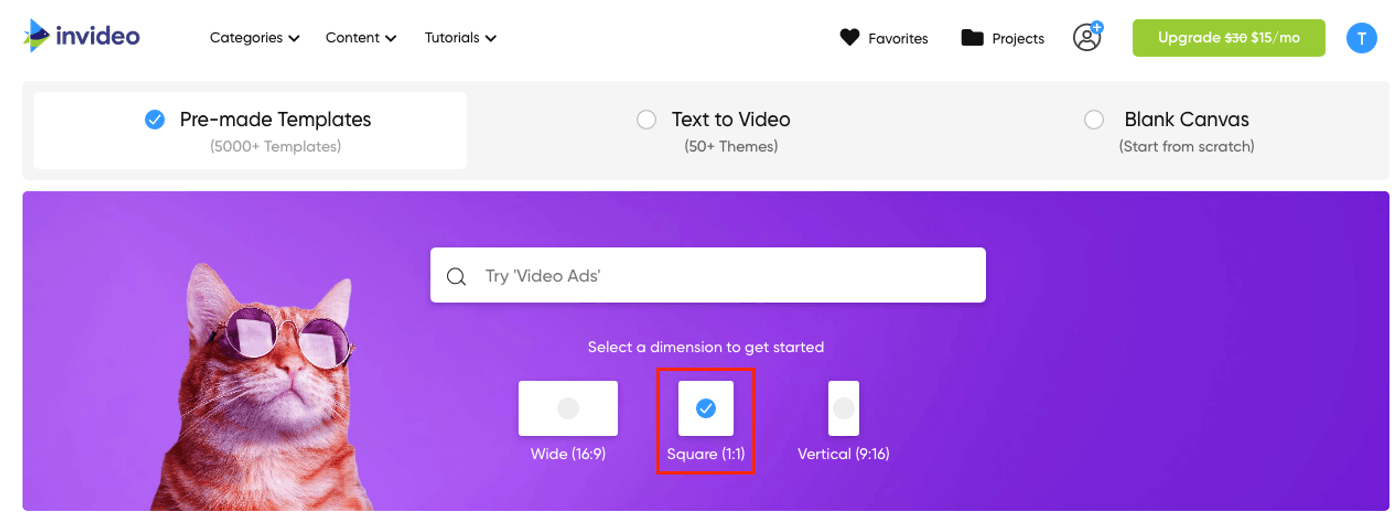
For this guide, we're going to choose a square template. Once you’ve chosen the proper aspect ratio, use the search bar to find a template related to your niche from InVideo’s collection of over 5,000 customizable templates.
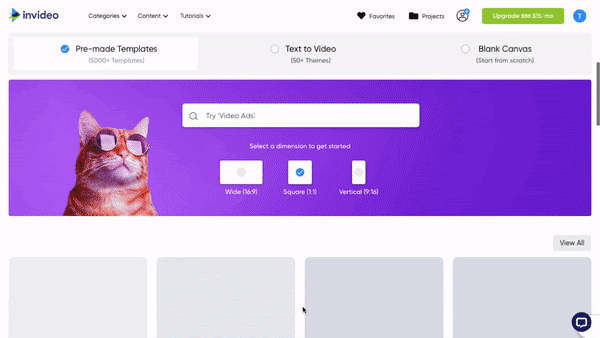
We will type “recipe” into the search bar and choose the “easy chocolate recipe” template but customize it for this Spanish recipe. Once you’ve picked your template, simply click on Use This Template and you’ll be taken to the editor.
Step 2: Once inside the editor, double-click on the template to edit it for your brand or business. Since we’re advertising Spanish cooking classes, we’re going to change the heading to that of the recipe we’re sharing of “Clam, chorizo, and white bean stew” and add a summary of what the snackable content will be about.
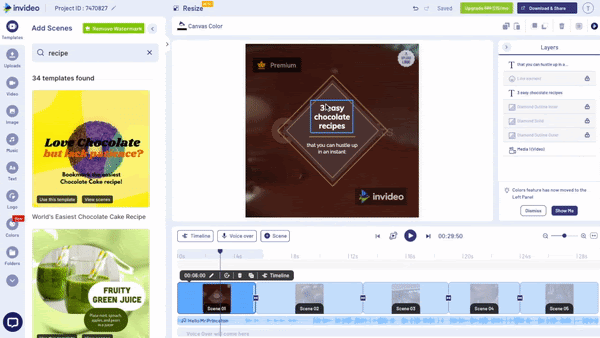
Step 3: Next, add some footage to replace the chocolate background in your snackable content. You can add footage using InVideo’s stock media library or upload your own photos and videos.
To use the stock videos, go to the Videos tab and search for the appropriate footage. For example, we’re typing “clam” in the search bar as we’re looking for a clam dish. Once you’ve found it, drag and drop on to the template and click Replace to replace the footage.
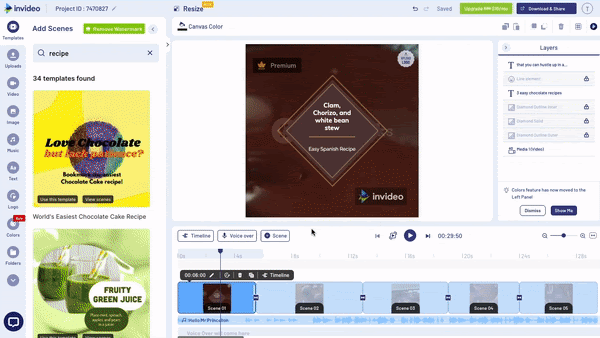
Now, a trimmer opens. Leave the In Time as is and enter “00:06:00” as the Out Time to trim the video to about 6 seconds, which is how long we want our intro to be.
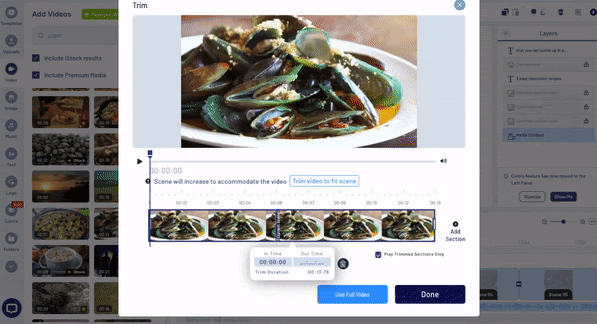
Step 4: Next, we’re going to change the colors of our project to match the Spanish theme. To do this, go to the Colors tab, select Change Project Colors, and choose the Custom Colors option. We’re choosing yellow and red to match the color of the Spanish flag.
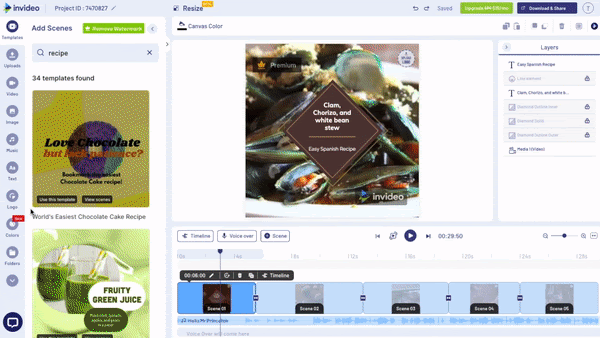
Step 5: Now, we’re going to take the audience through the steps of the recipe.
Click the second scene and follow the same steps as above to replace the stock footage in the background with your own. Make sure your clip is not more than 5 seconds long because we want to keep our video crisp and short.
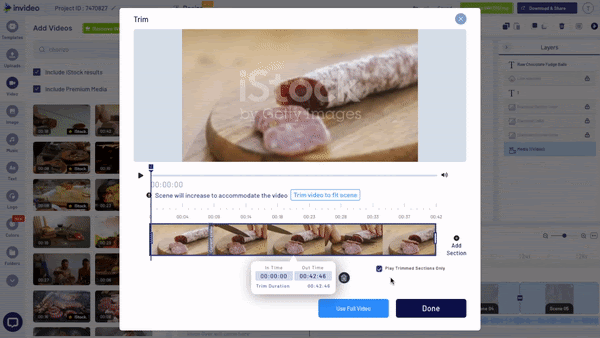
Next, double-click the text to add the steps of the recipe. You can edit the color, font, and animation of the text. After you’re done with the first slide, click the third scene and repeat the steps above to finish your recipe.
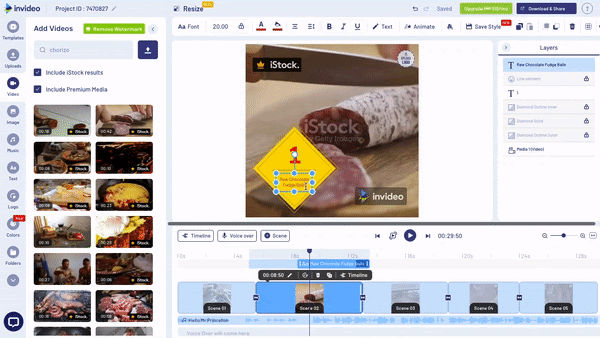
Step 6: Once we’ve added all the steps to the recipe, we’re going to add some music to our video. Although every template comes with a default music track, you can remove it if it doesn’t fit your video by hovering the cursor over the track and choosing Edit and Delete.
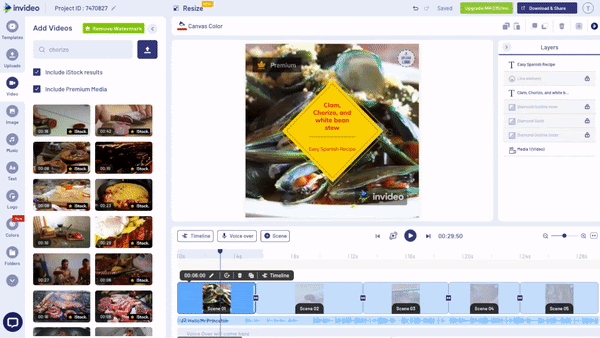
To add Spanish-themed music to match the theme of your video, go to the Music tab and search for “Spanish music.” Listen to a few different tracks before zeroing in on the one that fits. Simply add it by clicking the + button.
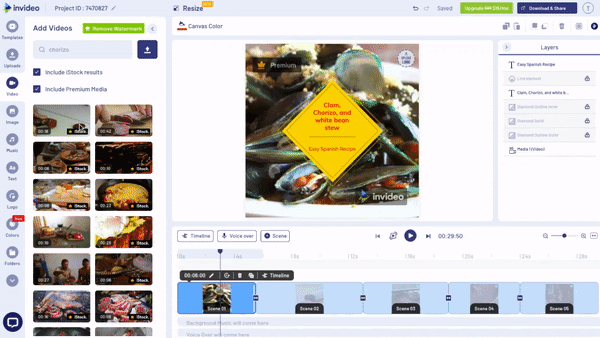
Step 7: Now it's time to add a call to action to tell the audience what to do next and increase brand recall. For your snackable videos, you want to have soft CTAs that are not too salesy. In this guide, we’re asking the audience to check out more Spanish recipes on our website. To do this, add a Scene and then select a logo reveal template to add branding to your CTA.
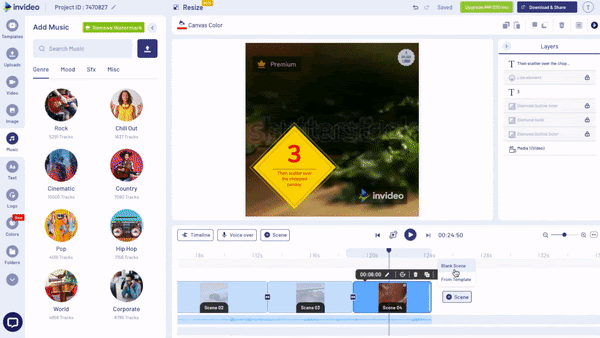
Next, change your scene duration by clicking on the Scene Duration icon and editing the scene duration. We recommend you have it for around 6 seconds.
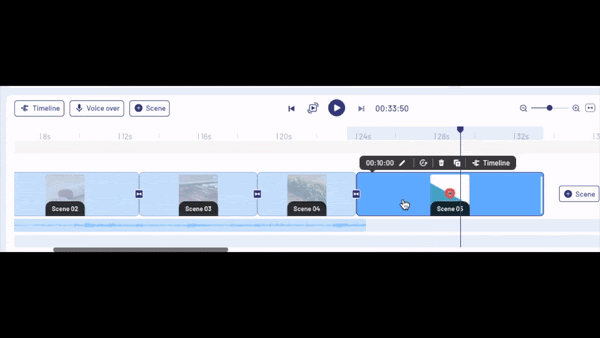
Then, click the Upload Logo option to upload your logo and add your website’s name in the text placeholder.
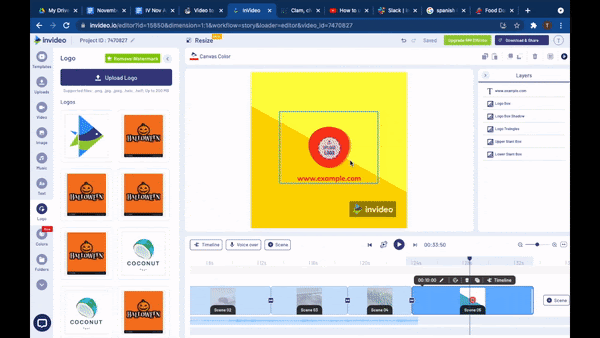
Step 8: Once you’re satisfied with your snackable video, click Download & Share to save and export your video.

Now that you’ve created your short, snackable video for building awareness with video marketing, let’s look at how you can start running ads to build some awareness and then start generating leads.
Pro Tip: If you would rather outsource the video creation process for your video marketing needs, consider signing up to InVideo for business where you get video editing services on demand in addition to templates customized for each step of the sales funnel. Get your free demo here.
How To Set up TOFU Ads
Here’s a step-by-step guide that shows you how to create a new campaign and run ads on Facebook, which boasts the largest user base of any social media platform, making it a great platform to showcase your products or services on.
Step 1: Head to the Facebook ads manager and click + Create to create a new campaign.

Then, set your campaign objective to “Video Views” or “Traffic” as you're trying to build brand awareness with your snackable content. The aim is not sales yet. Once you’ve made the selection, hit Continue so you can name your campaign.
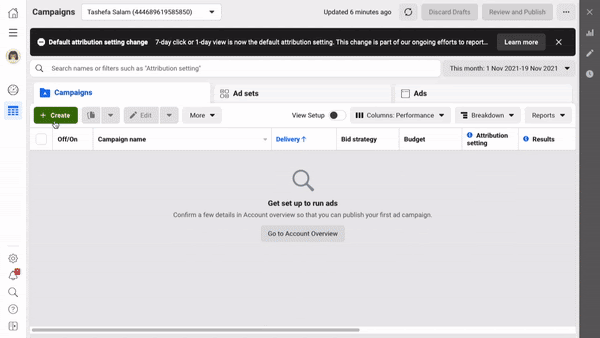
Step 2: The campaign will have all your ads. So, we’ll have the snackable content, the video ad, and the offer under one campaign.
Keep your campaign names simple to manage them with ease and save time on reporting. For the sake of this guide, we’ll name our campaign “Spanish Cooking Lessons.”
Once you’ve entered the name, select Next to go to the Ad sets.

Step 3: You can narrow down your audience based on several parameters like location, age, gender, etc and decide which demographic to target in the ad set. So, create a name based on the demographics you’re going to target for your snackable content.
To add the name of your ad set, go to the field named Ad set name and enter the name. We’ll use “Female 20-60 Spanish Cuisine US” as the ad set name for this guide.

Step 4: Next, scroll down and set your daily budget and your campaign’s start and end date. Once you choose a daily budget, Facebook will try and get as many views for that budget as it can.
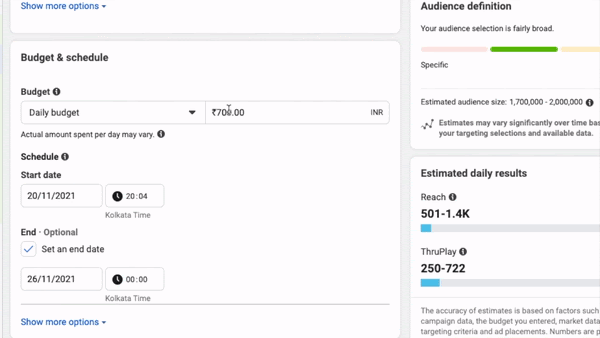
Step 5: Next, scroll down to set other targeting options like location, age, etc. We’re setting our location to the United States and targeting women between 20-60 years of age interested in Spanish cuisine.
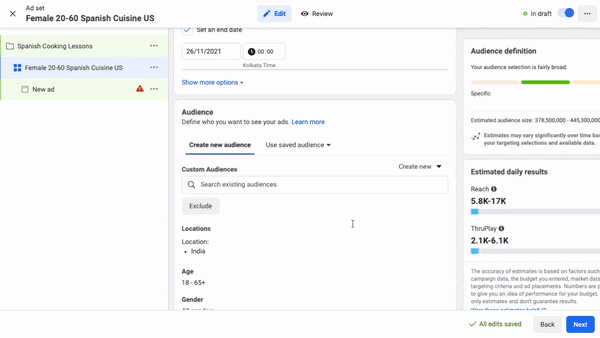
To enter the interests of your target audience, click Detailed Targeting and search for specific interest in the search bar. While selecting an interest, make sure you’ve got a decent audience size. You can check the estimated size of your audience in the Audience Definition tab on the right.
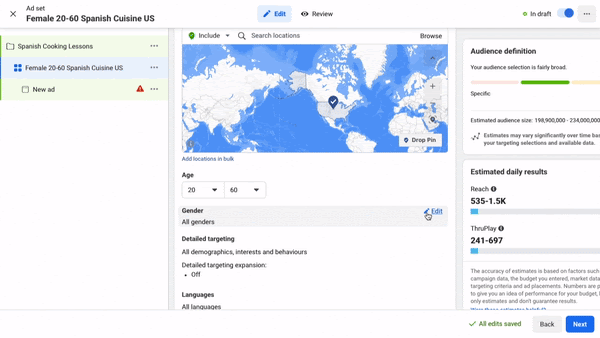
Step 6: Next, you’ll name the ad and add the video to the campaign. While naming your ads, ensure that you name them clearly so you don’t get confused by other ad sets in your campaign.
Since we’ll be adding the Video and Offer ads to the campaign later, we’re naming this ad set “Spanish Recipe-Snackable.”

To upload the snackable video to the ads manager, scroll down to the Ad creative section and click Add Video.
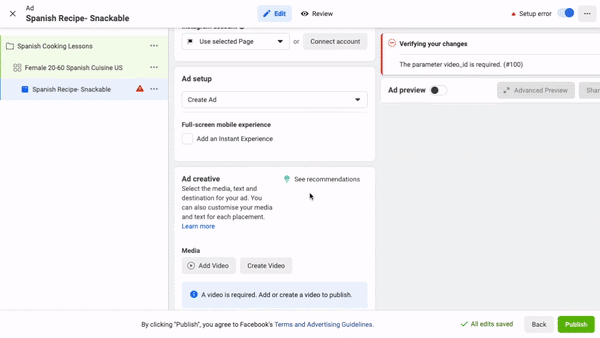
Step 7: Once the video is uploaded, add primary text to your ad. You're still introducing the brand to your audience and giving them an idea of your services so they can sign up if they want to. So, write your primary text with this fact in mind.

Again, if this was a physical product like a clothing item, and the snackable content was five ways to wear X item, you could say check out the other items in our collection.
You can fill in the headline and ad description and add your website’s URL in case anyone wants to sign up for your services.
This way, you’ll also make a few conversions directly through your snackable content, although your ads are targeted toward creating awareness.
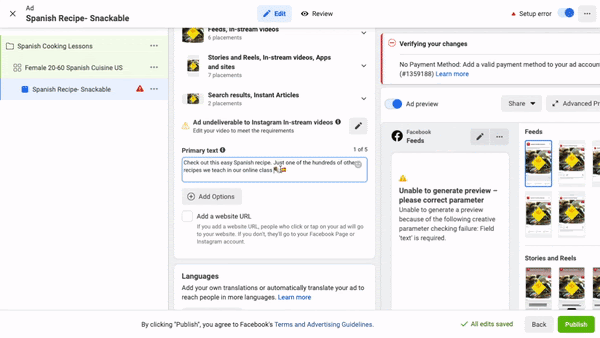
Step 8: Once you’re satisfied with what your ad looks like on the preview, click Publish to publish your ad.

Once you’ve published your ad, let it run for at least a week to collect data. This data will help you see who's viewed and interacted with the video, and you can remarket to those customers using your video ad.
Now, we’re going to create a video ad where you pose a problem to your target audience and show that your product or service has the solution to that problem.
Step 3: Create Video Ads
You’ve already introduced potential customers to your brand and given them some good content with a Spanish recipe as part of your snackable video. Now, for the Middle Of The Funnel, you’re showcasing the problem and offering your product or service as a solution with the video ad.
The general rule of thumb for video ads is that they should be no longer than 20-30 seconds to hold the viewer’s attention and also have fresh footage in each scene to keep them hooked. But creating video ads can get tedious which is why you can sign up to InVideo for business and get specific templates for your ads as well as get video editing on demand. Get your free demo here.
If you would like to create the video ads on your own, here's how you can do that using InVideo.
Step 1: Open InVideo and begin by choosing a “cooking classes” template to come to the editor. We will now tweak the template to match our goal.
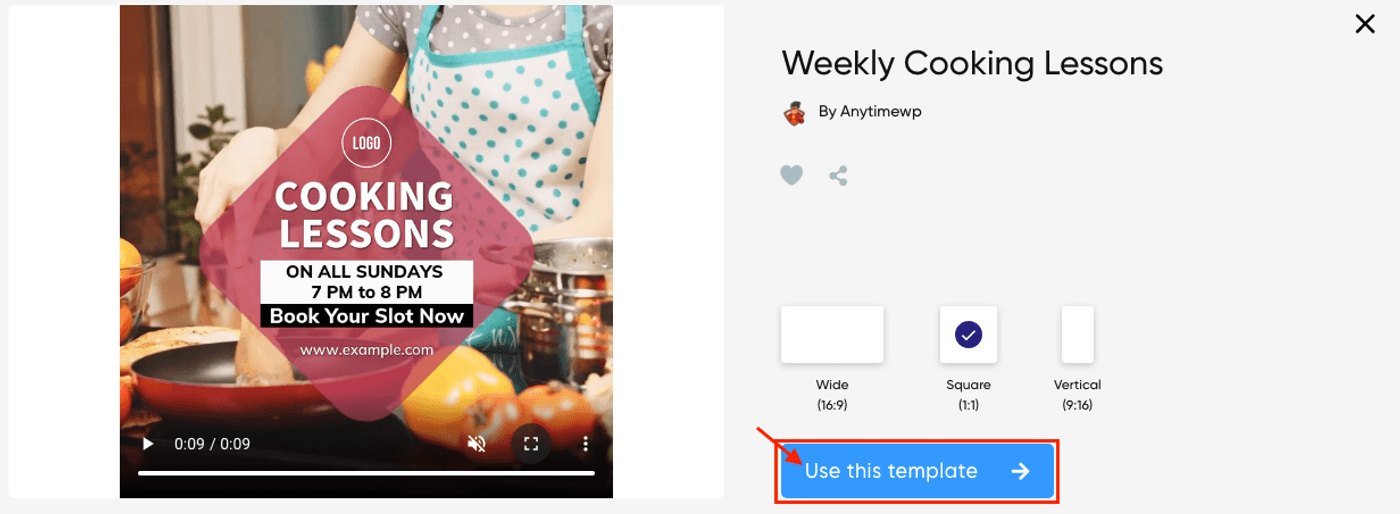
To do that we’ll choose the Duplicate scene option to create another scene where we can add additional information.
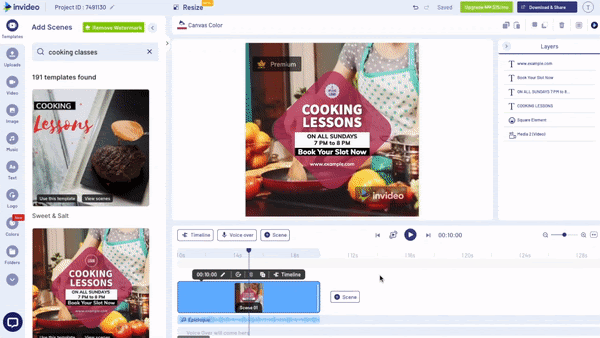
Step 2: Next, change the caption in the first scene to reflect your audience’s problem. Since our target audience has never been able to find a good place to find Spanish recipes, we’re going to change the text to “Always Wanted To Learn Amazing Spanish Recipes?”
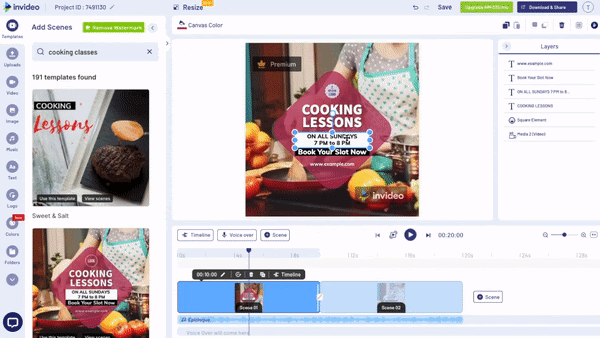
Next, change the colors of the text and add your website’s link.
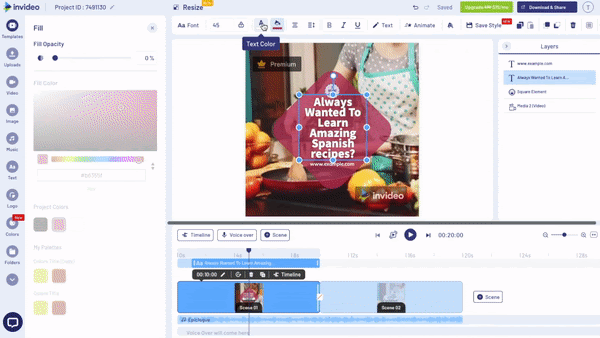
Step 3: Next, remove the existing music track and add a Spanish track to your video. To delete the music, hover the cursor over the music, click Edit, and choose Delete.
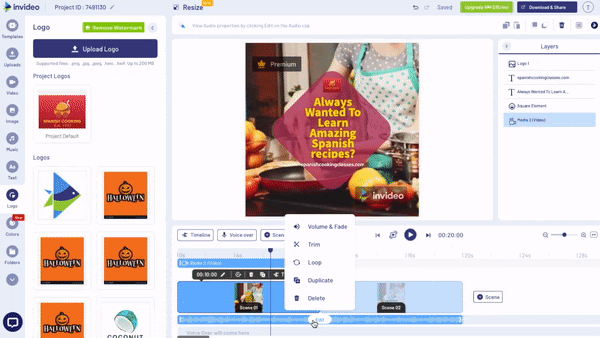
Lastly, click Download & Share to save and export your ad.
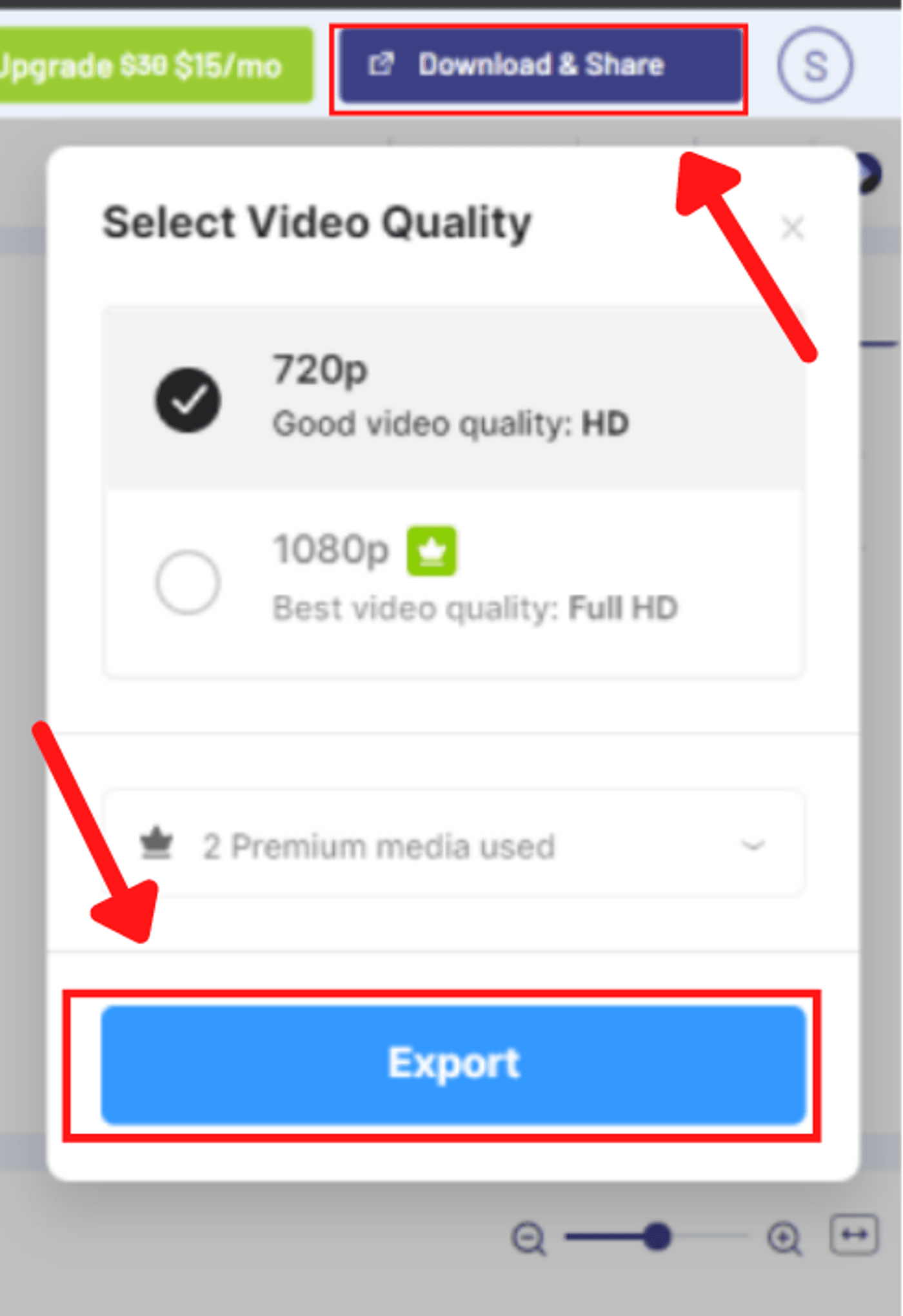
How To Setup MOFU Ads
Once you've created your video ad offering your product or service, you’re ready to start running ads again. Here’s a step-by-step breakdown of setting up your FB ads.
Step 1: Create an audience based on the people who viewed your snackable content, as people who viewed a large portion of your snackable content are more likely to be interested in your product or service.
To create your audience, go to Facebook ads manager and click All tools and Audiences. Next, click Create Audience and choose Custom Audience.
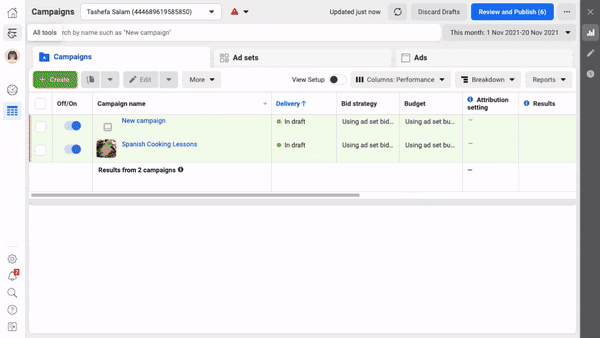
Then, set your Facebook source to Video (the snackable video ad you created earlier.) Next, choose People who have watched at least 50% of your video (Engagement) within the last 5 days (Retention.)
Now, give your custom audience a name. For example, we’re naming our audience “FB Spanish Cooking-50%” as we’re targeting people who watched 50% of our videos.
Once you’ve named your audience, click Choose videos to select the snackable video and click Create Audience.
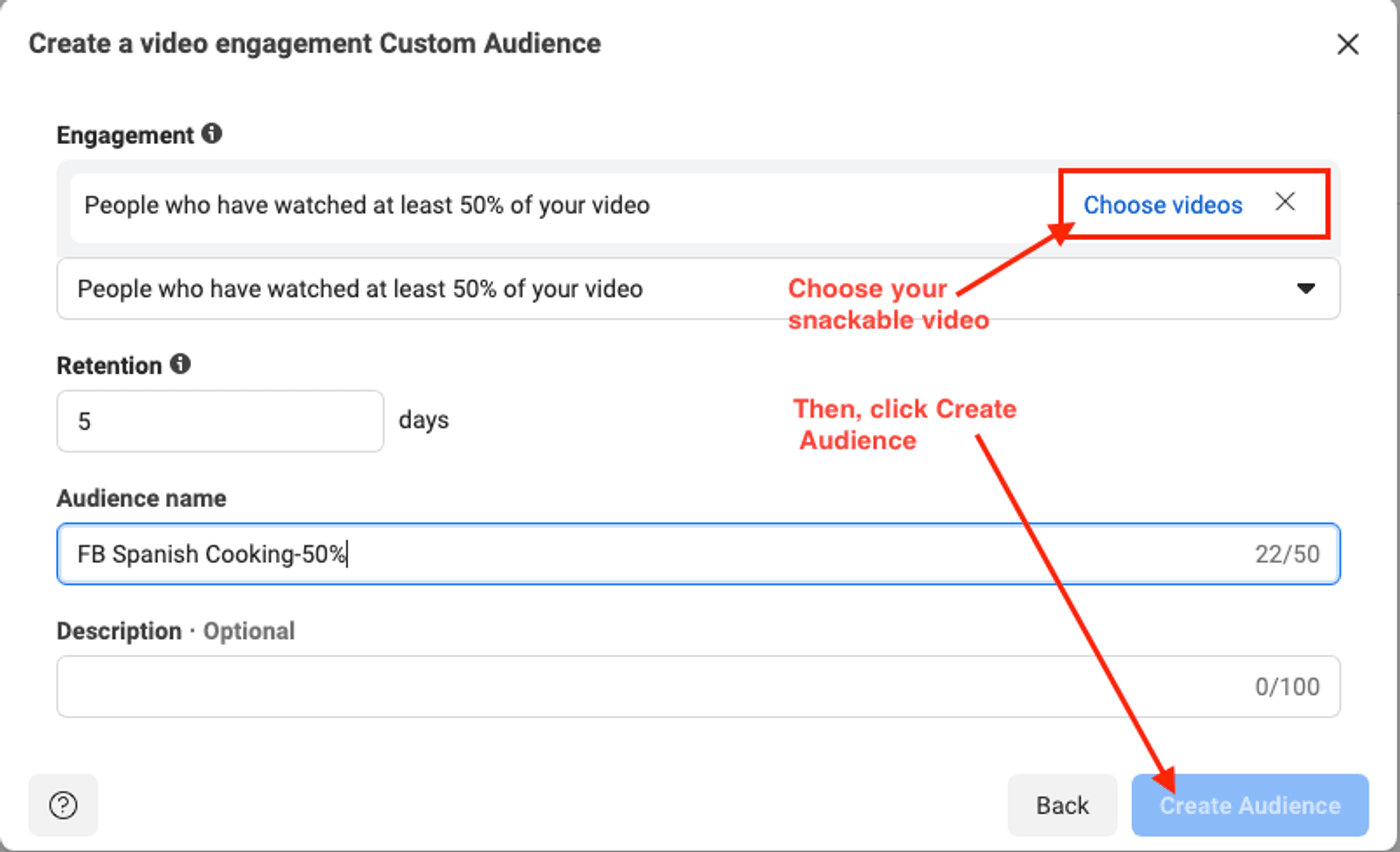
You can also create audiences based on people who watched 75% and 95% of your video using the same steps to test which audience set performs better.
Step 2: Once you’ve created the audience, go back to the ads manager. Then, choose your campaign, select your ad set and click +Create to create an ad set.
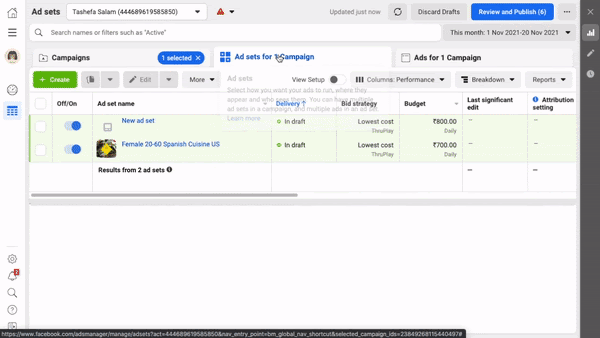
Next, add the name of your ad set and click Continue to add your budget and audience.
Step 3: In the Budget & Schedule section, add the budget and schedule your ad's start and end date.
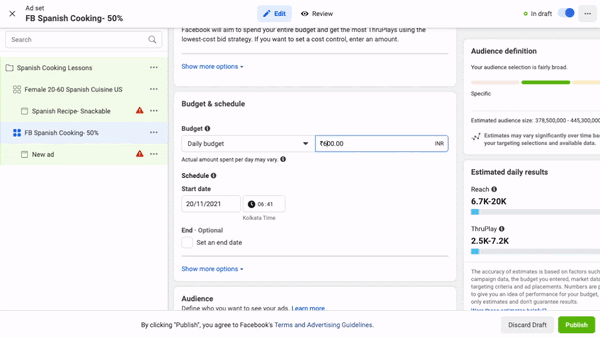
Step 4: Now, go to the Audience section, click the search bar, choose Custom Audience and select the audience you’d created earlier.

Step 5: Once you’ve added the Custom Audience, click New ad and change the name of your ad.

Then, scroll down to Ad creative and upload your video to the campaign by choosing the Video option and +Upload option.
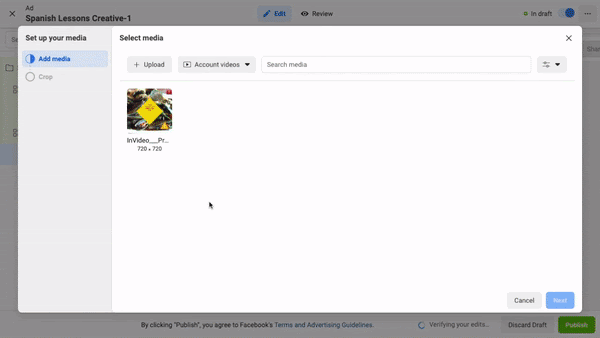
Step 6: Next, you’ll add the primary text that references the snackable content they already viewed and encourages them to sign up for your product or service.
Here,we’re asking the audience to sign up for our Spanish cooking classes if they love our clam chowder recipe.

Step 7: Now, add the website URL and Call-To-Action to your video ad. Unlike the snackable content, which had a soft Call-To-Action, this video ad will nudge users to sign up for the classes.
To add the CTA, click Add a website URL, enter the URL, headline, and choose a CTA.
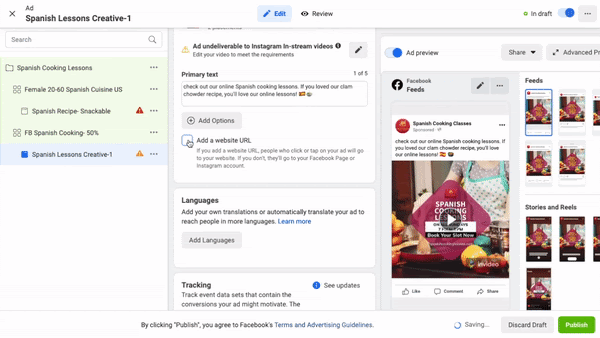
Once you’re satisfied with your ad, hit Publish to take it live.

Since the ad prompted our audience to sign up for the online classes, we’ve now taken them through the middle of the funnel.
Now, we need to create an offer ad to bring them to the bottom of the funnel, to get them to complete the purchase. So, let’s learn how to create an Offer ad in the next section.
Step 4: Create Offer Ads
An Offer video entices customers to purchase by making them an offer or giving them some sort of discount or sale. Here’s how you create an Offer video with InVideo.
Step 1: Log in to your InVideo account and open your saved Projects where you’ll find the video we edited before. Choose your Video ad project and select Edit this version to tweak it and turn it into an offer ad.
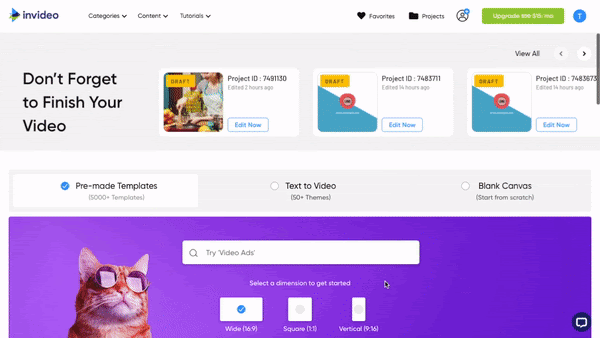
Step 2: Once the editor launches, change the background of your scenes to give them a fresh look by adding footage from the Videos tab.
And don’t forget to trim the video to 5 seconds or less before adding it to the video.
Next, click the other scene and repeat the same step to replace the footage.
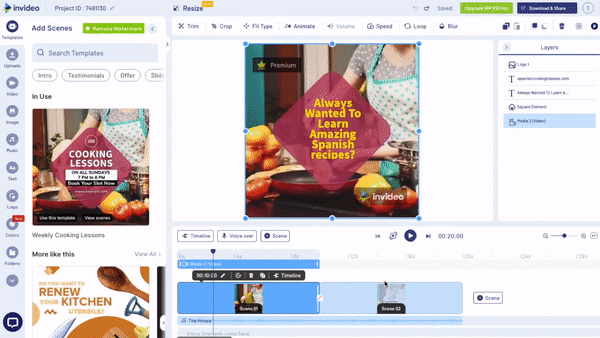
Step 3: Edit the text in the second scene to add an offer and download the video. Make sure you add scarcity in your offers to entice customers to take action as soon as possible.
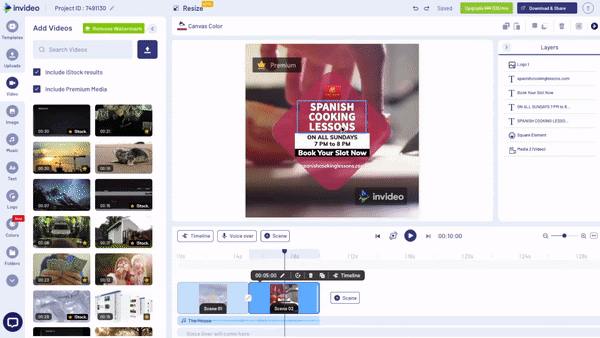
Step 4: Click Download & Share to save and export your video.
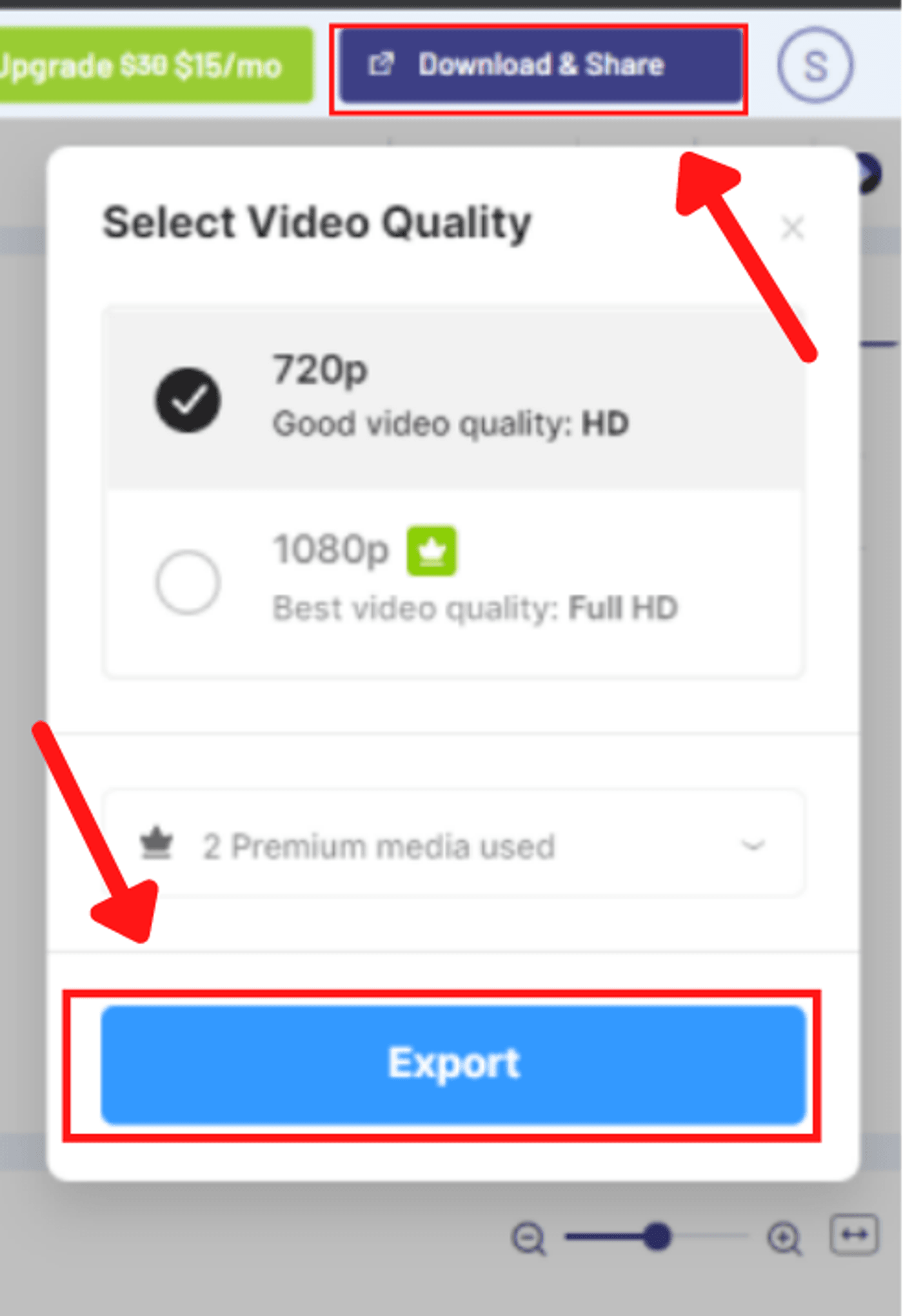
Offer videos can be kept simple as you’re only reiterating your message from the previous video ad and incentivising customers to check you out by offering a discount, a sale or a coupon.
Now, let’s check out how to create Facebook ads using your Offer video.
How To Setup BOFU Ads
Here’s a step-by-step guide on how you can set up Bottom Of The Funnel ads on the Facebook ads manager to generate leads with video marketing in 2024.
Step 1: Create an audience based on website events like cart checkouts or page views, as these people are most likely to buy your product or service.
To create your audience, go to Facebook ads manager and click All tools and Audiences. Next, click Create Audience and choose Custom Audience.
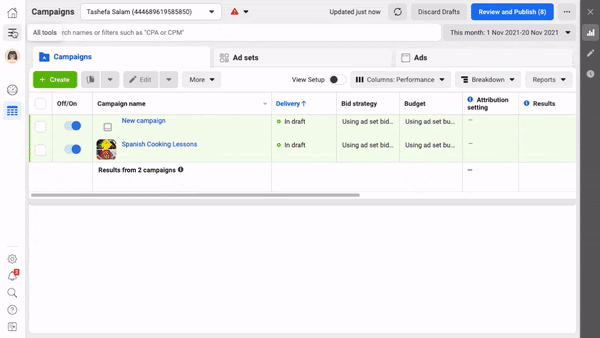
Step 2: Then, set your Facebook source to Website, click Next, and create a custom audience based on any event that’ll be triggered by your Pixel, like cart checkouts, page views, etc.

Step 3: Once you’ve chosen the events, choose within how many days they triggered any of these events (Retention) and add an audience name.

Lastly, click Create Audience so you can create a new ad.
Step 4: Go back to your ads manager, select Ad sets, click +Create, and choose Use Existing Campaign. Then, add a name to your ad and ad set and click Continue.
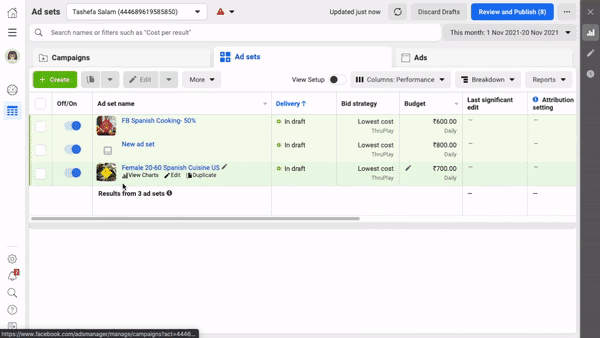
Step 5: Next, add the budget and schedule your ad’s start and end date in the Budget & Schedule section. You should be able to estimate your budget clearly from previous ad sets.
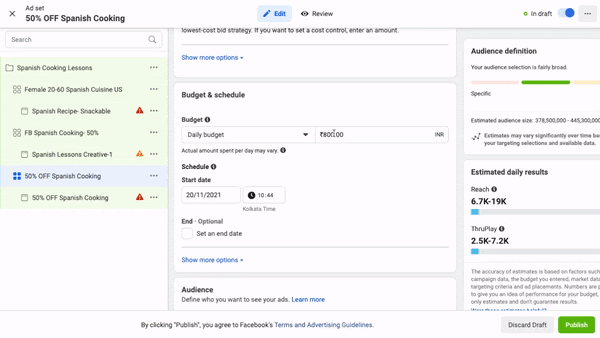
Step 6: Now, go to the Audience section, click the search bar, choose Custom Audience and select the audience you’d created earlier.

Step 7: Then, click the ad under your ad set and upload your video by scrolling down to Ad creative and adding the video to the campaign by choosing the Video option and +Upload option.
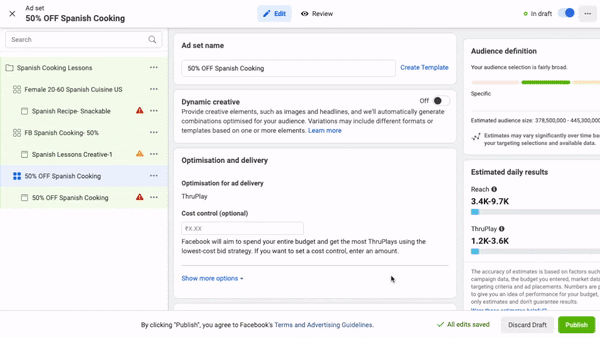
Step 8: Next, add your primary text, and website URL, and choose your CTA by checking the Add a website URL box. Once you’ve previewed the ad on the right, click Publish.
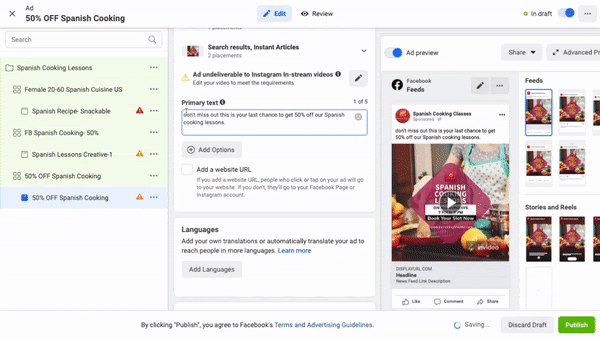
Your audience may have already been aware of your brand with your snackable content and also been made aware of the solution you're offering them through your product or service.
And now, they're at the bottom of the funnel, and they need to be pushed to finally make that purchase. That’s why it’s important to have a strong message and CTA.
Summing Up
Video marketing is one of the most effective ways to generate leads for your business. That’s why you need to create videos for each stage of the funnel and run ads to build awareness and eventually drive conversions. So if you’re serious about creating videos to increase engagement with your audience and customers, sign up to InVideo for business where you can get tailor-made templates for all your marketing needs. Get your free demo here.
If you want to look at a detailed marketing strategy for 2024, check out this blog post; if you’d like to learn how to generate leads through social media, check out this blog post.
And if you prefer learning via videos, you should definitely check out our YouTube channel where we share video editing tips, the latest video trends, and ideas, and help you make more money as a video creator.
This post was written by Mrignayni and edited by Adete from Team InVideo

