When it comes to creating high-quality videos, Filmora easily competes with some of the top-notch video editing programs out there. Thanks to its power-packed editing suite and advanced features such as colour correction, motion tracking, keyframing, and audio-ducking, it is widely used by seasoned editors across the world.
But if you’re a beginner or if you’re working with a small budget, Filmora might not be the ideal solution for you. The user interface is fairly advanced and it doesn’t offer a free version that you can test out.
And while Filmora is compatible with both Mac and Windows, the lags and crashes you encounter while working with large files on the program can really test your patience – a problem that many Filmora alternatives take care of.
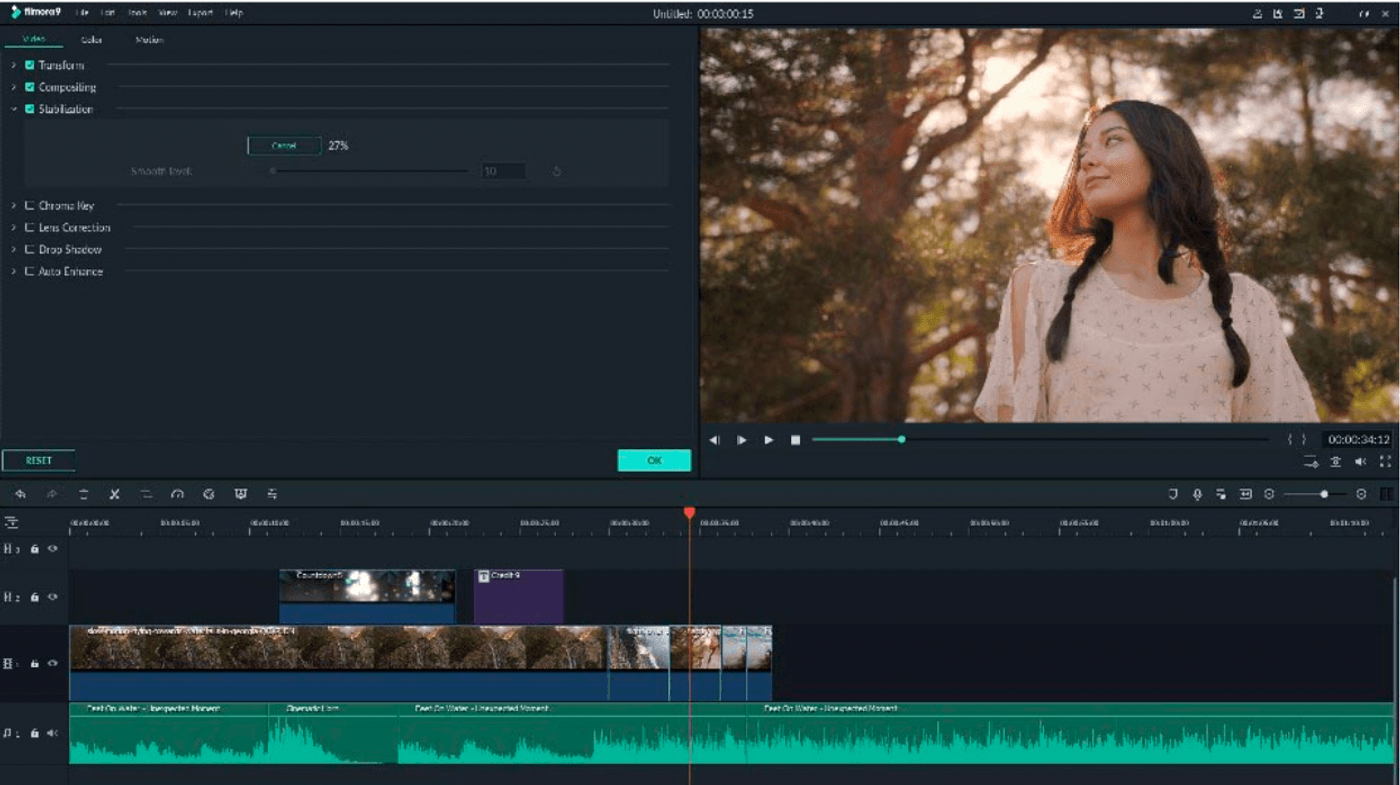
So, what does an ideal Filmora alternative look like?
A good Filmora alternative should have a beginner-friendly interface that cater to users of different skill levels. Additionally, it should have a good library of pre-made yet fully-customizable templates and assets for specific use cases and industries.
And most importantly, a good Filmora alternative should be cost-effective and affordable for individuals and teams alike.
So, in this post, we’ll cover the top 10 Filmora alternatives and discuss their pros, cons, pricing, and user ratings in detail. We have also summarized the features of all the alternatives in the form of a table at the end of the article to make it easier for you to navigate.
Here’s a list of the tools we’ll cover:
1. InVideo
2. Adobe Premiere Pro
3. Promo.com
4. WeVideo
5. Biteable
6. Camtasia
7. Final Cut Pro
8. Offeo
9. DaVinci Resolve
10. Renderforest
1. InVideo

InVideo is a highly intuitive online video editor that enables you to create professional videos in minutes, even if you’ve never edited a video before.
Its robust editing suite, easy-to-use interface, fully-customizable templates, an extensive stock media library, and a wide range of menu options make it a great alternative to Filmora. Create your free account on InVideo to start using this highly user-friendly online video editor.
Who is InVideo for?
InVideo works equally well for personal and professional use. Whether you’re a social media marketer, a business owner, or a YouTube creator —InVideo caters to your needs with over 5,000 templates and over 8 million stock videos and photos that cover almost every use-case and industry.
You can sign up for your free account here.
InVideo Key Features
- 5000+ fully customizable templates: Whether it’s social media content, explainers, or personal videos—you can easily find a template for almost every use case, and customize it as per your branding and preferences.
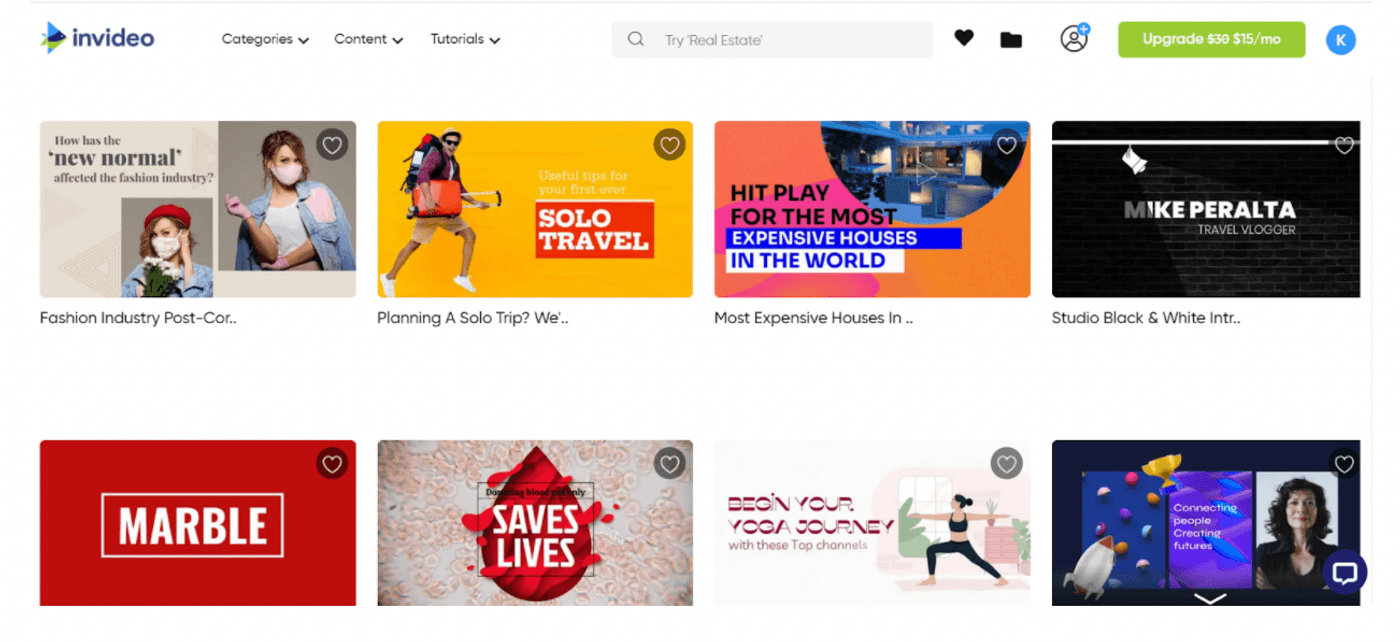
- Access to 8M+ stock assets: Want to add some additional clips to your video for an intro or outro? Or perhaps you want to create a professional video without investing in filming? You can do that with the extensive stock assets library on InVideo.

- Allows you to add your own branding: InVideo offers you the flexibility to add your brand’s watermark and choose your own font and colors to make your videos suited for your brand.

- Automatically convert text to video: Convert an article or a social media post into a video in just one click with 50+ themes, context-matching images, and a natural-sounding voice that reads the words out loud.

- Unlimited users: You can add multiple team members to your dashboard to edit and collaborate on videos together, instead of doing unnecessary back and forth for approvals and feedback.
- Instant chat support on the video editor: If you’re stuck while editing a video, the InVideo chat support is present within the dashboard to help you with quick solutions.

InVideo Pros
- Over 5000 customizable video templates to choose from.
- Advanced video editor ideal for amateurs and professionals.
- Access 8M+ royalty-free video and image assets within the platform.
- Start for free and explore the tool at no cost, before you upgrade to premium.
- Hassle-free editing with a drag-and-drop interface.
- Create, process, and publish videos directly to social media platforms.
- Advanced editing features like close captioning, automated voice-overs, HD resolution, speed adjustment.
- Add as many team members to the workspace as required.
- Produce high-quality videos in line with your branding.
- 24x7 chat support from within the editor.
- Download videos without watermark in the paid version.
- Store all your content in a single place with up to 100GB of storage.
- Access Filmr - Video Editor & Video Maker on Android and iOs to continue editing videos on your mobile effortlessly.
InVideo Cons
- You can export only the videos that are 15 minutes or less in length. The browser-based editor is not ideal for editing longer videos.
InVideo Pricing (Annual)
- Free Plan
Try the tool for free with all the features to decide if it’s a good fit for your editing needs.
- Business: $15/month
On top of all the features in the free plan, the business plan comes with access to over 1M+ premium media assets, 10GB of cloud storage, up to 60 exports per month, and full access to Filmr Pro.
- Unlimited: $30/month
The unlimited version has all the free plan’s features along with unlimited video exports, 120 iStock assets, 100GB of cloud storage space, background remover feature for 40 images, and complete access to Filmr Pro.
Find more details about the three versions and a feature-wise comparison of the plans here.
InVideo Rating
- 4.7/5 (Capterra)
- 4.7/5 (G2)
Let’s take a look at Filmora and InVideo’s features side-by-side.

2. Adobe Premiere Pro

Adobe Premiere Pro is one of the most widely used professional editing platforms, famous for its non-linear editing interface, power-packed suite, and robust features that allow you to create professional edits seamlessly.
Premiere Pro supports most major video and audio formats available, can work with 8k videos, and has a library of over 6,000 ready-to-use stock videos but because of its capabilities, it has a huge learning curve for beginners.
Who is Premiere Pro for?
Premiere Pro is the go-to tool for seasoned professionals with a good knowledge of video editing features and processes. It is used by filmmakers, news studios, marketing firms, and even YouTube creators. And even though it has a learning curve, the Adobe team provides in-depth tutorials for every level to help you learn how to use the software.
Premiere Pro Key Features
- Non linear editing interface with scene detection and auto reframe functionality
- Access to over 6000 stock videos with 5000 of them in 4k quality.
- Audio editing capabilities
- Colour correction capability
- Access to hundreds of motion graphics templates
- Ability to create shared projects and work on them simultaneously
- Direct publishing to social channels
Premiere Pro Pros
- Supports all major video and audio formats
- Works well with videos of up to 8k resolution.
- Has a super responsive interface
- Provides an immersive virtual reality support
- Provides access to over 6,000 stock videos
- Multi-track editing allows you to create projects with complicated edits in one go

- Offers access to the Creative Cloud Library to organize and share your assets.
- Seamlessly integrates with Adobe suite for a complete multimedia editing experience
Premiere Pro Cons
- Has a huge learning curve
- User interface is difficult to navigate
- Lags and crashes are common for older systems
- Doesn’t come with keyword tagging functionality.
- Requires a strong understanding of video editing features for optimum use.
- Some features need additional expertise in tools like After Effects.
Premiere Pro Pricing
For individual creators:
- Annual plan, paid monthly: $20.99/month
- Annual plan, prepaid: $239.88/year
- Monthly plan: $31.49/month
Premiere Pro Rating
Here’s a feature-wise comparison for Premiere Pro and Filmora.

3. Promo

Promo is an expert-approved online video editor geared more towards professional marketing videos, video ads and promotional videos for businesses.
It caters to a wide selection of promotional video templates for multiple use cases and industries, even in the free version. Thanks to its super intuitive interface, it’s also an excellent alternative to Filmora especially if you’re new to editing videos.
Who is Promo for?
This Filmora alternative is best suited for small businesses, creators, or entrepreneurs who want to create engaging promotional videos and ads for their social media channels.
Promo Key Features
- Customizable video templates with basic video editing tools like resizing, adding music, media, and text.
- Large stock media and music library
- Drag-and-drop editing with the most straightforward interface
- Ability to add a brand kit with designs so you can customize your videos in one click
- Customization of scenes from different templates
- Wide range of unique animated text styles
Promo Pros
- Minimal learning curve
- Huge font library
- Access to over 23M premium video clips (only in the paid plan)
- Allows branding customization
- Diverse marketing-focused templates
- Allows you to publish directly to Facebook and Instagram through their in-built social media calendar
- Offers integrations with marketing tools like Hubspot and Shopify
- Supports content in over 14 languages
- Mobile app for Android and iOS
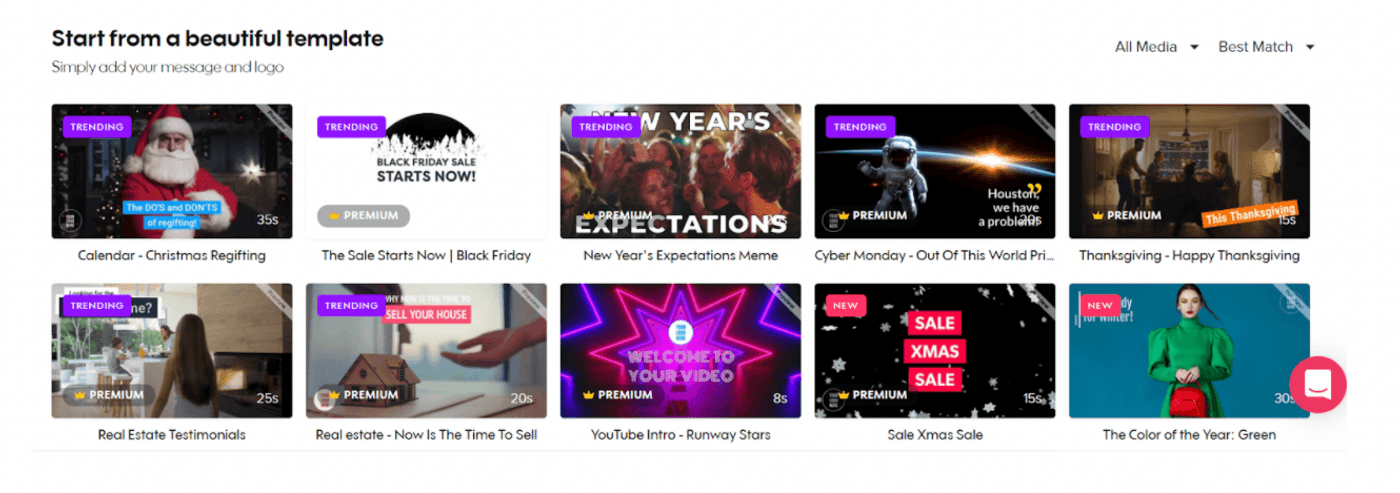
Promo Cons
- No free plan is available; you can only try the tool for up to 5 projects.
- Not the best editing suite for professionals.
- Restricted to marketing content and not ideal for versatile video requirements like reviews, tutorials, and explainers.
Promo pricing (Annual)
- Starter: $12/month
- Agency: $29/month
- Business: $99/month
Learn more about Promo.com’s pricing here.
Promo Rating
Here’s a side-by-side comparison of the features of Filmora and Promo.

4. WeVideo

WeVideo is a great cloud-based alternative to Filmora that allows you to create immersive videos using its multi-track editing interface and advanced features such as screencasting, storyboarding, and motion graphics.
However, it loses out due to the lack of features available on the free plan—even relatively standard features like the stock library are vastly restricted in this tier.
Who is WeVideo for?
WeVideo is a higher-end video editing platform that teachers and educators will find particularly convenient thanks to its specialized collection of school and assignment-related templates. There’s everything from slide shows, video book report templates to newsletters for parents.
WeVideo Key Features
- Multi-track editing support
- Access to over 1m royalty-free stock media assets
- Advanced features like green screen, motion titles, and storyboards.
- Seamless syncing with cloud storage
- Create and publish videos in multiple formats and sizes on all social media channels
- Available in mobile apps for effortless editing
WeVideo Pros
- Cloud-based editing interface
- 1M+ commercially licensed stock assets.
- Versatile templates for different use cases.

- Choose from over 600 audio tracks and enhance the sound effects with the audio boost feature.
- Ability to collaborate in real-time
- Create and store videos without hassle with unlimited cloud storage (paid versions).
- Mobile apps for easy editing.
WeVideo Cons
- User interface is more cluttered than other drag-and-drop editors such as InVideo.
- Has a higher learning curve for beginners
- The free plan doesn’t offer key features like content publishing, video recording, and HD resolution.
WeVideo Pricing (Billed annually)
For independent creators, and businesses:
- Power subscription: $4.99/month
- Unlimited subscription: $7.99/month
- Professional subscription: $19.99/month
- Business subscription: $36.99/month
For educators:
- Teacher: $89/year
- Classroom: $299/year
Learn more about WeVideo’s pricing here.
WeVideo Rating
Here’s a feature-wise comparison for Filmora and WeVideo.

5. Biteable

Biteable is one of the simplest video makers online and is mostly used to create animated slideshows, explainer videos and motion graphics.
It stands out for its huge collection of stock assets, animated graphics, and templates. The customization falls short in some ways, but that’s compensated with how easy it is to use, especially if you’ve never edited a video before.
The platform mostly offers animation, and motion-graphics templates so it might not be a great fit if you’re looking to create a non-animated promotional video, YouTube video or an Instagram reel.
Who is Biteable for?
Biteable is an excellent choice for businesses, marketers, agencies, and video editing enthusiasts, courtesy of its diverse collection of easy-to-use templates. You can use it for personal and professional uses as the templates cover distinct use cases from HR onboarding videos and product launches to video wedding and birthday invites.
Biteable Key Features
- Seamless drag-and-drop interface.
- Access to over 1.5M templates and assets to make your videos appealing.
- High level of customization to include the smallest of branding details.
- Social media sizing of templates.
- Option to import your assets and merge them with your Biteable video or template.
- Access to video analytics to assess its performance on social media.
- Unlimited exports without any cost to maximize experimentation.
- Feature to add voiceover layer and sync it with the video.
Biteable Pros
- Easy-to-understand interface.
- Comes with over 4 million images, clips, and studio-quality animation styles.

- Lets you download videos in the 1080p HD resolution (paid version).
- Allows you to add up to three members from your team and collaborate in real-time.
- Access to 17M+ premium Shutterstock clips.
- Flexibility to cancel at any point and export all video creations.
- Customizable branding and a huge selection of fonts to choose from.
Biteable Cons
- The interface is slow and not as smooth as other tools like InVideo.
- Text resizing after grouping is not possible.
- High-resolution graphics are not available in the free version.
- Doesn’t offer collaboration with more than three users at a time.
Biteable Pricing
- Plus (individual creators): $228/year
- Ultimate (professionals): $588/year
- Teams: $2500/year
Learn more about Biteable’s pricing here.
Biteable Rating
Let’s make a side-by-side comparison of the features of Filmora and Biteable.

6. Camtasia
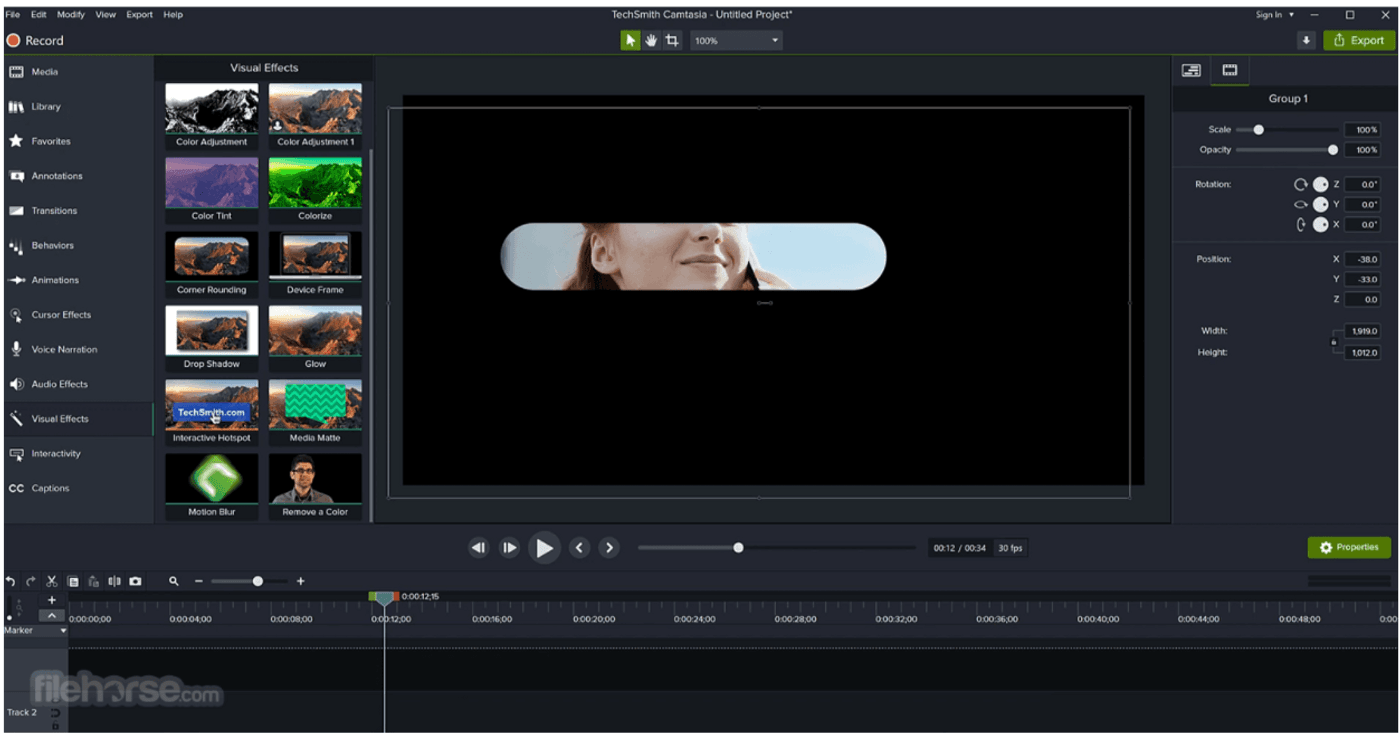
Camtasia is one of the top Filmora alternatives because of its dual functionality to record and edit videos. The software is best known for recording videos through the webcam and the screen to convert recordings into screencasts for teaching or educational videos. Available for Windows and macOS, Camtasia comes with a clean UI and advanced features for more seasoned video editors.
Apart from basic editing features, it offers some super-handy features like callouts, cursor effects, transitions, captioning, and converting your PowerPoint presentations into high-quality videos. Besides, Camtasia also allows you to add a table of contents and a quiz feature to assess how well your audience understood the lesson/video or to get their feedback.
Who is Camtasia for?
Camtasia is best-suited for content creators, educators, coaches and product teams who want to make instructional and educational videos with screen recordings.
Camtasia Key Features
- Track-based editing for high-definition videos of up to 4k.
- Comes with Picture in Picture (PiP) support to merge multiple images and clips into videos.
- Lets you record videos through screen or webcam in high quality with the toggle mic functionality.
- Voiceover captioning to make tutorials, and educational videos.
- Customization options to mix audio tracks with your content.
- Advanced editing suite with multiple video effects and options to embed interactive assets like quizzes within the video.
Camtasia Pros
- A short learning curve for beginners to navigate the tool easily.
- Comes with features like green screen editing and captioning to create professional-looking videos.
- Access to a vast library of assets to enhance your video with transitions, gestures, annotations, music, and 40+ templates.
- Lets you save and export videos in different formats like Adobe Flash, QuickTime movie, and Windows Media Streaming video.

- Allows you to create your own theme with 5 colors and 2 fonts to make branded videos.
- Helps you directly publish your edited videos on YouTube and Vimeo.
Camtasia Cons
- Doesn’t have a free plan; only comes with a 30-day trial.
- The template library is not as appealing or contemporary as other tools like InVideo.
- The tool experiences glitches and crashes while handling large files.
Camtasia Pricing
- Individual: $169.99 per user
- Business: $249.99 per user
- Education: $169.99 per user
- Government and Non-Profit: $265 per user
Learn more about Camtasia’s pricing here.
Camtasia Rating
Here’s a side-by-side comparison of the features of Filmora and Camtasia.

7. Final Cut Pro

Final Cut Pro is a great MacOS-based Filmora alternative. With its magnetic timeline, non-destructive editing, 8k compatibility, and seamless integration within the Apple ecosystem, FCP allows you to create exceptionally high-quality videos for cinema, television, and social media.
The software comes with a host of cutting-edge features like AI-powered smart conform, grade HDR video, Multicam editing, and transition smoothening among others. But all of this comes at a hefty one-time cost.
Who is Final Cut Pro for?
Final Cut Pro is best suited for professional video editors, cinematographers, and expert content creators. The tool demands a level of understanding and expertise that goes beyond that of a beginner creator or editor
Final Cut Pro Key Features
- An efficient organization with multiple catalogs.
- Easy import and export.
- Apple Xsan storage for better collaboration.
- Manual keyword tagging to minutely edit individual clips.
- Free-form Magnetic timeline with a simple drag-and-drop interface.
- Clip categorization into roles according to titles, music, video, or any other element.
- Enables editing 360-degree VR videos without any snappy experiences.
- Precise trimming, splitting, and reframing functionality.
Final Cut Pro Pros
- Powerful organization capabilities.
- Supports 360-degree videos and HDR grade footage.
- Rich selection of transitions, and effects.

- Smart Conform feature for social media sizing.
- Advanced color correction capability.
- Simple and intuitive titling and caption feature.
Final Cut Pro Cons
- Trackless timelines can be time-consuming and confusing.
- No stabilization feature.
- No search option.
Final Cut Pro Pricing
- One-time purchase: $299
Learn more about Final Cut Pro’s pricing here.
Final Cut Pro Rating
Here’s a side-by-side comparison of the features of Filmora and Final Cut Pro.

8. Offeo

Offeo is an automated video creation and editing solution to help you create the best-in-class marketing videos. This browser-based editing platform comes with thousands of curated design templates, reseller license rights, and a user-friendly editor to render an edited video.
It has a drag-and-drop editor powered by AI features with millions of video assets and 3000+ audio tracks. You can create customized videos for any social media platform and significantly boost your brand engagement.
Who is Offeo for?
Offeo is ideal for social media marketers, content creators, designers, and small marketing agencies, courtesy of its templates and editing capabilities for promotional content. It’s a great choice for creating attention-grabbing video ads and marketing content for products and events to be shared on social media feeds.
Offeo Key Features
- Access to over 3M+ Shutterstock images and 3000+ video templates.
- Create content tailored to your brand with custom fonts and colors.
- Customize videos to every social media channel’s native format for greater engagement.
- Choose from 5000+ cinema-quality soundtracks.

- Add visual layers, audio, and animation effects with better timeline control.
- Transform your mainstream content into one-click animation videos quickly.
- Remove the background and blend it with any design naturally.
Offeo Pros
- Easy to design for users of all skills levels.
- Supports 20 languages for multilingual content creation.
- Leverage the Smart Create feature to automate your video editing workflow.
- Secure reseller license rights for all your videos.
- Storage space of 100GB.
Offeo Cons
- No free version available; gives you a 14-day trial with credit card details.
- The platform lags while rendering the preview for your draft.
- Slow and unresponsive customer support.
- No mobile app.
Offeo Pricing
- Monthly Plan: $19/month
- Yearly Plan: $149/year
Learn more about Offeo’s pricing here.
Offeo Rating
Let’s make a side-by-side comparison of the features of Filmora and Offeo.
9. DaVinci Resolve

DaVinci Resolve is a fully-featured video editor often used by seasoned editors for making more advanced edits. While it can be used by beginners as well, it has a fairly large learning curve. However, with its power-packed editing suite and sophisticated features, it is well worth the effort.
Even with its free version, the software comes packed with a wealth of advanced features for audio editing, color correction, stereoscopic 3D tools, and DaVinci Neural Engine.
Who is DaVinci Resolve for?
DaVinci Resolve works well for a video editing enthusiast looking to learn specialized editing features. However, the tool is more beneficial for individuals with an in-depth understanding of the standard video editing framework—a primary reason why professional editors and creators form its core user base.
DaVinci Resolve Key Features
- Intuitive editing suite with diverse features.
- Customizable transitions and effects library.
- Node-based editing with Fusion Studio for merging effects with the media.
- Offers sophisticated features like motion tracking, and stabilization.
- Allows multi-user collaboration.
DaVinci Resolve Pros
- Offers more precise control over the edits than Filmora.
- Color editing options and huge effects library.

- Granular audio editing with de-esser, echo, noise removal, and compressor.
- Efficient and hassle-free rendering ability for a seamless editing experience.
- Comes with massive documentation to acquaint rookie users with the tool.
DaVinci Resolve Cons
- Demands system resources for smooth operations.
- Requires a steep learning curve to become fully familiar with the tool.
- No mobile app.
DaVinci Resolve Pricing (Annual)
- One-time purchase: $295
Learn more about DaVinci Resolve’s pricing here.
DaVinci Resolve Rating
Let’s make a side-by-side comparison of the features of Filmora and DaVinci Resolve.

10. Renderforest

Renderforest is a branding platform with a built-in video editing solution. This editing platform combines basic features like trimming and resizing with advanced features like text-to-video conversion and musical visualizations.
You can also choose from its wide collection of templates and presets to draft the perfect video for any requirement. Renderforest makes editing convenient with its mobile app and a huge library of resources for intros, outros, and soundtracks. However, it lacks the advanced features of a professional video editor.
Who is Renderforest for?
Renderforest is a great choice for creators and designers with basic video editing requirements. It offers an array of templates for multiple use cases. However, it’s not the best tool for seasoned video editors.
Renderforest Key Features
- Convert any text into a video post with the easy text-to-video feature.
- Pick musical visualizations, animation styles, and transition effects from multiple options.
- Publish your videos directly on social media channels.
- Leverage the mobile app to create videos from anywhere.
Renderforest Pros
- Seamless navigation and uncluttered interface.
- Offers edit suggestions to refine any draft optimally.

- Access a set of 300+ video elements.
- Efficient syncing between video and audio.
- Flexible subscription options.
Renderforest Cons
- Delays the rendering process for any draft.
- Free version offers storage of only 300MB.
- Doesn’t offer great customization options.
- Isn’t ideal for real-time team collaboration.
- Limited options for motion graphics and typography.
Renderforest Pricing
Besides its free plan that includes almost everything you might need, the platform has different subscription options, like:
- Lite: $4.99/year for students and freelancers
- Agency: $49.99/year
Learn more about Renderforest’s pricing here.
Renderforest Rating
- 4.8/5 (Capterra)
- 4.8/5 (G2)
Here’s a feature-wise comparison for Filmora and Renderforest.

Wrapping up
While Filmora has a lot going for itself in terms of a robust editing suite and advanced features, it also has a massive learning curve and is a tad on the expensive side – problems that are easily tackled by cloud-based editing platforms like InVideo.
If you wish to learn more about InVideo’s editing capabilities, then this video will walk you through everything you can do on this platform, and create professional-looking videos in minutes.
Let’s look at a side-by-side comparison of the different video editors so that you can get an overview of which one fits your needs the best:
This post was written by Komal and edited by Adete from Team InVideo



