While the massive system and camera updates in the Android space have extended the power of a full-blown video creation setup right in our hands, we can’t ignore the fact that all of this takes up a large chunk of our storage space, while making it a real challenge to share such video files.
The good news is that there are multiple ways to compress a video on Android without impacting their quality. In this article, we’ll show you exactly how to do so in 4 different ways.
Here's what we'll cover:
1. How to reduce video size while recording a video on Android?
2. How to compress a video on Android after you have recorded it?
3. How to compress a video for email on Android
4. How to compress a video without reducing video quality on Android?
1. How to Reduce Video Size While Recording?
One of the easiest ways to compress a video on Android is to do it right at the filming stage by changing your settings in a way that your video is recorded at a lower resolution. This automatically reduces your final video’s size, making it that much easier to share. Here’s how you can do it in under 2 seconds on your Android phone:
Step 1: Open your Camera on your android device
Step 2: In most phones, you will have the option to change your resolution and frame rate right on top. Keep in mind this is a phone camera so you might not have a lot of wiggle room, but you can reduce the frame rate to 30fps or 24fps if that’s available. And reduce the resolution to either 1080p or even lower like 720p if your phone supports that.
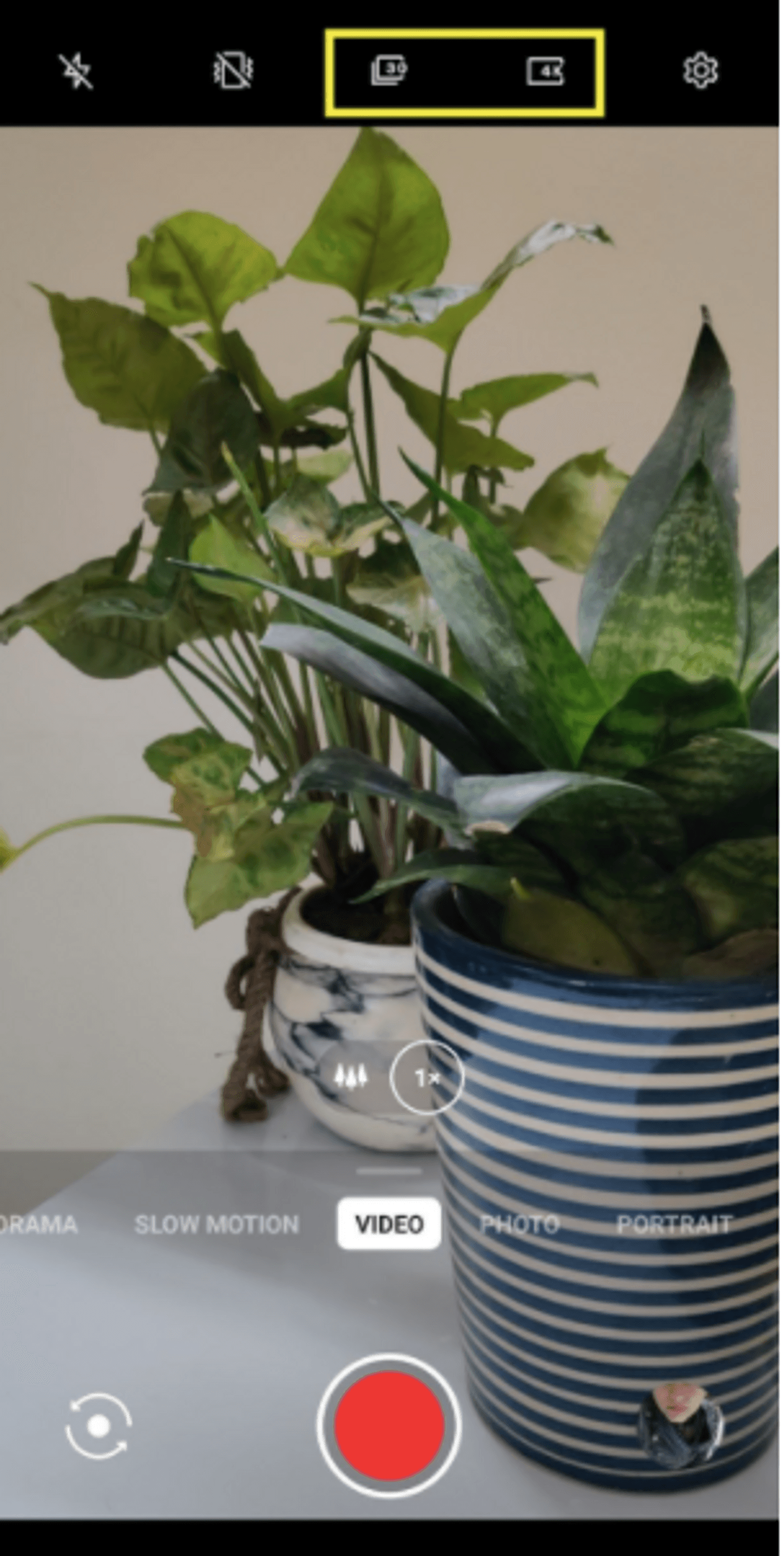
Step 3: Record your video and share it with your network.
While this is a great way to record videos at a lower resolution- it’s not the right answer if your focus is to record high-quality content. For that, you will need to compress a video on Android after recording it on your phone.
2. How to compress a video on Android using Video Compress?
We all have faced the ‘size too large’ error multiple times while trying to share good quality videos with our network. It’s also not possible to share such heavy files on some social media channels.
The best way to share large video files is to compress them- for which you would need a third-party app like Video Compress. It is quite popular if you’re looking to compress your videos within seconds.
You can get a step-by-step flow of the same in this article.
3. How to compress a video on Android for email
Does your work require creating back-to-back high-quality video content? As good quality videos perform the best on social media, it doesn’t make sense to record content at a lower resolution but you still need to share it with your team. For that, one of the best ways is to share a video link after uploading it to a sharing app via these four ways:
1. One of the easiest ways to create a link for your videos is to turn them into a link using the Google Photos app. Simply click on the share icon and it gives you the option to share a link right up front.
2. Drag and drop your heavy video files to Google Drive, Dropbox, or OneDrive and then share the link for these over email.
3. You can also upload your video files via a file sharing service like WeTransfer and when you do this on the phone, you get an automatically generated link you can share over whatsapp or email.
4. Finally, you can upload your video to YouTube and tag it as ‘unlisted’ or ‘private’ and share the link with your collaborators.
4. Use Filmr to compress a video on Android without losing video quality
Maintaining video quality is one of the top priorities for a video creator and a smart way of doing so is to trim off the unnecessary parts from your video or split it into parts for sharing. Removing the audio also helps reduce video size, which makes it possible to share it more easily.
Filmr is one amazing app that lets you do all of this with ease. It has a wonderful, easy-to-understand vertical interface that is great for creating and editing thumb-stopping videos on the go.
Here’s a step-by-step quick guide:
Step 1: Download and open the Filmr app on your Android
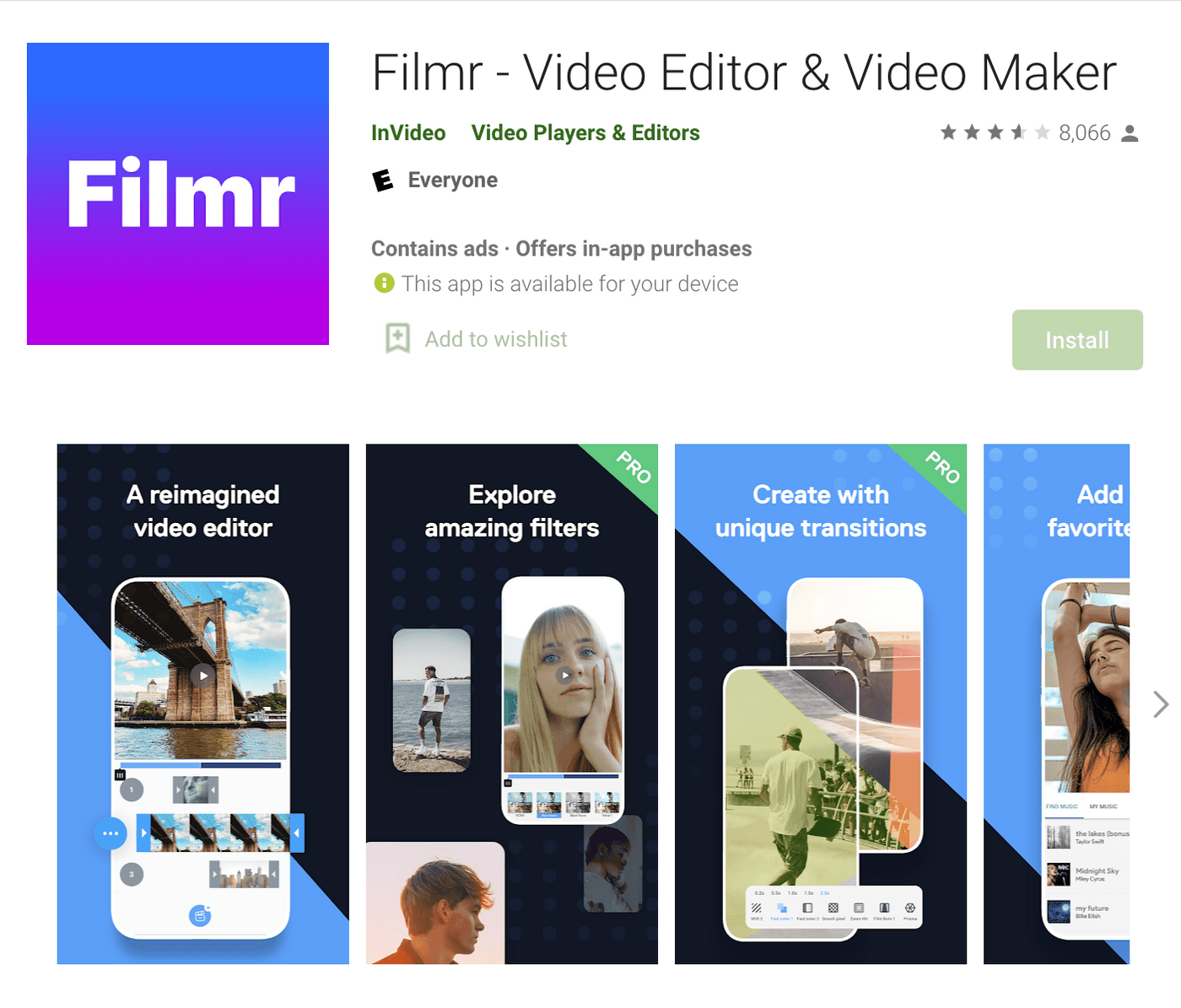
Step 2: Click on Camera roll and choose the video you want to compress from your gallery

Step 3: On your video editing timeline, trim the unnecessary parts from your video.
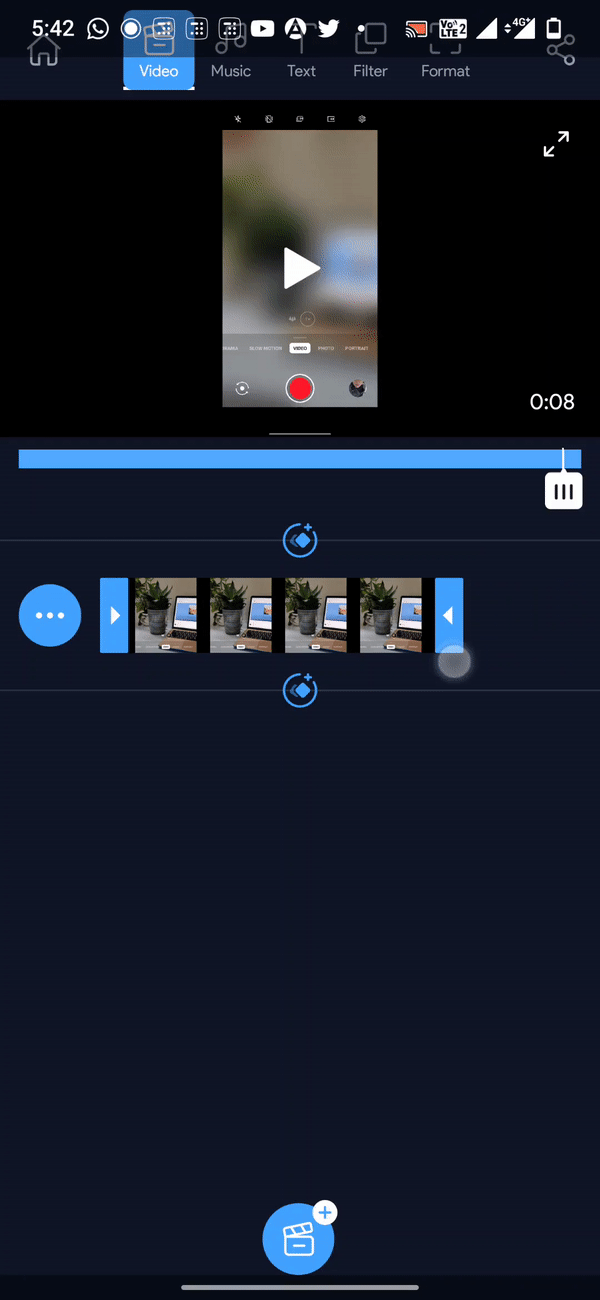
Step 4: You can even remove the video sound to reduce video size. Click on the three dots on the left of the video editing timeline. Click Volume and remove sound from your video.
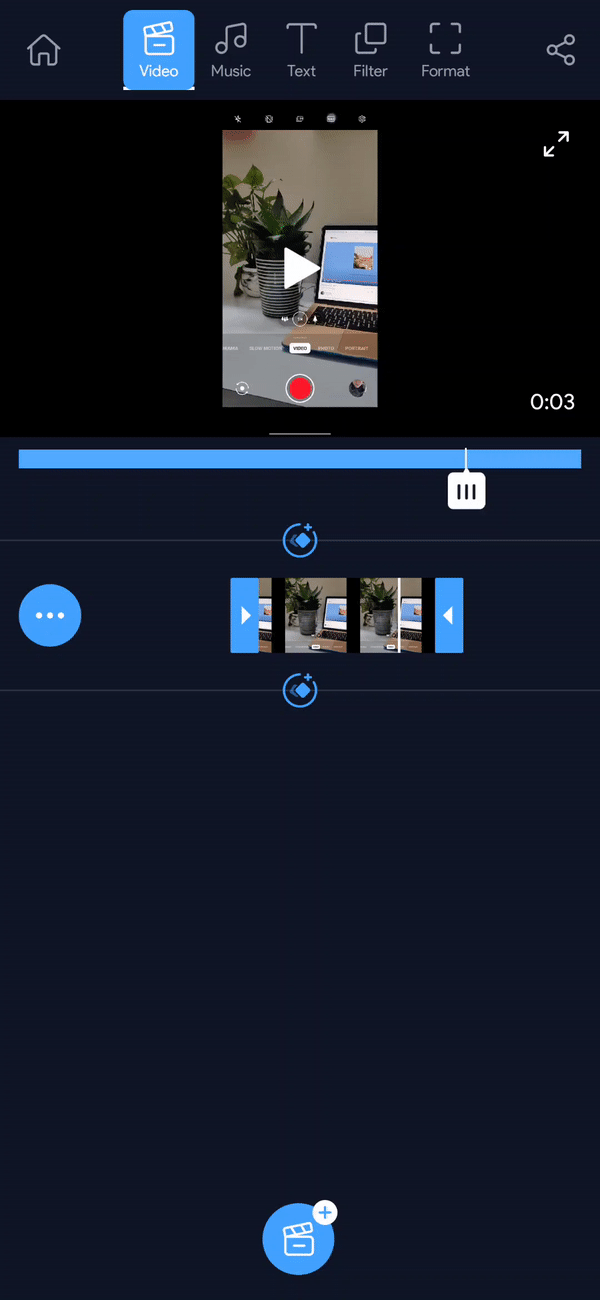
Step 5: Save the trimmed video to your gallery and share.
These were 4 super easy methods to compress a video on Android without too much of an effort. Now, you can compress and share your videos without wasting any time at all, while also maintaining their quality. If you want to further understand how to edit videos on your phone, check out this tutorial.
And if you prefer learning via videos, you should definitely check out our YouTube channel where we share daily video creation tips and tricks, the latest video trends and ideas and help you make more money as a video creator.
This post was written by Zoya and edited by Adete from Team InVideo

