Over 293 million people use Snapchat every day, spending over 30 minutes a day on the app which goes to show the potential Snapchat marketing has, to drive genuine traffic and leads for your brand.
In fact, Snapchat advertising has driven some terrific results for some of the best brands in the World including:
- Wego, a travel marketplace that saw a 300% increase in revenue, 12% higher conversion rate vs other paid media sources and a 10% higher average revenue per user with Snapchat ads
- Redbubble, an online marketplace for buying and selling art, used Snapchat’s Dynamic Ads to drive 14% ROAS and a 22% higher Swipe Up Rate.
- Ralph Lauren, a designer clothing brand, used Snapchat’s Augmented Reality Lens format to generate a 19% uplift in sales on their website.
That’s why we wrote this super tactical guide on Snapchat Ads help you start leveraging the platform for your brand/business today.
Here’s what we’ll be covering:
1. Types of Snapchat Ads
2. How To Create A Snapchat Business Account & Set Up Your First Ad?
3. How To Create A Snapchat Ad In Minutes Using InVideo?
4. How To Take Your Ad Creative Live On Snapchat?
5. Snapchat Ad ideas
6. Snapchat Ads Best Practices
Let’s dive right in!
1. Types of Snapchat Ads
Before you begin creating Snapchat Ads, it is important to know the different options available to you. There are 6 types of Snapchat Ads that you can employ.
A. Single Image or Video Ads
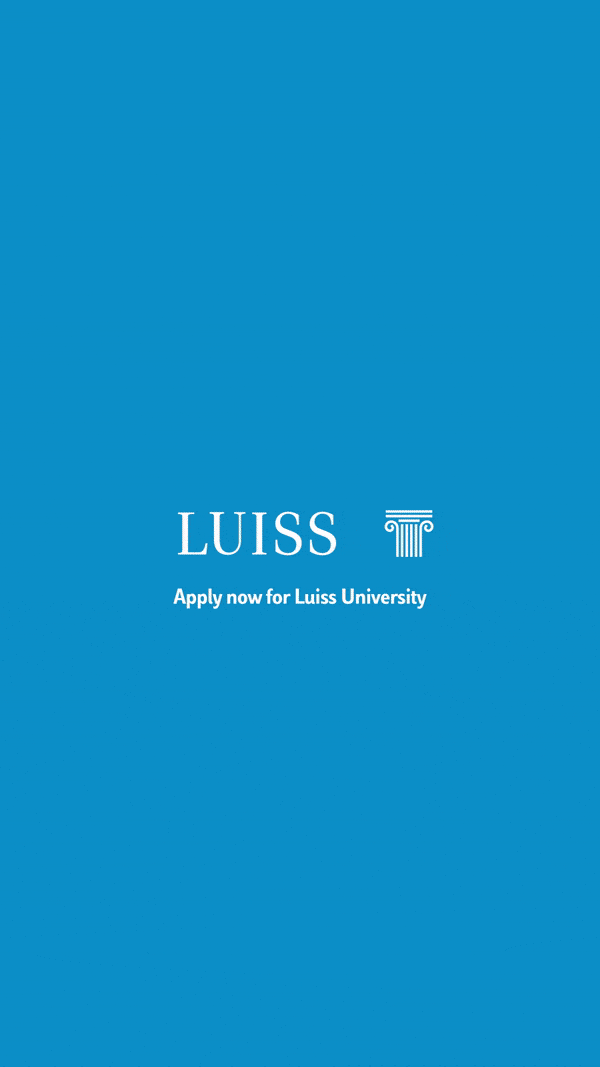
Single image or video ads are fullscreen mobile ads that can be in any format such as videos, photos, gifs or cinemagraphs. You can use this type of Snapchat advertising for any business objective such as sales, awareness or engagement.
They appear between different types of content on Snapchat such as stories, publisher content, and creator content, letting users take immediate action such as clicking on a link or installing an app.
For instance, Pit Viper, a sunglasses brand, managed to achieve 30x returns on ad spends (ROAS) using Snapchat’s video ads by creating unique, eye-catching visuals that connected with their target audience on Snapchat.

Specifications for Single image or video Ads
- Resolution: 1080 x 1920px
- Aspect ratio: 9:16
- File Type: jpg, png, mp4 or mov
- Length: 3-180 seconds (30 seconds if created in Snap Publisher)
- File size: 1gb or less for videos and 5mb or less for images
- Brand name: Up to 25 characters with spaces
- Headline: Up to 34 characters with spaces
Pro-tip: Looking to create thumb-stopping video ads for Snapchat? Access 5000+ ready-to-use templates and 8M+ royalty-free stock images and video clips on InVideo today. Get started for free here.
B. Filters
Filters are artistic overlays you can use on your Snaps. After you take a Snap, you can swipe your screen left or right to choose filters which often contain stylized text and images. Snapchat also offers GeoFilters that are targeted to specific geographic areas such as neighborhoods, parks, holidays, restaurants, shops and more.
As a brand or a business, you can leverage this Snapchat marketing feature by creating Filters with various targeting parameters such as age, gender, interest and location.
Ziggo- the largest cable provider in the Netherlands, wanted to offer their audience a fun way to celebrate one of their biggest national holidays - King’s Day. To do this, they created a special filter for Netherlands that automatically populates the user’s name into a festive polaroid that they can share. The campaign resulted in a 15% share rate + 14.4 million impressions.

Specifications for creating Filters:
- Resolution: 1080x2340px
- File size: 300kb or less
- File format: png with a transparent background
- Transparency: 50%
- Mandatory text, logos and legal disclaimers should not be placed within 310px of the top or bottom of the canvas
- Visible brand logo or brand name
Pro-tip: Want to create geo-filters for Snapchat? Get started with InVideo for free!
C. Lenses
Lenses are an Augmented Reality (AR) feature within the Snapchat app that add animated effects on your Snaps for instance, they can distort your face to look like that of a burger or a monster or have puppy dog eyes.
Snapchat Lenses deliver a powerful, interactive AR experience and are a fun way to connect with your audience and keep them engaged. By accessing the Lens Builder in Snapchat’s Ad Manager, you can choose from hundreds of 3D objects, animations and effects to create your own branded AR lens.
COTY, a luxury beauty brand, used AR Lenses to create virtual trials. This allowed them to create an in-store purchasing journey for make-up, letting users try on products like lipsticks, mascara and foundation virtually. 62% of users who tried the AR lens bought the product.
Specifications for creating Lenses:
- Lenses must feature a visible brand logo or brand name
- Brand logo should not be placed in areas that are concealed by UI elements or the carousel or at the bottom of the screen
- Recommended logo placement is on the top left or right under the top UI elements
For more specifications and restrictions, you can read the complete guidelines here.
D. Story Ads
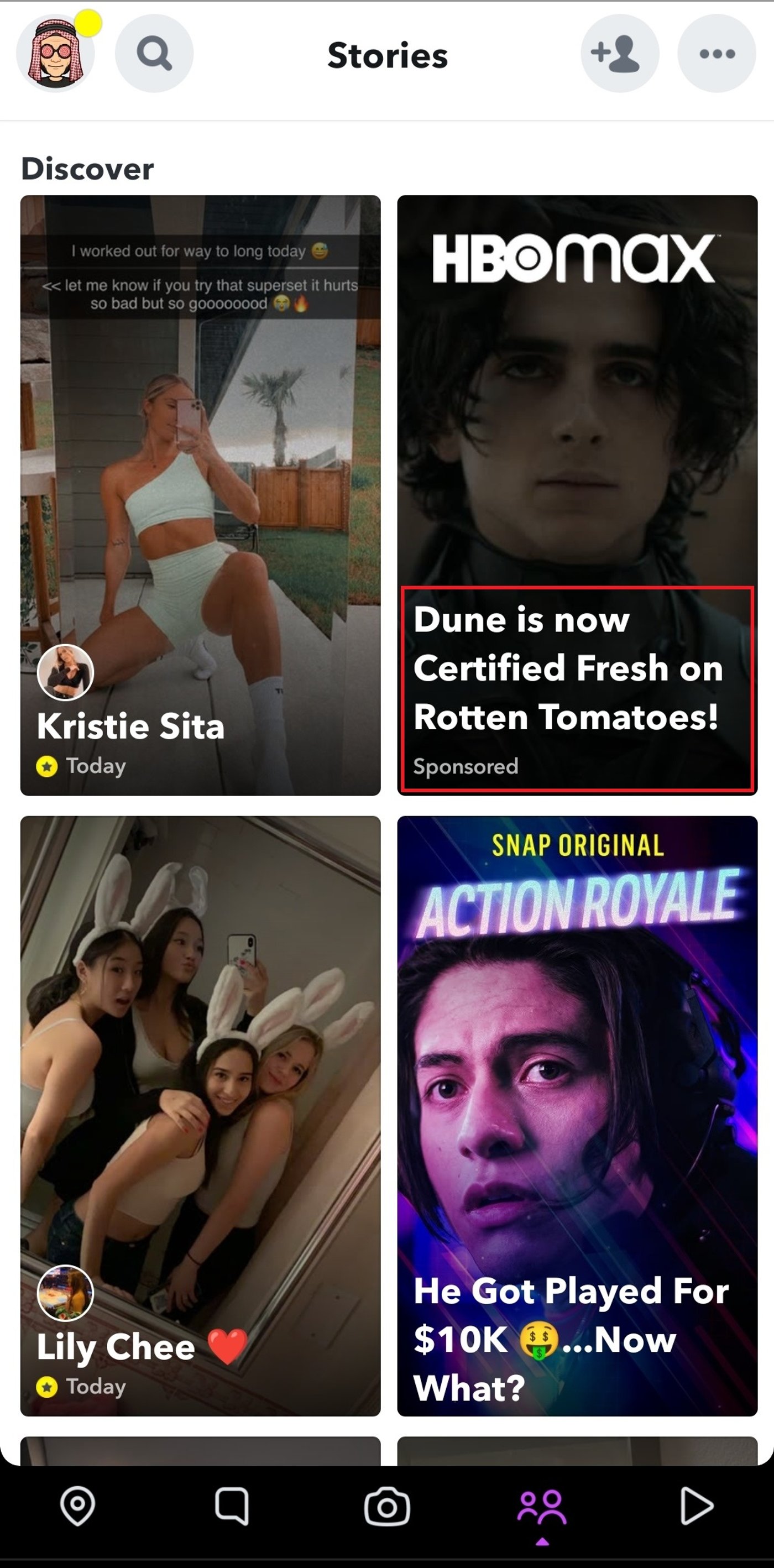
Story Ads are a type of Snapchat marketing tool that allow a series of ads to appear as branded tiles, with a catchy headline in Snapchat’s Discover section. The tile can open up to a collection of 3-20 images or videos which can be used to show off a fashion collection, product launches, tell a story or to showcase special releases.
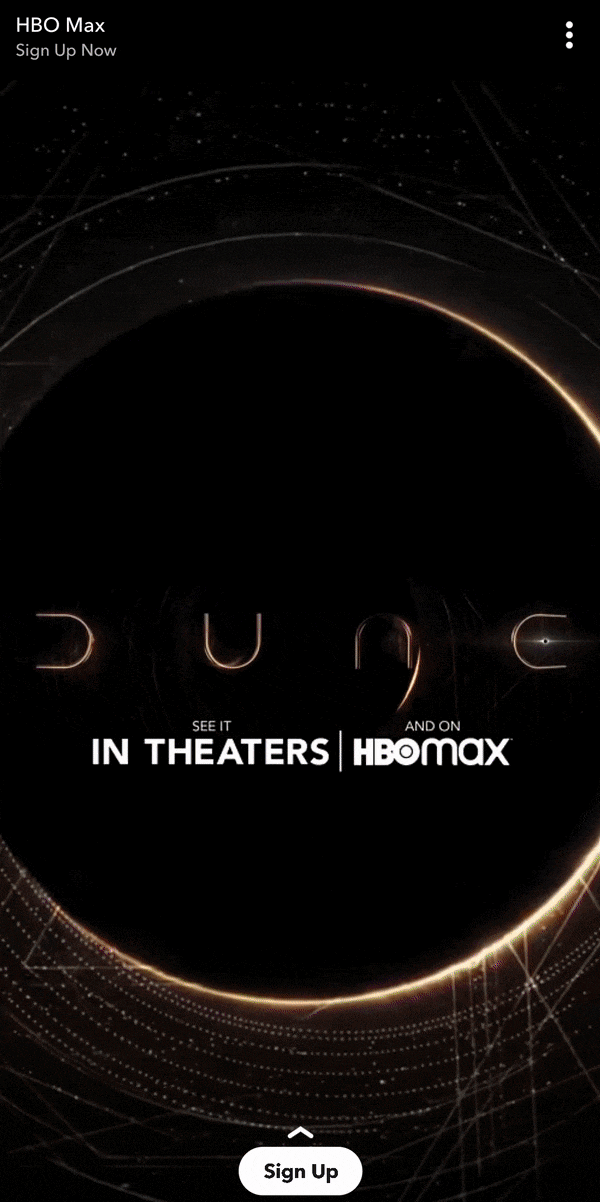
TRUFF, a luxury hot sauce brand, launched a series of Video and Story Ads showcasing how their hot sauce can be used. The campaign helped them achieve a 34.67% boost in return on ad spends (ROAS) when compared to other platforms.
Specifications for Snapchat Story Ads:
Tile Asset Deliverables:
- Logo has to be 993px wide x 284px high, provided as a .png on a transparent background
- Image has to be 360px x 600px high quality (max 2mb, .png file)
- Headline up to 55 characters with spaces
To get more details about the specifications and guidelines for creating Snapchat Story Ads from Snapchat’s Business Help Center.
PRO-TIP: You can create thumb-stopping Snapchat Story Ads even if you’ve never edited a video before with InVideo’s library of 5000+ ready-to-use templates and 8M+ royalty-free stock images and video clips. Get started for free here.
E. Product Catalog Ads
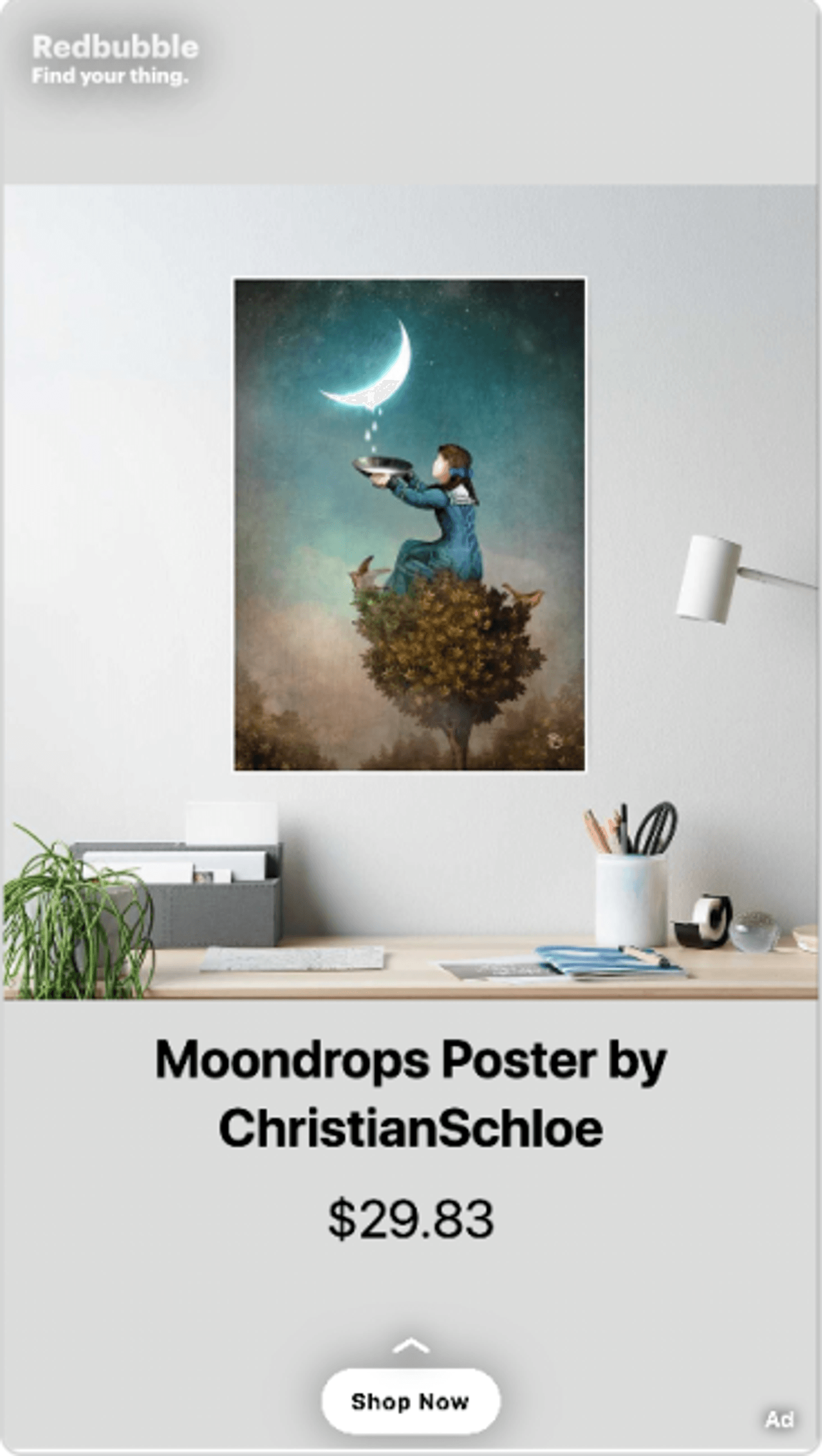
You can showcase a series of products with Product Catalog Ads. These shoppable ad formats let users browse through your products, click on what they find appealing and buy them right away.
Here’s an example of a Product Ad that Redbubble used which gave them a 14% ROAS and a 22% higher swipe up rate.
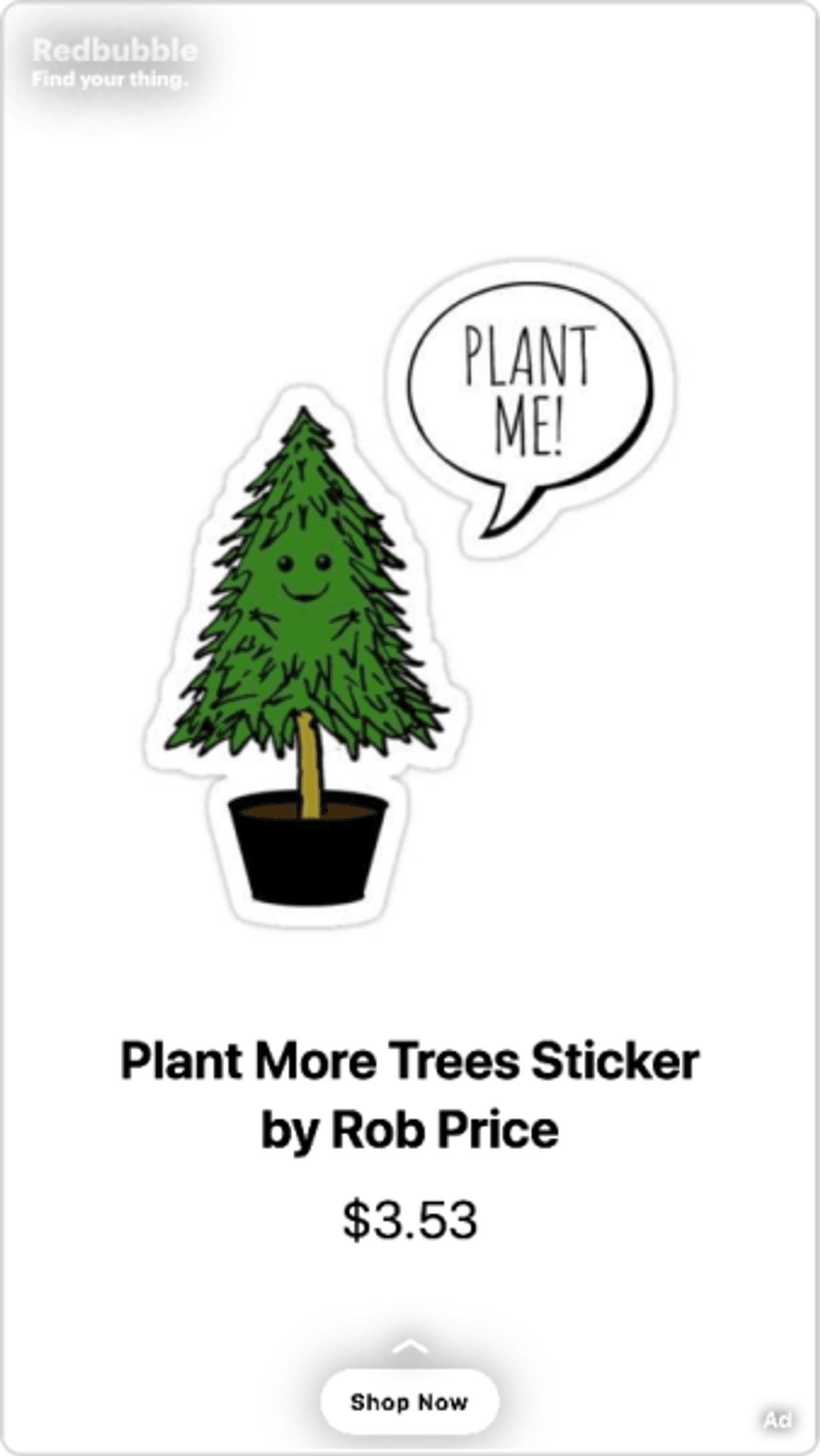
Specifications for Snapchat Product Catalog Ads
- File format: Static image only - jpg or png
- Resolution: 1080px x 1920px
- Aspect ratio: 9:16
To get an in-depth understanding of creating and using Snapchat Product Catalogs, check out this link from Snapchat’s Business Help Center
F. Dynamic Ads
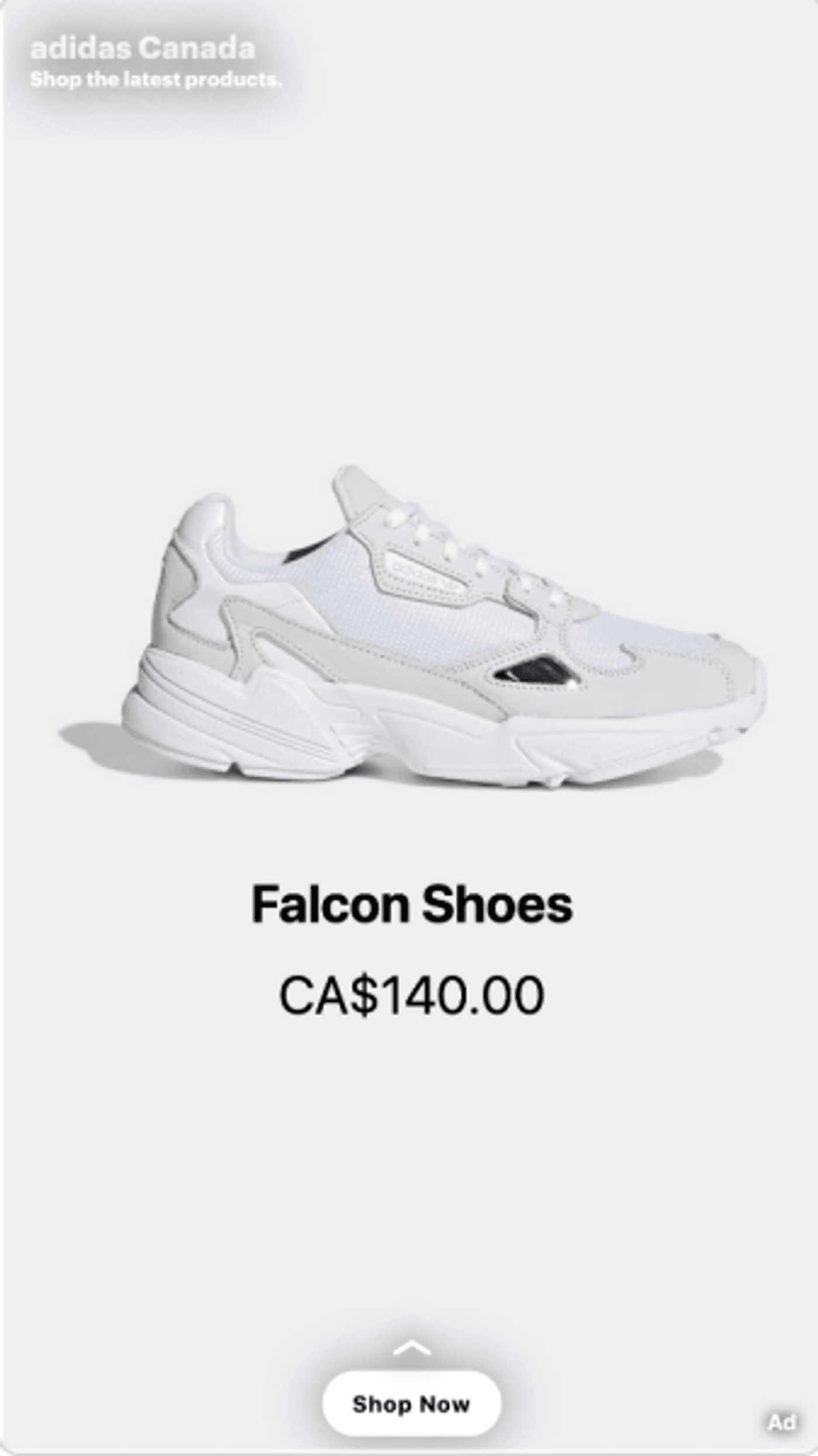
If you are a business that wants to retarget users with products or catalogs that they showed interest in, then Dynamic Ads will probably be the most apt form of Snapchat advertising for you. For instance, if someone abandons their cart on your website, Snapchat will generate an ad and serve it to them on their mobile.
They look like regular Snapchat ads but the only difference is that the ad is only sent to people who have interacted with your brand.
SIKSILK, an athleisure brand, used Dynamic Ads to drive purchases among millennials and Gen Z audiences in the UK. It helped them improve their return on ad spends (ROAS) by 57% compared to other platforms.
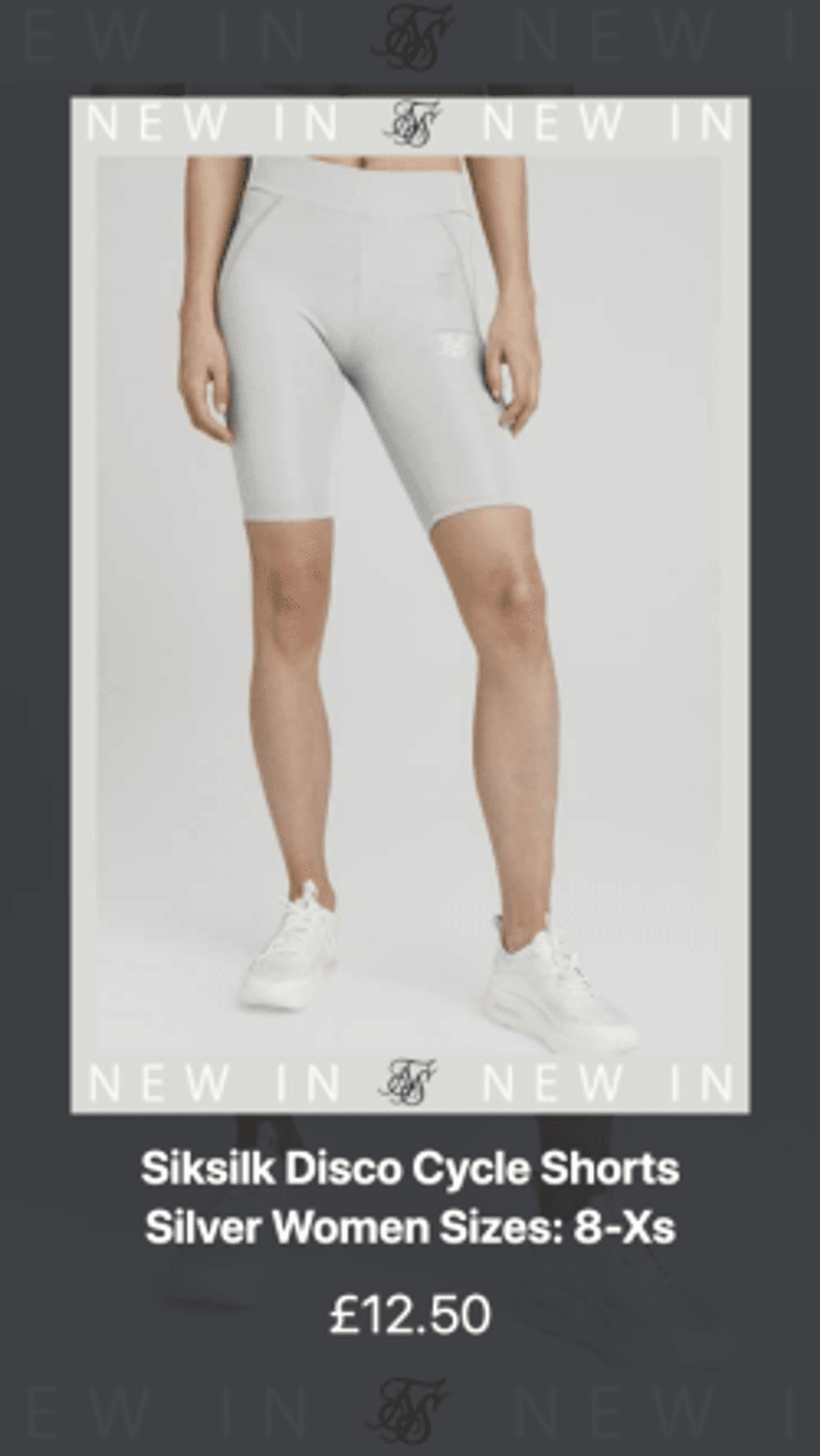
G. Commercials
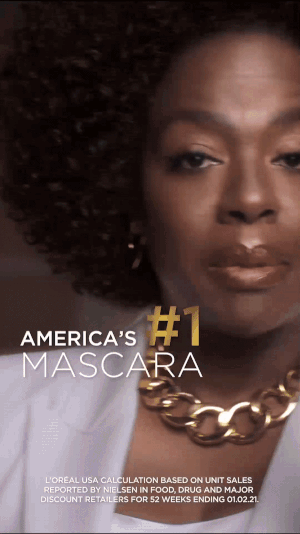
Commercials are non-skippable 6 second video ads that can be as long as 3 minutes. These ads appear within Snapchat’s curated content - which are themed collections promoted in the Snapchat app.
Tinder, a dating app, promoted their ‘Single not Sorry’ campaign by utilizing Commercials to drive awareness and reach Gen Z audiences.
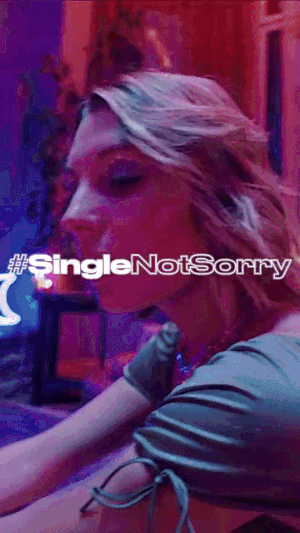
Specifications
- Resolution: 1080 x 1920px
- Aspect ratio: 9:16
- File format: mp4 or mov and H.264 encoded
- File size: 1gb or less
You can get a detailed list of specifications and guidelines by visiting Snapchat’s Business Help Center.
Now that you know about the different types of Snapchat Ads, let’s move on to creating one!
2. Snapchat for Business: How To Create an Account & Set Up Your First Ad
The first step to starting your Snapchat advertising journey is to create a Snapchat Business account. You can follow these simple steps to create one for your brand/business:
Step 1: Head over to Snapchat Business account and click on ‘Create an account’.
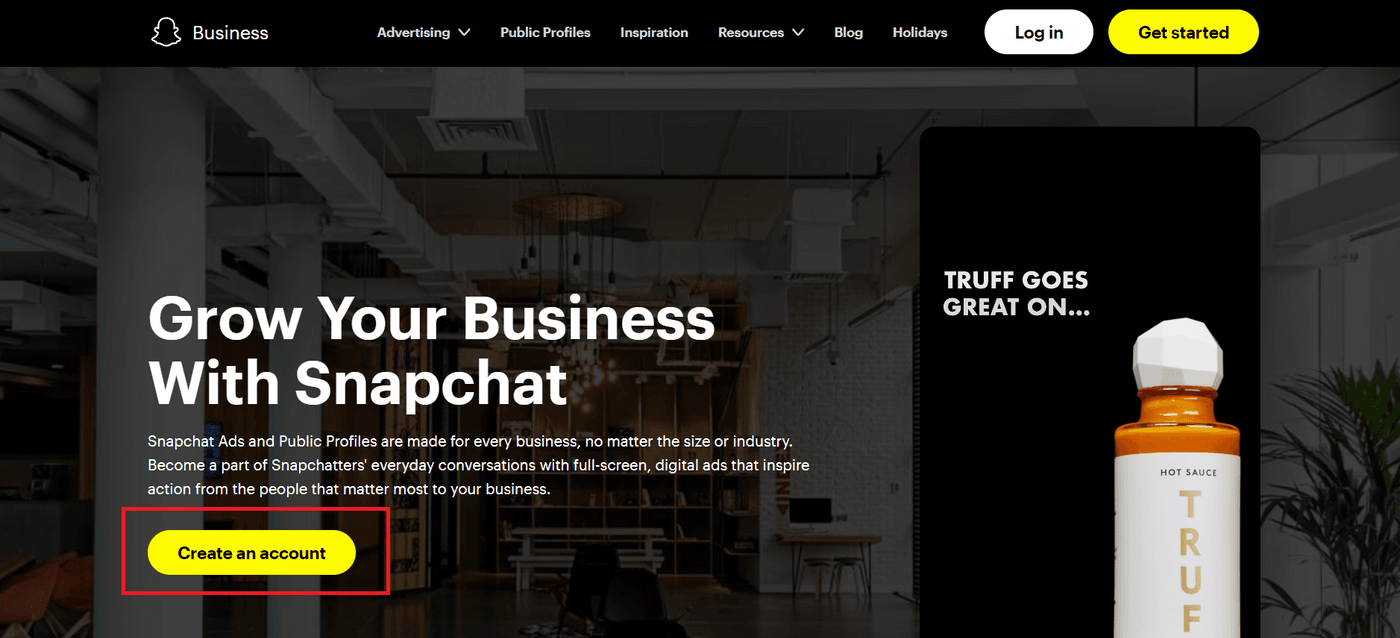
Step 2: Fill out your details like name, email ID and date of birth on the next page and click on ‘Sign Up & Accept’
Based on the country you do business in, Snapchat may ask for your VAT/Tax ID or Business Phone Number.

Step 3: Once your Snapchat Business Account is approved, you will be led to the Snapchat Ads dashboard where you can click on ‘Create Ad’ on the top left corner and select ‘Create Ad’
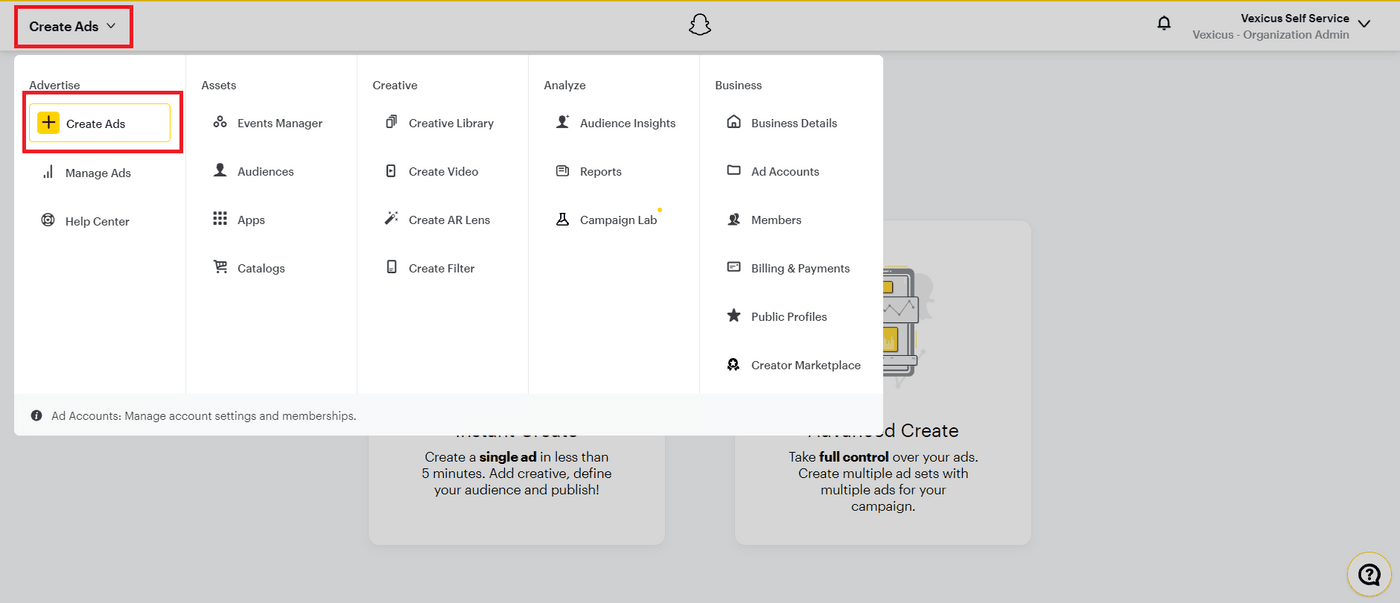
Step 4: Next, you will see two options i.e. Instant Create and Advanced Create. As a beginner, the easiest option to go for is the Instant Create as it makes the process simpler
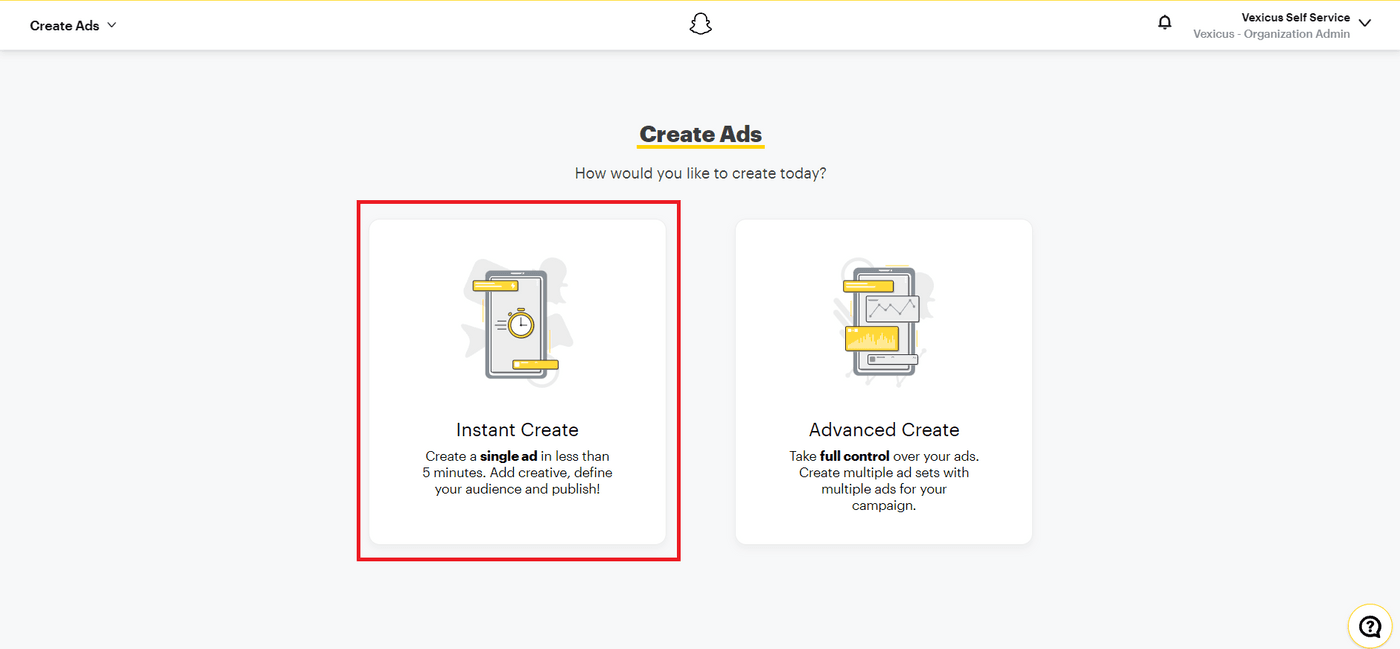
Step 5: On the next page, Snapchat will ask you what your advertising goal is. You can pick which advertising goal you want to go for. There are 5 primary Snapchat advertising goals:
- Website visits: Drive Snapchatters to your website
- Promote local place: Drive nearby Snapchatters to your local business like a restaurant or store
- Calls & texts: Drive Snapchatters to call or text your business
- App installs: Drive Snapchatters to download your app
- App visits: Drive Snapchatters to return to your app
For this example, we are going to go with ‘Website Visits’.
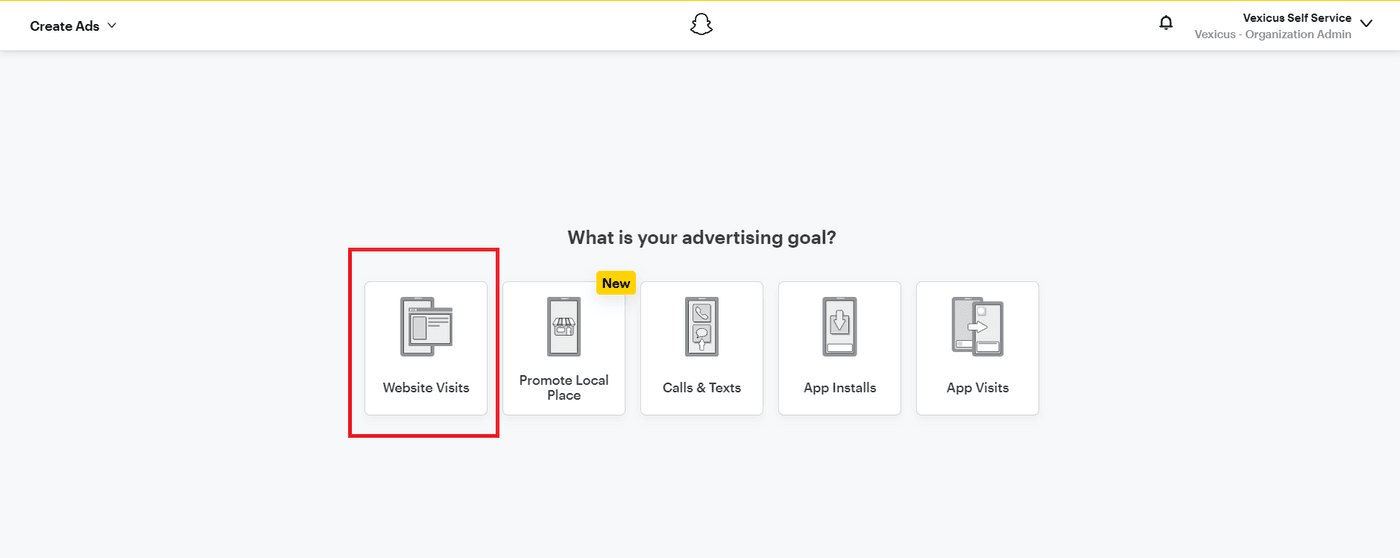
Step 6: Next, it will ask you to add your website URL. You can paste it into the box. Avoid clicking on the checkbox that says ‘Import photos from my website’. This is to ensure that Snapchat doesn’t import images that aren’t as per the required aspect ratio i.e. 9:16.
In fact, in the next section, we will be showing you how you can create amazing Snapchat video ads using InVideo.
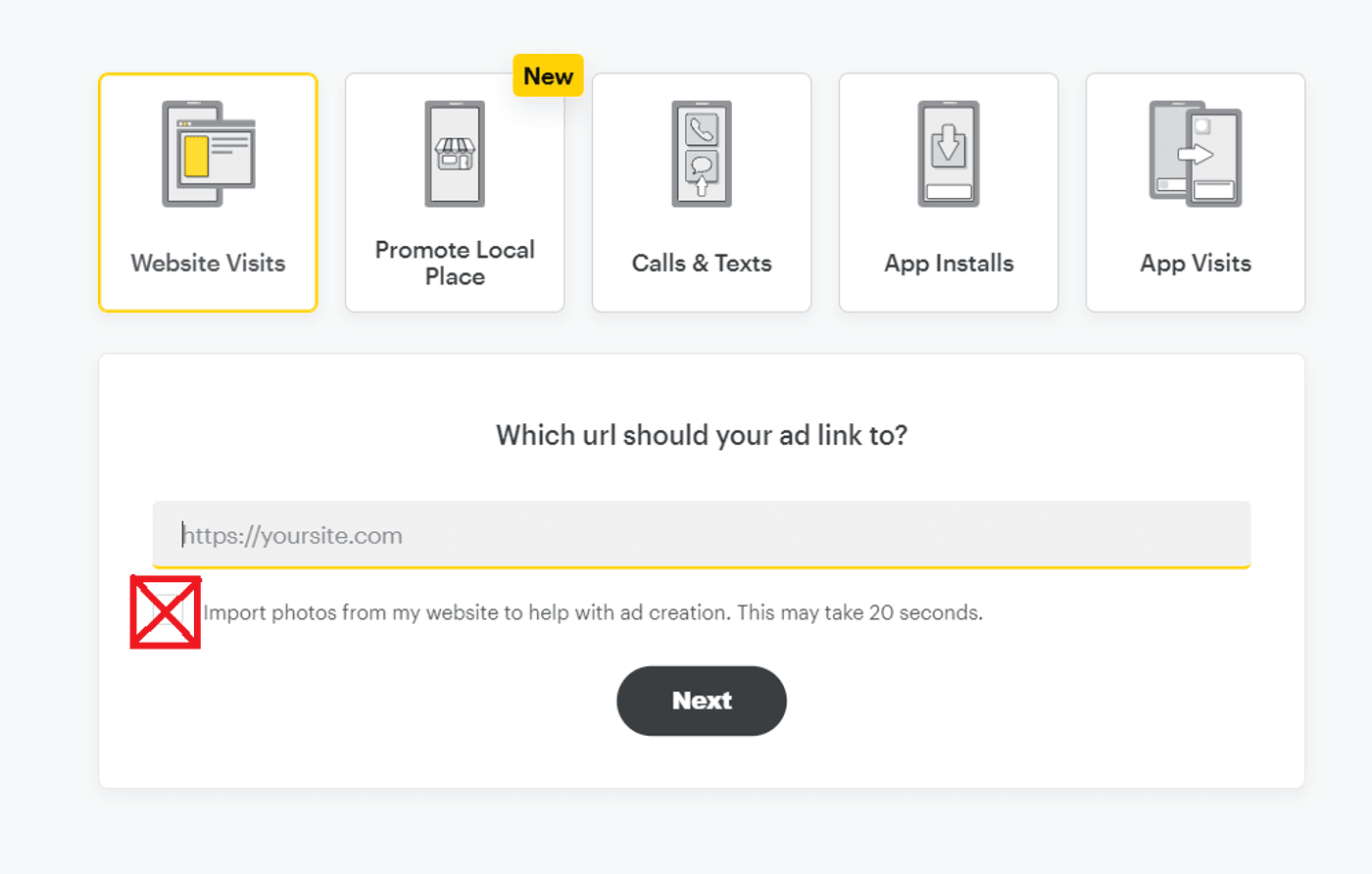
Step 7: Once you click on ‘Next’, you will see a page that says, ‘Great! Let’s design your ad’.
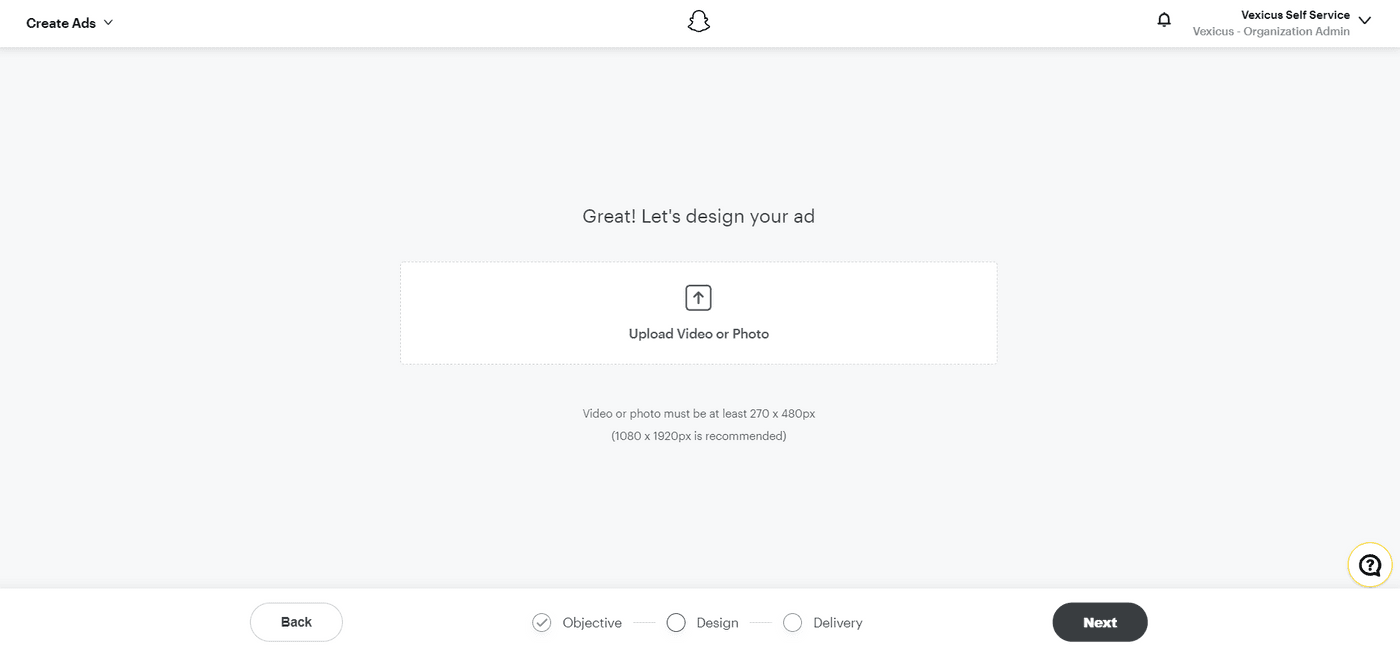
Before we show you how to publish your Snapchat ad, let’s look at how you can create super engaging Snapchat ads in minutes.
3. How To Create A Snapchat Ad In Minutes Using InVideo
Before we begin with creating an ad, let’s take a look at this simple scripting formula to ensure that you create a successful ad. This scripting formula can be used for any product or service.
- Your Ad should not be longer than 15-17 seconds as users on Snapchat have a very short attention span and you need to grab their attention quickly.
- Have 5 scenes in your ad consisting of 3 seconds each. If you do not have any footage, don’t worry. InVideo’s stock footage library has a selection of high resolution videos for you to choose from.
- Start your Ad with a pain point or benefit for your potential customer. For instance, if you’re promoting an art class, you can say “Can’t get your strokes right?” or “Struggling with fundamentals of art?”
- Lead viewers on from one scene to the next with Captions. In the above example, “Struggling with fundamentals of art?” - can be followed up with “You can now brush up on your skills”.
- Outline the best benefits of the product or the service you are offering. Since you’re adding all of this just within 15 seconds, pick only the best benefits your customer is going to receive.
- End with a strong CTA. Place your logo here to reinforce your brand and ask your users to ‘Swipe Up to get x’ or by continuing the example above, we can say “Swipe up to sign up for a class now’ - which can direct them to any page you want them to go to.
Now that you know the basics - let’s create your first Snapchat ad!
A. Finding the right template
Step 1: Log in or sign up for a free account on InVideo.
Step 2: Select Pre-made Templates and choose the Vertical 9:16 aspect ratio as all ads on Snapchat are in a vertical format.
Next, type in a keyword or key phrase to find the right template for your Snapchat ad. InVideo has over 5000+ templates across multiple niches that you can choose from. Let’s say you’re a fashion or lifestyle brand, you can enter the search term ‘Fashion’ or if you’re an Artist trying to promote your work, you can type in ‘Art’.
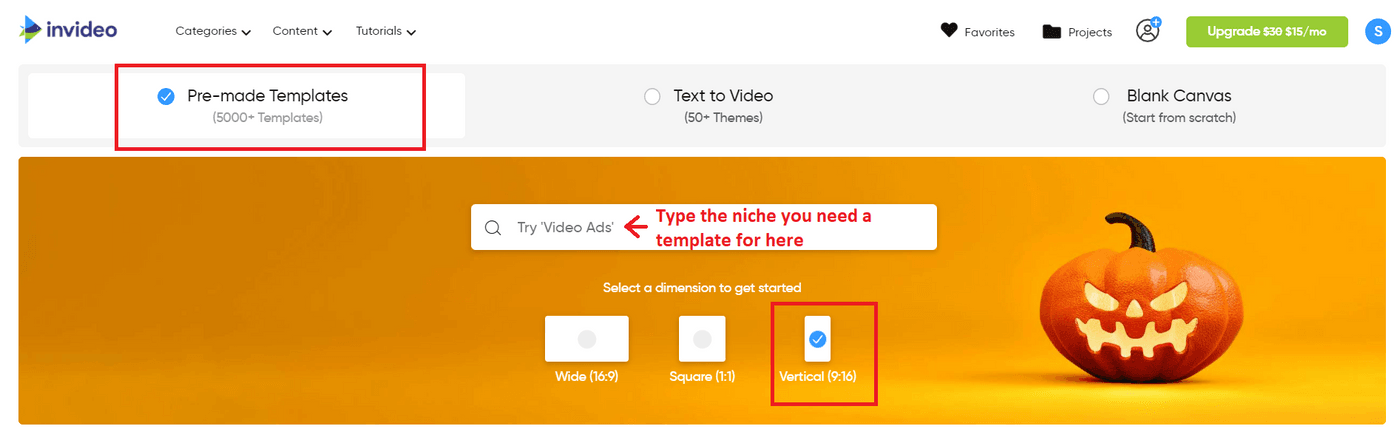
Step 3: You will see a variety of templates that are available for you to use right away. Select a template that appeals to you and make sure the vertical aspect ratio is selected before you click on Use this template.
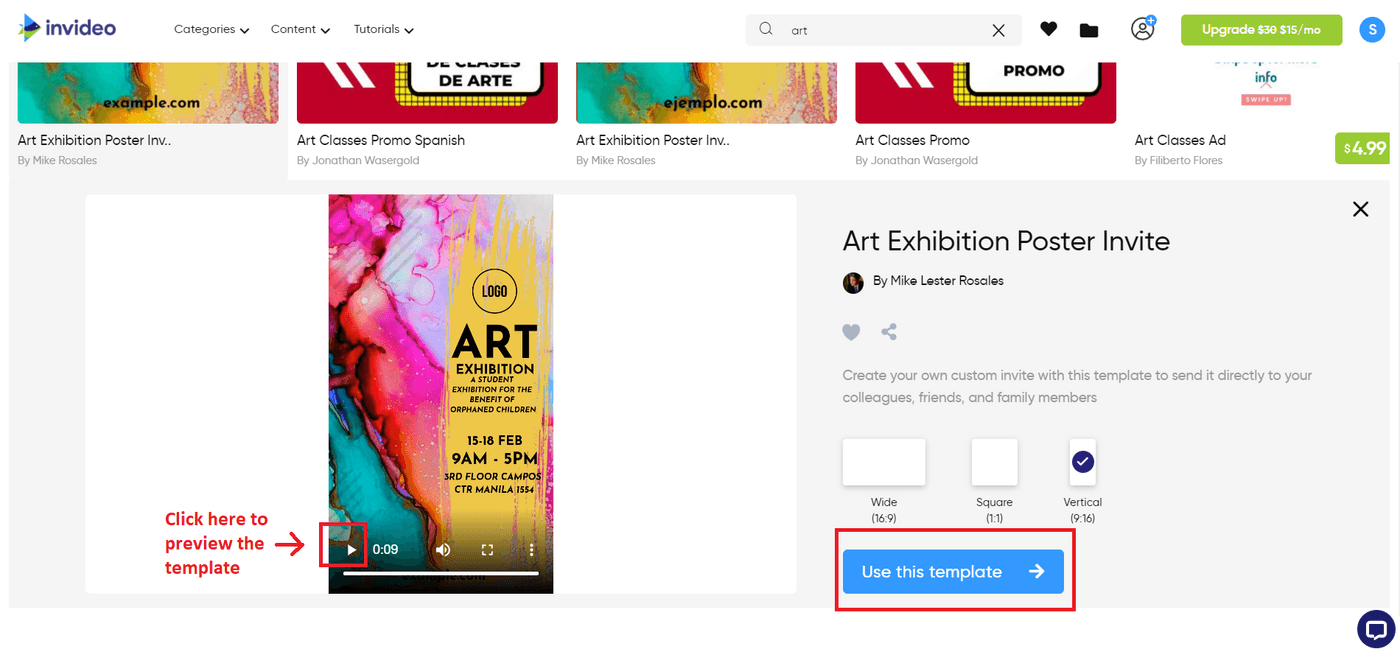
B. How To Cut And Time Your Scenes
Once you have selected your template and have your script ready, the first thing you would want to do is cut your scenes down to 3 seconds each.
Step 1: Click on the first scene and select the pencil tool. Once done, you will see a box with mm, ss and cs valued. Change the ss value to 03 and keep the rest of the values to 00.
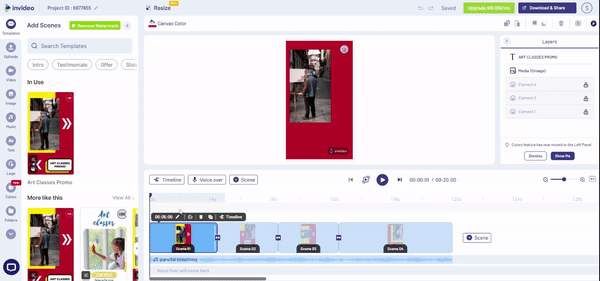
Step 2: In the next step, you can either choose to repeat step 1 for the remaining scenes or you can duplicate Scene 1 and delete the rest.
To delete a scene, click on it and click on the trashcan icon. On the pop up window, select Yes.
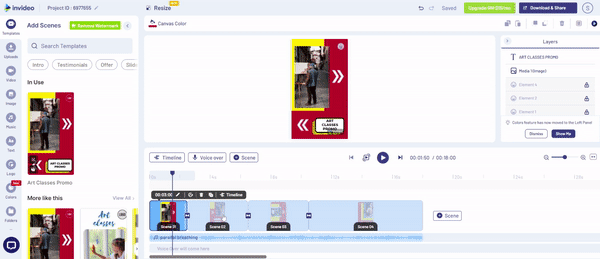
To duplicate your scene, click on the 3 second scene and select the + icon before Timeline. In the pop up window, select Yes.
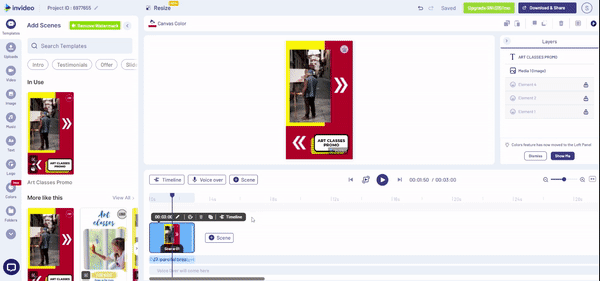
Now, you will have 5 scenes of 3 seconds each to keep your Snapchat audience engaged.
C. How To Find The Right Music For Your Ad Creative
Before we go on to editing our scenes, let’s go on to select the music for the Ad Creative. On Snapchat, the music is what captures the user’s attention first. To select the right music:
Step 1: Click on the music icon on the left hand side panel of your screen
Here you can type in the track you want to search for or select your music based on your mood or genre.
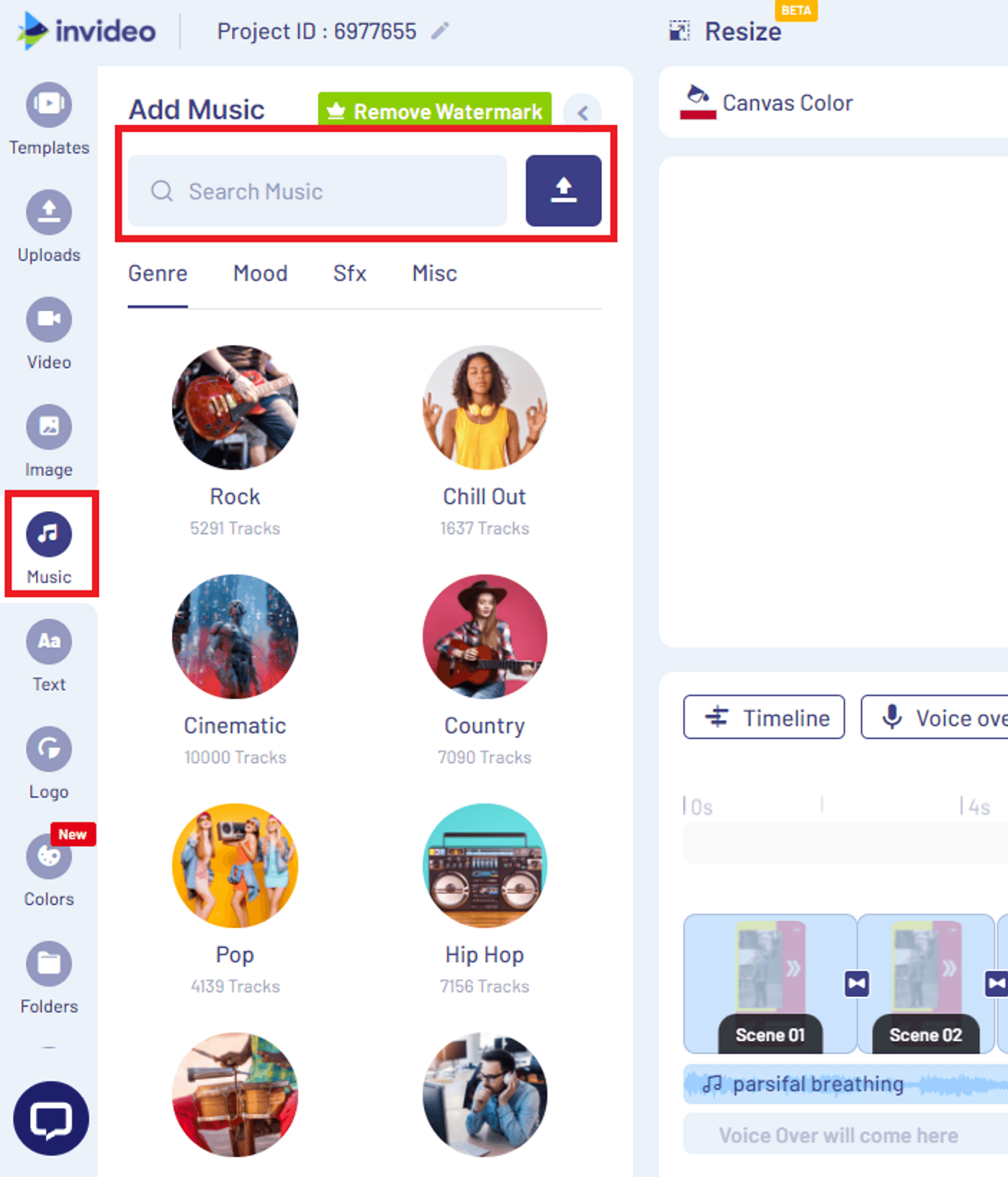
Step 2: Once you’ve found a track you like, click on the 3 dots next to the track and click on Replace Music.
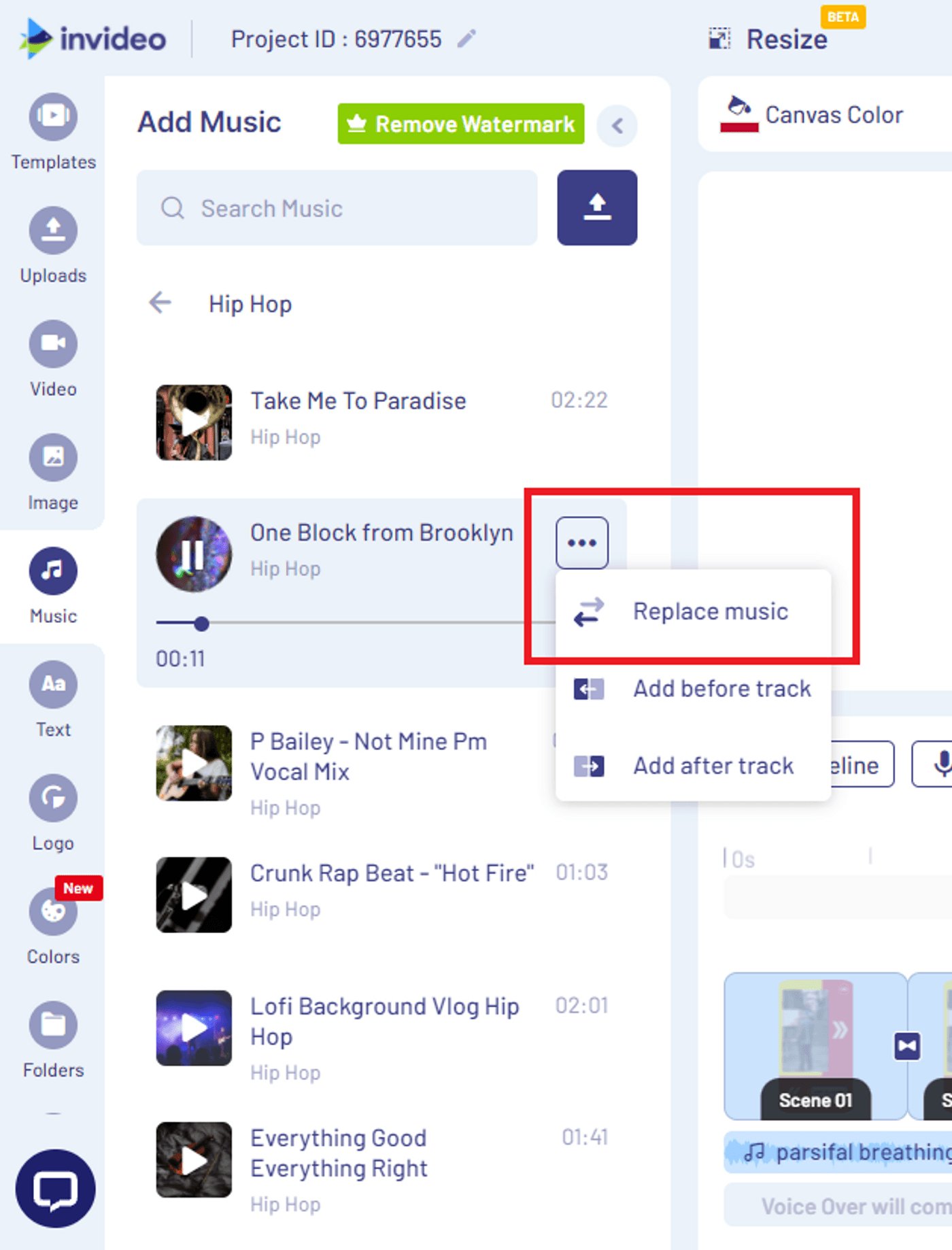
While selecting a track, think about the genre of music or the emotion you would want the viewer to feel. Depending on the product or service that you’re offering, you’ll want to choose a track that is relevant.
For instance, if you’re a fine dining restaurant, you might want to go with a track that’s classy. If you’re promoting streetwear or sneakers, you might want to choose a genre like Hip-Hop.
D. How To Find The Right Footage For Your Scene
Once you’ve selected the type of music you want for your Snapchat Ad, we move on to choosing the right footage for your scenes.
The template you have selected comes with its own default footage. If you want to add your own footage, click on ‘Uploads’ on the left hand side panel of your screen and click on Upload Media.

If you’re promoting an art class, you can take some videos of your painting process or if you’re a brand that sells sneakers, you can opt for some product shots. If you don’t have any footage, you can choose high resolution stock footage from InVideo’s inbuilt media library that comes with 8M+ royalty-free images and video clips. To do this:
Step 1: Click on Video on the left hand side panel of your screen and use the search bar to browse through the footage you’d like to use for your Snapchat Ad.

Step 2: Once you have selected the footage you want to use, just click and drag it onto the scene. In the pop-up window, select Replace.
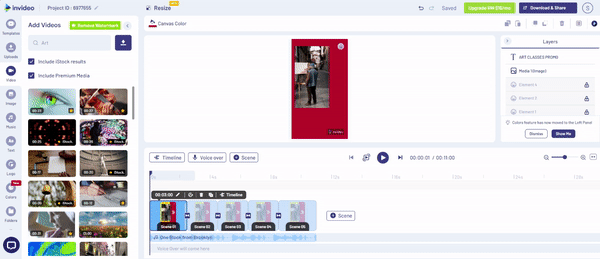
Step 3: On the next window, you can choose which part of the footage you want to keep. As each scene is only 3 seconds, you might want to select which 3 seconds of the stock footage you will use.
To trim the video, you can either use the timer at the bottom or if you want to use the first 3 seconds, simply click on ‘trim the video to fit the scene’ option and click on Done.

E. How To Add Text/Captions To Your Scenes
Next, you’ll want to ensure that you add captions to your Snapchat ad. Here’s a step by step guide on how to do this:
Step 1: Click on the text box within the template. You can move the text box to wherever you like as well as adjust the size.
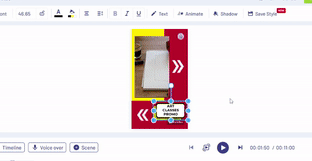
Step 2: Once you’ve placed your text box where you want it, you can change the font by clicking on the font option on the toolbar on top and selecting your choice of font which will appear on the left. You can use this toolbar to even change the size of your font, make it bold or underline a word.
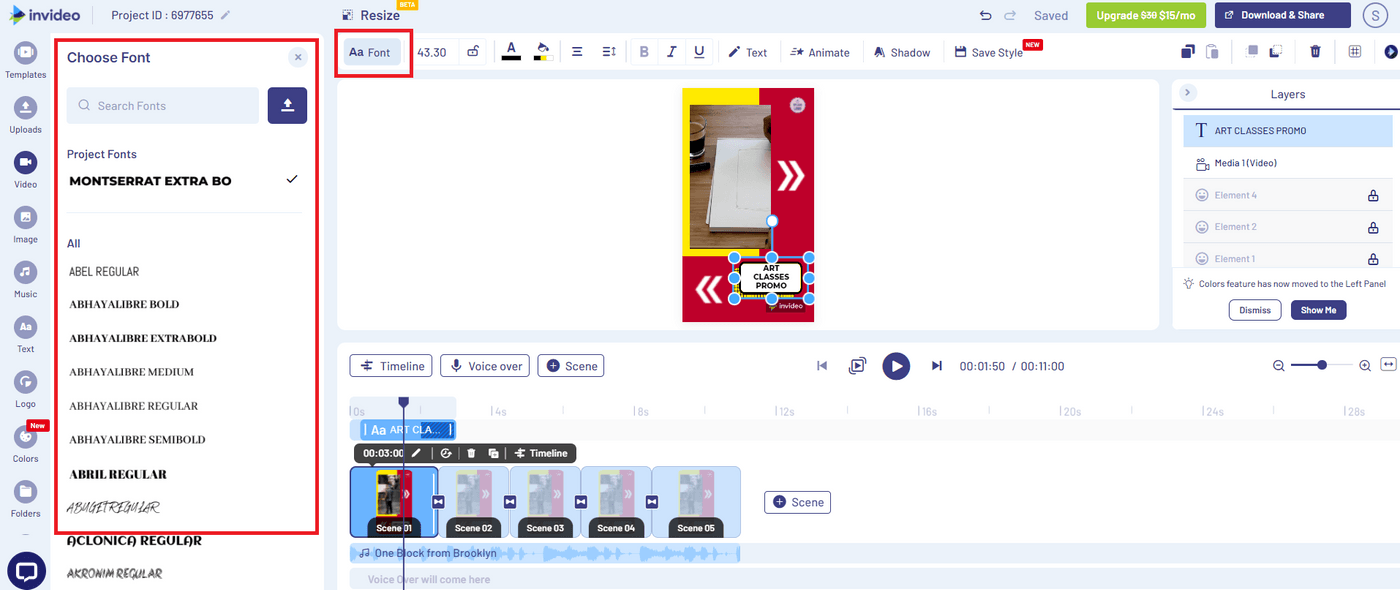
ProTip: Use the same font you use on your website or app in order to keep the branding consistent.
Step 3: Keeping in line with the scripting formula, you’ll want to highlight a pain point or a benefit here. If you’ve decided on your caption, double click the text box to edit the existing text.

Step 4: To animate your caption or to set the in and out times for your captions, click on the Scene and select Timeline to open the advanced timeline for that scene.
You can now use the toggle the bar next to the caption and adjust it so as to set it to when you want it to appear.
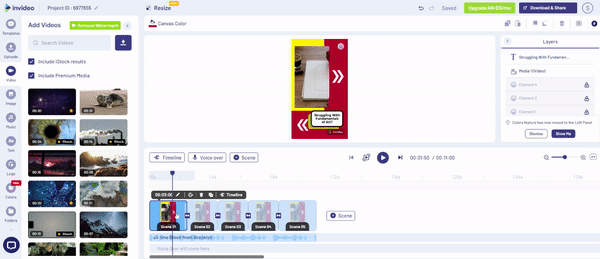
F. How To Add A Strong Call-To-Action
For the final scene, you will want to add your logo and a strong Call-To-Action.
Step 1: Click on ‘Logo’ in the dashboard to the left and select Upload your logo or drag and drop your logo onto the tray.
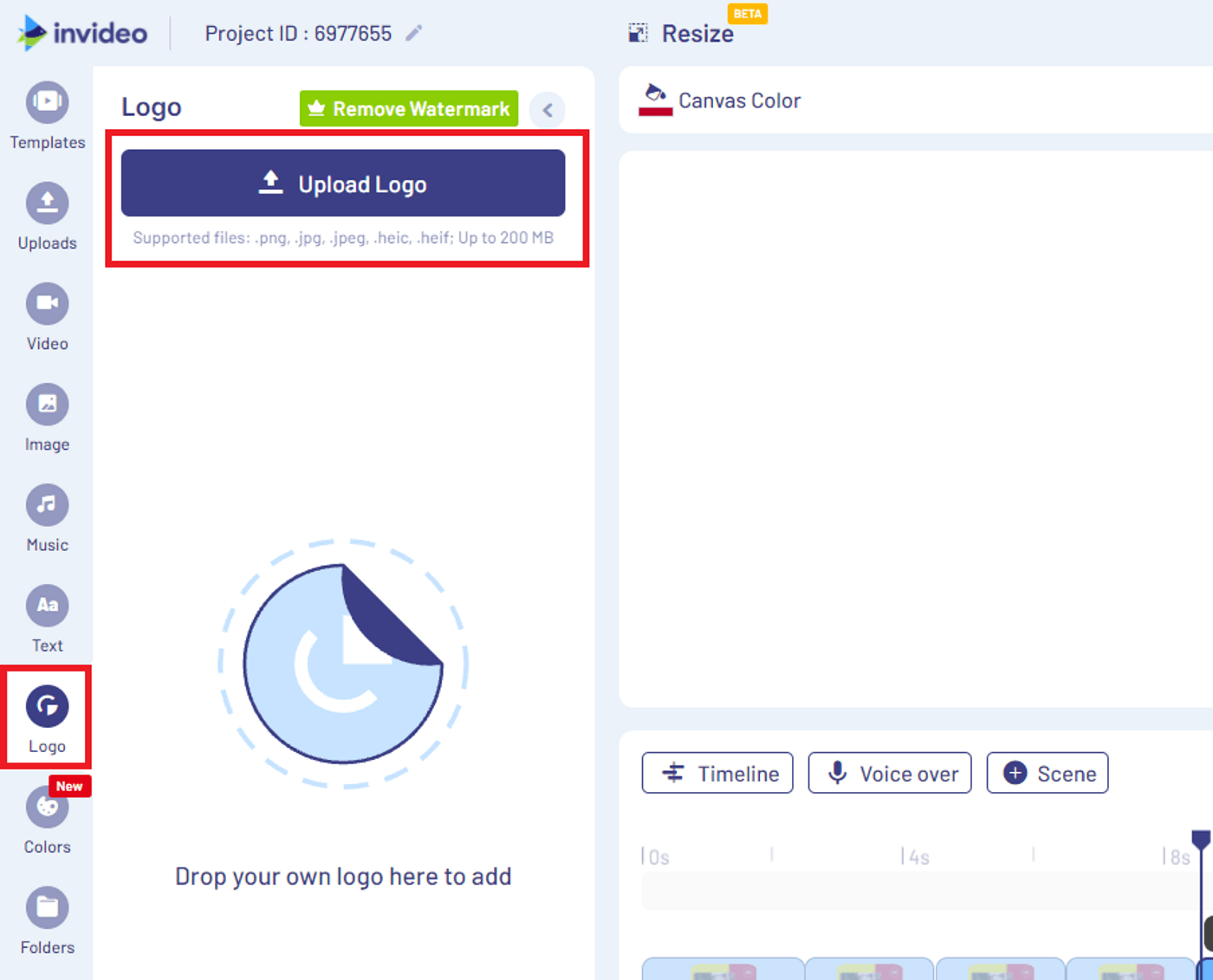
Step 2: Once you’ve added your logo, simply drag and drop it to the final scene of your video. You can adjust the size and placement of your logo as you see fit.
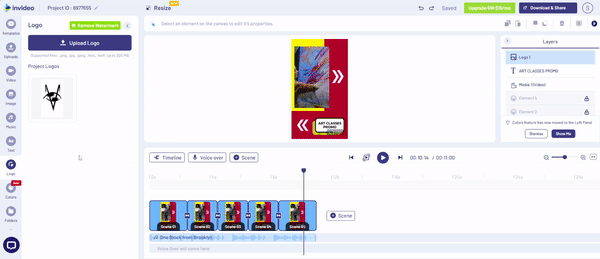
Step 3: Once you’ve added your logo, click on the text box and use a strong CTA. Follow the steps above to edit your text.
If you’re promoting an art class, you can use a text like “Join now for $xyz” or if you’re a sneaker brand, you can say, “Get this for $999”.
Step 4: Add a sticker to tell your viewers to ‘Swipe Up’. You can do this by clicking on More on the left asset panel, selecting ‘Stickers’ and using the search bar to find a ‘Swipe Up’ or ‘Sign Up’ sticker of your choice.

Once you’ve selected the sticker of your choice, simply click on it to add it to your video scene.
You can now review your video by hitting the Play button. If everything is to your liking, simply click on ‘Download and Share’ on the top right corner of your screen. That’s it - your Snapchat ad will be ready in minutes for you to download.
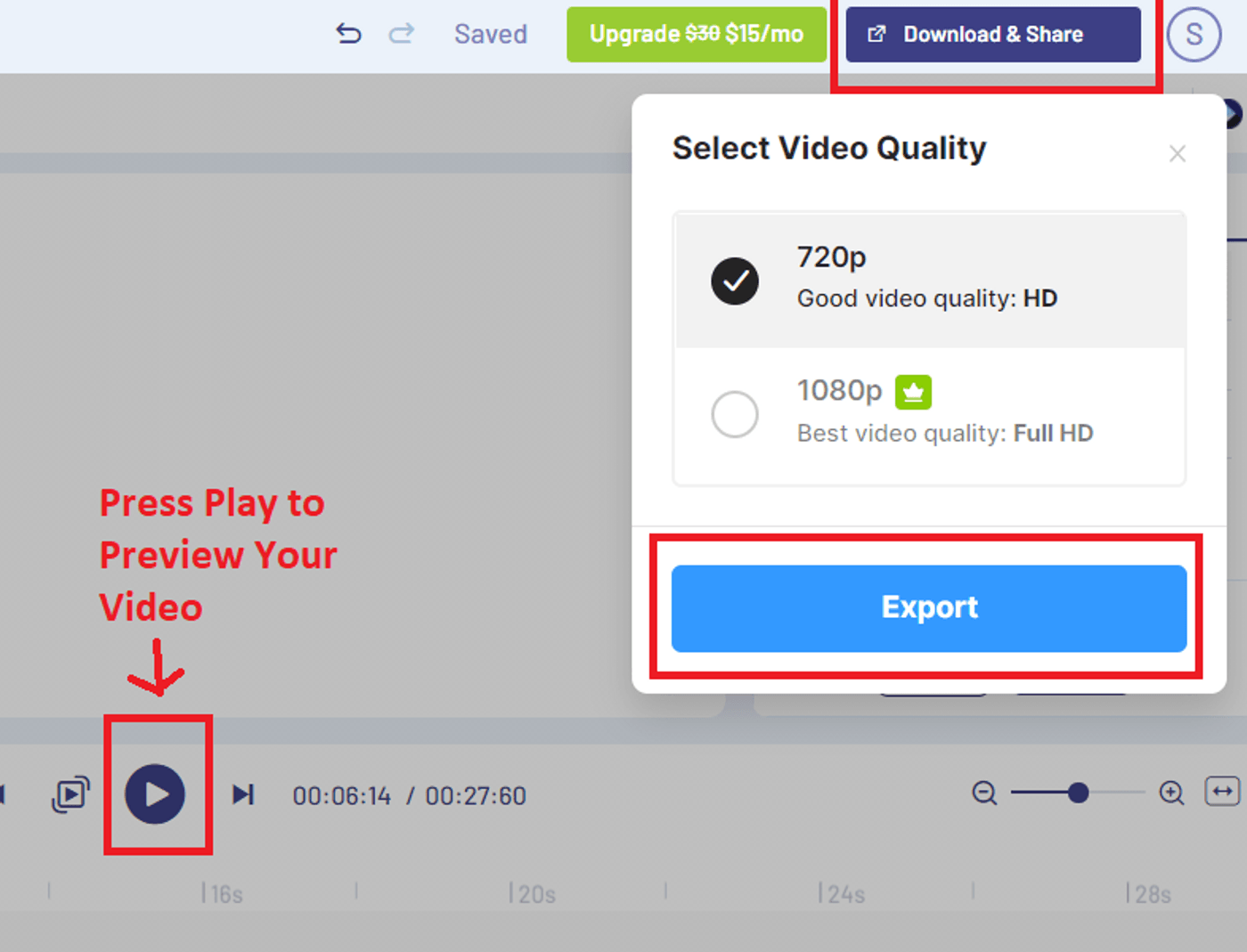
4. How To Take Your Ad Creative Live On Snapchat
Once you have exported and downloaded your video from InVideo, head back to where we left off on the Snapchat Ads dashboard and follow the steps below:
Step 1: Click on Upload Video or Photo and navigate to where you saved the video on your device and upload it.
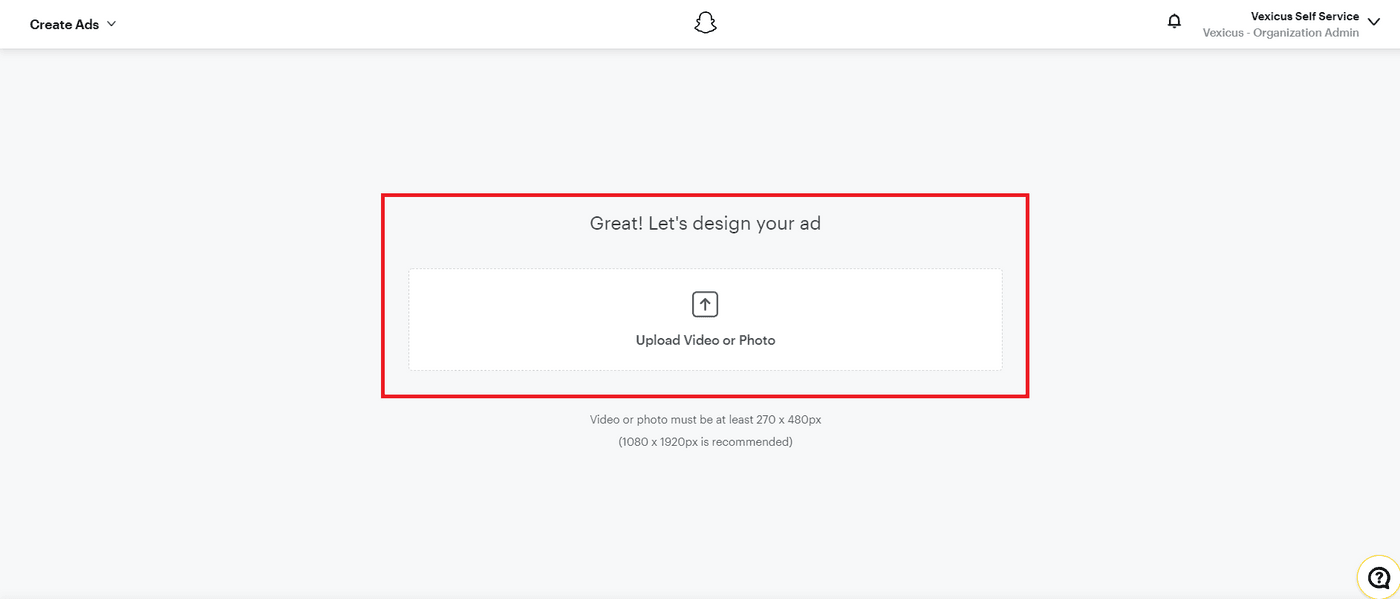
Step 2: On the next page you can preview your Ad. Here, you can add the name of your Business which will appear on the top left corner of your Snapchat Ad, along with a headline that can reinforce what you’re offering.
You can also choose and select an appropriate Call-To-Action. If you’re offering an art class, you will select Sign Up and if you’re selling Sneakers, you might want to select Shop Now or Order Now
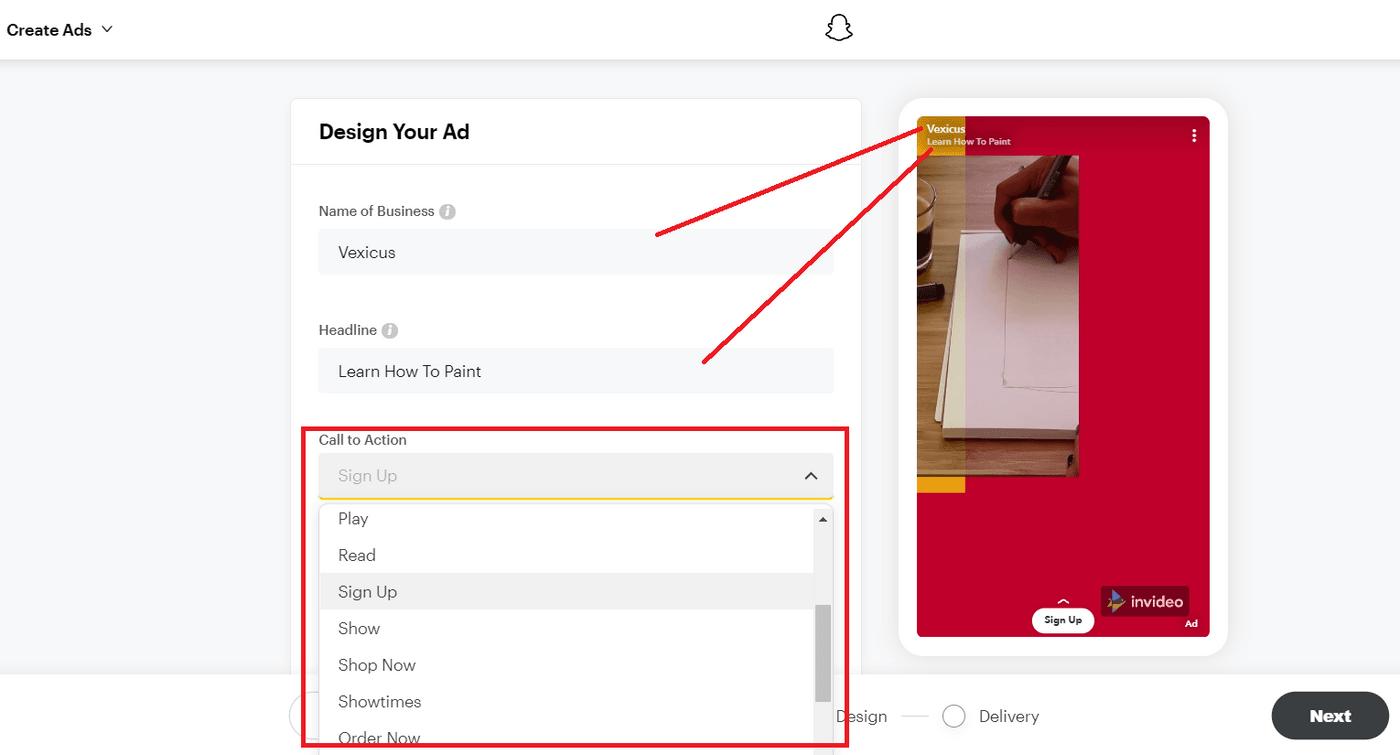
Once done, just click on Next at the right bottom of your screen.
Targeting Audience with Snapchat Advertising
On the next screen, you can pick who you want to target with your Snapchat ad. Let’s take a look at all the filters you can use to target your audience.
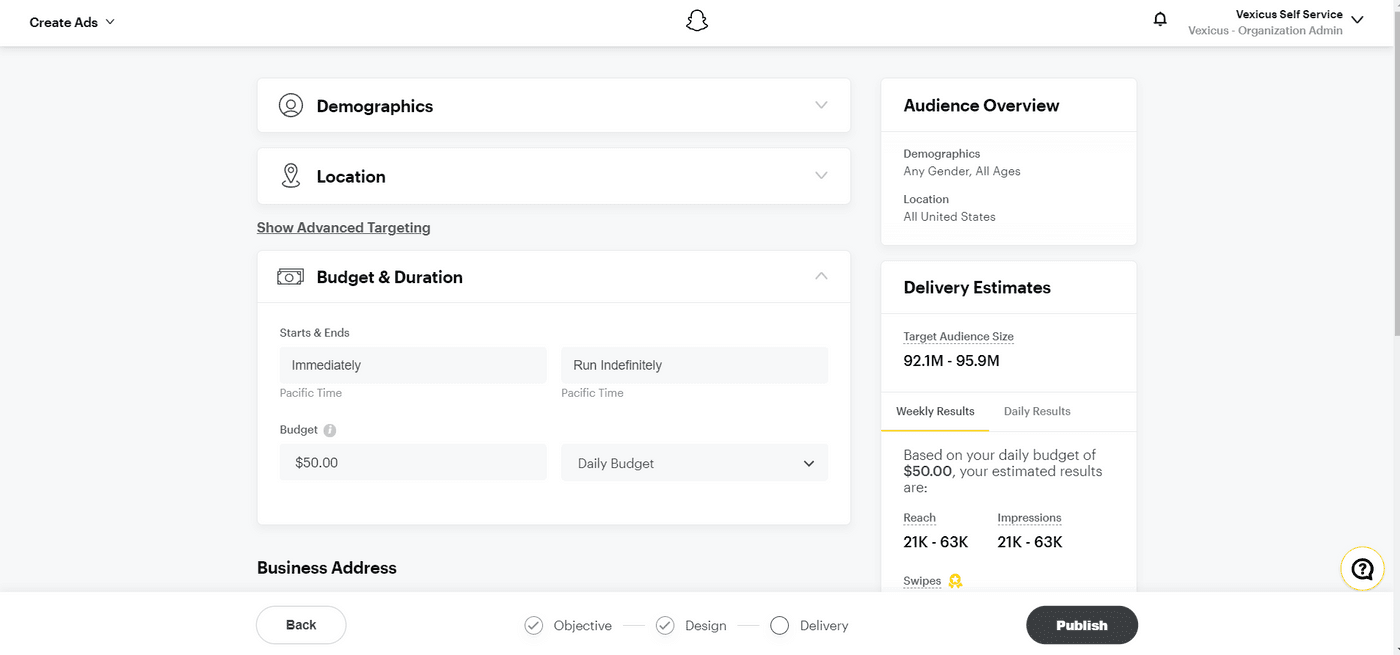
A. Demographics
Demographics allows you to choose the gender, age group and the language of the audience you want your ad to be shown to. Depending on the product or service you are selling, you can tweak these numbers accordingly or experiment to see what works best for you.
For instance, if you’re selling streetwear Sneakers for men, you’d want to target a more youthful audience between 18-25. Similarly, for a beginner art class, you’d choose a wider age group that would be between 18-50.

B. Location
Next, Click on Location. Here you can select which locations you want your Ad to be shown in. You can choose multiple locations but ensure that you choose locations based on your business and brand’s availability.

C. Interest-Based & Device Targeting
Under Location, you can click on Show Advanced Targeting to select Interest-based targeting and Devices.
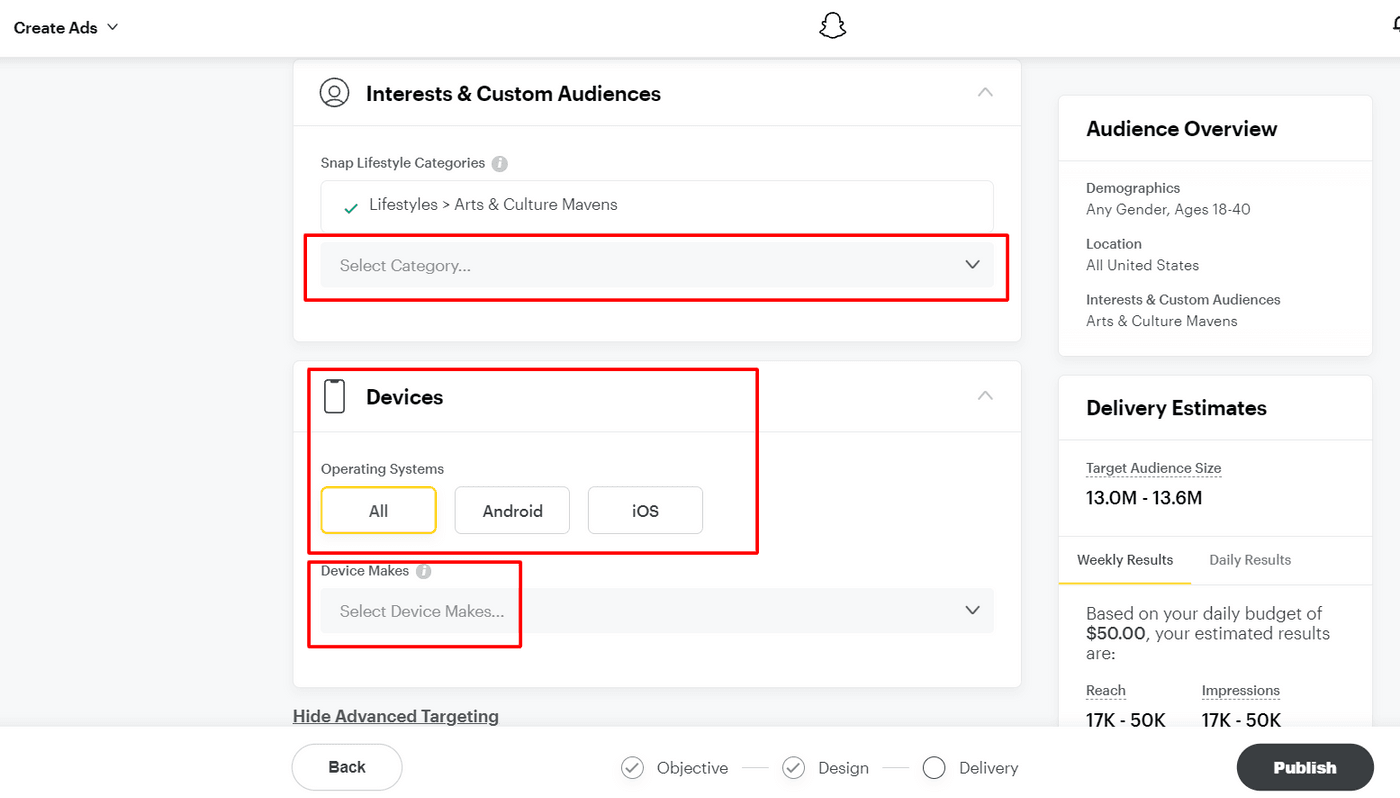
Under Interest-based targeting, you can choose a specific category depending on your niche and what you’re advertising. If you’re selling Sneakers, you could choose a category that falls under Men’s or Women’s Lifestyle, Fashion, etc. or if you’re going for Art, you can select ‘Arts & Culture Mavens’.

The Devices option lets you choose the Operating System i.e. Android or iOS as well as Device Makers. This is primarily used when you’re promoting an app. If you’re not promoting an app, it’s best to select All.

D. Budget & Duration
Under Budget & Duration you can choose when your Ad starts and when it ends. Say you want to run it for a week, just select the start date and the end date.
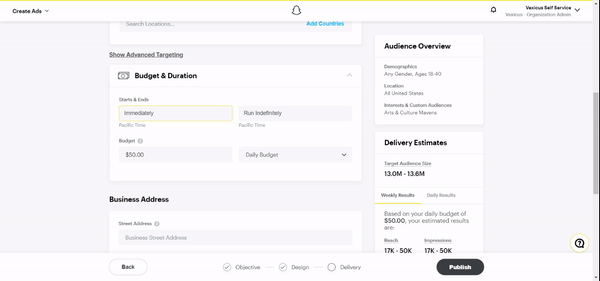
If you want it to run indefinitely, do not add an end date.
Next, you can decide how much you actually want to spend on the Ad. If you have a specific Ad budget, you can add it to the text box under Budget.

Let’s say your budget is around $70. You can opt for Daily Budget or Lifetime Budget.
- Daily Budget: If you select Daily Budget, Snapchat will spend $70 a day. If you want to spend only $10 a day for a week on the Ad, then set the Budget to $10. This way, there’s a guarantee that only $10 will be spent in a day.
- Lifetime Budget: If you select Lifetime Budget, Snapchat will spend the total amount i.e. $70 over the course of the period between the Start & End date you have selected. On one day, it might spend $20 and the next, it may only spend $5.
It is always better to opt for a Daily Budget as there will be a consistency in ad spend and you won’t end up burning through your entire budget on the same day as you would with a Lifetime Budget.
E. Bidding
Next, you have an option to select the Bid. For a beginner, it is always better to leave it at “Auto-Bid”. This is primarily because Snapchat will try and get you the lowest Cost Per Click it can.
At the bottom right, you will see your ‘Delivery Estimates’ that are your potential Reach, Impressions and Swipes.

Once done, hit Publish on the bottom right and your Snapchat Ad will be live!
5. Snapchat Ad Ideas
Now that you know how to create and set up Snapchat Ads, let’s look at some Snapchat advertising ideas that you can employ for your next campaign
A. Product Launch
Wrote a new book? Launching an exciting range of new sunglasses? Added a new service to help your clients? Snapchat gives you all the necessary tools to get the word out.
You can employ Snapchat Lenses to create virtual trials that let Snapchatters use the Shoppable AR Lenses feature to virtually try your product and buy it. You can also supplement your launch campaign with Video Ads like the one below.
Use this template or you can choose from dozens of product launch templates on InVideo.
B. Discounts or Sale
If you’re offering a discount or a sale on your products or services, create an eye-catchy video to reach your target audience.
Use this template or you can choose from dozens of discount templates on InVideo.
C. Promote Your Events
You can create simple ads that drive awareness and give your audience the details they need to be a part of your event like in this video ad below:
D. Create Awareness
Drive awareness for your product or service by showcasing what you can offer. If you’re a restaurant offering a new dish or a photographer who wants to get the word out, create an ad and target it to your specific Location to reach your local audience.
You can supplement this with a Snapchat video ad that tells your story.
E. Go Topical
Topical days are a great way to connect with your audience. You can create specific Filters with your branding or share quick tips and ideas that can make the holiday even better like this DIY Halloween Costume Ideas.
6. Snapchat Advertising Best Practices
Before you go, we wanted to also share some of the best practices that will guarantee that your Snapchat ads are successful.
A. Do Not Re-Use Instagram Stories or TikTok Content
While re-using the ads you made for Instagram or TikTok seems like an easier option, it is not a viable solution. Snapchat’s user base is different from Instagram and TikTok.
The video content created for Instagram and TikTok often revolve around trends or in case of TikTok - branded hashtag challenges. Which means that your video will be lengthier, entertaining and needs to appeal to the native audience on these channels.
Another factor you need to consider is that Snapchat offers you multiple ad placements like ads that appear between viewing stories that your friends put up, Story Ads on the Discover page, Commercials, etc. that need to be specific and appeal to a niche. Which essentially means that your ads on Snapchat need to be eye-catchy, concise and have a clear CTA - all in under 6 seconds.
B. Have A Clear Objective In Mind
Don’t run Snapchat Ads for the sake of running ads. Have a clear objective before you begin. Do you want more website visits? Do you want to guide your viewers to a specific page? Do you want them to install your app? Make sure that you know what you want to achieve with Snapchat advertising as it will help you formulate a proper ad strategy.
C. Test & Optimize
While Snapchat will automatically optimize your ad for the goal you chose while setting up your ad, it is always better to test different creatives, demographics and interests to see what works best - especially when you’re unsure about certain factors like imagery, age groups, gender, interests or location.
Once you know which ad set combination is working well, you can optimize your ads and probably save up on ad spends.
Wrapping Up -
Now that you’ve learned how to create a Snapchat Ad within minutes, you can go on to create your very first Snapchat Ad. Don’t forget to check out Snapchat’s Advertising Policies and Community Guidelines as violating these might get your content or ads removed and your account may get terminated too.
And if you prefer learning via videos, you definitely should check out our YouTube channel where we share daily video creation tips and tricks, the latest video trends and ideas and help you make more money as a video creator.
FAQs
1. How much do ads cost on Snapchat?
You can advertise on Snapchat for as little as $5.
2. Are Snapchat Ads worth it?
If your target audience is primarily Millenials and Gen Z, then you should definitely be advertising on Snapchat as it reaches over 75% of millennials and Gen Z audiences.

