iPhone video editing apps have undergone a massive overhaul in terms of quality in the past few years, with many of them now offering advanced editing functionality and even 4k support. But there’s a downside to so many apps making their way onto the Appstore – choosing the right one for your needs becomes difficult. That is why we’ve compiled a list of the best video editing apps for iPhone users based on their key features, and pros and cons to help you make a more informed decision.
Here are the ones we’ll be covering:
1. Filmr
2. iMovie
3. Magisto
4. Clips
5. Splice
6. Adobe Premiere Rush
7. Quik
8. InShot
9. FilmoraGo
10. Viva Video
1. Filmr
Filmr is one of the best video editing apps available on both iOS and Android phones. The first thing that strikes you about it is its fast and intuitive interface which makes it perfect for both first-time and advanced users. The iPhone app is super neat and easy to navigate. One can add as many video clips, trim video length with a simple drag-and-drop and choose from 150+ effects to transform all kinds of videos. The best thing is one can directly share video content from the app to all social media platforms, without having to save videos to the gallery which saves a lot of space!
If you’re looking to transform your self-shot videos on-the-go, get ready to be wowed with the cinematic quality and amazing features of this app.
Price: You can use Filmr for free. In case you’re looking to access more in terms of a variety of transitions, filters and effects - you can start for as low as $15/month.
Key Features:
- Unlimited importing of images/videos on a single timeline
- Smooth and unique transitions between video clips
- Multiple fonts to make your text stand out
- Switch video format with ease and post directly to any social media
- Access a 20 million+ royalty-free music library
- Exclusive filters and effects to transform videos
- Record voice over directly on the app
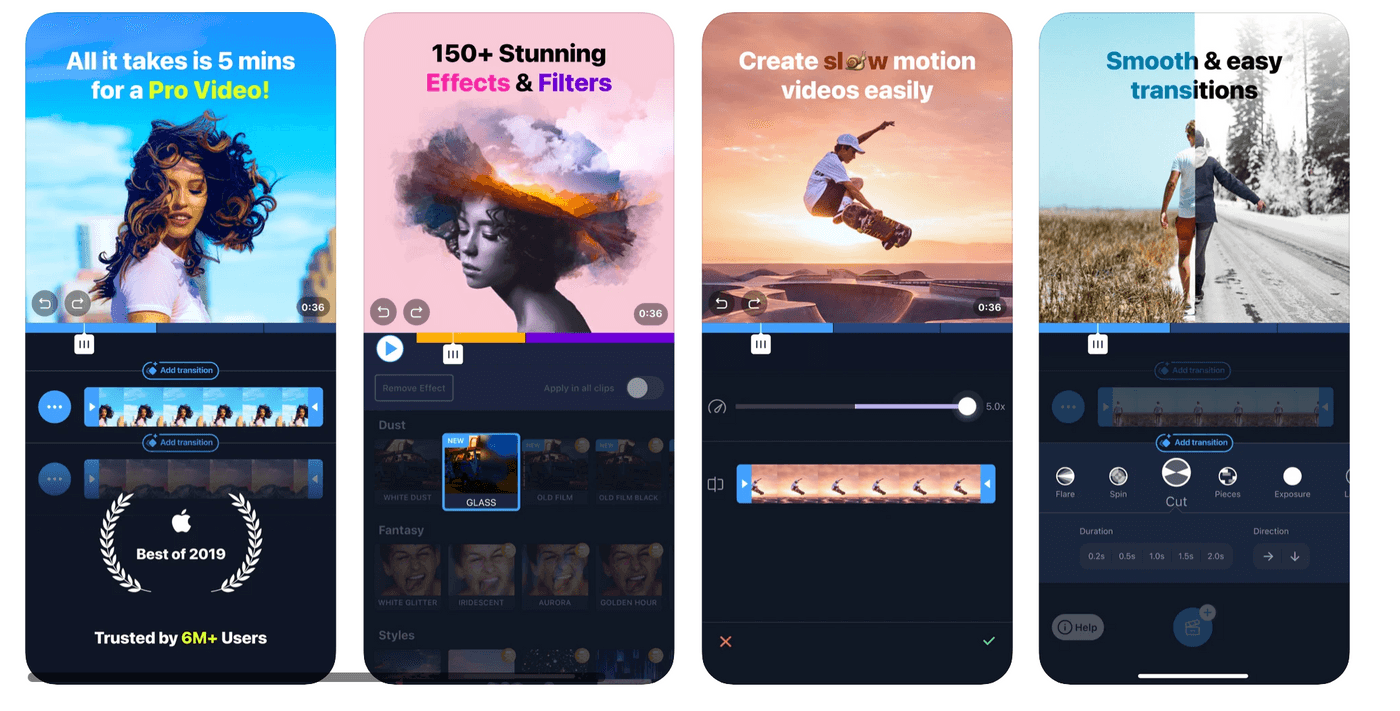
Pros:
- It has a vertical editing timeline which makes video editing super convenient, unlike most apps which have a horizontal timeline
- Can reorder videos, photos and audio clips with a simple drag-and-drop
- Can reverse, rotate and flip videos in a single tap
- Can set the duration of transitions between video clips down to specific seconds
- Can customize the duration of text on video which works really well if you’re looking to add captions to your videos
- Can add music from existing files or explore a vast royalty-free music library
- It is watermark-free, all you need to do is watch one ad
- Can create fun compositions with its PRO video-in-video feature
- Seamless mixing of voice over and background music
- All InVideo subscribers get free access to Filmr PRO
Cons:
- The filters aren’t updated with the seasons
- It doesn’t have highly advanced video-editing features like Chroma Key or Green screen
- Shooting directly on Filmr camera isn’t as seamless and tends to experience crashes
- It doesn’t have any pre-made templates and is more focussed on transforming self-shot videos. If you’re looking to work on the latest customisable video templates, you can try InVideo.
Review: Filmr has an overall rating of 4.5/5 on the App Store.
2. iMovie

iMovie comes by default with most iPhones. Although, if you don’t have it installed, you can always download it from the App Store. The app is simple to use and works well for minor video edits like removing sound from an iPhone video, trimming video length, etc. It also has the Ken Burns effect to animate graphics and text.
However, it lacks advanced editing functionality like some of the other apps on this list.
Price: IMovie is a free app and mostly comes in-built with an iPhone.
Key features
- Choose from trailer templates with graphics and original scores by top film composers to create your own Hollywood-style trailer
- Add solid, gradient, and patterned backgrounds to videos
- Change video speed
- Manoeuvre focus points and modify the depth of field effect in cinematic mode videos
- Add filters to enhance videos
- Add animated title styles to add motion to videos
Pros:
- iMovie has a Moments tab where you can add favorite media for easy access
- It’s pretty simple to use and is loved by first-time users
- Their trailer section is pretty fun if you’re looking to make your own movie trailer
- You can always click undo if you clicked on a wrong icon
- Can split, merge, duplicate and delete video parts with a simple click
- Can sync your video editing projects across the Apple ecosystem
Cons:
- Templates have limited customization
- While the animated text feature is a bonus, there are only 10 options to choose from
- All of the video edits on iMovie automatically save to Photos, which takes up a large chunk of phone space
- Exporting long videos of 20+ minutes can cause issues in 4K
- There are only 13 filters
- You cannot edit videos in various aspect ratios which is a serious lag
Review: iMovie has gained an overall rating of 4.0/5 on the App store.
3. Magisto

Magisto is a great video editor for creating slideshows, collage and movies within minutes. You can do that by turning photos and clips into eye-catching videos via their AI-driven smart editor. You can simply select the photos and clips you want and the editor will take them and give you a completely edited video with graphics, effects, and music.
However, the automation process leaves very little room for manual edits, which can get frustrating after a point especially if you want more control over the customization process.
Price: The basic features of Magisto are free. If you want to access more templates and other features, it offers many plans starting from $9.99/month.
Key features
- Create moving photo slideshows or video collages even if you don’t have any video clips via stock material
- Use ready-made templates for any occasion which requires creating an invite: Birthday Wishes, Event Invitations, Anniversary Announcements, and much more.
- Cut, trim, merge and reorder your clips with ease
- Customize your video by adding text, choosing fonts, changing orientation and using different colors.
- Share your videos directly on social media, via messaging apps, email, or anywhere else.
Pros
- Extremely easy-to-use as every step is well-defined and pretty simple to understand
- The AI-driven approach works wonderfully if you’re a beginner or simply don’t have the time to customize things at your end.
- It finds the best parts of your footage and applies video editing techniques like stabilization, filters, effects, and more for you
- The music is also added along with the theme which gives you fully-edited video
Cons
- The video length cannot be customised and is dependent on the theme
- All of the free videos have a watermark
- The video is 99% automatic which leaves very less scope for manual edits
- It is more of a stock video platform rather than a self-shot video enhancing app
- Many users feel like the intuitive editor places clips at random with bad music
- One can’t experiment with text fonts, stickers and a lot more
- If you sign into the app, it keeps pushing you towards the 7-day free trial
Review: Magisto has an overall rating of 4.6/5 on the App store.
4. Clips
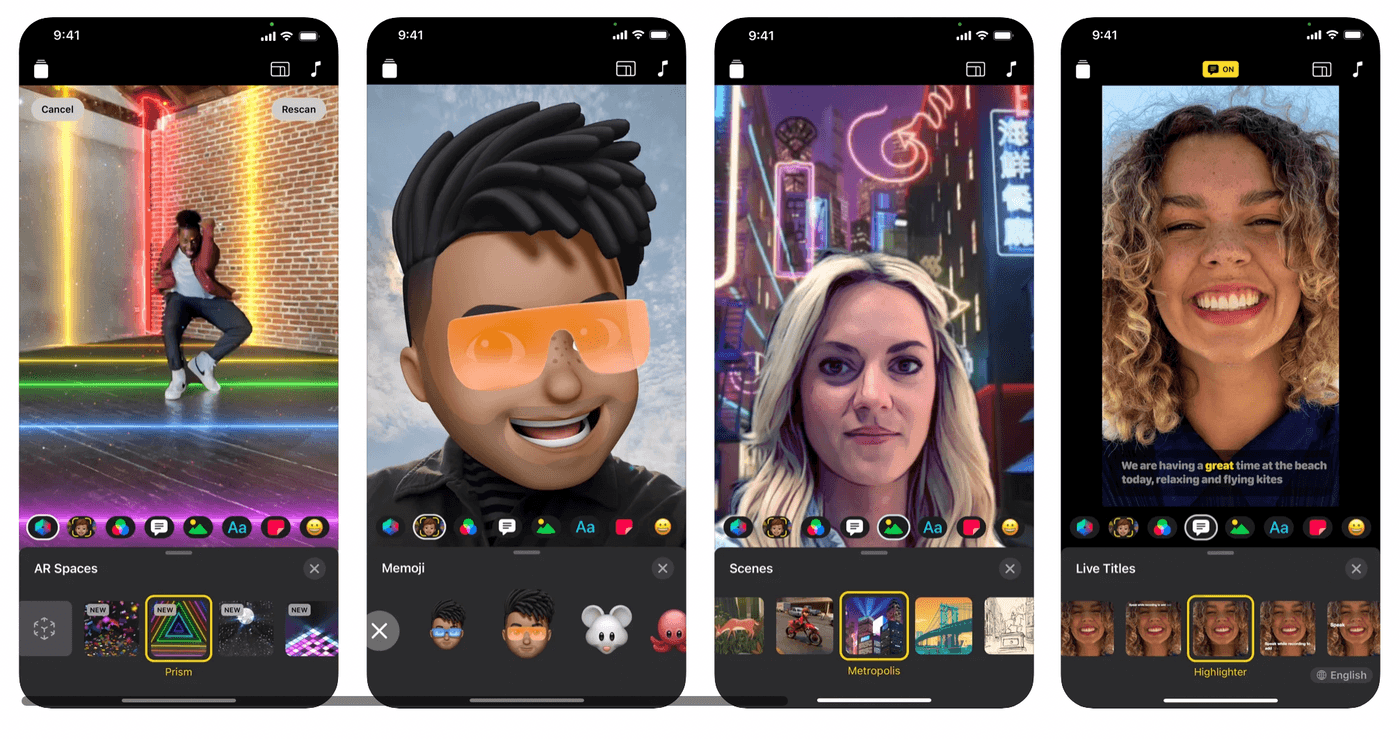
Clips is a great video editing app on iPhone for making fun videos to share with your close circle. The app’s interface reminds one of Snapchat endowed with fun face filters and quirky editing features.
Price: All of the features on Clips can be accessed for free.
Key features
- Create vertical and horizontal videos with immersive camera effects, artistic filters, dynamic music, animated text, emoji, stickers, and more.
- Drag and pinch the video while recording to add smooth pan and zoom animations
- Adjust video length and reorder video clips
- Apply artistic filters to turn any photo or video into a fun illustration
- Add music to your videos from your library or choose from more than 100 soundtracks on the app
Pros:
- Clips has an interesting poster feature that lets you add interesting intro and outro templates for a complete video
- Their Live titles feature is quite a hit for daily content creators as it translates your speech to a caption within a few seconds
- Their text fonts are contemporary and work well with the latest social media design standards- especially for Instagram reels
- One can simply drag and drop video clips for a seamless editing experience
Cons:
- The music section is limited and is not synced to iTunes or any other music app
- The drag and pinch video recording feature isn’t as seamless as it’s made out to be
- One can’t add transitions in between video clips which makes the output look a little abrupt
- The aspect ratio of these videos is limited to 16:9, square or 4:3
- One cannot explore Clip’s AI filters on an older iPhone
- The volume of the music clip cannot be adjusted, also one cannot adjust the existing video’s volume
Review: Clips has an overall rating of 3.7/5 on the App store.
5. Splice

Splice is a simple yet powerful iOS video editing app that lets you create fully customized, professional-looking videos on your iPhone or iPad. You can trim clips, add slow motion effects, and overlay multiple clips to create beautiful videos wherever you go. You can also customize video speed from fast to slow and add trending music from a 400+ strong music library.
Price: While the app can be downloaded for free, the PRO plan starts from $7.99/month.
Key features
- Trim, cut, and crop photos and video clips
- Adjust exposure, contrast, saturation, and more on each video clip.
- Adjust playback speed for fast or slow motion videos
- Remove background with Chroma Key
- Animate clips with the Ken Burns effect
- Apply filters, effects and adjust background colors, orientation
- Choose transition styles between video clips and control the speed between transitions
- Add title slides, text overlays, and a custom outro.
Pros
- The speed effects are pretty smooth for creating scroll-stopping videos
- The text feature is open to a lot of customisation in terms of font variety, color, unique backgrounds and the fade in and out feature
- One of their most interesting features is the Captions tab accessible only on PRO that converts video speech to text
- One can even explore fun sound effects to create high sound-quality videos
- They also have a title tab which inserts an intro clip before starting a video which is superb for creating an intro title
- One can even record direct voice-overs
Cons
- Effects are very few in number and are quite similar to each other
- One can’t play with the sound volume as much and can only switch it on and off
- It is also a little difficult to trim audio clips easily
- Most of the music accessible on the app is too short and doesn’t work well for longer videos
- Videos can be exported only in 3 aspect ratios which makes it a little less friendly for direct posting
Review: Splice has gained an overall rating of 4.6/5 on the App store.
6. Adobe Premiere Rush

Adobe is well-known in the world of video creation. As an all-in-one video editor, it is equipped with everything you need to create basic videos right from your iPhone. Use it to edit the look of your videos and adjust things like exposure, hue and saturation, contrast, sharpness, and more. Premiere Rush has thousands of songs and sound effects to add to your videos and gives users the option to record voiceovers directly in the app.
Price: While most of the features on Adobe can be used for free, the PRO plan starts from $9.99/month.
Key features
- Arrange videos, audio, graphics and more with a simple drag and drop
- Easily trim and crop videos, flip and mirror video clips
- Add images, stickers and overlays to video clips
- Adjust speed and enhance color with presets and tools
- Use pan and zoom effects for images with one click
- Access built-in animated graphics to enhance every day videos
Pros:
- The timeline is pretty convenient and offers a split-view and picture-in-picture mode for efficient video edits
- Can resize videos to different aspect ratios while also customizing video thumbnails
- It can be used across all platforms- be it Mac, Windows, Android, etc.
- One can directly write the video length to a specific number which makes the output extremely detailed
- Can pick from thousands of royalty-free, original soundtracks to bring videos to life
- The transitions are pretty cool and fill up the full screen
Cons:
- Limited to adding four video and audio layers which doesn’t leave enough room for longer edits
- The app is sometimes unresponsive to title or text changes which means duplicating work and losing time
- Experiences frequent crashes, especially for videos that are longer than 2 minutes
- Tend to lose out on work after an unexpected crash which turns out to be a major problem
- The edit options are squeezed together at the bottom which definitely takes time getting used to- especially on a mobile device
Review: Adobe Premiere Rush has gained an overall rating of 4.6/5 on the App store.
7. Quik

Quik is an easy-to-use video editing app brought to you by GoPro. On Quik, you can create fast-paced videos on mobile through transitions, effects and beat-synced music that matches your video.
While it gives you lesser creative control because of the automated editing process, it still beats Magisto because it does allow some fine tuning by letting you choose your themes and filters.
Price: If you want to access more features and effects on Quik, it starts from $1.99/month or $9.99/year.
Key features
- Access all your favorite shots in one spot in the Mural section
- Work directly on files from camera roll, text threads, email and more for maximum speed and convenience
- Access stylist themes and filters to enhance your videos
- Tweak video speed during multiple segments in a clip
- Capture a high-quality frame from any video
- Add exclusive filters optimised for environments like snow and water
Pros:
- You can import videos and photos from any device and software, including the GoPro
- If you’re a GoPro user you can use your phone as a remote control for your camera which is perfect for framing shots and recording from afar
- There is unlimited cloud backup which is a primary requirement for high-quality videos
- It doesn’t leave a watermark
Cons
- Most of the edits are automatic which leaves less room to experiment
- GoPro and the Quik app can lose connectivity on a random basis which has been quite an issue
- It takes a long time to see a video preview due to connectivity issues
- Can experience many hang ups if you’re trying to edit many high-quality videos together
Review: Quik has gained an overall rating of 4.8/5 on the App Store.
8. InShot

InShot is another widely used iPhone video editing app that lets you cut and trim videos, and add music, text, and effects quickly and easily. Using InShot, you can also layer two videos on top of one another – a handy feature for times when you need to show two different shots simultaneously. It also boasts of a huge music library with tracks segregated on the basis of mood and genre.
The best part is that it is an all-in-one editing suite – allowing you to edit photos and create photo collages in addition to editing videos.
Price: The PRO plans that let you access a lot more starts from $2.99/month or $8.99/year
Key features
- Trim, cut, merge, delete video parts with ease
- Adjust video speed along with speed ramping
- Add music, sound effects and voice overs directly on the app
- Choose from cinematic filters and effects to create scroll-stopping videos
- Add transitions to make your videos more eye-catching
- Add motion to layers with the Keyframe tool
Pros
- It’s quite easy to navigate for all kinds of users
- Works great to beautify vlog content as one can add photos to the video timeline
- Multiple text, music, stickers and effects to enhance basic videos
- Can format videos and photos in line with social media dimensions
- Can also do a detailed color correction for all videos
Cons
- You’ll be bombarded with too many ads
- Some of the video effects are limited as the app is more centered on filters
- It takes too long to save longer videos
- The music library has tracks and effects but no actual songs, for which you need to access the iTunes library
- Your edits might not be saved if you leave the app and re-enter
- Transitions tend to mess with the music and time of the edit
Review: InShot has gained an overall rating of 4.9/5 on the App store.
9. FilmoraGo

FilmoraGo is an easy-to-use video editing app with advanced features and tons of ways to be creative. You can create music videos, make your own movies, and share videos with your friends with themed filters, effects and presets at your fingertips. They’ve also added a smart-film effect that lets you import photos directly from the Photos app. One can even import audio via AirDrop, which makes sharing quite seamless and easy on the iPhone.
Price: While it’s free to download, their monthly plan starts from $19.99. The annual plan is for $61.99.
Key features
- Intuitive timeline view makes it easier to manage multiple timelines.
- Trim, split, duplicate, or merge video clips.
- Adjust playback speed for fast or slow motion.
- Rotate video clips to any degree.
- Playback your clips in reverse.
- Choose from stunning templates
- Adjust display: change brightness, contrast, temperature, vignette, saturation, clarity.
Pros:
- Shooting videos directly on FilmoraGo helps beautify videos with its Double Take/Multi-cam feature
- It has a royalty-free music library with built-in sound effects
- You can even record your own voice-over directly on the appIt lets you trim and cut audio as well which is perfect for a full sound experience
- The animated text and fun stickers are great to enhance your videos
- You can also add multiple layers of video, images etc with the PIP feature which is liked by advanced editors
Cons
- The abundance of presets, filters and effects are not backed by strong how-to tutorials
- The horizontal timeline makes video editing cumbersome
- Experiences glitches and lags frequently
- Does not let you overlay two videos on top of each other
- Saving presets and themes tends to take more time than usual
Review: FilmoraGo has gained an overall rating of 4.7/5 on the App store.
10. Viva Video

VivaVideo is a free video editing app for Android that comes with all the basic functions you can think of to create videos on mobile. You can make videos from pictures, edit videos with transitions, add video to video and a lot more. Their UI is quite interactive and still easy to navigate on the iPhone. There is also an optimised track display of all material placed together that helps one locate files faster.
Price: As the free version has water-mark restrictions, their PRO version comes for $10/month.
Key features
- Rich and interesting text styles and dynamic effects
- Cool video transition
- 0.1x - 10x video speed change
- High resolution video output and sharing
- Huge selection of music and stickers
- Cinematic filters
- Import music through iTunes, recording & videos
Pros:
- Works well for first-time editors too as there is a short tutorial for every feature
- The timeline is pretty neat without being too loud with too many features
- The multi-track music feature lets you add music, sound effect and voice over simultaneously
- Works great for both amateurs and professionals with a mix of basic features and powerful high-end editing tools
Cons
- There are too many ads to concentrate on video editing- one thing that just forces one to buy the pro version
- The video timeline has a time limit which is quite a hindrance if you want to edit a longer video
- Every new update creates issues for the users
- Tends to place stickers, text and more anywhere on the video which makes it quite frustrating for the user
Review: VivaVideo has gained an overall rating of 4.8/5 on the App store.
Wrapping up
Whether you’re a brand or a creator, creating videos for your social profiles is absolutely essential in 2025 and with this list of the top 10 video editors for iPhone, you should be ready to create high-quality videos in no time. If you want to learn how to edit videos on your iPhone, check out this blog.
And if you prefer learning via videos, you should definitely check out our YouTube channel where we share daily video creation tips and tricks, the latest video trends and ideas and help you make more money as a video creator.
This post was written by Zoya and edited by Adete from Team InVideo


