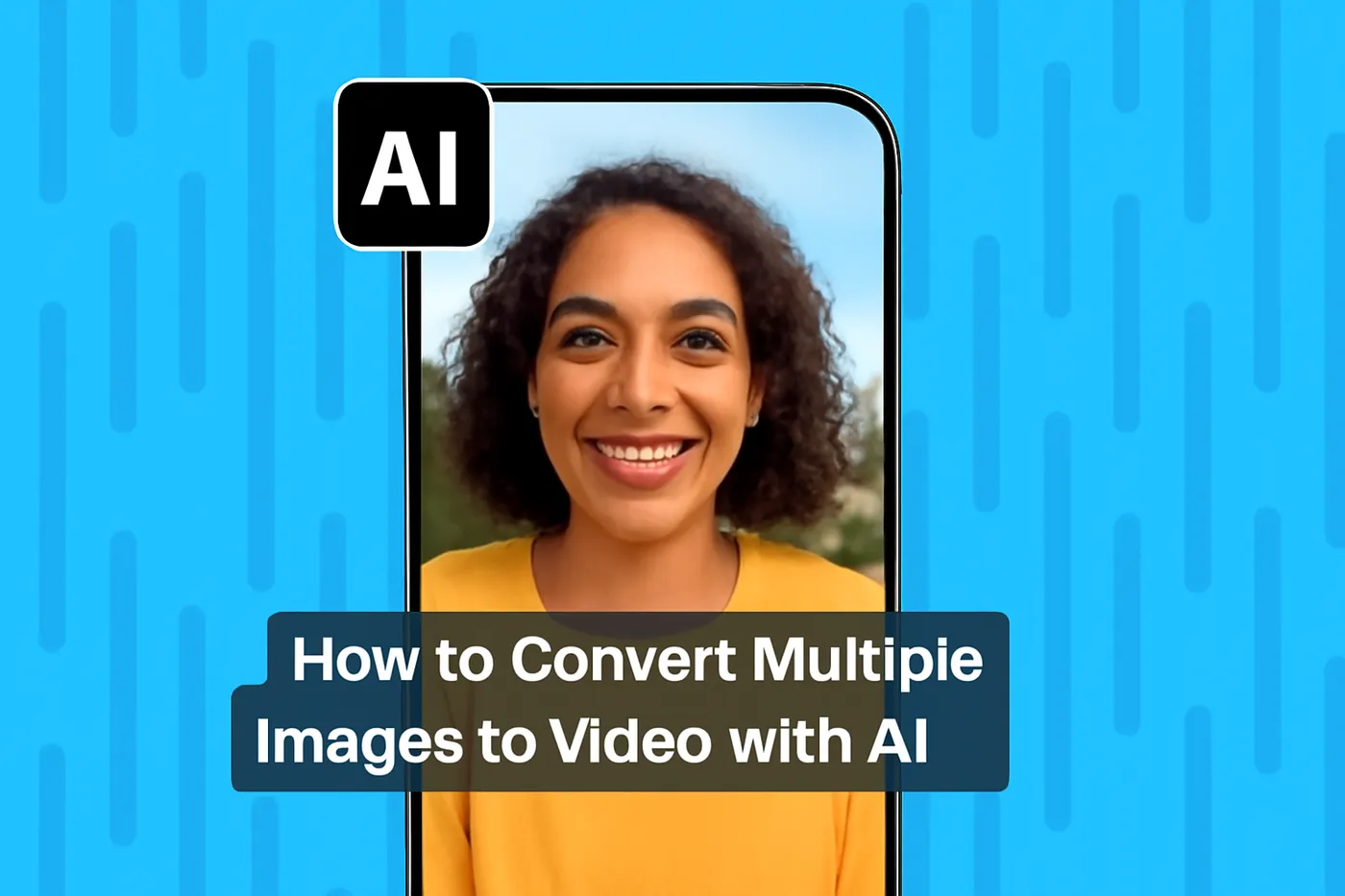Free AI Image to Video Generator
Transform any image into an AI video. Create your first image-to-video in just 60 seconds. No skills required.
No credit card required
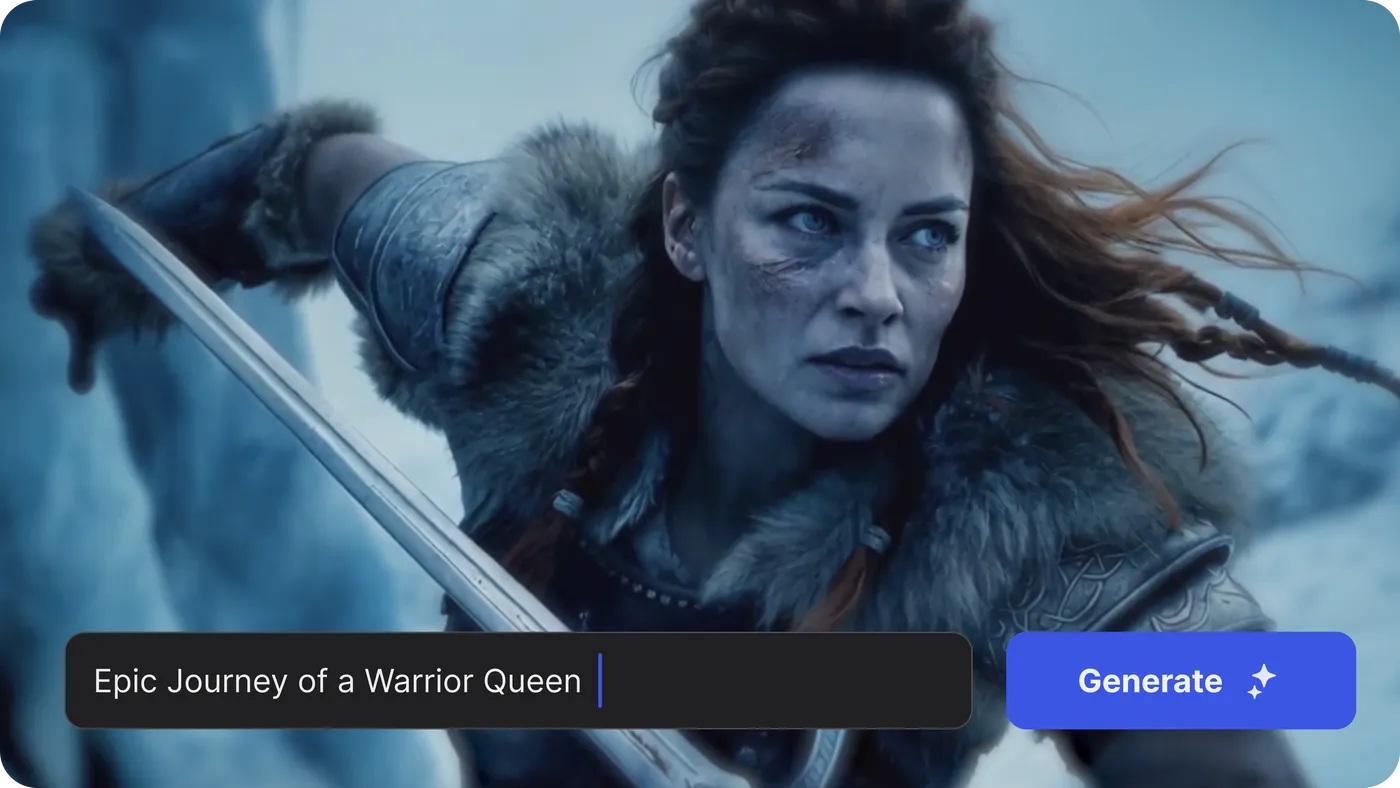
What can be done using image to video AI?
Social media marketing
Turn product photos into engaging videos for Instagram, TikTok, and Facebook ads.
Popular Examples:
• Product showcases
• Brand storytelling
• Promotional content
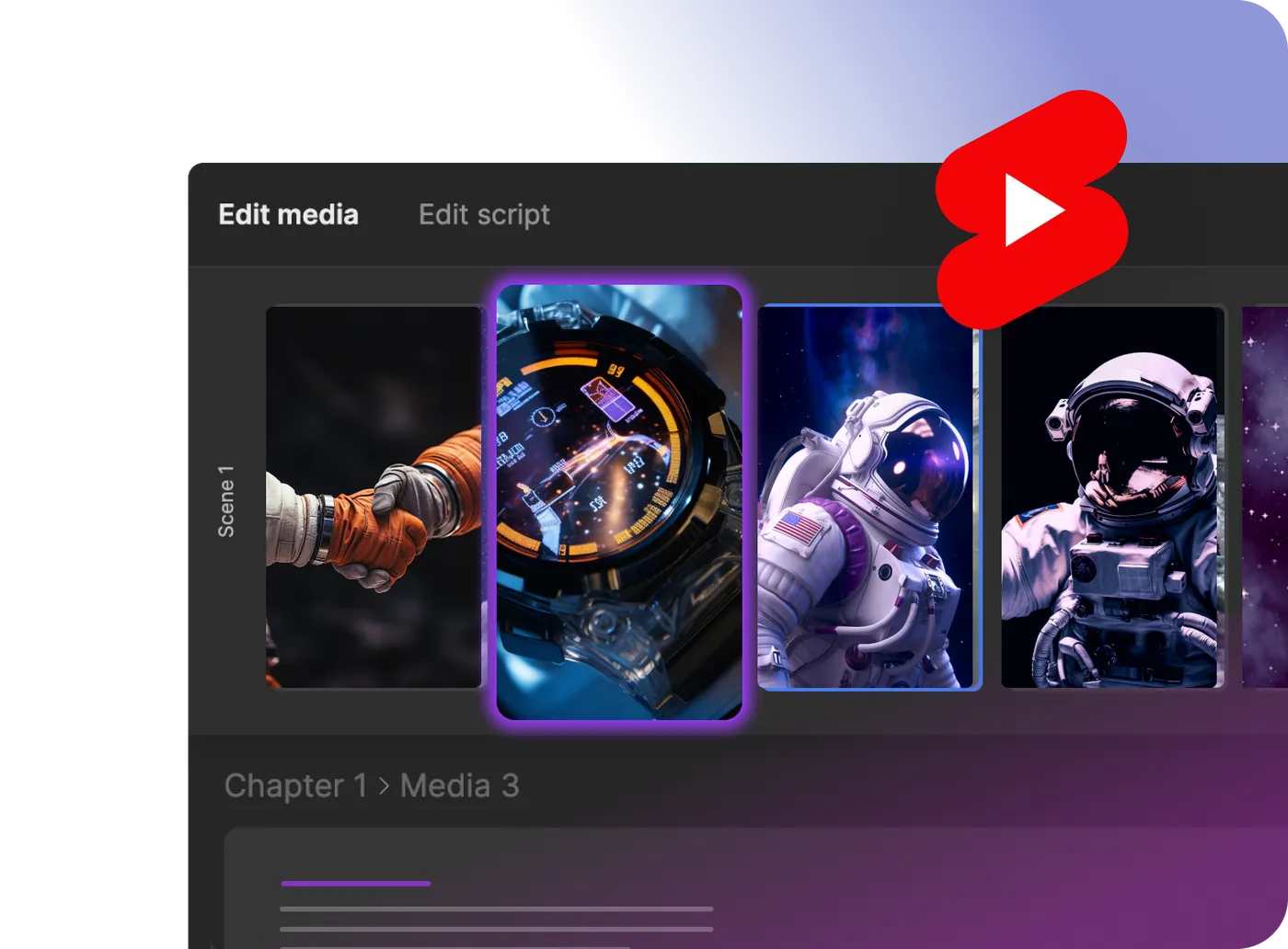
Content creation
Transform your images into video content with AI.
Popular Examples:
• Video intros
• Social media clips
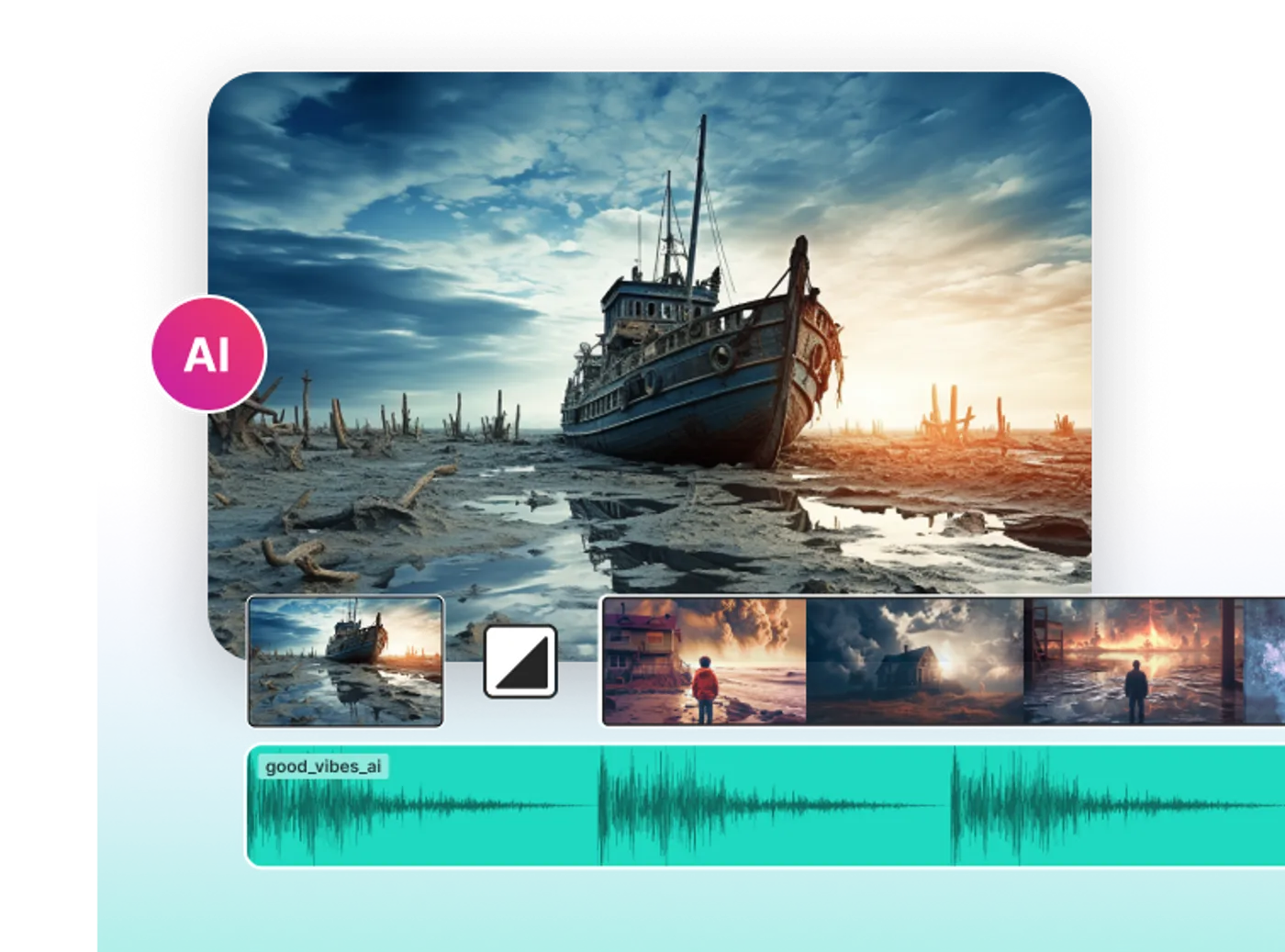
Business videos
Convert your images into videos. Easily create professional business videos with text.
Popular Examples:
• Meetings
• Pitches
• Training sessions
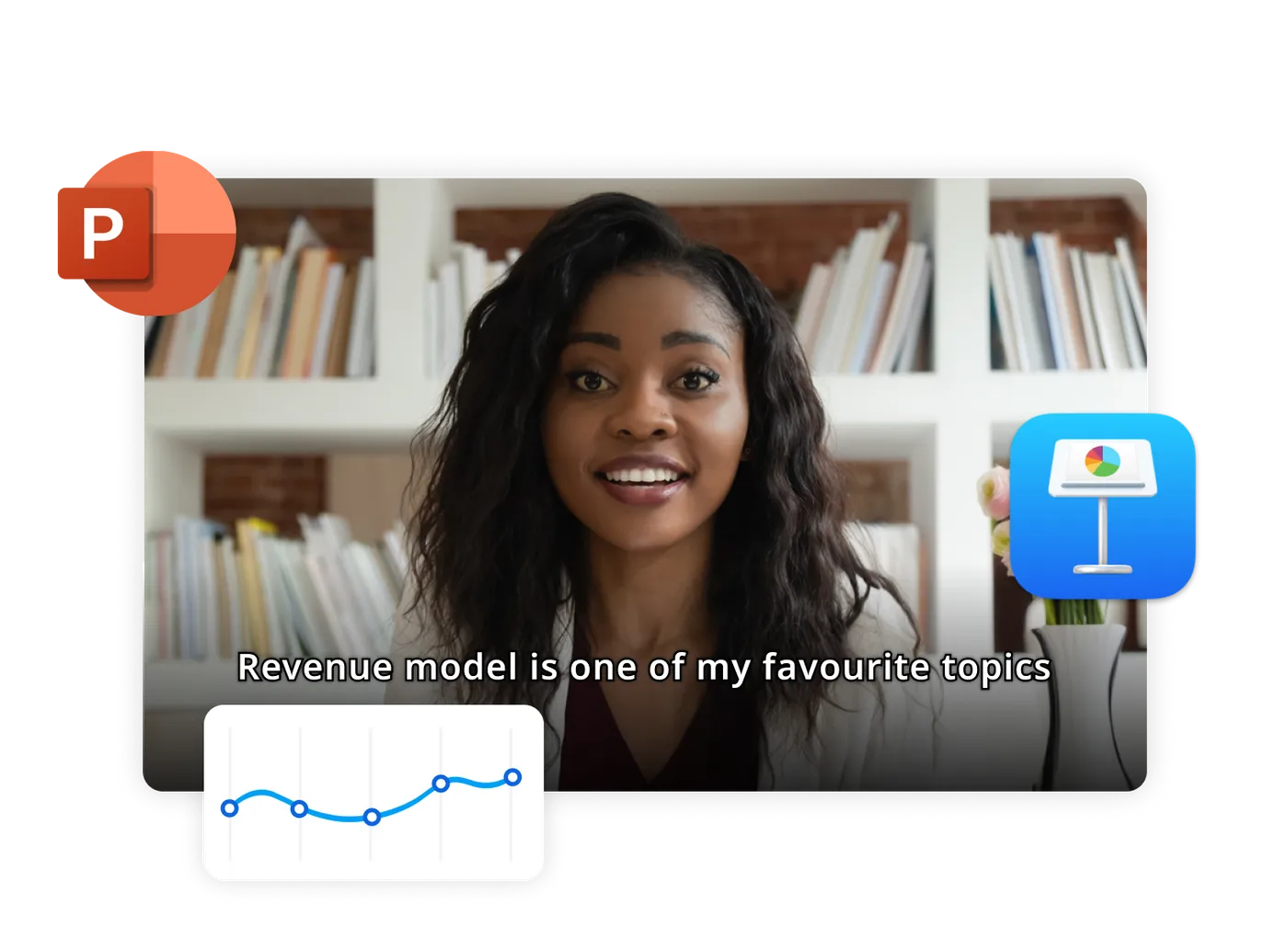
Personal projects
Bring photos to life, turn family photos into memorable videos.
Popular Examples:
• Wedding videos
• Birthday celebrations
• Travel memories
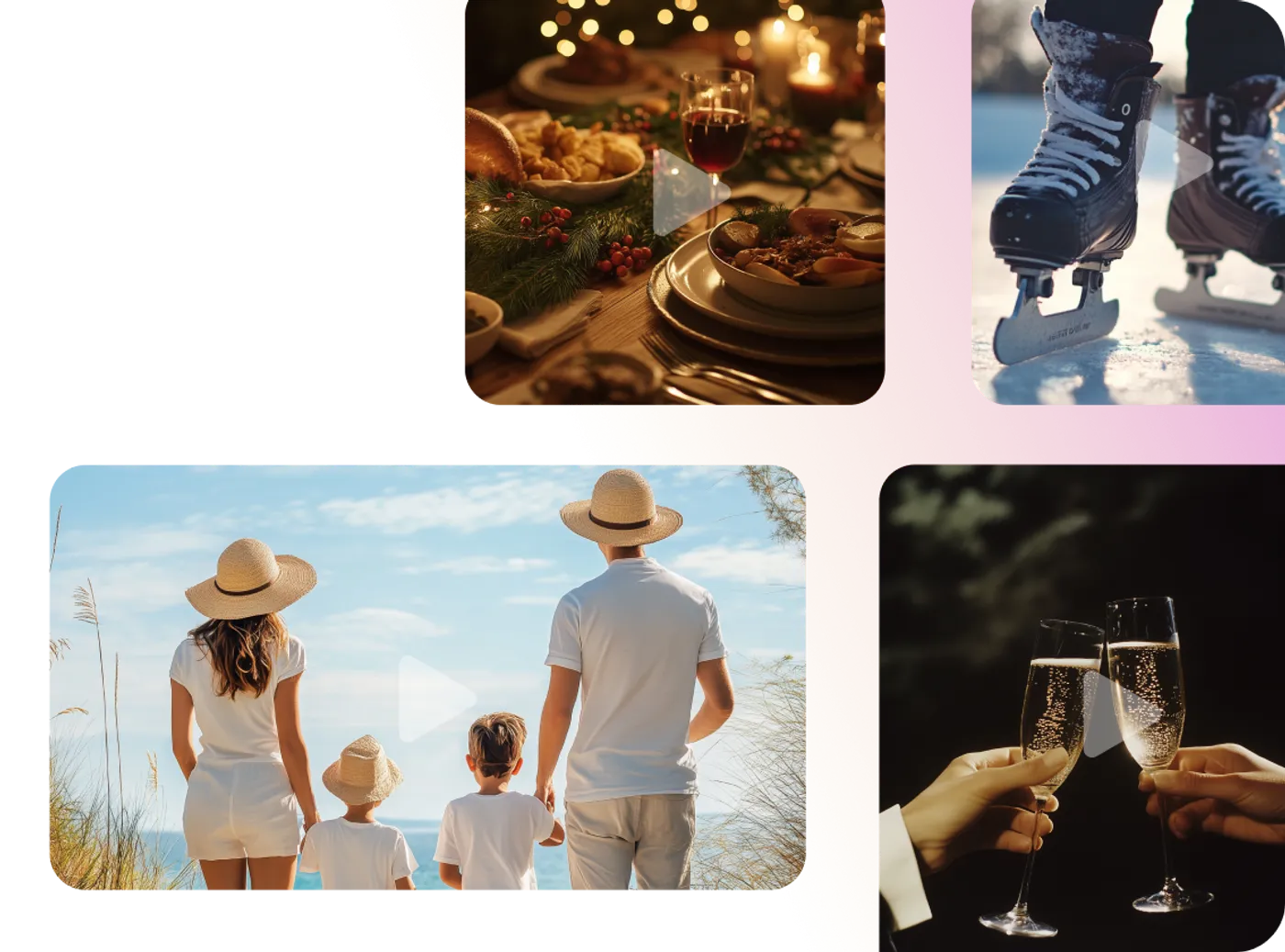
E-commerce
Boost online sales with product videos.
Popular Examples:
• Product demos
• Feature highlights
• Lifestyle content
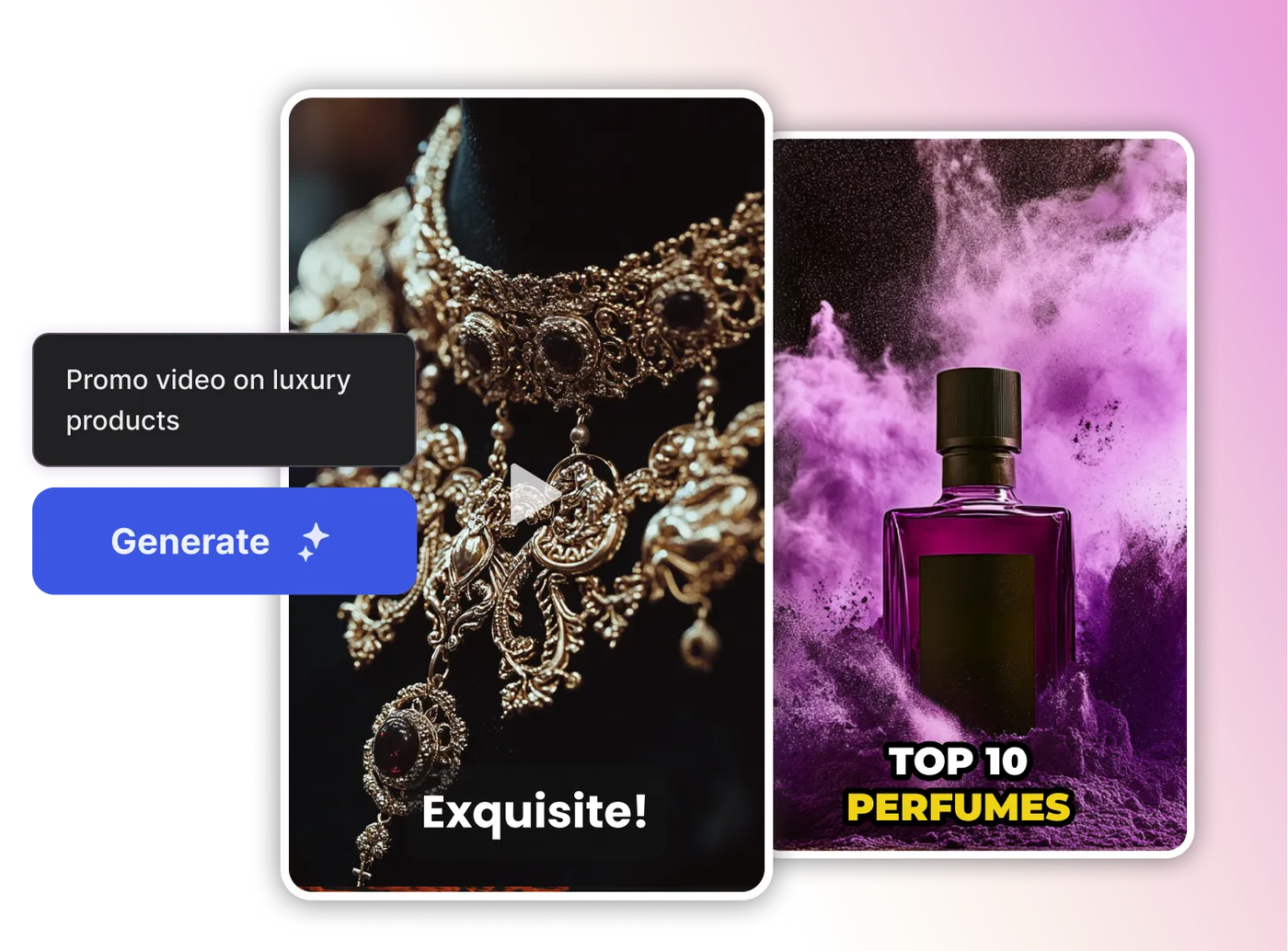
Technology behind AI image to video
How our AI transforms image into video
Our AI video generator fuses advanced deep-learning models, diffusion technology, and computer-vision tracking to transform static images into smooth, realistic clips. Neural motion synthesis, depth estimation, and an optimized GPU pipeline deliver professional-quality videos in minutes.
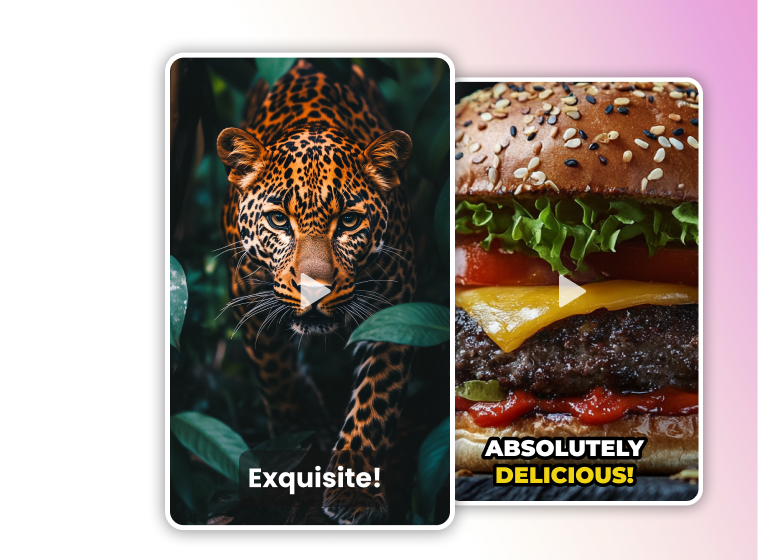
Real results from real users
Sarah Chen
"We've seen a 340% increase in engagement since we started using AI-generated videos from our product photos."
David Kim
"Our e-commerce conversion rate improved by 25% after we started using these AI videos on product pages."
Emma Thompson
"As a video editor with 10 years of experience, I can say this AI produces results that would take me hours to create manually."

“Possibly the best tool for video making”Ankush C.
Capterra

“The best for social media”Gayane Y.
Capterra
F
“Create video like a pro”Fausto P.
Capterra
J
“Amazing product and world beating service”Jonathan C. J.
D
“Must-have marketing tool”Deb McDiarmid
Trustpilot

“A Fun & Easy Video Creation Software”Fiona W.
Capterra

“Video app of my dreams”Hoang Phan
Trustpilot
J
“Finally, videos made easy with superb support.”Juan C.
Capterra
S
“This is what video creation should be!”Sarah P.
Capterra
H
“Making everyone a video producer”Hetvi K.
Capterra

“Top-tier video content creation tool”Jason Z.
Capterra
Features of AI Image to video maker
AI image to video generator
16 million+ stock photos and videos
Create videos from still images with AI
Human-sounding voiceovers to bring your videos to life
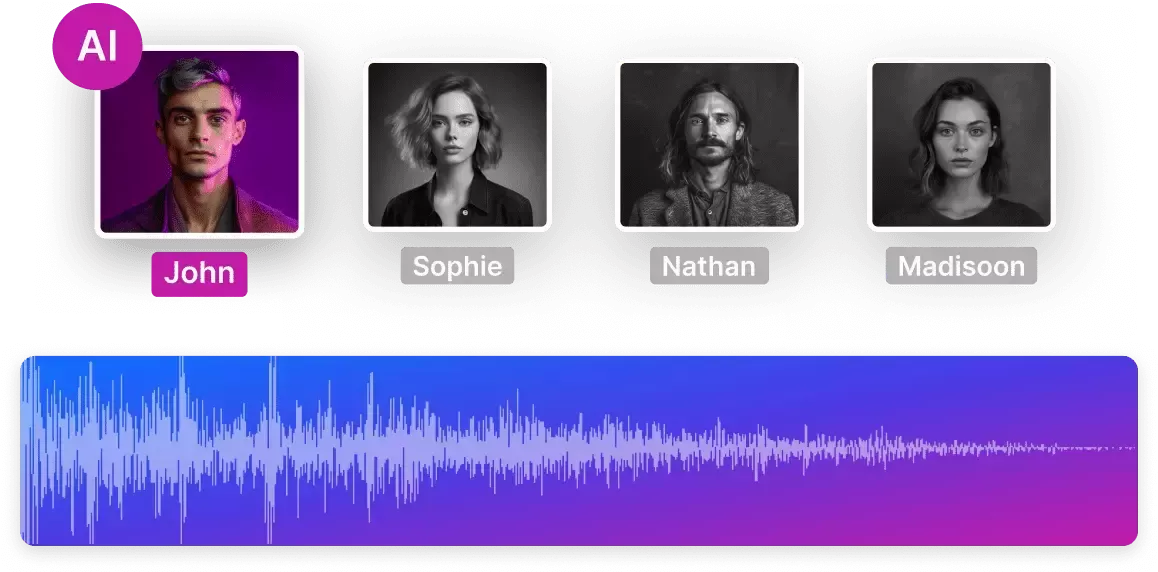
Collaborate in real-time with multiplayer editing
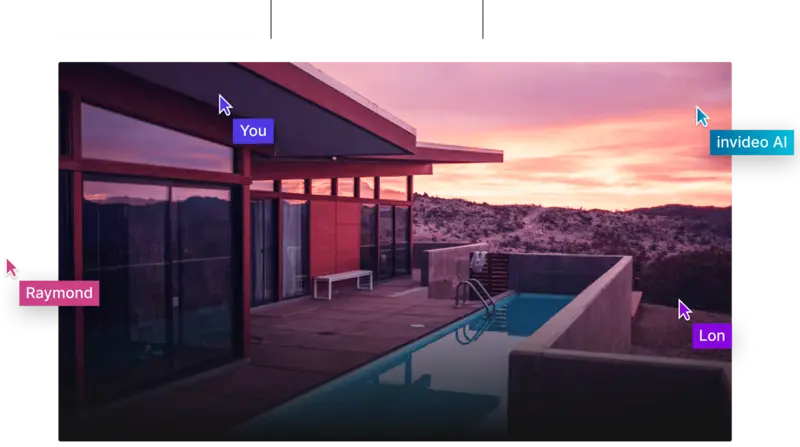
Coming soon
The right plans,for the right price
Free
$0
10 AI mins per week, 1 Express avatar, 4 Exports per week with invideo watermark.
No access to generative features.
No access to generative features.
Enterprise
Custom
Custom solutions for large organizations. Advanced security and flexible pricing based on your needs.
Compare all features
How to create AI image to video?
Upload your image
JPG, PNG, & WebP.
1
Enter a prompt
Describe the motion you want.
2
Download your video
Get HD quality video instantly.
3
Want to know more?
Does AI image to video really work without editing skills?
How fast do AI tools generate videos from images?
What's the video quality like from AI image generators?
Can I regenerate if I don't like the first result?
How do I upload my images to turn them into an AI video?
What image formats give the best results?
Where do I enter prompts for image generation?
What prompts work best for image to video?
More from Invideo blogs
Ready to create your first AI video from image?
Convert your image into a video instantly with AI.