With an increasing number of brands creating video content, if you want to stand out from the crowd, you need to get creative with your video marketing strategy. And one way to do that is by creating stop motion videos that hook your audience's attention, and also encourage product downloads with an interactive video format.
But while stop motion videos give you the opportunity to present your brand’s message in a creative way, they do require a certain level of expertise to create. Which is why, in this article, we’ll take you through the exact steps to create a stunning stop motion video in minutes using InVideo’s intuitive editor, even if you’ve never created one before or have no editing experience.
Here’s what we will cover:
1. What is a stop motion video
2. How to make a stop motion video
3. How to edit a stop motion video
4. Pro tips for making stop motion videos
1. What is a stop motion video?
Stop motion is an animation technique that captures still images and then stitches them together in frames to create a video. The idea is basically to capture still objects in photographs, where they are moved slightly in every picture in order to create the illusion of motion, like in the gif below. To put it simply, stop motion is photography turned into 3D animation.

Stop motion videos are short, visually pleasing, and very exciting to watch. They also add a dose of creativity into the otherwise ordinary marketing videos, helping your brands and products stand out from the crowd and attract more attention.
Here’s an excellent example of a stop motion video by Sephora to highlight their range of Sugar lipsticks.
Given how exotic stop motion videos look, you might think making them is super technical and hard. But with the right tools and process, it doesn’t have to be. Let’s see how you should plan, shoot and edit your stop motion video hassle-free to relay the message in a highly creative format.
2. How to plan and shoot your stop motion video
To make a stop motion video, since you’re not actually filming a video, you need to take multiple still images that make up the frames of your video. Therefore,it’s always good to plan and prepare beforehand so that you don’t face any difficulties while editing. Besides, this planning will also help you streamline your vision so you can create a video that truly makes your product the hero.
Here’s how you can go about it:
Step 1 - Create a storyboard
The first step in making a stop motion video is to think about the story you want to tell through it.
If you’re creating a stop motion video for a product, for instance, think about the function the product serves, the movement you want for it in the video, and the feeling you want to convey through it.
In the stop motion video we created in the tutorial below, we tried to convey a story about the Bubly Sparkling Water.

The Bubly can enters the frame, introducing the product. The bubble elements show the water is sparkling, and we also used a different-colored can to show there are multiple flavors available. The cheers, in the end, shows it’s a fun drink you can enjoy with your friends—thus, communicating the brand personality, and product feeling we want the customers to enjoy while drinking it.
Once you’ve visualized your video and set up your story like this, create a storyboard—a visual sequence of your shots. This will help you stay on track while shooting and ensure you get all the necessary shots. Making a bullet list of frames instead of sketching them can also work.

The idea is to have the story and a potential sequence of shots laid out in front of you so you can use it as a guiding factor to lead your next, very crucial step—shooting.
Step 2 - Set up the shot
Setting up your shot is as important as planning for it. Unlike a regular video, your frame will remain the same in stop motion videos while the objects move around little by little.
So, this step involves setting up your camera, deciding the background, and whether you’ll take flat-lay photos or click from the front. For instance, in the stop motion video we created, we decided to shoot from above to give the cans a floating effect. We also used blue paper to create bubbles—you too can use props to create visual interest and make your video look more real.
You can click images on a professional camera or your phone. But no matter what you choose, it’s essential to fix your device so it stays at the same position throughout the shoot. You can’t have your camera moving between shots, or else your pictures will look inconsistent and your video unclean.
Moreover, in a stop motion video, the focus should be on the object and its movement—rest, everything should remain still. Otherwise, the true effect of a stop motion video won’t come out as beautifully as you envisioned it to be.
So, consider using a tripod, selfie stick, or placing your camera against a stable surface, so it remains put and doesn’t ruin your shots.
Here’s a great video on how to set up and shoot a stop motion video:
Step 3 - Take photos
Once your product and camera are set up, it’s time to start clicking pictures. Here’s a potential process of taking shots for a stop motion video:
- Take a photo
- Make a small change
- Introduce a part of another element
- Take another photo
- Make another small change
- Rinse and repeat till you’ve got all your shots

Videos generally have 24-30 frames per second. However, you don’t need to click as many pictures to create as top motion video because the choppy or jerky effect between shots is what makes them look appealing. Ideally you need anywhere between 7-10 frames per second, meaning you need to click those many pictures for every second of your stop motion video.
We made the stop motion animation shown in the tutorial with about 6 photos per second, and the result was equally stunning. So, don’t fret on the technicalities much here, and focus on the output.
3. How to edit a stop motion video
Once you’ve got your shots, the next step is to put them all together and bring your stop motion video to life.
Ordinarily, creating stop animation, adding your images in the correct order, and adjusting their speed along with adding effects to enhance its overall look and feel can be quite a hassle.
Good thing you can use a beginner-friendly and intuitive tool like InVideo to edit your videos to perfection and replicate your stop motion vision quickly and easily.
Here’s how you can start creating your stop motion video on InVideo:
Step 1: Head over to InVideo, sign in, or create an account if you don’t already have one. On the homepage, click on the Blank Canvas option and choose the dimensions you want for your video. Then, click on Make a Video.

Step 2: Once the InVideo editor opens up, upload your images from the Upload Media option on the left panel.

Or, select the Folders option at the top, and upload your pictures from here to organize them into a folder.
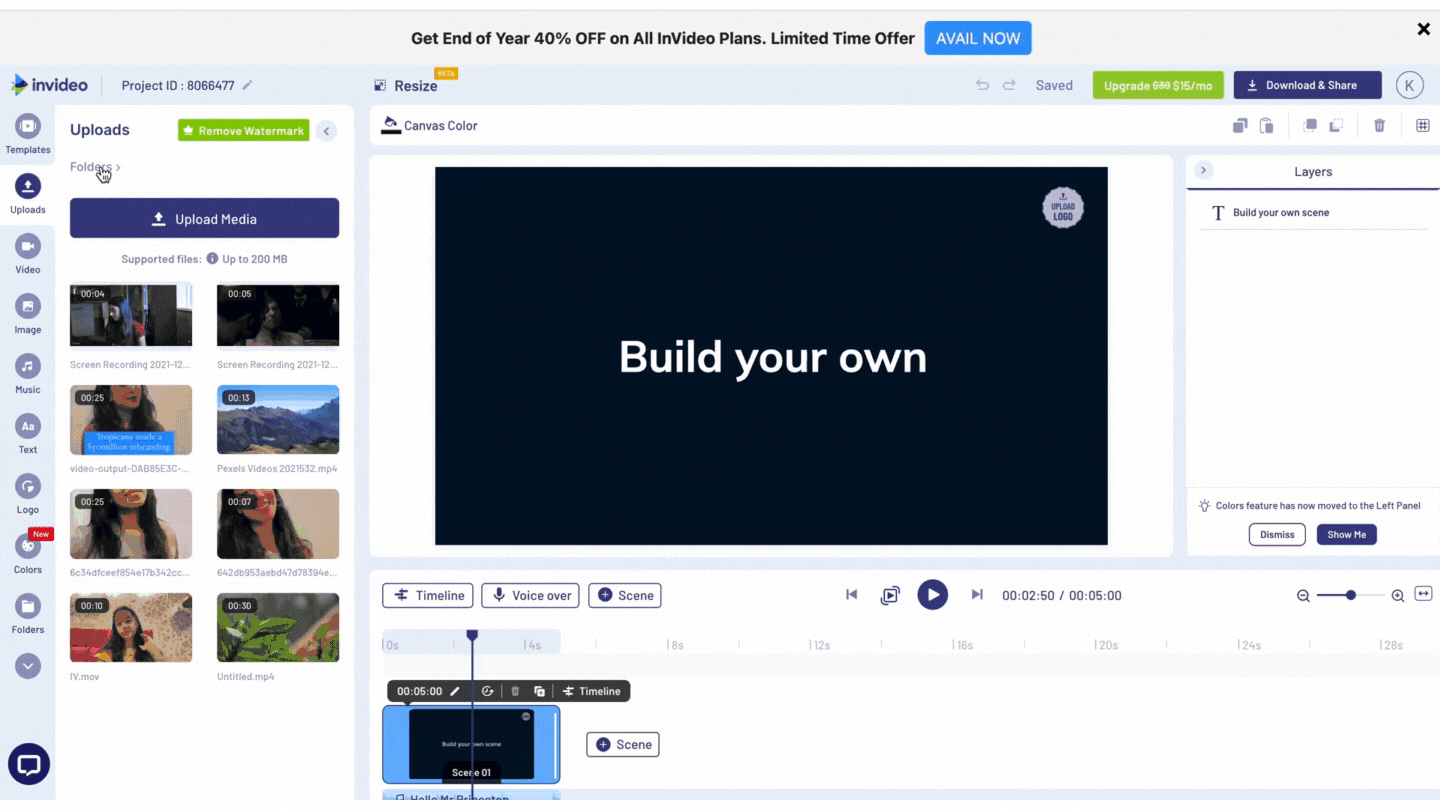
Step 3: Drag and drop your first picture into the editor. Go to the timeline and make the scene as short as possible, around half a second.

Step 4: Click on the image in the timeline and then press Duplicate Scene from the menu that appears above it. Repeat this step a few times.
This will automatically add transitions between shots, but a stop motion video won’t need any. So, remove them by clicking on the / icon between two images and then the Remove Transition option.

Step 5: Once you have enough scenes on your timeline, start adding your photos. So, to add your second shot, click on Scene 02 and drag and drop the image into the editor. Hit Replace in the popup that appears.
Repeat this process with each photo.

Step 6: To add effects to your video and make it more engaging, click on the Overlays tab in the left panel.
You’ll find overlays like confetti, grunge, snow, and fireworks here—just click on the shot you want to apply it to and then the effect. You can also drag and move the effect to the specific section where you want it.
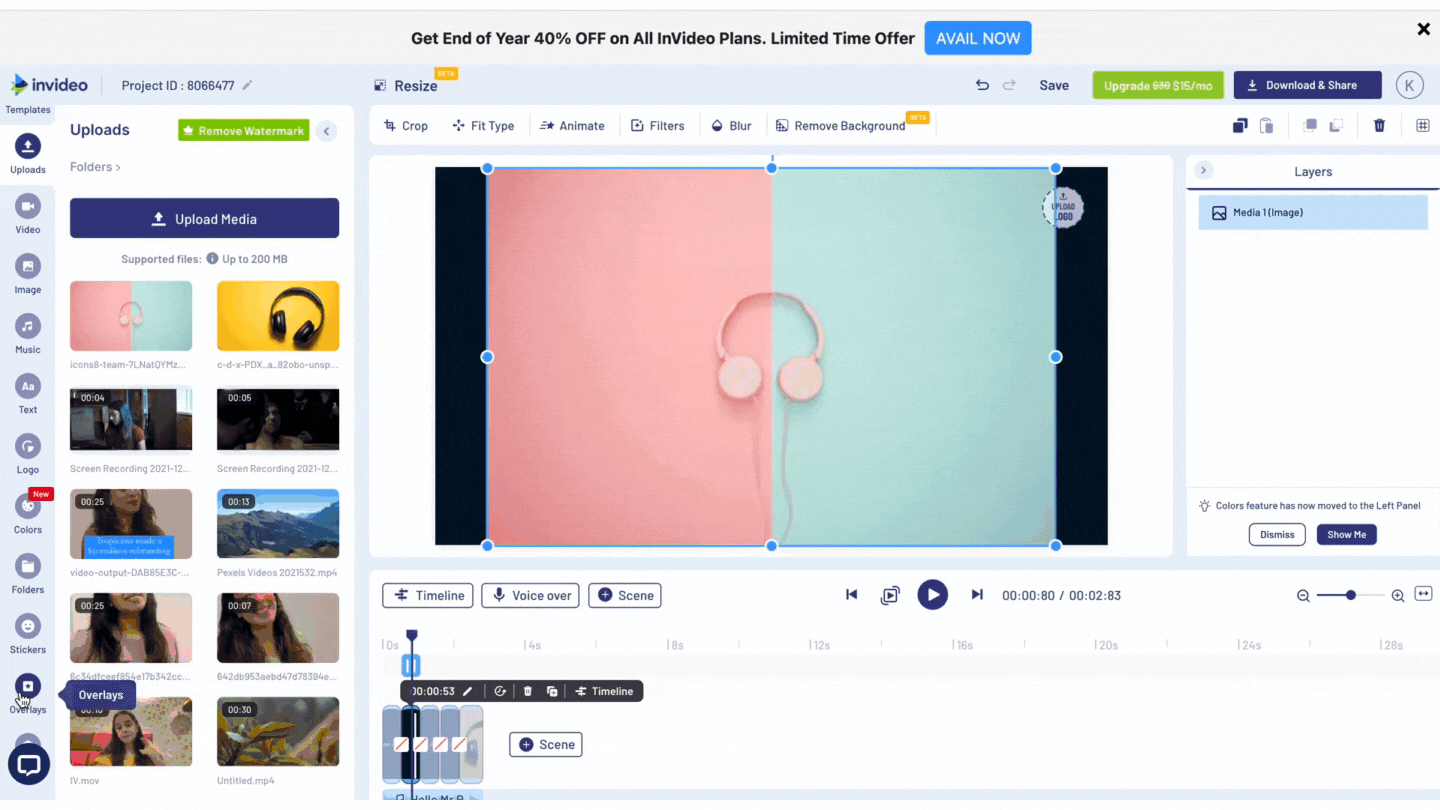
Step 7: When done, hit play, and you’ll see your stop motion video is ready.
If this speed works for you, you’re ready to go ahead. But, if you want to make your video faster, do this:
- Hit Download & Share from the top right corner, choose a resolution and Export your video.

- Once the download is complete, upload your video as a new InVideo project. So, go to the homepage, click on Blank Canvas, and then Upload Media.
- Drag and drop the video into the editor and hit Use Full Video.

- Click on the Speed option in the menu above and increase it to the speed you want.

Step 8: Once you get the desired speed for your stop motion video to look seamless, add music to enhance your video. Choose from InVideo’s stock music library, which has music for each genre and mood. When you find the perfect track, click on the three dots next to it and choose Replace Track.

Step 9: To add sound effects and make your video pop better, upload your audio file from the Upload Media option. Once uploaded, find the spot in the video where you want the sound effect and place your cursor right there. Then, click on the three dots next to the audio file and hit Add as VO. Now you can adjust the sound effect and trim it to place it in the exact frame you want in the video.

Step 10: Add a title, speech bubbles, and captions to your video from the Text tab in the left bar.

Step 11: Once you’re done editing and are satisfied with the video, hit Download & Share and export it.
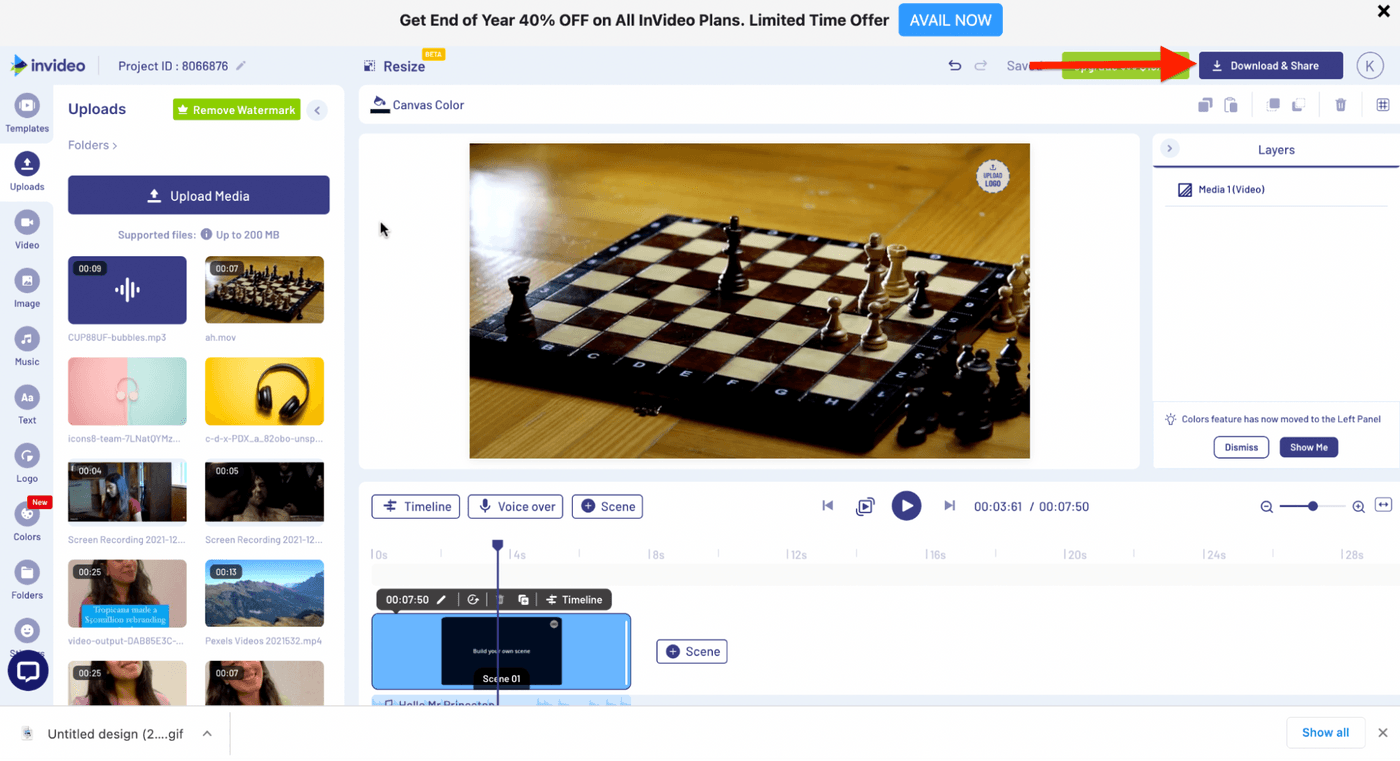
Step 12: Once the video is processed, click on Download. And there you have it—a spectacular stop motion video, ready to get some great results for your brand!
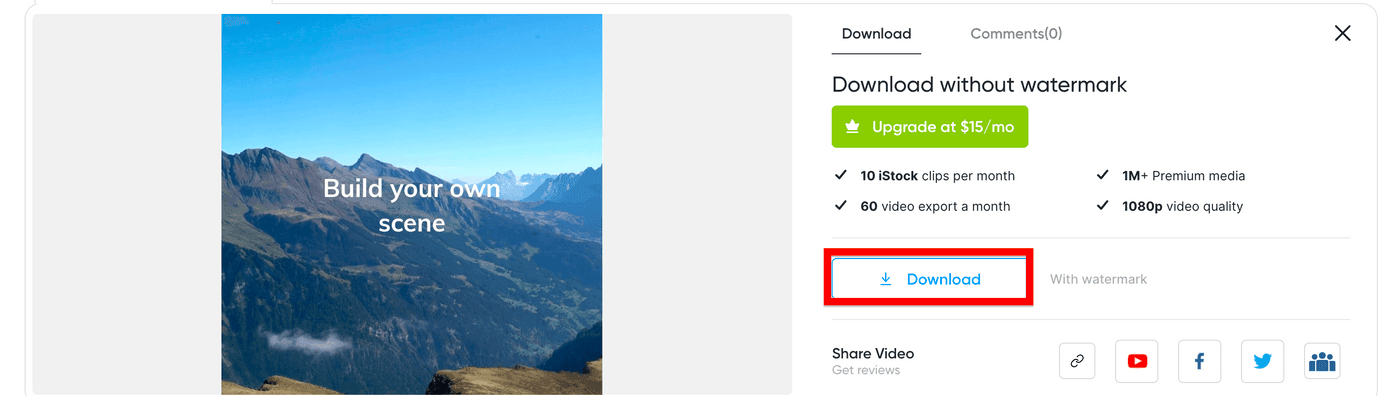
4. Pro tips for making scroll-stopping stop motion videos
When it comes to stop motion videos, editing can be quite exciting—but it’s the shooting bit that requires more care and attention. Here are some pro tips to help you through the process so you can make a fantastic stop motion video hassle-free:
Tip #1 - Ensure your camera is steady
The key to creating a stunning stop motion video is to have a steady frame. Besides using a tripod to keep your camera/phone still, you will also need to use a remote shutter or a self-timer to click the pictures so that you pressing the camera button doesn’t move the frame or create unnecessary shadows on the frame.
Another technique you can use is to set the camera on a continuous shutter – this means that the pictures will continue clicking automatically till you stop it. This can also fasten up your process of clicking pictures, because you can continue moving the objects around and during editing just remove the frames you don’t want to use.
Tip #2 - Use fixed focus on the camera
Do not make the mistake of shooting in auto-focus mode because every time you move an object in the frame, the focus will shift and this will mess with the focus and lighting in your shots. Ideally you want to use wide focus so that the entire frame is in shot instead of focusing on a single object.
Tip #3 - Have consistent lighting
If you take a look at any good stop motion video, you will see that even though the objects are moving, the overall lighting in the video doesn’t change - keeping the entire frame looking evenly lit. And this is a super important detail and to ensure that you don’t end up casting unnecessary shadows or have uneven lighting, you want to shoot your stop motion pictures inside a studio with fixed lighting instead of shooting in natural light. You also want to use a remote to click pictures to prevent casting shadows on the frame.
Tip #4 - Fix the rest of your camera settings
Again since you’re using consistent lighting and fixed focus, you also want to go ahead and make sure you lock the other settings on your camera as well – aperture, shutter speed, and ISO for the same reason – so as to ensure an evenly lit frame with all objects in focus.
Tip #5 - Avoid major movements between shots
Big, dramatic movements can lead to jumps in your video and prevent it from looking seamless. You want to ensure that each movement is tiny and only slightly different from the previous one to give it a stop-motion look. Also, try to make the difference between shots (like the distance your object is covering) uniform to avoid abrupt jumps in your video.
Wrapping up
Stop motion videos are a super fun and exciting way to promote your business and showcase your offerings while being creative and innovative at the same time. And with this article, you now know how to make a stop motion for yourself using an online, feature-rich editor like InVideo.
If you want to learn how to add cool edits to your videos, check out this blog and if you prefer learning via videos, you should definitely check out our YouTube channel, where we share daily video creation tips and tricks, the latest video trends and ideas, and help you make more money as a video creator.
FAQ
1. How do you turn a video into stop motion?
To turn a normal video into stop motion, you essentially have to reduce the frames it shows per second to give it a choppy look. You can bring the frames per second down to anything between 7-12fps or less.
2. How do you make a stop motion video on your phone?
When making a stop motion video on your phone, the planning and shooting processes remain pretty much the same. Just make sure to turn off your camera’s autofocus and lock the brightness to ensure your frame is evenly lit. Using a tripod and a self-timer is ideal too so you don’t cast a shadow on the subject and capture still images.
When editing on your phone, the Filmr app is great for producing professional-looking videos on the go without having to download heavy or complicated editing apps on your phone.
3. What is the best app to make a stop motion video?
InVideo is an all-inclusive browser-based editor that allows you to create thumb-stopping stop motion videos in minutes, even if you’ve never edited one before.
It’s simple and intuitive with a decluttered interface and exciting editing options like texts, sound effects, a massive stock music library, and all the essential features you would need to create a stunning stop motion video and turn your vision into reality.
This post was written by Komal and edited by Adete from Team InVideo


