One of the most-popularly used tools to create animated videos online, Biteable offers a unique collection of features and assets to help you create engaging videos in minutes.
With hundreds of ready-made animations, 1000+ templates, and 1.8M+ stock images and videos including live-action, animated, and claymation (animation that includes clay figures and stop motion photography), this cloud based editor is the preferred choice for motion graphic videos by both beginners and experts alike.
However, Biteable is relatively expensive, with a lot of features only available to paid users. Their music library and number of customizations are also fairly limited, making it difficult to have control over the editing process. Thankfully several alternatives in the market offer much greater flexibility in the editing process and those are what we will talk about in this article.
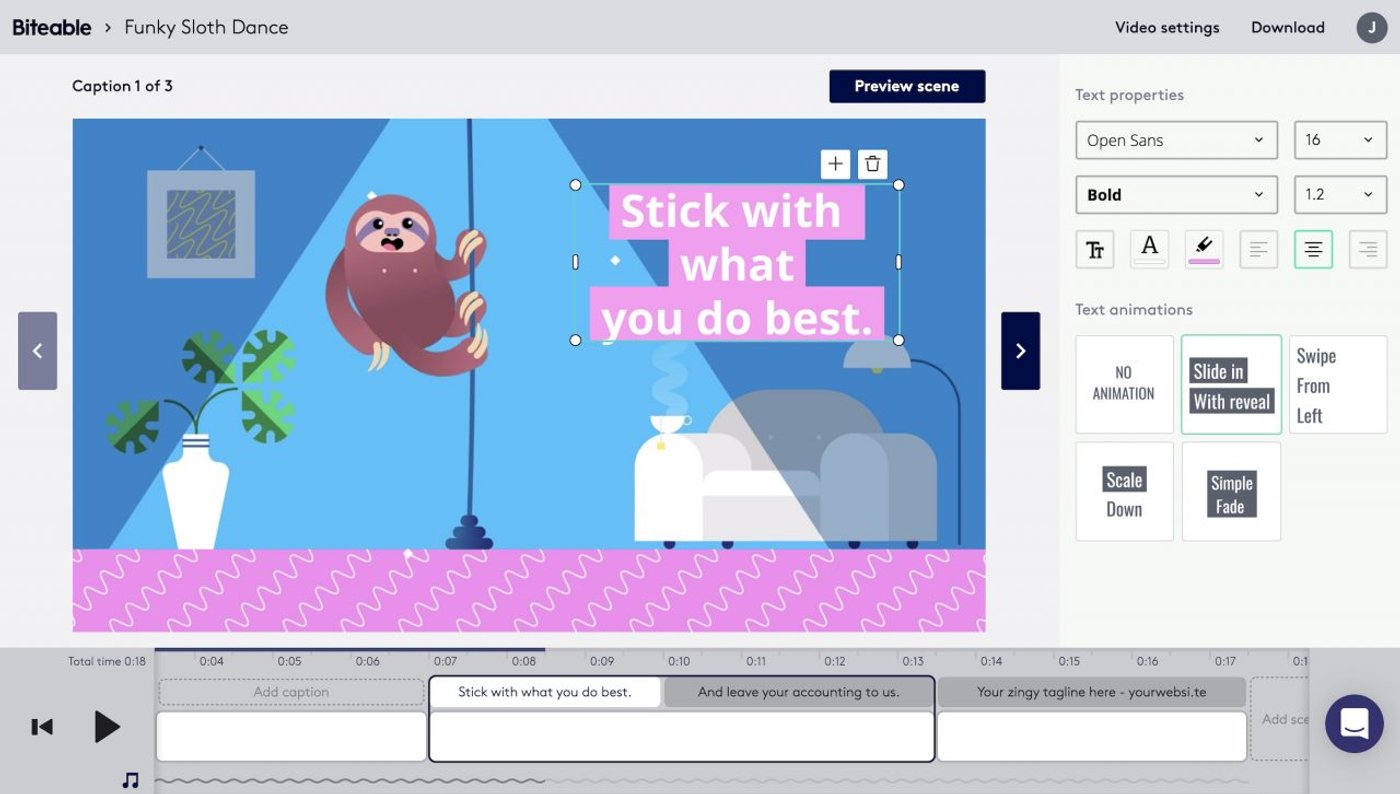
So what does the ideal Biteable alternative look like?
The ideal Biteable alternative should be easy to use, have a short learning curve and should offer drag and drop functionality. It also needs to include an exhaustive list of stock assets along with a vast music library as well as offer greater flexibility and control in editing.
That is why we’ve put together a list of the top 10 Biteable alternatives in 2021 along with their pros, cons, pricing, and customer ratings to help you find the best solution for your brand or business. We have also summarized the features of all the alternatives in the form of a table at the end of the article to make it easier for you to navigate.
Here are the ones we will cover:
1. InVideo
2. Animoto
3. Adobe Spark
4. Offeo
5. Lumen5
6. Promo
7. WeVideo
8. Filmora
9. Camtasia
10. Renderforest
1. InVideo
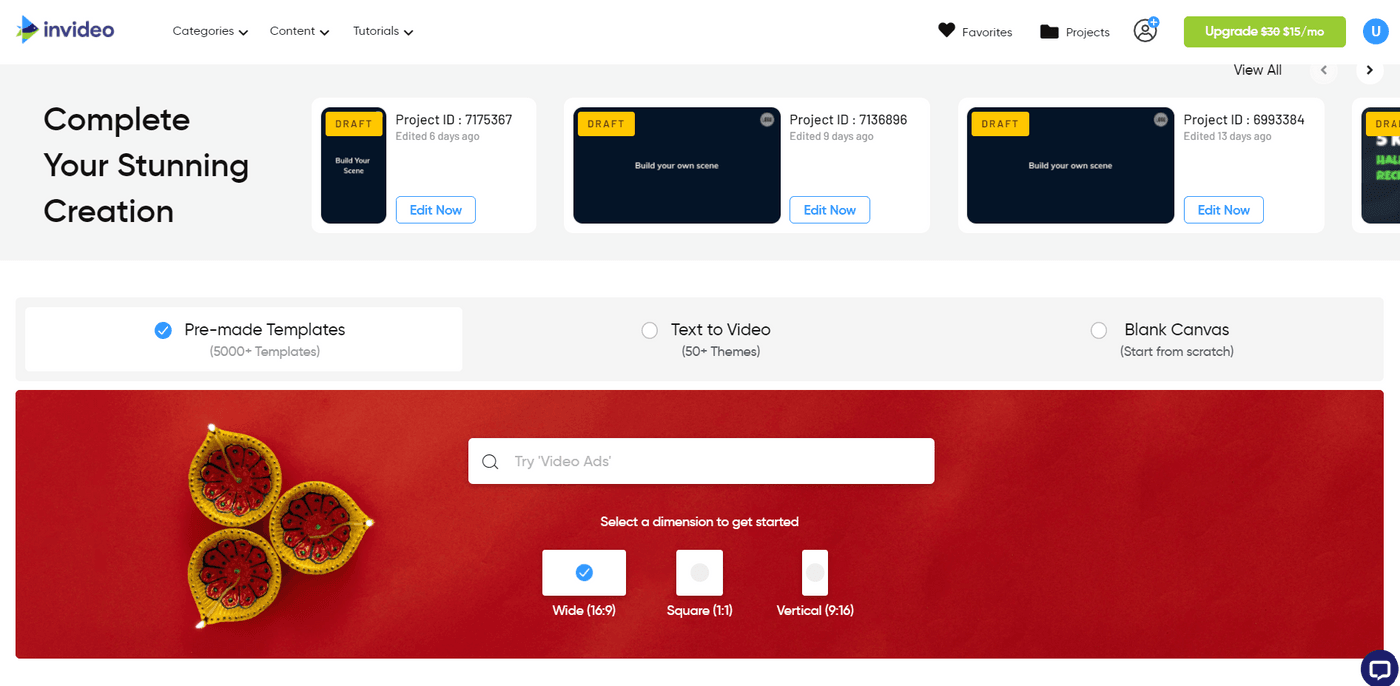
InVideo is a highly intuitive online video editor that enables you to create professional videos in minutes, even if you’ve never edited a video before.
It has a robust editing suite, fully-customizable templates, an extensive stock media library, and a wide range of menu options only available in paid versions of similar platforms. It also gives you the freedom to mix and match templates to create a one-of-a-kind video, as shown below.
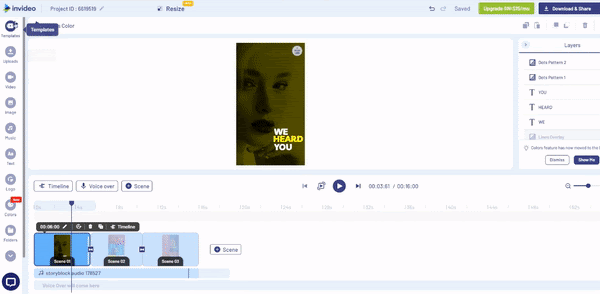
Who is InVideo for?
InVideo works equally well for professional and personal use, whether you’re a social media marketer, a business owner or a YouTube creator - InVideo has 5000+ fully-customizable templates that cover every use-case and industry.
You can sign up for your free account here.
InVideo Key Features
- 5000+ fully customizable templates: From logo reveals to educational videos, InVideo has a template for almost every industry and video idea.
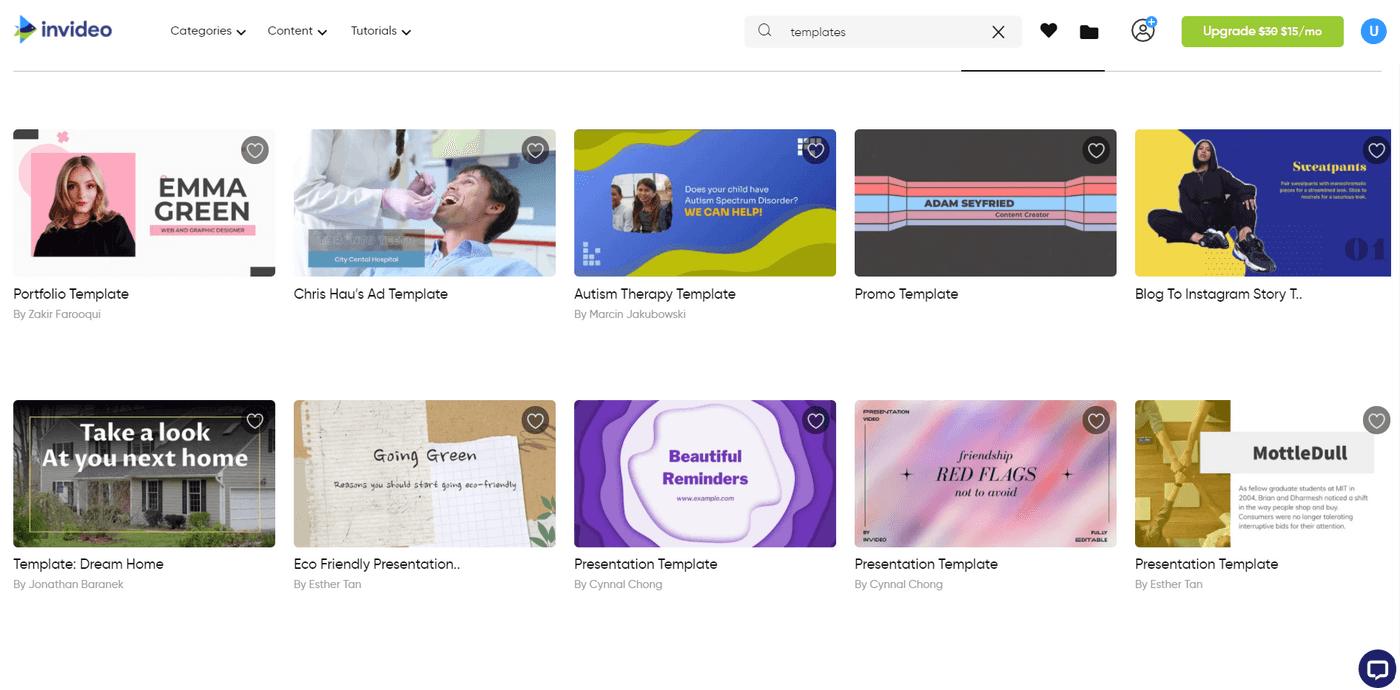
- Access to 8M+ stock assets: Want to add some additional clips to your video for an intro or outro? Or perhaps you want to create a professional video without investing in filming? You can do that with the extensive stock assets library on InVideo.
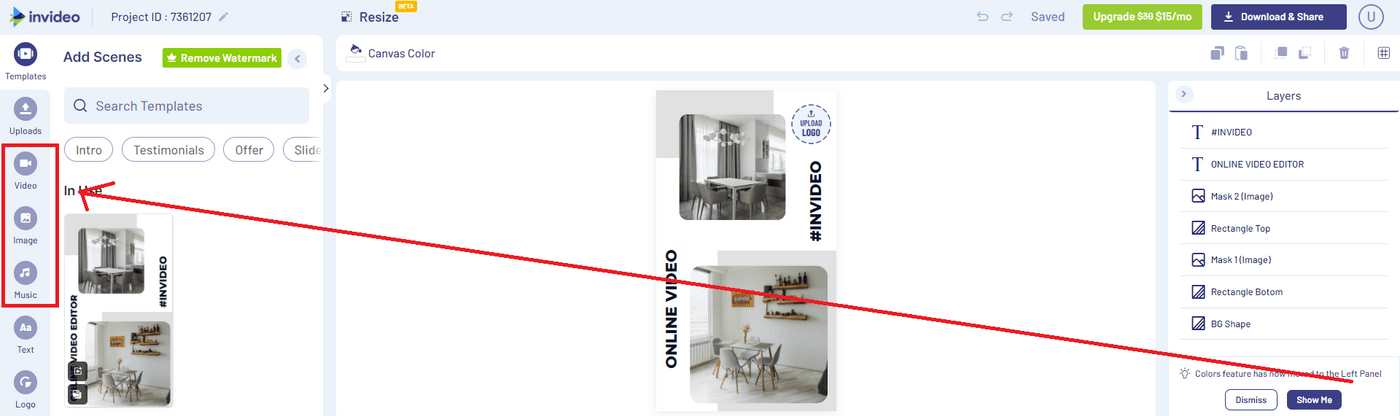
- Allows you to add your own branding: InVideo offers you the flexibility to add your brand’s watermark and choose your own font and colours to make your videos suited for your brand.
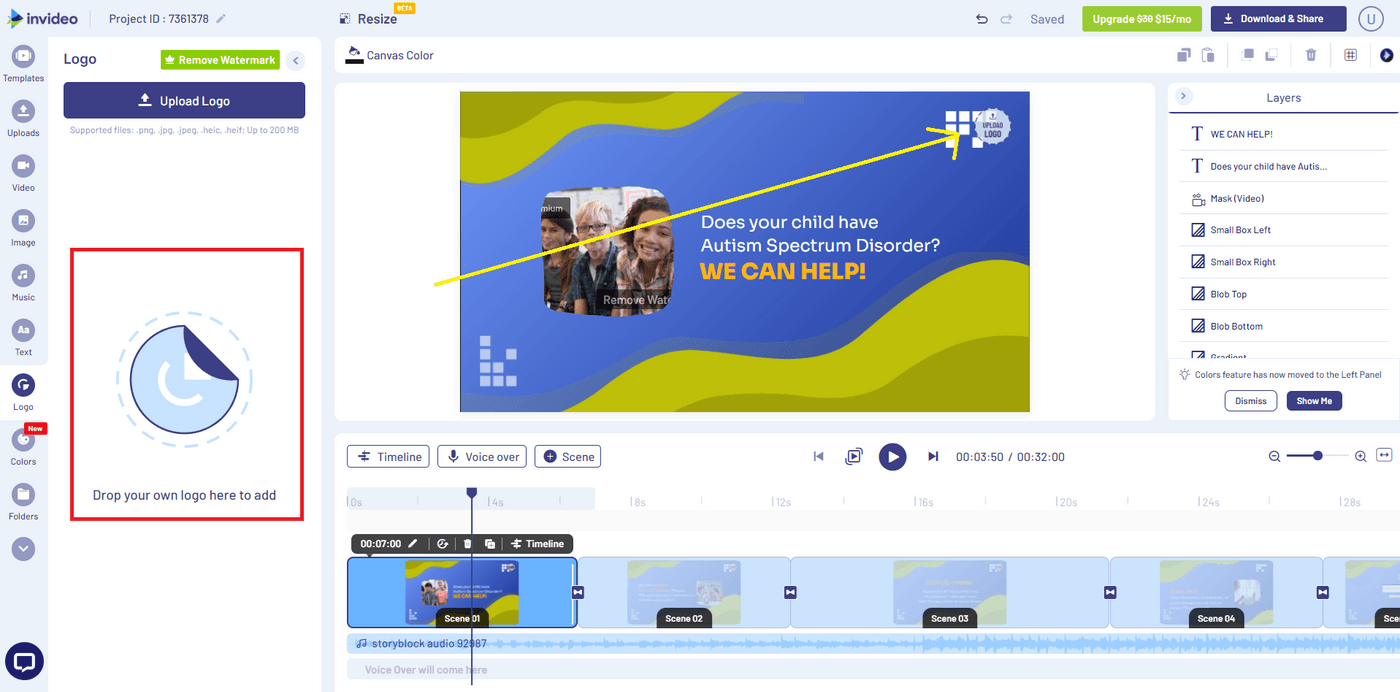
- Automatically convert text to video: Convert an article or a social media post into a video in just one click with 50+ themes, context-matching images, and a natural-sounding voice that reads the words out loud.
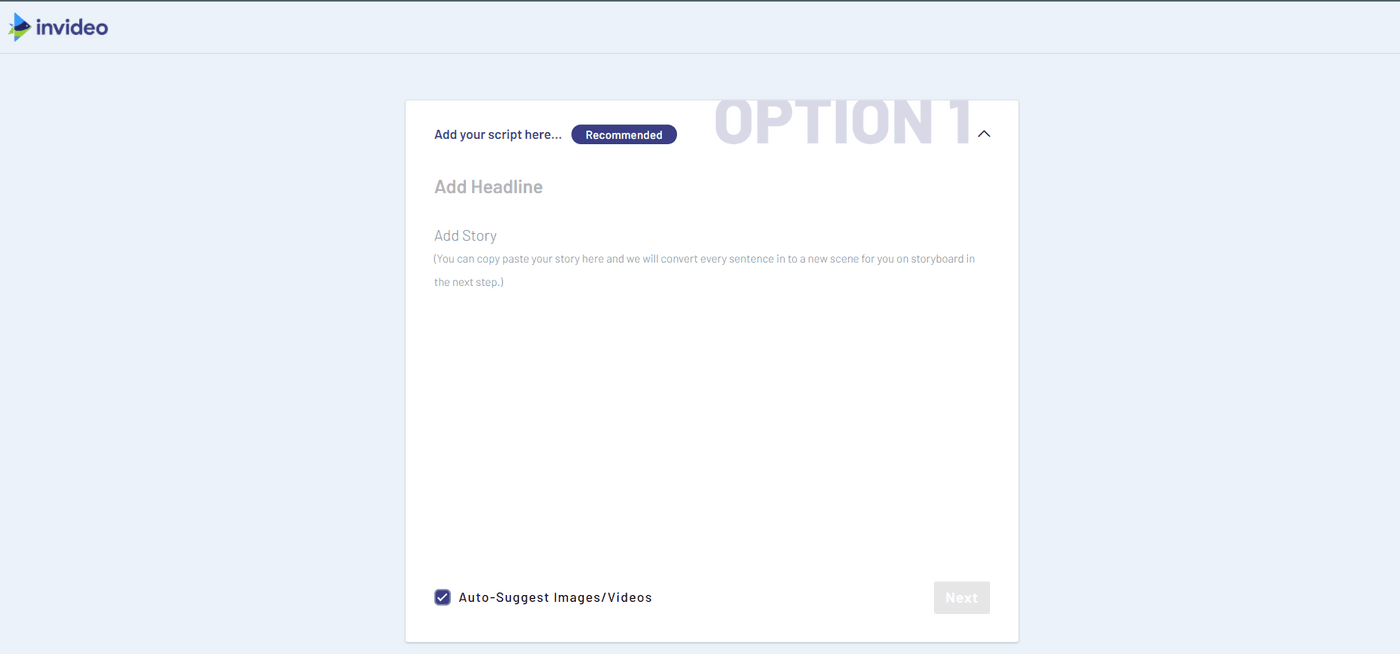
- Unlimited users: You can add multiple team members to your dashboard to edit and collaborate on videos together, instead of doing unnecessary back and forth for approvals and feedback.
- Instant chat support on the video editor: If you’re stuck while editing a video, the InVideo chat support is present within the dashboard to help you with quick solutions 24x7.
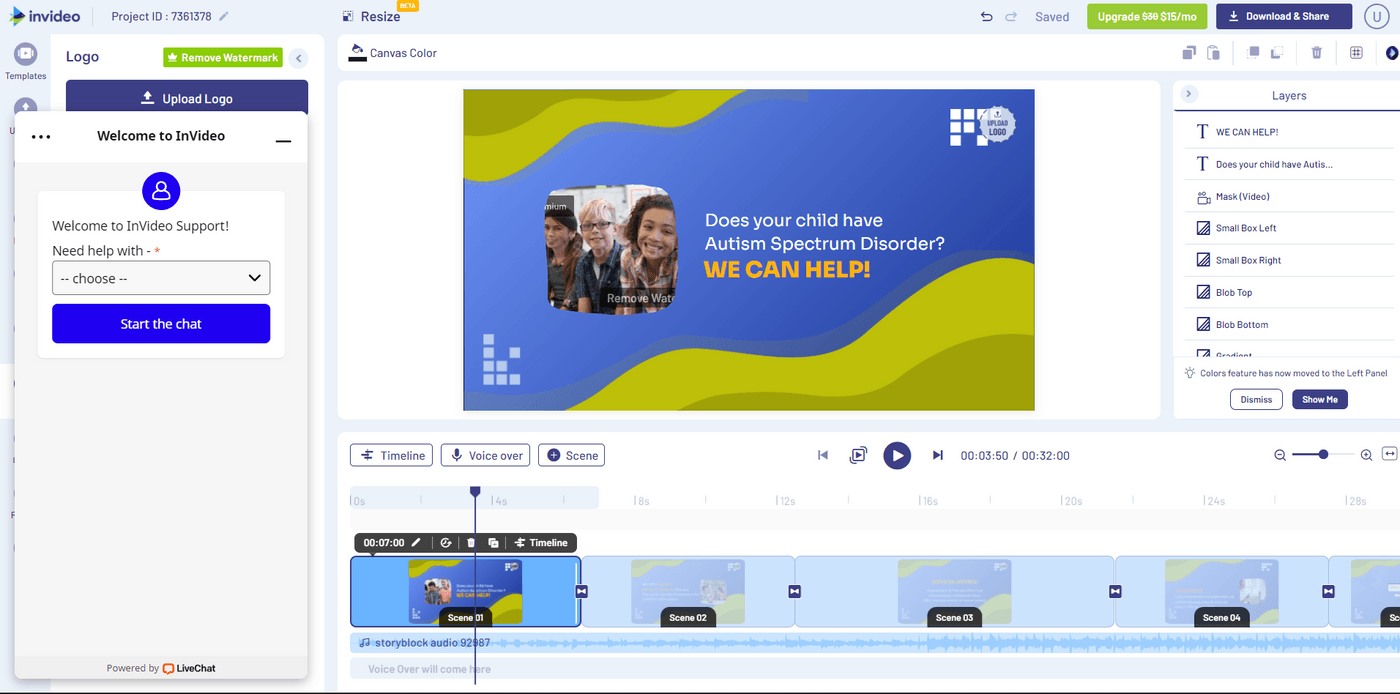
InVideo Pros
- Easy to use and learn.
- Good for beginner and seasoned users alike.
- Offers 5000+ completely customizable video templates
- Free in-built stock media library with 8M+ royalty-free images and video clips
- Includes high-end features like automated voice-overs, HD resolution, speed adjustment
- Allows you to turn articles into videos in a single click
- Unlimited team members and team sharing, which makes collaboration a breeze
- Brand presets that ensure your content remains consistent with your brand’s style guide
- 24x7 priority support so that your workflow experiences minimal interruptions
- Up to 100GB cloud storage.
- With a paid membership, you also get full access to the Filmr - Video Editor & Video Maker mobile app that helps create professional videos on the go.
InVideo Cons
- The duration of your final export must be under 15 minutes since the editor is entirely browser-based
- The maximum video size for upload is 200MB in the free version and 800MB in the paid version.
InVideo Pricing (Annual)
- Free Plan
You can get started for free and create as many videos as you'd like with an InVideo watermark in order to test the platform’s fit for your brand’s needs.
- Business: $15/month
You get everything in the free plan plus the option to remove the InVideo watermark, 60 video exports per month, 10 iStock media per month, 10GB cloud storage, and pro access to the Filmr app.
- Unlimited: $30/month
In addition to everything in the free plan, the Unlimited plan gives you unlimited video exports, 120 iStock assets every month, 100GB Cloud Storage, and access to Filmr Pro.
Check out a full breakdown and comparison of the pricing and plans for InVideo here.
InVideo rating
- 4.7/5 (Capterra)
- 4.7/5 (G2)
Let’s take a look at Biteable and InVideo’s features side-by-side.
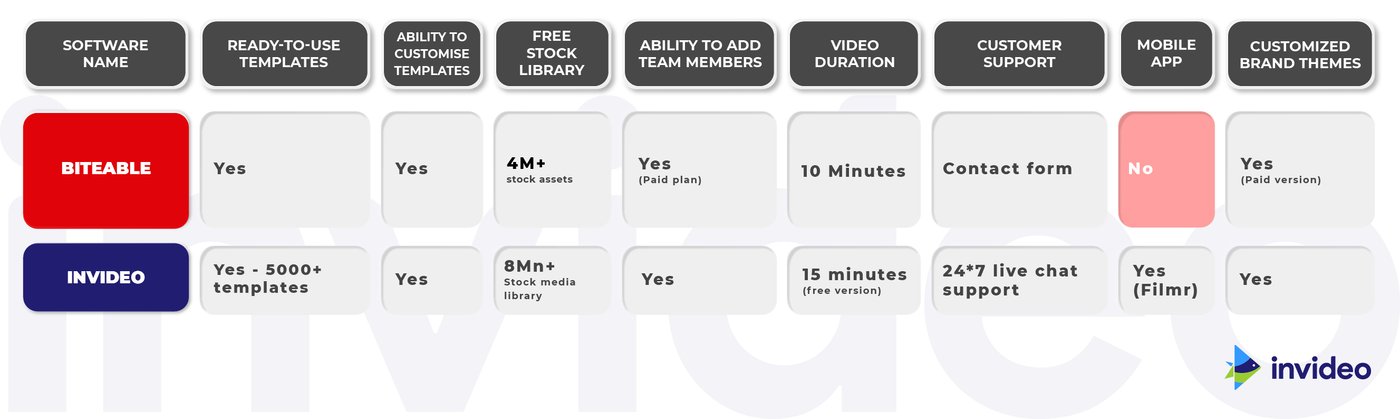
2. Animoto
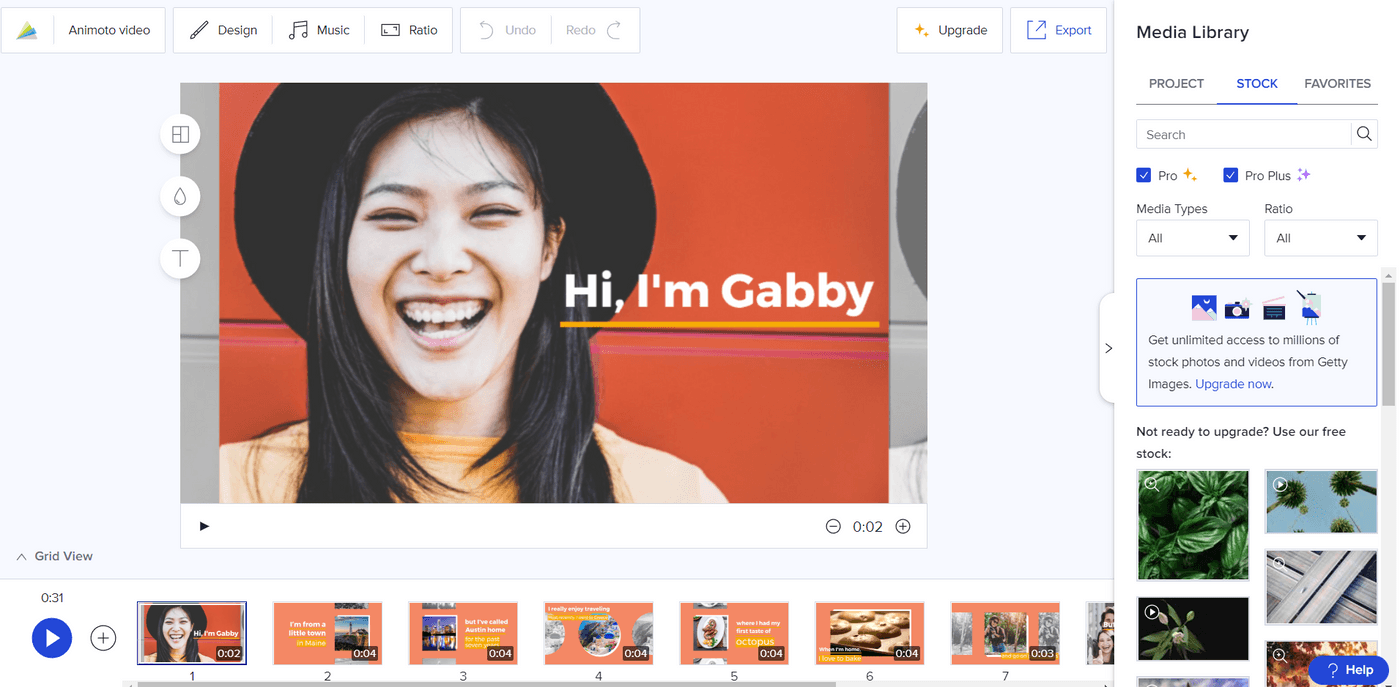
Animoto is an easy-to-use cloud-based video editor that makes for a more budget-friendly Biteable alternative. It’s primarily used to convert your images and videos into slideshow-style videos with pre-designed slides and transitions that make for a super engaging and fun video.
It’s great for working on personal projects, however, if you want to create a large number of videos in a month and need a more versatile and creative tool, Animoto may not be the best option for you.
Who is Animoto for?
Animoto is a video editor for beginners and professionals alike. With an intuitive drag-and-drop interface, it has a vast library of templates that you can use to create everything from personal birthday videos or albums to commercials or social media posts for your business.
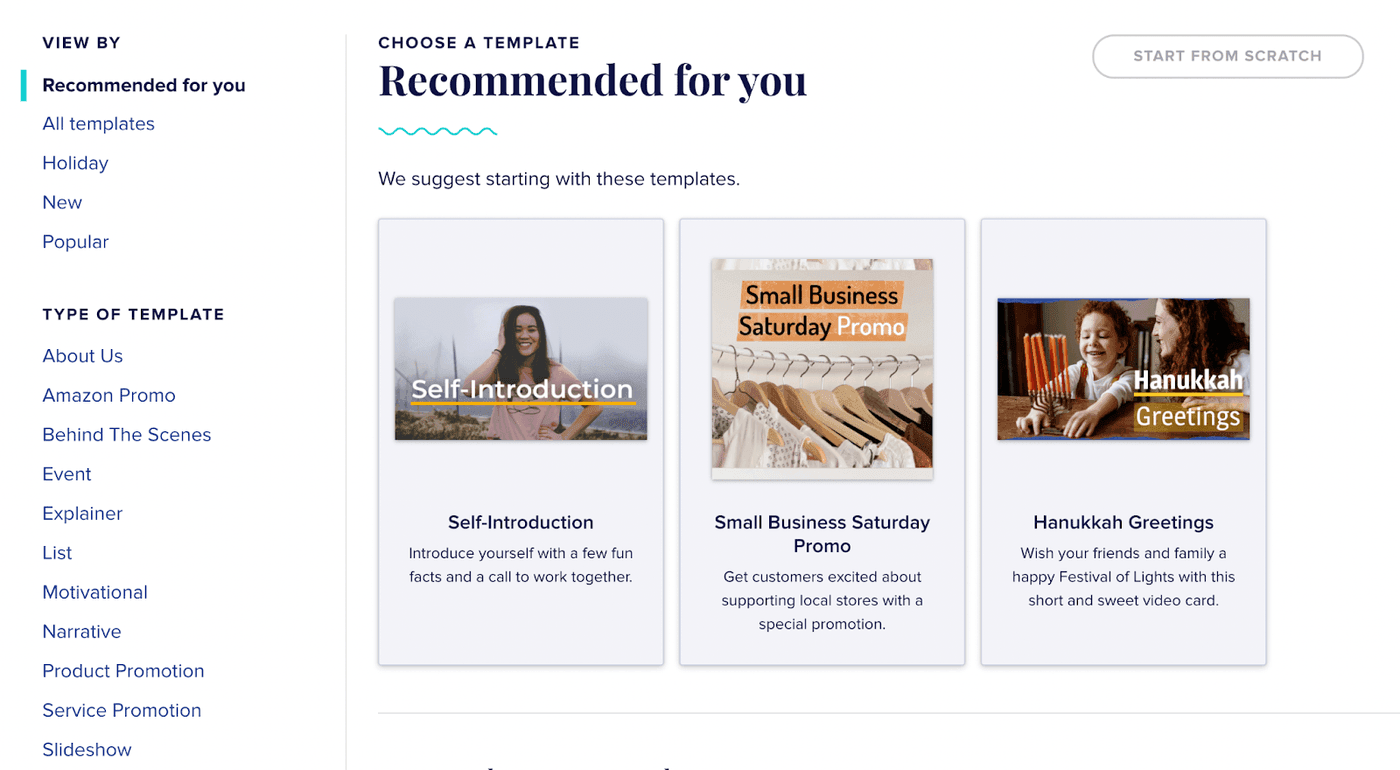
Animoto Key Features
- Hundreds of ready-made templates with high customization flexibility for both brand marketing and personal projects.
- Pre-built marketing storyboards and a wide range of unique video themes with animated text options and beautiful fonts.
- An easy-to-use video editor with compatibility across multiple devices
Animoto Pros
- Extremely user-friendly interface
- Pre-made marketing storyboards
- A stock library sourced from Getty Images consisting of over 1 million images and videos
- Colour customization features
- Affordable pricing plans
Animoto Cons
- Relatively small font library
- Simple customizations like editing image size aren’t possible with certain templates
- Lacks creative control and flexibility
- The free plan doesn’t support HD videos (1080p)
- No mobile app
- Only supports English language videos which might make captioning and other text-related editing features irrelevant for videos in other languages
Animoto Pricing ( Annual plan)
- Basic: $8/month
- Professional: $15/month
- Professional Plus: $39/month
Animoto Rating
- 4.3/5 (Capterra)
- 4.4/5 (G2)
Now that we’re done with a basic overview, let’s do a side-by-side comparison of the features of Animoto and Biteable.
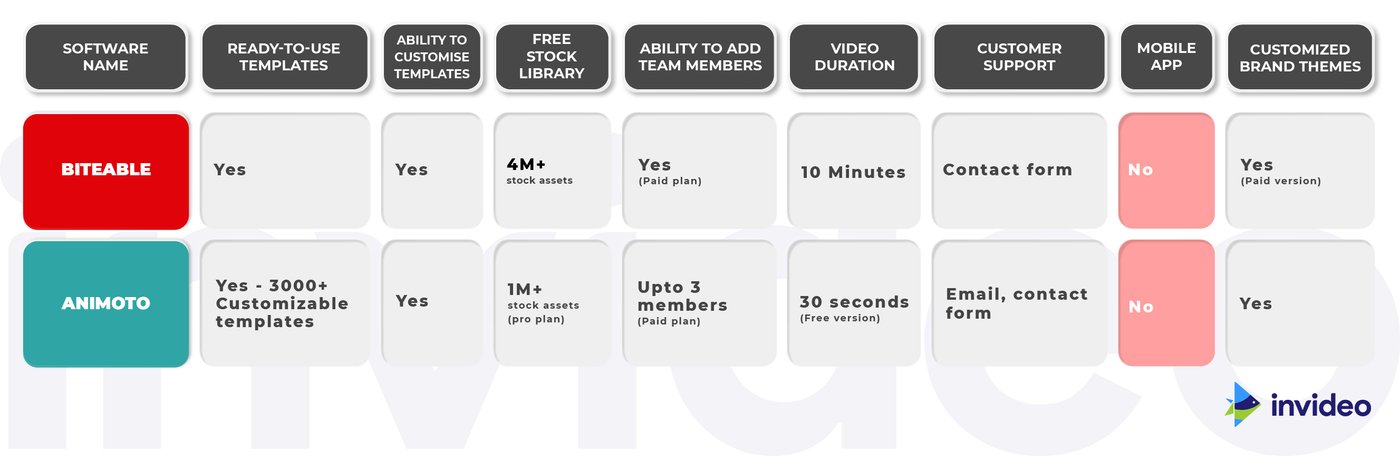
3. Adobe Spark
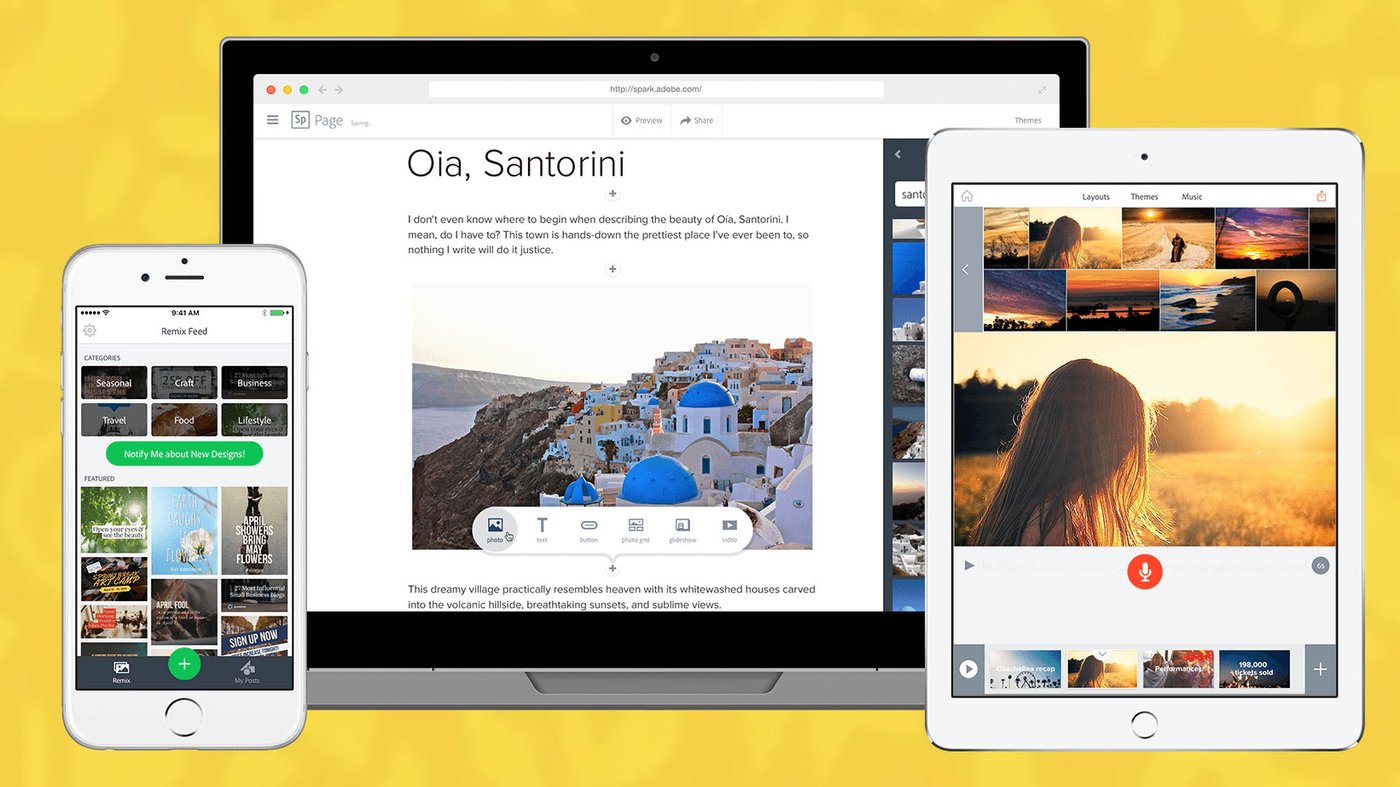
Adobe Spark Video, a part of the Adobe Spark creative suite, is a simple and intuitive cloud-based editor that allows you to create engaging, short-form videos in a matter of minutes. One of its most convenient features is that it syncs across devices, letting you create videos on the go.
The platform was designed for everyday storytelling, so it covers the needs of both marketers as well as the average user.
Who is Adobe Spark for?
It is best for creating short videos — think bite-sized Instagram videos or Story ads. Thanks to the intuitive interface, even beginners and newbie video creators can experiment and create eye-catching visuals.
Adobe Spark Key Features
- Seamless content syncing across mobile and desktop to optimize your workflow.
- Hundreds of customizable templates across both brand marketing and personal projects
- Intuitive video editing interface and easy navigation
Adobe Spark Pros
- Wide range of storytelling-driven customizable templates
- Vast collection of royalty-free templates, photos, images, fonts, icons and other assets
- A dedicated mobile app that allows you to create content easily on your phone
- Templates and designs made by the user community that ensures that your projects look modern and stands out from the competition
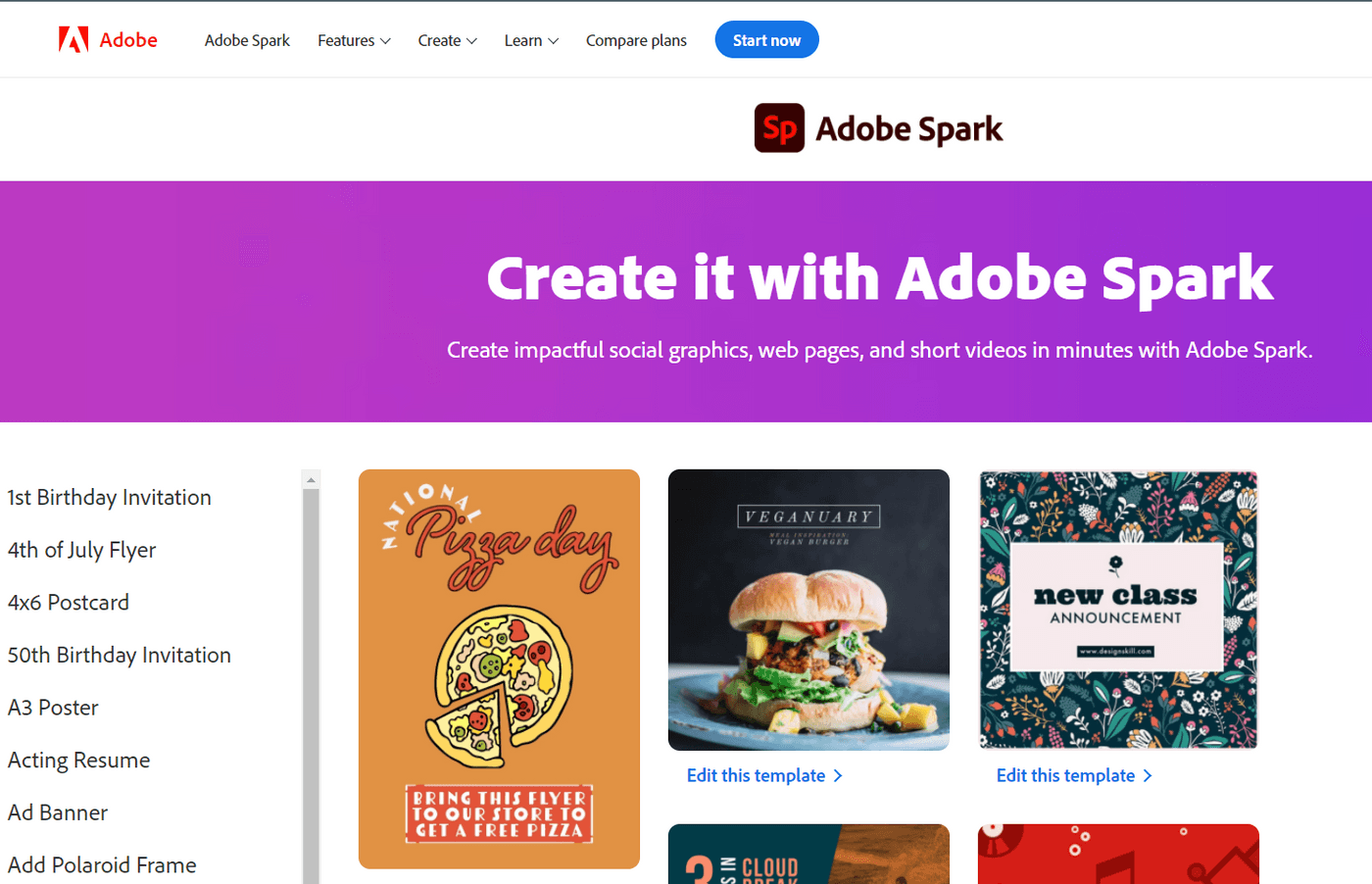
Adobe Spark Cons
- Pricing is a bit on the higher side
- Adobe Spark Video app is only available on iOS
- Branded presets and templates are not available in the Starter plan
Adobe Spark Video Pricing
- Adobe Spark Individual: $99.99/year
- Adobe Spark Team: $239.88/year
Adobe Spark Video Rating
- 4.5/5 (Capterra)
- 4.5/5 (G2)
Let’s do a side-by-side comparison of the features of Biteable and Adobe Spark.
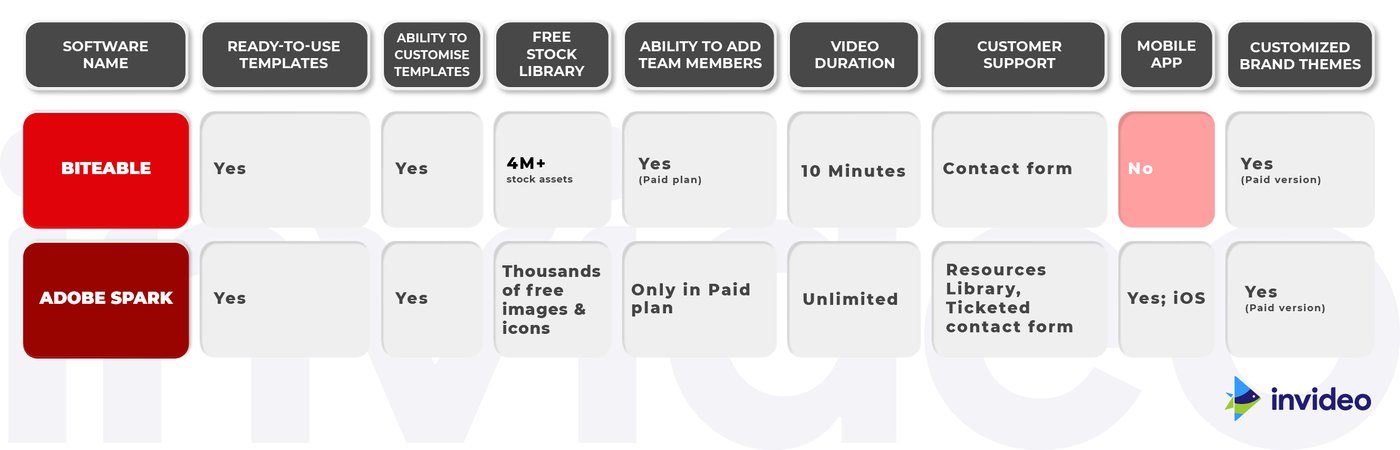
4. Offeo
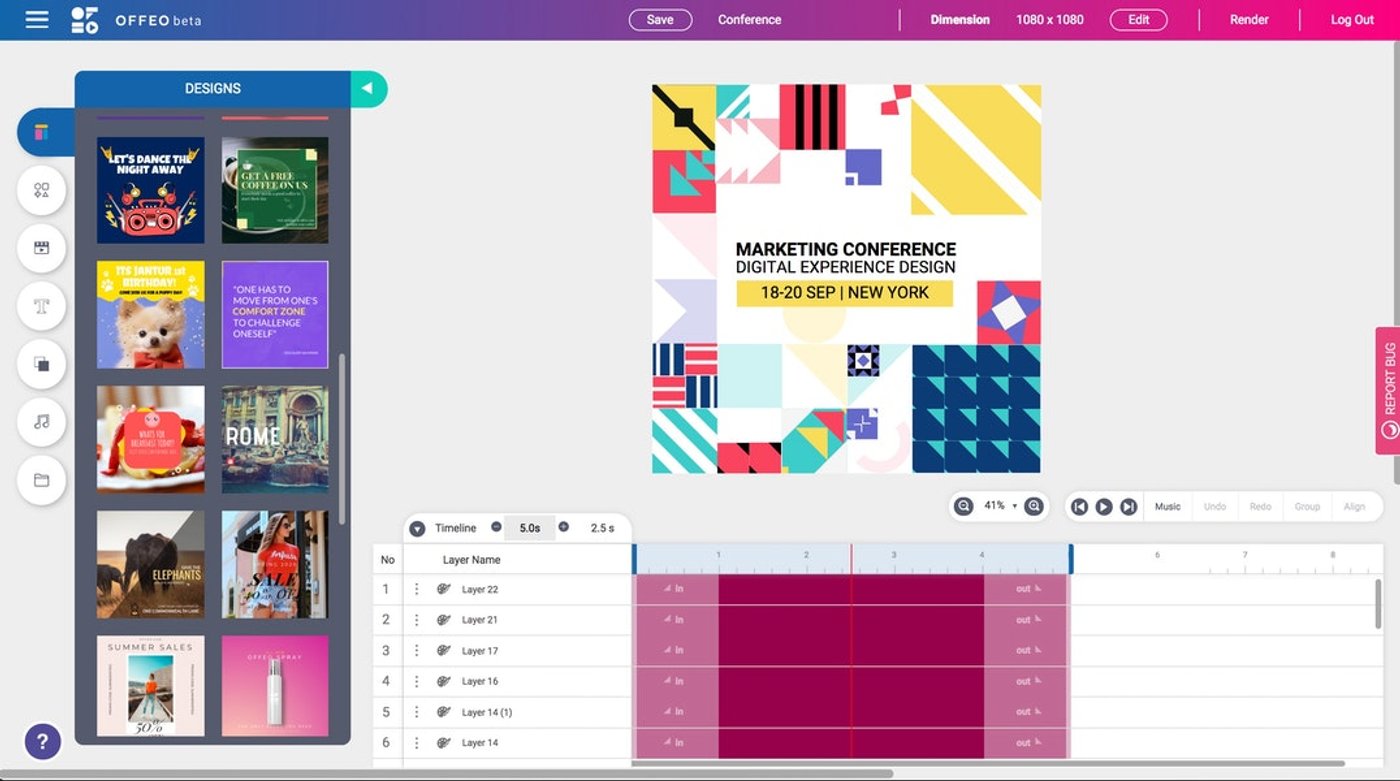
If you want to create eye-catching branded and marketing videos for social media with aesthetic designs, Offeo is the online video editor for you.
The interface is quite similar to InVideo’s online editor and it’s similar in function as well, offering a vast library of assets, stock footage and animated graphic elements, making it a wonderful Biteable alternative.
Who is Offeo for?
With its focus on promotional content, it’s made for social media marketers, designers, content creators, and small marketing agencies struggling to create thumb-stopping ads, promo videos and more for their social media feeds.
Offeo Key Features
- Contains over 100+ video and image templates for vibrant social media posts and thumbnails
- Intuitive video editing interface and easy navigation
- Emphasis on branded videos like promotional videos, video ads, intro videos, etc.
- Well-stocked audio, video and stock-footage library
Offeo Pros
- Extremely user-friendly interface
- Highly customizable templates
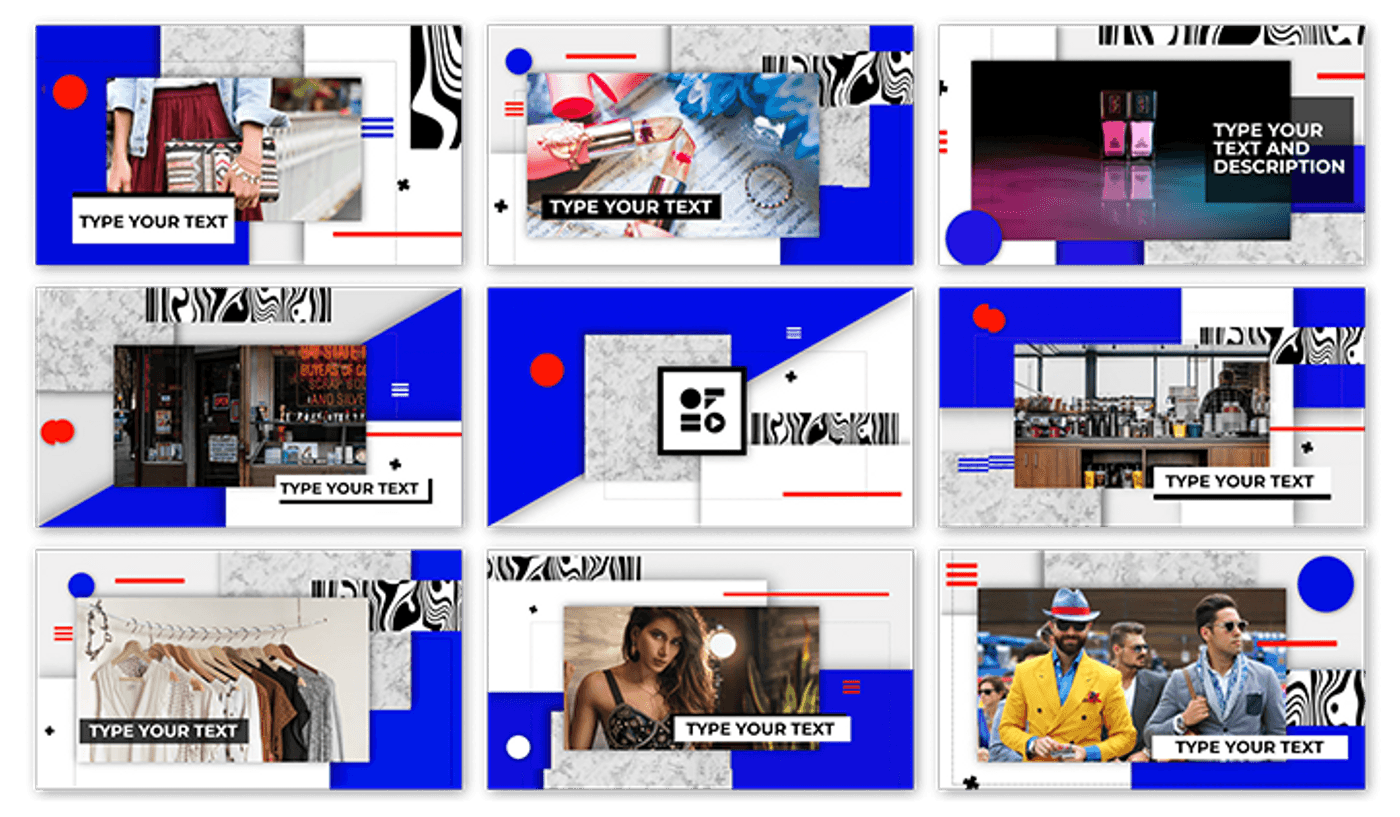
- High-quality design and a wide variety of animated graphic assets makes the final product feel modern, snappy and optimized for today’s audience
- Allows you to create a custom branded template/style guide for consistent and on-brand videos
- One-click animation feature
Offeo Cons
- Only offers a limited free trial
- Known for slow uploading speeds, occasional glitches, and lags in the preview window
- Customer support is slow to respond to user queries and issues
- No mobile app
Offeo Pricing
- Monthly: $19/month
- Yearly: $149/year
- Lifetime: Flat rate of $98
Check out all the detailed features in each plan here.
Offeo Rating
- 4.7/5 (Capterra)
- Offeo does not have a G2 Rating
Let’s do a side-by-side comparison of the features of Biteable and Offeo.
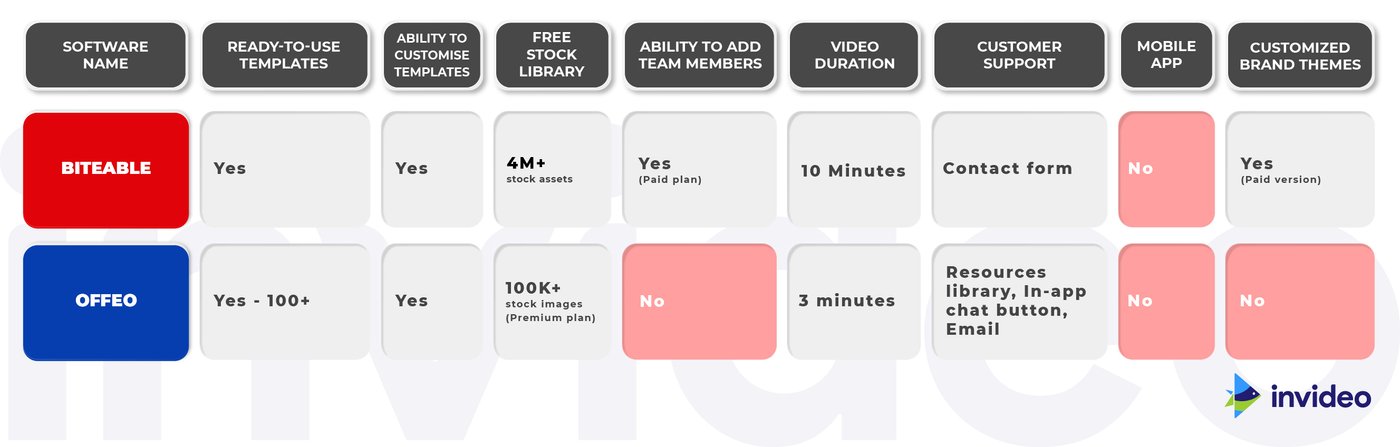
5. Lumen5
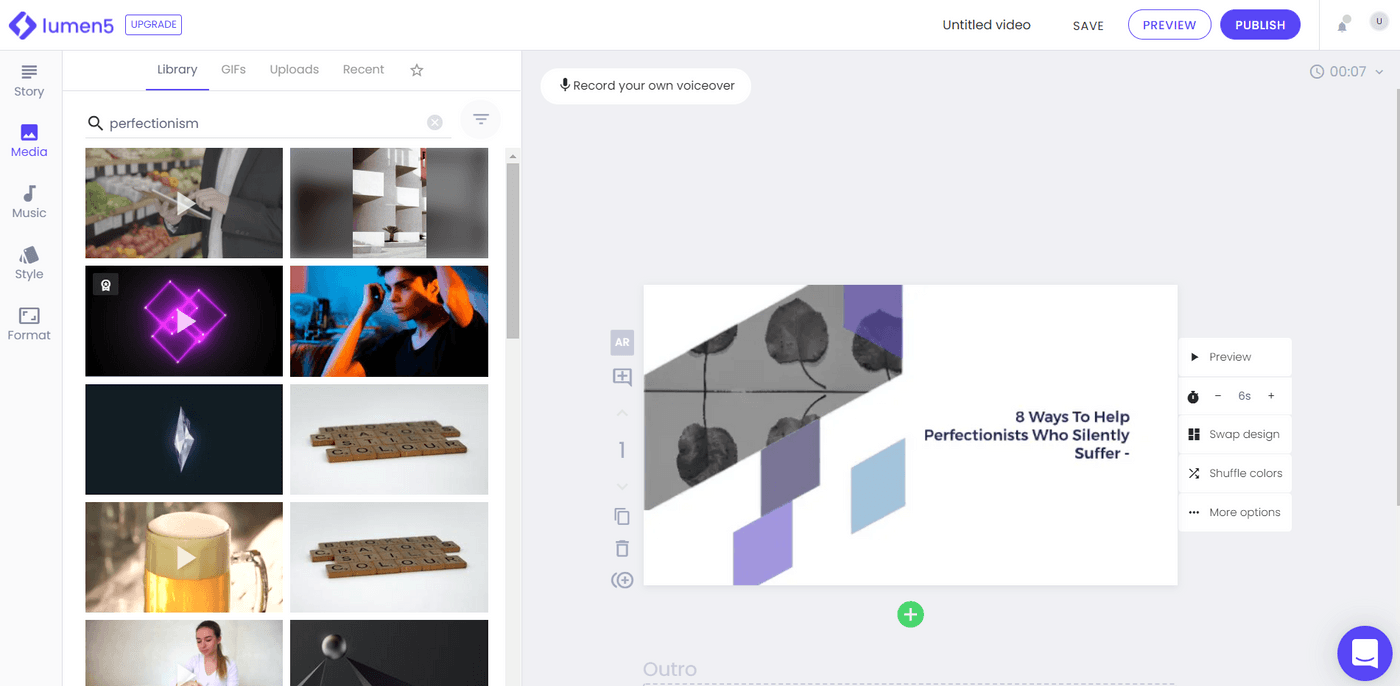
Lumen5 is highly popular because of its convenient text-to-video feature, which takes written collaterals like scripts and blog posts and turns it into a video storyboard that you can customize.
It also comes with an in-built media library of still images, videos, and music that you can use to enhance your content, thus making it a convenient Biteable alternative for creating content other than animation videos.
Who is Lumen5 for?
Lumen5's AI-powered video creation tool automates most of the process but arguably gives you less control for editing. This editor is ideal for content creation teams to port written blogs (blog posts) to video formats.
Lumen5 is also ideal for social media and marketing teams as it offers dedicated video maker tools for Instagram, TikTok, Facebook, YouTube and more.
Lumen5 Key Features
- Quick easy set up to convert your blog posts to videos

- Drag-and-drop interface for quick and easy video editing
- Import your own clips, photos, audio and enhance it
Lumen5 Pros
- A huge number of templates, divided into categories like Halloween, Beauty, Business, Corporate, Education, Facebook, Instagram, Fashion & Style and many others to choose from
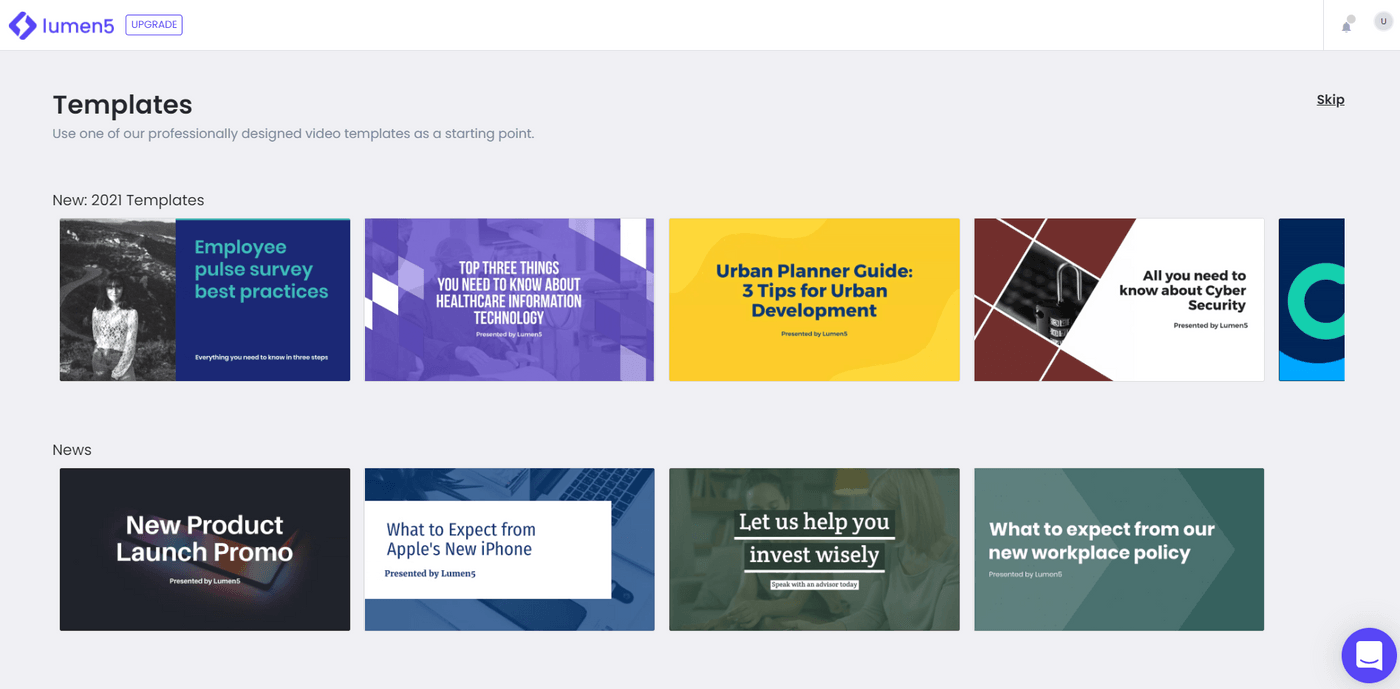
- Millions of stock photos, audio and music tracks as well as videos to choose from
- The easy to use AI feature that can convert your blogs into videos
- The ability to customise videos with your brand identity using the brand overlay feature
Lumen5 Cons
- The AI feature is likely to misinterpret some text and may not convert certain articles to accurate images.
- Some aspects of customization can get cumbersome e.g. you can only change the speed and length of the whole video, not slide by slide. This might make it difficult to edit the flow of your video slideshow.
- Limited text and audio editing options
- You can only create 5 videos per month in the free subscription plan
Lumen5 Pricing
Lumen5 offers a number of different plans based on your use case.
- Creator: $11 per month (billed annually at 27% off)
- Premium: $59 per month (billed annually at 27% off)
- Business: $149 per month (billed annually at 27% off)
Lumen5 Rating
- 4.6/5 (Capterra)
- 4.5/5 (G2)
Let’s do a side-by-side comparison of the features of Biteable and Lumen5.
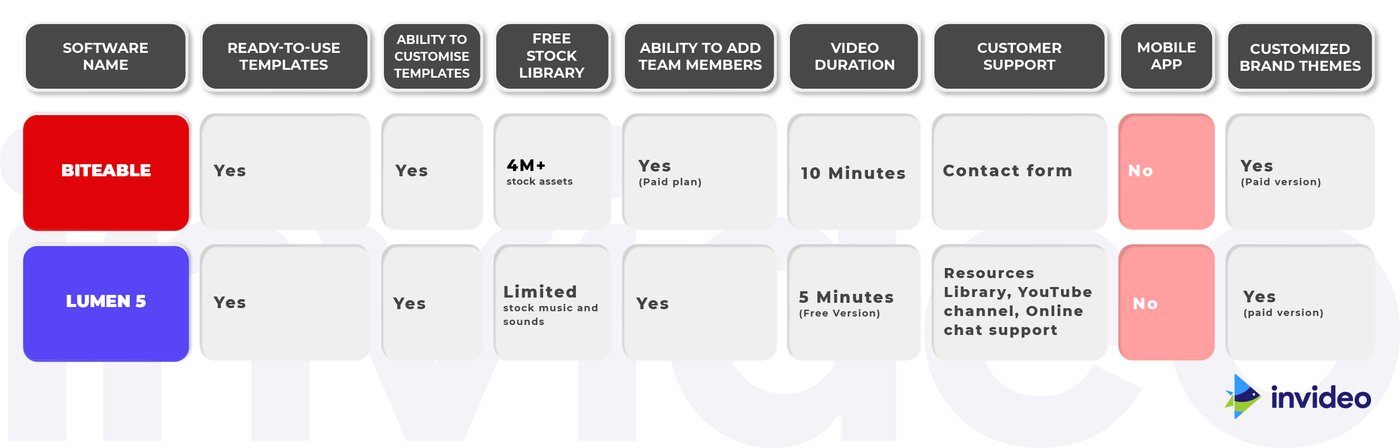
6. Promo
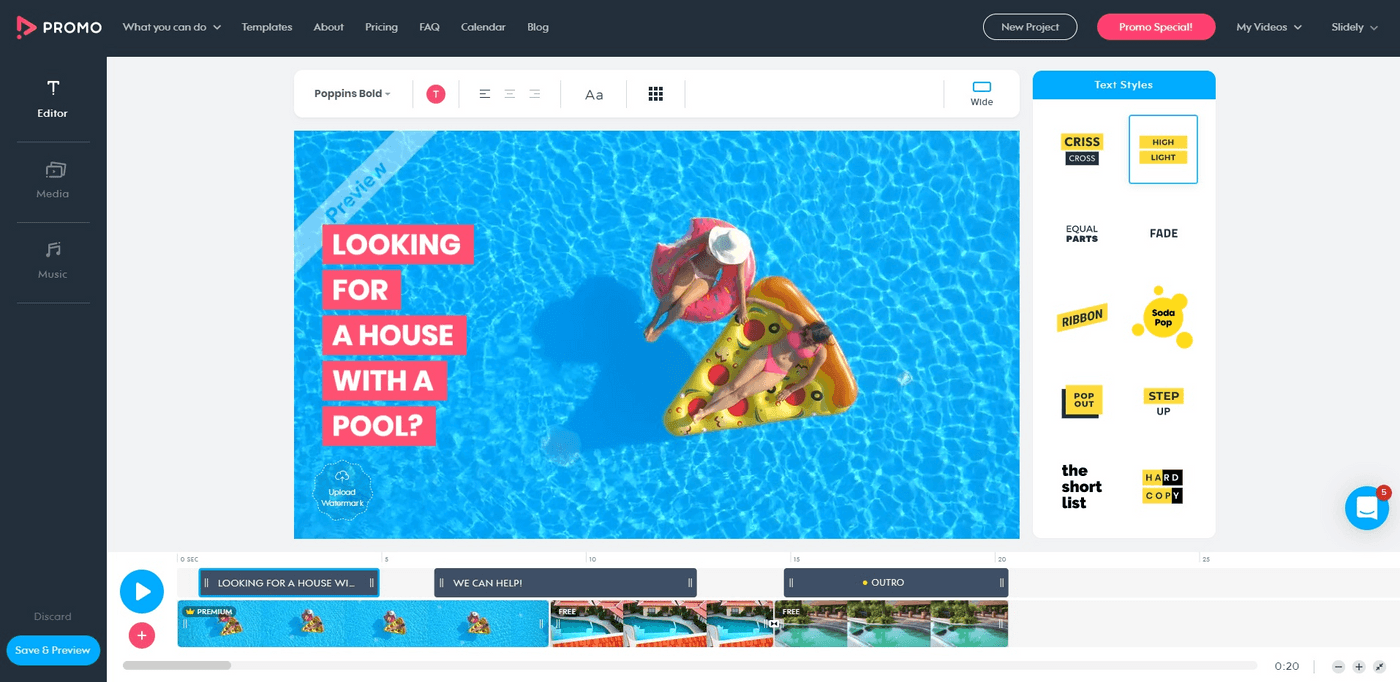
Promo is an online video editor more inclined towards professional marketing videos, video ads, and promotional videos for businesses. It’s expert-approved as its partners include Instagram, YouTube, and Facebook Marketing.
Promo has promotional video templates for distinct industries like real-estate, digital marketing, health and fitness, travel, retail, and eCommerce. These templates, along with the customization features they offer give you a unique edge in the video creation process.
Who is Promo for?
This Biteable alternative is best suited for small businesses, creators, or entrepreneurs who want to create engaging promotional videos and ads for their social media channels.
Promo Key Features
- Customizable video templates with basic video editing tools like resizing, adding music, media, and text.
- Large stock media and music library
- Drag-and-drop editing with the most straightforward interface
- Ability to add a brand kit with designs so you can customize your videos in one click
- Customization of scenes from different templates
- Wide range of unique animated text styles
Promo Pros
- Minimal learning curve
- Huge font library
- Access to over 23M premium video clips (only in the paid plan)
- Allows branding customizations
- Diverse marketing-focused templates
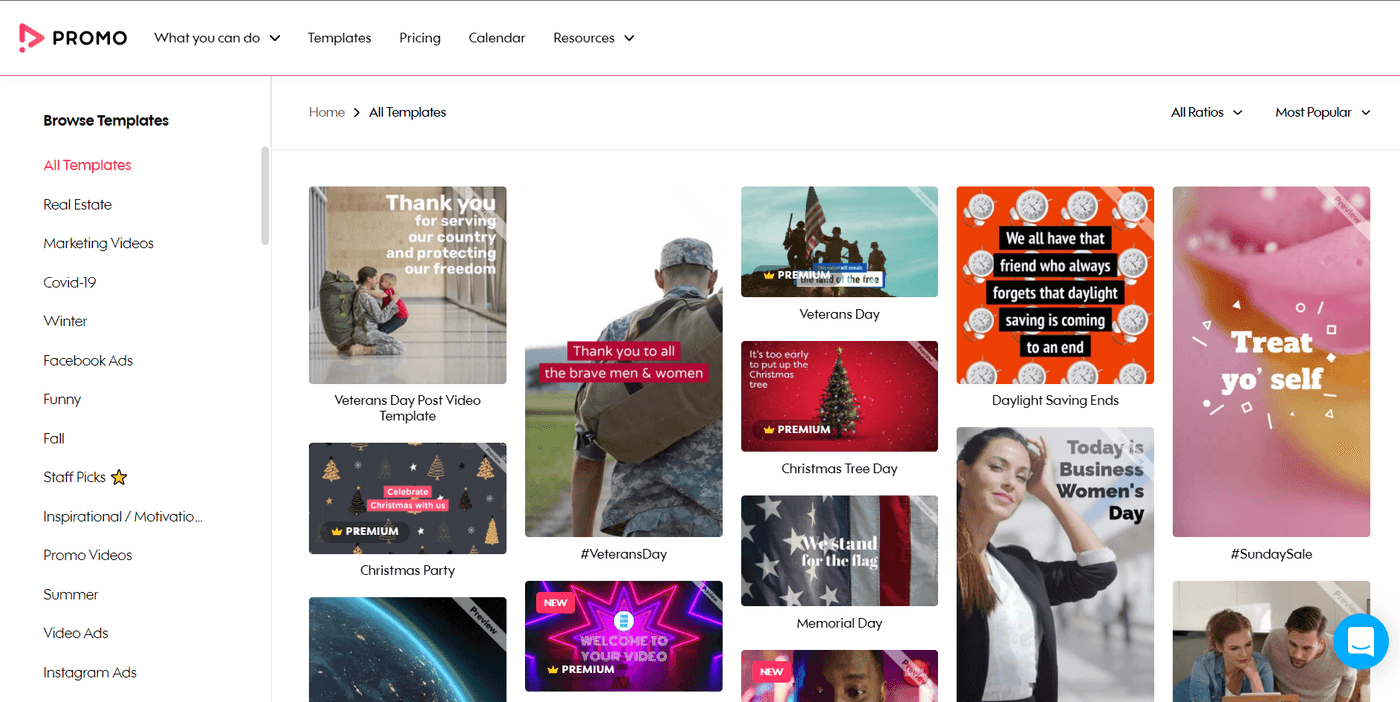
- Allows you to publish directly to Facebook and Instagram through their in-built social media calendar
- Offers integrations with marketing tools like Hubspot and Shopify
- Supports content in over 14 languages
- Mobile app for Android and iOs
Promo Cons
- No free plan, only a free trial is offered
- Limited tools for advanced editing
- Focus on promotional videos means that it may not be a good fit for other video types such as vlogs, explainer videos, or YouTube videos.
Promo Pricing (Annual)
Find out more details here.
- Starter: $12/month
- Agency: $29/month
- Business: $99/month
Promo Rating
- 4.4/5 (Capterra)
- 4.3/5 (G2)
Let’s do a side-by-side comparison of the features of Biteable and Promo.
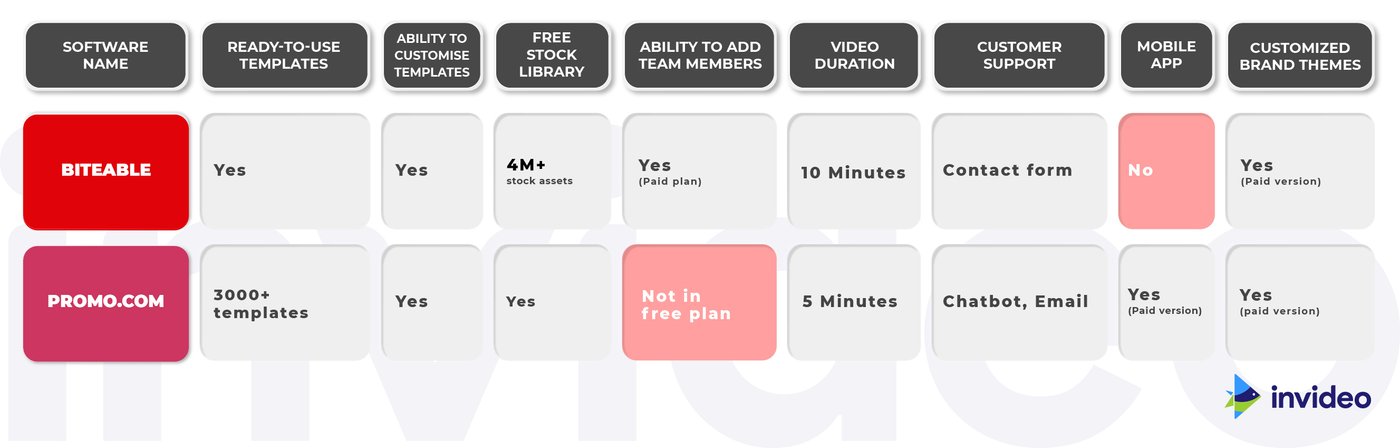
7. WeVideo
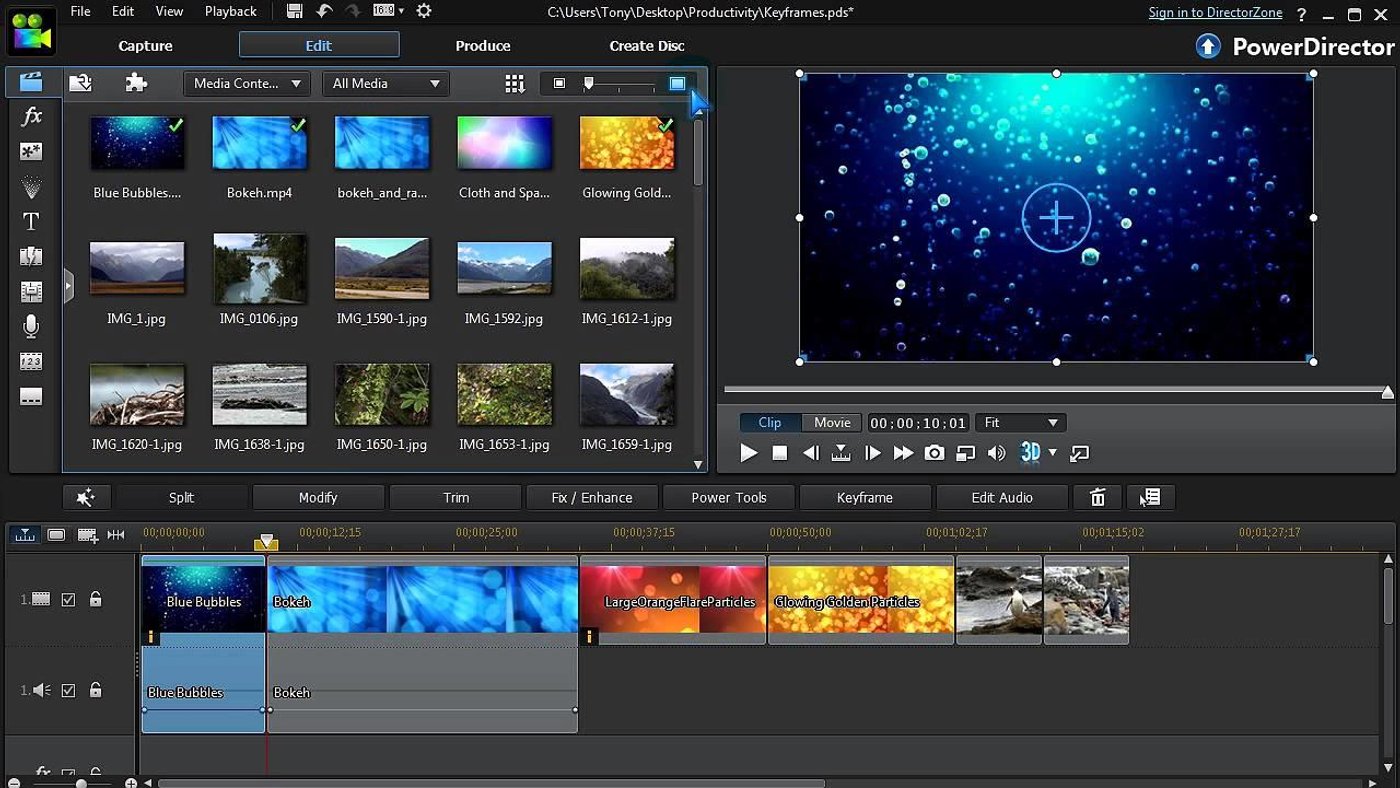
With WeVideo, you’re able to make elaborate videos using their multi-track editing interface. It’s quite similar in functionality to Adobe Premiere or other offline editors. Since it’s a cloud-based editor, it’s easy to churn out videos quickly, anywhere on the go.
However, it loses out due to the lack of features available in the free plan — even relatively standard features like the stock library are vastly restricted in this tier.
Who is WeVideo for?
WeVideo is a higher-end video editing platform that teachers and educators will find particularly convenient thanks to its very specialized collection of school and assignment-related templates. There’s everything from slide shows, video book report templates to newsletters for parents. You can even edit 4K videos on WeVideo.
It also contains templates for video enthusiasts making vlogs or personal content like podcasts.
WeVideo Key Features
- Collection of unique templates, especially for teachers and educators
- Drag-and-drop interface for quick and easy video editing
- Multi-track editing support
- Allows 4K video editing
- Advanced features like Green Screen (available in paid tiers)
WeVideo Pros
- User-friendly interface with a moderate learning curve
- Contains a vast template library and over 1 million pieces of stock media to choose from
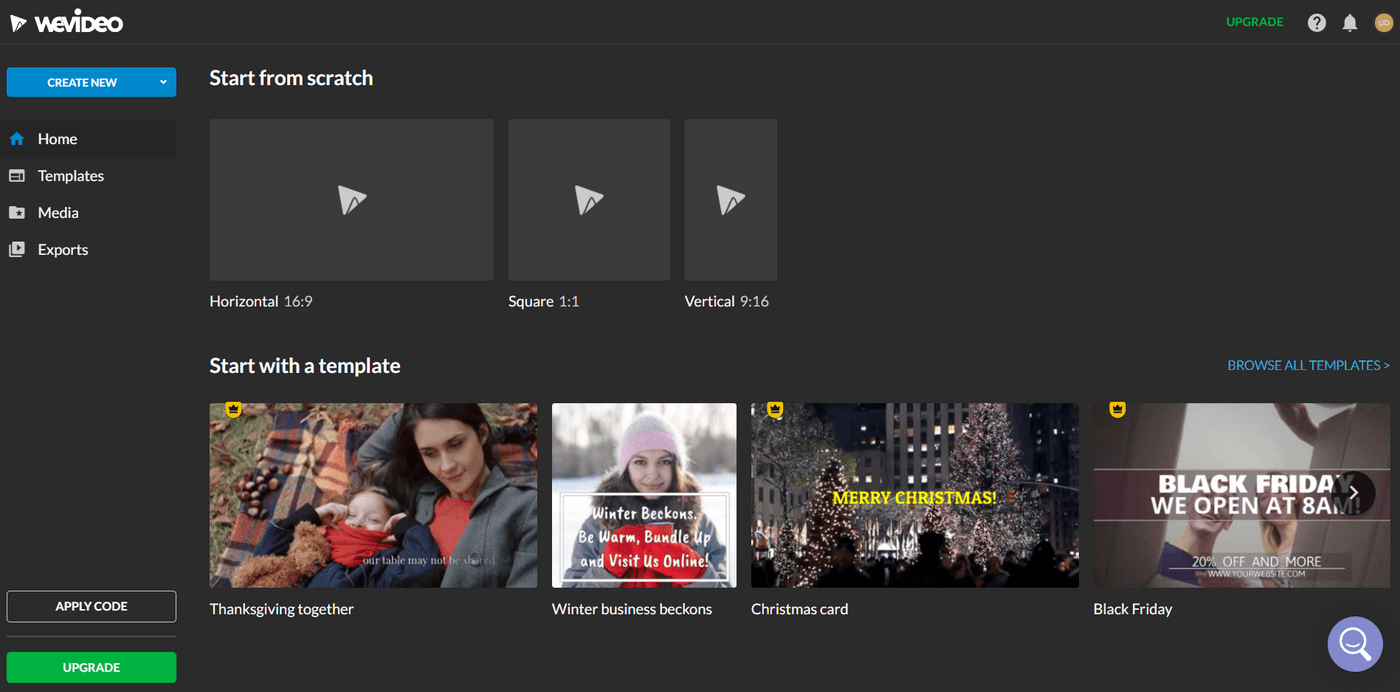
- Supports screen record from webcam
- Multi-track editing allows for more advanced audio and visual effects like layering soundscapes and creating a picture-in-picture effect
- Android and iOS app
WeVideo Cons
- User interface is more cluttered than other drag and drop apps with templates like InVideo and may feel overwhelming for beginners
- The highly limited free plan (Maximum video resolution supported is 480p, you can only publish up to 5 minutes of content per month, simultaneous screen recording and webcam recording not available)
WeVideo Pricing
Subscribers have the option to choose monthly or annual billing cycles.
For independent creators/businesses (these are rates billed annually at 50% off)
- Power subscription: $4.99/month
- Unlimited subscription: $7.99/month
- Professional subscription: $19.99/month
- Business subscription: $36.99/month
For educators:
- Teacher: $89/year
- Classroom: $299/year
Check out detailed plans here.
WeVideo Rating
- 4.7/5 (Capterra)
- 4.4/5 (G2)
Let’s do a side-by-side comparison of the features of Biteable and WeVideo.
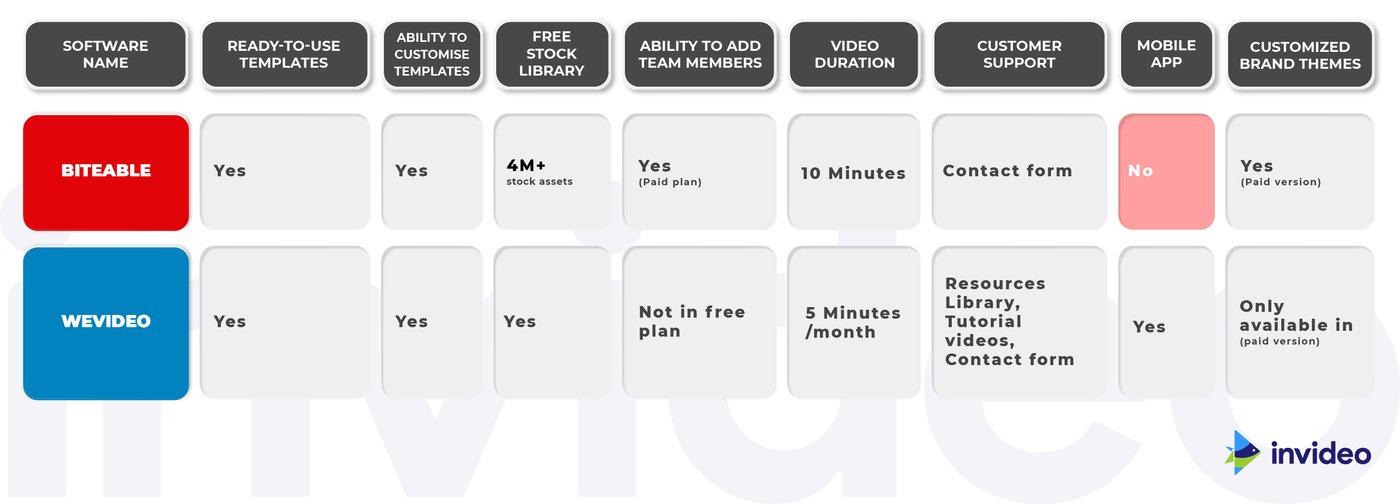
8. Filmora
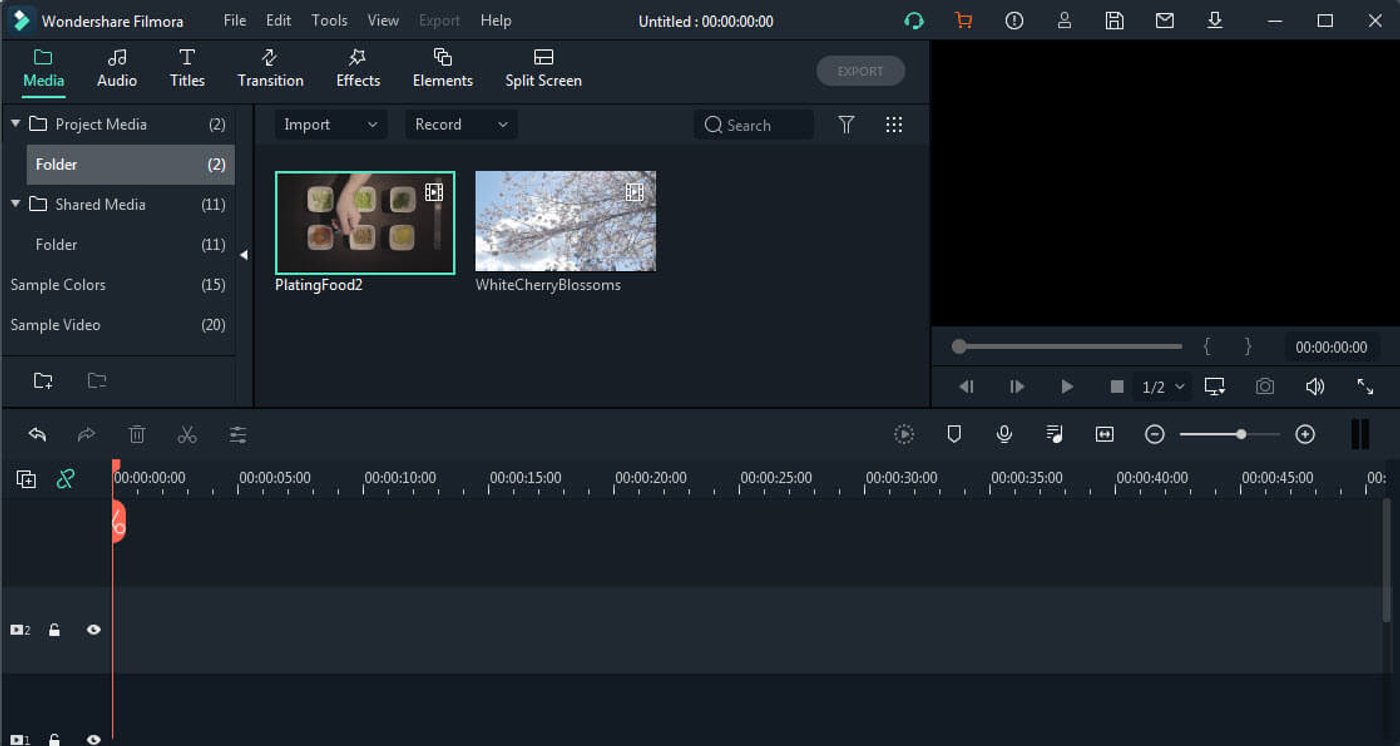
Filmora is a complete video editing solution that is at par with more expensive products like Adobe Premiere Pro.
It is a much more comprehensive solution to Biteable as it lets you do a whole lot more than simply create animations. It allows you to record a video through the webcam with voiceovers and then edit it—acting as a great editing suite for end-to-end video production.
You can take your previously recorded video to the next level and professionally edit it with advanced editing features and templates such as text and video customization with overlays, animated elements, transitions, visual and sound effects.
Who is Filmora for?
Filmora is a professional editing suite made for intermediate and seasoned filmmakers.
Filmora Key Features
- Professional editing suite with GIF support, noise removal, colour correction, advanced text editor, audio mixer, video stabilization, scene detection, and an audio equalizer
- The latest version, Filmora X, offers silence detection, which automatically detects long periods of silence
- Supports multi-track editing with split screens
- Split-screen presets and preview rendering
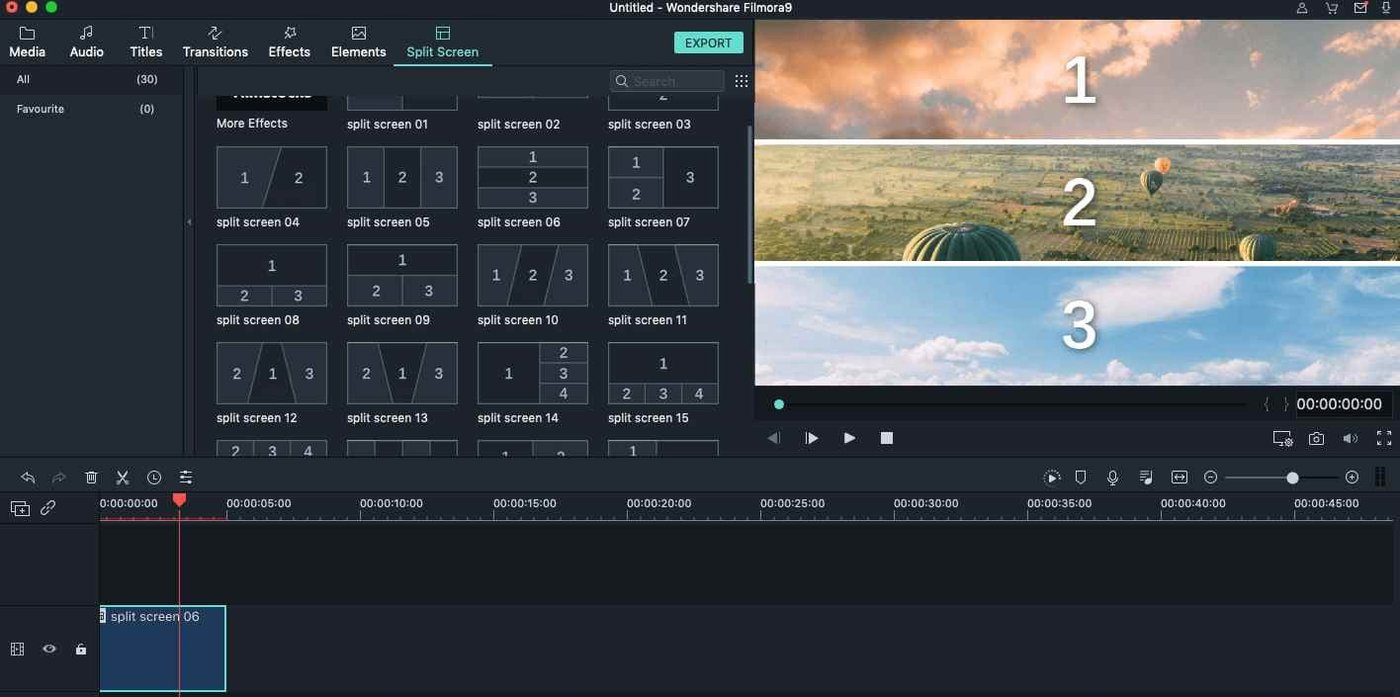
- Supports advanced editing features like keyframing, video tracking, audio ducking, and green screen
Filmora Pros
- Customizable animation presets, and video and audio effects.
- Allows social advertising and multi-channel marketing from within the editor
- Contains exclusive transitions, filters, titles, and motion elements
- Highly affordable compared to similar high-end video editing suites with advanced editing features like keyframing, green screen editing, and colour correction.
- Offers integration with third-party software like YouTube, Vimeo, Instagram, Facebook, and Twitter.
- Supports videos in many languages like Chinese, German, Japanese, etc.
- Comes with 4K editing support.
Filmora Cons
- No free version, only a free trial is offered
- Not budget-friendly for small businesses
- Has a fairly big learning curve for beginners
- Since Filmora needs to be downloaded on your desktop, it requires minimum system specifications to perform well, such as 10 GB of free space, 8 GB RAM, and Windows 7 / MacOS 10.13 or above.
- Lags while working with large files.
Filmora Pricing (Annual)
Filmora offers a number of different plans based on your use case.
- Monthly plan: $7.99/month (Windows); $19.99/month (Mac)
- Annual plan: $39.99/month; $51.99/month (Mac)
- Perpetual plan (one-time fee): $69.99/month (Windows); $79.99/month (Mac)
Check out the full list here.
Filmora Rating
- 4.5/5 (Capterra)
- 4.4/5 (G2)
Let’s do a side-by-side comparison of the features of Biteable and Filmora.
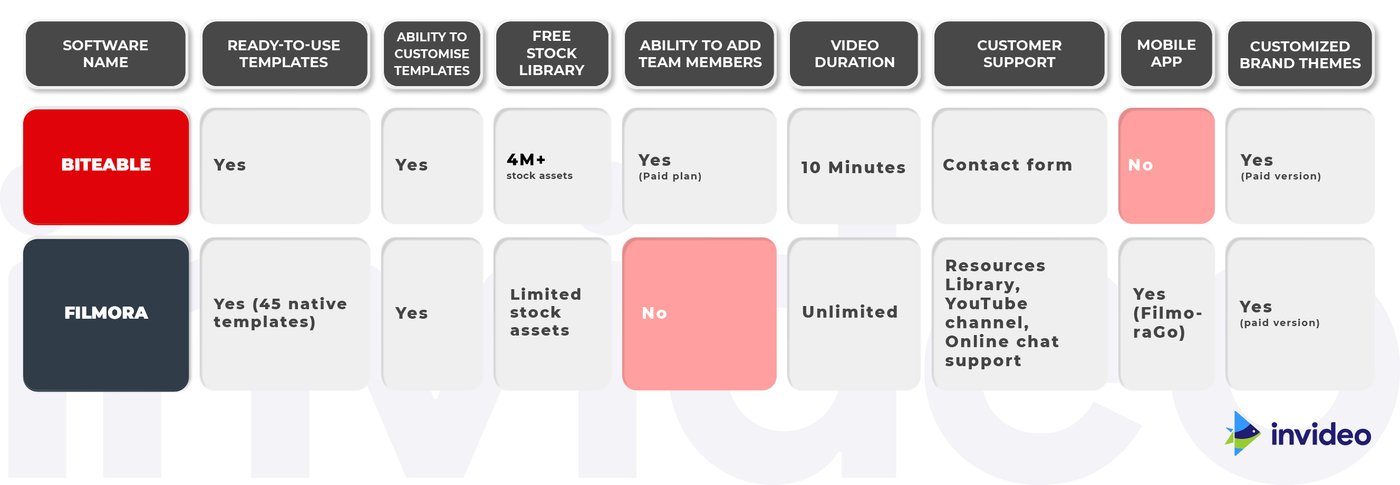
9. Camtasia

Camtasia is a screen-recording and video editing tool available for Windows and MacOS. If you’re looking to create a screencast style video, this one may be your best bet since it allows you to record and edit your screen recordings as well as your video recordings within a single platform.
It supports all the basic editing features and contains some super-handy features for this genre, like allowing you to import and convert your PowerPoint presentation into a high-quality video using add-ins.
Who is Camtasia for?
Camtasia is an excellent option for anyone looking to create instructional or tutorial videos that require screen recording.
This is regardless of whether you’re a college professor, an independent creator designing an online course, or a small business team creating training videos for new employees.
Camtasia Key Features
- Screen record tool that allows you to capture your screen and record right from your webcam
- Allows you to customize the recording area, toggle mic and system audio on/off, and add basic audio (like fade) and video effects (trim, split, change speed)
- Drag-and-drop video interface with track-based editing
- Voiceover and subtitling tools to make it even easier to deliver instructions
- Supports high-quality videos of up to 4K
Camtasia Pros
- User-friendly interface and easy navigation
- Contains 40+ templates covering everything from a university lecture presentation to a software product demonstration
- Supports advanced features like Green Screen and syncing your captions to a pre-existing script (currently available on Windows only)
- Comes with a decently-sized assets library containing transitions, music, annotations, and lower thirds to enhance your recording
- Contains additional elements to make your content more interactive, like quizzes
- Allows you to share directly to platforms like YouTube and Vimeo
- You can create and share custom themes with presets of up to 5 colours, 2 fonts, and a logo, which makes for seamless branded content for your business, especially for teams
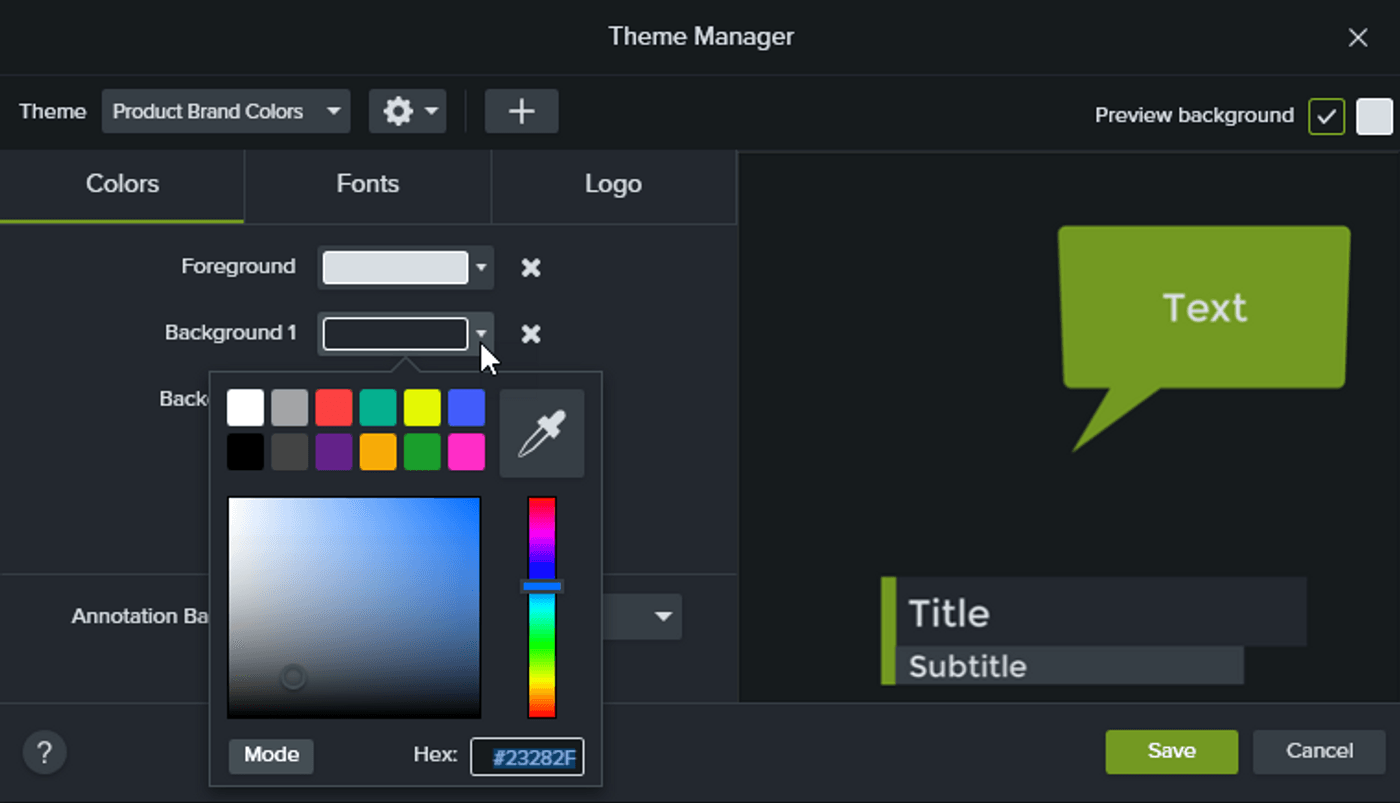
- Contains a variety of animations (like cursor animations) that allow you to draw attention to a specific portion of the screen
- Supports advanced editing features like masking with its Track Mattes option
Camtasia Cons
- Not free to use, only offers a limited 30-day free trial
- Limited video templates
- The app has amassed a bit of notoriety for its frequent crashes, and this problem is exacerbated with large-sized files
- No auto-record feature
Camtasia Pricing
- Individual: $169.99 per user
- Business: $249.99 per user
- Education: $169.99 per user
- Government and Non-Profit: $265 per user
Camtasia Rating
- 4.6/5 (Capterra)
- 4.5/5 (G2)
Let’s do a side-by-side comparison of the features of Biteable and Camtasia.
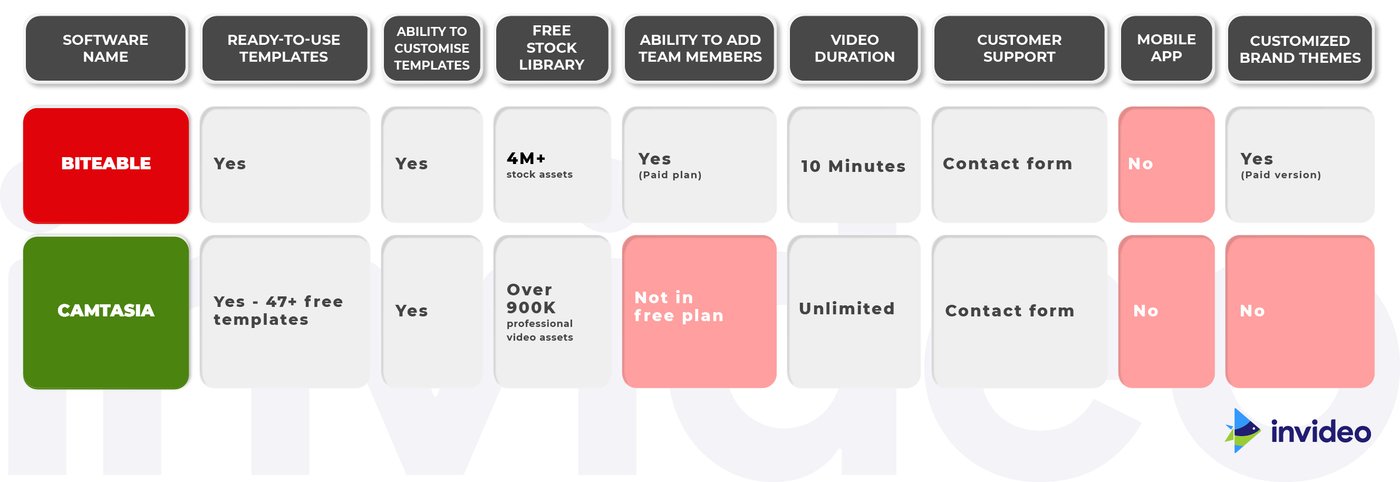
10. Renderforest
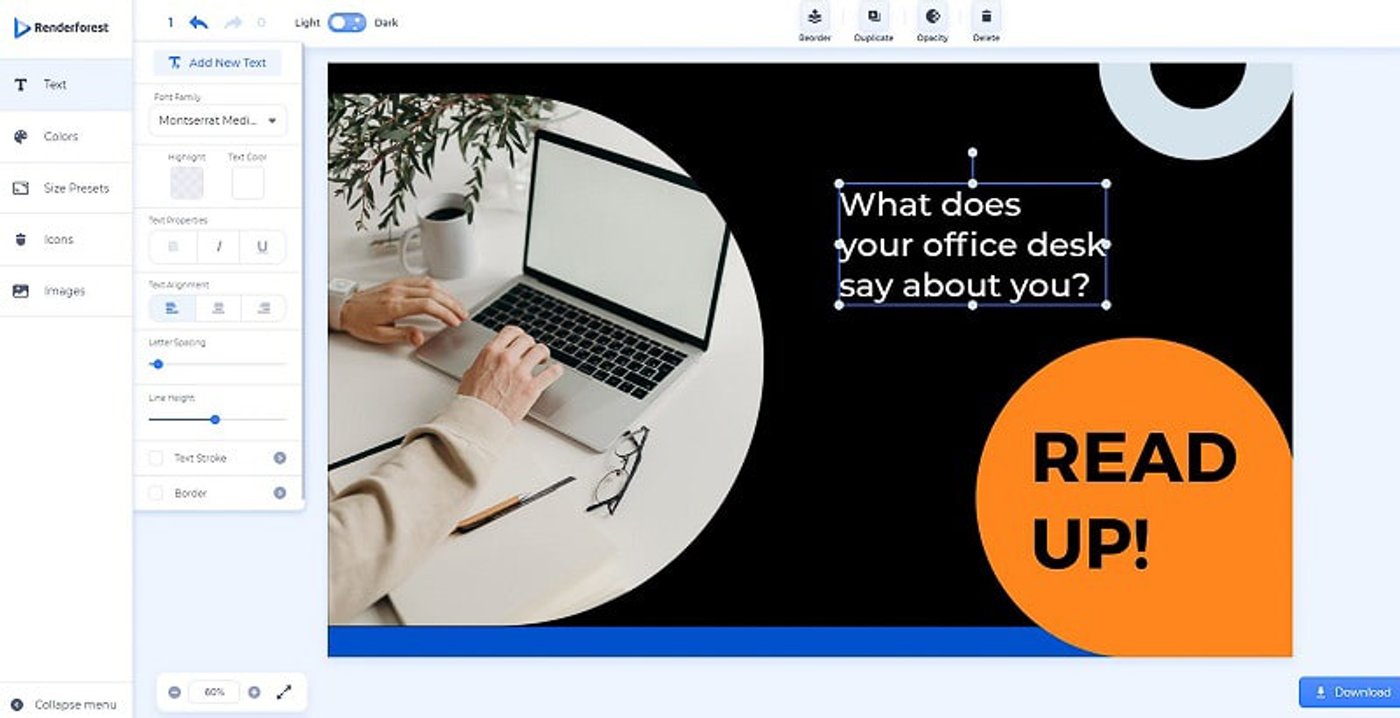
Renderforest is a video editing and management solution that helps create websites, graphics, logos, and mockups on a single dashboard. The platform lets videographers utilize customizable templates to create files in various formats and sizes.
It also offers an AI-enabled logo making module, which automatically creates logos based on the description provided. Professionals can also utilize the system to create illustrations for posters and business cards.
Who is Renderforest for?
With its focus on illustrated videos, this platform is for marketers, brands, and content creators. Their video templates and presets are particularly exceptional for promotional videos, presentations, explainer videos, and social media videos. The user-friendly interface also makes it a great option for amateur video or enthusiasts looking to create vlog-style content or music videos.
Renderforest Key Features
- Large and customizable library of presets, templates and toolkits that makes it super easy to find what you need
- Access to stock footage with a high intuitive video editor
- Publish directly on Facebook, Twitter, or YouTube right from the platform
- Dedicated Android and iOS app for video creation on the go
Renderforest Pros
- Extremely intuitive user interface that’s simple enough to navigate for newbie video editors
- Modern and high-quality video library featuring over 300+ video templates, organized by theme and social media platform
- An in-built wizard that offers even more suggestions based on your content
- It syncs your video content to audio for music videos in a flash
- Offers a commercially licensed music library to use for your projects
- Flexible subscription plans
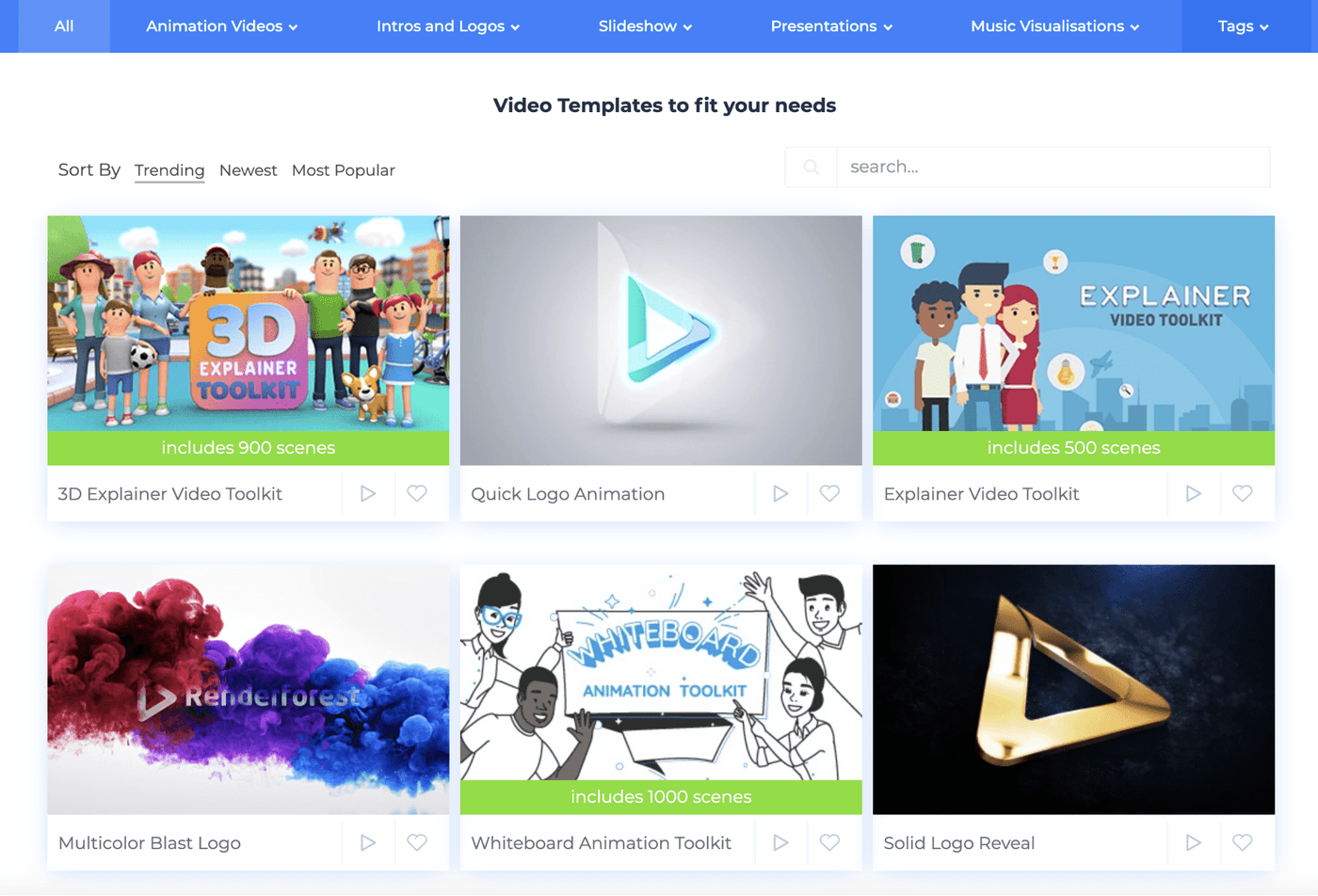
Renderforest Cons
- Inconvenient in-built video preview option, which requires you to wait for the video to render to be able to see new changes and edits
- Import may reduce the original quality of your videos/images.
- The processing and rendering time on videos may test your patience a bit and delay your production-to-publish time, especially if you’re in a time-crunch
- Doesn’t allow you to play a specific part of your video to check edits, instead requires you to play the entire video
- Only 300 MB of storage with the free plan
- Limited motion design and typography options
- Certain templates are not fully customizable with restrictions on the number of images, character count, font, and text size.
- Doesn't offer team collaboration tools
Renderforest Pricing
Though the free plan is a pretty good deal overall, Renderforest offers a number of different plans based on your use case. All billing is done annually.
- Lite (for 360p SD quality videos): $6.99 per month (billed annually)
- Amateur (for 720p videos) : $9.99 per month (billed annually)
- Pro (1080p HD quality videos): $19 per month (billed annually)
- Agency (1080p HD quality videos): $49.99 per month (billed annually)
Check out the full list here.
Renderforest Rating
- 4.8/5 (Capterra)
- 4.8/5 (G2)
Let’s do a side-by-side comparison of the features of Biteable and Renderforest.
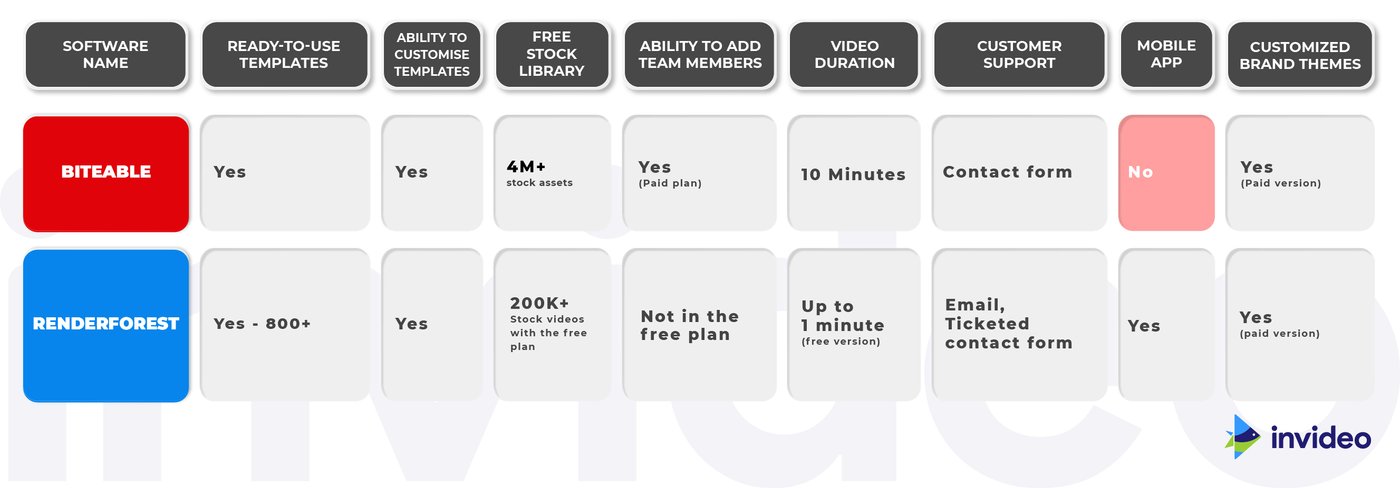
Wrapping Up-
While Biteable is a great online video editor, it might not be enough if you want to move beyond animation and create more professional edits. It may be time to try other options like InVideo that allow you to optimize your workflow and take your video creation to the next level.
If you want to dive deeper into what makes a good online video editor in 2021 and why InVideo fits the bill, check out this video where we do a detailed walkthrough of all InVideo features and what they enable you to do.
Let’s look at a side-by-side comparison of the different video editors so that you can get an overview of which one fits your needs the best:
This post was written by Upasna and edited by Sarika from Team InVideo



