Make full-length movies with AI movie maker
Bring your script to life with our AI movie generator. Invideo AI turns your movie script into a full-length movie with AI. It generates characters, adds voiceovers, subtitles, background music, and SFX to give you complete movie.
AI movie maker
Create animated movies with AI
Try your hand a creating a film in Anime or Disney Pixar style with our online AI movie maker.

Edit movies with a text prompt
Edit your movies with the magic box on Invideo AI. Give simple commands like change the accent, delete scenes, or add a funny intro, and watch our movie editor bring your videos to life.
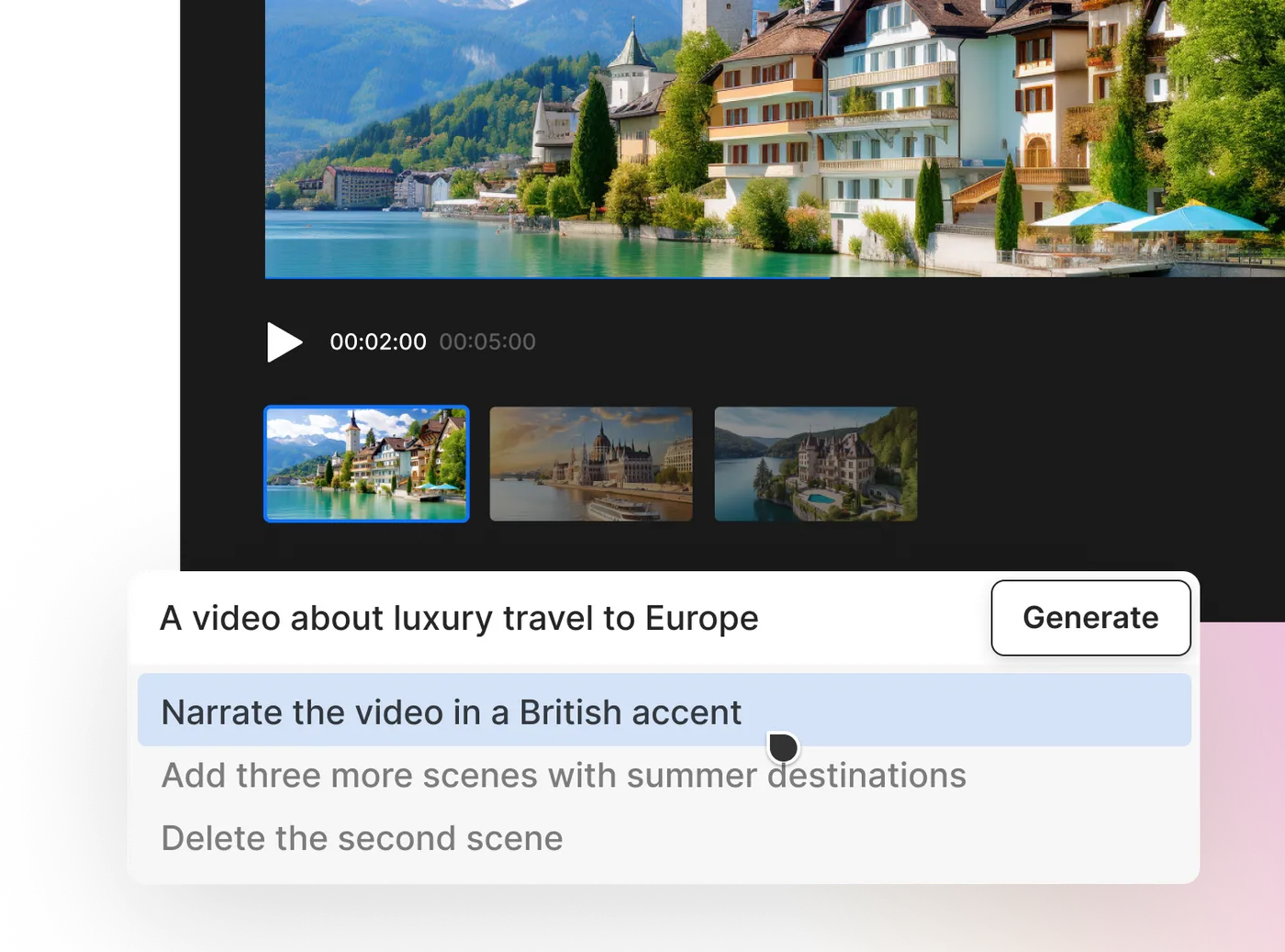
Online short film maker
Make short films on any topic without any learning curve using our smart AI film maker, complete with built-in audio tracks to enhance your storytelling.

Create inspiring videos with AI
AI enables truly endless possibilities in video creation. From creating National Geographic-style animal video clips to an Ad video for your burger joint. Check the best creations with Invideo AI on the link below.

The only movie creator you will ever need
Make movies with AI
Our best AI movie generator makes movie-making effortless with just a single prompt. AI is truly incredible.
Best in class voiceovers
Realistic sounding the voiceovers! The range of voices and accents are just amazing.
Set yourself up for success
Create, edit and publish videos more frequently with Al and keep your audience entertained.

“Possibly the best tool for video making”Ankush C.
Capterra

“The best for social media”Gayane Y.
Capterra
F
“Create video like a pro”Fausto P.
Capterra
J
“Amazing product and world beating service”Jonathan C. J.
D
“Must-have marketing tool”Deb McDiarmid
Trustpilot

“A Fun & Easy Video Creation Software”Fiona W.
Capterra

“Video app of my dreams”Hoang Phan
Trustpilot
J
“Finally, videos made easy with superb support.”Juan C.
Capterra
S
“This is what video creation should be!”Sarah P.
Capterra
H
“Making everyone a video producer”Hetvi K.
Capterra

“Top-tier video content creation tool”Jason Z.
Capterra
Features of AI movie generator
Online AI movie maker
16 million+ stock media
AI movie generator
Human-sounding voiceovers to bring your videos to life
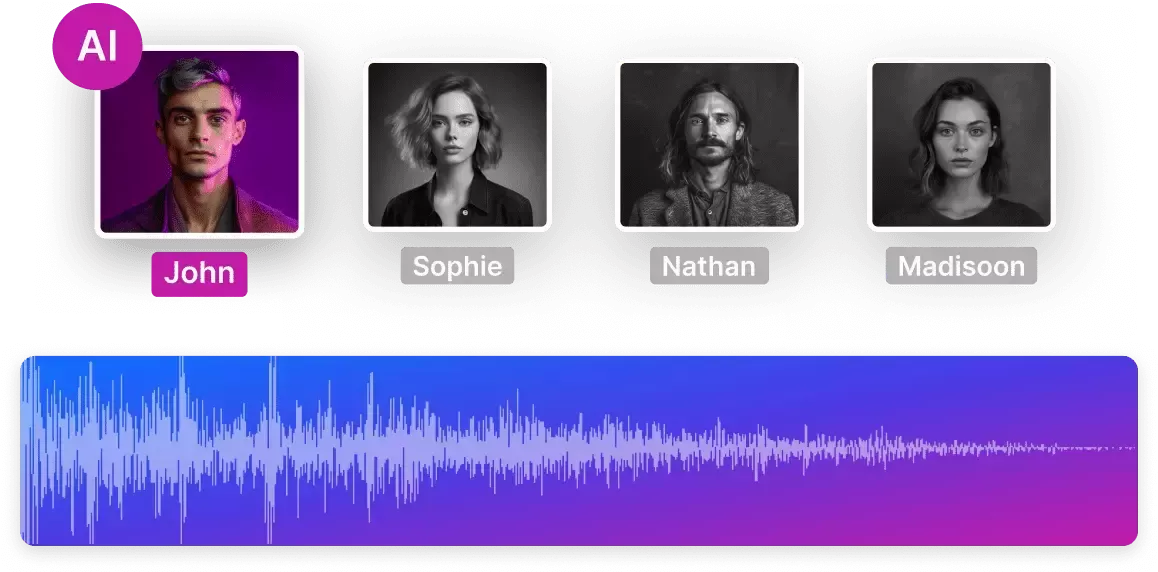
Collaborate in real-time with multiplayer editing
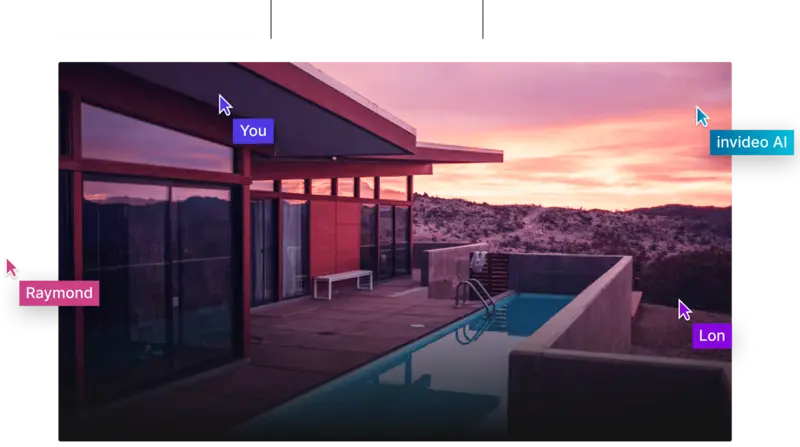
Coming soon
The right plans,for the right price
Free
$0
10 Video mins and 1 AI credit per week, 1 Express avatar, 4 Exports per week with invideo watermark.
No access to generative features.
No access to generative features.
Enterprise
Custom
Custom solutions for large organizations. Advanced security and flexible pricing based on your needs.
Compare all features
How to make a movie using invideo?
Prompt
Choose a movie style workflow, fill out the details to generate your prompt!
1
Generate
Select your audience, platform and appearance and click 'Generate now'.
2
Edit
Use edit Magic Box to make edits to your video. Use commands like, delete scene, change voiceover, accent, etc.
3
Publish
Export the video & share it with your audience.
4
Want to know more?
Can I create a movie with AI?
How do I edit an AI movie using AI movie generator?
Can I make a short film with AI movie creator?
Can AI make a movie for free?
Make beautiful movies with AI

More from invideo blogs
Make beautiful movies with AI
AI powered movie maker bringing your ideas to life.





