Imagine this: You spent hours creating an awesome video, but users keep scrolling because they cannot understand what your video is about. Shockingly, 69% of people prefer to watch videos with the sound off.
So, without captions, you might be missing out on a huge audience! But adding captions doesn't have to be a hassle. This guide will show you how to add captions to your TikTok videos. Here’s what we have covered ahead:
- What are TikTok Auto Captions?
- The Importance of TikTok Auto Captions
- Step-by-step Guide to Adding and Editing Captions on TikTok
- How to Create TikTok Videos with Captions Using invideo AI?
So, without any further delay, let's dive in!
What are TikTok Auto Captions?
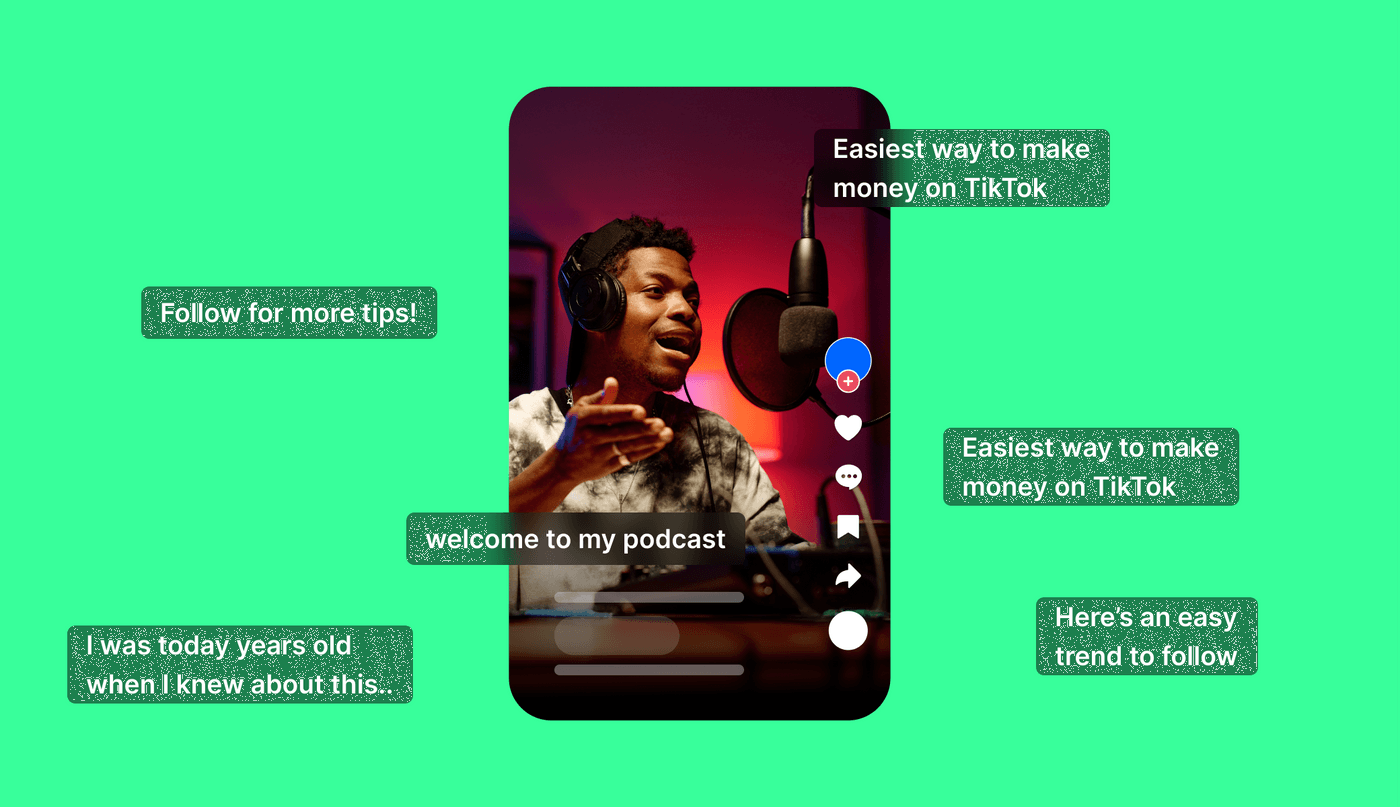
TikTok auto-captions are automatically generated captions (or text) on videos, allowing viewers to read what’s being said as they watch. By enabling captions, you can ensure your message reaches a broader audience including those who find it hard to hear or simply want to watch videos with the sound turned off.
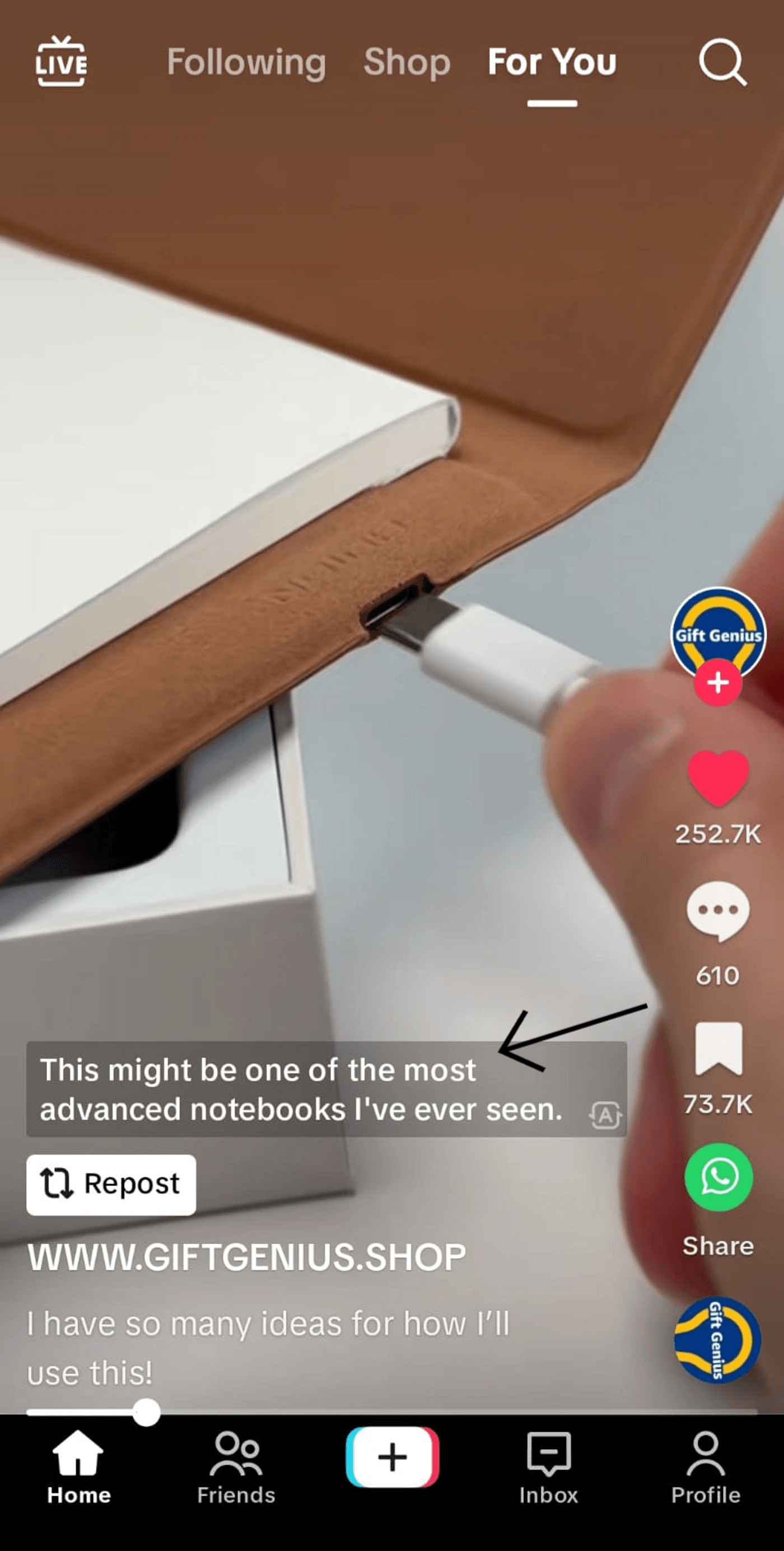
Auto-generated captions appear as text overlays on the video, which is quite similar to movie subtitles. While these are automatically generated when you upload the video, you can easily edit them for better accuracy and precision.
The Importance of TikTok Auto Captions
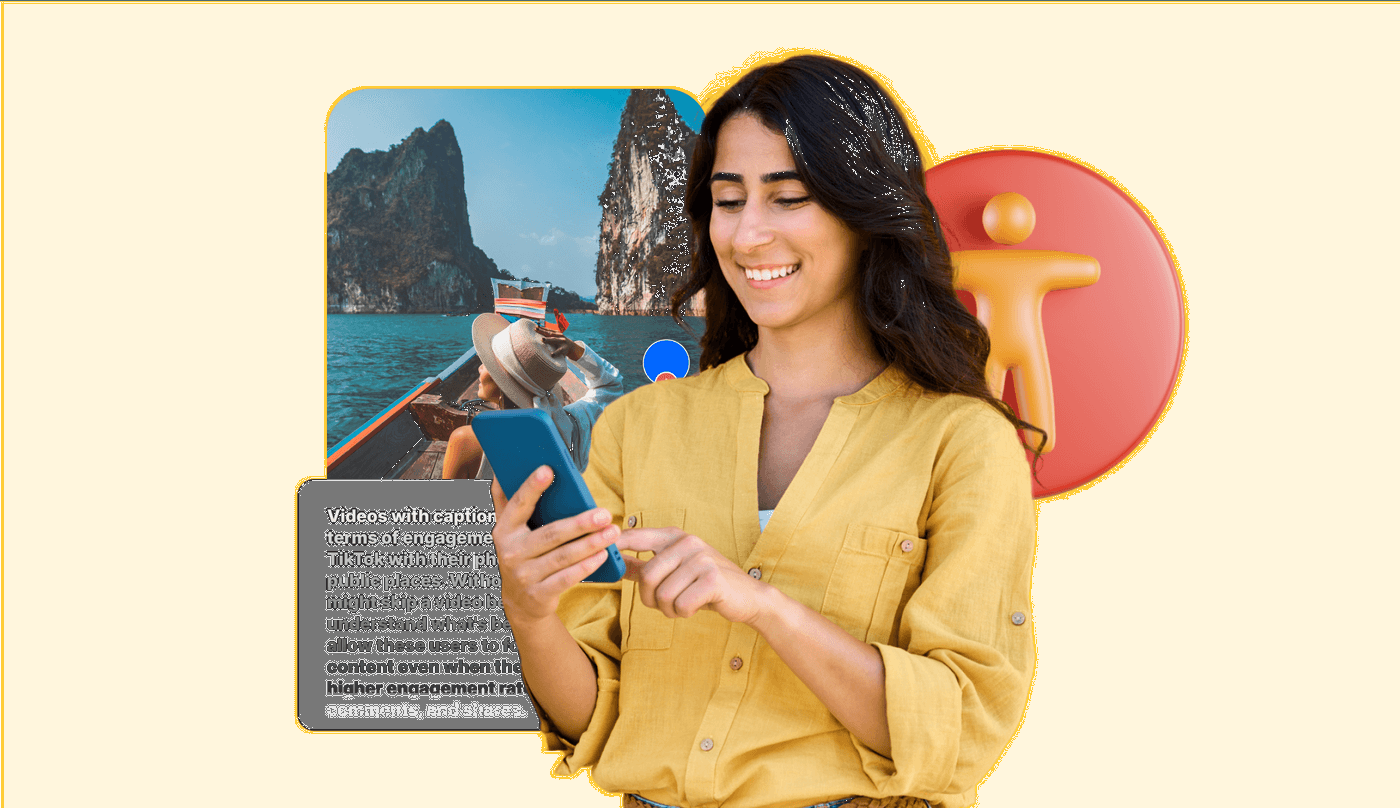
TikTok closed captions may seem like just another feature but they actually have a significant impact on the quality and performance of your videos. They not only enhance accessibility but also increase viewer engagement, as many people watch videos in silent mode due to environmental constraints. Let’s understand the importance of captions for TikTok videos in detail.
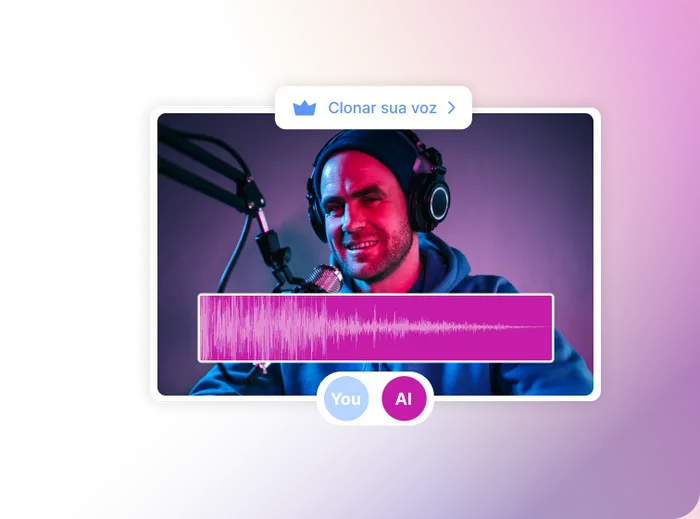
Accessibility
According to a Forbes article, when people see inclusivity and diversity in your content, they are more likely to become loyal followers. This is because they feel seen, heard, and represented, which eventually fosters a deep connection with your audience.
For people who are hard of hearing, auto captions help to access your content; otherwise, they would miss out on the audio aspects of your video. When you add captions to TikTok videos, it shows that you're considerate of their needs which helps in building trust.
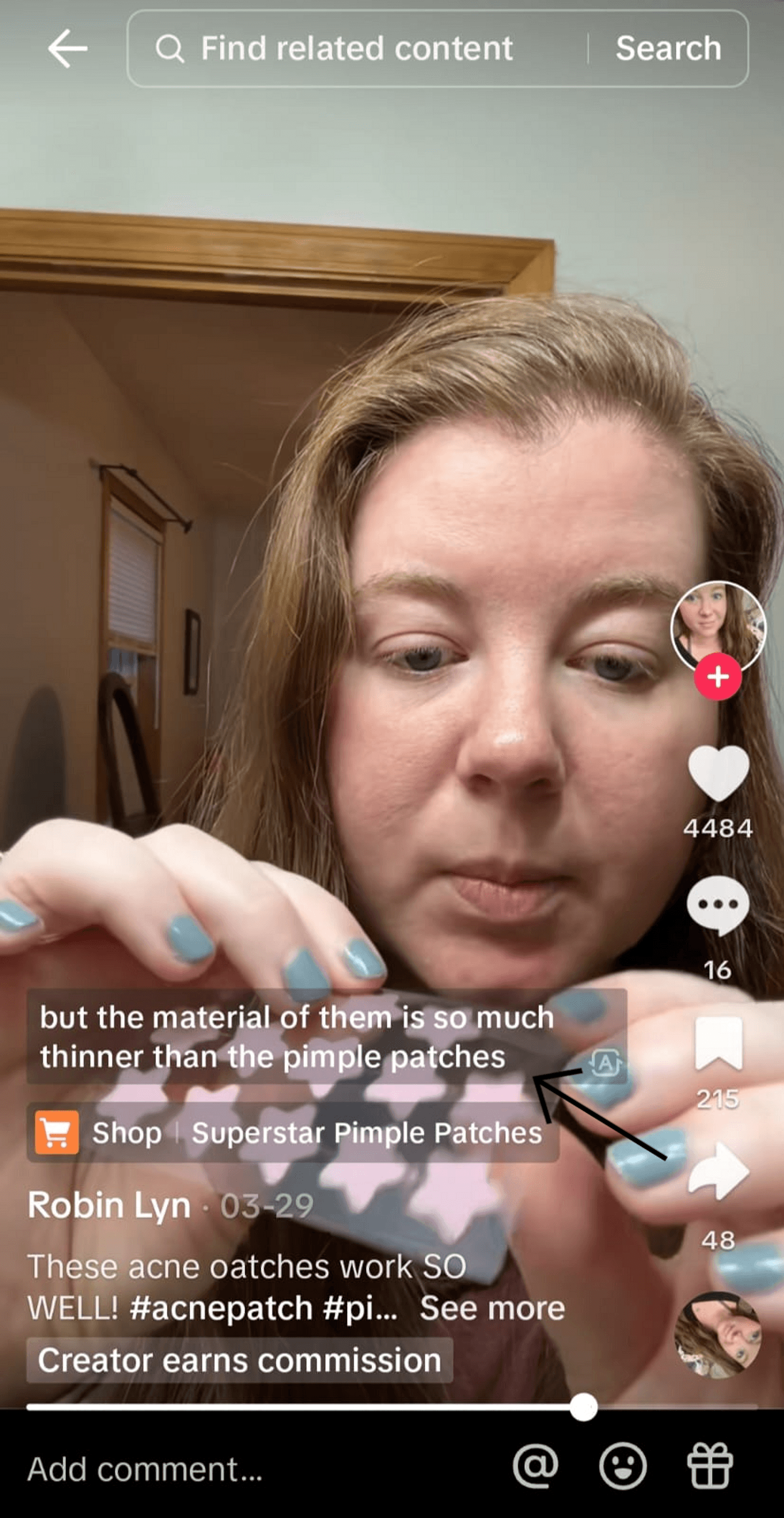
This video by Robin Lyn contains captions that help to understand what she is explaining in the video. Similarly, by adding auto captions, you can ensure your viewers still follow along without turning on the volume. This mainly does 3 things:
- You open up your content to a larger audience who might find it easier to follow written text than spoken words.
- It shows that you are socially responsible and care about all your viewers.
- You tap into new demographic segments and reach global viewers more effectively.
Edit Videos Online
Craft stunning videos effortlessly with our intuitive online video editor
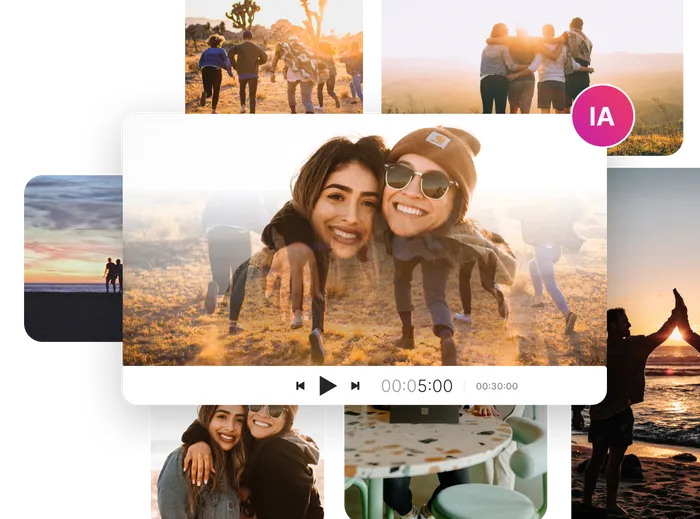 Try for free
Try for free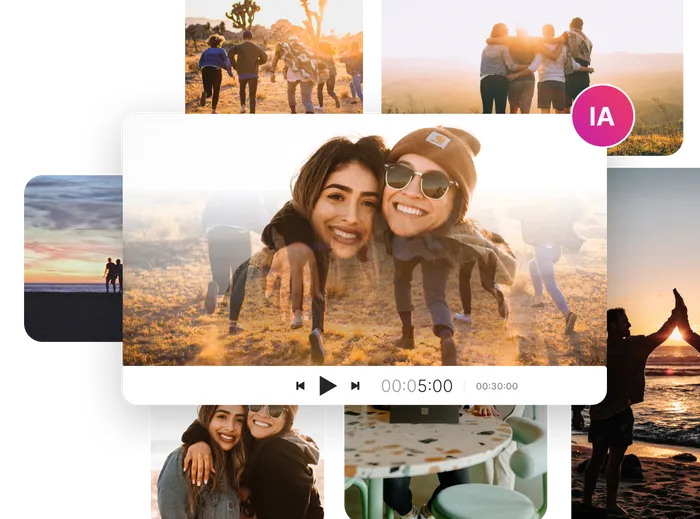
Easy Editing
Auto captions on TikTok significantly simplify the editing process by automating the transcription of spoken words in your videos. Instead of typing out every word manually, you can rely on TikTok to generate captions almost instantly. This comes as a huge time saver to free you from one of the most tedious aspects of video editing.
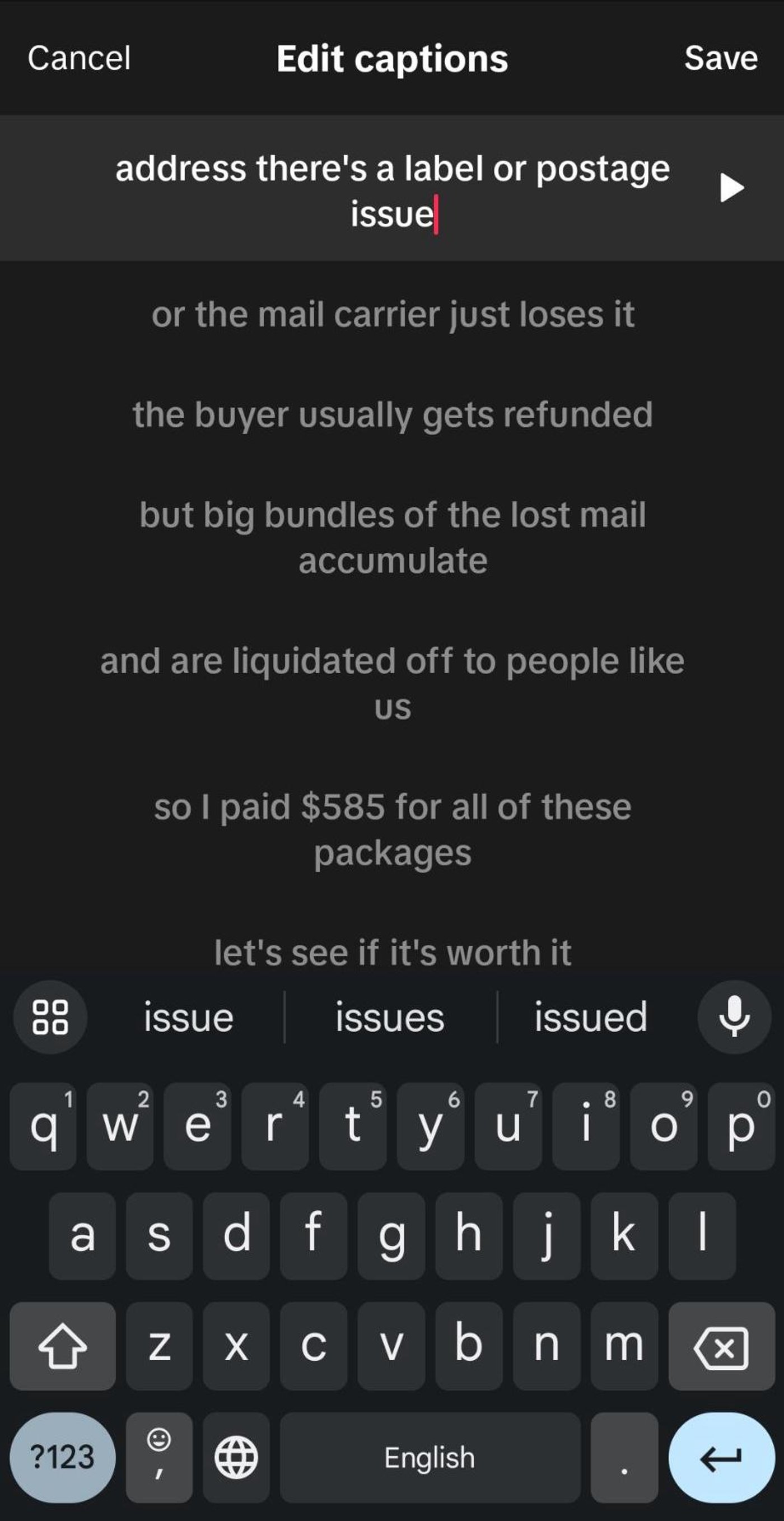
The ease of editing these auto-generated captions makes things even more convenient. You can quickly scan the options and make necessary adjustments directly within the app. If there are any inaccuracies or misheard words, simply tap on the text for corrections. This streamlined editing process ensures that final captions are precise and match the spoken content.
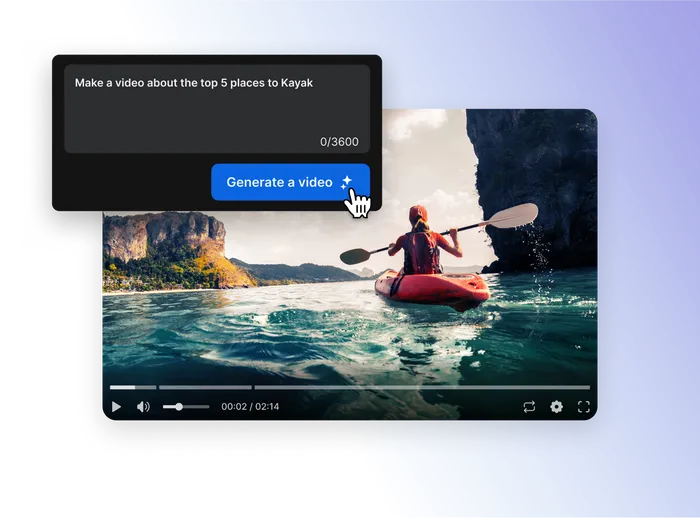
Enhanced Engagement
An experiment by Instapage revealed a broader impact of captions on social media engagement. It showed that videos with captions not only had higher average view times but also saw a 16% increase in reach, 15% more shares, and 17% more reactions.
TikTok closed captions bring in more engagement, leading to better performance in terms of SEO. Since the algorithm prioritizes videos that hold viewers' attention, your video would be more likely to appear on the users’ FYP (For You Page), which further increases your visibility and engagement.
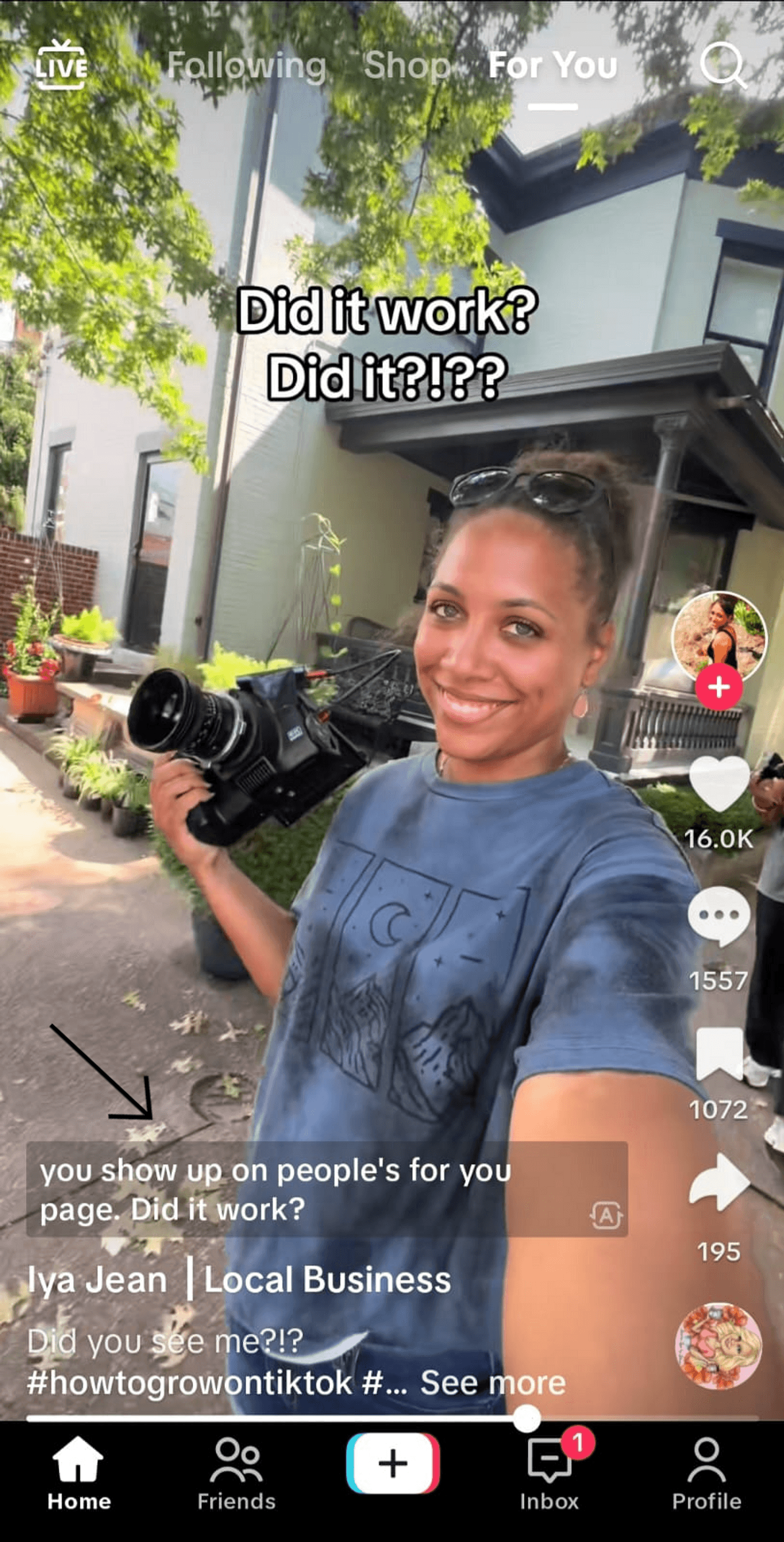
For example, this video by Iya Jean appears on the FYP page and has auto-captions on, which makes it easy to follow along with the text even if the sound is turned off. This often leads to higher engagement rates such as likes, comments, and shares, which TikTok’s algorithm considers while determining which videos to promote on the FYP.
Step-by-step Guide to Adding and Editing Captions on TikTok
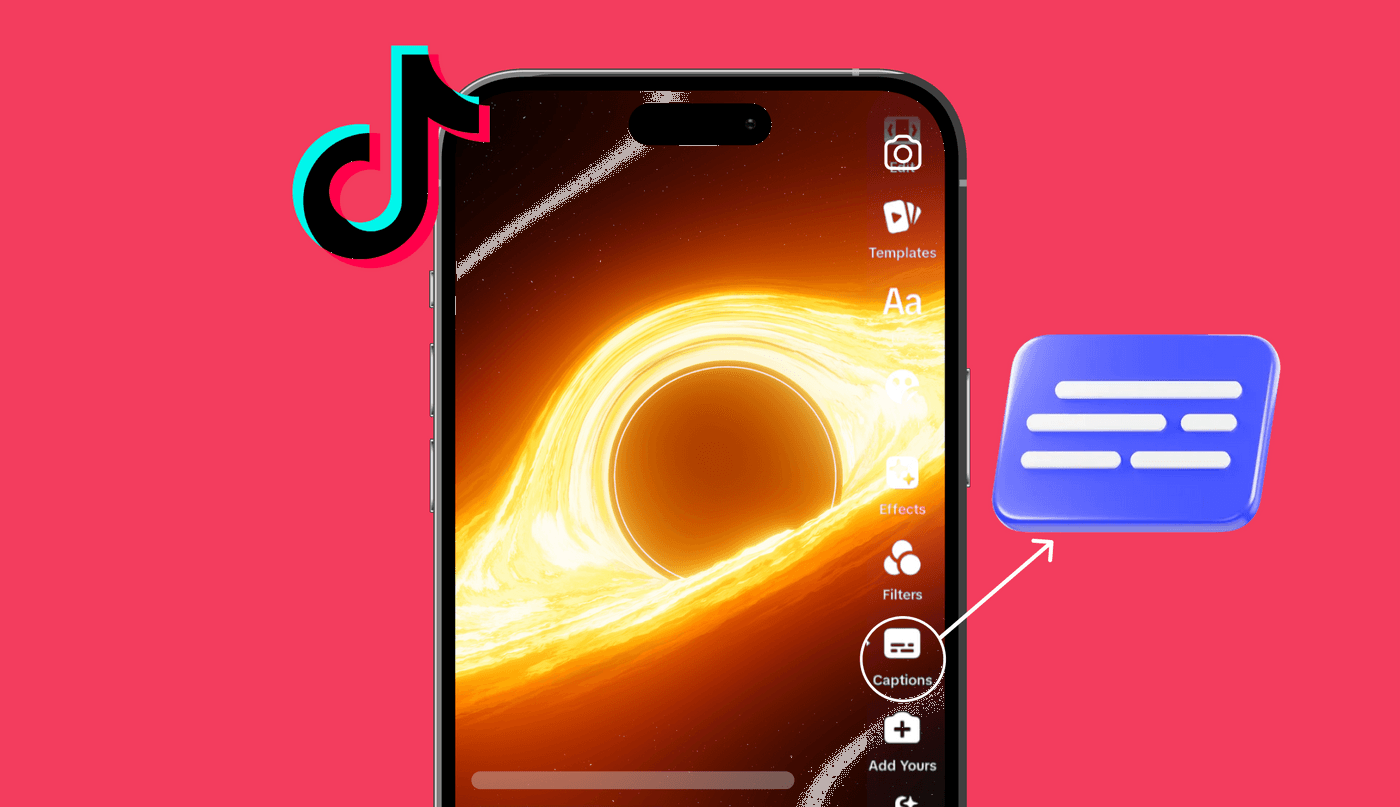
Adding captions to your TikTok video is a simple process that doesn't need a lot of effort back and forth. Here is how to add captions on TikTok videos:
1. At the bottom of the screen, you will see a “+” icon. Tap on it to start creating a new video.
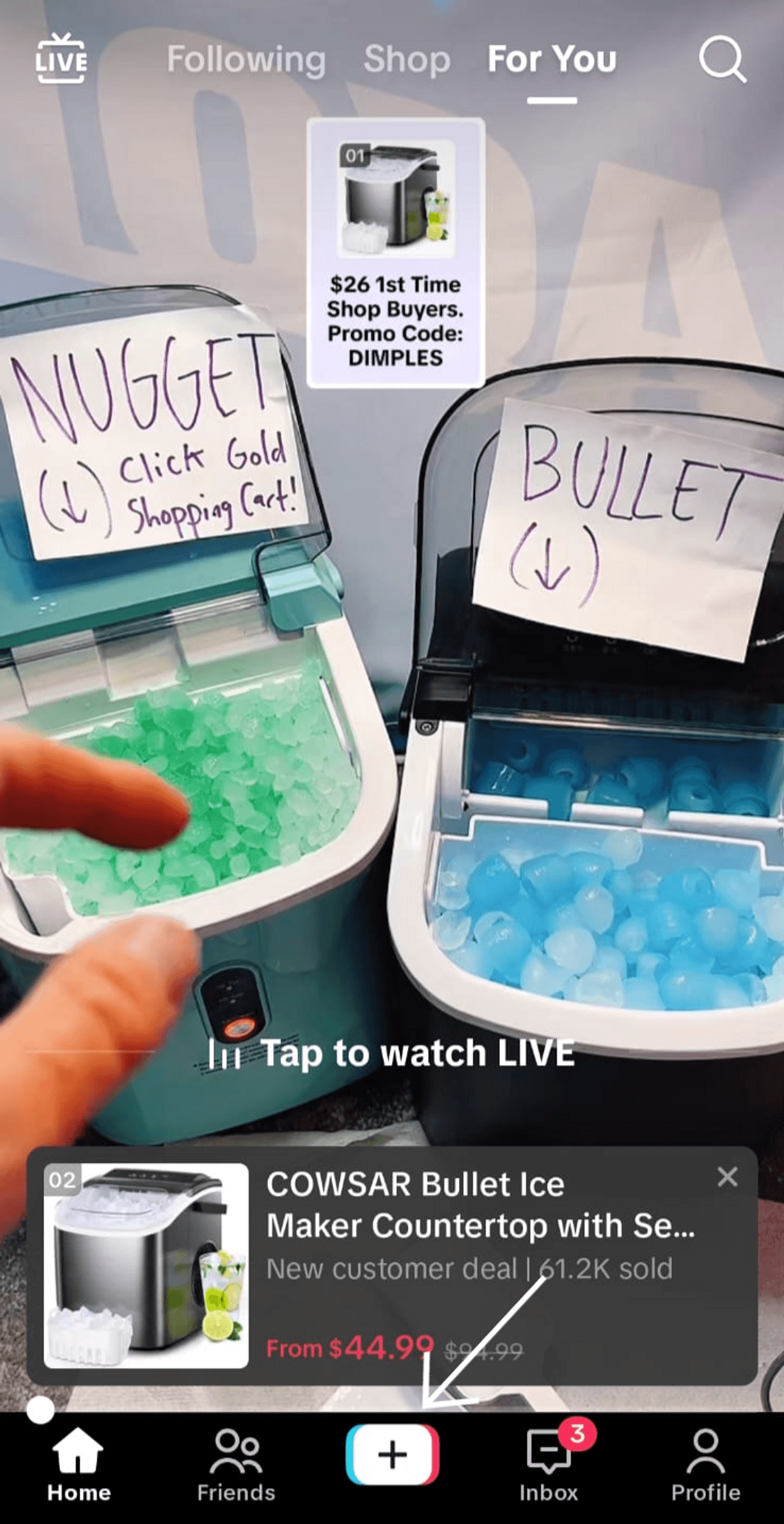
2. If you are recording your video, press and hold the red record button to start recording and release to stop. To upload an existing video, tap the “Upload button” next to the record button and select a video from your gallery.
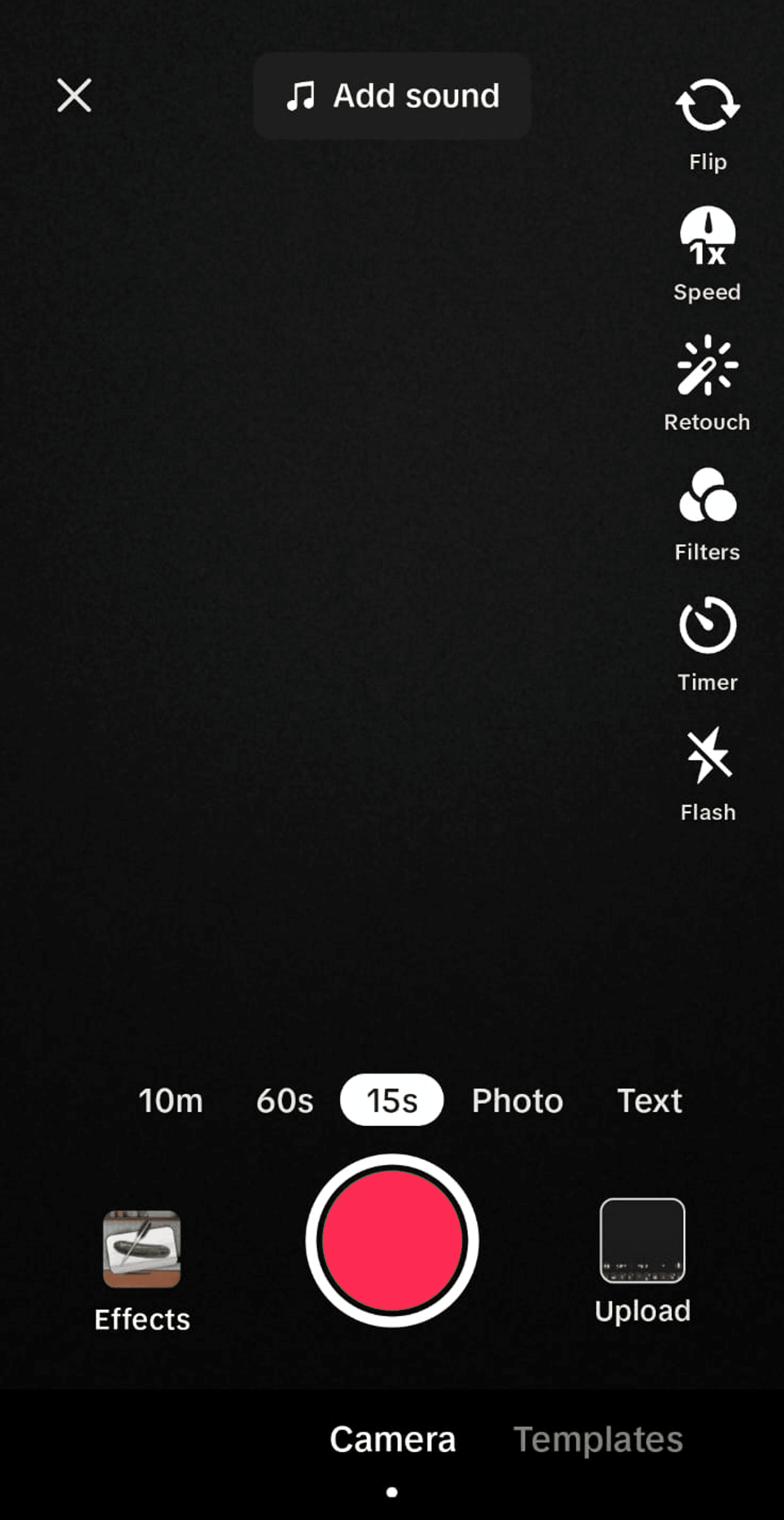
3. Once your video is uploaded, click on the expand icon to open more options.
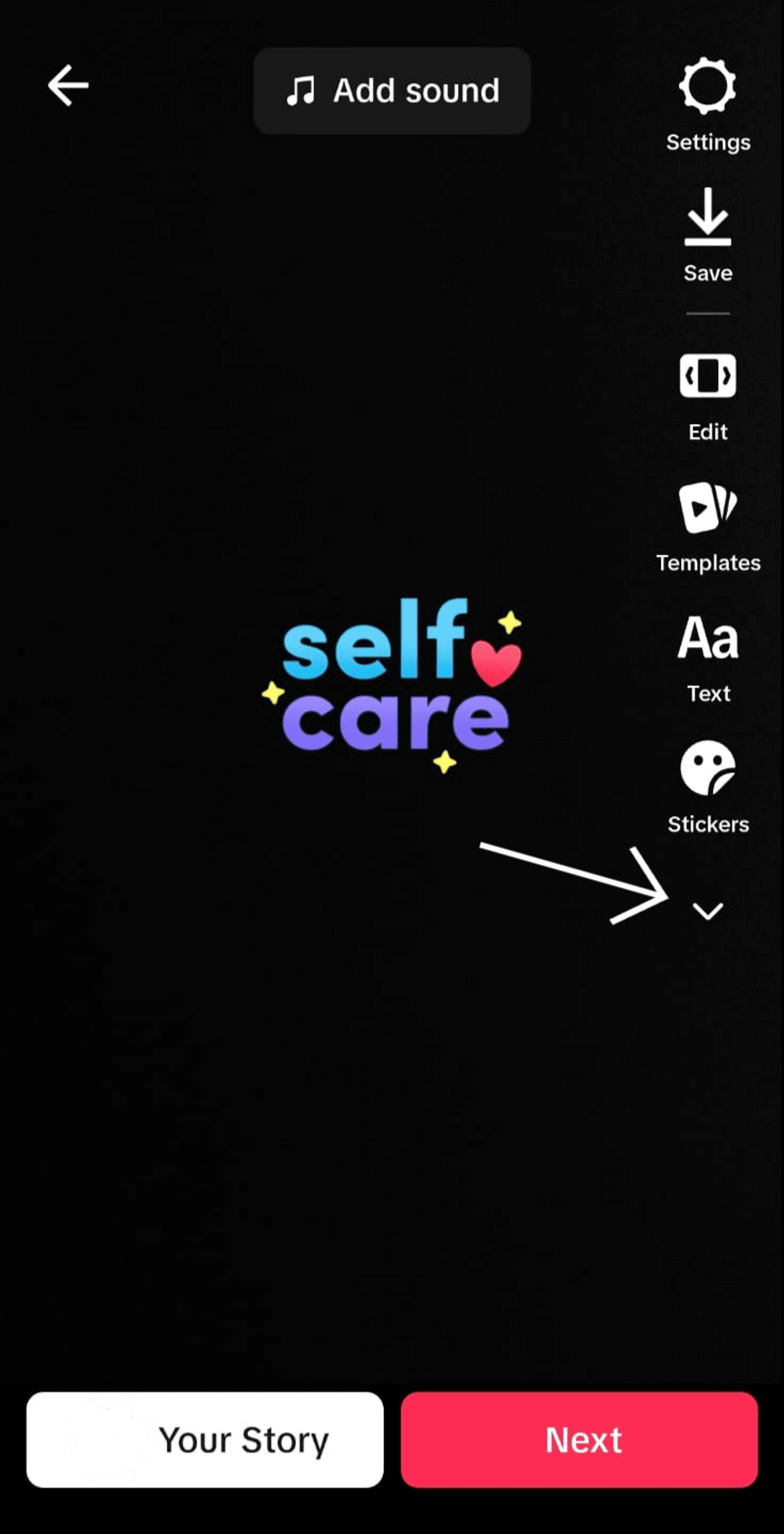
4. You will now see the “Captions” icon. Click on it to open the auto-captions feature.
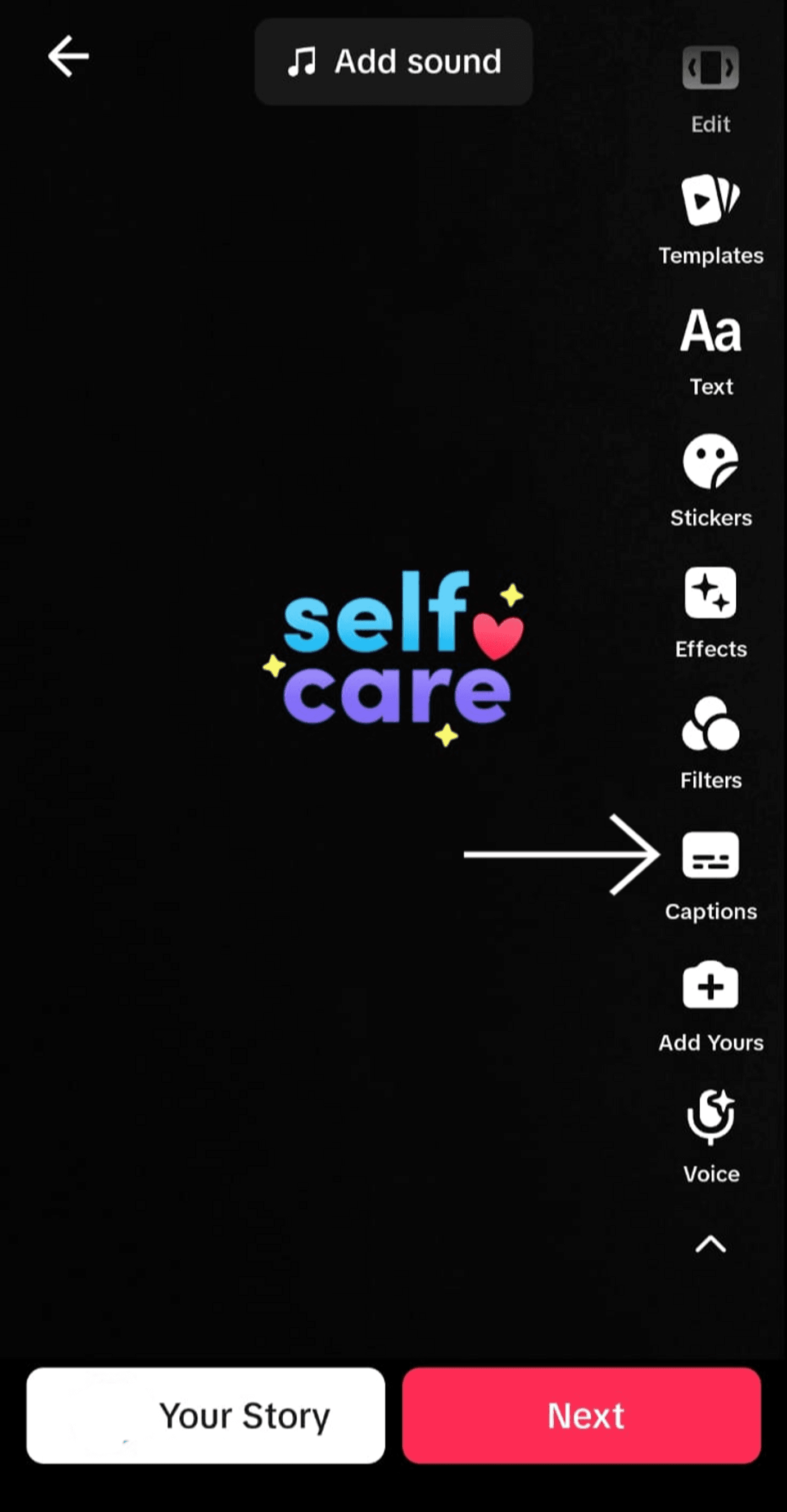
5. Wait for a few seconds to process your request as the app generates automated captions based on the audio.
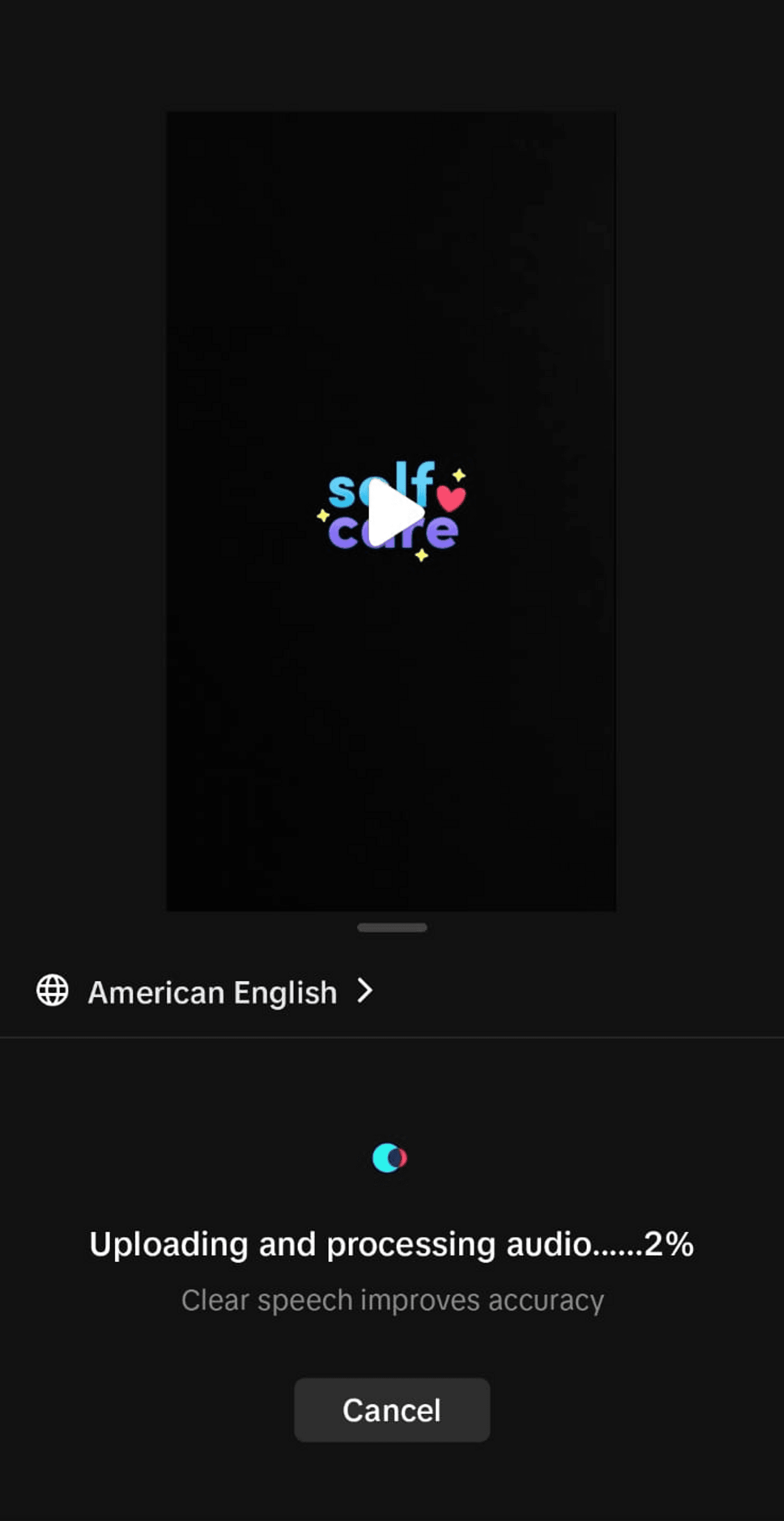
6. You will now see the auto-generated captions for your video. If there are mistakes or inaccuracies in it, tap on the pencil icon to open the editor.
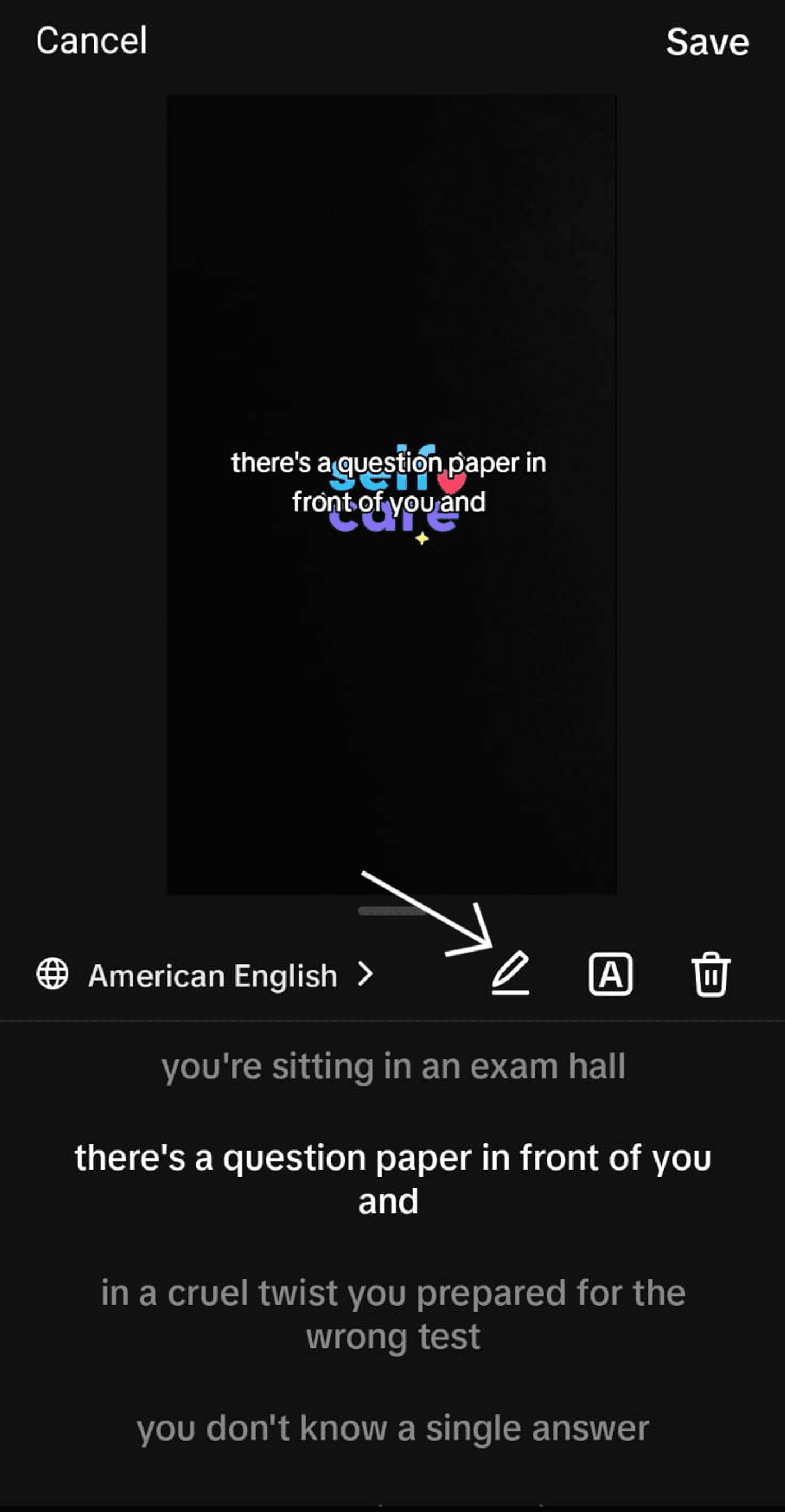
7. The interface will show a list of captions, each corresponding to a segment of your video. You can scroll through this list to find the specific caption you want to edit. When you select a particular caption to edit, it will appear highlighted in the list to modify the text for that specific part. After editing the text, you can save your changes by tapping the “Save” button at the top right corner. Your captions are ready to display now!
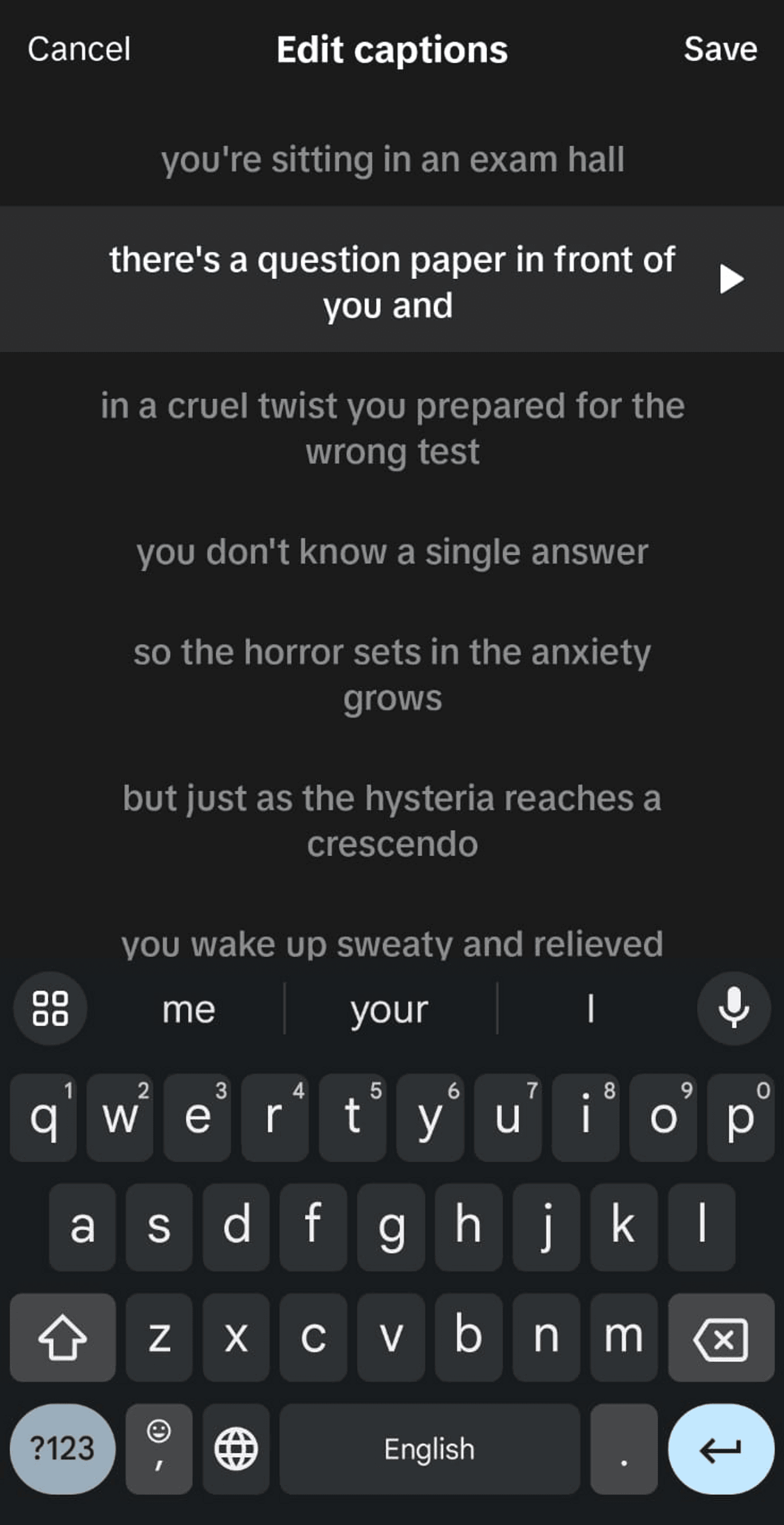
It's quite easy to add auto-generated captions to your TikTok videos if you already have your footage. But what if you need to create a video from scratch? That involves a lot of scripting, shooting, and editing which is quite time-consuming. But, worry not as invideo AI can make it simpler for you.
Video Caption Generator
Add accurate captions to your videos quickly with AI Caption Generator
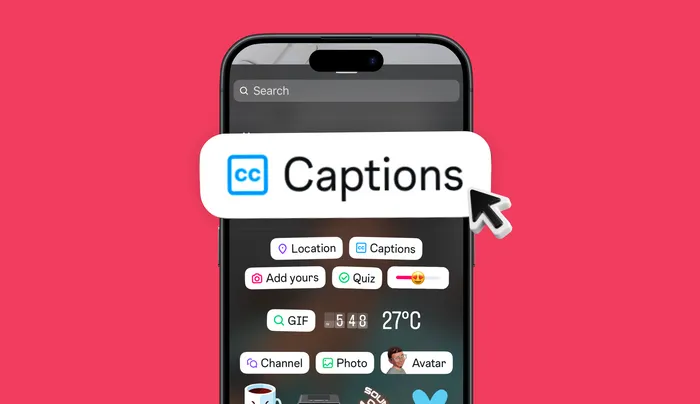 Get started now
Get started now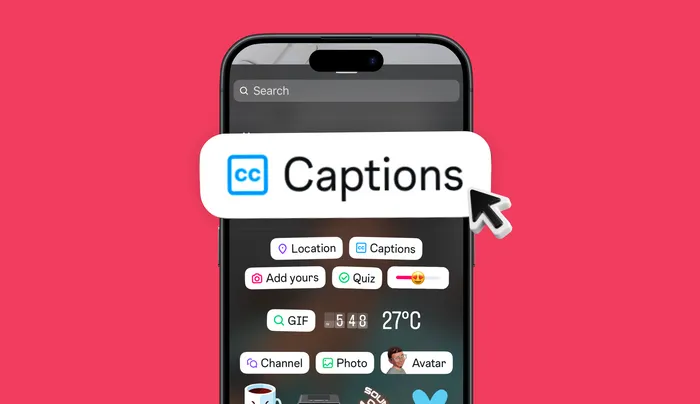
How to Create TikTok Videos with Captions Using invideo AI?
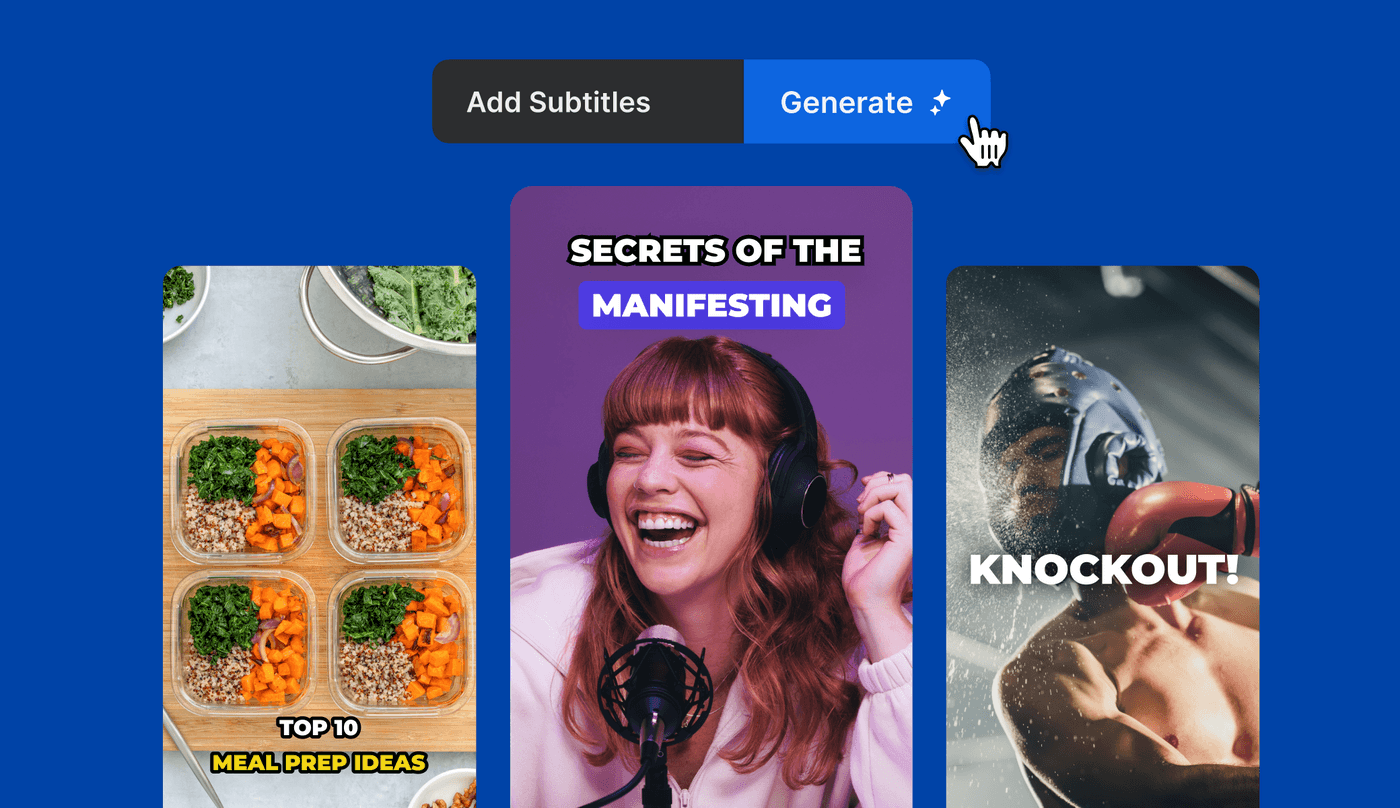
Invideo AI saves you hours of manual effort by automatically generating publish-worthy videos from text within minutes. With features like AI-script writer, magic box, and text editor, you can create professional-looking videos complete with media and captions in no time. Let's see how to put this in action:
1. Sign in with your email ID & password. If you are a new user, sign up on invideo AI using your Google account or email ID.
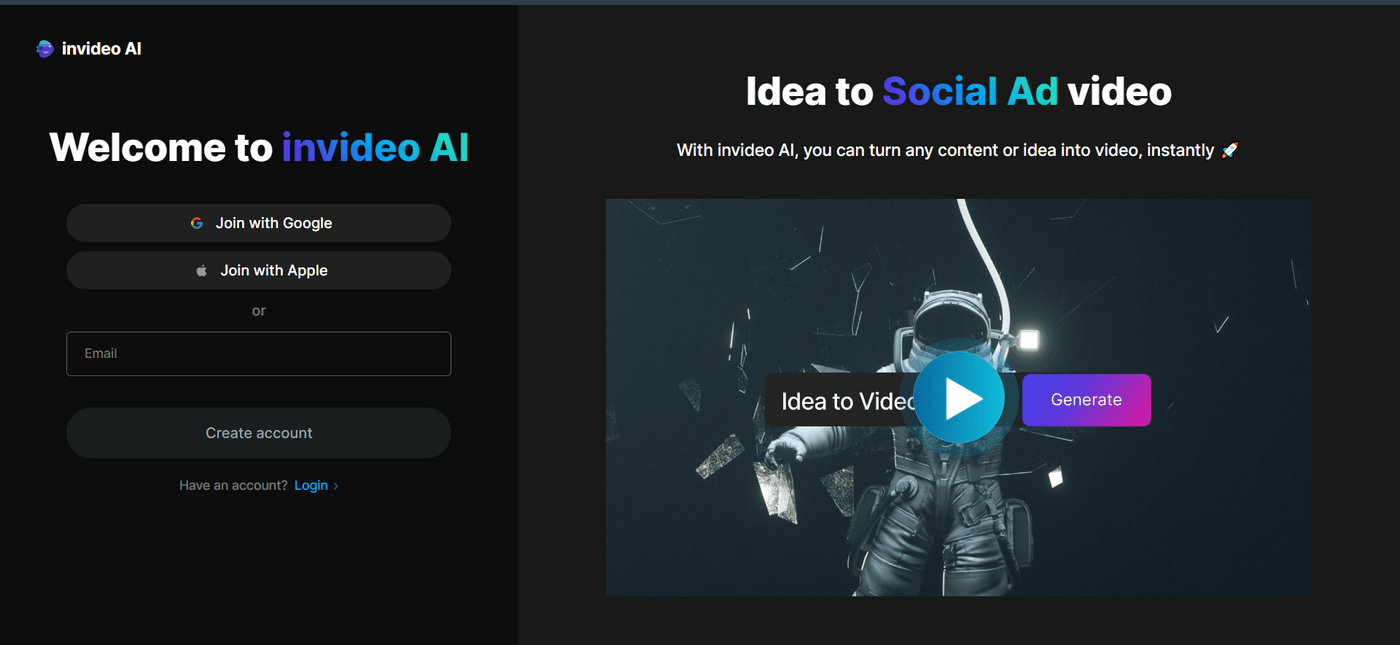
2. You will now see the dashboard. To proceed, navigate to the “Explore all” option towards the downside.
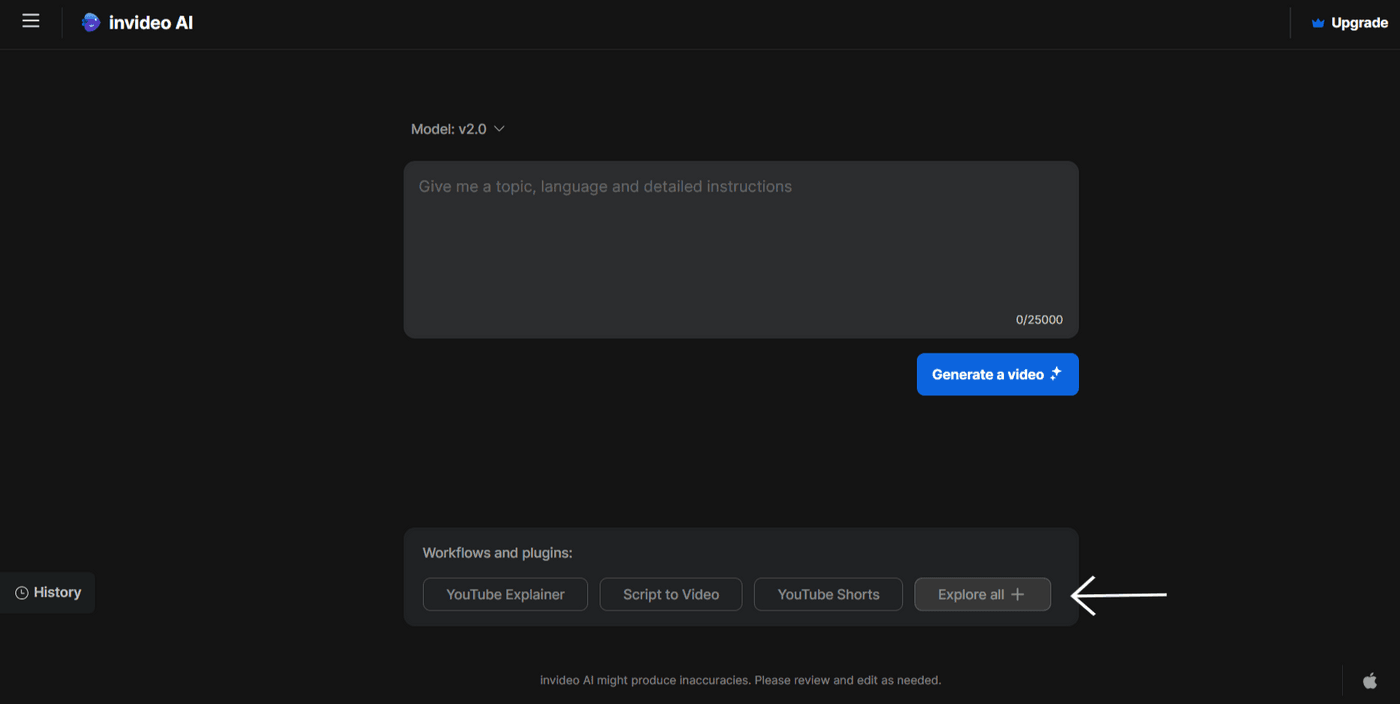
3. Click on “TikTok video” from the available options.
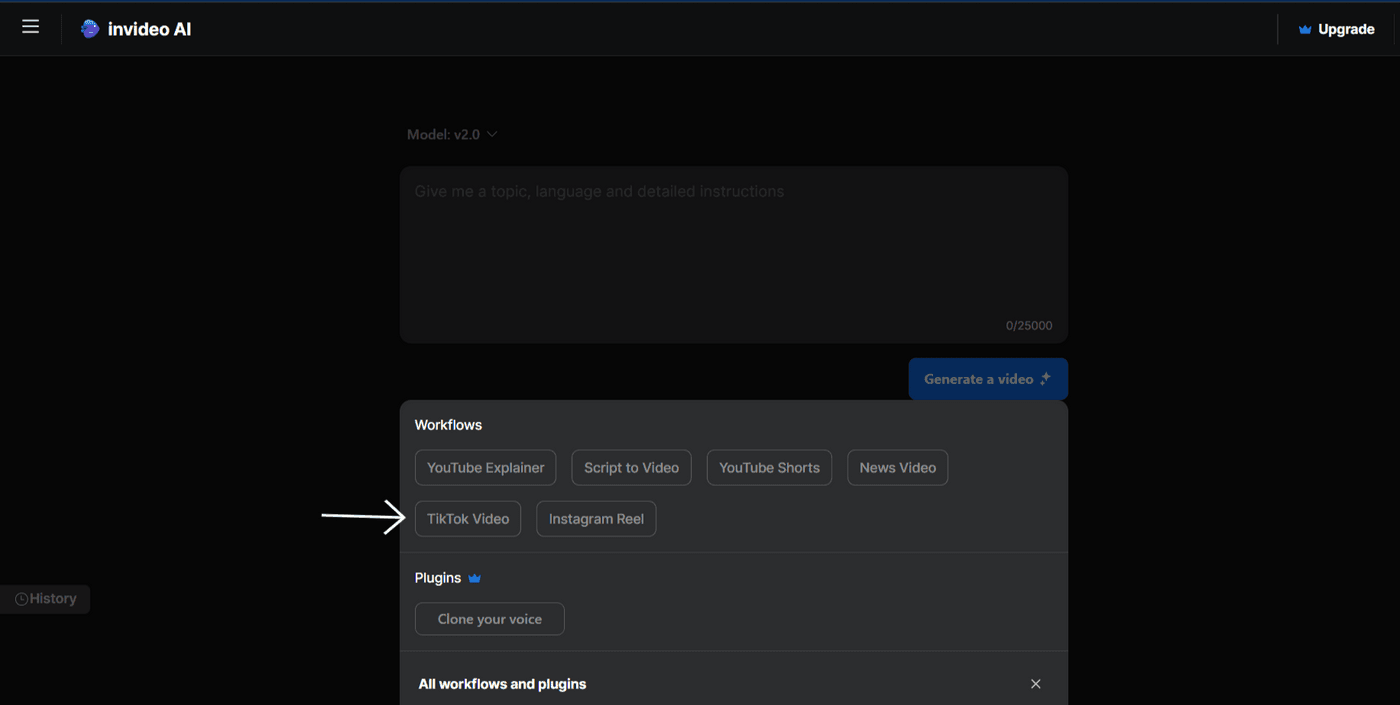
4. The dashboard will now ask you to fill in a few details to create a prompt for the TikTok video. Enter your video title in the above section and fill in other details including subtitle style. Click on “Continue” to proceed.
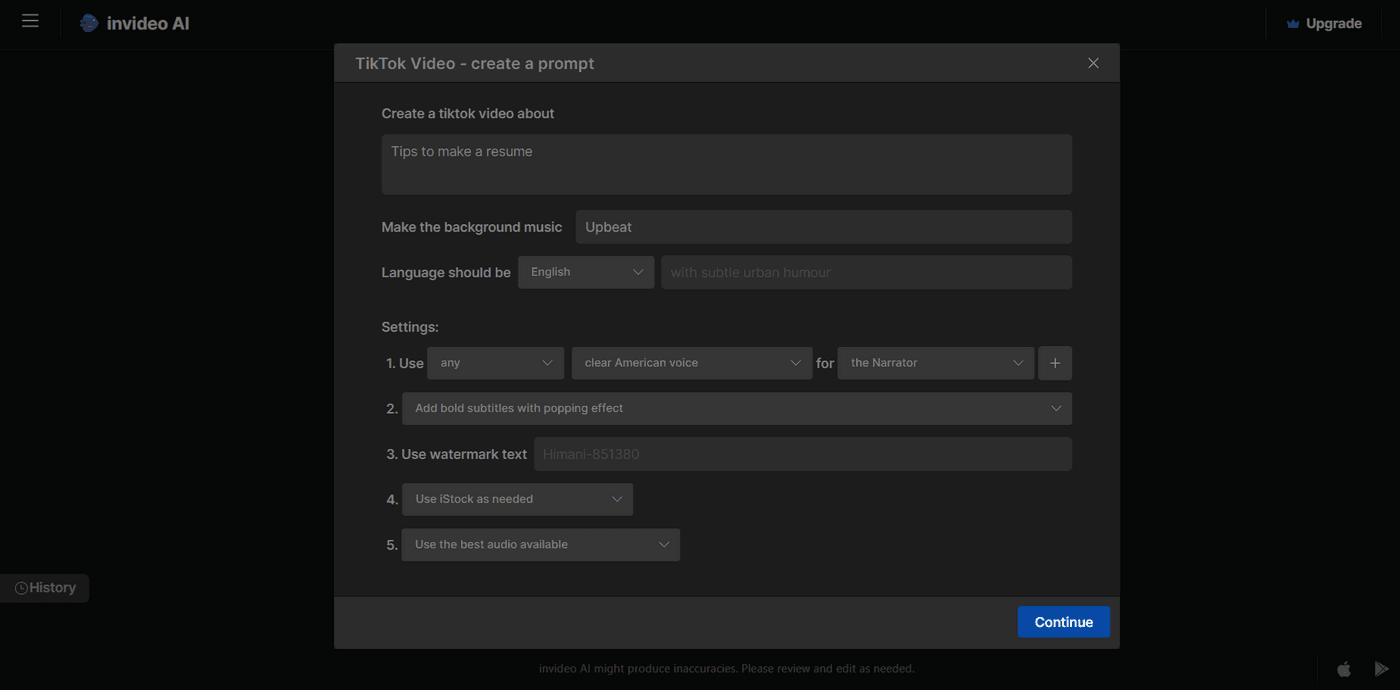
5. You will now have the prompt complete with the details entered in the previous steps. Click on “Generate a video” to proceed.
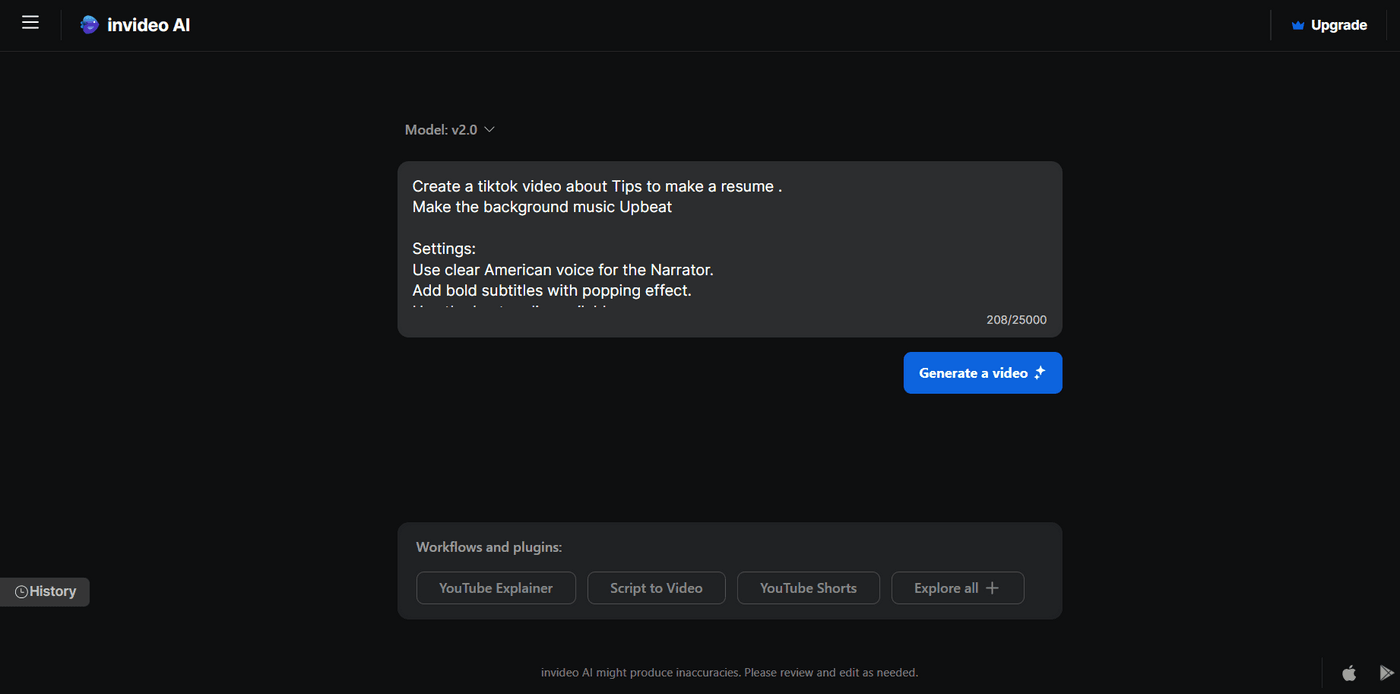
6. The dashboard will now ask you to set preferences for the target audience, platform, and look and feel of the video. Once you have selected your preferred options, click on “Continue” to proceed.
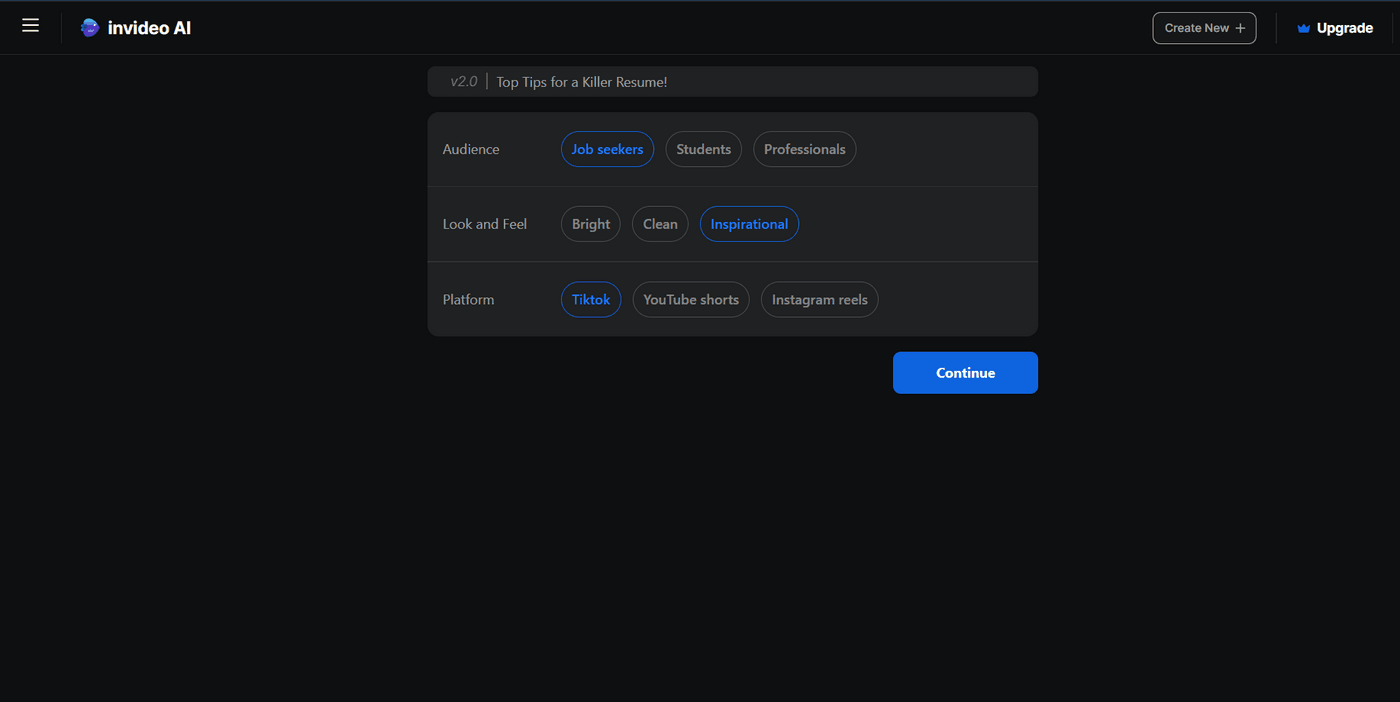
7. Wait for a few minutes for the tool to process your request.
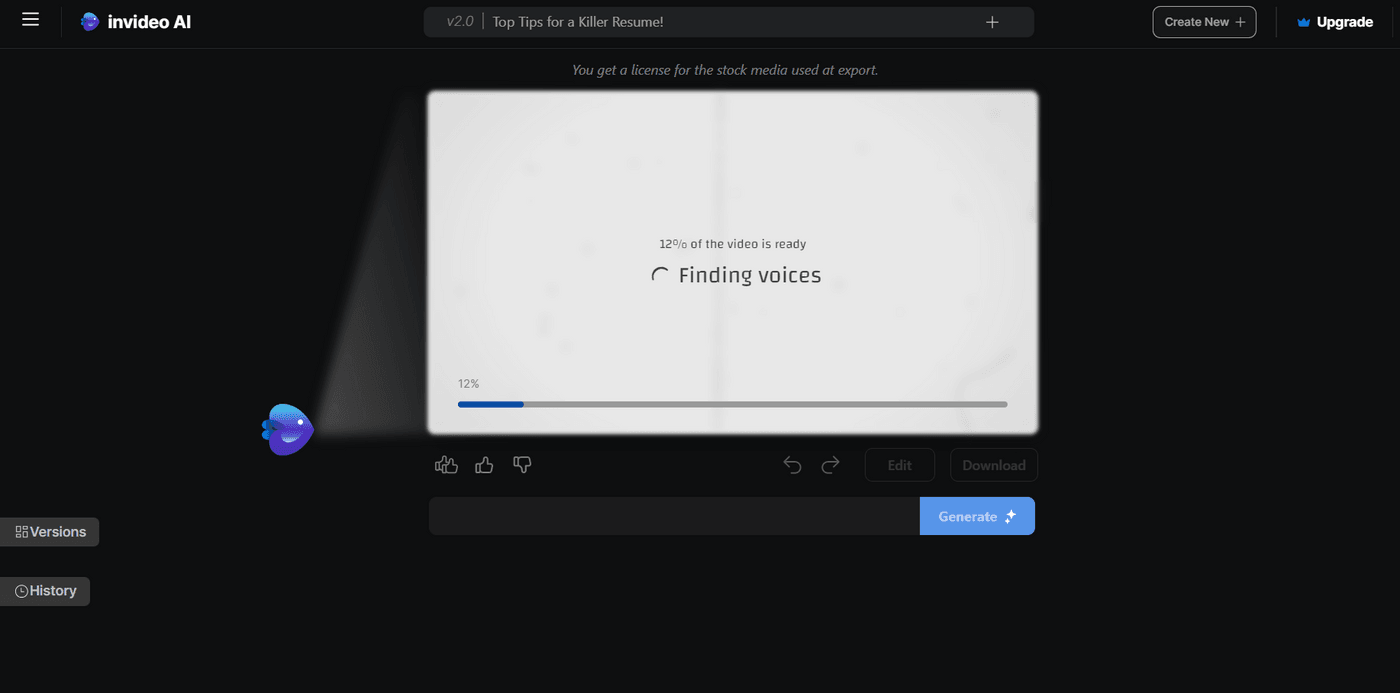
8. Once your video is generated, review it for changes. If you want to modify the script, stock images, subtitles, or music, the “Magic Box” feature comes in handy. Simply type your request in the box and click on “Generate” and your request will be processed.
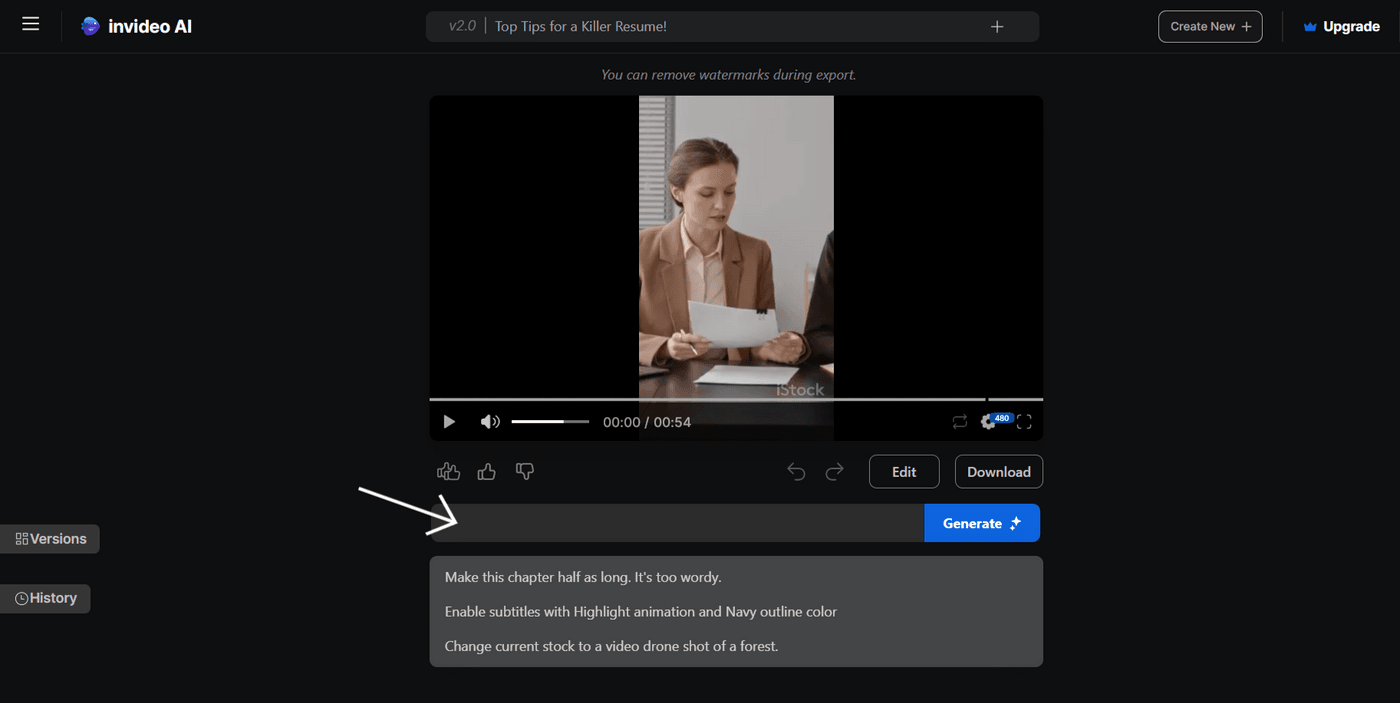
9. Alternatively, you can also use the “Edit” option to make the necessary changes.
- Let's say you want to change or add media to your video. To do this, go to “Edit media” and you will be able to see the frames along with other options. Click on “Upload media” to add your own images to the video for a more realistic touch. Once uploaded, you can replace any of the existing frames in your video with it.
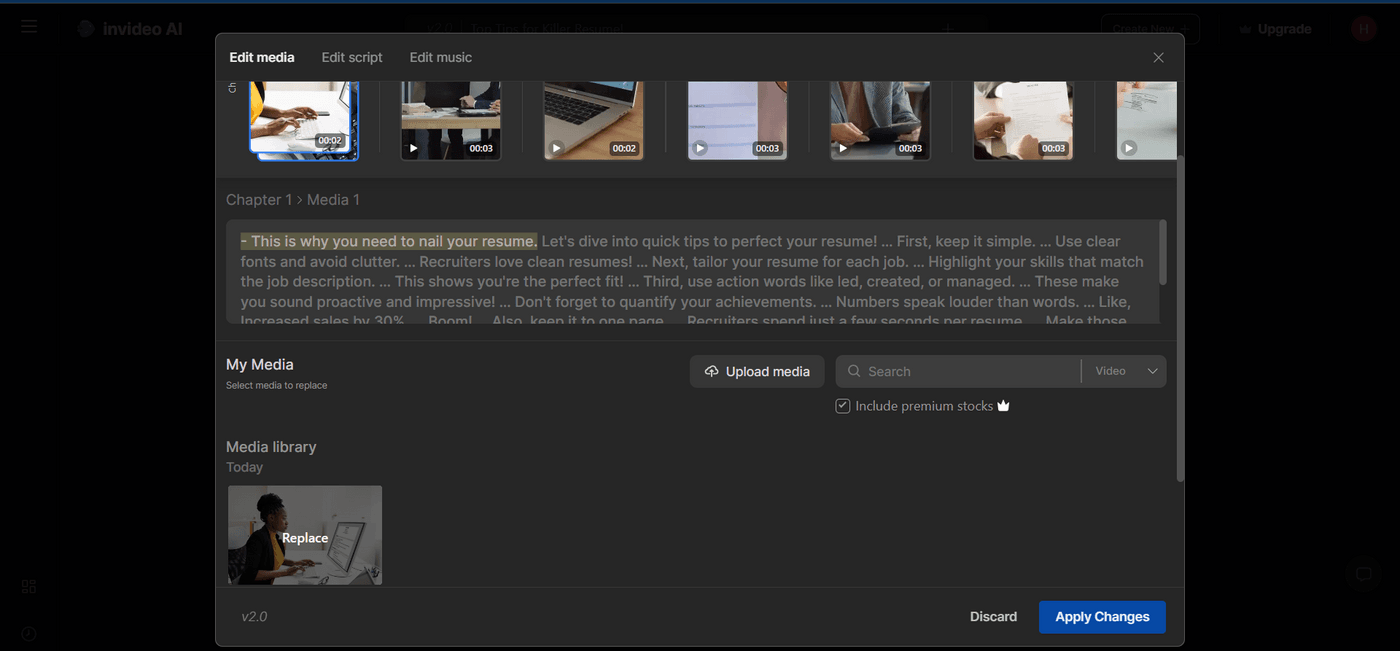
-
Invideo AI also comes with a handy text editor to edit the video script. To do this, click on “Edit script” and make the changes as needed to refine your messaging further. Once you're done, click on “Apply Changes” to save it.
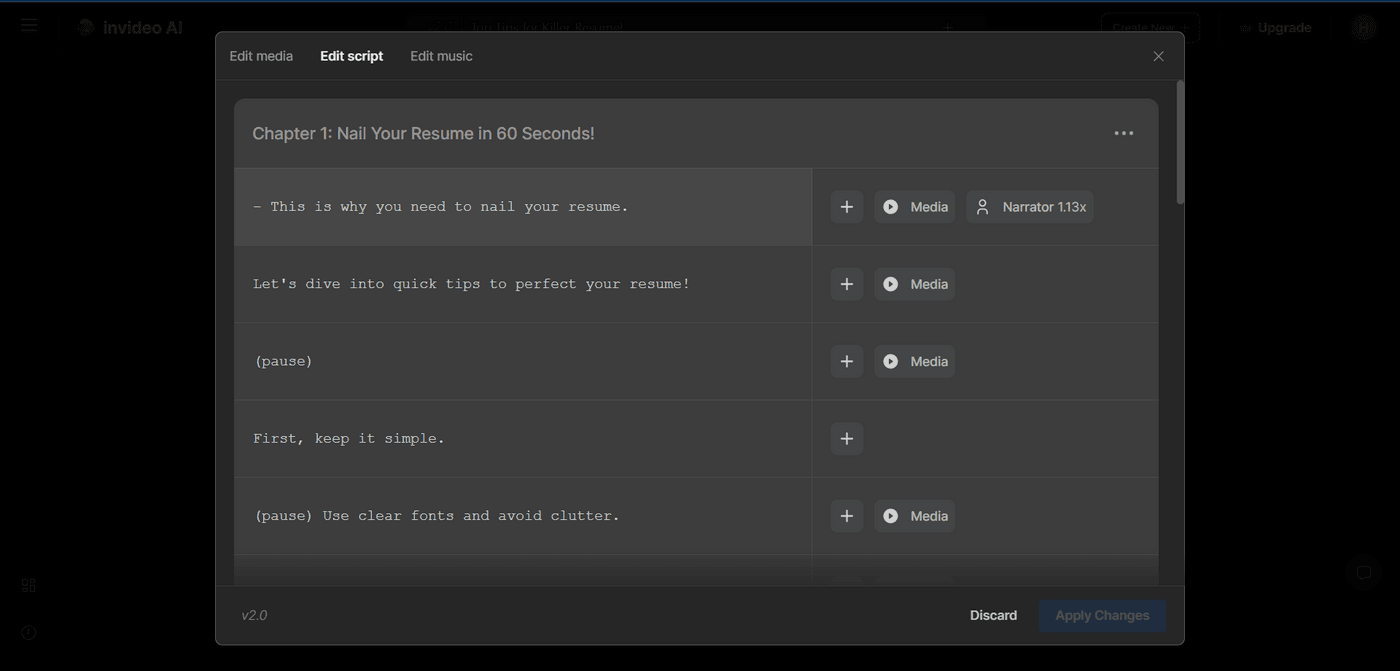
- You can also add music to your video or change the existing one from a wide range of music tracks from the library to set the right mood. To do this, go to “Edit music” and you will be able to see multiple music tracks. Choose the one that goes well with the theme of your video and click on “Replace” to add it to the video.
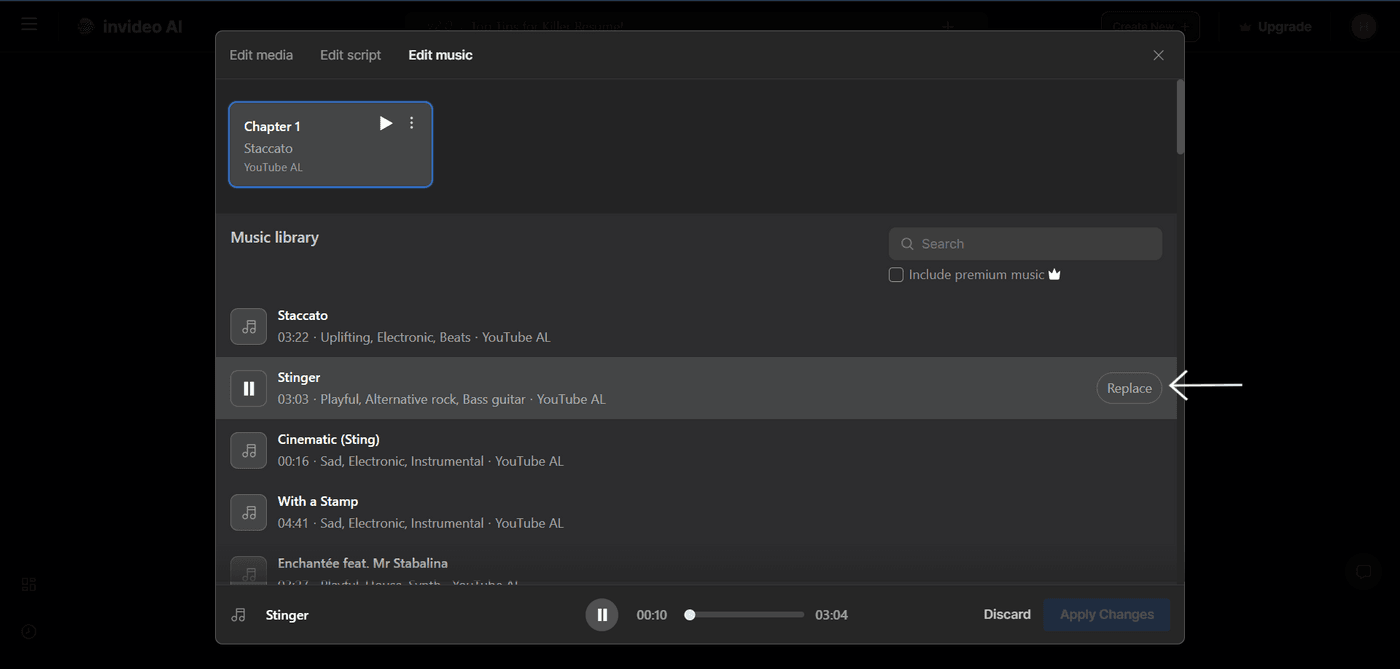
10. Once your video is finalized with all the required edits, it is time to download it to your device. Click on “Download” open the settings and choose your preferences for the type of watermarks, branding, and download resolution. Click on “Continue” to proceed.
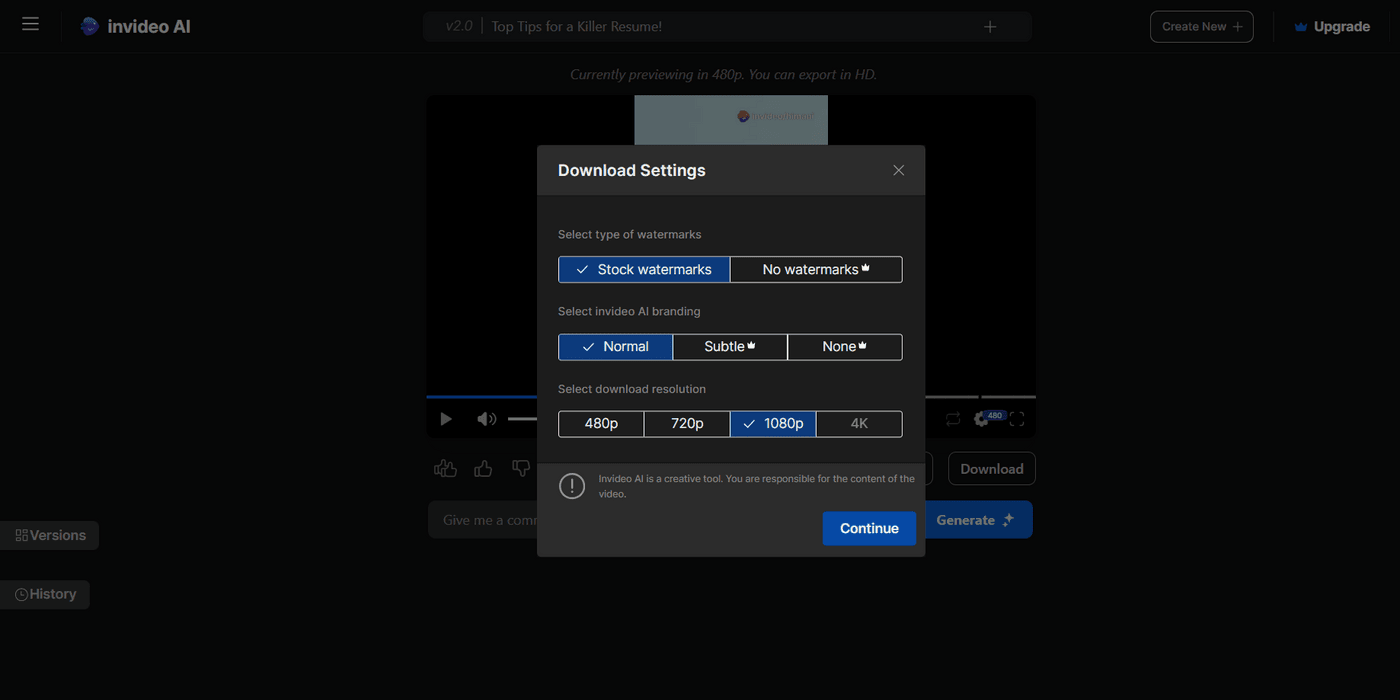
11. When your video is ready, the interface will look like this complete with the video title. Click on “Download” to save the video on your device and you are good to go!
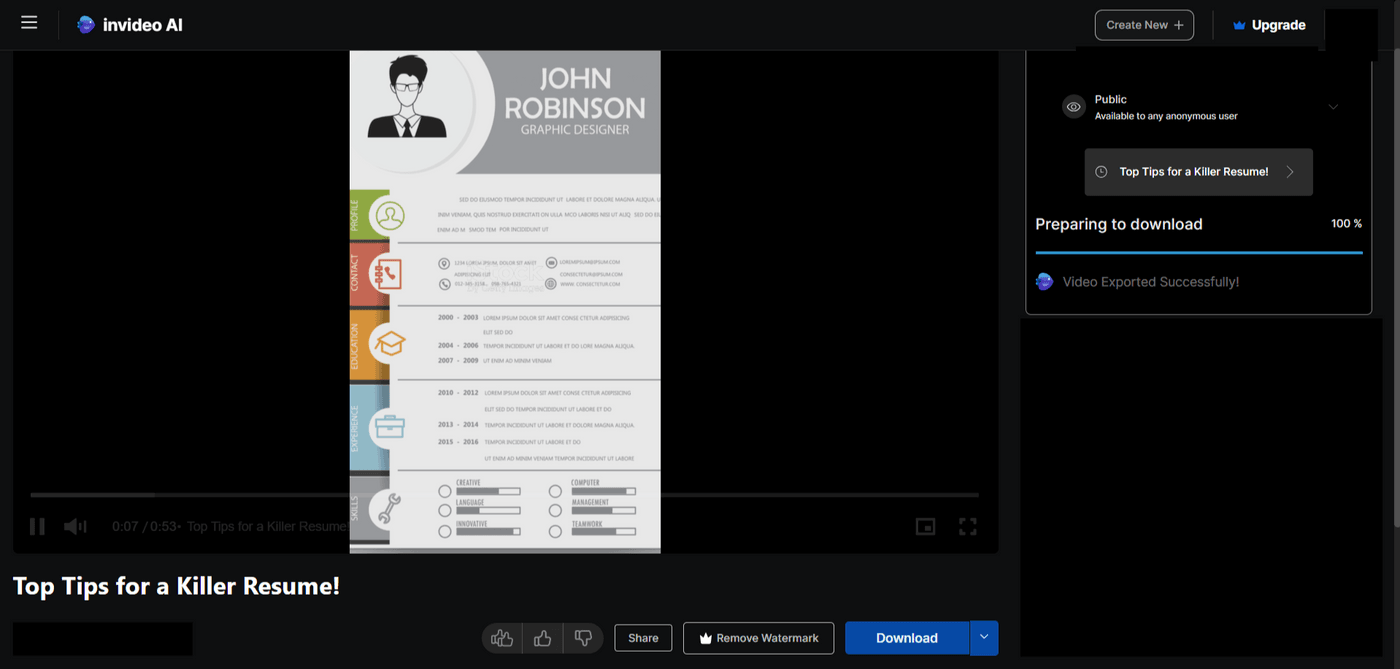
Wrapping up
Having captions on your TikTok videos is a great way to cater to a larger audience segment. Not only does it enhance the viewer's experience but it gives your videos a boost, which is necessary to grow on the platform. If you are wondering how to turn on captions on TikTok, make sure to follow through the steps outlined in this blog. So, start adding captions today and watch your engagement soar as you connect with a broader and more diverse audience!
If you want to learn more about creating videos with AI & enhancing your content creation journey, you should definitely check out our YouTube channel.
Here are some other helpful resources to learn how you can do a lot more with AI to make money online:


