80% of US consumers are more likely to watch videos if they have text captions. This also checks out with our own report in which we analysed 650 trending videos on TikTok and over 50% of them were videos with on-screen text. This makes it clear that understanding how to add text to video is super important.
Clearly, videos with text or captions work better for social media since most videos are watched with sound off. That’s why, we’ve put together this guide, where we show you how to add text to videos in under 5 minutes using InVideo's super intuitive online video editor.
And if you stick around till the end, we’ll also show you how easy it is to make cool edits to your videos - even if you’ve never edited a video before.
Let’s dive right in!
How To Add Text To Video Online In Under 5 Minutes?
If you’re wondering how to add text to video, it’s super simple to do using InVideo’s online editor. Here’s a step by step guide on how to do it in under 5 minutes:
Step 1: Log in or sign up for a free account on InVideo account. Next, click on the Blank Canvas option and select the aspect ratio of your video. Then, click on the Make A Video button to get started.
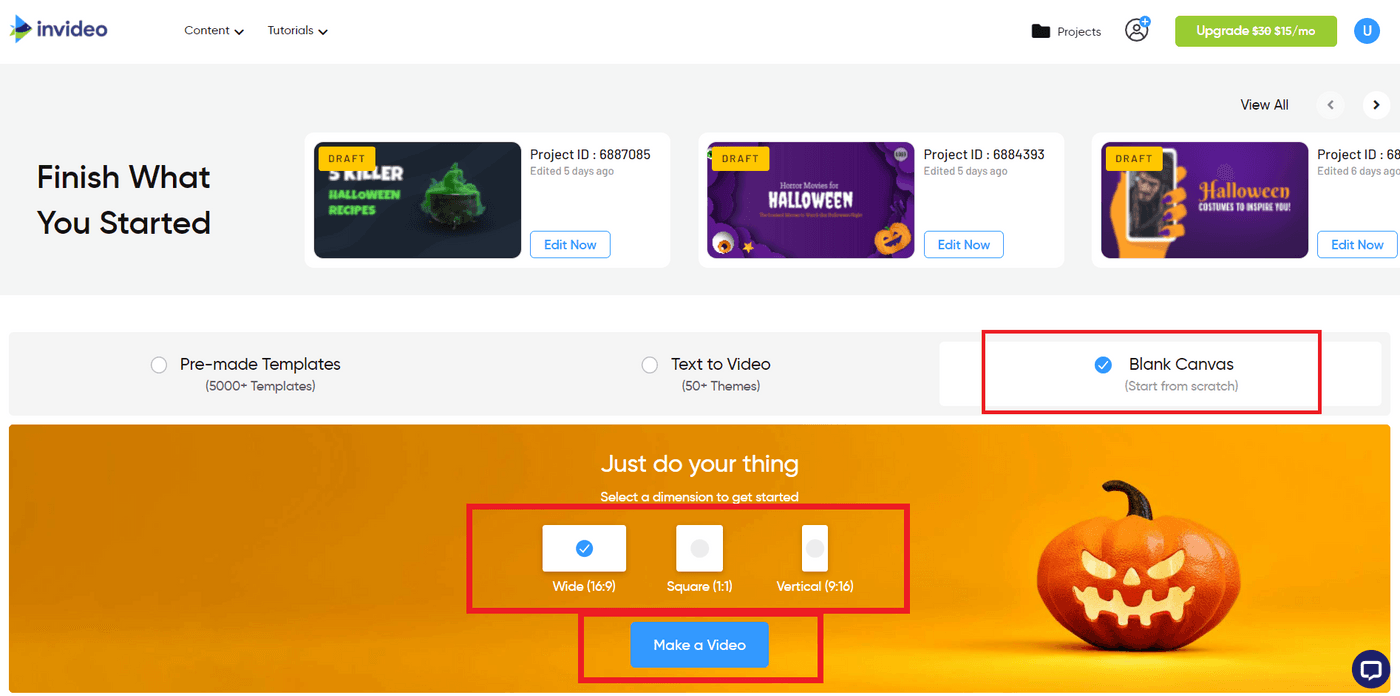
Step 2: You’ll now be taken to InVideo’s editor. Click on the Upload tab on the left hand side panel of your screen and click on the Upload button to import your video to the InVideo editor.
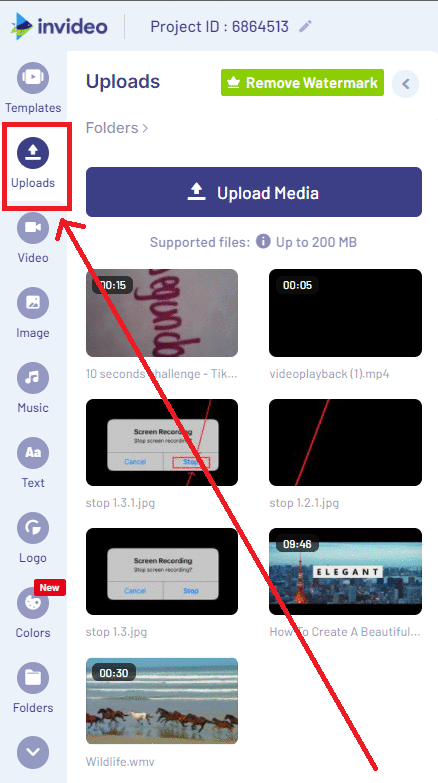
Step 3: Now drag and drop your imported video onto the workspace in the center of the screen.
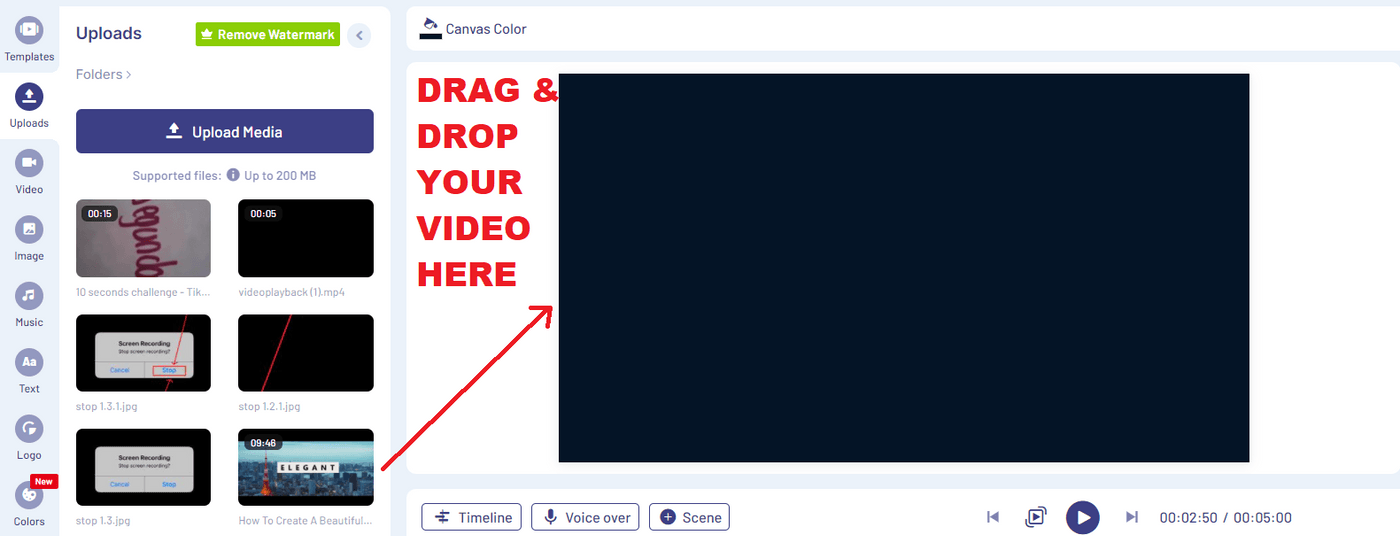
Step 4: You will now see a pop-up asking you to trim your video. Drag the bar at the start of your video towards the right to trim your video, if needed. You can also use the precision trimmer (the box under the timeline with the start and end time). Once you have trimmed your video, click Done. Or you can just click on the Use Full Video button if you don’t want to trim your video.

Step 5: Now we’ll show you how to add text to video. Click on the Text icon in the menu on the left hand side panel of your screen. This will open up a number of text options. Scroll down to explore the various text options and select the one you want to use by clicking on it.

Step 6: The textbox will appear in your video with some placeholder text. To edit text, just double click on the placeholder text. This will open up the text editor on the left panel where you can simply write your own text to replace it.
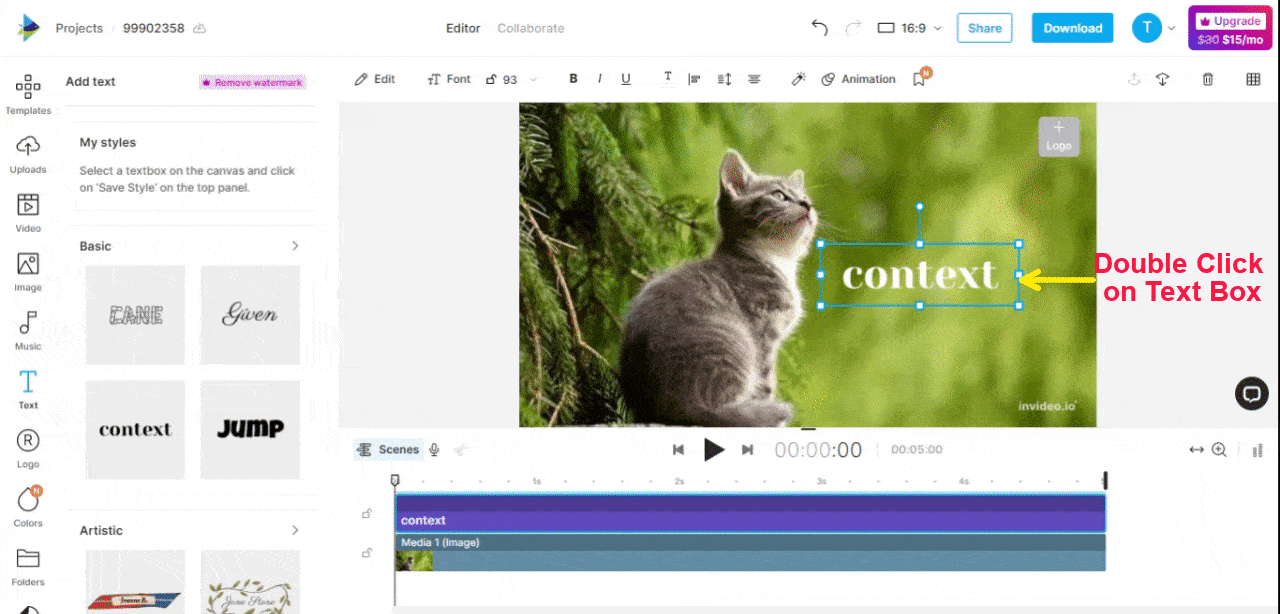
Alternatively, you can select the text box and then click on ‘Edit’ from the top panel. This will also open the edit text panel on the left side.

Step 7: Drag the text box to position it wherever you want it on the video.
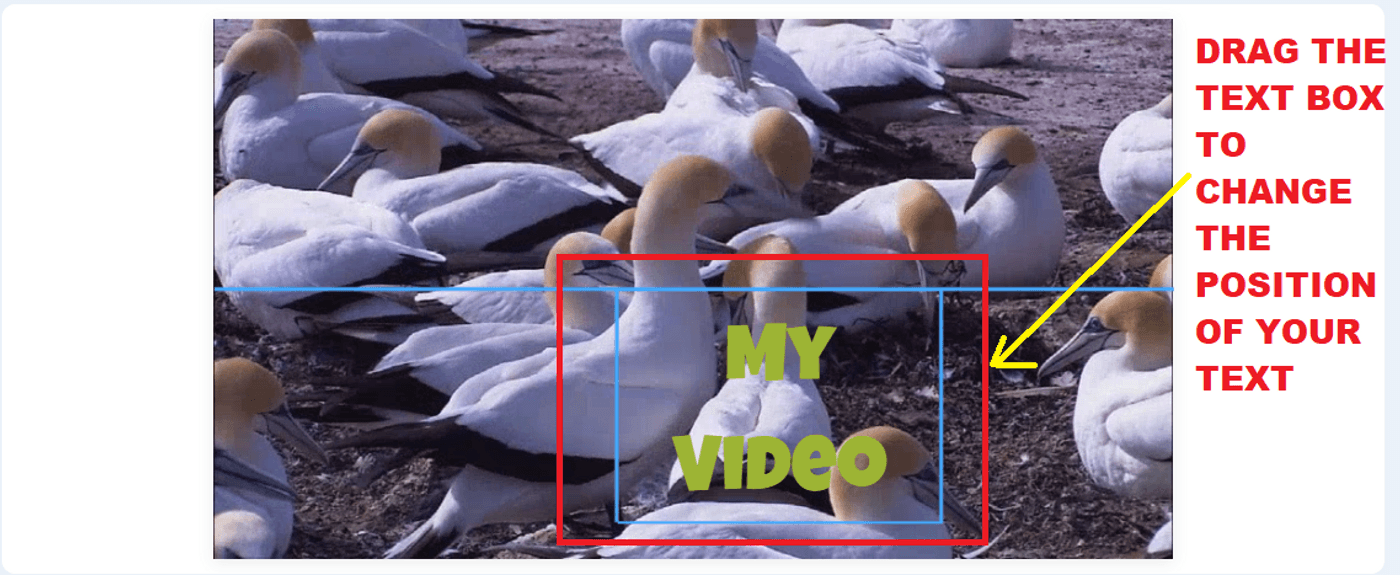
Step 8: Once you’re clear on how to add text to video and change its placement, you can choose from the options in the panel above the video to edit and change the font, size, color or alignment of your text.
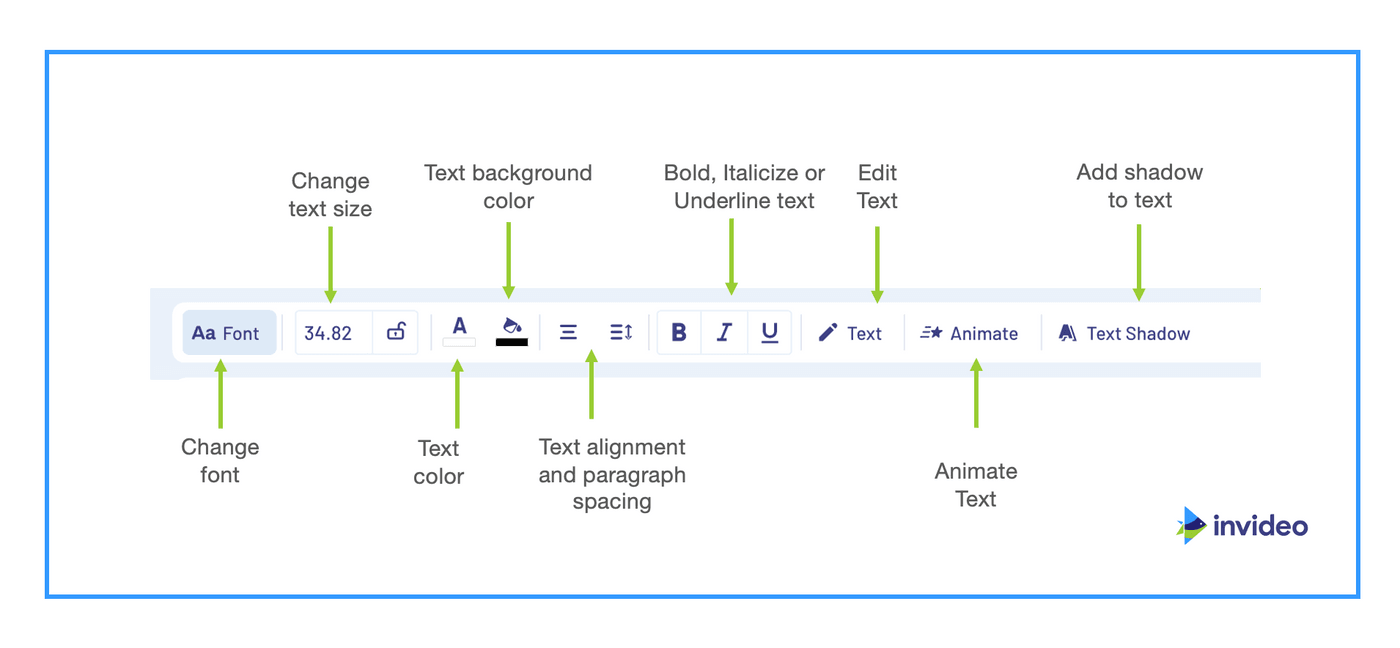
Pro Tip: Want to make the text stand out in your videos? Click on the Text Effects button in the top panel to add shadows to your text, fill backgrounds and blend your text seamlessly within your video.
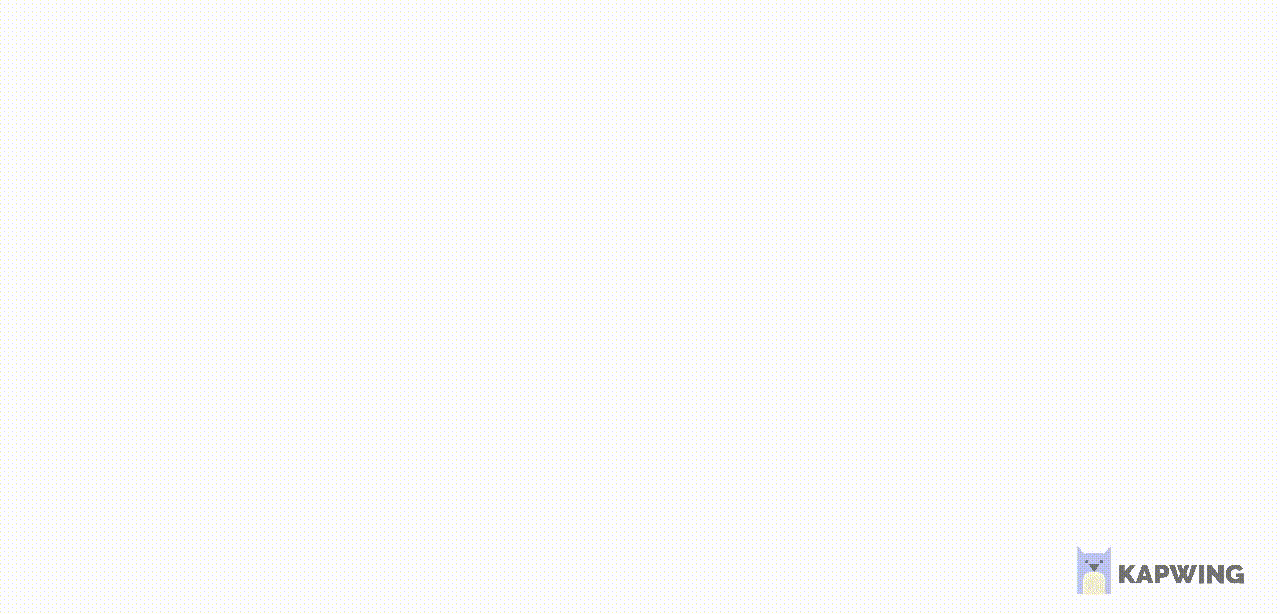
Note: Can’t find this editing ribbon? All you need to do is click the text layer (with the T icon) in the layers menu on the right side of your screen.
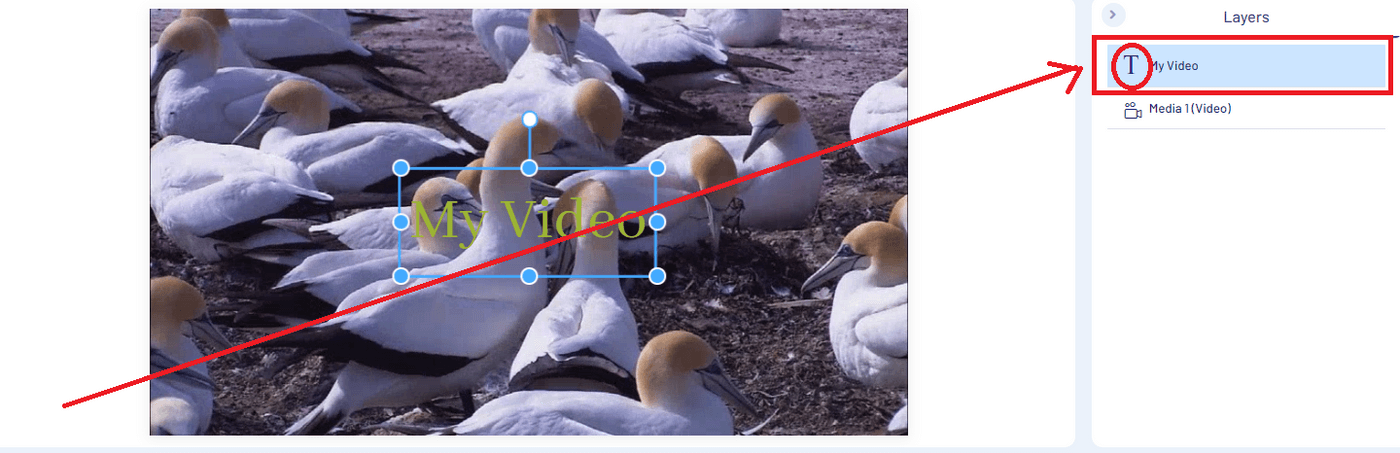
Step 9: In our next step of figuring out how to add text to video, we’ll look at how you can change the font of your added text. You can do this by:
- clicking on the Font (Aa) icon in the ribbon above your video.
- You’ll now see a list of fonts on the left side of your screen. Select the font that best suits your needs by clicking on it, and your text will change to reflect the new font.
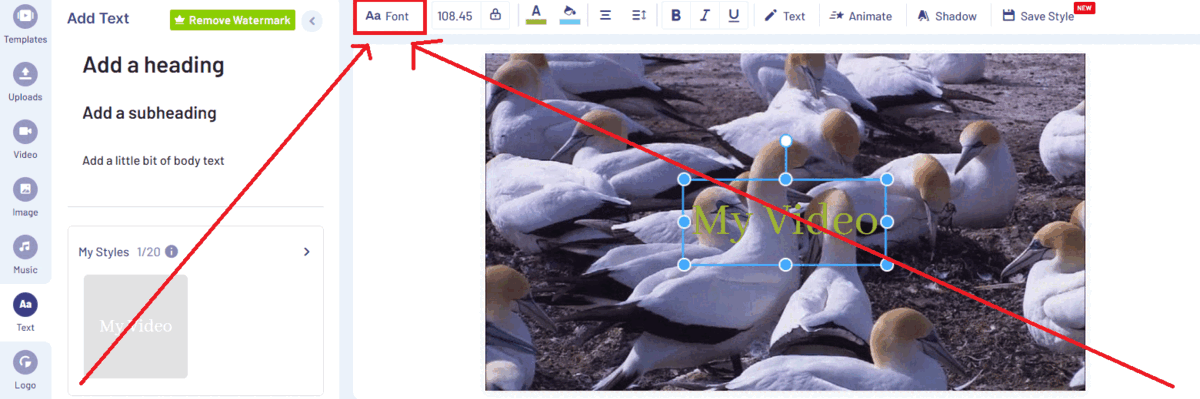
- Click on the All Text button at the bottom of the fonts menu to change fonts throughout your video with a single click.
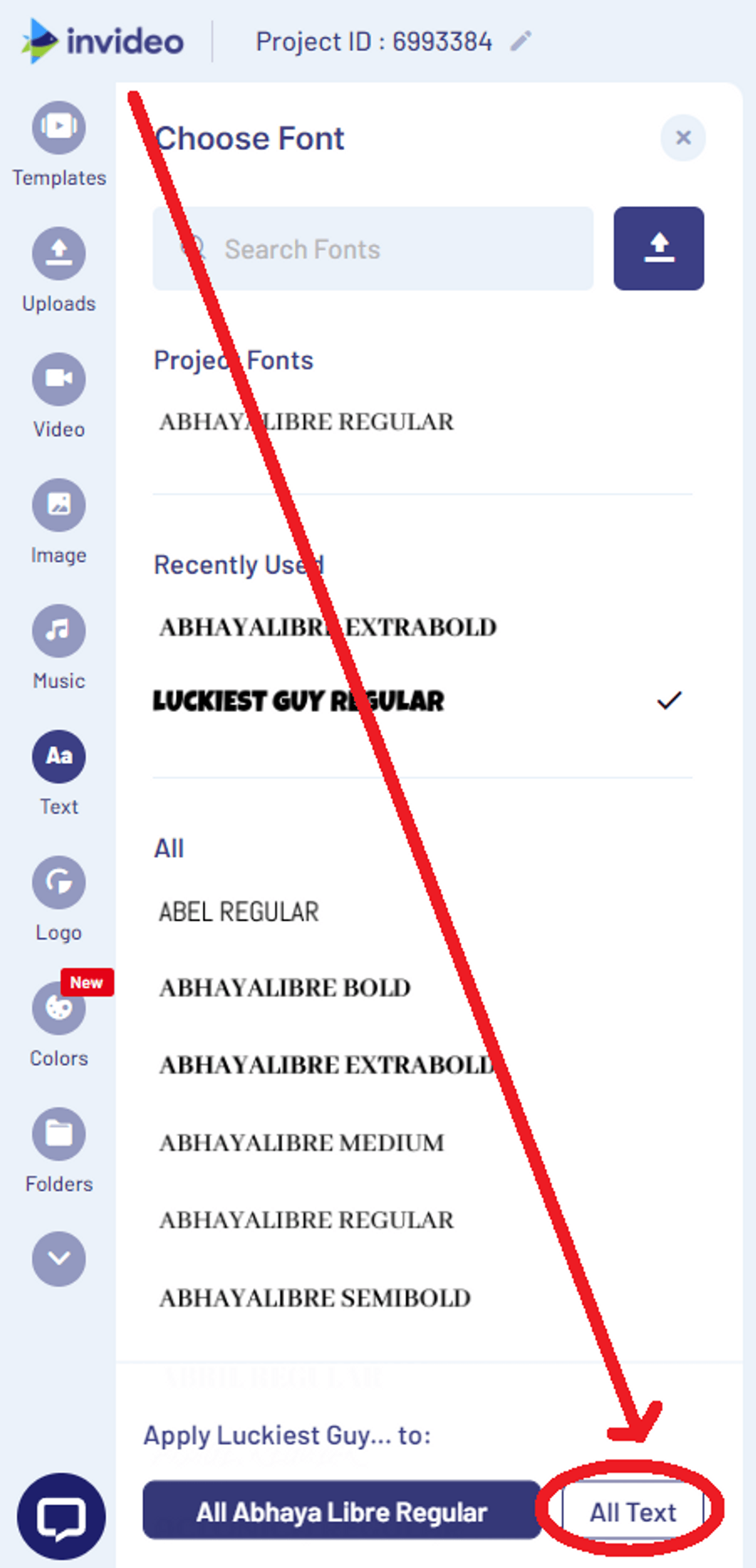
Step 10: Add cool animations to your text by clicking on the Animate option from the panel above the editor.
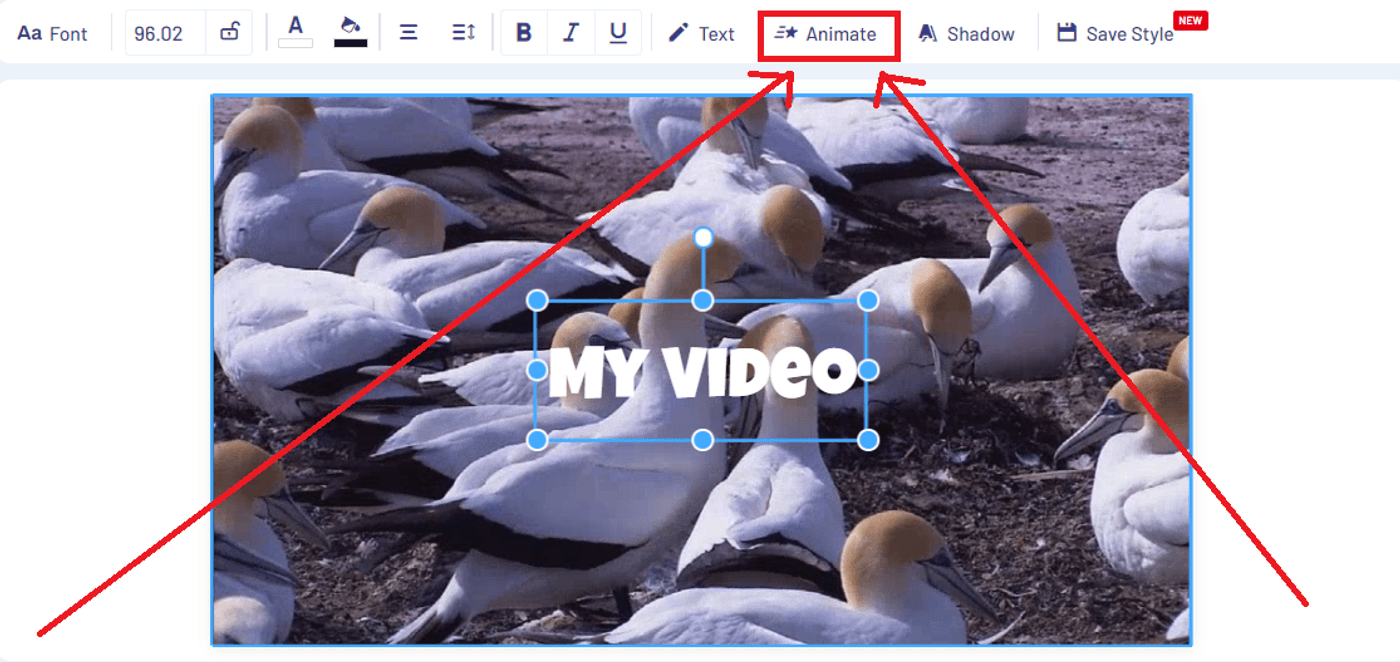
Step 11: That’s it, that’s how to add text to video in under five minutes. Once you’re done with the edits click on the Download & Share button on the top right corner of your screen. Then, select the resolution you want to download your video in and click on the Export button.
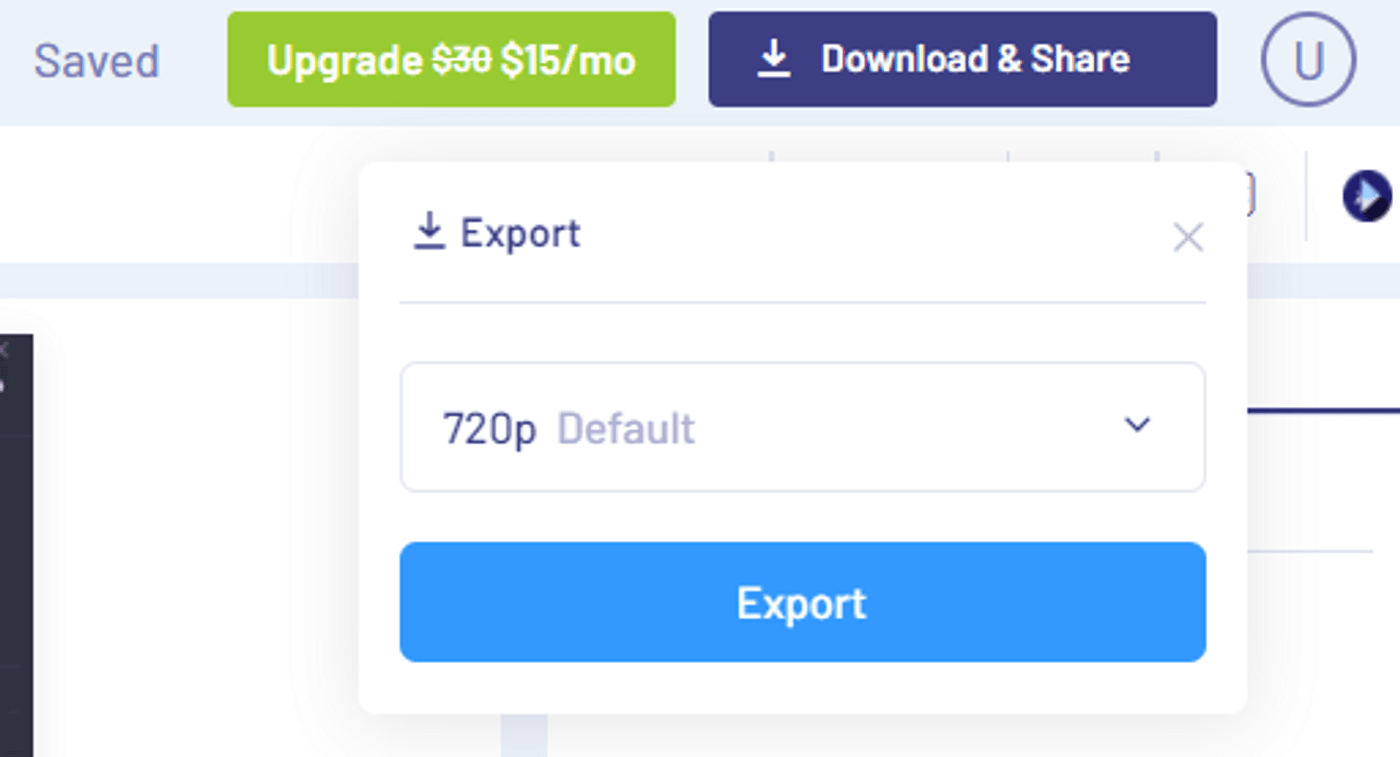
Your video will now render and you can click on the Download button to save the video to your device.
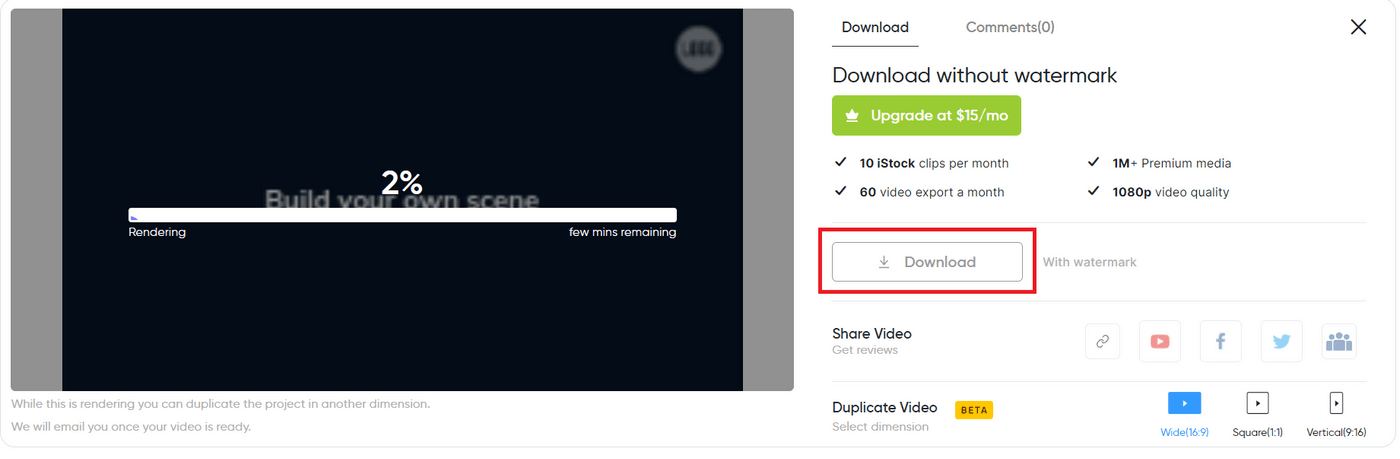

Bonus: How to make cool edits to your video using InVideo?
Now that you know how to add text to video, let’s show you what else you can do with InVideo. You can add royalty-free music, special effects like light leaks and glitches to create scroll-stopping videos in less than 10 minutes using InVideo’s online editor. You will also have access to 5000+ video templates and an in-built media library with more than 8M+ stock footage at your disposal.
Here’s a video tutorial that will show you how easy it is to create professional quality videos in minutes using InVideo:
Wrapping Up-
And with this guide you know exactly how to add text to video. See how quick and easy it was? Don’t forget to check out this guide if you want to dig deeper into how to easily make cool edits to your videos using an online video editor.
And if you prefer learning via videos, you definitely should check out our YouTube channel where we share daily video creation tips and tricks, as well as latest video trends and ideas and help you make more money as a video creator.
This post was written by Upasna and edited by Abhilash from Team InVideo


