56% of email marketers added GIFs to their marketing emails in 2025. As more brands recognize the potential of using animated GIFs in their marketing outreach, this number will only increase.
If you too are looking to integrate animated GIFs into your brand strategy this year, we’re here to help. This guide will show you how to make an animated GIF, quickly and easily. The best part- you won’t need any Photoshop or any other complex editing software to be able to do so.
Here’s what we’ll cover:
- How to make an animated GIF with the top 5 free GIF makers
- 5 Best practices to make your GIFs more attractive
- Bonus: 11 best ways to use GIFs on social media and email (with examples)
How to make an animated GIF with the top 5 free GIF makers
Learning how to make an animated GIF in Photoshop can be complicated, and requires specialized skills. But that shouldn’t prevent you from making and sharing your own GIFs.
That’s why we’ve handpicked 5 GIF makers that will help you get started with creating animated GIFs online even if you’ve never edited a video before.
1. Giphy
GIPHY has the world’s largest library of animated GIFs. You can also easily learn how to make an animated GIF using their free online GIF maker.
Here, you’ll learn how to make an animated GIF from video files, YouTube links, existing GIFs, or still photos.
Step 1: Head over to Giphy.com and login or sign up for a new account.
Step 2: Once you’re logged in, click on create in the top menu or on your profile to get started on making animated GIFs.
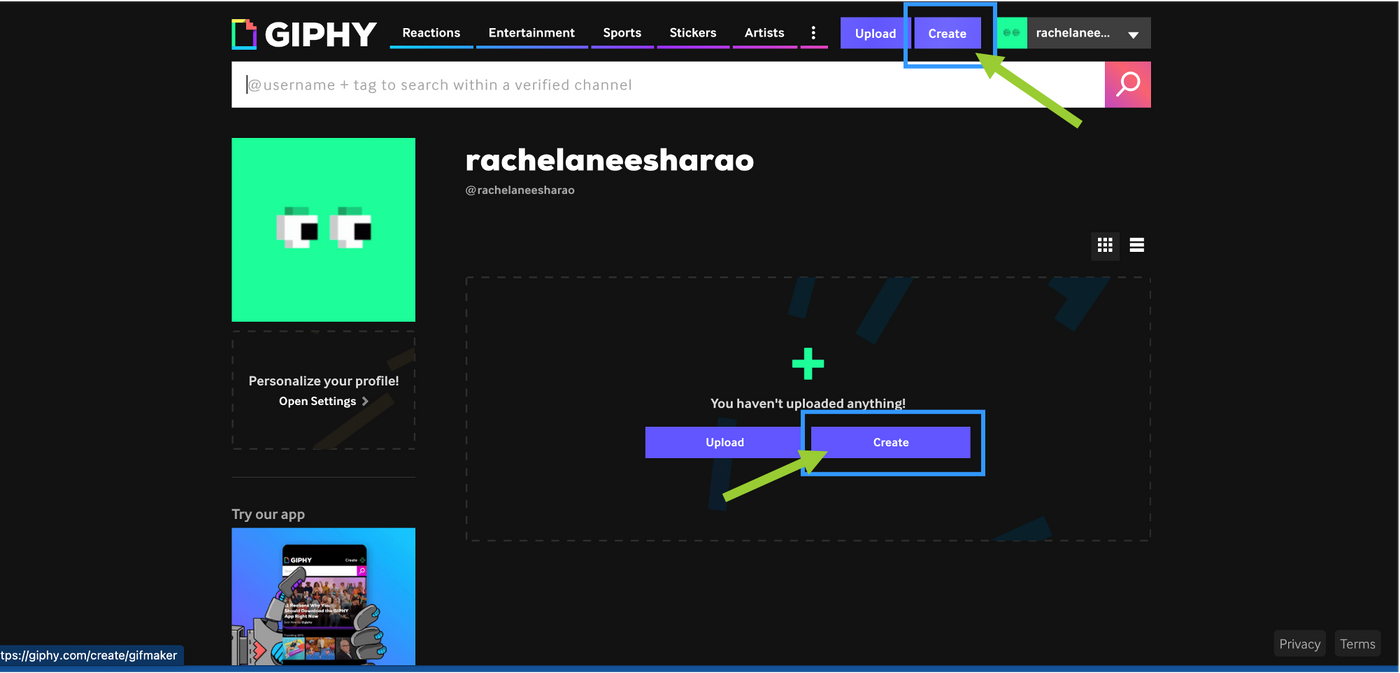
Step 3: Select the video or images that you would like as your GIF.
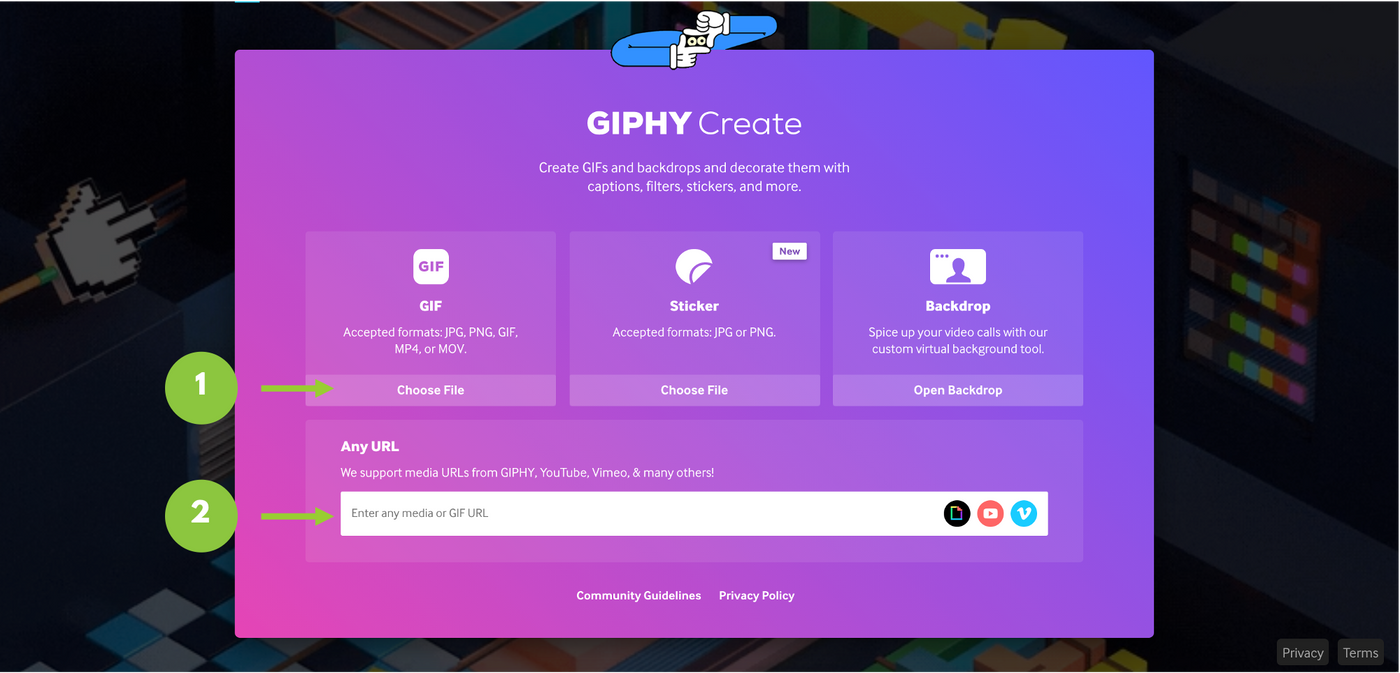
1. If you have a video, GIF or image file select ‘Choose File’ from the first box
2. If you’d like to use a video from YouTube, Vimeo or anywhere else online, copy the link from the website and paste it into the box below.
You can also upload stickers, GIFs and other file types, but we’re going to focus on how to make an animated GIF from videos and images here.
Part 1: How to make an animated GIF from a video
1. Paste the video link or upload a video file to Giphy as shown above
2. Trim your video by using the sliders to adjust duration and start time. For more precision, use the boxes above the sliders to enter exact times.
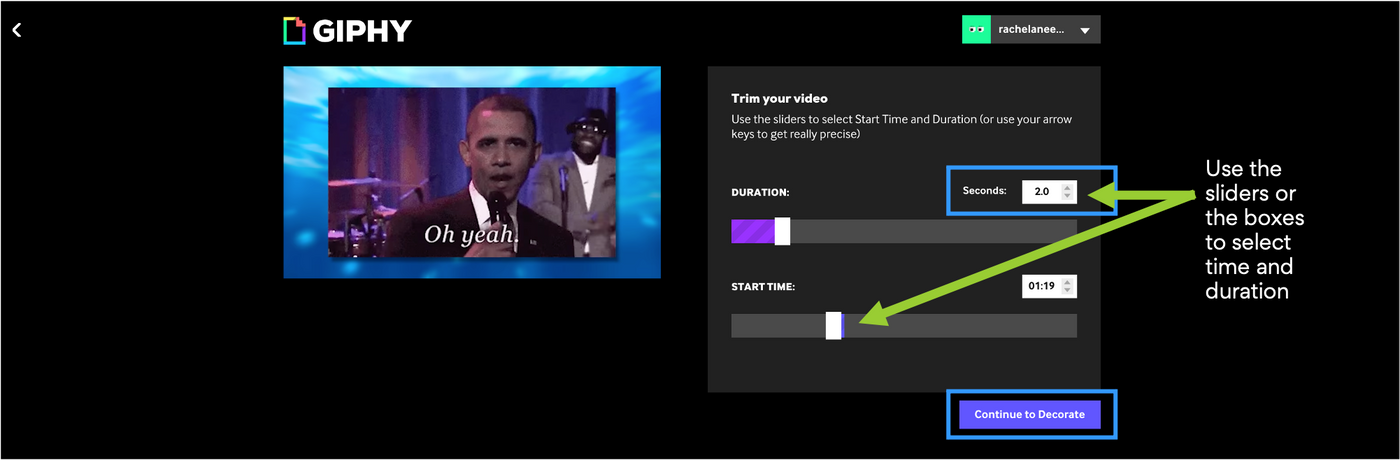
3. Select ‘Continue to Decorate’
4. This will open up the GIF editor. You can add different elements like text, stickers, filters or your own drawing from the top row menu. You can also change text color and animate any text you add.
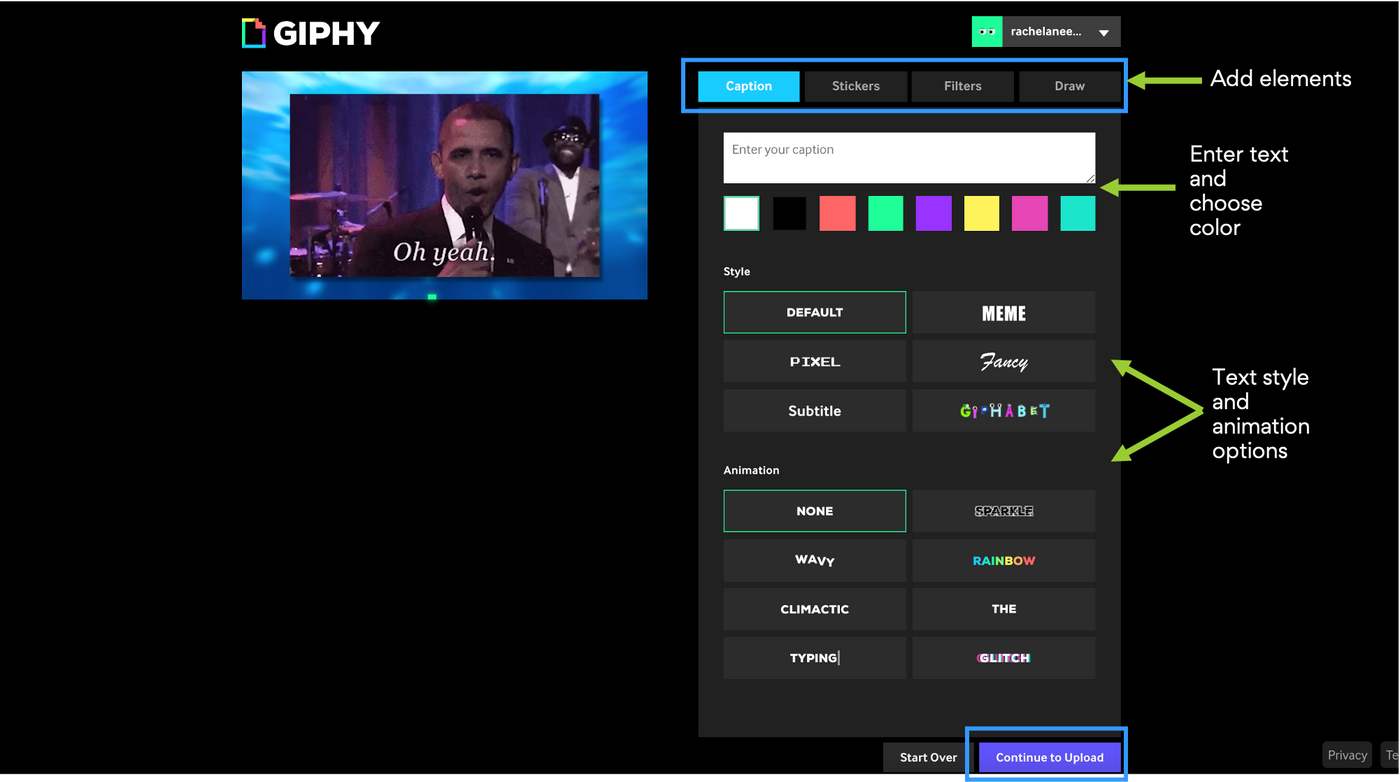
5. When you’re done editing select, ‘Continue to Upload’
6. If you’ve used clips from an online video, give credit by adding the video link in the ‘Add source url’ box. Add tags to your GIF to make it easy for others to discover and share. You can also choose to make your GIF public or private.
7. Once you’re done, select ‘Upload to Giphy’
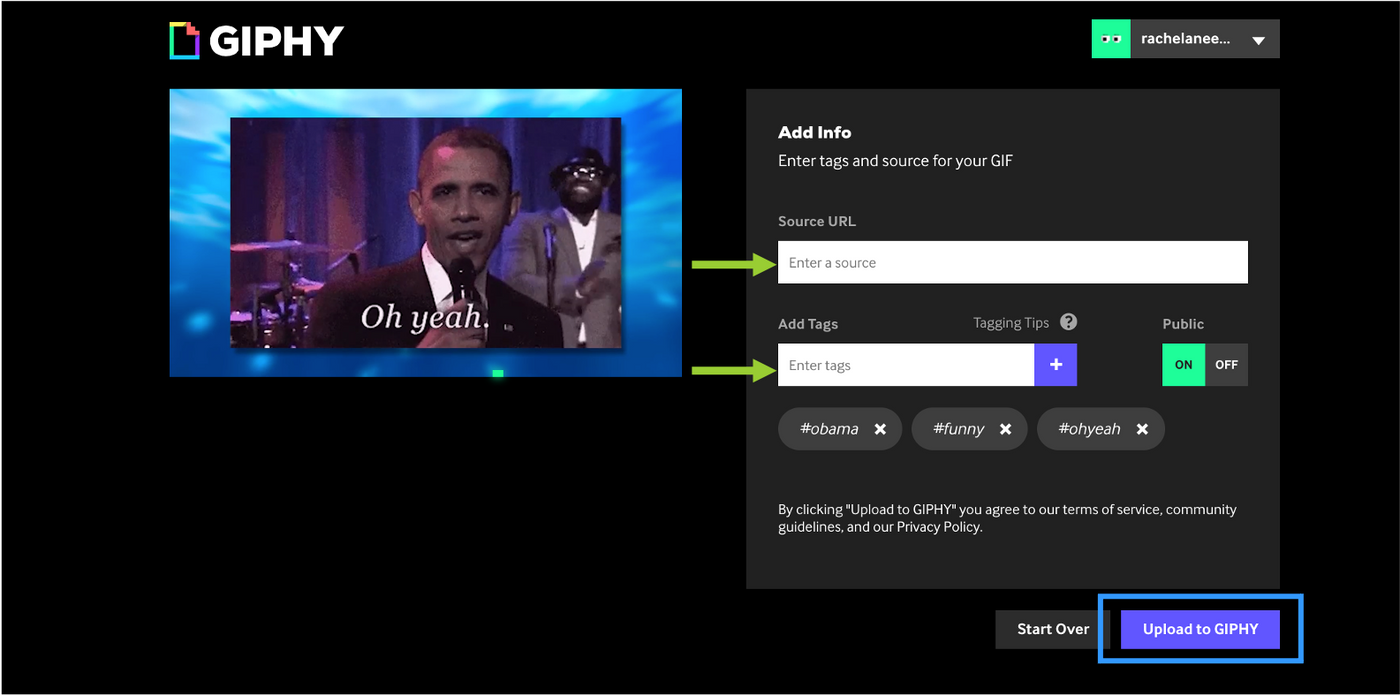
8. Your GIF is now ready to share or embed on your site! You can also download GIF images by right-clicking and selecting ‘Save Image As.’

Part 2: How to make an animated GIF from an image
1. Upload your image file to Giphy. Once the file is uploaded, you’ll be prompted to adjust the image duration. You can also add more files to your GIF by clicking on the ‘Browse Files’ button.
After you’ve adjusted the duration of all your images, select ‘Continue to decorate.’
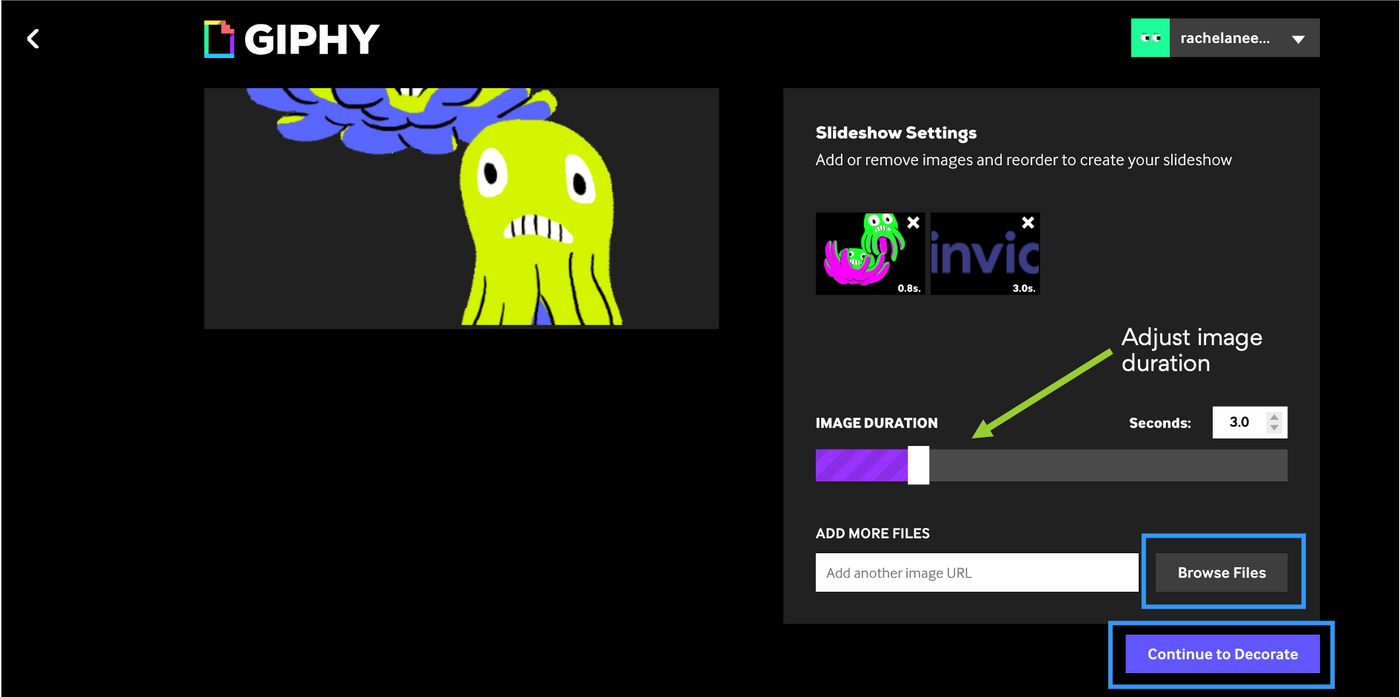
2. This will open the editor where you can add text, stickers and animations to your image. You can also insert images by clicking on the button below the preview pane.
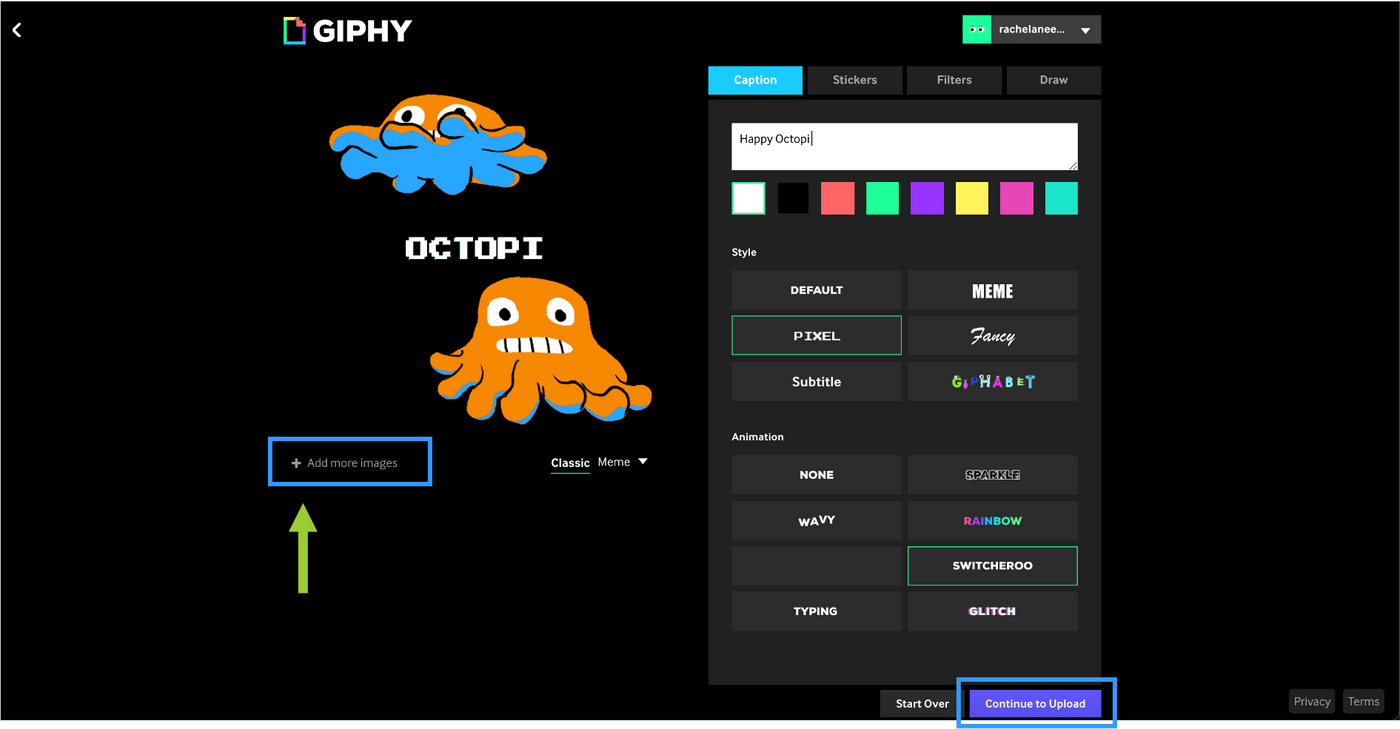
3. Once you’ve added the images, text and animations you’d like, follow the same steps as you would when uploading a video.
Giphy is easy to use with a solid range of text animations, especially for a free animated GIF maker. It’s a great platform to use if you’ve just started making animated GIFs online.
2. Imgur’s Video to GIF
If you’re looking for the quickest way to convert a video into a GIF, Imgur’s Video to GIF is your best bet. It’s not fancy, and you won’t be able to edit the video too much, but if all you want are snippets from a video to make GIFs along with simple text, then Imgur is a great option.
Step 1: Go to Imgur's website
Step 2: Paste the url of the video you’d like to convert.
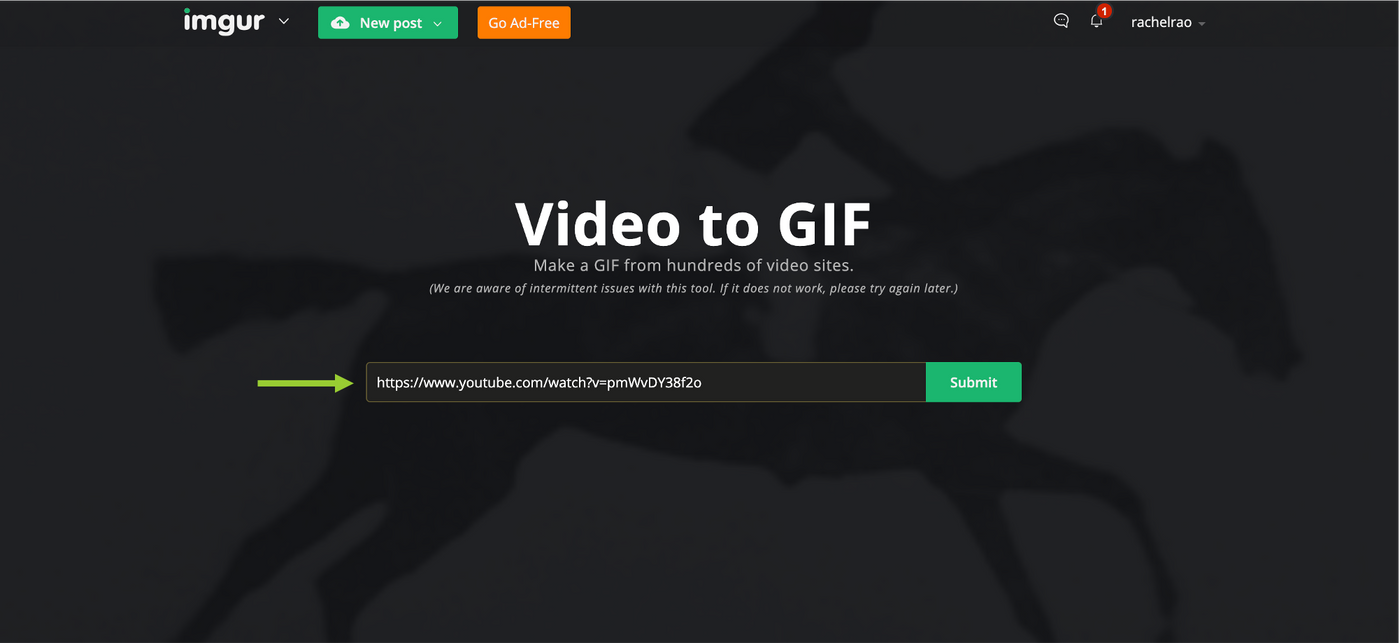
Step 3: Select a start time, and indicate the length of your GIF. You can also add text by clicking on the ‘Add Text’ box that will appear on your video. Once you’re done with the edits, hit the “Create GIF” button to download GIF.
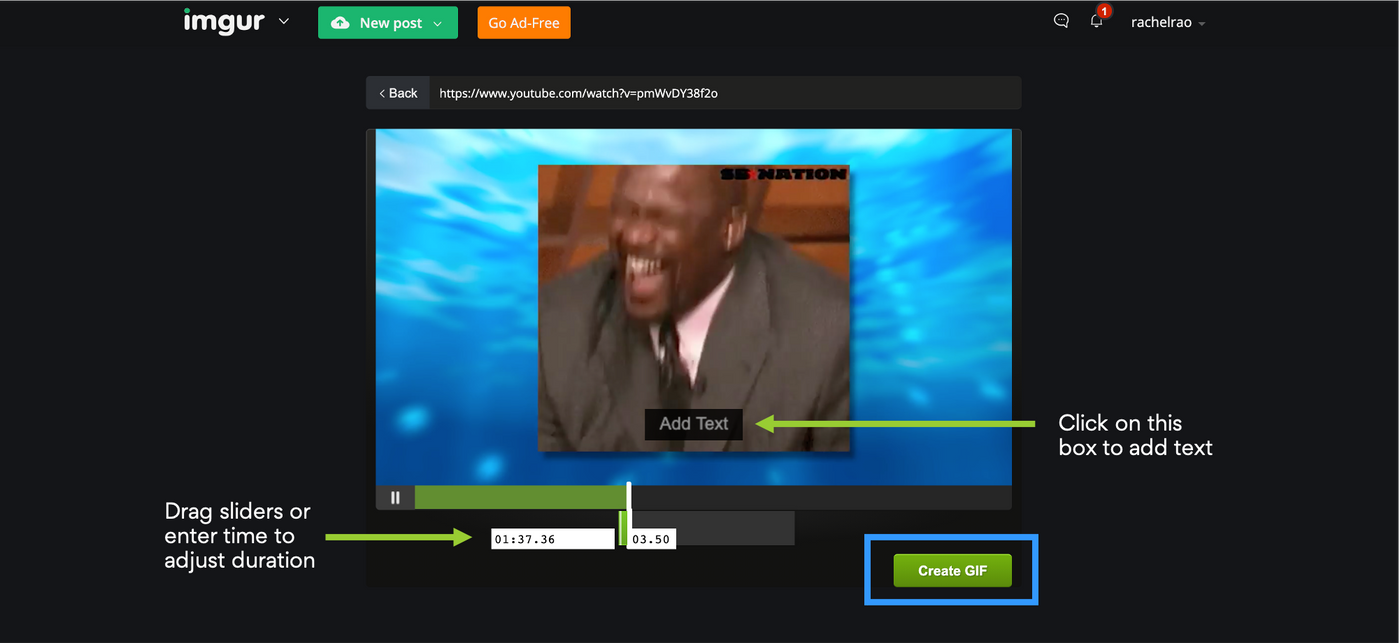 Step 4: Add a title and description to your GIF. Select ‘Grab Link’ to share this directly on social media platforms. Add tags to make your GIF more searchable. You can also embed your GIF directly on your website or download and save the GIF file.
Step 4: Add a title and description to your GIF. Select ‘Grab Link’ to share this directly on social media platforms. Add tags to make your GIF more searchable. You can also embed your GIF directly on your website or download and save the GIF file.
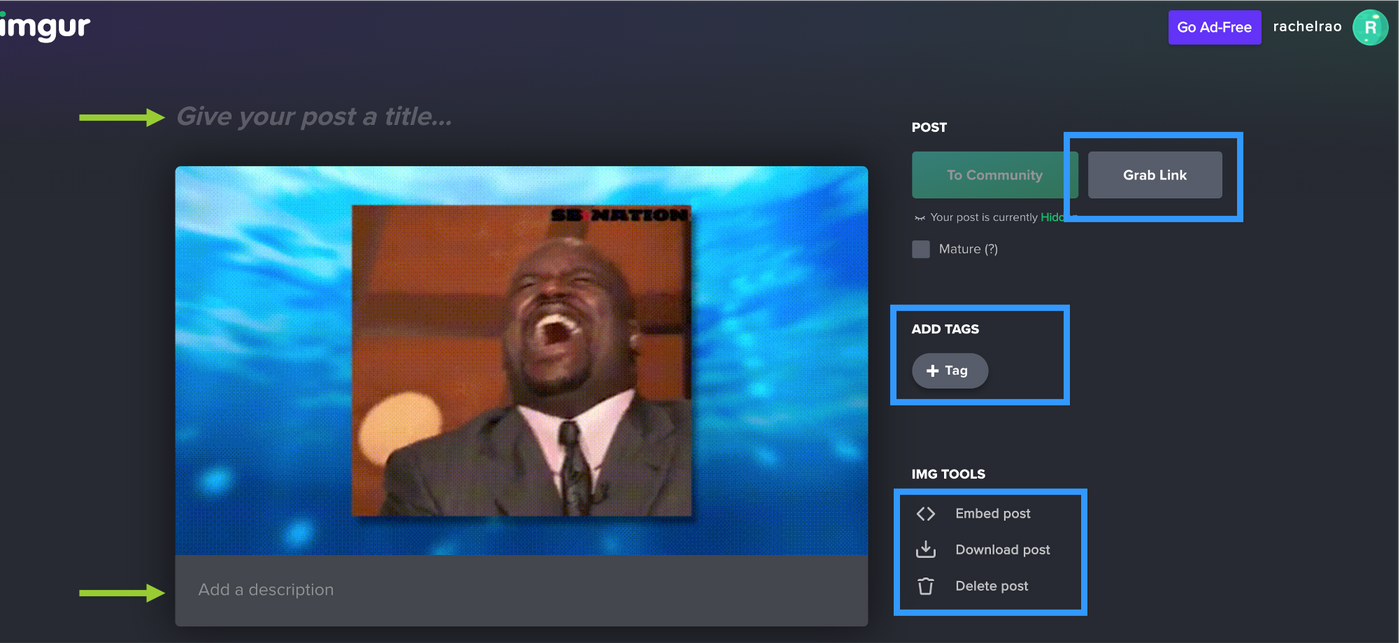
That’s it! You don’t even need to login or sign up to use Imgur’s Video to GIF tool.
3. Make a GIF
MakeaGIF is another tool you can use to make animated GIFs online. It also has a unique feature which allows you to create GIFs directly from your webcam!
In this section, we’ll show you how to make an animated GIF from a YouTube video, but you can also create GIFs from Facebook video links or upload pictures or videos from your computer.
Step 1: Go to makeaGIF. Select the ‘YouTube to GIF’ option. You can also upload a video or an image file instead.
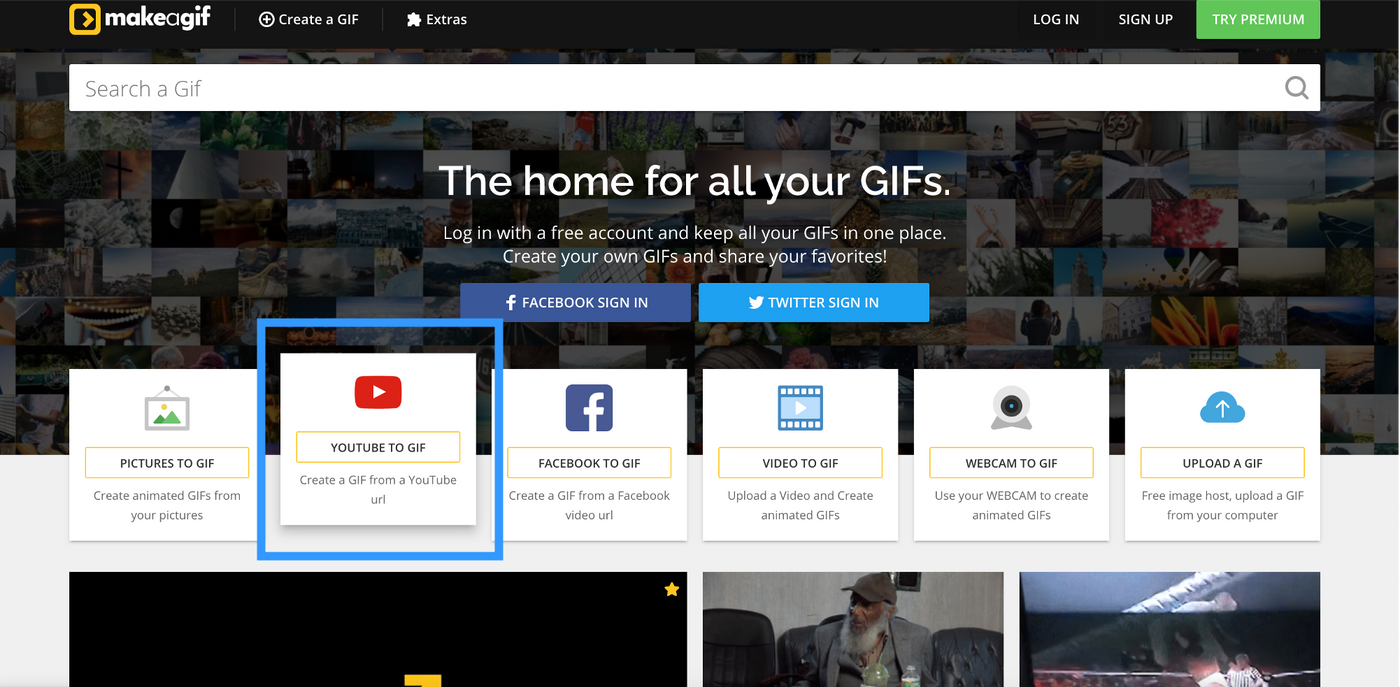
Step 2: Paste the link into the box and click ‘Continue to Editing.’
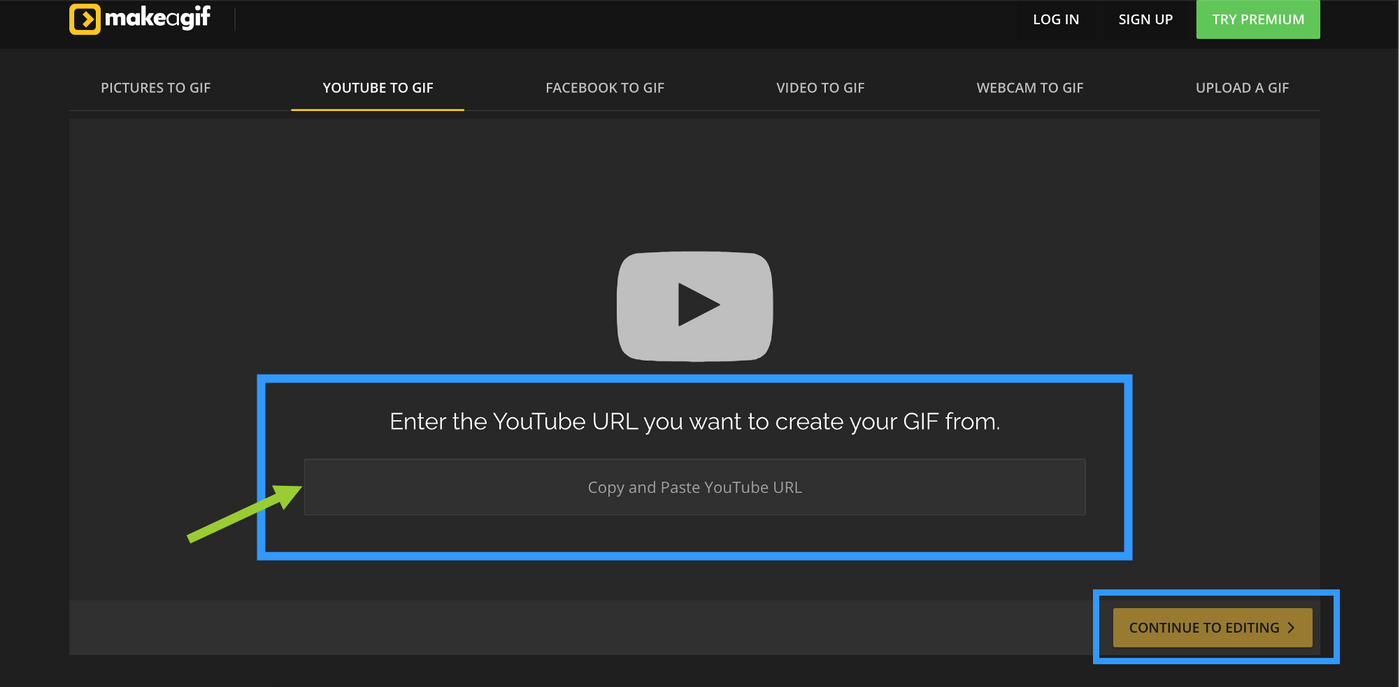
Step 3: Edit your video. MakeaGIF allows you to add stickers, captions and adjust the start time and duration of your video. Another unique feature is the ability to adjust GIF speed - so you can speed up or slow down your GIF.
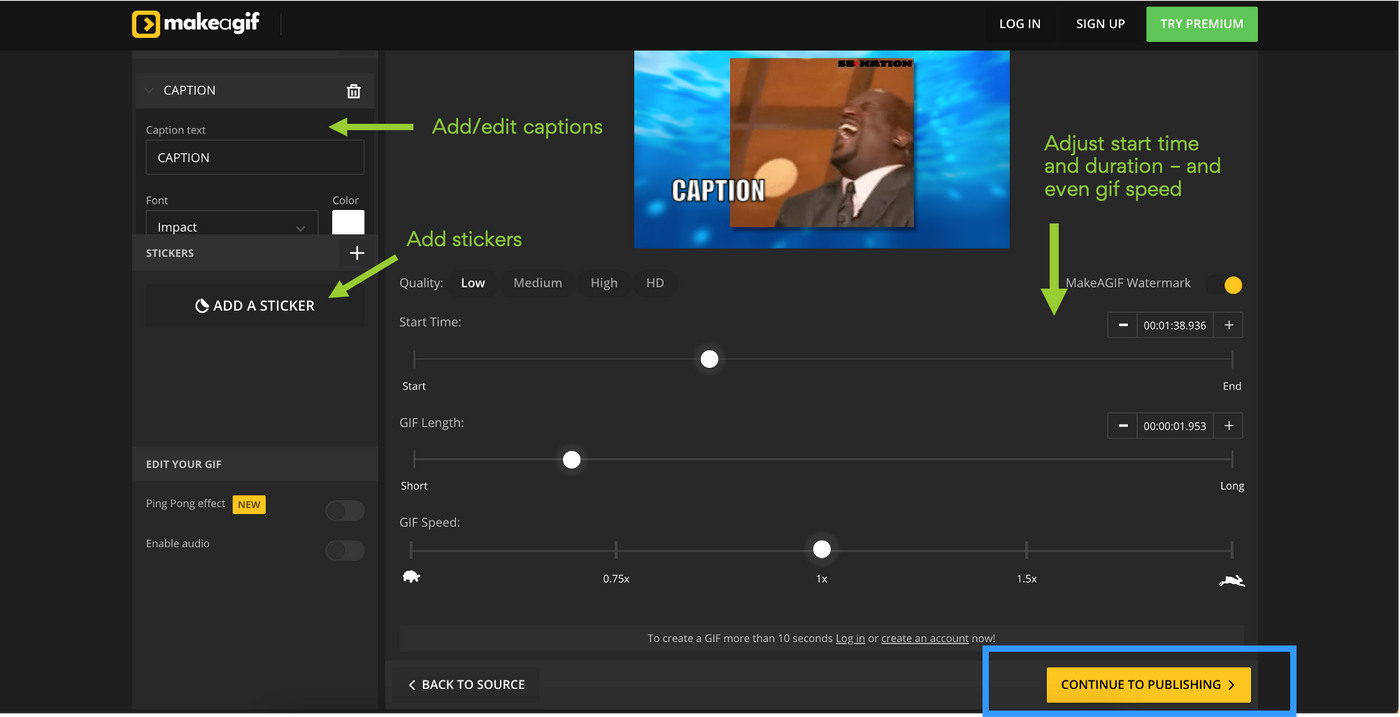
When you’re done editing, click on ‘Continue to Publishing’
Step 4: Give your GIF a title and add tags to make it discoverable. Then, click ‘Create your GIF.’
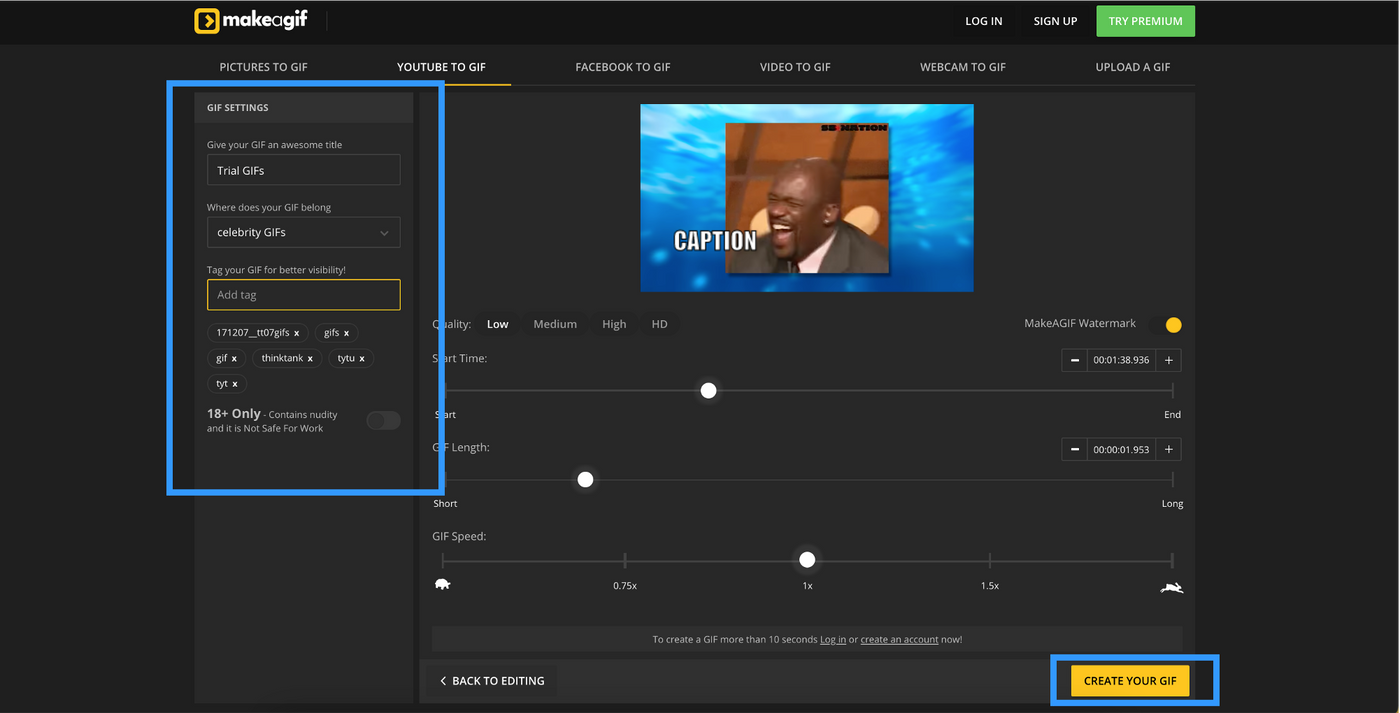
Step 5: Download GIF. You can use the panel below the preview panel to download or email GIFs by copying the link. Or click on the share buttons on the right to share your GIF directly onto a social media platform like Twitter or Pinterest.
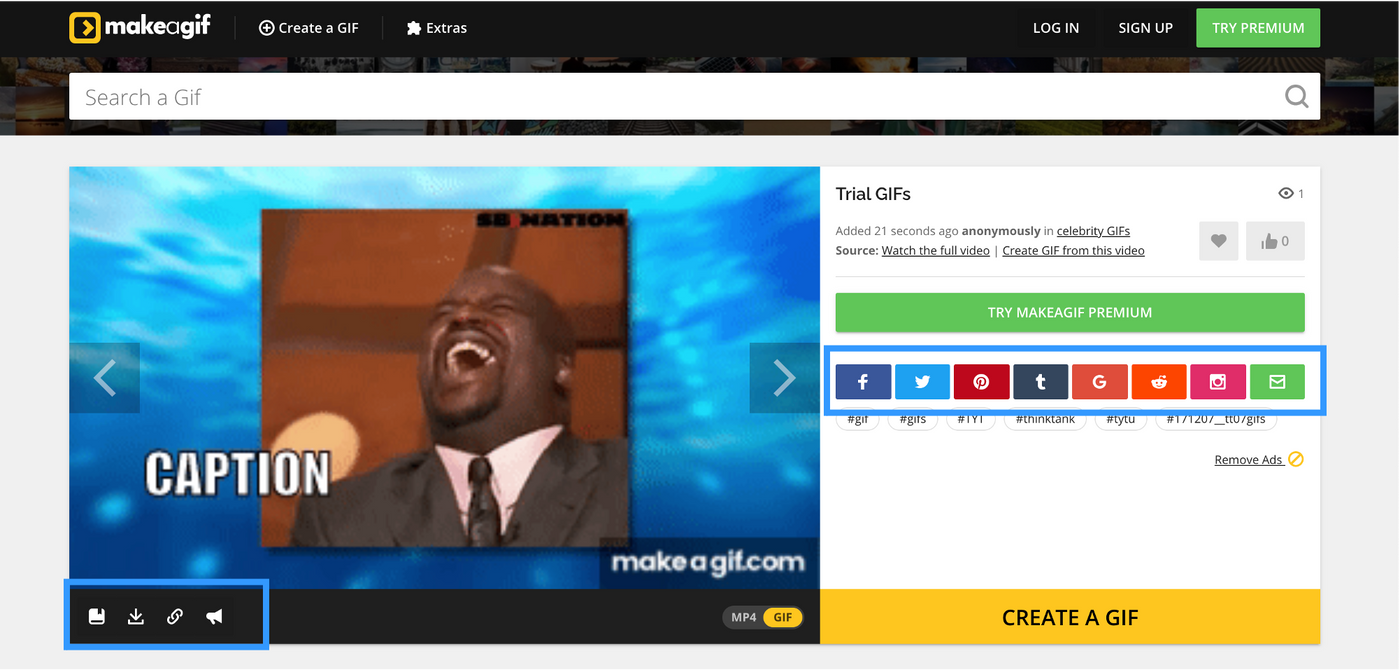
Note: If you want to remove the watermark on your GIF, you’ll have to opt for a paid account.
4. GIFs.com
GIFs.com is another simple tool that you can use to make an animated GIF. It easily converts YouTube, Vine or Instagram videos into editable GIFs. While you can create GIFs for free, you’ll need to become a paying subscriber to access some of the advanced features.
How to make an animated GIF from a video using GIFs.com
Step 1: Copy-paste your video url or drag and drop a video file onto the page
(You can create an account on GIFs.com if you like, but you don’t need to login to use this program)
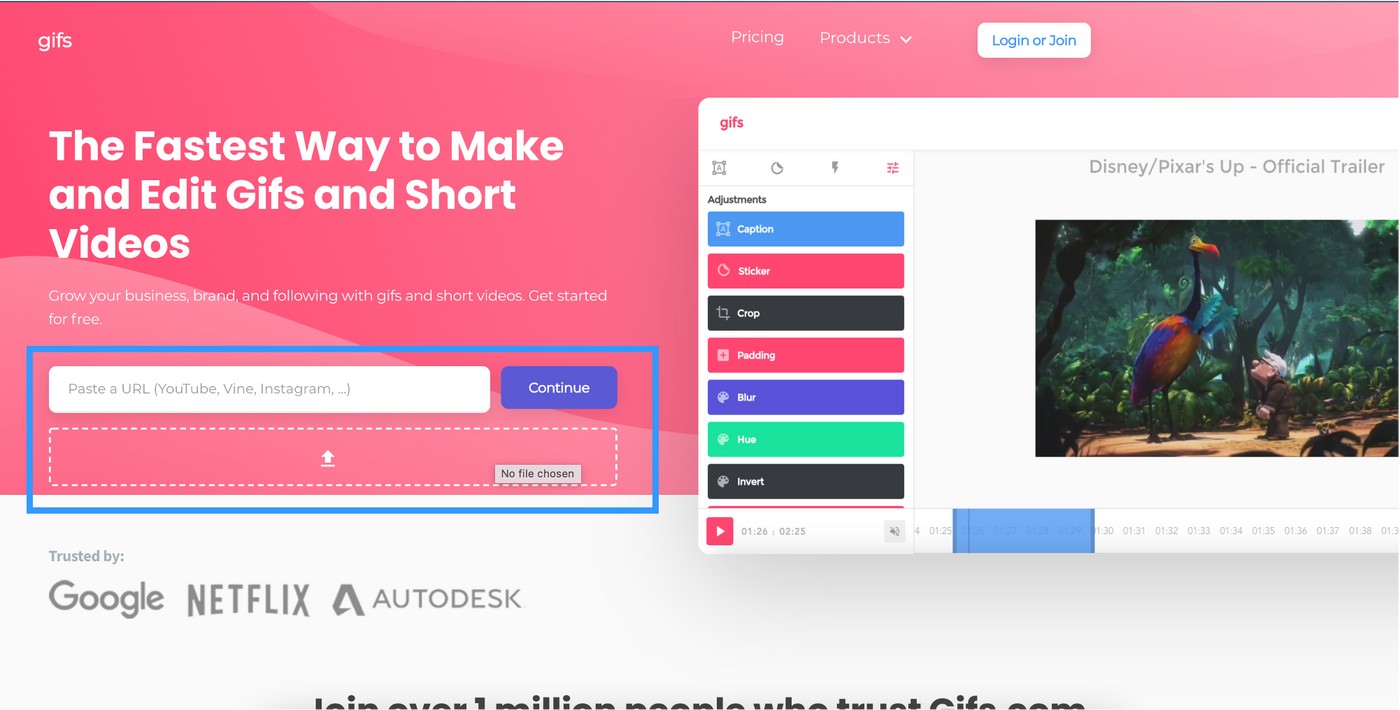
Step 2: Edit your video. GIFs.com has extensive video editing features and effects. The ‘Instant Effects’ tab on the side panel menu, has some great filters you can use - especially when you don’t have too much time to edit your GIF.
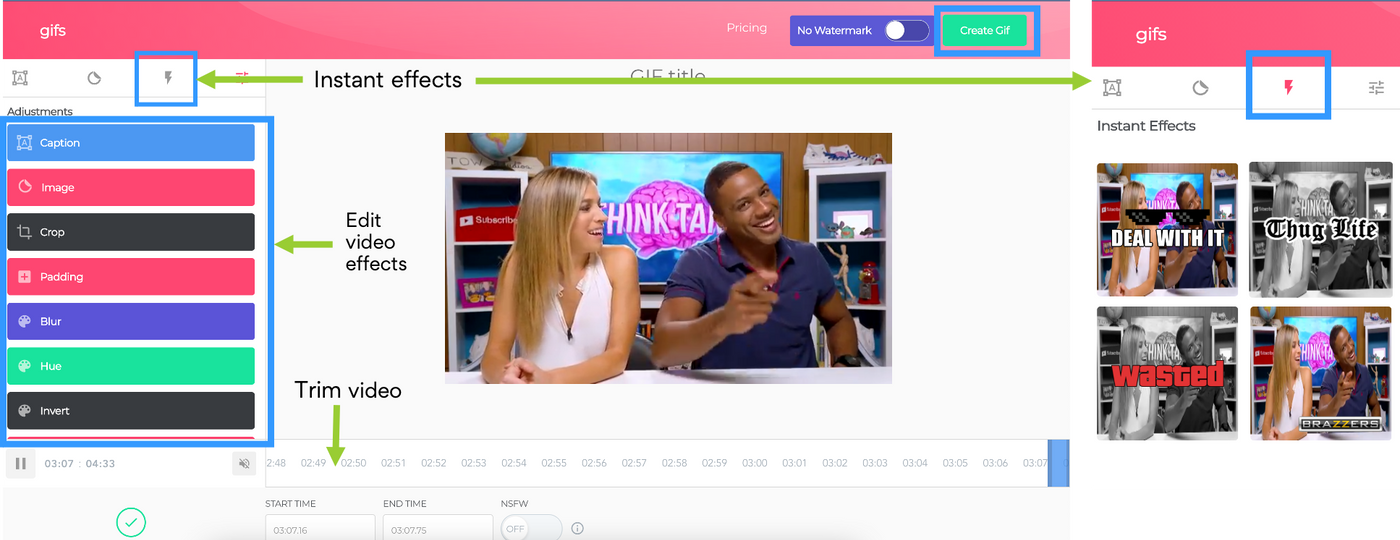
Step 3: Once you’re done editing, select ‘Create GIF’ on the top right corner of the screen. Add title and tags then click ‘Next.’
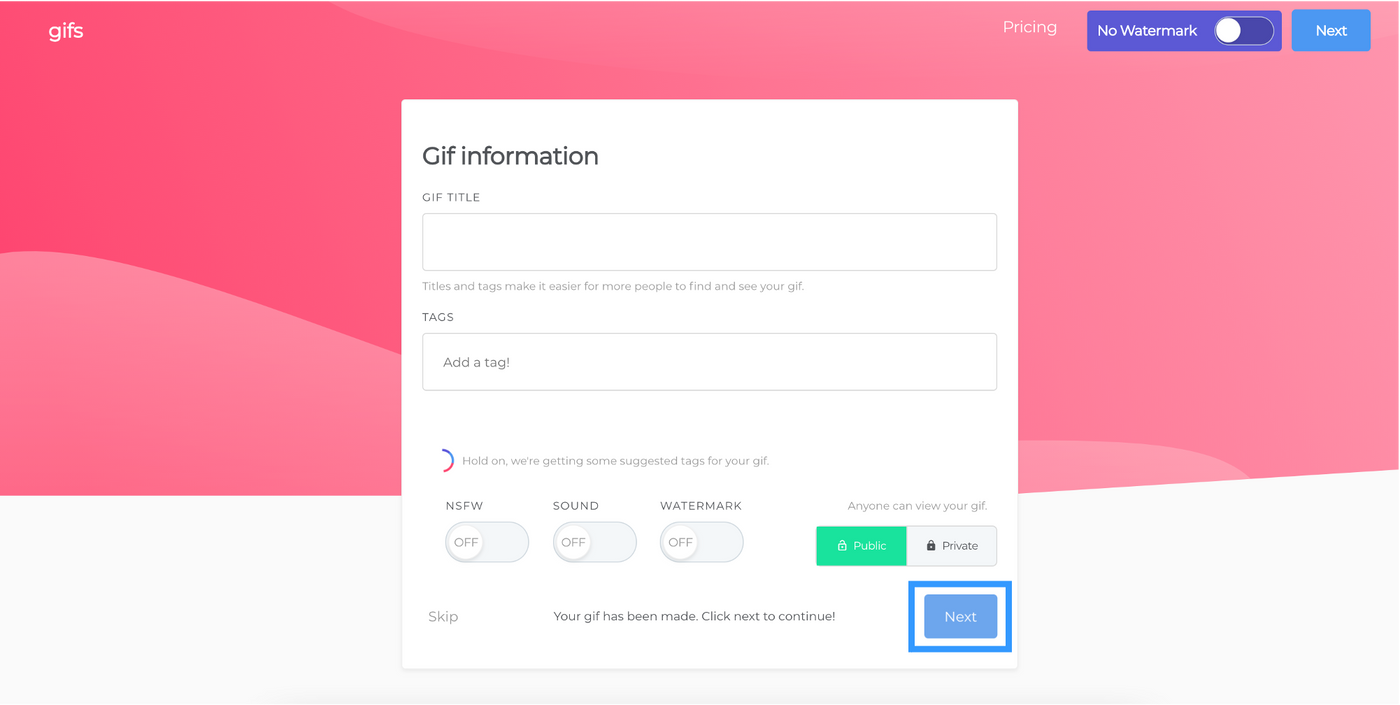
Step 4: Download GIF. GIFs.com not only allows you to download GIF images but also allows you to share directly to social media platforms and has multiple link options.
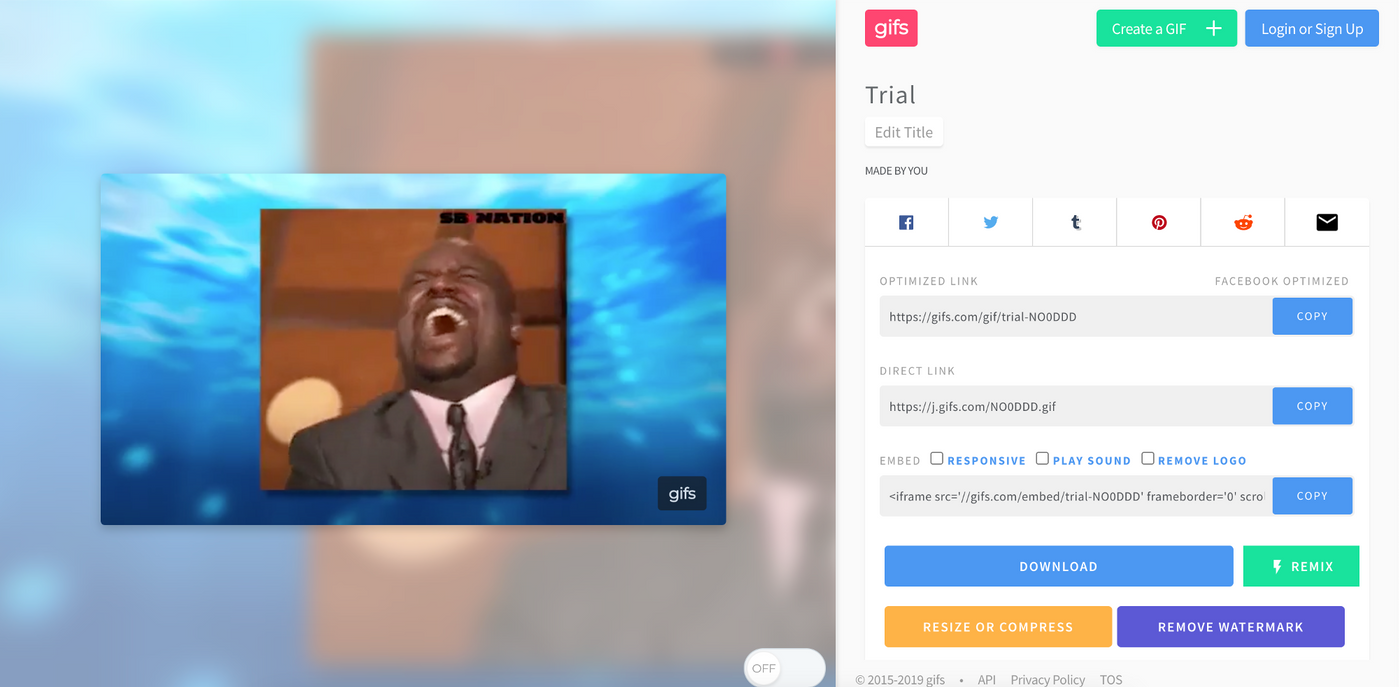
Note: If you want to remove the watermark, you’ll have to opt for a paid account.
The great thing about GIFS.com is their advanced editing features, Instant Effects and the ability to create animated stickers to use and share on social media. The best part is that you don’t even need to sign up for an account to start making GIFs!
5. GIMP
Here’s how to make an animated GIF in GIMP. To get started, you’ll have to download GIMP on your computer, since this isn’t an online platform.
GIMP offers more advanced editing options and features similar to other photo editing software. If you know how to make an animated GIF in Photoshop, you’ll be able to use GIMP with ease.
Right now, we’ll show you how to make an animated GIF using a few basic features.
Step 1: Download GIMP on your computer.
Step 2: Add an image.
Click on ‘File’ and ‘Open as layers.’ Select the image you want to add and click ‘Open.’
You can select multiple images at once, or repeat this step until you’ve added all the images you’d like in your GIF.
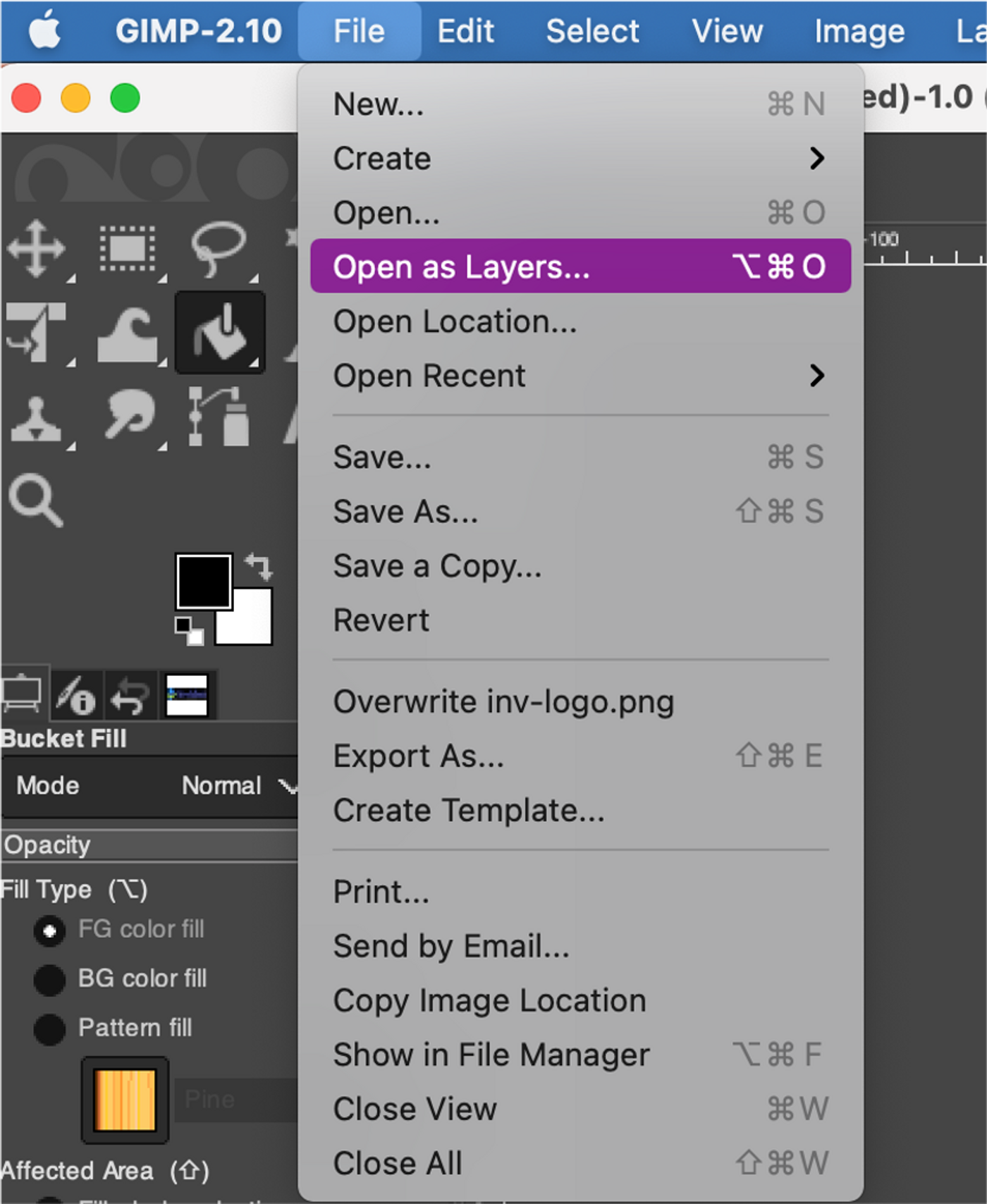
Step 3: Order the images in the layers tab. Think of each layer as an animation frame, - the more layers you add the more frames in your animation. Place the images in the order you’d like them to appear in the animation. The GIF sequence will start with your bottom layer and run through each layer bottom to top.
We’re going to use 3 images for layers but feel free to add more when you make your own.
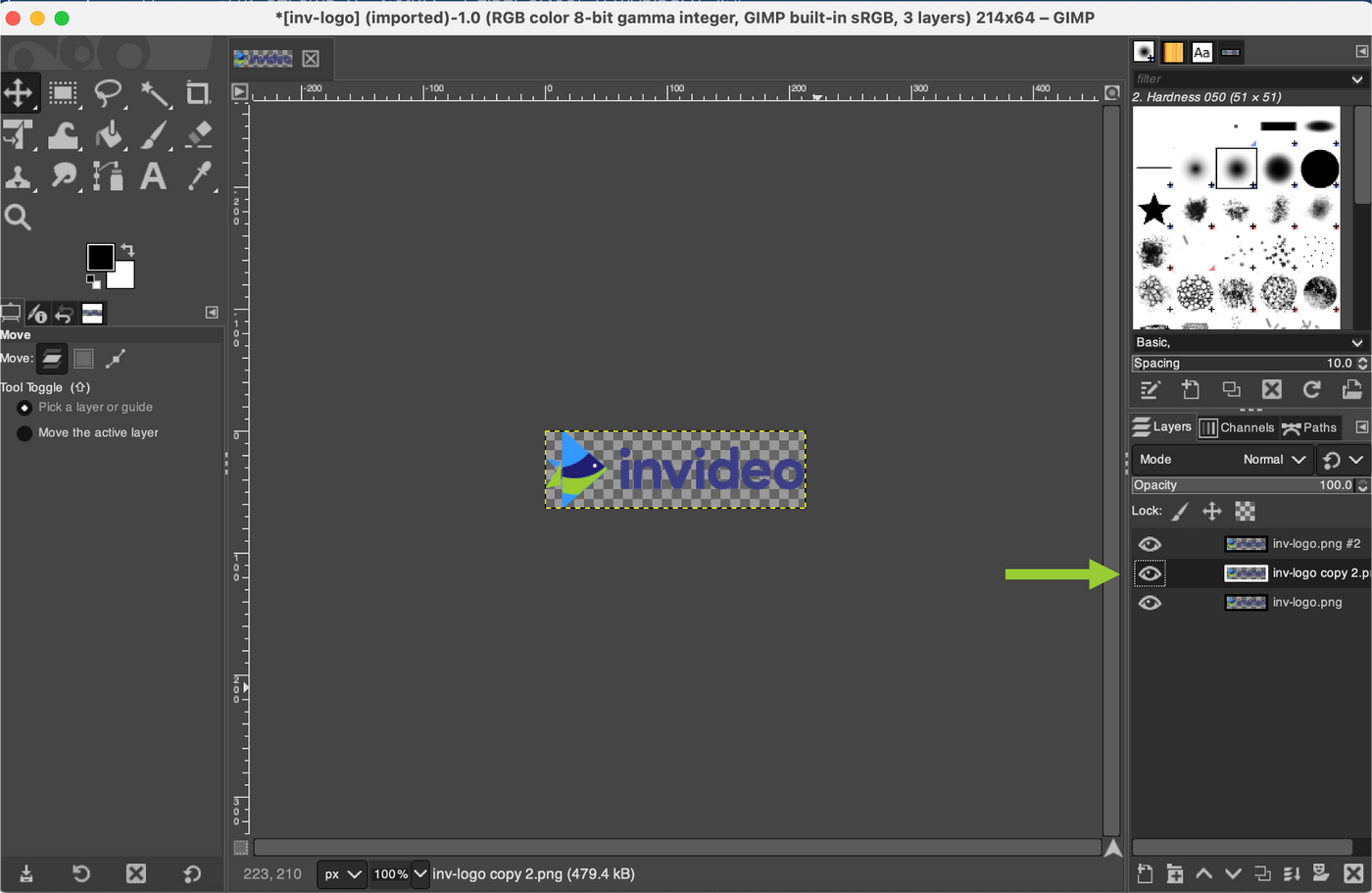
Step 4: Convert this to a GIF. From the main menu select ‘Filters > Animation > Optimise (for GIF)’
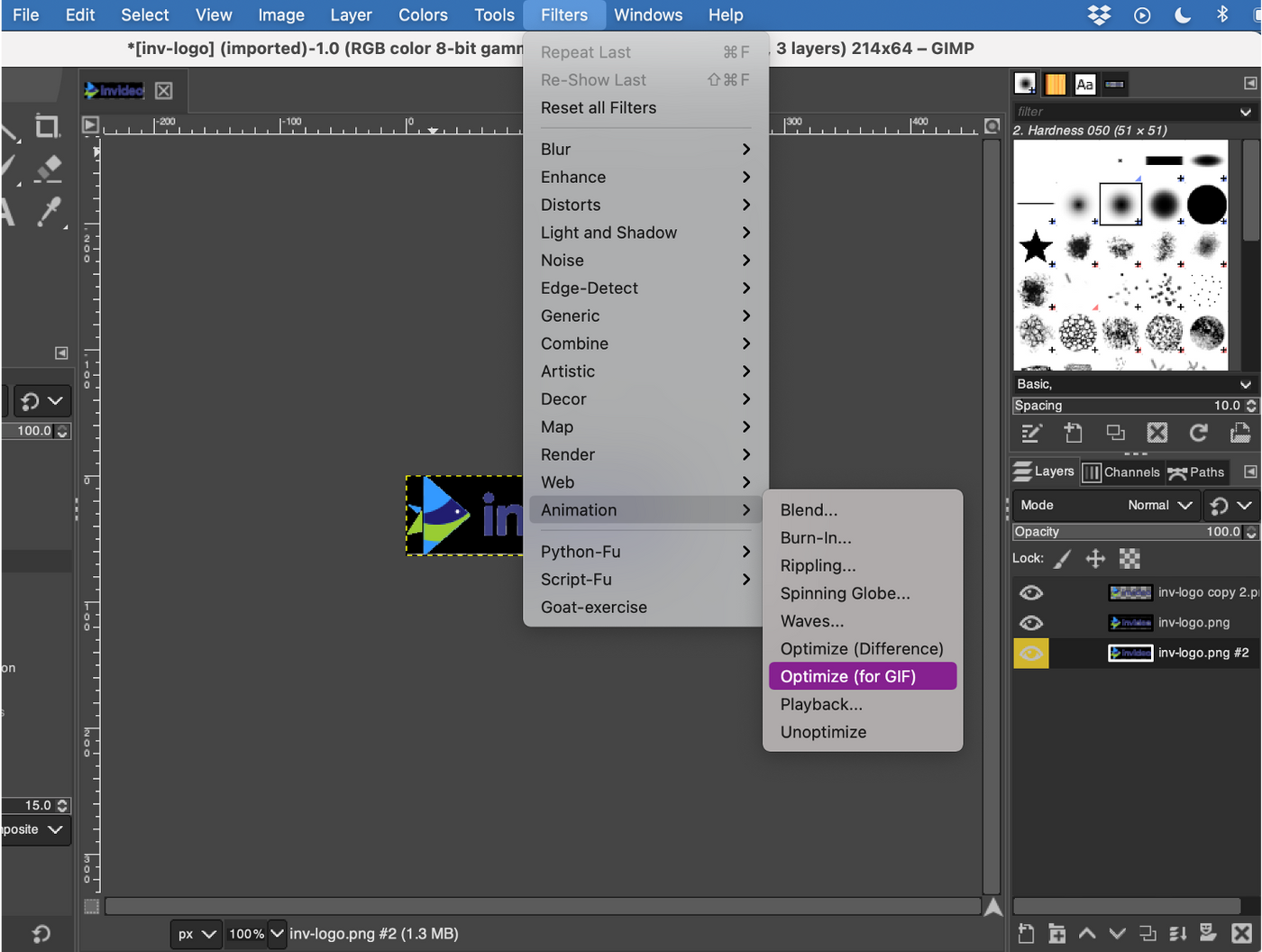
Step 5: Now save your GIF. Select File and click on ‘Export As.’ A dialog box will open up - select ‘GIF Image’ and click ‘Export.’

Another dialog box will open. Select ‘As Animation’, ‘Loop Forever’, set the desired delay value and to take effect click on “Use delay entered above for all frames”. Click Export as a final step.
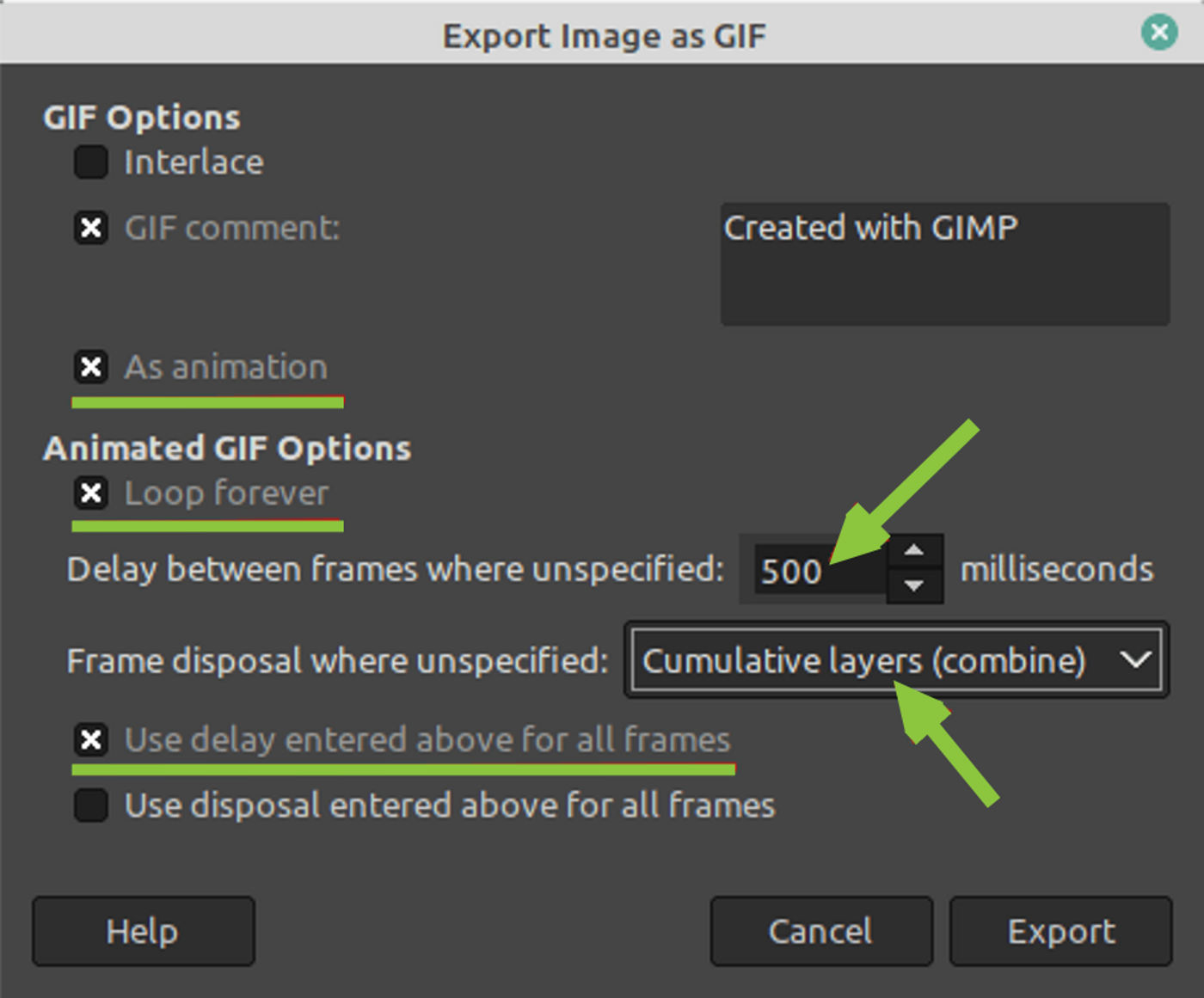
Note: If your GIF is moving too fast, increase the delay time between frames to slow it down.
Your GIF is now ready!

And that’s it - we’re done with our animated GIF tutorial!
You might also want to check out our guide on how to make an animated GIF from a YouTube video, which takes a more in-depth look at turning Youtube videos into GIFs.
Now let’s look at a few best practices.
How to make your GIFs more attractive: 5 best practices
Making animated GIFs that wow your customers is easy if you follow a few simple rules. We’ve put together a few best practices to make sure your GIFs stay on point.
1. Design GIFs for mobile
Most people view emails and social media posts on their phones, so designing for mobile viewers is critical. Make sure your animated GIFs are easily viewed on smaller screens or messaging windows by designing them vertically (9:16) as much as possible. Horizontal images will appear smaller on a phone’s portrait mode.
Keep text sizes large, use minimal text and make sure your paragraphs have spaces between them to make it easy to read on smaller phone screens. Before you publish, test your GIF or post on both mobile and desktop screens, to make sure it’s mobile-friendly.
This email GIF example from Havenly, keeps it really simple, with only one line of text, lots of white space and a single GIF that stands out. Unlike the Tinder email which animates all the images and ends up feeling more like a distraction than a value-add.
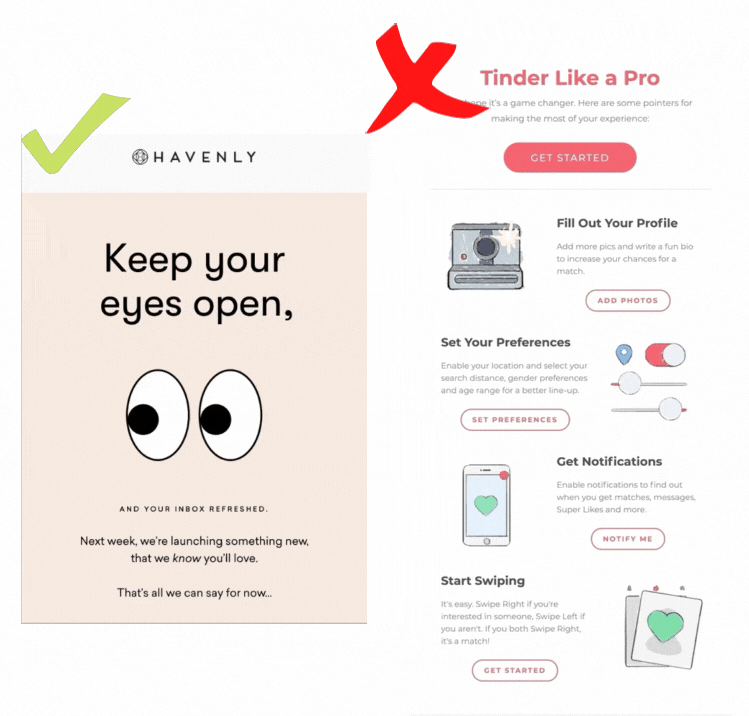
2. Less is more: Don't use complicated animations or multiple GIFs
When making animated GIFs, it’s important not to overdo the animations or include too many GIFs in one email or post. Having multiple moving frames can be distracting or even annoying - especially when scrolling on smaller screens.
It’s not always necessary to add complicated animations to leave an impact on the subscriber’s mind. Keep things simple and bold so it works on any device. Fossil’s animated GIF email only animates the background - which draws attention to the watch and makes the design simple and appealing. Hollister, on the other hand, animates both the logo and the text immediately below it - which feels a lot more messy, especially with the red background. The animated logo distracts from the main message of the summer sale.
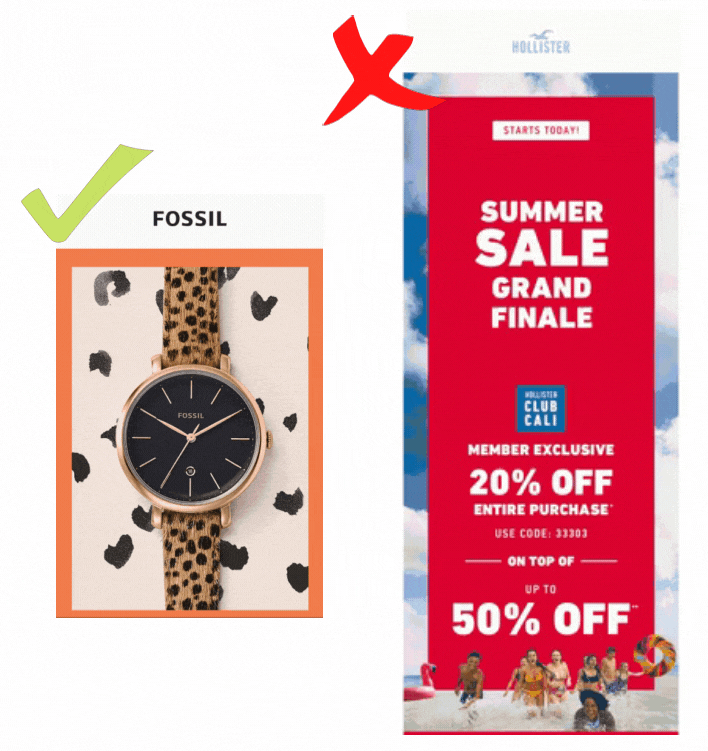
3. Use bright colours to make your GIFs stand out
For social media, where competition is really high, think about using bright colours or bold typography to make viewers pause at your posts as they scroll. Created from a series of images, bright happy GIFs like this one from YO! stand out from the usual feed. If your brand colours aren’t bright - think about adding one bold element (either text or GIF) to make your post stand out.
4. Make your loops smooth
Make sure your animated GIF files loop smoothly when designing an infinite loop. Check that the last frame of your animation isn’t the same as the first. Viewing the same frame twice causes a long pause at the end of the GIF breaking the continuity of the infinite loop. Make sure you delete any duplicate frames that cause your loop to pause or break the flow.

If the animation is short, limit your loops to no more than three times before stopping the animation completely. If you’re making animated GIFs for social media, you don’t have to worry about this since most platforms have built-in functions that only play GIFs while they’re in view and stop them immediately after.
5. Make them easy to load and view!
While this isn’t directly related to how to make an animated GIF more attractive, GIFs that don’t load properly are very off-putting and will make you lose out on viewers. Here’s a few key things to keep in mind before you upload your animated GIFs online.
(1) Resolution: this is the biggest determining factor to keeping your animated GIF file sizes low - stick to GIFs that are less than 500 px
(2) Colors: If your animated GIF maker lets you control the number of colors, choose wisely. The higher the number of colors the better your image will look - but this also increases your file size. If your GIF is a simple animation with a few primary colours, you can stick to the lower end. But if you’re using a movie clip, this might not work.
(3) Frame rate: Standard GIFs run between 15 and 24 frames per second, but anything less than 200 frames works well. Try to stick to fewer than a 100 frames to keep file sizes down.
Now you’re armed with knowing how to make an animated GIF more attractive - let’s take a look at how they’re used in the real world. Check out this next section, which has some great examples of animated GIFs online.
BONUS: 10 best ways to use GIFs on social media and email (with examples)
Get ready for some inspiration! In this section we’ll learn how marketers are using GIFs to interact with their audiences. You can implement similar strategies in your marketing collateral using any of the animated GIF makers we covered earlier.
Read on, or scroll to an example you’re interested in:
1. Showcase your products on email marketing campaigns
2. Broadcast your call-to-action
3. Use GIFs for lead generation
4. Announce events
5. Animate your social profile
6. Create ads that stand out
7. Make customer support fun
8. Easily illustrate steps on blog posts
9. Introduce a new feature
10. Animate data
1. Showcase your products on email marketing campaigns
Sending an animated GIFs email is one of the best ways to highlight or showcase your products. Announce new product launches or advertise sales and special offers by making animated GIFs of your products. Here’s an example of Ilia using an animated GIF to show customers how their new ‘Multi-stick’ works. This visual not only advertises the product, but also educates potential buyers on how to use it. This simple GIF also allowed them to keep text to a minimum and focus on the product.

2. Broadcast your call to action
If you’re running a campaign, compelling GIFs can be an insanely valuable way to highlight your campaign and get more people to share or participate in it. GIFs are eye-catching and stand out from the usual images and posts people see on their news feed. They’re also much more likely to watch a 5 second GIF than a two-minute long video. This makes animated GIFs a great way to hold attention - especially on a highly competitive platform like Facebook.
Dopper, an organization committed to reducing plastic in the oceans, used this GIF on their Facebook page to draw attention to single-use plastic, and get people to donate to their fundraising campaign.
Learn more about how to post and use GIFs on Facebook here.
3. Use GIFs to lead traffic to a landing page / blog
Using animated GIFs on social media can be a great way to direct leads to your blog or landing page. Shorter videos and GIFs are more likely to get complete views - which can be used to effectively pique interest.
Here’s an animated GIF from NASA showing a simulation of the first flight test of Orion - an upcoming mission. The inspirational animation is included along with an article link to direct audiences to the mission’s web page.
Five things we’ll learn from @NASA_Orion’s first flight test later this year: http://t.co/7up8g2xkeh #OrionTest #GIFs pic.twitter.com/VCs3o8VNt2
— NASA (@NASA) June 18, 2014
You can also use the GIFs you discover on Twitter on other social media platforms (or retweet them later to your own audiences) - find out how to save GIFs from Twitter here.
4. Create your own branded stickers
Advertise your brand on Instagram by creating your own branded stickers and GIFs that followers can share. Branded GIFs are a great way to announce a new product or event - since people attending the event can use a custom sticker while posting their stories.
Here’s an example of how Stranger and Sons uses stickers to announce new or limited edition gin flavours using GIFs. It even has their signature tiger emblem as a GIF for followers to use in their own stories.

5. Animate your social profile
If you’d like to get more attention on LinkedIn, consider animating your logo or profile page header. Using an animated GIF for your logo will make you more likely to stand out amongst other companies - especially if you’re targeting younger recruits.
Currently only company pages are allowed to use GIFs for their logos.

6. Create ads that stand out
Use GIFs to take your Facebook Ads to the next level. GIFs are the perfect medium to advertise your brand and stand out. The shorter format is also more likely to load quickly and get more views. One interesting way to advertise on social media is to repurpose longer ads and convert them into GIFs which are more likely to be viewed by users on platforms like Facebook, where people tend to scroll past longer videos.
Oreo’s dramatic GIF featuring their cookies is a great example of how to use GIFs in your ads.
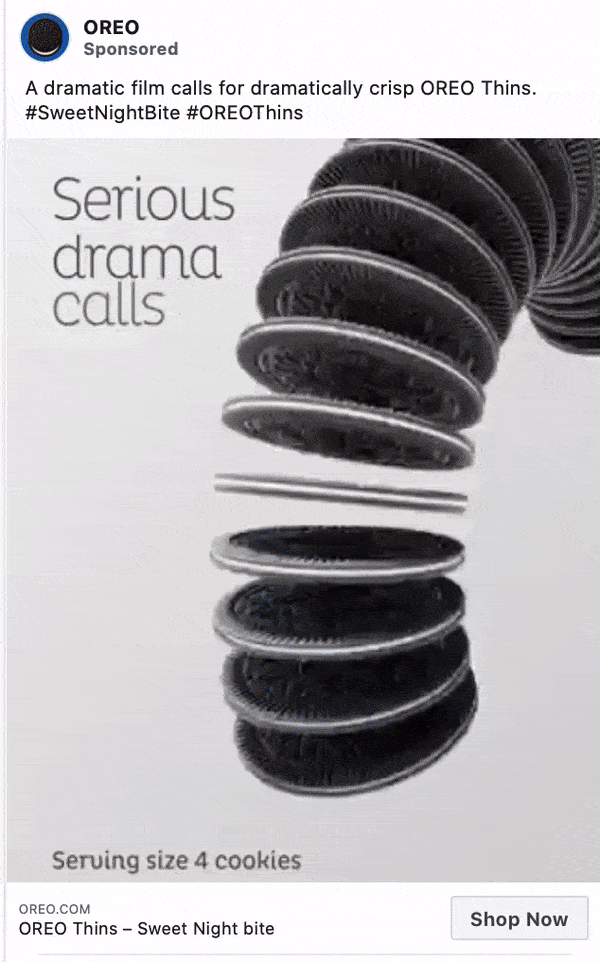
7. Make customer support fun
Customer support is a tricky area when it comes to using GIFs. If users are seeking support for a complicated or worrying issue, a GIF might get in the way of effective support and cause more annoyance than appreciation.
It’s important to think about your brand personality before deciding whether to encourage customer support teams to use GIFs in their responses, but if done well, GIFs can be a great way to convey friendliness, approachability and humor. They also show customers that your brand is made up of real people who want to help.
Buffer’s response to a customer thanking them for their support is a good example of customer support that uses GIFs in a natural, genuine way.


8. Easily illustrate ‘how tos’ on blog posts
We all know that images make blog posts easier to read because they break through the dense walls of text and prevent readers from feeling fatigued. GIFs can be all the more useful when you want to explain steps in the process (we use them a lot in our blogs!) or make it easier to understand how to do something.
Here’s an example of how we used GIFs to explain steps in our blog on how to trim videos. It easily illustrates how to use the slider functionality - think of how much more difficult it would have been to do this with only images and text.
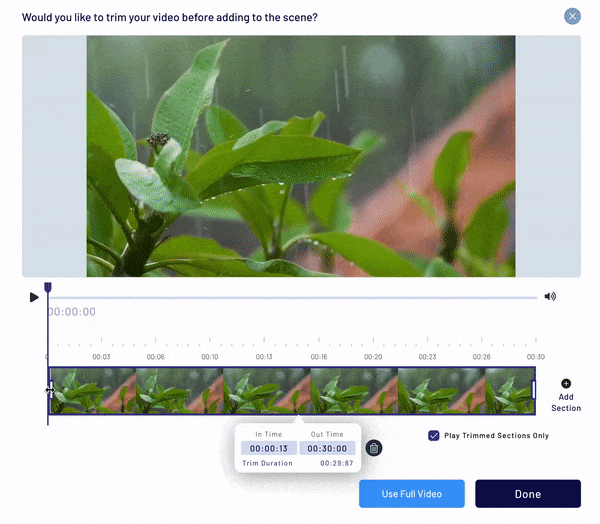
9. Introduce a new feature
GIFs aren’t only used for fun and entertainment - they can also be really functional. Software or product companies often use GIFs to introduce a new feature or highlight a new function on existing software.
This email from Dropbox announces a new feature (Dropbox Rewind), with a GIF to show you where it lies on the page and how to use it. This can be really helpful for users since it clearly illustrates how to do something, without the need to watch an entire video.
GIFs are also a great way to preview a new website by showing users a scroll through of the new interface.

10. Animate Your Data
Make your charts and graphs more engaging by turning them into GIFs. Viewers will appreciate the visual appeal - especially when listening to a presentation with heavy information and a lot of data. It can also illustrate your point with more impact than a static graph. This might be helpful to use in a pitch deck or for board meetings.
Harvard regularly uses GIFs to animate their data, as shown below.

And, we’re done!
Now you know how to make an animated GIF and use them in your outreach - it’s time to get creative! Brands are using GIFs to engage audiences in more innovative ways than ever before and it’s critical to stay ahead of the curve.
If you’re thinking about using GIFs in your advertising and social media, another super interesting marketing trend you should also consider is meme marketing. Like GIFs, memes incorporate aspects of popular culture and can be used creatively to sell your brand. Check out our 2025 guide to meme marketing, which has some fantastic ideas on how to leverage memes for your products and services and will help get you started on adopting memes in your marketing plans.
And while you’re at it, we’ve made it easier than ever for you to create super effective videos to assist your marketing strategy for this year with 5000+ ready-to-use templates that you can get started with for free.
And If you’d like to discuss more ideas or keep the conversation going, head over to InVideo’s Facebook Community to interact with over 25,000 marketers just like yourself!


