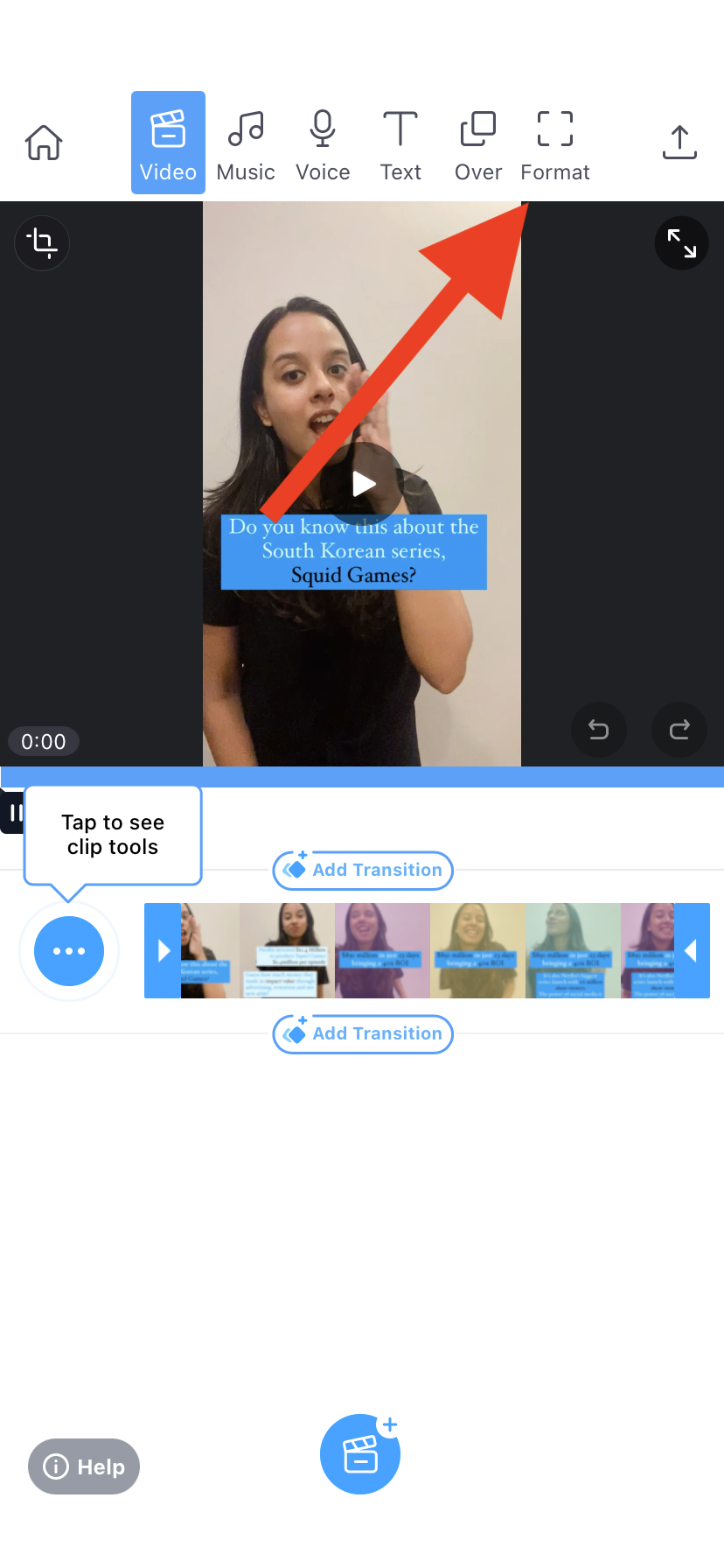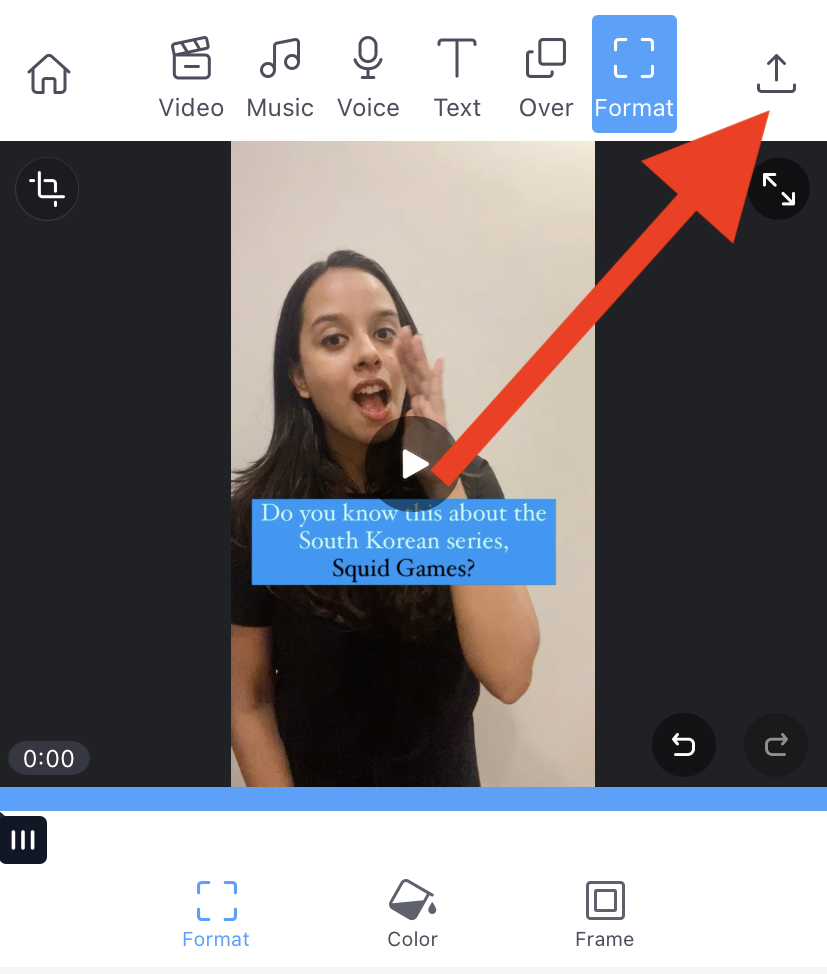You’ve just finished making the perfect video. Now, you want to publish it on multiple platforms in their native formats. Whether it’s on an Instagram story or a Facebook video post, you’ll need to resize your original video to fit every platform’s video specification.
We’ve done the legwork for you and compiled a guide on how to resize a video for any social media platform on any device in under five minutes.
Here’s what we'll cover in this guide:
1. How to resize a video on desktop?
2. How to resize a video on iPhone?
3. How to resize a video on Android?
Before we begin, here’s a quick snapshot of the recommended aspect ratios for all the popular social media platforms:
1. How to resize a video on a desktop?
One can resize videos easily on a desktop, especially if you use an online video editor like InVideo. You can edit and change the video aspect ratio in just a few clicks - and you don’t have to be a pro at editing videos to do this.
Not just this, InVideo also allows you to duplicate a video and convert it into different sizes for different platforms at the click of a button.
Here’s how you can resize videos using InVideo:
Step 1: Log in or sign up for a free account on InVideo.
Step 2: Once you’re on the homepage, choose the Blank Canvas option and select the aspect ration that your video is currently in. Then, click on Make a Video.

Step 3: Click on Upload Media on the left panel, and choose the video you want to resize.

Step 4: Drag-and-drop your video to the center of the screen to add it to the editor.

Step 5: You’ll see a prompt to trim your video. Here, use the slider to set the start and endpoints of your video.

Step 6: Once your video is added to the editor, click on Resize at the top panel and choose the aspect ratio you want for your video.
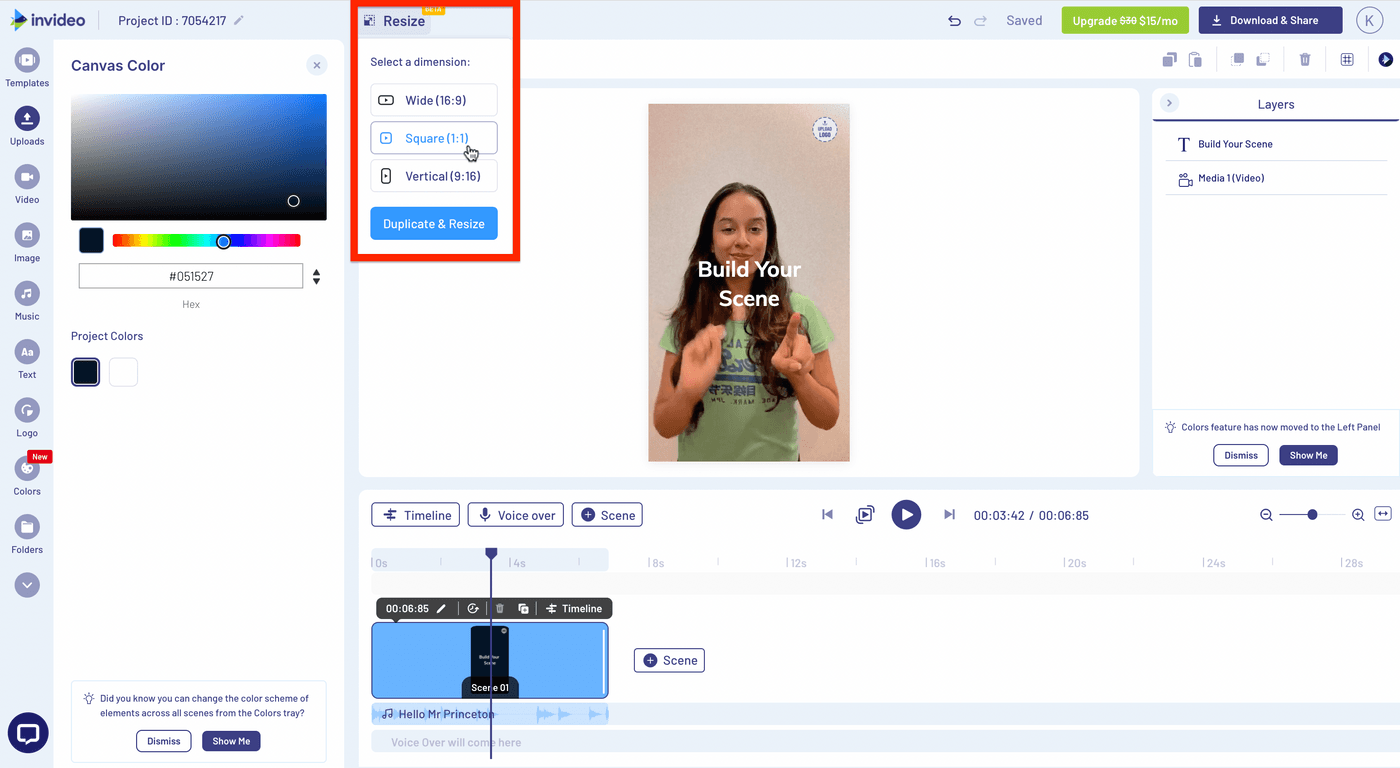
Step 7: Once you click on Duplicate and Resize, the resized video will open in a new tab.

Step 8: To adjust the video, click on Crop and then, Fit Type to pick your preferred frame.
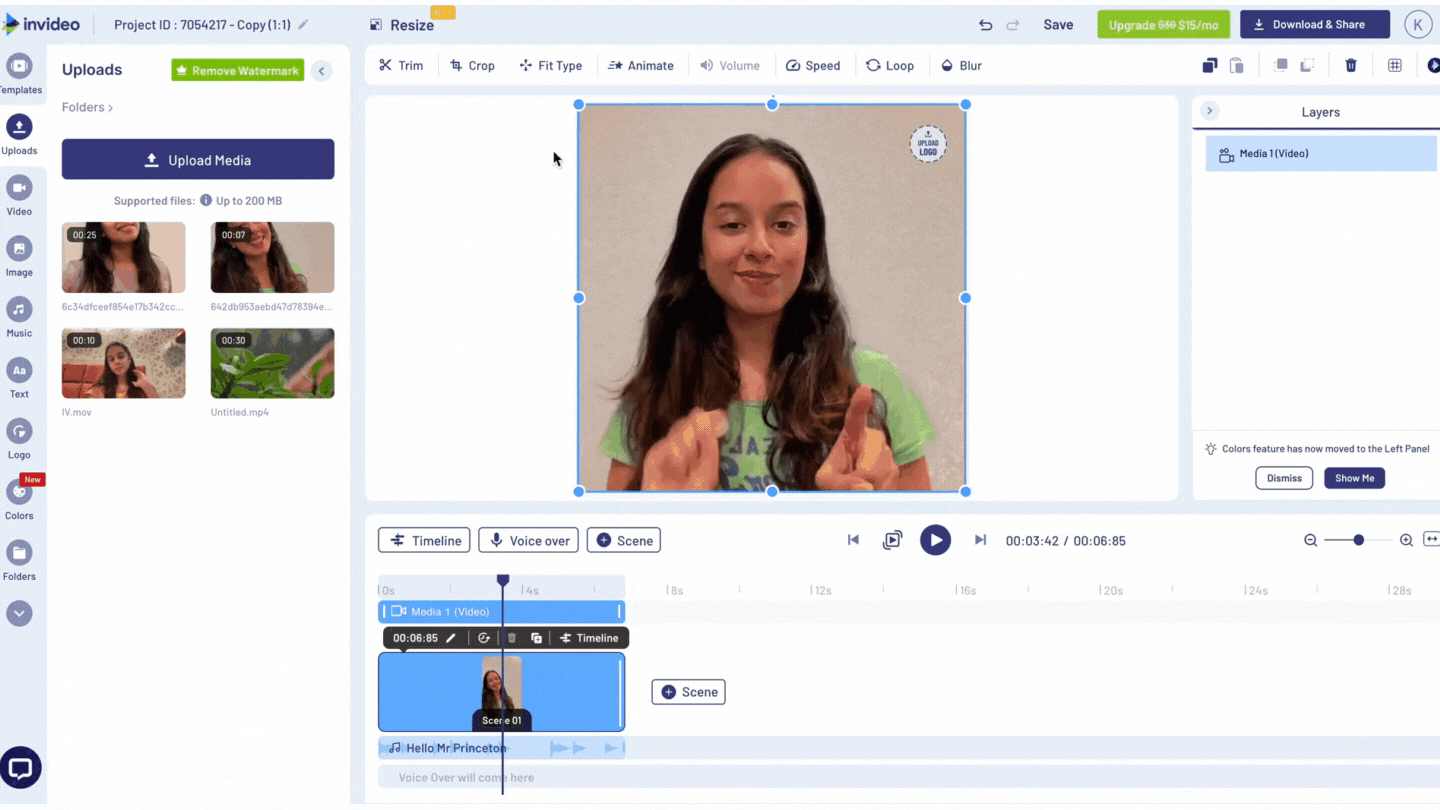
Step 9: Click on Download & Share and then on Export to download your newly resized video.
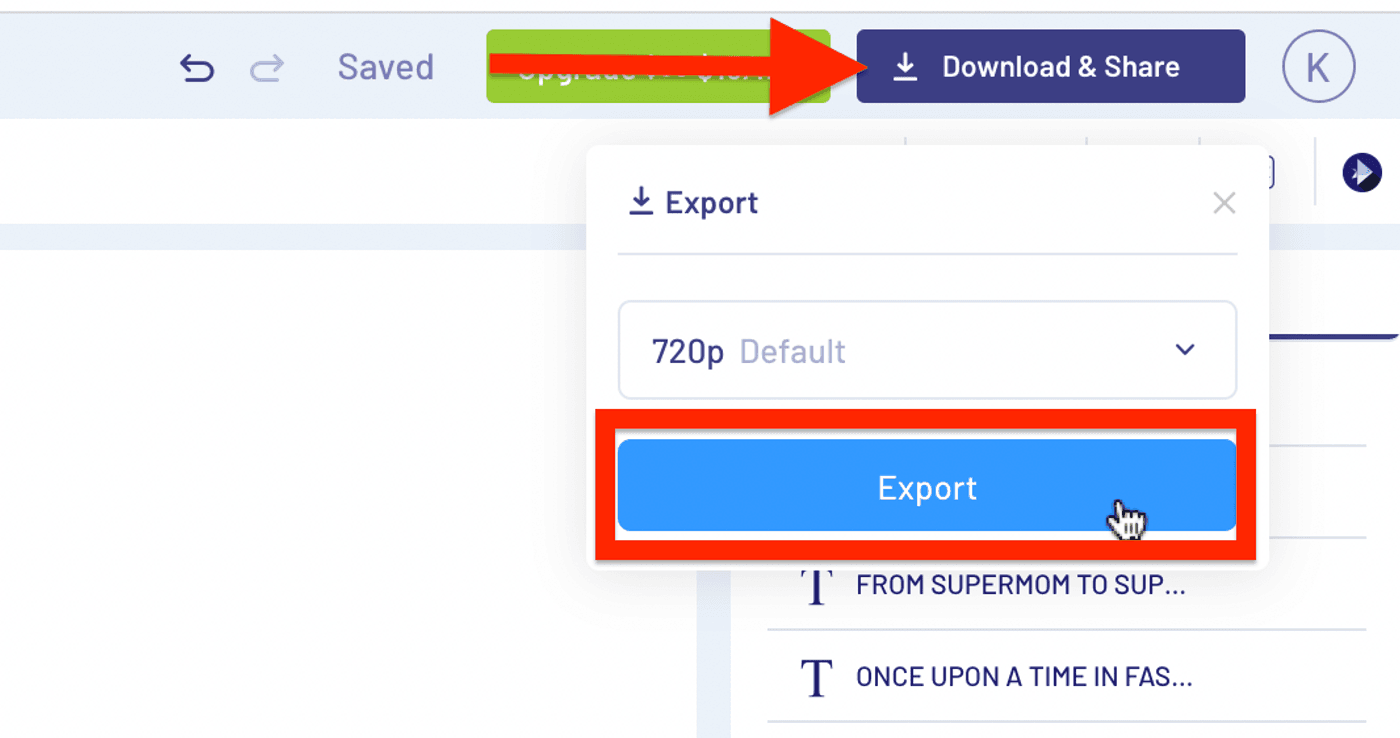
Step 10: Once the video is processed, Download it or directly share it on your social channels.

Pro tip: If you don’t already have a video to resize but need to create one from scratch, you can do so in under 15 minutes with InVideo’s online video editor. It comes built-in with 5000+ ready-to-use templates and 8M+ stock media library that you can use to create thumb-stopping videos even if you’ve never edited a video before. Check out this tutorial to learn how.

2. How to resize a video on iPhone?
While InVideo will allow you to easily resize a video on your desktop, you can use InVideo’s Filmr app to conveniently resize videos for any platform on your iPhone.
Here’s how:
Step 1: Download and sign in to your Filmr account.
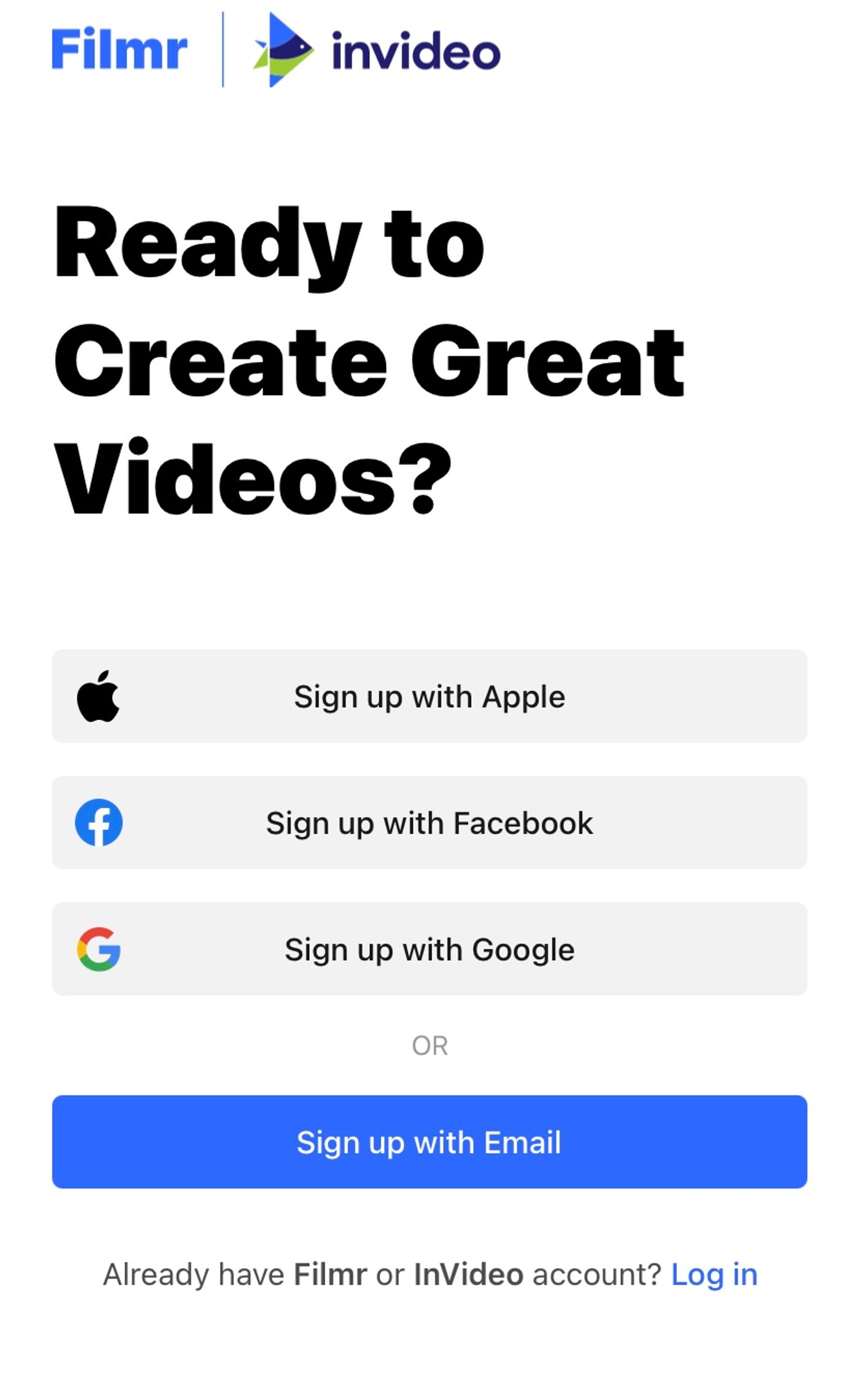
Step 2: Click on Camera Roll to upload a video from your gallery or on Camera to shoot a new video.
Step 3: Click on the Format option in the bar at the top of the screen.
Step 4: Select the aspect ratio you want.
Step 5: Click on the arrow icon at the top right corner of your screen to export your video.
And that’s it- your video would be resized to the required new aspect ratio.
3. How to resize a video on Android?
You can follow these steps to resize a video on Android in under 5 minutes using the Filmr app.
Step 1: Download and log in to your Filmr account.
Step 2: Click on Camera Roll to upload a video from your gallery or on Camera to shoot a new video.

Step 3: Click on the Format button on the top right corner of the screen. Choose your desired video aspect ratio.

Step 4: Next, click on the share icon and save your resized video.

And that’s it- you would have resized your original video into the new required aspect ratio.
Summing up-
This quick guide will come in handy the next time you want to change the video aspect ratio - so don’t forget to bookmark it. If you want to learn more about video editing, read this blog that will show you how to make cool edits in no time using InVideo’s online editor.
And if you prefer learning via videos, you should definitely check out our YouTube channel, where we share video creation tips and tricks, the latest video trends and ideas for Instagram and TikTok, and more so you can create scroll-stopping videos for your business or brand in minutes.
FAQs
1. How can I resize a video file?
You can resize videos using InVideo’s online editor on desktop and the Filmr app on your phone.
2. How can I reduce video width and height?
You can reduce any video’s width and height by changing the video size or cropping it using a video editor on your desktop or phone. In this article, we show you how to resize your videos online using InVideo’s online editor and on your phone using the Filmr app.
3. How can I resize a large video file?
You can compress a large video file to resize it into a different ratio to avoid it from getting blurry. You can compress the video either on your desktop or do it directly through the InVideo editor. In this article, we show you how to resize a video in minutes using InVideo’s online editor and on your phone using the Filmr app.