No matter your niche, you don’t have to be an expert video editor to bring your ideas to life in 2025. While video editing is still considered complex, tedious, and time-consuming, with the right software or app, it can actually be quite simple.
And that’s exactly what we’ll cover in this article – 20 of the best video editing apps on the desktop as well as on the phone that will help you create videos quickly and with ease.
We’ve arranged them from the most intuitive video editor to the most complex, so you can choose exactly the app that fits your requirements.
Easily create stunning videos in minutes With the world’s easiest online video editor Try InVideo today
Try InVideo today
Top 10 Video Editing Apps for Desktop in 2025
Here are the best video editing apps we’ll be covering for desktop. To check out the best editing apps on the phone, click here.
1. InVideo
2. Adobe Spark
3. Renderforest Video
4. Movavi
5. Camtasia
6. Filmora
7. CyberLink PowerDirector
8. Final Cut Pro
9. DaVinci Resolve
10. Adobe Premiere Pro
1. InVideo

InVideo is a highly intuitive online professional video editing app that enables you to create professional videos in minutes, even if you’ve never edited a video before.
It has a robust editing suite, fully-customizable templates for every use case from presentations to music videos, an extensive stock media library, and a wide range of menu options only available in paid versions of similar platforms.
The reason this is at the very top of our list? It gives you immense freedom to mix and match templates to create a one-of-a-kind video, as shown below.

Essentially, InVideo works equally well for professional and personal use, and it’s this very versatility that is why it tops this list.
Whether you’re a social media marketer, a business owner, or a YouTube creator —InVideo caters to your needs with over 5000+ video templates and over 8 million stock videos and photos that cover almost every use-case and industry.
You can sign up for your free account here.
InVideo features
- 5000+ fully customizable templates: From logo reveals to educational videos, InVideo has a template for almost every industry and video idea.
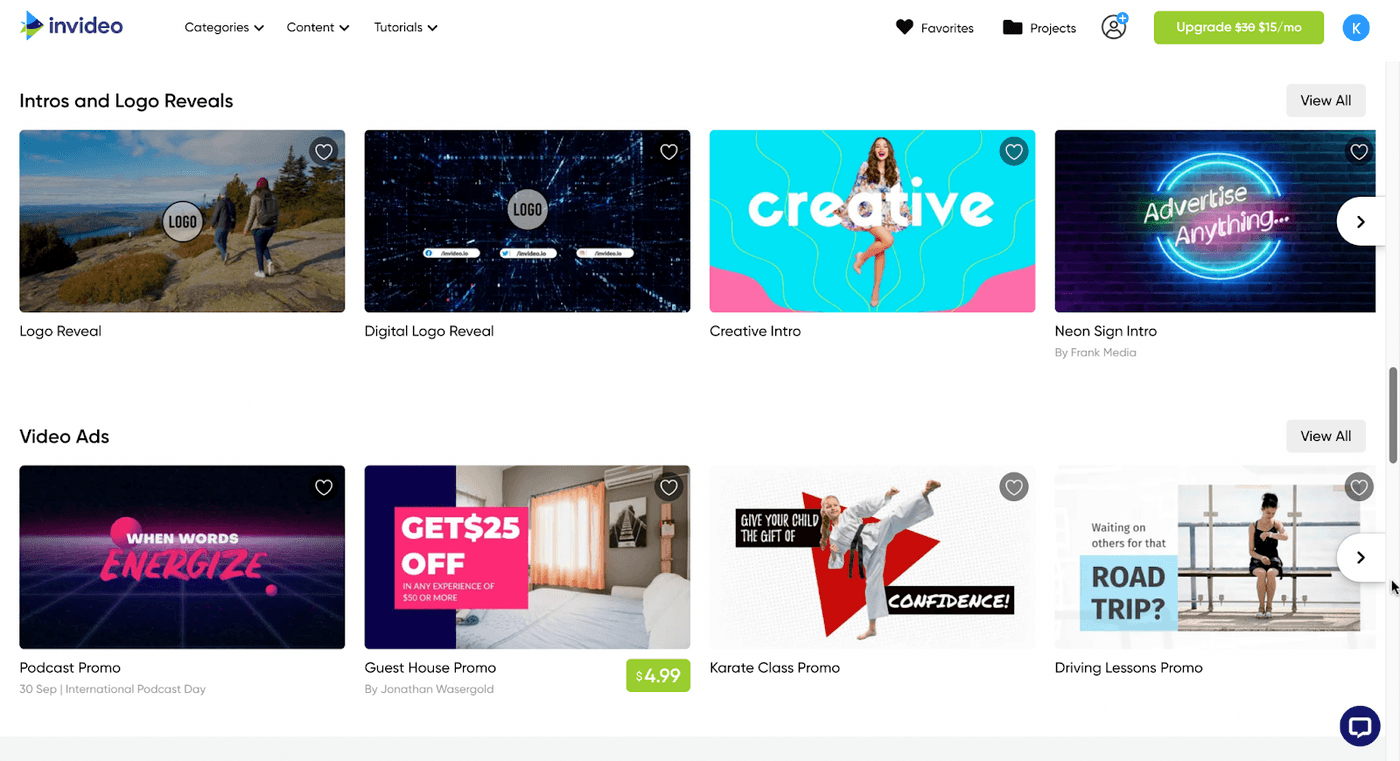
- Access to 8M+ stock assets: Want to add some additional clips to your video for an intro or outro? Or perhaps you want to create a professional video without investing in filming? You can do that with the extensive stock assets library on InVideo.

- Allows you to add your own branding: InVideo offers you the flexibility to add your brand’s watermark and choose your own font and colors to make your videos suited for your brand.

- Automatically convert text to video: Convert an article or a social media post into a video in just one click with 50+ themes, context-matching images, and a natural-sounding voice that reads the words out loud.

- Unlimited users: You can add multiple team members to your dashboard to edit and collaborate on videos together, instead of doing unnecessary back and forth for approvals and feedback.
- Instant chat support on the video editor: If you’re stuck while editing a video, the InVideo chat support is present within the dashboard to help you with quick solutions.
InVideo Pros
- Easy to use and learn.
- Good for beginner and seasoned users alike.
- Offers 5000+ completely customizable video templates
- Free in-built stock media library with 8M+ royalty-free images and video clips
- Includes high-end features like automated voice-overs, HD resolution, speed adjustment
- Allows you to turn articles into videos in a single click
- Unlimited team members and team sharing, which makes collaboration a breeze
- Brand presets that ensure your content remains consistent with your brand’s style guide
- 24x7 priority support so that your workflow experiences minimal interruptions
- Up to 100GB cloud storage.
- With a paid membership, you also get full access to the Filmr - Video Editor & Video Maker mobile app that helps create professional videos on the go.
InVideo Cons
- The duration of your final export must be under 15 minutes since the editor is entirely browser-based.
InVideo Pricing (Annual)
Free Plan
You can get started for free and create as many videos as you'd like with an InVideo watermark in order to test the platform’s fit for your video purposes.
Business: $15/month
You get everything in the free plan plus the option to remove the InVideo watermark, 60 video exports per month, 10 iStock media per month, 10GB cloud storage, and pro access to the Filmr app.
Unlimited: $30/month
In addition to everything in the free plan, the Unlimited plan gives you unlimited video exports, 120 iStock assets every month, 100GB Cloud Storage, and access to Filmr Pro.
Check out a full breakdown and comparison of the pricing and plans for InVideo here.
InVideo Rating
- 4.7/5 (Capterra)
- 4.7/5 (G2)
2. Adobe Spark

Adobe Spark is a creative suite made up of Adobe Spark Page (for storytelling and photography), Adobe Spark Post (for social media content) and Adobe Spark Video.
While it may not have all the features advanced editors are looking for, it’s a robust platform. It offers easy-to-use templates, fully customizable branded templates, a huge font library, and sharing and collaboration tools.
The platform was designed for everyday storytelling, so it covers the needs of both marketers as well as the average user. Plus — with seamless content syncing across mobile and desktop — you enjoy a highly optimized workflow.
Adobe Spark is best for creating short videos — think bite-sized Instagram videos or Story ads. Thanks to the intuitive interface, even beginners and newbie video creators can experiment and create eye-catching visuals.
And that’s exactly why it ranks so high on our list.
Adobe Spark features
- Easy-to-use templates, fully customizable branded templates, a huge font library, and sharing and collaboration tools
- Allows you to add your brand with your logo, colors, and fonts so you can quickly customize your videos and make them on-brand with a few simple clicks
- Hundreds of customizable templates across both brand marketing and personal projects
- Thanks to this cloud-based app, you can take your work with you wherever you go
- Intuitive video editing interface and easy navigation
- Vast collection royalty-free templates, photos, images, fonts, icons and other assets
- Dedicated mobile app which allows you to create content easily on your phone
Adobe Spark Pros
- Wide range of storytelling-driven customizable templates
- Enables the user to create their own media library for a repository of creatives to use when you’re short on time.
- Seamless content syncing across mobile and desktop to optimize your workflow, and save time and space on exports
- Templates and designs made by the user community which ensure that your projects look modern and stands out from the competition

Adobe Spark Cons
- Pricing is a bit on the higher side
- Adobe Spark Video app is only available on iOS
- Branded presets and templates are not available in the Starter plan
Adobe Spark Video Pricing
- Adobe Spark Individual: $99.99/year
- Adobe Spark Team: $239.88/year
Adobe Spark Video Rating
- 4.5/5 (Capterra)
- 4.5/5 (G2)
3. Renderforest Video

Renderforest promises broadcast-quality video in no time thanks to its simple interface, and a huge selection of templates and presets featuring high-quality graphics and animation.
Combined with its in-built wizard, this editor has virtually no learning curve. It’s also a one-stop shop when it comes to branding your business, as it contains a logo, graphics, and website maker — which is why it’s on this list.
It also offers an AI-enabled logo-making module, which automatically creates logos based on the description provided. Professionals can also utilize the system to create illustrations for posters and business cards.
Users have praised its lightning-fast customer service in the past as well.
This desktop app is ideal for entrepreneurs and small to medium businesses trying to create thumb-stopping content for their social platforms. Their video templates and presets are particularly exceptional for promotional videos, presentations, explainer videos, etc. The user-friendly interface also makes it a great option for amateur video or enthusiasts looking to create vlog-style content or music videos.
Overall, it’s an excellent tool for basic edits like cutting, trimming, adding music and voice-over, etc. But, if you’re looking for an advanced video editor, this may not be for you.
Renderforest features
- Large and customizable library of presets, templates and toolkits that makes it super easy to find what you need
- Access to stock footage with a high intuitive video editor
- Publish directly on Facebook, Twitter, or YouTube right from the platform
- Dedicated Android and iOS app for video creation on the go
Renderforest Pros
- Extremely intuitive user interface that’s simple enough to navigate for newbie video editors
- Modern and high-quality video library featuring over 300+ video templates, organized by theme and social media platform
- In-built wizard that offers even more suggestions based on your content
- It syncs your video content to audio for music videos in a flash
- Offers a commercially licensed music library to use for your projects
- Flexible subscription plans
Renderforest Cons
- Cumbersome in-built video preview option, which means having to wait for the video to render to be able to see new changes and edits
- You get only 300 MB of storage with the free plan
- The processing and render time on videos may test your patience a bit, especially if you’re in a time-crunch
- Certain templates are not fully customizable with restrictions on the number of images, character count, font, text size, etc.
- Does not support collaboration with teams
Renderforest Pricing
Though the free plan is a pretty good deal overall, the platform offers a few different subscription plans depending on your requirements, from Lite ($4.99/year for students and freelancers) to Agency ($49.99/year).
Renderforest Rating
- 4.8/5 (Capterra)
- 4.8/5 (G2)
Bring your ideas to life with 6000+ ready-to-use templates Customize, edit and make them your own in minutes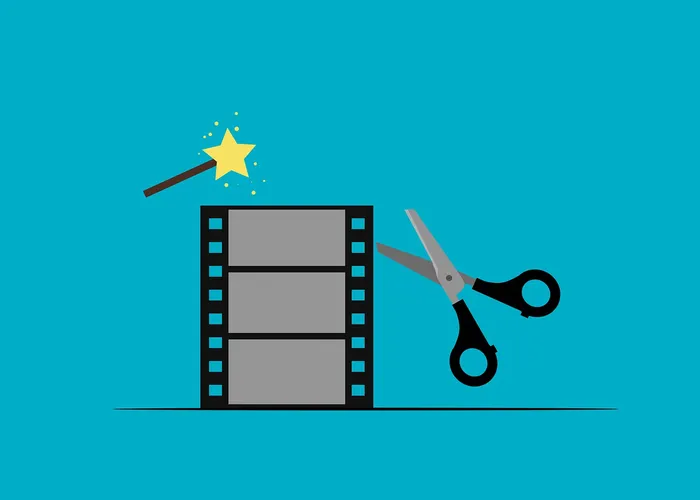 Try InVideo for free
Try InVideo for free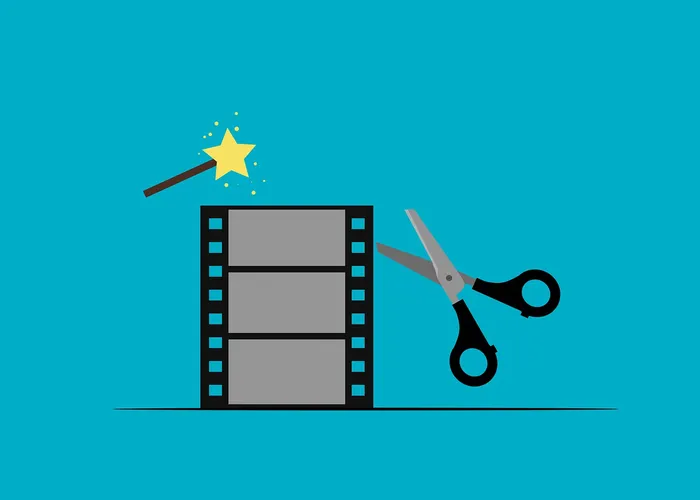
4. Movavi
Movavi makes professional-level video editing fairly easy with its clean, user-friendly UI being one of its most compelling features. The best part? It doesn’t require much storage space and memory to run smoothly, either.
Though clean, the UI isn’t bare-bones and houses a strong line-up of features. For instance, it lets you add transitions, split and trim videos, and record voice-overs, among other things.
The challenge though is that a lot of advanced features are gated, which means that if you want to use them, you’ll need to subscribe to one of its paid plans.

Movavi Key Features
- In-built Media Library
- Advanced features like video stabilization and green screen
- Support screen recording using audio from system and external mic
- Supports video recording with in-built camera and external video capture device
- Allows you to directly share videos to Facebook and YouTube without leaving the app
- User-friendly interface with a gentle learning curve
- Produces videos as quickly as 20 minutes
- Customize the video background with chroma keying

- Picture-in-picture for adding video commentary for gameplay videos
- Motion tracking
- A no-fuss way to add titles, filters, and transitions
Movavi Pros
- Multiple screen recording modes - Capture Screencast, Capture Game or Capture Online Video
- More affordable pricing plans
- Less intensive system requirements than Camtasia so it can run on older devices too
- Supports 14 languages
Movavi Cons
- Users cannot export files recorded by Movavi directly and must first convert them to one of the available file formats
Movavi Pricing (Annual)
- Video Suite: $79.95/year
- Video Suite + PicVerse Photo Editor: $99.95 (Flat lifetime fee)
- Video Suite Business: $199.95 (Flat lifetime fee)
Movavi Rating
- 4.7/5 - Movavi Screen Recorder (Capterra)
- 4.8/5 - Video Editor Plus (G2)
5. Camtasia

Camtasia is a screen-recording and video editing tool available for Windows and MacOS. If you’re looking to create a screencast style video, this one may be your best bet since it allows you to record and edit your screen recordings as well as your video recordings within a single platform.
This is an excellent option for anyone looking to create instructional or tutorial videos that require screen recording.
This is regardless of whether you’re a college professor, independent creator designing an online course, or a small business team creating training videos for new employees. As you can see, there’s a wide range of projects that can benefit from using Camtasia.
It supports all the basic editing features and contains some super-handy features for this genre, like allowing you to import and convert your PowerPoint presentation into a high-quality video using add-ins.
Camtasia Key Features
- Screen record tool that allows you to capture your screen and record right from your webcam
- Allows you to customize the recording area, toggle mic and system audio on/off, and add basic audio (like fade) and video effects (trim, split, change speed)
- Drag-and-drop video interface with track-based editing
- Voiceover and subtitling tools to make it even easier to deliver instructions
- Supports high-quality videos of upto 4K
Camtasia Pros
- User-friendly interface and easy navigation
- Contains 40+ templates covering everything from a university lecture presentation to a software product demonstration
- Supports advanced features like Green Screen and syncing your captions to a pre-existing script (currently available on Windows only)
- Comes with a decently-sized assets library containing transitions, music, annotations, and lower thirds to enhance your recording
- Contains additional elements to make your content more interactive, like quizzes
- Allows you to share directly to platforms like YouTube and Vimeo
- Contains a good variety of animations (like cursor animations) that allow you draw attention to a specific portion of the screen
- Supports advanced editing features like masking with its Track Mattes option
- You can create and share custom themes with presets of upto 5 colors, 2 fonts, and a logo, which makes for seamless branded content for your business, especially for teams.

Camtasia Cons
- Not free to use, only offers a limited 30-day free trial
- Limited video templates
- The app has amassed a bit of notoriety for its frequent crashes, and this problem is exacerbated with large-sized files
- No auto-record feature
Camtasia Pricing
- Individual: $169.99 per user
- Business: $249.99 per user
- Education: $169.99 per user
- Government and Non-Profit: $265 per user
Camtasia Rating
- 4.6/5 (Capterra)
- 4.5/5 (G2)
6. Filmora

Filmora is a full-fledged video editing software that is a robust alternative to more expensive products on this list.
It allows you to record a video through the webcam with voiceovers and then edit it—acting as a great editing suite for end-to-end video production.
It is fairly easy to use and allows drastic customization of existing templates in addition to having advanced features including 4K editing support, GIF support, noise removal, color tuning, advanced text editor, audio mixer, video stabilization, scene detection, and an audio equalizer.
Filmora Features
- Professional editing suite with GIF support, noise removal, color correction, advanced text editor, audio mixer, video stabilization, scene detection, and an audio equalizer
- The latest version, Filmora X, offers silence detection, which automatically detects long periods of silence
- Supports multi-track editing with split screens
- Supports advanced editing features like keyframing, video tracking, audio ducking, and green screen
- Split-screen presets and preview rendering

Filmora Pros
- Customizable animation presets, and video and audio effects.
- Allows social advertising and multi-channel marketing from within the editor
- Contains exclusive transitions, filters, titles, and motion elements
- Highly affordable compared to similar high-end video editing suites with advanced editing features like keyframing, green screen editing, and color correction.
- Offers integration with third-party software like YouTube, Vimeo, Instagram, Facebook, and Twitter.
- Supports videos in many languages as compared to iMovie like Chinese, German, Japanese, etc.
- Comes with 4K editing support.
Filmora Cons
- No free version, only a free trial is offered
- Not budget-friendly for small businesses
- Has a fairly big learning curve for beginners
- Watermark on all videos made with the trial version of the software
- Since Filmora needs to be downloaded on your desktop, it requires minimum system specifications to perform well, such as 10 GB of free space, 8 GB RAM, and Windows 7 / MacOS 10.13 or above.
- Lags while working with large files.
Filmora Pricing (Annual)
Filmora offers a number of different plans based on your use case.
- Monthly Plan: $7.99/ month (Windows) & $19.99 (Mac)
- Annual Plan: $39.99/month (Windows) & $51.99 (Mac)
- Perpetual Plan (One-time): $69.99 (Windows) & $79.99 (Mac)
Filmora Rating
- 4.5/5 (Capterra)
- 4.4/5 (G2)
Create videos from anywhere - no installation needed With the world’s easiest online video editor Try InVideo for free
Try InVideo for free
7. Cyberlink PowerDirector

CyberLink's PowerDirector video editing software resides at the sweet spot at the intersection of consumer-friendliness and professional editing.
Over the years, many of us have noticed its inclination to be ahead of the curve of even professional softwares, in terms of new technologies and formats.
Users will find all the tools they need to edit a short video clip or digital movie, with the ability to add transitions, effects, text, and more. The best part? The software renders very quickly, and is easy to work with. The features, effects, and improvements too are updated at breakneck speed.
Cyberlink PowerDirector Features
- A wide array of tools from transitions, video effects, and color match to customizable titles, shape designer, and smart background music, the length of which is automatically tailored to fit the length of the footage.
- Powered by AI, this software gives you options to play around; think sky replacement, object detection, wind removal and speech enhancement.
- Vast library of video templates and access to 8,000,000+ videos, images, and music tracks from Shutterstock and iStock by Getty Images.
- You can control the look and feel of PowerDirector’s interface for a personalized video editing experience.
- Supports advanced editing features including keyframing, audio ducking, green screen, AI motion tracking and mask and blend options.

Cyberlink PowerDirector Pros
- Very fast rendering
- Clean and customizable interface
- Tons of effects and transitions
- One of the highest 360-degree video capabilities of any video editor
- Multicam editing
- Cuts can also be rendered in 1080p HD and 4K resolution.
- 3D capability
- 1:1 Square Video Editing & Production so you can quickly create, edit, and produce content perfectly fit for social media.
Cyberlink PowerDirector Cons
- Number of options can make interface overwhelming
- Weak color matching
- One-off installation requires 1GB space
Cyberlink PowerDirector Pricing
Cyberlink PowerDirector offers a number of different plans based on your use case.
PowerDirector 365
- Monthly Plan: $19.99/month
- Annual Plan: $69.99
Director Suite 365
- Monthly Plan: $29.99/month
- Annual Plan: $129.99
PowerDirector 365 Business
- Monthly Plan: $69.99/month
- Annual Plan: $299.99
Lifetime Licenses
- PowerDirector 20 Ultra - $99.99
- PowerDirector 20 Ultimate - $139.99
Cyberlink PowerDirector Rating
- 4.4/5 (G2)
- 4.4/5 (Capterra)
8. Final Cut Pro

Final Cut Pro is a non-linear video editing software and its simple yet powerful interface helps you edit videos in 1080 HD, 4K, and 8K resolutions without any lags. It also supports 360º VR editing.
The beauty of Final Cut Pro lies in its smaller learning curve as compared to Premiere Pro. Unlike Premiere Pro, it also renders videos relatively quickly, making playback smoother and more efficient.
The magnetic timeline offered by FCP is perhaps one of its most convenient features. It also comes in-built with sound effects, graphic templates, titles and transitions that ease your editing process.
All of this, however, comes at a hefty price and is only available for macOS users.

Final Cut Pro Features
- Highly simplified and intuitive interface.
- Offers superior organization tools to find and arrange footage with ease.
- Offers color correction, audio control, and 360º VR editing all under one roof.
- Clips can be moved, trimmed, and reordered without collisions or syncing problems.
- Compound Clips enable users to bundle video and audio clips into a single, movable package.
- Capable of editing HD, 4K, 8K, and 360-degree video.
- Additional programs, Compressor and Motion, available to purchase.
- Supports HDR video editing.
Final Cut Pro Pros
- Free 90-day trial
- The intuitive interface is easy for editors with varying experience levels to pick up quickly.
- Magnetic timeline lets the editor move and trim clips without worrying about the timeline to enable smooth and simple editing.
- Offers color correction, audio control, and 360º VR editing all under one roof.
- Relies on GPU to enable fast rendering.
- HDR video support.
- In-built with a wide array of sound effects, graphic templates, titles and transitions.
- Apple has also now included support for Sidecar, a macOS feature that lets you use an iPad as a second display.
- Customizable presets, and audio + video transitions.
Final Cut Pro Cons
- Available for Mac Users only
- Limited format support
- Dated presets
Final Cut Pro Pricing
- Free trial for 90 days
- One-time purchase: $299.99
Final Cut Pro Rating
- 4.3/5 (G2)
- 4.7/5 (Capterra)
9. DaVinci Resolve

DaVinci Resolve is a software that combines many tools one might need to create outstanding high-quality videos; everything from motion graphics and visual effects to color correction.
This here is an absolutely industry-defining product, amongst the best editing softwares known to editor-kind. And now you can also collaborate and work remotely on the software, at no extra charge.
If you’re on the lookout for the most feature-rich one-stop shop editing software, then this could be where your search ends.
With DaVinci Resolve 17, you can work with original-quality images and videos throughout the entire process.
DaVinci Resolve Features
- All-in-one solution for editing, color correction, visual effects, and motion graphics
- Allows creating title animations, object removal, and adding characters into 3D scenes
- Multicam editing, chroma key, picture-in-picture, and stabilization
- Scene cut detection that automatically finds edit points
- Multi-user collaboration
- Audio editor with support for 2000+ audio tracks
- Download royalty-free stock audio from the Blackmagic website
- Control edits with keyframes and fusion nodes
- AI-powered temporal and spatial noise reduction and color matching
DaVinci Resolve Pros
- Contains video editing modules from beginner to professional.
- Works on Mac, Linux, and Windows.
- Allows node-based editing, instead of a layer-based workflow, which helps simplify complex compositing, and also reduces file size.
- It has advanced video-trimming features.
DaVinci Resolve Cons
- The software may be overwhelming initially for editors who are just starting out.
- No ready-to-use templates.
- No free stock library.
- Customer support only through email.
- Requires heavy-duty hardware, processing capacity and disk space which may lead to frequent crashes
DaVinci Resolve Pricing
If you want to upgrade beyond the free version, you need to pay a one time fee of $295 to get the studio version.
DaVinci Resolve Rating
- 4.6/5 (G2)
- 4.8/5 (Capterra)
10. Adobe Premiere Pro

This industry giant in video editing software is used by beginners and pros alike. Adobe Premiere Pro is a top-of-the-line editing tool best suited for those who have some professional editing experience.
It is loaded with features like caption tools, a quick export feature, access to Adobe Stock assets, and support for 4K and 8K resolutions. Videos produced with Adobe Premiere Pro will stun your viewers, provided you know how to leverage the tool’s capabilities.
Automated tools powered by Adobe Sensei help you with a few things like video stabilization and footage categorization, so you save time and really focus on the important thing: storytelling.
The excellent integrated workflows help you jazz up your final output without breaking a sweat, because you can polish up your work without once leaving your timeline.
If you’re new to editing videos though, it’s best to start with a beginner-friendly video editor such as InVideo. If you still want to take it for a spin, there’s a 7-day trial you can sign up for.
Adobe Premiere Pro Features
- Caption tools for adding, splitting, formatting captions, and auto-generating captions (new feature)
- Quick export feature for some commonly used output formats
- Access to Adobe Stock assets including video footages, music tracks, animated templates, and more
- Easy color-matching with Adobe Sensei AI-powered Auto-Match feature
- Social media-ready videos with auto reframe feature that adjusts aspect ratios automatically
- Copy-pasting audio effects from one clip to another without separately adding each effect
- Support for ProRes Raw
- Supports 4K and 8K resolutions
Adobe Premiere Pros
- Supports 4K format for YouTube and supports 8k footage of professional cameras.
- Has customisable features and allows for audio processing and color adjustment.
- You can edit VR or 360 degree videos.
- A resourceful ecosystem of editing apps.
- No cap on multicam angles.
- Quick playback without having to render.
- Custom keyboard layouts.
- Support for a large variety of file formats.
- You can subscribe to it individually, or get it as a part of the Adobe package.
- Supported by Mac and Windows.
Adobe Premiere Pro Cons
- Very limited after-effects templates, with a limited ability to be customized.
- The free stock library is only available if you have a Adobe CC subscription. If you don’t, it’ll set you back by $29.99/month for it.
- Customer support available only through email.
- Occasional crashes (though this depends a lot on your hardware)
- Resource-heavy
- You’ll need to pay for After Effects if you want high-level effects in your video
- Email-only customer support
Adobe Premiere Pro Pricing
- $19.99/month billed annually.
Adobe Premiere Pro Rating
- 4.5/5 (G2)
- 4.8/5 (Capterra)
Top 10 Video Editing Apps for Phone in 2025
Let’s now move on to looking at the top video editing apps on the phone in 2025 — OS and budget no bar.
There is a dizzying number of video editing applications ors for phones available today, and unless you know exactly what you need in your video editing app, the options can seem quite overwhelming.
So we've done you one better and compiled this list of 10 best video editing apps apps so that you are well-equipped to make an informed choice.
1. Filmr
2. Wondershare FilmoraGo
3. Kinemaster Video Editor
4. PowerDirector
5. Adobe Premiere Rush
6. InShot
7. Quik
8. Apple Clips
9. ActionDirector
10. WeVideo
1. Filmr
The Filmr app is a super easy-to-use video editing app for Android as well as Iphone. The first thing that strikes you about it is its fast and intuitive interface which makes it perfect for both first-time and advanced users.
With this app, one can add as many video clips, trim video length with a simple drag-and-drop and choose from 150+ effects to transform all kinds of videos.
The best thing is one can directly share video content from the app to all social media platforms, without having to save videos to the gallery which saves a lot of space!
If you’re looking for speed, agility, and a cinematic look for your videos, Filmr is the place for you.
Filmr Features
- No limit on the number of images/videos you can import
- Smooth and unique transitions between videos
- Multiple fonts to make your text stand out
- Switch video format with ease: horizontal (16:9 and 4:5), vertical (4:3), stories (9:16), and square (1:1)
- 20 million+ royalty free music library
- Exclusive filters and effects to transform videos

Filmr Pros
- The best thing about Filmr is that it has zero ads!
- It has a vertical editing timeline which makes video editing super convenient, unlike other apps
- Can reorder videos, photos and audio clips with a simple drag-and-drop
- Lets you search for any song with a simple search or add music from your existing files
- Reverse, Rotate and Flip videos with one tap
- Get rid of the watermark easily by just watching an ad or going PRO
- Save to gallery or export directly to any social media app
- Set the duration of the transitions down to specific seconds
- Directly shoot videos via the app and edit
- Customize the duration of text on video on the text bar
Filmr Cons
- There is no undo option in its Android version
- Limited number of filters
- Cannot record a voice-over directly on the app
- Cannot choose the video resolution before saving
- It does not support multiple languages
Note: The Filmr video editing app for iOS has an extensive library of filters, effects, transitions, video-on-video and a lot more to choose from. If you happen to have an iPhone or an iPad, you can try it out.
Filmr Pricing
Filmr has a free version of its video editing app for Iphone and Ipad that allows you to create videos with an InVideo watermark.
The paid plans start from $15/month
Filmr Rating
- App Store: 4.5/5
- Google Play Store: 3.6/5
2. Wondershare FilmoraGo

A pretty powerful professional video editing app, FilmoraGo is also one of the best free video editing apps for phones which will not stamp a watermark or place a time limit on your clip.
The easy-to-use video editing app boasts of advanced features and tons of ways to get creative. You can create music videos, make your own movies, and share videos with your friends with themed filters, effects and presets at your fingertips.
It helps you create great, shareable videos with a wide variety of effects and presets. You can easily share your videos with your friends on Youtube, Instagram, Facebook, WhatsApp right from the platform.
Wondershare FilmoraGo Features
- Import from social networking sites like Instagram and Facebook
- Extensive library of licensed songs
- Lip sync your videos
- Make videos in various dimensions – square, cinema
- Reverse, trim or rotate videos, add text overlays, play with speed
- Multiple Fast or Slow motions in the same video
- Change motion and timeline of title, can add multiple titles
- Supports many international languages like German, Italian, Turkish, Japanese, Korean, Arabic, Russian, French, Spanish, etc.

Wondershare FilmoraGo Pros
- Easy to use and loaded with free features
- Professionally done, high-quality videos
- Access to high-quality preset templates in the PRO version
- Shooting videos directly on FilmoraGo helps beautify videos with its Double Take/Multicam feature
- It has a royalty-free music library with built-in sound effects
- You can even record your own voice-over directly on the app It lets you trim and cut audio as well which is perfect for a full sound experience
- The animated text and fun stickers are great to enhance your videos
- You can also add multiple layers of video, images etc with the PIP feature which is liked by advanced editors
- For iOS users, this app has also added a smart-film effect that lets you import photos directly from the Photos app. One can even import audio via AirDrop, which makes sharing quite seamless and easy on the iPhone.
Wondershare FilmoraGo Cons
- The abundance of presets, filters and effects are not backed by strong how-to tutorials
- The audio always fades out towards the end of the video
- The horizontal timeline makes video editing cumbersome
- Experiences glitches and lags frequently
- Does not let you overlay two videos on top of each other
- Saving presets and themes tends to take more time than usual
Wondershare FilmoraGo Pricing
Filters and effects can be bought via in-app purchases ranging from $0.99 – $34.99 per item.
Wondershare FilmoraGo Rating
- App Store: 4.7/5
- Google Play Store: 4.5/5
3. Kinemaster Video Editor

KineMaster is a full-featured video editing app for Android. It has powerful tools that are easy to use, with over 2500 downloadable transitions, effects, videos, images and transitions.
The addition of EQ presets, ducking and volume envelope tools makes audios on KineMaster super immersive and powerful. The premium subscription also features unlimited exports in resolutions up to 4K.
What makes KineMaster one of the best phone video editing app is that it can add multiple audio and video layers (which is great for advanced creators). You can also download multiple assets like stickers, images, backgrounds, etc. from its asset store, plus its YouTube channel is consistently updated for how-to tutorials.
Kinemaster Video Editor Features
- In-built graphics, fonts, stickers, transitions, clips, and more to beautify your video
- Multiple layers of video, stickers, images, text, etc
- It includes a keyframe animation tool to add motion to layers
- Voice overs, voice changers, sound effects, background music
- Create beautiful effects with a blending mode
- Share on YouTube, Facebook, Dropbox, etc.

Kinemaster Video Editor Pros
- Includes green screen, audio adding, extracting, volume control, chroma key and more
- Can add multiple audio and video layers which is great for advanced creators
- Can download multiples assets like stickers, images, backgrounds, etc. from its asset store
- Consistently updated Youtube channel for how-to tutorials
Kinemaster Video Editor Cons
- Hard to crop videos and audios with a tightly fitted timeline
- Takes time getting used to
- The subscription doesn’t reflect across devices at times
- The video editing app only operates in horizontal mode which might feel a little uneasy
- Extremely advanced for beginners
- Leaves a watermark in the free version
Kinemaster Video Editor Pricing
- Yearly Charge after seven-day free trial: $18.10
- Monthly Subscription: $3.47
Kinemaster Video Editor Rating
- App Store: 4.7/5
- Google Play Store: 4.2/5
4. PowerDirector – Video editor, video maker

PowerDirector is avideo editing app for Android that lets you create videos in 4K quality, edit videos with multi-timeline features, and share them on YouTube, Instagram and Facebook.
It lets you add music, transitions, motion titles, effects, emojis, filters and more to enhance your videos.
It is also featured as an Editors’ Choice app on Google Play.
PowerDirector Features
- Export videos with up to 4K resolution
- Video Stabilizer to fix shaky footage
- Chroma key to edit green screen background
- Add glitch and transition effects to make the video look futuristic
- Overlay clips to produce double exposure effects
- Multiple blending modes and multi-timeline interface

PowerDirector Pros
- Add multiple layers and customize/edit each one separately
- Easy switching between computer and phone with its integration to Cyberlink
- Royalty-free stock library
- Download videos/images directly from Google drive
- Pre-made templates help in creating videos quickly
- It has ample how-to tutorials to learn about each feature
PowerDirector Cons
- Too many ads and unnecessary notifications
- The files take too long to load
- Limited to a horizontal editing interface
PowerDirector Pricing
- Quarterly Subscription: $3.72/year
- Monthly Subscription: $5.57/year
- Yearly Subscription: $39.72/year
PowerDirector Rating
- App Store: 4.6/5
- Google Play Store: 4.3/5
5. Adobe Premiere Rush

Adobe is well-known as among the best apps to make edit in the world of video creation. As an all-in-one video editor, it is equipped with everything you need to create basic videos right from your phone. Use it to edit the look of your videos and adjust things like exposure, hue and saturation, contrast, sharpness, and more. Premiere Rush has thousands of songs and sound effects to add to your videos and gives users the option to record voiceovers directly in the app.
Adobe Premiere Rush features
- Arrange videos, audio, graphics and more with a simple drag and drop
- Easily trim and crop videos, flip and mirror video clips
- Add images, stickers and overlays to video clips
- Adjust speed and enhance color with presets and tools
- Use pan and zoom effects for images with one click
- Access built-in animated graphics to enhance every day videos
Adobe Premiere Rush Pros
- The timeline is pretty convenient and offers a split-view and picture-in-picture mode for efficient video edits
- Can resize videos to different aspect ratios while also customizing video thumbnails
- It can be used across all platforms- be it Mac, Windows, Android, etc.
- One can directly write the video length to a specific number which makes the output extremely detailed
- Can pick from thousands of royalty-free, original soundtracks to bring videos to life
- The transitions are pretty cool and fill up the full screen
Adobe Premiere Rush Cons
- Limited to adding four video and audio layers which doesn’t leave enough room for longer edits
- The app is sometimes unresponsive to title or text changes which means duplicating work and losing time
- Experiences frequent crashes, especially for videos that are longer than 2 minutes
- Tend to lose out on work after an unexpected crash which turns out to be a major problem
- The edit options are squeezed together at the bottom which definitely takes time getting used to- especially on a mobile device
Adobe Premiere Rush Pricing
While most of the features on Adobe can be used for free, the PRO plan starts from $9.99/month.
Adobe Premiere Rush Rating
- App Store: 4.5/5
- Google Play Store: 2.9/5
6. InShot

InShot is a powerful video editing app for android in addition to being a movie maker with features like trim & cut video/movie, add music, text, stickers and glitch effects and blur background.
It provides basic yet powerful video editing features, thus helping you test out your creative skills.
It encourages you to create incredible videos with ease for TikTok, YouTube, Instagram, WhatsApp, Twitter, etc.
InShot features
- Video Splitter, Video Trimmer and Video Cutter
- Merge and join clips from two different videos
- Powerful pro video editor for Instagram, YouTube, TikTok, Musical.ly, etc
- Loads of unique filters and colorful backgrounds
- Supports multiple formats/ratios
- Adjust music volume with a fade-in and fade-out feature
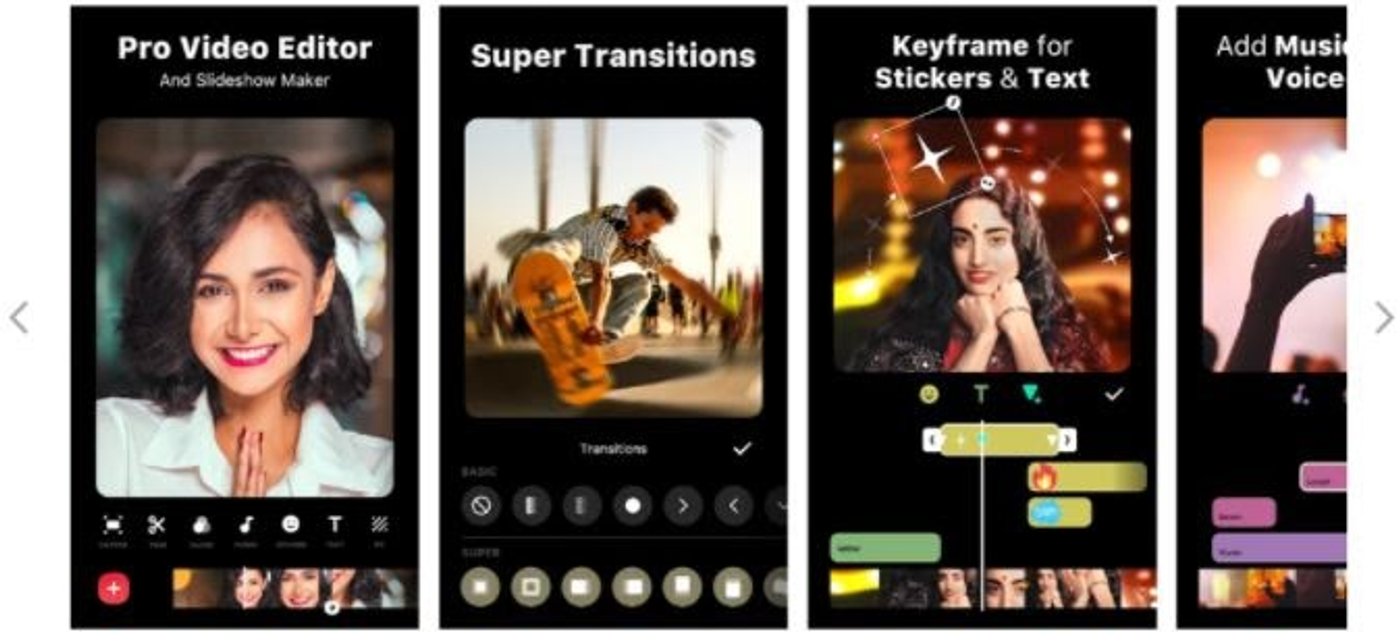
InShot Pros
- Easy to use video editing app and super convenient for beginners
- Multiple choices for text, music, stickers, effects and a lot more
- Can resize videos and posts as per your need
- Can add different transitions after every new photo or video clip
- Can do detailed color correction for videos and photos
InShot Cons
- There’s no undo option to go back to your previous edit version
- Ads can be inconvenient to some users
- It is slightly difficult to trim audio clips. Each song starts from the first beat and might be confusing for first-time users.
InShot Pricing
- After 7-Days Free Trial: $9.06/year and 75 cents/month
- Monthly Subscription: $2.65
- One-Time Purchase: $27.18
InShot Rating
- App Store: 4.9/5
- Google Play Store: 4.8/5
Edit like a beginner, create like a PRO With the world’s easiest mobile video editor Try InVideo mobile today
Try InVideo mobile today
7. Quik

Quik is one of the best apps to make video edits for Android, brought to you by GoPro. With the Quik app, you can create awesome videos in just a few taps.
Automatically add transitions and effects and apply beat-synced themes to create stunning and shareable edits. It does most of the editing automatically; however, Quik also lets you customize fine details.
Quik features
- Add up to 75 photos and video clips from your gallery, cloud storage, or GoPro Plus
- Compatible with motion photos
- Unlimited back-up at 100% quality
- GPS Stickers to showcase GoPro video’s speed
- AI-powered face, movement, and sound detection for the perfect frame. Open to manual corrections
- 23+ themes for any occasion
- Record, trim or rotate videos, add text overlays, change video speed
- Videos in various dimensions – square, portrait, or cinema
- 100+ free songs for background or add your own
- HD 1080p export
- QuikStories – works with the GoPro App and compiles excellent videos with media shot within the last 72 hours.
- The PRO version automatically backs up your GoPro footage

Quik Pros
- Can handle videos taken from any camera or device
- Handles 4k video, which is a great win over other apps
- Does not leave a watermark
- Great for basic editing
- Quik’s mural feature lets you create your best shots as separate events
- Auto edits music to match the video beat
Quik Cons
- Keeps your project on cloud storage only for a limited time so you cannot go back and edit it whenever you want to
- The absence of the undo option makes it difficult to go back to the previous edit
- Unsatisfactory customer support. Issues and bugs stay unresolved even after several reports by users.
- The automatic edits makes it low on customization
Quik Pricing
Quik is a free video editing app for Android phones.
Quik Rating
- App Store: 4.8/5
- Google Play Store: 4.3/5
8. Apple Clips

Clips is a powerful video editing app on iPhone for making fun videos to share with your close circle. This app makes it easy to combine videos, photos, titles, and music into videos to share on social media.
You can take photos and record videos in-app, with special editing modes and tools.
You can add Live Titles, as well, in which the app automatically captions your video as on-screen text, besides other add-ons like emoji, stickers, and music. Super handy!
Apple Clips features
- Create vertical and horizontal videos with immersive camera effects, artistic filters, dynamic music, animated text, emoji, stickers, and more.
- Drag and pinch the video while recording to add smooth pan and zoom animations
- Adjust video length and reorder video clips
- Apply artistic filters to turn any photo or video into a fun illustration
- Add music to your videos from your library or choose from more than 100 soundtracks on the app
Apple Clips Pros
- Clips has an interesting poster feature that lets you add interesting intro and outro templates for a complete video
- Their Live titles feature is quite a hit for daily content creators as it translates your speech to a caption within a few seconds
- Their text fonts are contemporary and work well with the latest social media design standards- especially for Instagram reels
- One can simply drag and drop video clips for a seamless editing experience
Apple Clips Cons
- The music section is limited and is not synced to iTunes or any other music app
- The drag and pinch video recording feature isn’t as seamless as it’s made out to be
- One can’t add transitions in between video clips which makes the output look a little abrupt
- The aspect ratio of these videos is limited to 16:9, square or 4:3
- One cannot explore Clip’s AI filters on an older iPhone
- The volume of the music clip cannot be adjusted, also one cannot adjust the existing video’s volume
Apple Clips Pricing
All of the features on Clips can be accessed for free.
Apple Clips Rating
App store: 3.7/5
9. Cyberlink ActionDirector

ActionDirector for Android devices is a great tool for capturing and editing videos. Known as the app for ‘the action camera enthusiast’, it's touted as the ultimate GoPro video editor.
With this app, you can create powerful action videos that accurately capture the sheer thrill of your footage. Moreover, it's incredibly quick and easy to use, putting the power of movie-making into the hands of editor newbies.
You can add unique action effects, alter your clips, and also change the speed of some of your footage. If you want certain sections of your video to rewind or replay, you can do that as well, by highlighting them.
This app is best for enabling quick addition of music, text, and other content to your videos before posting them on YouTube or on social media.
ActionDirector features
- You can record videos in the app and the video maker lets you go straight to editing right after you finish recording
- A range of preset themes, lens and color corrections, video stabilizer, and action effects including stop motion
- You can edit video color and apply brightness, contrast, and saturation adjustments
- There are over a dozen transitions available for you to add to your videos
- You can add stickers as well as text and titles with shadow and border
ActionDirector Pros
- Decent free version excellent for beginners, with plenty of stickers and extras for your edits.
- Supports Ultra HD 4K video that you can quickly share via social networks or messaging apps.
- You can record videos with music from your own library.
- With slow motion and fast motion options, you can highlight the action with precise speed controls
ActionDirector Cons
- No support for filters and layers, unlike most apps.
- You have to pay or watch an ad to unlock some features, such as to remove the watermark.
- Not recommended for professional-level video editing.
ActionDirector Pricing
This app has a free version with limited features.
- Annual subscription: $16.6/month
- Monthly subscription: $4.5/month
ActionDirector Rating
Google Play Store: 4.4/5
10. WeVideo

WeVideo for Android makes it easy, fast, and fun to create and share amazing videos.
With WeVideo’s Video Editor App, you can capture memories wherever they happen and transform them into breath-taking videos and share them on YouTube, Facebook, Twitter, Instagram, and more.
WeVideo Professional or Business plan has even more benefits like expanded music and theme libraries, professional-quality graphics, no WeVideo watermark, etc.
WeVideo features
- Create stunning videos with exceptional video themes and video filters
- With selected upgrades, you can publish up to 4K Ultra High Definition video
- Use the blurred background to enhance your vertical videos
- Add your own music or use its royalty-free library for a custom soundtrack
- Publish and upload to YouTube, Dropbox, Instagram, Facebook, etc.

WeVideo Pros
- Good for basic video editing requirements
- Easy to create slideshows with hardly any effort
- Good for quick social media shares and compilations
WeVideo Cons
- Very limited music, text fonts and themes in the free account
- Requests permission to access product usage which might feel like an intrusion
- You cannot remove the watermark in the free version
- Tough to adjust music beats with the video
- Cannot share the video directly to any social media
WeVideo Pricing
- Professional Plan: $41.81/month and $249.47/year
- Unlimited Plan: $14.63/month and $86.41/year
- Power Plan: $9.06/month and $53.66/year
- Mobile Pass: $3.76 one year pass
WeVideo Rating
Google Play Store: 3.9/5
Conclusion
And there you have it — that’s our round-up of the top 20 video editing apps on desktop and phone that you can use in 2025. These editors give you a lot of wiggle room in terms of features and you can find one to match your criteria whether you’re a complete novice or have some idea about video editing.
If you instead want to know more about the best free video editing software solutions you must know in 2025, check out this article. If you’re serious about creating videos, sign up for a free account on InVideo and get started with the 5000+ templates you will have at your disposal.
And if you’ve got questions or want to continue the conversation, hop over to the InVideo community and learn from 25K other marketers and video creators just like you.
This post was written by Aditi and edited by Adete from Team InVideo


