You sit down, type out what you think is a clear and simple AI image prompt, and hit “generate.” But when the final output comes, it looks like nothing you had in mind. The text appears cluttered (or rather unrecognizable), some elements go missing and whatnot.
Frustrating, right? This scenario is all too common for anyone exploring AI image generation. The thing is, while it does feel like your instructions were obvious, the AI didn't quite “get” what you exactly meant.
So, how to bridge that gap? If you have been questioning that for a while, you have found the perfect guide that can help you get all the clarity you need. Here's what we have covered:
- What are AI Image Prompts and How do they Work?
- Why is it Important to Create Good AI Prompts?
- Benefits of Using AI Image Prompts
- Basics of Creating Good AI Image Prompts
- Over 80 AI Image Prompts for Stunning Visuals
- Tips and Tricks for Using AI Image Prompts
So, without any further ado, let's dive in!
What are AI Image Prompts and How do they Work?
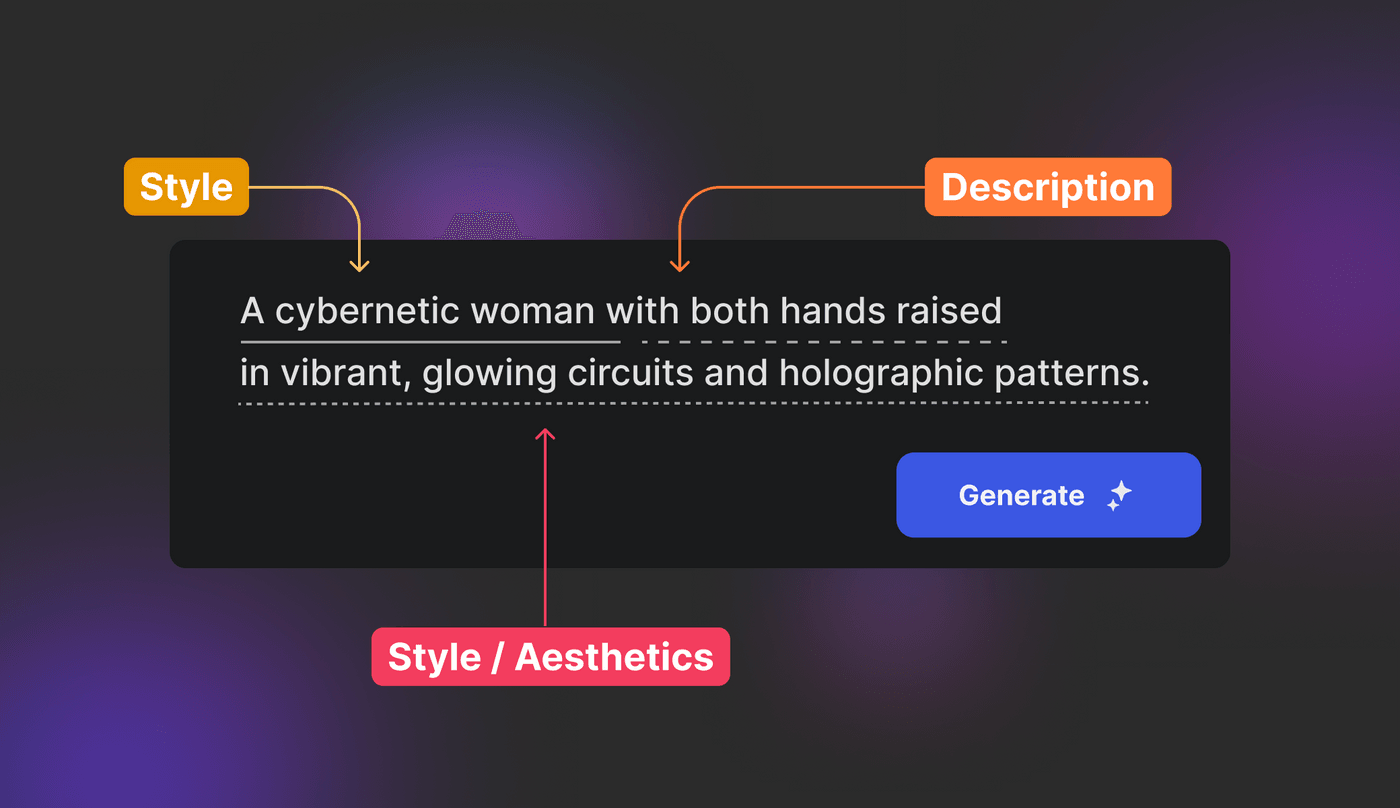
AI image prompts are essentially text commands (instructions) you provide that guide an AI system to generate the specific image as described. AI tools that can generate images depend on extensive datasets of images and patterns they have learned from, which enables them to turn text into detailed visuals.
The key here is the ability of the AI to “understand” elements of the description and map them to features it has seen before. The process itself depends on complex algorithms (mostly diffusion models), which start from random noise and gradually refine the images.
It then takes the information from the prompt you provide and bit by bit, brings order and clarity to the image until it resembles your input. This refinement happens in multiple versions to ensure that the image continues to improve with every step.
Convert Text Prompts into AI Images Let invideo’s AI image generator bring your text prompts to life with stunning visuals. Generate now
Generate now
Why is it Important to Create Good AI Prompts?
The reason is simple – your prompts directly affect the resulting output. AI models, especially those for image generation, rely heavily on the input data to decide what to generate. Why? Because they don’t have an inherent understanding of art or design as they process text by mapping words to visual data they have learned during training.
So, if your prompt isn't clear or detailed enough, the AI may struggle to interpret your vision accurately. When you specify the exact style, color, emotion, or tone you want in the image, you're basically guiding the AI's neural network to focus only on those certain features.
It is also necessary to understand the technical aspects involved here. Most AI models like DALL-E or Midjourney can break down your prompts into tokens or word segments. These tokens are then used to match visual data points from its training. However, if the instructions are unclear, the AI has to guess which tokens are most important, resulting in generic images.
Benefits of Using AI Image Prompts
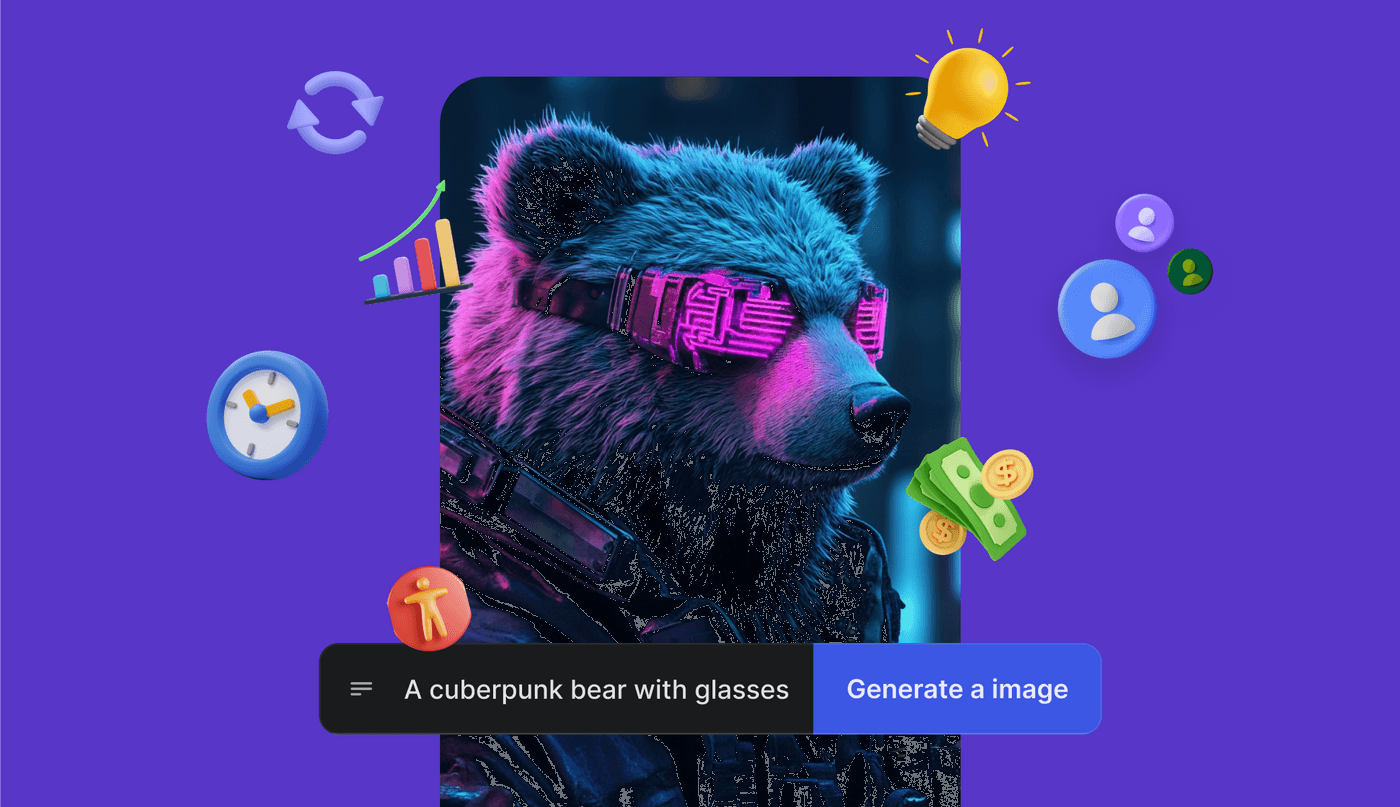
Using AI image prompts gives you the right leverage required to make the most out of an AI image generator. However, there are many other aspects to the underlying benefits. Here are a few to consider:
Time-saving
Whether you do it through design or photography, creating high-quality images from scratch takes a lot of time and effort. With AI, however, you just need to provide a prompt and the image gets ready in seconds. This speed allows you to quickly produce images and even try different variations without spending hours on revisions or new designs.
Because the AI handles the creation, you don't have to be involved in every single detail. You can focus on other tasks while the images are being generated which gives you more room to be productive. The process gets streamlined so you can get results fast and proceed with the next step without any delay.
Cost-efficiency
Hiring designers or photographers can be expensive especially when you need multiple images or deal with bulk work. AI tools become a far more affordable option because once you have invested in them, you can create as many images as you want with AI image prompts without any additional cost or training.
Besides saving on labor costs, AI-generated images don't need expensive equipment like cameras or editing software. AI takes care of most of the work, which reduces the need for extra tools or specialized skills. This way, you can easily get high-quality visuals at a fraction of the cost of traditional methods.
Innovation
With AI image prompts, it is easier to experiment with different styles and concepts you might have not thought of before. You can easily tweak them to explore different ideas, which lets you create unique and fresh results. This encourages creative thinking and helps you push your boundaries without needing advanced design skills.
AI can easily combine influences from different sources giving you access to a range of styles and approaches that aren't always feasible with conventional methods. You can try out new designs, adjust them anytime, and even discover new styles that might not have been obvious at the start.
Versatility
Using AI image prompts gives you the flexibility to produce a wide variety of visuals as you don’t have to manually adjust multiple settings at a time. You can easily switch between styles with a simple change in the main keywords and generate different types of images. This makes the entire process more efficient and adaptable.
AI image prompts also make it easy to reuse and repurpose prompts for different projects. Once you create a versatile prompt that’s specific to a given style, you can reuse it for multiple use cases with some simple changes. This flexibility saves a lot of time and lets you meet the demands of different use cases without losing creative momentum at any point.
Consistency
Consistency is a must if you need to create visuals that need to look uniform across different platforms or projects. AI image prompts help you achieve exactly that, no matter when or how often you generate new visuals. This is especially useful for branding where you ideally need a cohesive look across all materials to build recognition and differentiation.
Also, if you have a team, AI image prompts can help everyone work together or across different times on a single project. With a consistent prompt, you can produce images that match a set visual standard, even if you have a large or rotating team. So, regardless of who is generating the visuals or when they are created, all your creatives will follow a consistent style.
Accessibility
AI image generation has made creating visuals more accessible to a broader audience. You no longer need to be a professional designer to produce high-quality images. With AI prompts, you can generate images that suit your needs whether for personal projects or professional use.
Even for businesses, this means teams without a dedicated design department can still produce professional-grade images in-house. This works great for individuals and small companies that need visual content but don't have the resources for professional designers.
Basics of Creating Good AI Image Prompts
To ensure that your AI image prompts give the desired results, you need to frame your prompt effectively. Here are a few basics that lay the foundation for successful AI image generation.
Keep them In-Depth
Depth, in this case, means adding details that ensure the AI doesn't just guess what you want but actually understands every single detail. Each detail adds more context to the AI's understanding of the textures or shades you want the image to capture. A vague or thin description can lead to generic results, which won’t reflect the required effect.
Going deeper also means addressing multiple effects of the image at once – visual elements, structure, and even the implied mood. If your prompt touches on these layers, the AI’s interpretation becomes better, which gives you a tailored and less ambiguous result. This leaves little room for randomness, as you share all the necessary details you care about.
Add Descriptive Adjectives
A basic statement may tell what needs to be in the image but adjectives can tell how to interpret those elements. They add texture and more weight to the instructions, which helps Al understand the desired tone. Choosing the right adjectives can make a huge difference in the final image and direct it towards the desired feel.
Without these specifications, the prompt may end up being too mechanical and lack the flair that adjectives can bring. This way, they bridge the gap between your Idea and its visual representation.
Establish a Clear Artistic Style and Visual Theme
An important part of any effective AI image prompt is whether or not it defines the intended artistic style and visual theme. When you clearly mention the style you want, you basically direct the creative process and specify whether you want something minimalist, highly detailed, realistic, or anything else. Without this clarity, the result may feel inconsistent and not fit into any visual language.
Moreover, it ties everything together in a single concept. While style dictates the technique and approach, the theme you specify can govern the entire feeling or message of the image. It gives the AI a sense of purpose instead of simply generating shapes and objects. Hence, by clearly establishing both style and theme, you can anchor your prompt in a vision that the AI can easily follow, reducing the chances of your image being scattered.
Specify the Desired Level of Quality and Detailing
The quality and detailing of an AI-generated image are just as important as its content. Without addressing these, you might end up with an image that either looks too rough or too polished for your taste. However, when you specify the level of quality, it gives the AI a guideline for how refined the final output should be.
Detailing, on the other hand, is about how intricate or simplified different elements of your image need to be. If you want a more focused or detailed image, it is necessary to mention this in the prompt. This helps the AI understand the depth you want in each component, and this can be anything from the smallest texture or the broadest structural element.
However, a well-detailed image often feels more complete but over-detailing can also overwhelm the scene. Finding that balance by specifying the desired level can refine the approach and give you an image that matches both the scope and the tone you are looking for.
Turn Text Prompts into Stunning Images With invideo AI, simply input your prompt and watch your ideas come to life instantly. Try it now
Try it now
Over 80 AI Image Prompts for Stunning Visuals
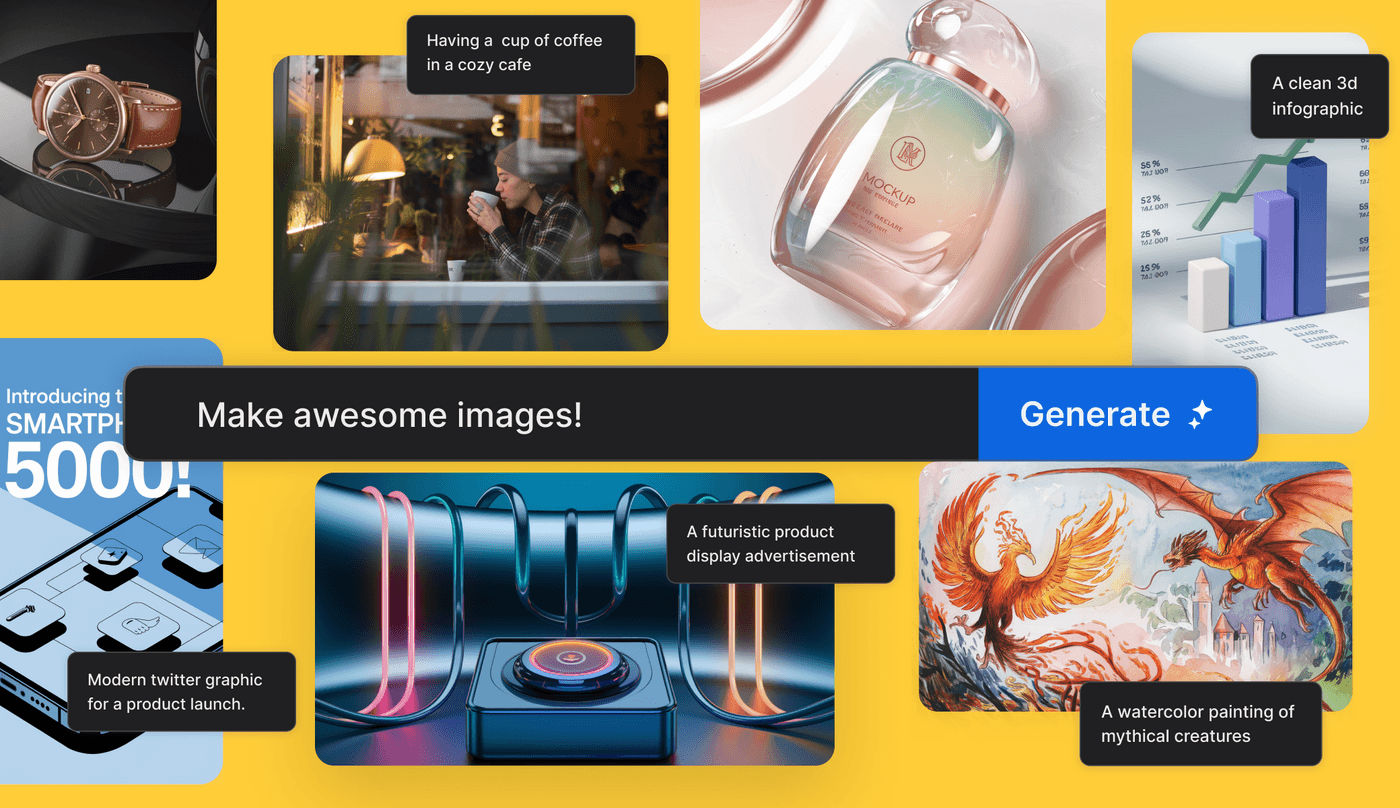
To help you get started, we have compiled a collection of 80+ AI image prompts from 8 different categories. Let's take a look at these!
Marketing Materials
1. Create a poster for an eco-friendly product with a focus on sustainability. Use soft green beige and white color and the style should be natural and calming with earthy textures like recycled paper and organic patterns.
2. Create a bold and vibrant banner for a sale including bright colors like red, yellow, and orange with a gradient effect. Add playful shadows and 3D elements to give a modern dynamic field and make the tone energetic and urgent.
3. Design a luxury fashion lookbook cover with a monochromatic black and white theme. Use high contrast elegant serif font with soft shadows and sleek minimalistic texture.
4. Create a futuristic product display advertisement with a metallic silver and dark blue color scheme. Try to use reflective surfaces and neon light effects to give it a modern and cutting-edge feel.
5. Create a business card for a digital marketing agency with a bold and modern design. The design should be artistic and have abstract shapes and unconventional layouts to look creative.
6. Design a beauty product poster with a soft pastel color palette. Keep light pink, purple, and blue shades with a clean background and smooth-flowing lines.
7. Design a fitness advertisement with bold and contrasting colors like black and neon green. The overall design should feel high-energy with sharp lines and fast-paced motion graphics.
8. Design an elegant wine label with a deep burgundy and gold color scheme. The overall tone should be rich and sophisticated with subtle shading and textures to add a touch of luxurious style.
9. Generate a high-contrast magazine cover for a trendy magazine. The design should be sharp and geometric and have a large clean font with minimum clutter.
10. Create a bold pop art-inspired poster with vibrant primary colors like red blue and yellow. Keep the visuals a bit cartoonish and add a touch of vintage vibe to create a fun and attention-grabbing visual.
Photography
11. Create a vibrant cityscape in the golden hour with warm and golden tones to show the skyline. The building should cast long shadows and The sky should have a soft gradient which can be anything from pink to orange.
12. Create a close-up shot of a dew-covered spider web at sunrise. The light should softly reflect on the water droplets and create small rainbows to create a lovely vibe.
13. Capture a portrait in an urban setting at night with neon lights reflecting a din street. The subject should be softly lit by the neon signs in the background with a sharp focus on their face.
14. Create a picture of a busy street in black and white. Focus on capturing the contrast between light and shadow and add sharp lines with rich textures.
15. Capture a minimalist image of a modern building against a clear and cloudless sky. Try to focus on sharp geometric lines and contrasting light and shadow.
16. Create an image of a dense forest landscape at dusk with soft, fading light filtering through the trees. The atmosphere should be light with shades of green and blue.
17. Create a silhouette of a man walking along the shore of a beach during sunset with a book in his hands. The sky should have a vibrant orange and purple shade and the figure should sharply contrast against the horizon.
18. Draw a vast desert landscape with dramatic lighting that captures the texture of sand dunes under a golden sunset. The shadows should be long and the sky should have a gradient of warm tones.
19. Create a candid image inside a cozy cafe with warm and soft light. The subject should be seen enjoying a coffee with gentle sunlight and drinking through the window they are sitting near.
20. Generate an image with an aerial view of a coastal town capturing the contrast between the vibrant blue ocean and soft pastel colors of the rooftop. The overall scene should feel peaceful and bright.
Art
21. Create an abstract expressionist painting with bold brush strokes and vibrant primary colors. Keep the composition dynamic and energetic along with the blend of contrasting textures and thick flowing lines.
22. Create a dreamscape image with floating islands, unusual creatures, and a sky that slowly shifts from deep blue to red. The scene should feel otherworldly and give a strange vibe.
23. Generate an impressionist painting of a garden with soft light scattered through trees. Use loose brush strokes and soft pastel colors to create a peaceful and dreamy atmosphere.
24. Draw a portrait of a person with geometric shapes and multiple perspectives combined. Add a muted color palette with soft shades of gray and brown.
25. Create a detailed watercolor painting of mythical creatures like a phoenix or dragon. Use soft flowing lines and rich colors with the tone giving a majestic and mysterious feeling.
26. Design a futuristic cityscape in digital art with glowing me on buildings, flying vehicles, and metallic structures. The overall mood should feel energetic with sharp lines and a dynamic composition.
27. Draw a vintage-style illustration of a rare flower using soft and muted tones. Keep the hard work highly detailed with fine lines and subtle shading.
28. Paint a dark and gothic fantasy scene with castles stormy skies and shadow figures. Use a deep moody color palette with shades of black purple and red.
29. Draw a bold pop art portrait with bright and contrasting colors like blue, red, and yellow. Keep the composition energetic and lively and exaggerated expressions.
30. Create a minimalistic line art piece of an animal in black and white ink on a gray background. Keep the main focus on form and movement and use as few lines as possible to show the subject.
Ready to Create AI Art from Text Prompts? With invideo AI, your text prompts become amazing AI-generated art in seconds. Try it now
Try it now
Social Media Graphics
31. Create a motivational Instagram quote post with a soft pastel background of light pink and green. The tone should be calm and uplifting.
32. Make a bold Facebook advertisement for a flash sale using bright red and white colors. Keep the design minimal but impactful with large bold text in a modern Times New Roman font.
33. Design a professional LinkedIn post graphic to share business tips. Keep simple needy blue and light gray color schemes with geometric shapes in the background.
34. Create a fun and interactive Instagram story template for a GK quiz. Use vibrant colors like orange and yellow and the design should be playful with rounded shapes and hand-drawn elements.
35. Design a Pinterest infographic focusing on healthy eating with a bright fresh color palette of green and yellow. The tone should be friendly and informative yet have a modern and minimalistic style.
36. Generate a vibrant YouTube thumbnail for a travel vlog using a dynamic font for the title text. In the background, keep an image of a tropical beach with a clear blue sky.
37. Design a simple but eye-catching Twitter graphic for a product launch. The phone should be modern and clean and use simple icons to guide the viewer’s attention.
38. Create interactive Instagram poll graphics with a colorful gradient in the background. The tone should be engaging and fun and the font should be modern and clean.
39. Design a holiday-themed Facebook cover photo with a cozy color shade of deep red green and gold. Include festive icons like snowflakes, pine trees, and gift boxes.
40. Create a professional LinkedIn banner for a virtual networking event. Keep the design minimalist with navy blue and light gray color shades.
Web Design Elements
41. Design a clean minimalistic navigation bar for a corporate website. The font should be modern with sharp and clear lines.
42. Create an interactive button with a gradient blue background and soft shadows. The button must have a smooth hover effect that changes colors slightly when someone interacts with it.
43. Design a modern website footer with a dark gray background and light text. Also add social media icons such as newsletter sign-up forms, and minimalistic dividers.
44. Create a banner for a technology website using bold and high-contrast color schemes with large typography. Also, add a sharp image of a product with smooth gradients and 3D effects.
45. Design a set of minimalist cards for products for services on a website. Keep a white background with light gray shadows and round corners.
46. Design a scrolling section for a creative agency website. The background should move smoothly at different speeds when the user scrolls to create a dynamic and engaging visual experience.
47. Generate a responsive image gallery for a photography website. Also, add a grade layout with smooth effects that slightly zoom in on each image.
48. Create an interactive pricing table for a SaaS product website. Use contrasting colors for each pricing tier including effects that can highlight the selected plan with bold text and clear dividers to keep it easily readable.
49. Create a bold call-to-action button with animation. The button should gently pulse when clicked on and this should be shown using a vibrant color like orange.
50. Design a toggle switch for dark mode with a smooth transition between light and dark with soft animations.
Product Mockups
51. Design high-quality smartphone makeup with a clean, reflective black surface. The overall tone should be modern with soft lighting and reflection.
52. Design a minimalist packaging box with a matte white finish. The box must have sharp edges with a clean logo on the front.
53. Design a mock-up of a takeaway coffee cup with a minimalist logo. The cup must have a black surface with a bride and a contrasting logo in white.
54. Create a mockup cosmetic product bottle with a translucent finish and soft pastel color. Incorporate smooth shadows and soft reflections to give it a luxurious feel.
55. Generate a t-shirt mock-up with a bold graphic print on the front. The t-shirt should have a soft texture with the design in vibrant colors.
56. Design an attractive mock-up of an open laptop showing a website on the screen. The laptop should have a metallic finish with clean reflections and shadows.
57. Generate an eye-catching mock-up image of a hardcover book with a sleek design. The cover must have a clean white background with a bold finish.
58. Generate a mock-up of a sneaker with a bold design. It should be in a clean white with a rough accent in light gray.
59. Design a mock-up of a luxury watch with a leather band and clock face. Place the watch on a sleek and reflective surface with lighting falling on it.
60. Create a mockup of a soft below with a custom print. The pillow should have a smooth and clean surface and the designs should be filled with soft colors.
Infographics
61. Design a clean infographic that visualizes data using pie charts, bar graphs, and line charts. The layout should be clear and uncluttered with soft shading in the background.
62. Design a vibrant timeline infographic highlighting key milestones in a product development process. Apply a horizontal layout with icons and labels along with a bold color scheme of navy blue and orange for some contrast.
63. Create an infographic showing the breakdown in the form of a step-by-step process in simple terms. Use number sections with soft pastel colors and clean icons. The design should be clear and approachable.
64. Design an infographic for healthcare statistics using a clean background with medical blue and gray shades. Add icons like stethoscopes and heartbeats along with simple graphs and charts.
65. Design a creative infographic showing the environmental impact of different human activities. Add natural colors like green and brown with crystal-clear icons of trees, waters, and animals.
66. Generate an infographic for our social media visualizing financial data using a professional navy blue and gold color scheme. Use bar charts, pie charts, and clean lines to represent the data clearly.
67. Design an infographic that accurately highlights current technology trends. Keep dark gray and neon green shades in the entire image and the design should feel futuristic.
68. Design an infographic showing social media growth using a vibrant color palette of pink and purple. Include bold graphs and fun icons like hashtags and followers.. the design should feel energetic and modern without losing focus on the upward trends.
69. Create a workflow infographic for employees with a clean and minimal layout using clear icons and arrows. The design should focus on clarity and simplicity.
70. Design an infographic showing financial data in a professional setting. The tone should be serious and authoritative with navy blue and gold color scheme.
Event Promotions
71. Generate a vibrant music festival poster with bold colors like pink purple and electric blue. The poster should overall feel modern and visually exciting.
72. Create a professional poster for a corporate conference using navy blue and white color schemes. Keep the design clean with a modern touch and geometric patterns to keep a formal atmosphere.
73. Design a soft and elegant wedding invitation with pastel pink and gold color shades. The overall style should feel romantic and vibrant.
74. Create a playful poster for a food truck event with bold and vibrant colors like green, yellow, and red. Add fun illustrations of food items and a large bold font for the main event title.
75. Create a minimalistic art exhibition invitation with a black-and-white composure. The tone has to be sleek and sophisticated with a major focus on simplicity.
76. Create posters for a charity Gala using luxurious black and gold color combinations. Also, add icons like champagne glass or bowtie.
77. Create a flashy promotion for a nightclub party with neon pink and dark blue colors. The design should have a touch of glowing text and dynamic abstract shapes.
78. Design a professional graphic for a business networking event with a simple modern color scheme of light gray and navy blue. The form should be clean and minimalistic to keep a professional vibe.
79. Create a fun poster for an outdoor movie night with soft retro colors like yellow orange and light blue. The tone should feel light-hearted and nostalgic.
80. Design a fun holiday party invitation with rich red and yellowish tones. Add all the relevant icons like party popper, and other elements.
81. Generate a promotional poster for a fashion show with high contrast black and white color and bold typography from top to bottom. Add an angular shape in the background and sharp lighting to focus and stylish feel to the event.
82. Create a trendy poster for a college freshers' party with blue and dark colors. It should give a cool and young vibe.
How to Generate Images with invideo AI
Invideo AI lets you generate stunning, highly-realistic images within seconds for your creative projects. All it takes is a few steps and you can get your desired image ready in crystal-clear quality. Let’s look at how to put this into action:
1. Sign up on invideo AI with your email ID or Google account. If you already have an account, log in with your credentials.
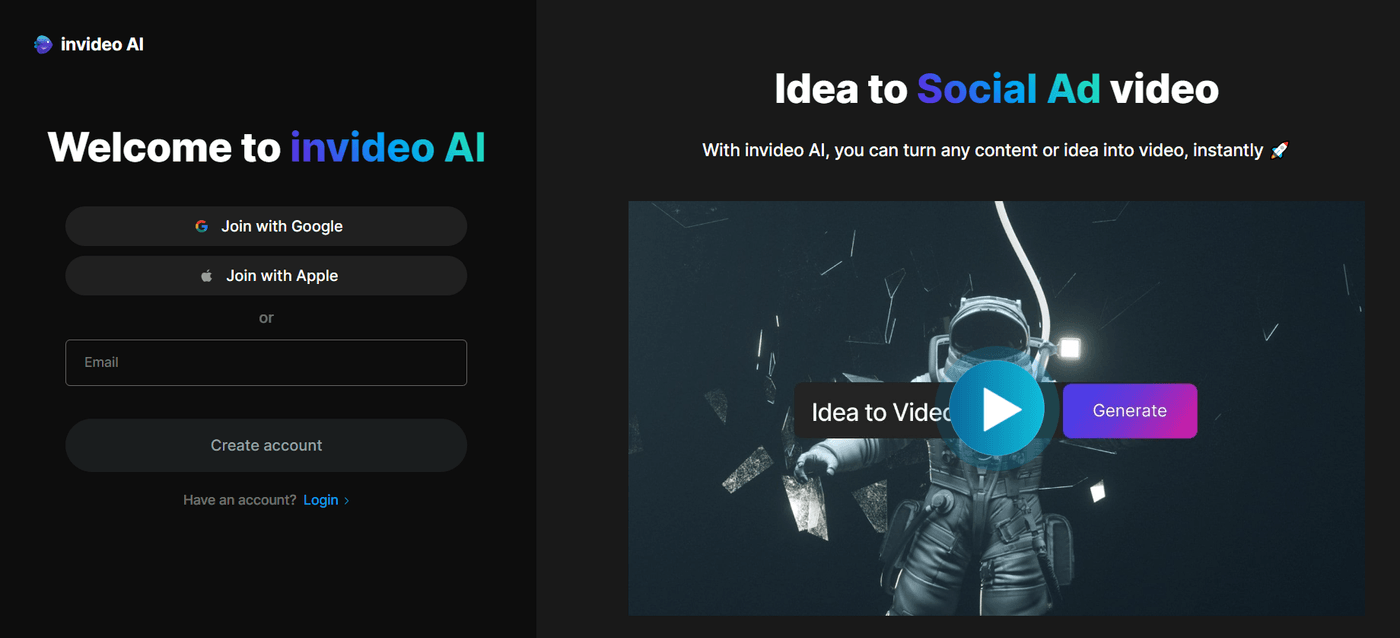
2. Once you see the dashboard, click on “Plugins” at the bottom-left corner of the screen.
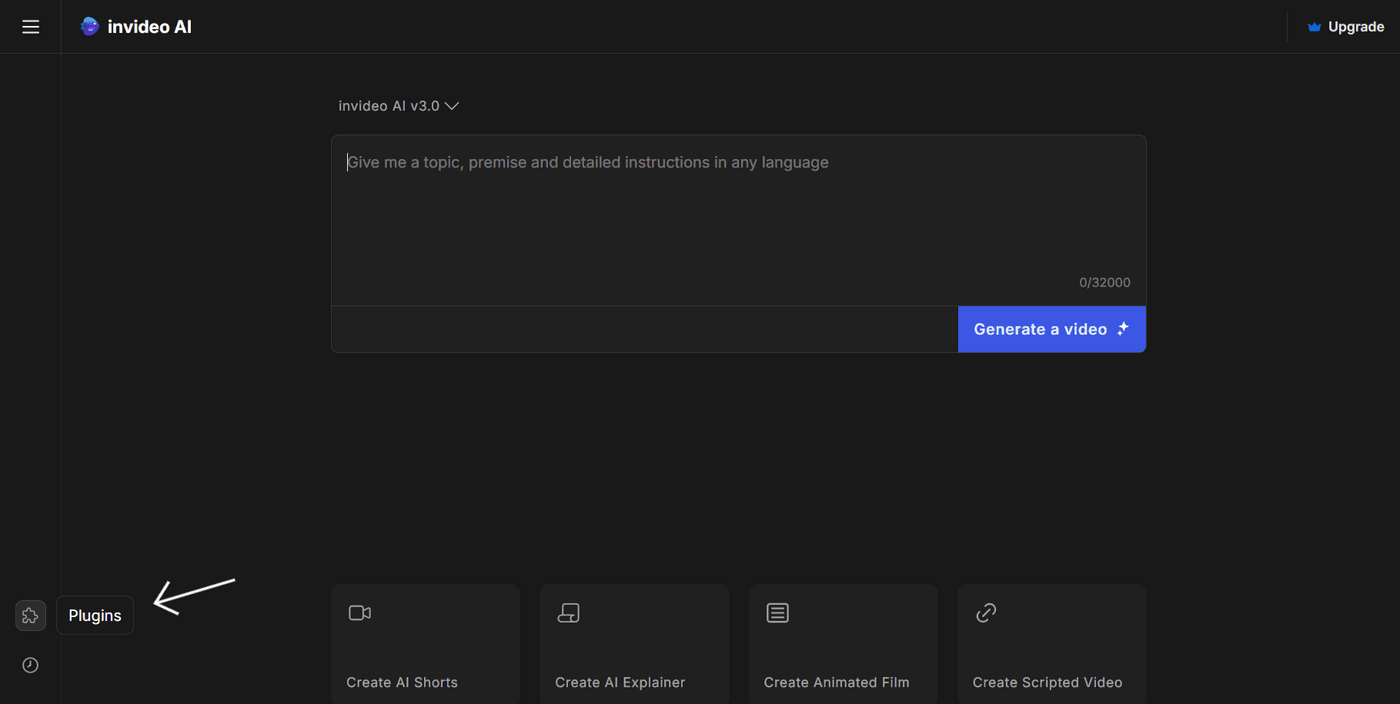
3. Now, click on the “Text to image” option under the “Generative media” tab.
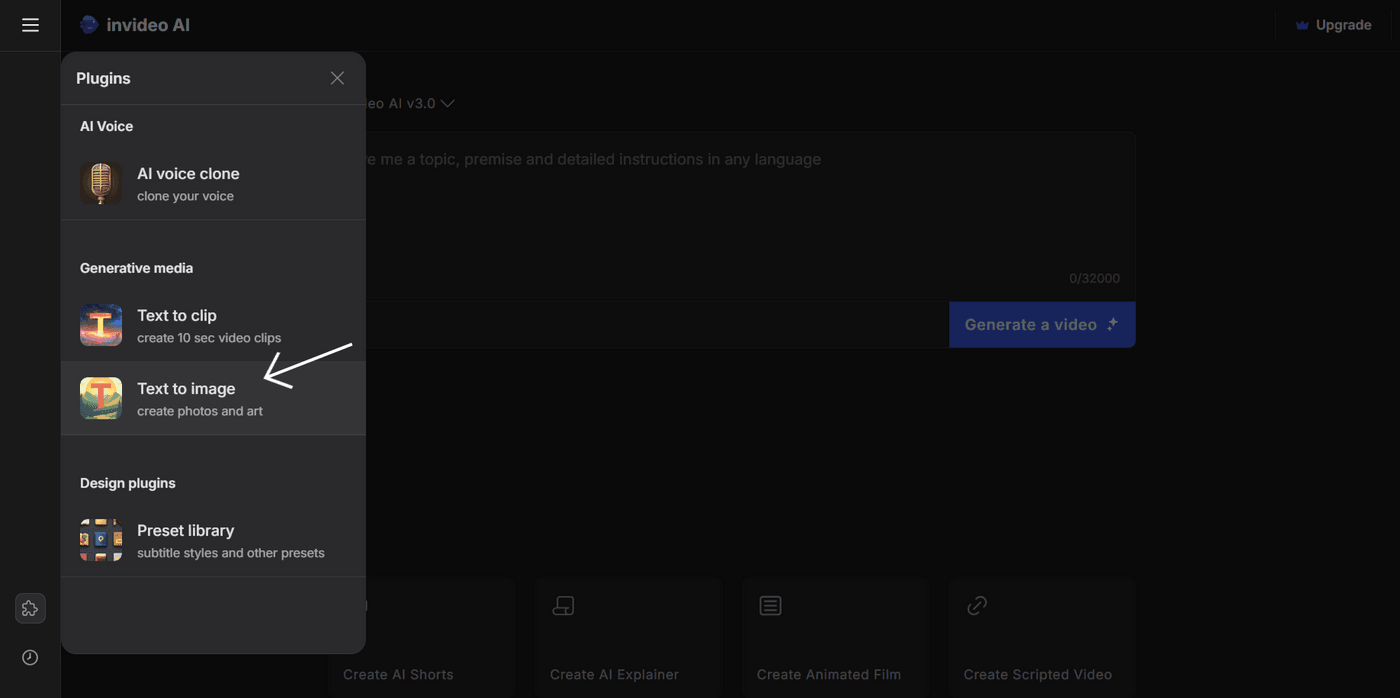
4. Enter your prompt with the details of how you want the image to appear. Be as detailed and specific as possible here to ensure the resulting image matches your requirements. Once done, choose the aspect ratio and click on “Generate a image.”
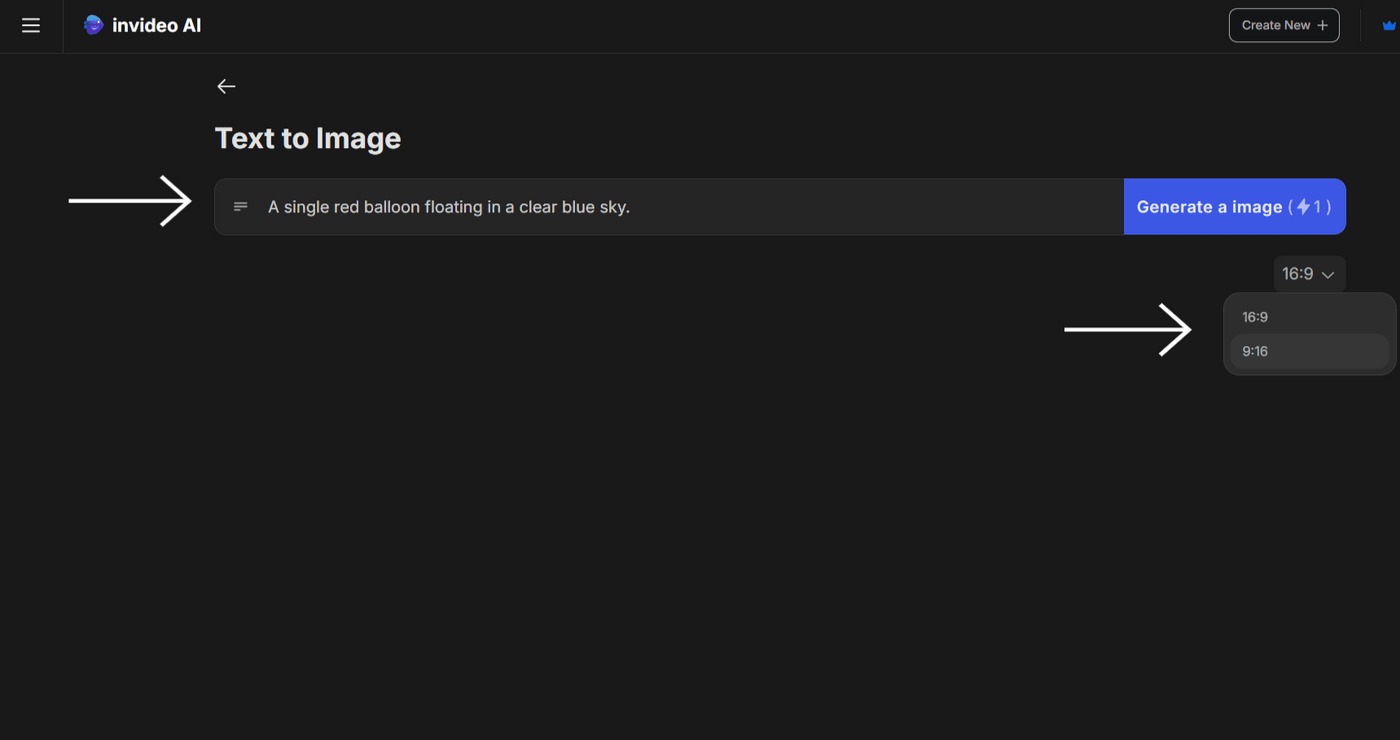
5. Let the dashboard process your request.
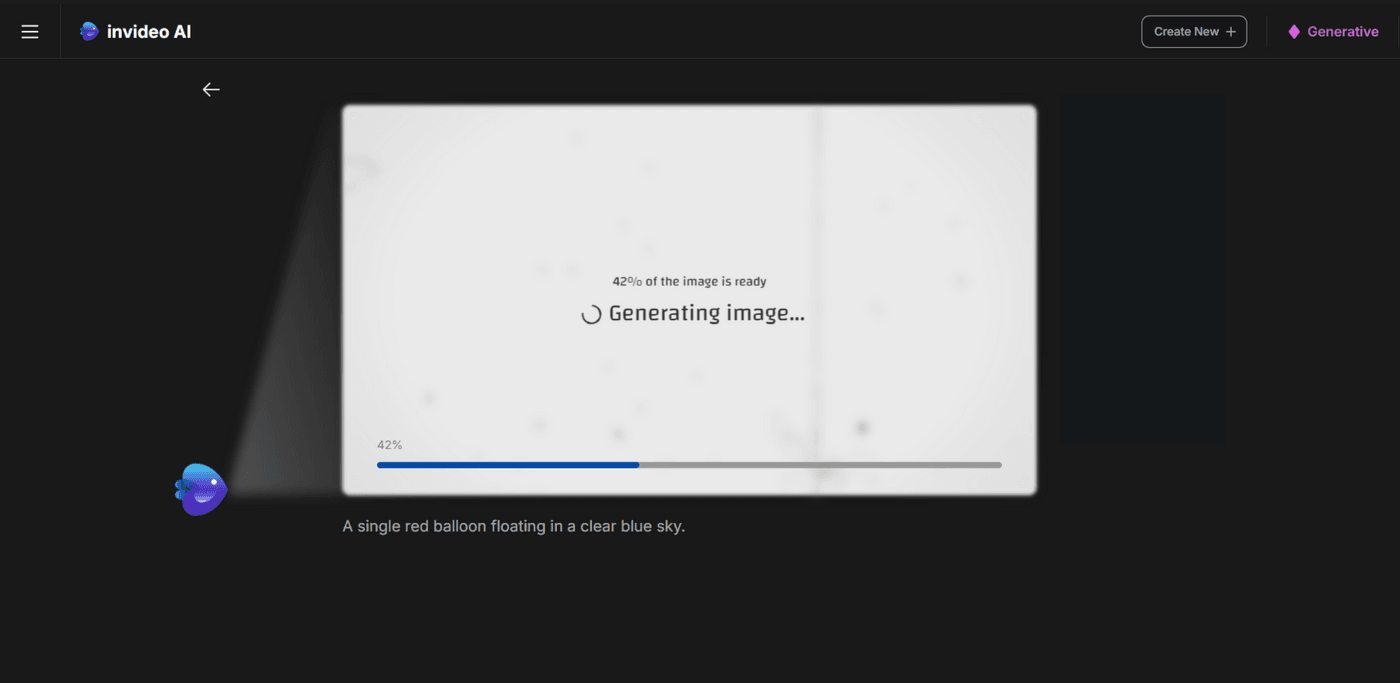
6. And there you have it. Once the image is generated, click on “Download” to save it on your device.
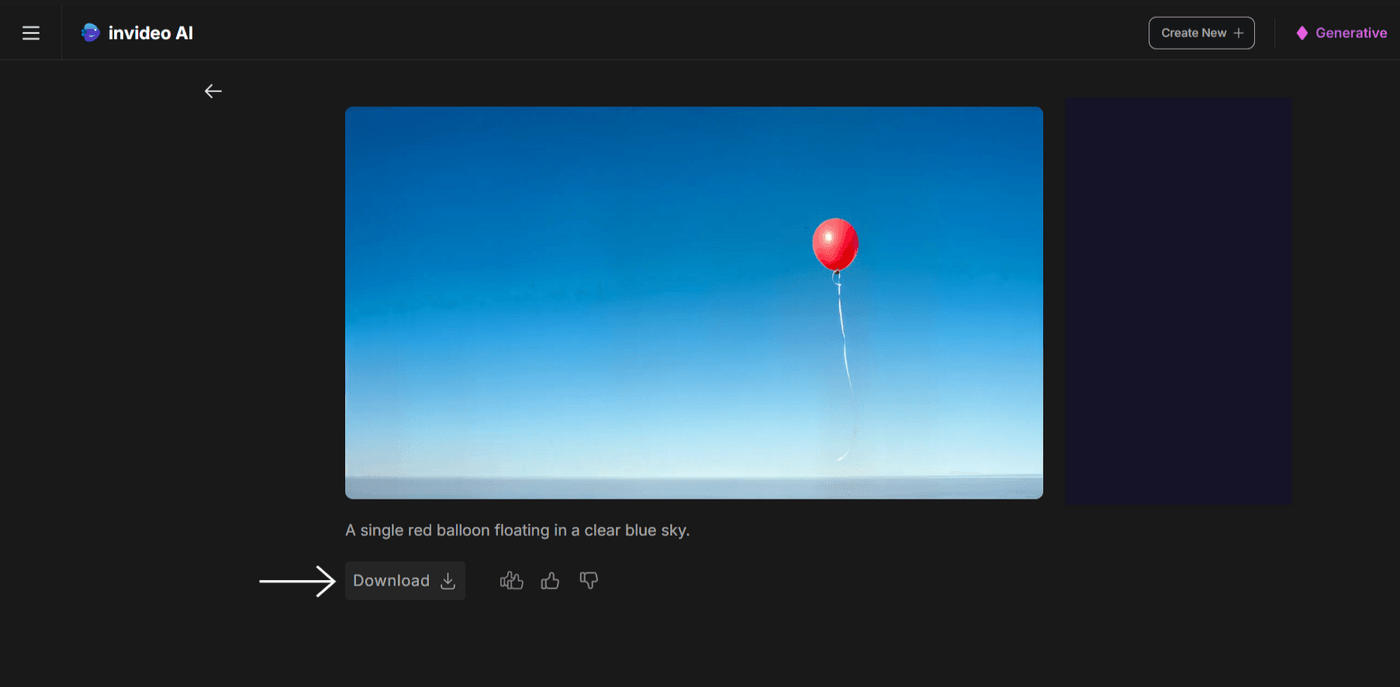
Tips and Tricks for Using AI Image Prompts
Following the best practices to achieve accuracy in any task is always a good point to start. Here are a few tips and tricks to help you write effective AI image prompts that can generate the best results:
1. Be as Specific and Descriptive as Possible
When you are giving an AI a prompt, be as clear as possible. Instead of just saying “a sunset,” specify exactly the scene with a bit more detail, like “a vibrant sunset with orange and slightly yellowish shades over a city skyline.” This makes it easier for the AI to understand what exactly you want, so the result comes out closer to your vision.

Also, do not forget to add specific light, color settings, and specific features of your subject to help the AI understand your requirements better. Let's say you want an image of a person. You can enter something like, “a person standing on a cliff with curly hair,” rather than just typing “a person.” The more detail you provide, the less likely you will need to make corrections later as it gives the AI a clearer picture of what exactly to create.
2. Use Lighting to Specify the Desired Mood
Lighting can completely change the field of an image, which is why it's good to include that in your prompt. If you want a calm, peaceful look in your image, mentioning “Can you add soft diffused lighting?” can help the AI generate exactly that kind of atmosphere.

On the other hand, if you want something with some more drama, you can add “harsh overhead lighting” to give stronger shadows and a more intense look to the image. It can also help to mention the type of source of light, such as “natural sunlight” or “artificial light.” These details ultimately shape the tone of the image and ensure that the lighting matches the mood you're aiming for.
3. Add the Time of Day and Weather
When you specify whether it's morning, afternoon, or evening you want in the image, the AI automatically adjusts the lighting and color to match. For example, if you enter “early morning,” it will most likely produce soft and cool tones while “sunset” will probably bring out warmer and richer tones.

Weather also plays a big role in setting the entire scene here. If you describe the image as “rain falling on a city street” or “clear sky with bright sunlight,” AI will incorporate these elements to create a more immersive image. This extra bit of information will ultimately help the AI understand the required environment better.
4. Try out Different Viewing Distances
The distances described in your prompt directly affect how much of the scene the AI focuses on. A close-up will highlight the finer details while a wide shot will capture the bigger picture. This gives you control over what part of the image gets the most attention.

Playing with different distances can also help you refine the image further. For example, if you want a balanced view, go with a “medium shot” that can easily capture both the subject and some of the surroundings. If you need more detail, try asking for an “extreme close-up.” Each distance would give the AI different instructions on how to frame the image.
5. Use Images as a Prompt
While text gives the AI instructions on what to create an image prompt can work as a visual reference to guide it even more precisely. For example, if you want to create a landscape but with specific colors or textures, you can provide a basic image and then use the text to describe the changes you want.

This combination works well when you have a specific style or structure in mind but need more control over finer details. The image provides a base and the text lets you refine the elements you want to further adjust. This way, you can get more reliable results and fever surprises later to be edited since the AI can work with visual as well as textual information.
6. Breakdown Complex Descriptions into Smaller Steps
If your scene is complicated or has multiple elements, it's better to break down your description into simpler and smaller parts. Instead of overwhelming the AI with everything at once, start with the main subject and then gradually add more details. This approach will help the AI focus on each part of the scene without getting confused or producing cluttered images altogether.

For example, you can start with something basic like “a beach at sunset” and then gradually add more information such as “people walking along the shores” or “palm trees swaying swiftly in the wind.” This will allow you to see what each addition brings to the image and adjust accordingly rather than starting over if it doesn't look right the first time.
Want to Create AI Images from Your Text Prompts? Invideo’s AI image generator instantly convert your text into incredible visuals. Try it now
Try it now
Conclusion
Creating a good AI image prompt may feel like an art, but it can become a straightforward process with the right approach. Understanding how AI interprets prompts is the key to generating high-quality images. Once you master this skill, you can see the difference in your results. So, keep refining your prompts, and exploring new combinations until you get better at achieving better accuracy.
If you want to learn more about creating images and videos with AI & enhancing your content creation journey, you should definitely check out our YouTube channel.
Here are some other helpful resources to learn how you can do a lot more with AI to make money online:
- 10 Best AI Apps Every Content Creator Should Use
- How to Make YouTube Shorts: Create YT Shorts Using AI
- How to Use ChatGPT to Make Money: 7 Passive Income Ideas


