Good music is often the key to making a good video great. That’s why, in this guide we’ll show you how you can add music to a video online in less than 5 minutes, using InVideo’s online video editor.
And if you stick around till the end, we’ll also share a list of the top 8 sites that offer free downloadable audio that you can use to take your videos to the next level.
Let’s get straight to it!
How To Add Background Music To A Video Clip In Under 5 Mins?
Step 1: Log in or Sign up for a free account on InVideo.
You can choose to work with the ready-to-use templates from our library or you can also upload your own video using the Blank Canvas option.
For the purpose of this tutorial, we will use the Blank Canvas option. Don’t forget to select the aspect ratio for your video depending on where you will be uploading it.

Step 2: To upload your video to the editor, click Uploads on the left hand side panel of your screen and use the Upload Media button to upload your video. Once your video is uploaded, simply drag and drop it on the center of the screen to add it to your scene - and you can also trim it here, if needed.

Step 3: Once your video is uploaded to the scene, click on the Music tab on the left hand side panel of your screen.

You can search for the perfect music track on Invideo's royalty-free SFX library. InVideo’s in-built library lets you filter audio tracks based on genre, mood, sfx and more.

And if you want to upload your own track, select the Upload Music button next to the search bar to upload a music file from your computer.

You can use the Play button on the image of any music clip to listen to the audio. When you find the right track, click the plus (+) button to add the music to your video.

Step 4: Hover the mouse cursor over the timeline where your track has been added and click on Edit.
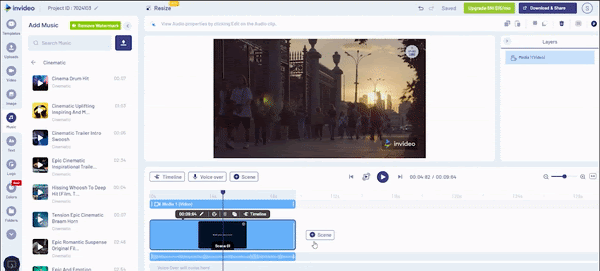
You can find a host of music editing options here such as:
- Volume and fade (Adjusts the volume and time for fade in and fade out)-
- Trim (Shortens the length of audio)
- Loop (Plays the sound after it ends on a loop)
- Duplicate (Adds a copy of original sound)
- Delete (Deletes the soundtrack)
Step 5: You can also click on the Timeline button to adjust your music and align it to your video.

Step 6: Once you’re done with your edits, you can click the Download & Share button on the top right corner of the screen. Select the resolution you want to download your video in and click on the Export button to save the file to your computer.

Summing Up -
Adding music to your video is one of the simplest ways to take your video to the next level - and with InVideo’s royalty-free music library, it couldn’t get easier!
If you want to explore more tracks for your video, here’s a list of top 8 free sites where you can find royalty-free music to add to your video. If you want to leverage videos for your brand or business, read our guide that shows you how to create professional looking videos even if you have never edited before.
And if you prefer learning via videos, you definitely should check out our YouTube channel where we share daily video creation tips and tricks, the latest video trends and ideas and help you make more money as a video creator.
This post was written by Mrignayni and edited by Abhilash from Team InVideo

