Have you ever wanted to download your favorite YouTube videos offline so you can watch them even when you don’t have a stable internet connection like on a trip? Or perhaps you’ve lost access to the original files for your own YouTube videos and now want to download them offline so you can save them?
In this guide we’ll show you 5 super easy ways you can follow to copy a YouTube video offline so that you can access it anywhere, anytime. Seems useful? Let’s jump right in.
What we’ll cover:
1. How to download/copy a YouTube video using the 4K Video Downloader
2. How to download/copy a YouTube video using Ytmp4
3. How to download/copy a YouTube video using Ymp4
4. How to download/copy a YouTube video using YT1S
5. How to download/copy a YouTube video using Y2Mate
Disclaimer: Downloading, converting and copying videos without the permission of the content creator is against YouTube’s terms of service. Whether it’s a film, a song or podcast, it is advised to check whether the copyright holder allows downloads from YouTube. It also makes sense to cite the original or source, if you are reusing these videos for commercial purposes.
Create a professional YouTube video in minutes With the world’s easiest YouTube video editor Get started for free
Get started for free
1. How to download/copy a YouTube video using the 4K Video Downloader
Do you plan to download and copy many YouTube videos or entire playlists? If you want to download YouTube videos in bulk, the easiest way you can do this is by installing a downloader software.
One of the most recommended online downloader tools, 4K Video Downloader is your best bet. You can use it to download videos and playlists, as well as private and 3D or VR videos from YouTube. Here’s how you can copy your YouTube video using this software.
Step 1: Go to the 4K Video website and click on the “Download content from YouTube” option.

Step 2: Click on the “Get 4K Video Downloader” button and install the downloader on your computer.

Step 3: Once downloaded, launch the downloader. Now copy your YouTube URL and click on the “Paste” button in your 4K Video Downloader.

Step 4: Now select the resolution you want to download your video in by picking one of the options. You can also choose the folder where your video will be saved by clicking on the “Choose” button.

Step 5: Finally click on the “Download” button.’

Step 6: It may take some time for your video to finish downloading based on its size and length. But once done, you can see your video in the workspace as shown below. Double click on it to play the video. Or copy and paste it to a device of your choice to watch offline on the go.
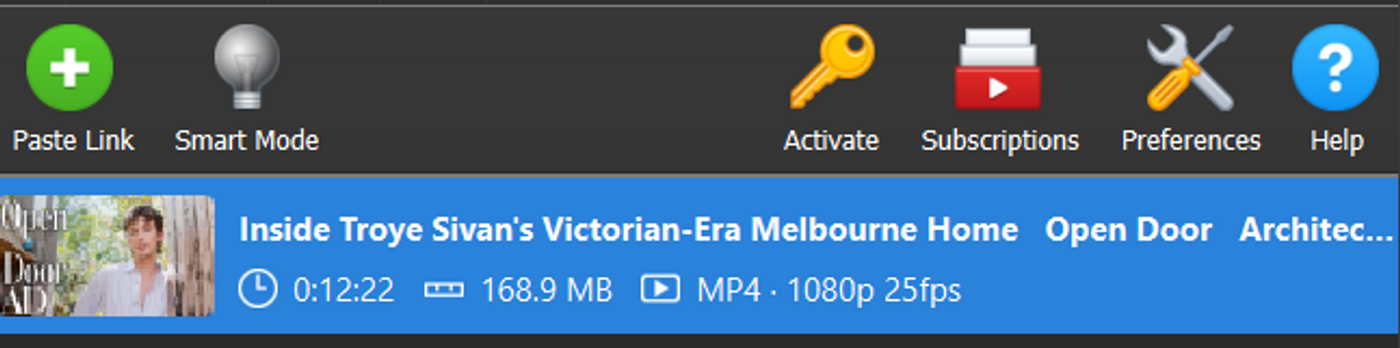
PROs of using Y2Mate:
- It is very simple to use.
- You can use this downloader for bulk videos.
- It supports 4K video and subtitles.
- It does not have too many file formats, but you can use it to copy YouTube videos in the mp4 file format.
2. How to download/copy a YouTube video using Ytmp4
Ytmp4 is an online video downloader tool that you can use to copy your YouTube videos and save to different devices in HD mp4. Just follow these simple steps:
Step 1: Go to Ytmp4, here. Paste the YouTube URL of the video you want to copy and download in the box. Click on the “Download” button.
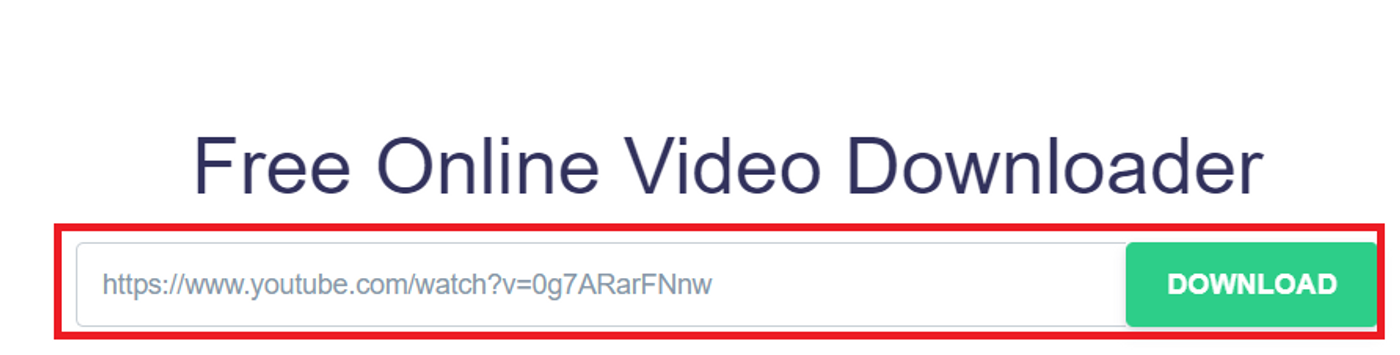
Step 2: Click the “Download” button next to the video file and resolution you want to download. If you want to download a low-resolution file or a smaller file size, select the 360p to download. If you want a high res file and have enough space to store a large file size, go with the 720p.

Step 3: Your video will now open in a new window. Click on the expandable menu at the bottom right corner of your video. Next click “Download” from the options. Your video will be saved to your system. You can then copy it to other devices as well.
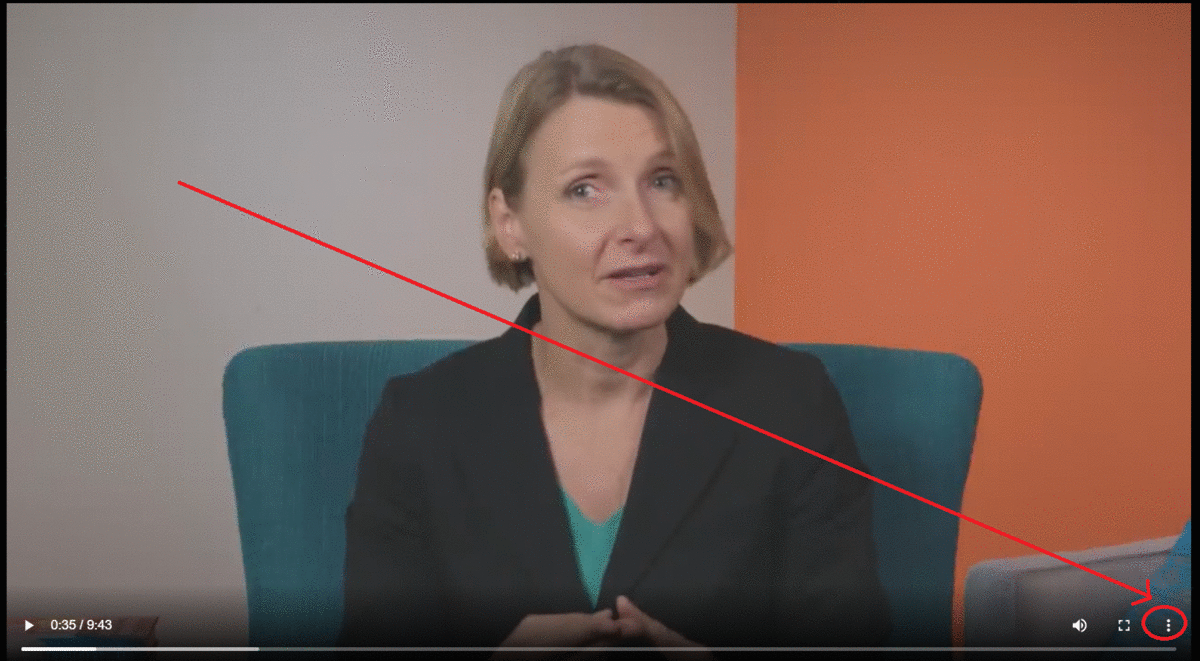
PROs of using Ytmp4:
- You can use it for free without any registration.
- It has clean navigation and is very easy to use.
- You can download videos at different resolutions depending on your internet speed.
3. How to download/copy a YouTube video using Ymp4
Ymp4 is an online video downloader which will allow you to copy your YouTube videos in MP4 in 1080p full HD and download them. Here’s how you can use Ymp4.
Step 1: Go to the Ymp4 website, here. Copy and paste the Youtube URL for the video you want to download, in the box. Hit the “Go” button.

Step 2: Click the “Download Video” button to download and save your video. You can also select a higher resolution video from the menu and click on the “Download” button to save that version of your mp4 video.
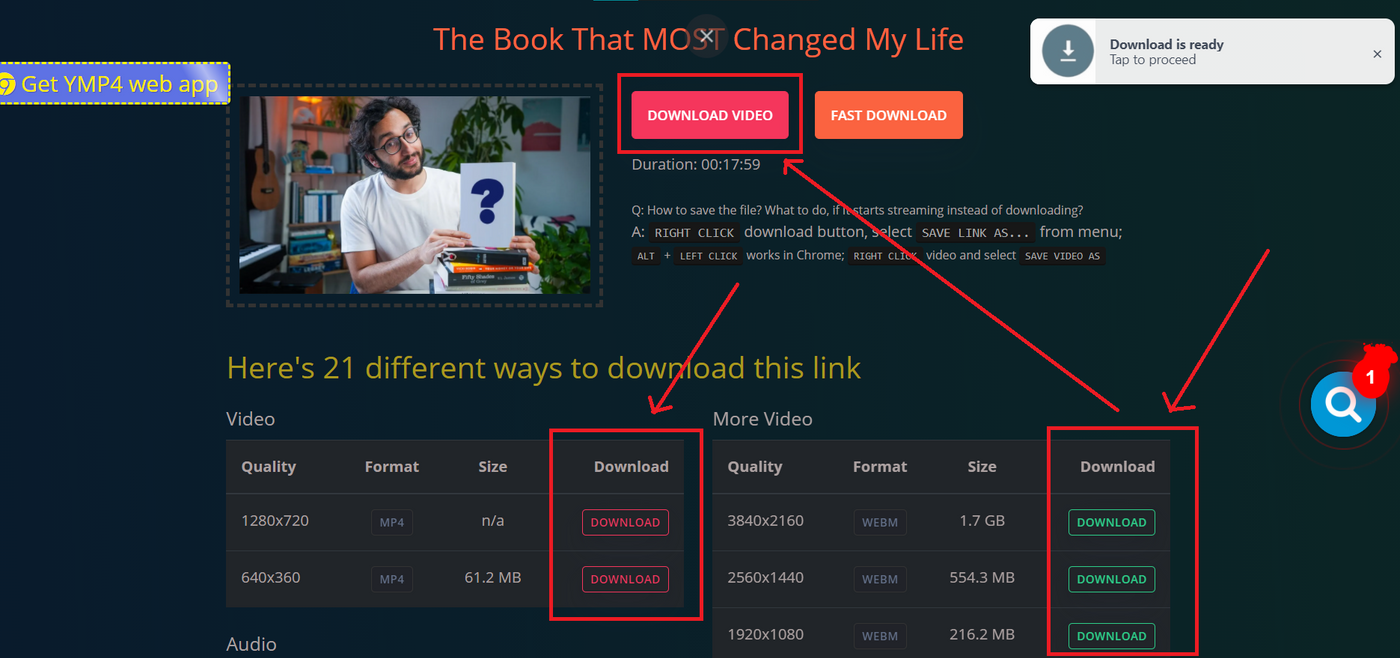
Once done, you can copy your YouTube video to any device like a CD or DVD, flash drive, tablet or mobile phone.
PROs of using Ymp4:
- It supports downloads of 1080p, 4K, and 8K videos.
- You can download audio files separately if necessary.
- You can choose from various download options.
Turn your ideas into PRO YouTube videos in minutes Even if you’ve never edited a video before Try InVideo today
Try InVideo today
4. How to download/copy a YouTube video using YT1S
This is a simple Youtube to mp4 video converter and downloader tool that you can access online. Here’s how you can copy your YouTube videos using YT1s.
Step 1: Go to the YT1s website here. Paste the YouTube URL of the video you want to copy and download in the box. Click on the “Convert mp4” button.

Step 2: Click on the “Download” button to save your video and copy it to your device.
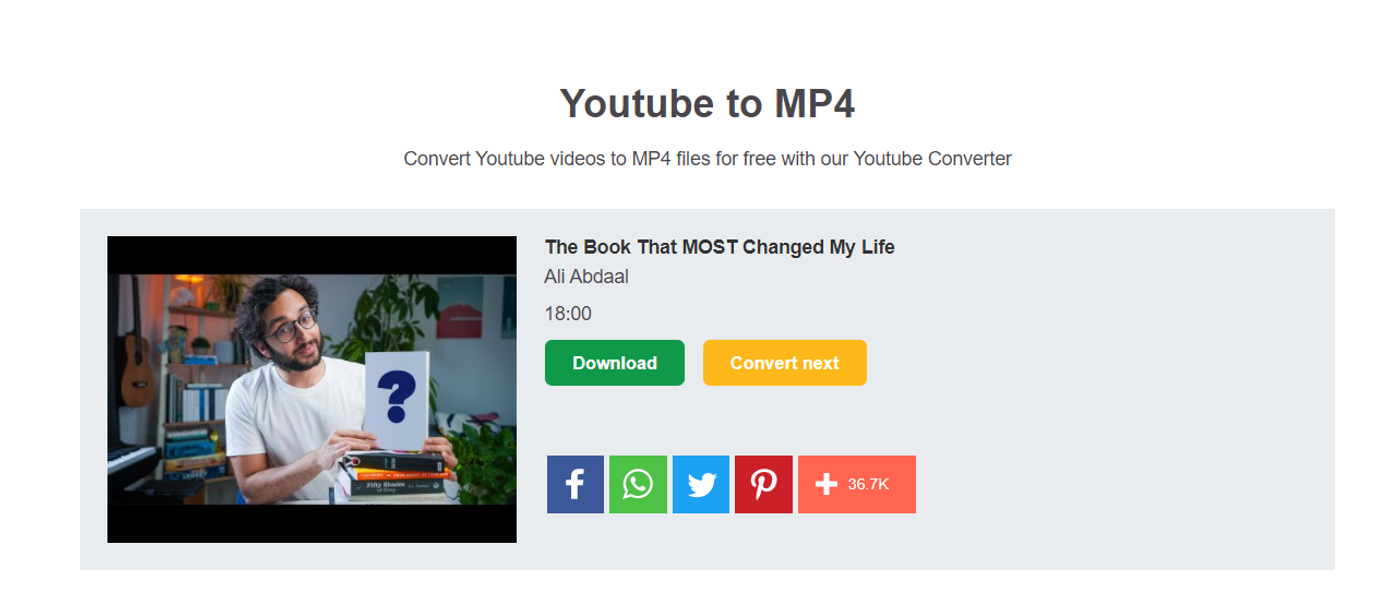
Once done downloading, copy the video to your preferred devices.
PROs of using YT1S:
- This is a fast, easy and safe way to copy your YouTube videos.
- You can only convert single videos to mp4 and download them using this tool.
5. How to download/copy a YouTube video using Y2Mate
One of the best YouTube video downloaders online, Y2Mate is an easy to use tool. Here’s how you can copy your YouTube videos using Y2Mate.
Step 1: Go to the Y2Mate website, here. Copy and paste the Youtube URL for the video you want to download and copy, in the box. Hit the “Start” button.

Step 2: Click the “Download” button next to the video file and resolution you want to download. If you want to download a low-resolution file or a smaller file size, select the 144p or 360p files to download. If you want a high res file and have enough space to store a large file size, go with the 720p.
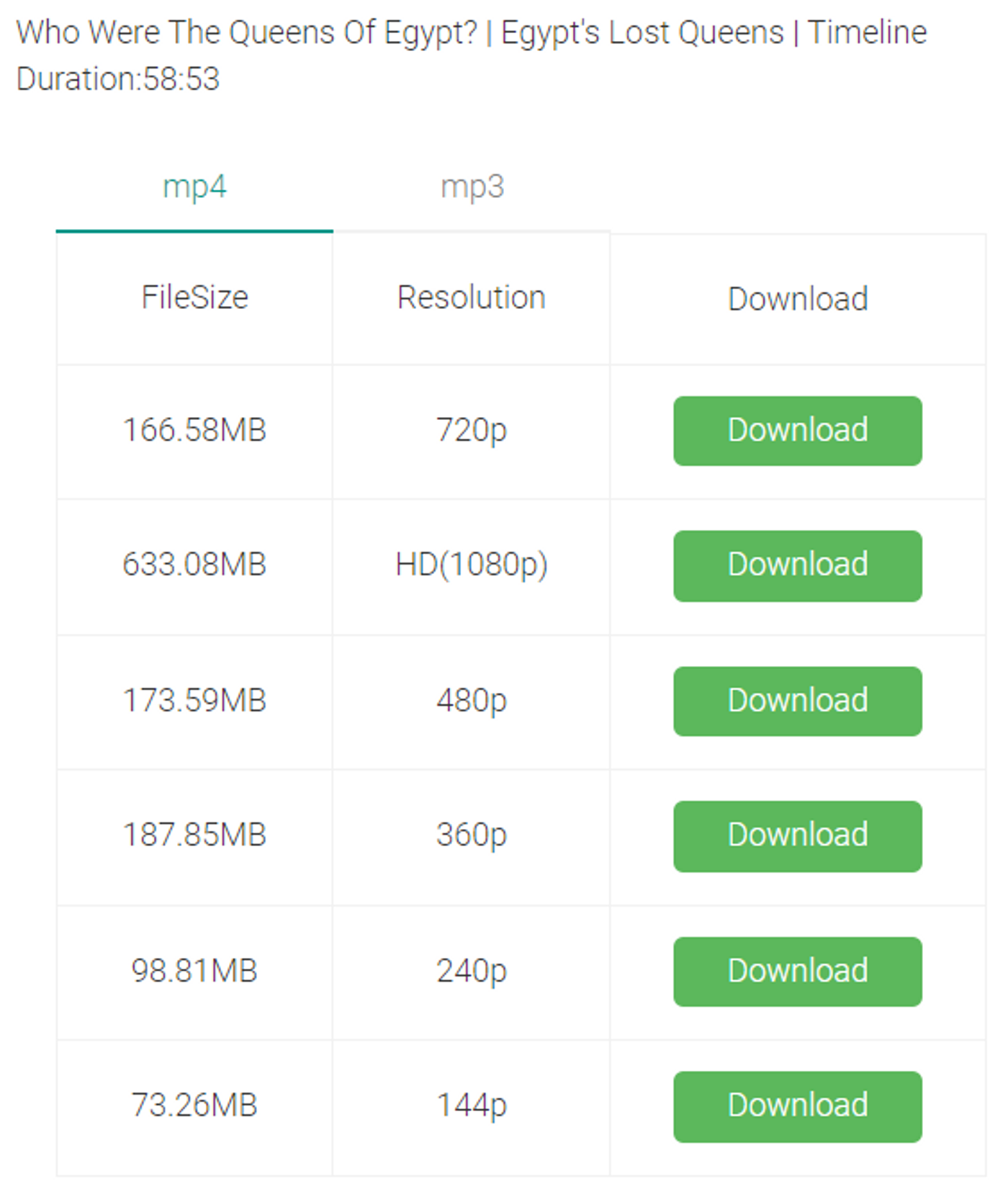
Once downloaded, you can save the video to the device of your choice.
PROs of using Y2Mate:
- It supports downloads of 1080p, 4K, and 8K videos.
- You can batch download YouTube videos into MP4.
- You can download YouTube playlists.
- It can customize subtitles and supports 320 kbps audio.
- Both online and software versions are free to use.
Wrapping Up
We have shared 5 quick and easy ways to copy your YouTube videos. Don’t forget to cite the source of your videos in case you plan to reuse them!
If you’re looking to simply download the audio versions of your YouTube videos, you can check out our guide on YouTube to MP3 downloaders.
If you found this useful, do share this with your friends and colleagues who would want to download and copy YouTube videos too. For more quick tips, hacks on editing and creating videos online, subscribe to InVideo’s YouTube Channel.
Last but not least, if you have any questions or want to continue the conversation, hop over to the InVideo community and learn from 25K other marketers and video creators just like you!
This post was written by Upasna and edited by Abhilash from Team InVideo


