If you're looking to create engaging music videos but don't have the budget for a full-fledged production, then lyric videos are your best bet. They are easy to create, super engaging to watch and they give your audience the added benefit of learning the lyrics in addition to grooving to your catchy tunes. In fact, some of the most popular music videos in the world are lyric videos.
So to help you create awesome lyric videos even if you've never edited a video before, we've put together this guide where we will take you through the exact steps of making high-quality lyric videos using InVideo's intuitive video editor.

Let's get started:
How to make a lyric video using InVideo
Step 1: Keep your assets ready
You will need the lyrics as well as an mp3 file of the song you want to create the video for. For the songs themselves, you can convert YouTube videos to MP3. Check out this guide to learn how to do it. And for song lyrics, you can visit sites like Lyrics.com, LyricsMode, and AZLyrics.
Step 2: Sign up for InVideo
Log in or sign up for a free account for InVideo. Next, click on the Blank Canvas option and select the best aspect ratio depending on which platform you’re making the lyric video for. Finally, click on the Make A Video button to get started.

Step 3: Upload your music track
Under Uploads, you’ll see the option to Upload Media. Click on that, and select the MP3 music file you are using. Here’s what it will look like once uploaded:
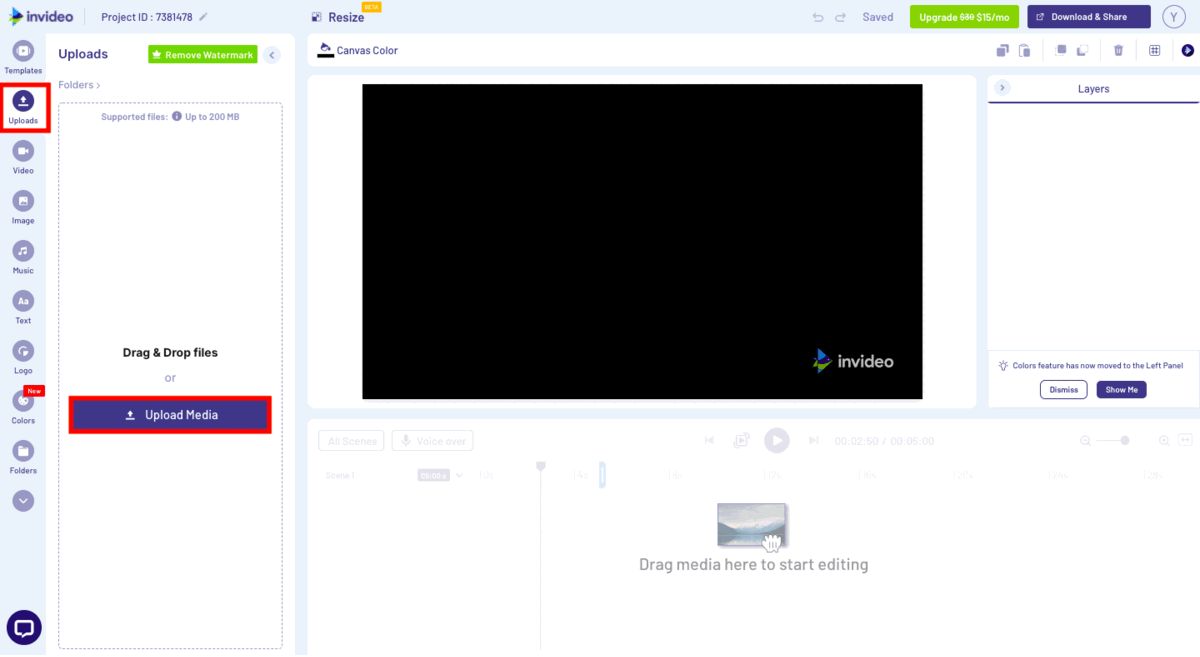
Double click on the MP3 file to add it to the video. After that, in case your InVideo editor is set to the Scene Timeline view, click on All Scenes so that you can view everything more easily.

Step 4: Select Background
The visuals set the mood for a good YouTube lyric video. There are 3 different ways you can do this:
(a) If you want to use solid colors, select Canvas Color and choose absolutely any color that you’d like for your YouTube Lyric Video.

(b) You can also use pictures from the in-built media library on InVideo. To do that, click on Image in the left-side toolbar and choose any picture that you think would make a fitting background for the song!

c) For a more dynamic look, use videos from the in-built media library on InVideo. Click on Video in the left-side toolbar and choose any clip that you think would make a super cool lyric video! Here’s a nifty tutorial that can show you how to do this easily.
Step 5: Add text
Add the first line of text to the first scene. Usually, this is the title of the song with the artist's names. In a lyric video, this would go over the instrumental part before the lyrics are sung.
There are a lot of different options of texts and designs to choose from! Here’s a short visual on how to add text to your first scene.

For more help, check out this tutorial to learn more about all the text options you have to make your video!
Step 6: Add new scenes
If you want to keep it simple and have the same background across all your text, you can just duplicate the current scene and edit the text according to what lyrics are next. Having a new scene for every line of text will be helpful when you have to match the lyrics on-screen to the lyrics in the song.
Keep repeating this until you have covered all the lyrics of the song.

On the other hand, if you want to use a different background for each line of text, simply delete the background image after duplicating the scene and either drag and drop another image from the stock library or change the background color.
Step 7: Sync lyrics with music
Now’s the time to sync the lyrics to the music! You can play your unfinished video and adjust the duration of each scene according to the timing of the music. Do this by dragging your chosen scene from its left or right side, to increase or decrease the duration of the lyrics according to the music. Here’s a visual to help you understand better:

Step 8: Preview
Once your lyric video is synced perfectly, you can preview the entire video to check for any errors or edits. If everything’s okay, you can click export and your lyric video will soon be ready for you to download!
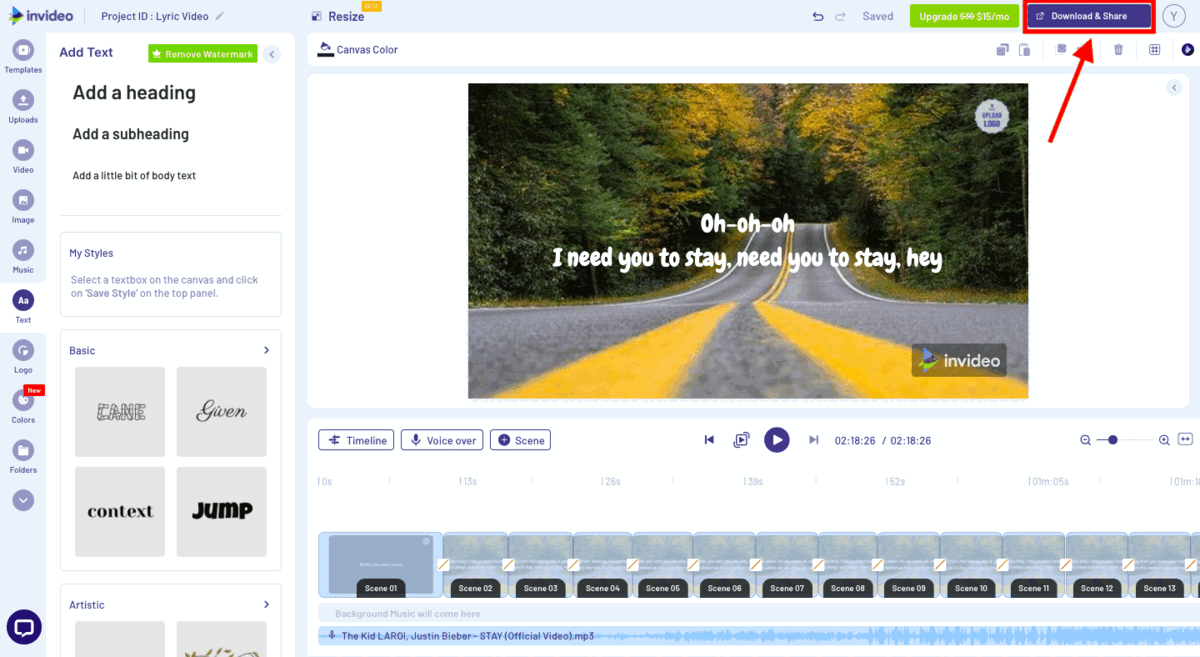
After clicking on Export, your video will start to render. Once that’s done, you can just click on Download to save the video to your device or directly Share Video to your social media platforms from here! Now you’re all done!

And that’s it, that’s how you make a lyric video in a few simple steps. But if this is your first time creating a lyric video, here are a few pro tips to help you create attention-grabbing videos:
Tip #1 - Add overlays to your video
The great thing about lyric videos is they can be stylized to match the mood of the song. A great way to do this is to add overlays to your video. You can add these to just parts of the video or the entire length of the song. Doing so will help you add visual intrigue to the video and keep the viewer interested. Check out this blog for some amazing overlays and effects as well as for learning how to add these to your video.
Tip #2 - Use aesthetic video montages in addition to still images
If you’re editing your lyric video on InVideo, you can choose from over 8 million stock photos and videos to go with the theme of the song for your lyric video. Adding video montages helps with creating a more engaging visual experience. Check out this article to understand how you can create a stunning video montage in minutes.
Tip #3 - Play around with cool effects
A great pro of making lyric videos as opposed to music videos is that you have a lot of flexibility over the editing process. Use that to your advantage by experimenting with different overlays, filters and other effects to create stunning lyric videos. This blog explains how you can add cool effects to your videos.
Tip #4 - Experiment with the pacing of the words
Instead of having one sentence or stanza in one scene, you can also edit to the beat with a single word appearing on each beat, like in this video by The Chainsmokers.
Wrapping Up
If you're just starting out with either making music videos or even editing videos, lyrics videos are a great place, to begin with – they are relatively easy to create but at the same time allow you to hone your editing skills simply because of the sheer variety you can have in creating these videos. If you've already, however, made some progress with lyric videos and want to move on to making music videos, check out this guide.
And if you prefer learning via videos, you definitely should check out our YouTube channel where we share daily video creation tips and tricks, the latest video trends and ideas, and help you make more money as a video creator.


