iMovie is the go-to software for Mac users to edit their videos. It’s fast, easy-to-use, native, and beginner-friendly. Apart from basic editing functions like cutting, trimming, and cropping videos, it’s excellent for adding background music and sound effects along with a green screen if you want to add a custom background to your video.
However, if you want to go beyond the basics to create more customized, gold-standard videos for your brand or business, iMovie may not cut the bill anymore.

So, what does an ideal iMovie alternative look like?
Well, for starters, an ideal iMovie alternative should allow more flexibility with video size capabilities for different social media platforms and greater control over customizations and branding. It should also offer high-quality templates and presets for social media with an easy-to-use interface.
So in this post, we’ll look at the top 10 iMovie alternatives along with their pros, cons, pricing, and customer ratings. We have also summarized the features of all the alternatives in the form of a table at the end of the article to make it easier for you to navigate.
Here are the ones we will cover:
1. InVideo
2. Animoto
3. WeVideo
4. Filmora
5. Promo.com
6. AdobeSpark
7. Biteable
8. Offeo
9. Camtasia
10. Renderforest
1. InVideo

InVideo is an intuitive online editor where you can create professional-looking videos in minutes, even if you’re not a pro or have never edited a video before.
Unlike iMovie, InVideo is a browser-based video editor, doesn’t have OS-based restrictions making it easy to use anywhere. It has a super intuitive interface, a library of over 5000 pre-made templates and a wide range of customizations that other similar tools only offer in their paid versions. Create your free account on InVideo to kickstart your video editing journey.

Who is InVideo for?
InVideo works well for both new and experienced creators, whether you’re a social media marketer, a business owner, or a YouTube creator. With over 5000+ fully-customizable templates, InVideo covers every use-case and industry so you can create the best videos for your audience.
You can sign up for your free account here.
InVideo Key Features
- 5000+ fully customizable templates: From TikTok trends to educational videos, InVideo has a template for every industry and video idea that you can fully customize as per your branding.

- Access to 8M+ stock assets: Want to add some additional clips to your video for an intro or outro? InVideo has millions of assets for every use case and industry.

- Allows you to add your own branding: InVideo offers you the flexibility to add your watermark, choose your own font and colours to make your videos on-brand.
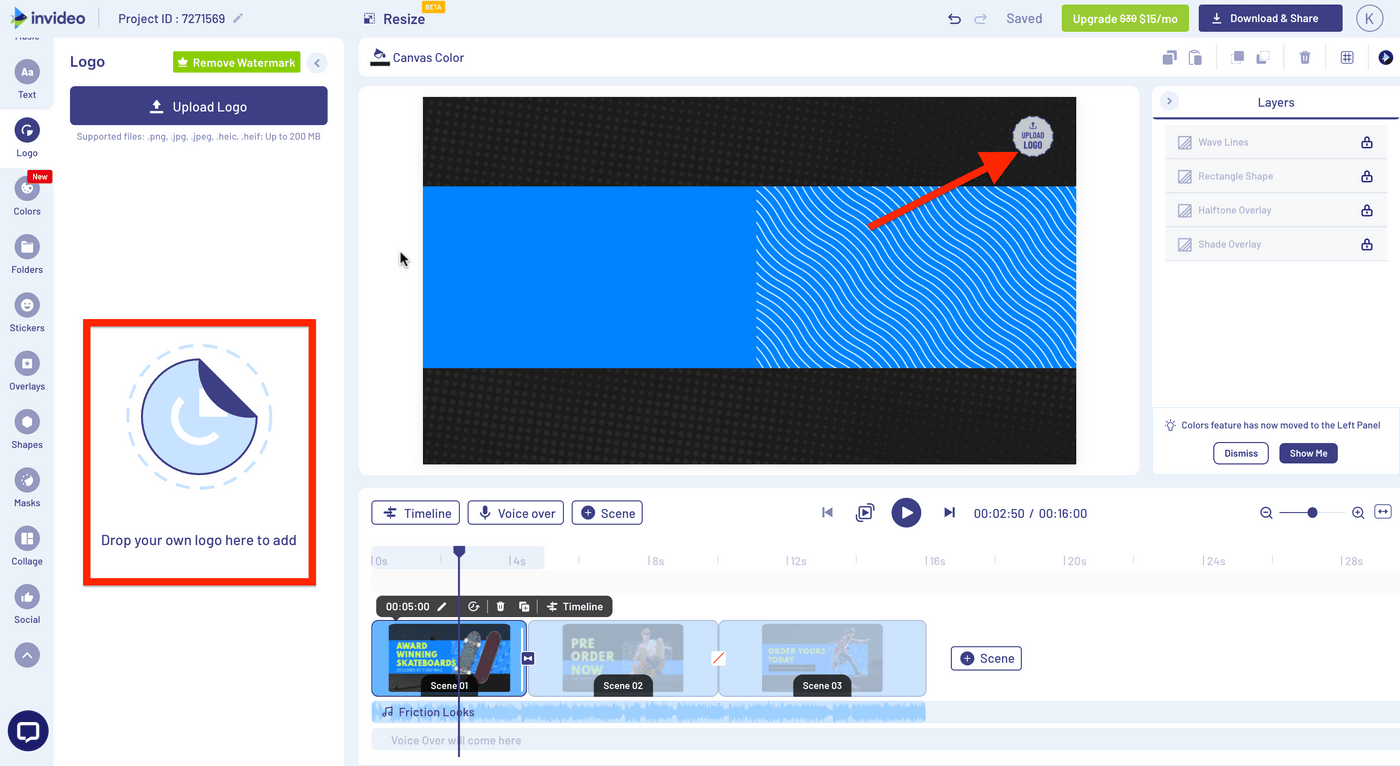
- Automatically convert text to video: Convert an article or a social media post into a video in just one click with 50+ themes, context-matching images, and a natural-sounding voice that reads the words out loud.

- Unlimited users: You can add multiple team members to your dashboard to edit and collaborate on videos together, than doing unnecessary back and forth for approvals and feedback.
- Instant chat support on the video editor: If you’re stuck while editing a video, the InVideo chat support is present within the dashboard to give instant solutions.

InVideo Pros
- 5000+ completely customizable video templates.
- Free in-built stock media library with over 8M+ royalty-free images and video clips.
- Start for free and edit and download unlimited videos with the watermark
- No need to download any software; InVideo is a browser-based online video editor
- Intuitive user interface and drag-and-drop functionality
- Watermark-free videos (in the paid version)
- Automated text-to-speech.
- Includes simple to advanced features like close captioning, automated voice-overs, HD resolution, speed adjustment
- Access to premium features for free users (with unlimited team members and team sharing, brand presets, 24x7 priority support)
- Fast video processing after editing
- Up to 100GB cloud storage.
- Allows direct sharing to social media after the video is processed
- Filmr - Video Editor & Video Maker mobile app by InVideo helps beginners and seasoned professionals edit their videos with speed and agility on the go.
InVideo Cons
- The duration of your final video should be less than 15minutes as InVideo is a browser-based editor.
- The maximum video size for upload is 200MB in the free version and 800MB in the paid version.
InVideo Pricing (Annual)
- Free Plan
Get started for free and create videos to your heart’s content with an InVideo watermark to test the platform and see if it’s the right fit for your video requirements.
- Business: $15/month
Apart from everything the free plan provides, the Business plan offers unlimited access to 1M+ Premium Media worth $1500, allows you to remove the background of 20 images, and offers 10GB Cloud Storage.
- Unlimited: $30/month
Apart from everything the free plan provides, the Unlimited plan offers unlimited video exports, allowing you to remove the background of 40 images, and offers 100GB of Cloud Storage.
You can check out the complete breakdown and comparison of the pricing plans for InVideo here.
InVideo rating
- 4.7/5 (Capterra)
- 4.7/5 (G2)
Now, let’s see iMovie and InVideo’s features side-by-side:

2. Animoto

Animoto is an easy-to-use cloud-based video editor, a great alternative to iMovie, and is best for teams and individuals with a small marketing budget. It’s primarily used to convert your images and videos into slideshow-like videos with pre-designed slides and transitions that make for a super engaging video.
It’s great for working on personal projects, however, if you want to create a large number of videos in a month and need a more versatile and creative tool, Animoto may not be the best option for you.
Who is Animoto for?
Animoto is a beginner-friendly video editor with an intuitive drag-and-drop interface. It’s an excellent fit for both personal and professional use, with a huge library of templates that you can use to create everything from personal birthday videos or albums to promotional ads or social media posts for your business.

Animoto Key Features
- Pre-built marketing storyboards and a wide range of unique video themes with animated text options and beautiful fonts.
- Hundreds of ready-made templates with high customization flexibility for both brand marketing and personal projects.
- An easy-to-use video editor with compatibility across multiple devices
Animoto Pros
- Extremely user-friendly interface
- Pre-made marketing storyboards
- A stock library sourced from Getty Images consisting of over 1 million images and videos
- Colour customization features
- Affordable pricing plans
Animoto Cons
- Small font library
- Simple customizations like editing image size aren’t possible with certain templates
- Lacks creative control and flexibility.
- The free plan doesn’t support HD videos (1080p)
- Only supports English language videos which might make captioning and other text-related editing features irrelevant for videos in other languages
Animoto Pricing ( Annual plan)
- Basic: $8/month
- Professional: $15/month
- Professional Plus: $39/month
Animoto Rating
- 4.3/5 (Capterra)
- 4.4/5 (G2)
Now that we’re done with a basic overview, let’s do a side-by-side comparison of the features of iMovie and Animoto.

3. WeVideo
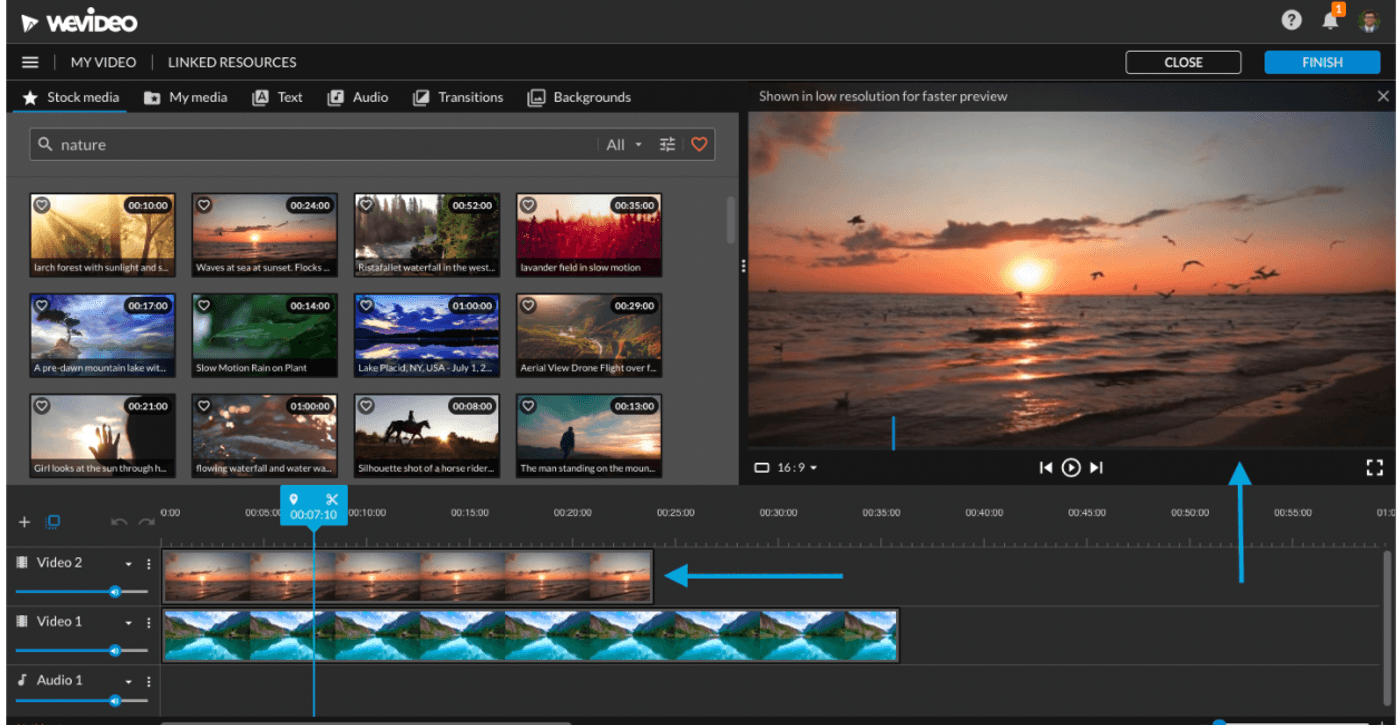
WeVideo has a multi-track editing interface that offers a host of amazing features like editing a screencast (screencasting), editing green screens, adding voiceovers, and leveraging their built-in graphics library.
It also supports different integrations like YouTube, DropBox, Vimeo, and Wistia.
However, a significant drawback with WeVideo is its lack of features in the free plan—even relatively standard features like the stock library are quite restricted in this tier.
Who is WeVideo for?
WeVideo is a higher-end video editing platform allowing users of all skill levels to create professional-looking videos. However, it’s especially popular among teachers and educators, courtesy of its highly customized collection of school and assignment-related templates.
From video book reports and newsletters for parents to vlogs and podcasts—WeVideo has a template for diverse use cases.
WeVideo Key Features
- Drag-and-drop interface for quick and easy video editing
- Collection of unique templates, especially for teachers and educators
- Advanced text editing and access to a built-in graphics library (in paid version)
- Advanced features like screencasting, green screens (available in paid version), and motion titles
- Multi-track editing support and storyboards
WeVideo Pros
- Online video editor, so you don’t need to download any software
- User-friendly interface, however, has a considerable learning curve for beginners
- Allows easy import and export, with a fast processing time
- Offers in-built cloud storage and saves up on-device storage
- Access to a vast template library and over 1 million pieces of stock media
- Multi-track editing allows for more advanced audio and visual effects like layering soundscapes and creating a picture-in-picture effect
- Has an android and an iOS app
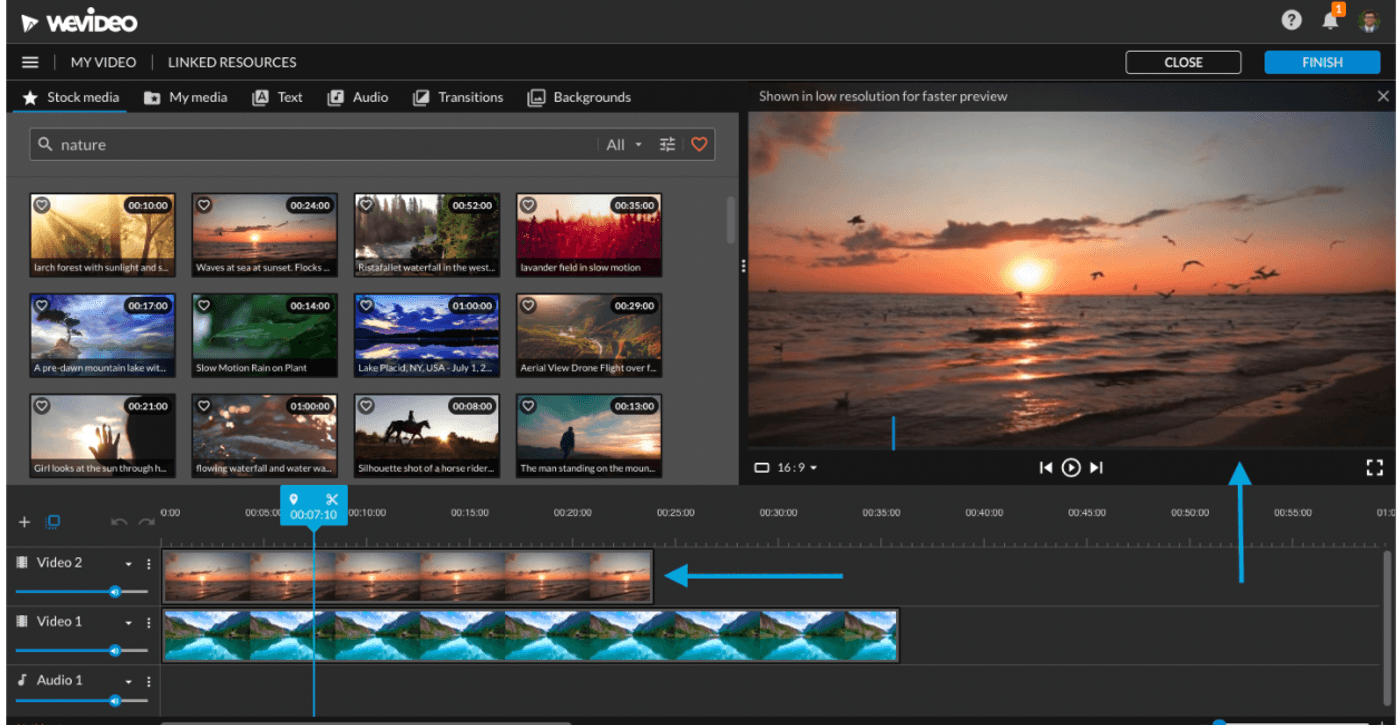
WeVideo Cons
- The user interface is more cluttered than most drag-and-drop editors with templates like InVideo and may feel overwhelming for beginners.
- Some navigational issues may come up initially, so you may need some tutorials or training to understand and use the editor to fulfil your editing requirements.
- The free plan is very limited with a maximum video resolution for export capped at 480p, the ability to publish only 5 minutes of content per month and the non-availability of the simultaneous screen recording and webcam recording feature.
WeVideo pricing (Billed annually)
For independent creators/businesses:
- Power subscription: $4.99/month
- Unlimited subscription: $7.99/month
- Professional subscription: $19.99/month
- Business subscription: $36.99/month
For educators:
- Teacher: $89/year
- Classroom: $299/year
WeVideo rating
- 4.7/5 (Capterra)
- 4.5/5 (G2)
Let’s do a side-by-side comparison of the features of iMovie and WeVideo.

4. Filmora

Filmora is an all-inclusive video editing software that’s easy to use and is often considered the best alternative to its more expensive counterparts, Adobe Premiere Pro and Adobe After Effects.
It allows you to record a video through the webcam with voiceovers and then edit it—acting as a great editing suite for end-to-end video production.
Alternatively, you can use its templates and advanced editing features like customizing text and video, with overlays, animated elements, transitions, visual and audio effects to take your previously recorded videos up a notch and make them super professional-looking.
Who is Filmora for?
Filmora Wondershare is a professional editing suite better suited for intermediate and seasoned filmmakers.
Filmora Key Features
- Professional editing suite with GIF support, noise removal, colour correction, advanced text editor, audio mixer, video stabilization, scene detection, and an audio equalizer
- The latest version, Filmora X, offers silence detection, which automatically detects long periods of silence
- Supports multi-track editing with split screens
- Split-screen presets and preview rendering
- Supports advanced editing features like keyframing, video tracking, audio ducking, and green screen

Filmora Pros
- Customizable animation presets, and video and audio effects.
- Allows social advertising and multi-channel marketing from within the editor
- Contains exclusive transitions, filters, titles, and motion elements
- Highly affordable compared to similar high-end video editing suites with advanced editing features like keyframing, green screen editing, and colour correction.
- Offers integration with third-party software like YouTube, Vimeo, Instagram, Facebook, and Twitter.
- Supports videos in many languages as compared to iMovie like Chinese, German, Japanese, etc.
- Comes with 4K editing support.
Filmora Cons
- No free version, only a free trial is offered
- Not budget-friendly for small businesses
- Has a fairly big learning curve for beginners
- Watermark on all videos made with the trial version of the software
- Since Filmora needs to be downloaded on your desktop, it requires minimum system specifications to perform well, such as 10 GB of free space, 8 GB RAM, and Windows 7 / MacOS 10.13 or above.
- Lags while working with large files.
Filmora Pricing (Annual)
- Filmora
- Monthly plan: $7.99/month (Windows); $19.99/month (Mac)
- Annual plan: $39.99/month; $51.99/month (Mac)
- Perpetual plan (one-time fee): $69.99/month (Windows); $79.99/month (Mac)
- Filmora Pro
- 1 year: $89.99
- Lifetime: $149.99
With their Business Plan which costs $155.88/year, you get all the editing features, permission for Company Use and free updates and tech support. If you want to purchase this plan for over 5 years, you can also reach out to the team for a special quote.
Apart from this, Filmora also offers a special discounted Student Plan which starts from $19.99 and custom pricing options for Educators, tailored to your requirements.
Filmora rating
- 4.5/5 (Capterra)
- 4.4/5 (G2)
Let’s do a side-by-side comparison of the features of iMovie and Filmora.

5. Promo

Promo is an online video editor more inclined towards professional marketing videos, video ads, and promotional videos for businesses. It’s expert-approved as its partners include Instagram, YouTube, and Facebook Marketing.
Promo has promotional video templates for distinct industries like real-estate, digital marketing, health and fitness, travel, retail, and eCommerce. These templates, along with the customization features they offer with creative fonts, and media make videos strikingly unique, so if that’s what you’re looking to create, this is an excellent alternative.
Who is Promo for?
This iMovie alternative is best suited for small businesses, creators, or entrepreneurs who want to create engaging promotional videos and ads for their social media channels.
Promo Key Features
- Customizable video templates with basic video editing tools like resizing, adding music, media, and text.
- Large stock media and music library
- Drag-and-drop editing with the most straightforward interface
- Ability to add a brand kit with designs so you can customize your videos in one click
- Customization of scenes from different templates
- Wide range of unique animated text styles
Promo Pros
- Minimal learning curve
- Huge font library
- Access to over 23M premium video clips (only in the paid plan)
- Allows branding customizations
- Diverse marketing-focused templates

- Allows you to publish directly to Facebook and Instagram through their in-built social media calendar
- Offers integrations with marketing tools like Hubspot and Shopify
- Supports content in over 14 languages
- Mobile app for Android and iOS
Promo Cons
- No free plan, only a free trial is offered
- Limited tools for advanced editing
- Focus on promotional videos means that it may not be a good fit for other video types such as vlogs, explainer videos, or YouTube videos.
Promo pricing (Annual)
- Starter: $12/month
- Agency: $29/month
- Business: $99/month
Promo Rating
- 4.4/5 (Capterra)
- 4.3/5 (G2)
Let’s do a side-by-side comparison of the features of iMovie and Promo.

6. Adobe Spark

Adobe Spark is a creative suite made up of Adobe Spark Page (for storytelling and photography), Adobe Spark Post (for social media content), and Adobe Spark Video.
While it may not have all the features seasoned editors look for, it’s a wonderful alternative to iMovie. It’s a robust platform that offers easy-to-use templates, fully customizable branded templates, a huge font library, and sharing and collaboration tools.
The platform was designed for everyday storytelling, so it covers the needs of both marketers and the average user.
Who is Adobe Spark for?
It’s best for creating short videos—think bite-sized Instagram reels/YouTube Shorts or Story ads. Thanks to the intuitive interface, even beginners and newbie video creators can experiment and create scroll-stopping videos.
Adobe Spark Key Features
- Hundreds of customizable templates across both brand marketing and personal projects
- Intuitive video editing interface and easy navigation
- Allows you to add your brand with your logo, colours, and fonts so you can quickly customize your videos and make them on-brand with a few simple clicks.
Adobe Spark Pros
- Software syncs well across devices—PC, laptop and mobile so your content can move freely from one device to another without having to export files all the time.
- Wide range of storytelling-driven customizable templates for each social media platform

- Huge collection of royalty-free templates, photos, images, fonts, icons, and other assets
- Dedicated mobile app with easy navigation which allows you to create content easily on your phone, even when you’re travelling
- Offers tutorials and nifty tips and pointers as pop-ups throughout the editing process so you get a hang of how to use the editor
- Allows you to create your own media library by adding in your favourites, so you don’t have to scrounge for media every time
Adobe Spark Cons
- Mostly has templates for shorter bite-sized videos, so it may not be the best platform for long-form videos like for YouTube and IGTV.
- Text placement and music library are pretty limited
- Pricing is a bit on the higher side
- Adobe Spark Video app is only available on iOS
- Branded presets and templates are not available in the Starter plan
Adobe Spark Video Pricing
- Adobe Spark Individual: $99.99/year
- Adobe Spark Team: $239.88/year
Adobe Spark Video Rating
- 4.5/5 (Capterra)
- 4.5/5 (G2)
Let’s do a side-by-side comparison of the features of iMovie and Adobe Spark.

7. Biteable

Biteable is one of the most intuitive and simplest video makers online and is most popularly used to create animated slideshows, explainer videos and motion graphics.
The platform mostly offers templates in the animated and motion graphics area, so it might not be a great fit if you’re looking to create a non-animated promotional video, YouTube video or an Instagram reel.
It does, however, stand out for its non-cookie-cutter collection of stock assets, animated graphics, and templates. The customization falls short in some ways, but that’s compensated with how easy it is to use, especially if you’ve never edited a video before.
Who is Biteable for?
Biteable has a diverse collection of easy-to-use templates that make it perfect for businesses, marketers, agencies, and the average video editing enthusiast working on a short project.
Their templates cover distinct use cases from HR onboarding videos and product launches to video wedding and birthday invites.
Biteable Key Features
- Drag-and-drop interface for quick and easy video editing
- Hundreds of unique templates for both personal and professional use
- Royalty-free music library
- Import your own clips, photos, audio and pair them with Biteable’s quirky assets and animated graphics to make an excellent video
Biteable Pros
- A non-cluttered user interface that is super easy to navigate for beginners
- Hundreds of ready-made animations, 1000+ templates, and 1.8M+ stock images and videos, including live-action, animated, and claymation

- Customizable branding and collaboration tools
- Unlimited exports
- A vast library of fonts
Biteable Cons
- More expensive than other similar platforms in this list and for fewer features
- Some aspects of customization are difficult to navigate like text elements are all grouped and cannot be resized separately
- The free version doesn’t support 1080p resolution
- Limited stock music and transitions library
- Collaboration is only available in the highest-paid plan
Biteable Pricing
- Plus (individual creators): $228/year
- Ultimate (professionals): $588/year
- Teams: $2500/year
Biteable rating
- 4.5/5 (Capterra)
- 4.3/5 (G2)
Let’s do a side-by-side comparison of the features of iMovie and Biteable.

8. Offeo

Offeo is a Facebook Marketing Partner and a great browser-based online editor if you want to create eye-catching branded and marketing videos for social media that are easy-to-make and don’t skimp on design and style.
The interface and function are quite similar to InVideo’s online editor offering a vast library of assets, stock footage, and animated graphic elements with video editing capabilities ranging from beginner to intermediate.
Who is Offeo for?
Offeo is best suited for social media marketers, content creators, designers, and small marketing agencies because of their focus on promotional content. It’s a great choice for creating eye-catching video ads and promo videos for products and events to be shared on social media feeds.
Offeo Key Features
- Intuitive video editing interface and easy navigation
- Over 100+ bright and dynamic templates for various use cases and industries

- Turn images into thumb-stopping social media videos with a few simple clicks
- AI content recommendations based on your branding and purpose
- Well-stocked audio, video, and stock-footage library
Offeo Pros
- Browser-based, so no need to download the software
- Extremely user-friendly interface, no design experience needed
- Highly customizable templates - One-click animation feature
- Wide variety of animated graphic assets which makes the final video feel modern, snappy, and optimized for today’s audience
- Allows you to create a custom branded template/style guide for consistent and on-brand videos
Offeo Cons
- Only offers a limited free trial
- Supports only Mp3 audio format- Known for slow uploading speeds, occasional glitches, and lags in the preview window
- Customer support can be slow in responding to user queries and issues
- No mobile app
Offeo Pricing
- Monthly Plan: $19/month
- Yearly Plan: $149/year
- Lifetime Plan: Flat rate of $98
Offeo Rating
- 4.7/5 (Capterra)
Let’s do a side-by-side comparison of the features of iMovie and Offeo.

9. Camtasia

Camtasia is a screen-recording and video editing tool available for Windows and MacOS, which is best known for taking screen grabs and recordings to turn into screencasts for teaching, or educational videos with the best-in-class editing tools.
Apart from basic editing features, it offers some super-handy features like callouts, cursor effects, transitions, captioning, and converting your PowerPoint presentations into high-quality videos. To top it off, Camtasia also allows you to add a table of contents and a quiz feature to assess how well your audience understood the lesson/video or to get their feedback.
Who is Camtasia for?
Camtasia is an excellent option for educators, marketers, coaches, entrepreneurs, or dedicated HR and product teams in a company to create instructional or tutorial videos that require screen recording.
Camtasia Key Features
- Drag-and-drop video interface with track-based editing
- Screen recording tool that allows you to capture your screen and record right from your webcam
- Allows high customization and flexibility with recordings like toggle mic and system audio on/off, adding basic audio (like fade) and video effects (trim, split, change speed)
- Voiceover and captioning to make educational videos more understandable and easy to follow along
- Supports high-quality videos of upto 4K
Camtasia Pros
- Super user-friendly interface with easy navigation
- Consists of over 40+ templates for diverse purposes, from a university lecture presentation to a software product demonstration or demo video.
- Supports advanced features like Green Screen and syncing your captions to a pre-existing script (currently available on Windows only)
- Gives voice control options like noise reduction, adding audio points, adjusting the pitch, and equalizing the audio levels
- Huge royalty-free assets library which includes annotations, gestures, over 100 transitions, and music to enhance your recording
- Contains a good variety of animations (like cursor animations) that allow you to draw attention to a specific portion of the screen
- Offers teaching-focused elements like quizzes to make your content more interactive
- Allows you to share videos directly to platforms like YouTube and Vimeo
- You can create and share custom themes with presets of up to 5 colours, 2 fonts, and a logo—allowing you to make seamless branded content for your business

Camtasia Cons
- No free plan, only offers a limited 30-day free trial
- Limited video templates and professional-looking transitions
- The app often crashes, and this problem is elevated with large files
Camtasia Pricing
- Individual: $169.99 per user
- Business: $249.99 per user
- Education: $169.99 per user
- Government and Non-Profit: $265 per user
Camtasia Rating
- 4.6/5 (Capterra)
- 4.5/5 (G2)
Let’s do a side-by-side comparison of the features of iMovie and Camtasia.

10. Renderforest

Renderforest is an online video editor and a great iMovie alternative that promises broadcast-quality videos in no time. It’s extremely easy to use and has a wide selection of templates and presets featuring high-quality graphics and animation to spruce up your video and make it professional-looking in minutes.
It’s an excellent tool for basic edits like cutting, trimming, adding music and voice-over. To top it off, it also offers branding solutions like a logo, graphics, and website maker, so you can do a lot under one umbrella.
If you’re looking for an advanced video editor, Renderforest may not be the best for you. It also has a few issues with its virtual editor, one of the biggest challenges being the video preview option. However, it has lightning-fast customer support, so rest assured, any issue you face along the way will be quickly resolved.
Who is Renderforest for?
Renderforest is ideal for entrepreneurs and small to medium businesses wanting to create thumb-stopping content for their social media profiles. Their video templates and presets are particularly exceptional for promotional videos, presentations, and explainer videos.
Their user-friendly interface also makes it an excellent choice for newbie video creators or enthusiasts to create vlog-style content.
Renderforest Key Features
- Offers a suite of features from video creation, video recording, video editing, and voiceover/audio editing to branding.
- Has a large customizable library of presets, templates, and toolkits for distinct uses
- Provides access to stock footage with an easy drag-and-drop video editor

- Allows you to publish directly on Facebook, Twitter, or YouTube right from the platform
- Dedicated Android and iOS app
Renderforest Pros
- An extremely intuitive user interface, super simple for newbie video editors to navigate
- In-built wizard offers suggestions based on your content
- Huge video library with over 300+ video templates in various categories from explainer animations to promotional videos, organized by theme and social media platform, so it’s easy for you to find what you’re looking for
- Fast audio-video sync for easy sharing
- Offers a commercially licensed music library to use for your projects
- Flexible subscription plans
Renderforest Cons
- Inconvenient in-built video preview option, which requires you to wait for the video to render to be able to see new changes and edits
- Import may reduce the original quality of your videos/images.
- The processing and rendering time on videos may test your patience a bit and delay your production-to-publish time, especially if you’re in a time-crunch
- Doesn’t allow you to play a specific part of your video to check edits, instead requires you to play the entire video
- Only 300 MB of storage with the free plan
- Limited motion design and typography options
- Certain templates are not fully customizable with restrictions on the number of images, character count, font, and text size.
- Doesn't offer team collaboration tools
Renderforest Pricing
Overall, the free plan offers a host of features, the platform does offer a few different subscription plans depending on your requirements. It ranges from Lite ($4.99/year for students and freelancers) to Agency ($49.99/year).
Renderforest Rating
- 4.8/5 (Capterra)
- 4.8/5 (G2)
Let’s do a side-by-side comparison of the features of iMovie and Renderforest.

Wrapping Up
iMovie is great for simple and quick editing tasks, especially if you work on an Apple device. However, for more advanced features, distinct use cases, and the fact that more editors now offer double the features and versatility—it may be time to try other options that allow you to optimize your workflow and take your video creation to the next level.
If you want to dive deeper into what makes a good online video editor in 2021 and why InVideo fits the bill, check out this video where we do a detailed walkthrough of all InVideo features and what they enable you to do.
Let’s look at a side-by-side comparison of the different video editors so that you can get an overview of which one fits your needs the best:
This post was written by Komal and edited by Adete from Team InVideo


