You know all those times you want to watch your favorite films and YouTube videos despite erratic WiFi? Or what about the time you can’t find a download button on a YouTube video? Well, now you can just download your videos as Mp4 and watch them offline, anytime, anywhere.
In this article, we share 5 ways you can convert your YouTube videos to mp4 online for free! We look at:
1. Convert YouTube Video To Mp4 Using Ymp4
2. Convert YouTube Video To Mp4 Using Y2Mate
3. Convert YouTube Video To Mp4 Using YT1S
4. Convert YouTube Video To Mp4 Using YouTubeToMp3
5. Convert YouTube Video To Mp4 Using The 4K Video Downloader
So let’s check these out.
Disclaimer: Downloading and converting videos without the permission of the content creator is against YouTube’s terms of service. Whether it’s a film, a song or podcast, it is advised to check whether the copyright holder allows downloads from YouTube. It also makes sense to cite the original or source, if you are reusing these videos for commercial purposes.
1. Convert YouTube Video To Mp4 UsingYmp4
Ymp4 YouTube to MP4 is an online converter which will allow you to convert your YouTube videos to Mp4 in 1080p full HD. Here’s how you canuse Ymp4.
Step 1: Go to the Ymp4 website

Step 2: Copy and paste the Youtube URL for the video you want to convert to mp4 and download, in the box. Hit the “Go” button.

Step 3: Click the “Download Video” button to download and save your video. You can also select a higher resolution video from the menu and click on the “Download” button to save that version of your mp4 video.

Features of this online YouTube URL to mp4 converter:
- It supports downloads of 1080p, 4K, and 8K videos.
- You can download audio files separately if necessary.
- You can choose from various download options.
Create PRO YouTube videos in minutes
With the world’s easiest YouTube video editor
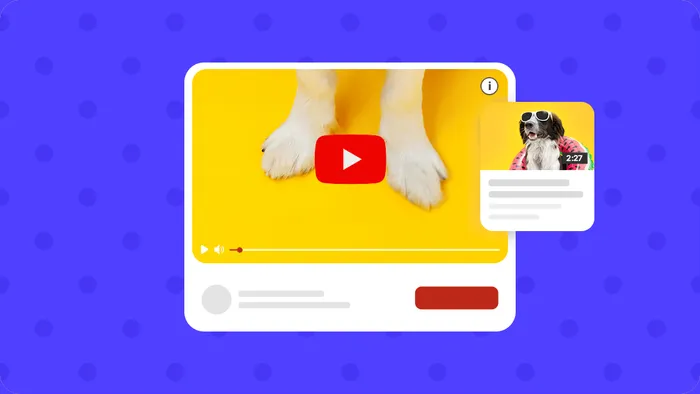 Try InVideo for fee
Try InVideo for fee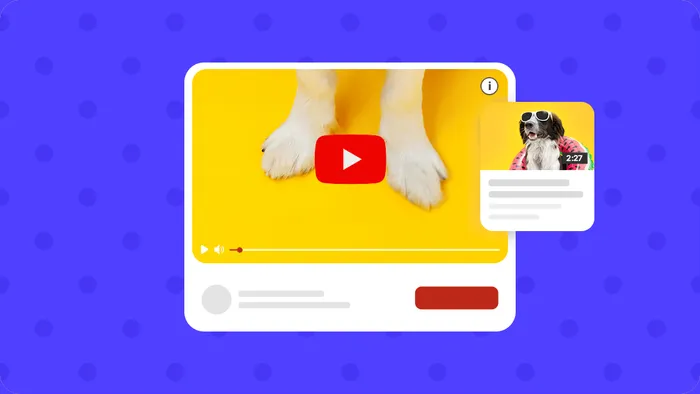
2. Convert YouTube Video To Mp4 Using Y2Mate
One of the best YouTube to mp4 converters online, Y2Mate is an easy-to-use tool. Here’s how you can convert your YouTube video to mp4 using Y2Mate.
Step 1: Go to the Y2Mate website
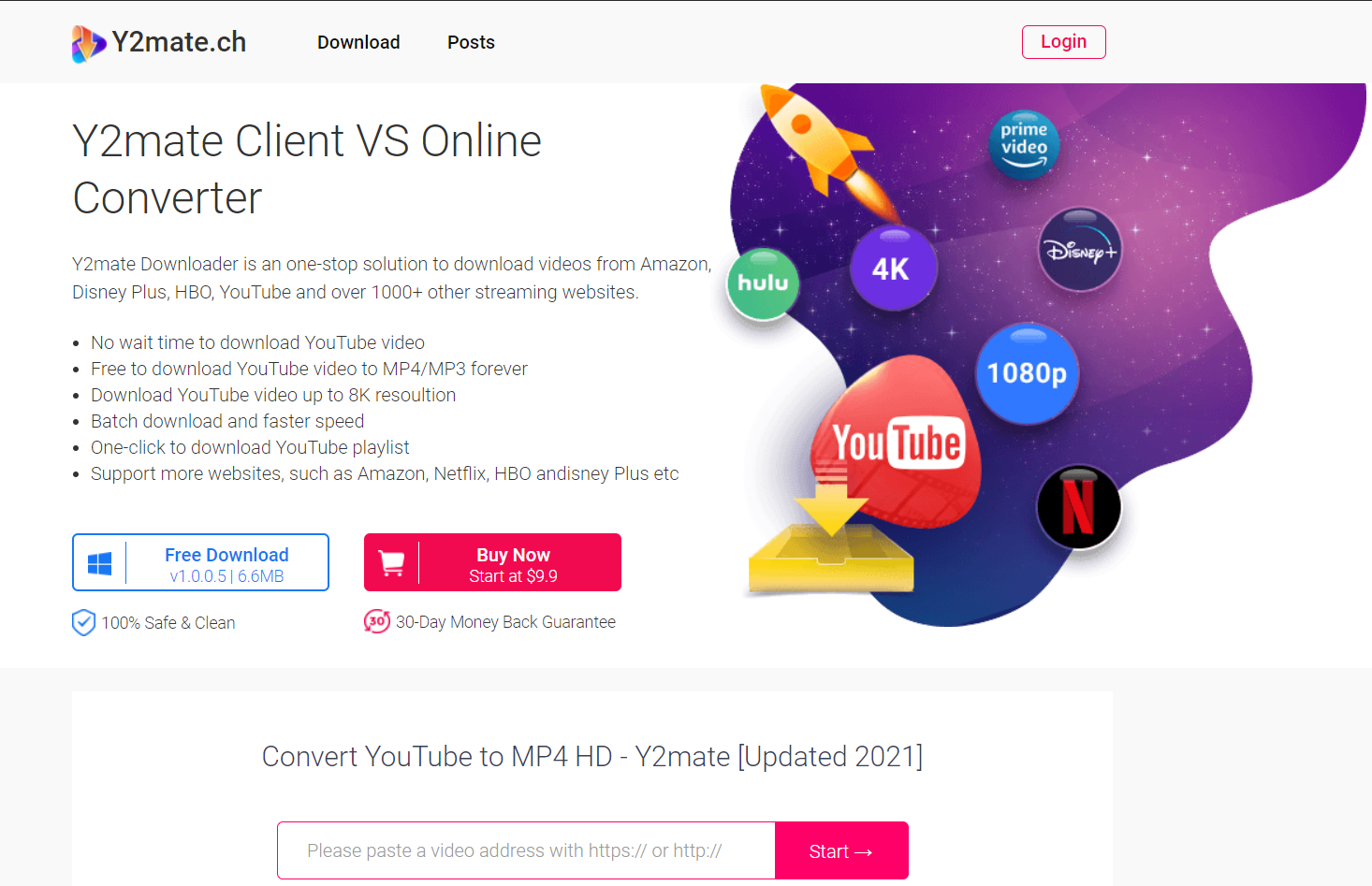
Step 2: Copy and paste the Youtube URL for the video you want to convert to mp4 and download, in the box. Hit the “Start” button.

Step 3: Click the “Download” button next to the video file and resolution you want to download. If you want to download a low-resolution file or a smaller file size, select the 144p or 360p files to download. If you want a high res file and have enough space to store a large file size, go with the 720p.

Features of this online YouTube URL to mp4 converter:
- It supports downloads of 1080p, 4K, and 8K videos.
- You can batch download YouTube videos into MP4.
- You can download YouTube Playlists
- It can customize subtitles and supports 320 kbps audio.
- Both online and software versions are free to use.
3. Convert YouTube Video To Mp4 Using YT1S
This is a simple Youtube to mp4 video converter tool that you can access online. Here’s how you can convert your YouTube video to mp4 using YT1s.
Step 1: Go to the YT1s website

Step 2: Paste the YouTube URL you want to convert and download in the box. Click on the “Convert mp4” button.

Step 3: Click on the “Download” button to save your video.

Features of this online YouTube URL to mp4 converter:
- This is a fast, easy and safe way to convert your YouTube videos to mp4.
- You can only convert single videos to mp4 and download them using this tool.
4. Convert YouTube Video To Mp4 Using YouTubeToMp3
Another online video converter tool that you can use to convert your YouTube videos to HD mp4 videos is Youtubetomp3.sc. Here’s how you can convert your YouTube video to mp4 using this tool.
Step 1: Go to Youtubetomp3.sc

Step 2: Paste the YouTube URL you want to convert and download in the box. Click on the “Convert” button.

Step 3: Click the “Download” button next to the video file and resolution you want to download. If you want to download a low-resolution file or a smaller file size, select the 64 kbps or 128 kbps files to download. If you want a high res file and have enough space to store a large file size, go with the 320 kbps.

Note: You can also download just the audio by clicking on the Mp3 audio tab. By default though, you will be able to see the Mp4 download options.
5. Convert YouTube Video To Mp4 Using The 4K Video Downloader
If you want to download many YouTube videos to make your own playlists, or if you plan to consistently download YouTube videos, you can also use downloader software. One of the most recommended downloaders online, 4K Video Downloader can be used for downloading videos, playlists, channels, private videos, 3D videos, and VR videos from YouTube. Here’s how you can convert your YouTube video to mp4 using this software.
Step 1: Go to the 4k Video website and click on the “Download content from YouTube” option.

Step 2: Click on the “Get 4K Video Downloader” button and install the downloader on your computer.

Step 3: Once downloaded, launch the downloader. Now copy your YouTube URL and click on the “Paste” button in your 4K Video Downloader.

Step 4: Now select the resolution you want to download your video in by picking one of the options. You can also choose the file where your video will be saved by clicking on the “Choose” button.

Step 5: Finally click on the “Download” button.’

Step 6: It may take some time for your video to finish downloading based on its size and length. But once done, you can see your video in the workspace as shown below. Double click on it to play the video.

Features of this online YouTube URL to mp4 video downloader:
- It is very simple to use.
- You can use this downloader for bulk videos.
- It supports 4K video and subtitles.
- It does not have too many file formats, but you can use it to convert to mp4 videos.

Summing Up
So these were 5 super easy methods you can use to convert your YouTube video to mp4. If you found this useful, do share this with your friends and colleagues who would want to download their videos. You can also check out this guide we’ve put together that will show you how you can download your favourite youtube video as an MP3 file.
If you want to trim, crop, add text or effects to your downloaded Mp4, use InVideo’s online editor which allows you to create stunning videos in less than 10 minutes!
For more quick tips, hacks on editing and creating videos online, subscribe to InVideo’s YouTube Channel. Finally, if you’re looking to create thumb-stopping videos in minutes (even if you’re not a PRO)- sign-up for a free account on InVideo today.
This post was written by Upasna and edited by Abhilash from Team InVideo


