If you’re looking to turn snappy video footage that you have into a cool video but don’t have a desktop around, don’t worry, it’s not all doom and gloom. Smartphones nowadays are powerful enough, not just to record high-quality videos but to run heavy-duty video editing software, which can easily help you turn your clips into an engaging video.
If you’re trying to edit videos on your phone without breaking the bank, we’ll walk you through the best free video editing apps for both Android and iPhone.
1. Best Free Video Editing Apps for Android
2. Best Free Video Editing Apps for iPhone
So saddle up, and let’s ride.
Best Free Video Editing Apps for Android
1. InVideo Filmr App
2. FilmoraGo
3. PowerDirector
4. InShot
5. KineMaster
6. Quik
7. VivaVideo
8. Magisto
9. Funimate
10. WeVideo
1. InVideo Filmr App

InVideo Filmr App is an excellent video editor for beginners as well as advanced users. It has an easy-to-understand, coherent interface and at the same time provides advanced editing features that allow you to create seamless edits.
A unique feature of the app is that it makes smart use of the limited mobile screen estate to make video editing faster. When you import clips into the editor, you’ll see a vertical stack of clips with a timeline at the center.
The options to add transitions, effects, and filters are squeezed in between those clips. You can add music, choosing from InVideo Filmr App’s library of 20million+ songs.
InVideo Filmr App also lets you record voice overs as well as videos right from within the app, making it an all-in-one video creation suite. Another plus is that there is no watermark on exports, even in the free plan.
To access some additional features and to export your videos directly to social media platforms you need a InVideo Filmr App PRO subscription. If you have a subscription to InVideo, you already get access to InVideo Filmr App PRO, otherwise you can go ahead and subscribe for and subscribe for less than $5 per week.

InVideo Filmr App Key Features
- No cap on the videos you can import into the editor
- A collection of effects, filters, and transitions to give your videos a facelift
- Add text with cool fonts
- Crop, trim, and split the video
- Speed control
- Select an aspect ratio from presets for a range of social media platforms like YouTube and Facebook
- Access to a music library with 20 million+ assets or record a voice over
InVideo Filmr App Pros
- Beginner-friendly editor with a comprehensive feature portfolio
- Drag-and-drop functionality for reordering video clips, images, or audio clips
- Reverse, rotate, flip, or crop videos easily
- Customize the duration of text and transitions
- Built-in video recorder
- Add audio clips from the free library
- Option to remove the watermark by watching an ad or buying the PRO version
- Preset social media aspect ratios for quick export and upload
InVideo Filmr App Cons
- Limited number of transitions and filters available for free users
- Lack of multi-language support
- No option for exporting videos in a preferred resolution
- No undo option
InVideo Filmr App Pricing
- Free
- Weekly subscription: $4.99/week
- Yearly subscription: $39.99/year
2. FilmoraGo

FilmoraGo is an operationally efficient, stable, and free Android video editor with terrific load times. It lets you choose an aspect ratio right out of the gate. You can choose to create videos using its template library or create one from scratch. Your export resolution, though, is capped at 1280x720 (or 720x1280 for portrait orientation), but getting the Pro version lifts this limitation. However, 1080p is the highest resolution; 4K support is unavailable.
Once you’ve imported the video, you’ll see a bunch of options including trimming and adding overlays, filters, and titles. FilmoraGo is loaded with editing features that you’ll see at the bottom of the screen. A lot of these editing features are available only on the Pro version, though. The Pro version also removes the watermark and the FilmoraGo logo that appears at the end of the video in the free version.
FilmoraGo Key Features
- Trim, merge, split, reverse, or rotate videos
- Speed control
- Add text animation and choose from a variety of fonts
- A library of templates for faster video creation
- Supports various languages including French, Spanish, and Japanese
- À la carte store where you can buy Pro features separately such as removing the watermark for $5
- Preset templates for social media platforms like YouTube and Instagram
- Add music or sound effects by using files saved locally or those supplied by the app

FilmoraGo Pros
- Robust interface
- Loaded with editing features
- Three-day free trial
- Change video speed and volume, change opacity, and create a freeze-frame
- Top-notch text customizability with options to change fonts and color, add an outline or drop shadow, and apply motion effects
- A collection of templates to create videos on the go
- À la carte options in the store are excellent when you only need a few select features
FilmoraGo Cons
- The customizability of templates is fairly restrictive because it doesn’t let you replace the audio or change transitions
- Limited number of effects
- No 4K support
FilmoraGo Pricing
- Free
- Weekly subscription: $1.99/week
- Monthly subscription: $6.99/month
- Yearly subscription: $32.99/year
3. PowerDirector

PowerDirector is an Editor’s choice on the Android Play Store, and rightfully so. It’s got a ton of features for refined, end-to-end video editing on your Android smartphone or tablet. It has a sleek UI and delivers value for both beginners and advanced users.
The assortment of features brags of top-of-line features like speed control, stabilization, opacity, positioning, keyframe controls, and animating text and tiles.
You can also add overlays and filters to add a tinge of spice to your videos. Plus, it’s got chroma keying so you can easily change video backgrounds. The feature-intense editor packs in even more features on the paid version. Unlike most phone-based editors, you can also export your videos in 4K.
PowerDirector Key Features
- Use video stabilization to fix shaky video clips
- Make eye-popping animated titles
- Play around with the voice changer to add fun audio effects
- Export in 4K
- A library royalty-free assets
- Directly upload to YouTube and Facebook
- Create compelling videos with chroma-keying, speed control, and keyframe controls
- Overlays and blending modes

PowerDirector Pros
- Sleek interface
- Feature-heavy and user-friendly
- Hundreds of free templates
- 4K support (only on supported devices)
- Top-tier features like chroma-keying and stabilization
- Library of stock assets
- Directly imports images and videos from Google Drive
- Picture in picture overlays (only on supported devices)
PowerDirector Cons
- Load times are a tad slow
- App crashes from time to time
- Obtrusive ads and frequent notifications
PowerDirector Pricing
- Free
- Monthly subscription: $5.57/month
- Quarterly subscription: $3.72/month
- Yearly subscription: $3.31/month
4. InShot

InShot has a portrait-mode interface that allows you to work on image or video projects, or create collages quickly and easily. The import screen is bare-bones, but that’s made up for in the next step where you’ll see all features housed in a panel right above the timeline.
It’s got everything you’d want in a mobile phone video editing app including options to trim, split, control the volume or speed, rotate, flip, or create freeze frames.
Of course, it also has transitions, animated stickers, and visual and sound effects. InShot checks all the right boxes, except having an undo button.
InShot Key Features
- Trim, cut, split, and merge videos
- Crop the video frame or adjust the aspect ratio
- Speed control from 0.2x to 100x or reverse the clip
- Advanced features like keyframe animations, picture in picture, and chroma keying
- Apply customizable effects and filters and add transitions
- Add customizable text and stickers to videos
- Select from over 1000 stickers or add memes from your phone’s storage
- Social media-ready exports
- Supports 4K resolution and 60fps frame rate
- Also produces good quality photos and collages

InShot Pros
- Polished, user-friendly interface
- A feature-rich app that includes advanced features
- A multi-purpose app that also acts as an image editor
- 4K support
- Keyframe animations offer ample customizability
- Option to remove ads and watermarks by spending $2.99 without subscribing to the Pro version
- No limit on effects, filters, stickers, and transitions you can apply
InShot Cons
- It’s a little difficult to navigate to a frame you want to duplicate or delete given the slider’s design
- The sticker library is massive, so a search function would have been nice
- There’s no introductory walkthrough when you first open the app, which can steepen the learning curve just a -tad for someone who has never used a mobile phone video editor before
InShot Pricing
- Free
- Monthly subscription: $3.99/month
- Yearly subscription: $14.99/year
- Lifetime access: $34.99
5. KineMaster

KineMaster is another versatile Android video editor that packs in plenty of features. It has a cleverly designed editing interface that features a circular media panel to the screen’s right. The panel is where you’ll be able to import media from, access the camera, add audio or record a voice-over, and access the KineMaster store.
When you get down to business and start editing, you’ll be armed with tools like opacity, color filters, keyframes, and chroma key. A few effects come installed by default on KineMaster, like the Gaussian Blur effect for instance, but you can always visit the KineMaster store should you want more effects.
KineMaster does support 4K, but only paid users can export videos in 1080p or 4K. Free users will need to export videos in lower resolutions, with a KineMaster watermark to go with it.
KineMaster Features
- Import and export your video projects
- Tools for cutting, splicing, and cropping videos
- Sprinkle your videos with audio, images, special effects, stickers, and text
- A massive library of transitions, effects, and animations
- Create your own special effects using features like speed control, reversing, and blending modes
- Color adjustment and color filters
- EQ presets, ducking, and volume envelope for immersive sound
- Directly share videos on social media platforms including YouTube, Instagram, and Facebook
- 4K support

KineMaster Pros
- Cleverly designed interface
- Nifty features for making both video and audio immersive
- A good combination of basic and advanced features
- KineMaster Store has 2500 stickers, transitions, effects, animations, fonts, videos, and images (full access available to paid users)
- Seven-day free trial for the yearly plan
- A healthy collection of tutorials on the KineMaster YouTube channel
KineMaster Cons
- You can’t use the app in landscape mode
- The interface may be overwhelming for absolute beginners
- The interface doesn’t leave a lot of wiggle room in the timeline which makes moving or editing clips a little harder
KineMaster Pricing
- Free
- Monthly subscription: $4.99/month
- Yearly subscription: $39.99/month
6. Quik

Quik is one of the best free video editing apps in the market. It’s a GoPro product that doubles as a video editor and a tool to control your GoPro camera. The app replaces the previous GoPro app with a fresh look. Your pictures and videos are housed in a Mural (the main screen).
Each item on your Mural is treated as an Event. You can have one for your skiing trip, son’s bar mitzvah, or just a few pictures of your pooch. Quik automatically creates a highlight video for your events, but you can pop them into the editor and change the royalty-free audio track and filters.
Quik makes editing… well, quicker. It’s also perfect if you like a more hands-off approach. It’s a free download and supports 4K, but you can’t export videos for which you’ve used premium elements like themes or music. One other drawback of Quik is that it doesn’t allow for much control over the editing process.
Quik Key Features
- No-fuss interface with basic editing tools
- The AI-powered Mural feature creates shareable videos by applying beat-synced themes and transitions
- Add stickers, adjust color and light, and trim the video
- Royalty-free music and themes
- Speed control and freeze frame
- Unlimited backup at 100% quality (only on the paid version)
- 4K support

Quik Pros
- Perfect match for someone who wants a hands-off video editor
- Comes with all the basic features and a handful of advanced ones
- Supports 4K
- Camera-agnostic editor
- Watermark-free exports
- Creates a private content feed
- New AI-based feature called Mural automatically creates beat-synced videos
Quik Cons
- Auto-created videos are fairly basic and allow little room for customization
- No option to undo edits
Quik Pricing
- Free
- Monthly subscription: $1.99/month
- Yearly subscription: $9.99/year
7. VivaVideo

The portrait-only editor has a standard interface with editing tools stacked horizontally across the screen’s bottom. There’s no cap on the number of clips you can import, but the video duration is capped at 5 minutes for exporting on the free version.
VivaVideo’s interface is remarkably easy though. It’s got all the usual trim, split, delete, reverse, and rotate options. There’s a Voice Changer sound effect, but the outcome is rather subpar when applied.
You can decorate your videos by throwing in some stickers, emojis, and GIFs. Buying the paid version gets you a whole line-up of additional features, but if you want to take it for a spin before forking out money, you can use the three-day free trial.
VivaVideo Features
- Elegant and easy-to-use interface
- A large collection of templates
- Merge videos for creating montages
- Plenty of free transitions and effects
- Add text boxes and customize fonts, styles, and colors
- Advanced features like keyframes and color correction (available on the paid version)
- Volume and speed control
- In-app camera with live preview for effects
- Share directly to social media handles on YouTube, Instagram, and TikTok
- 4K support on the paid version

VivaVideo Pros
- Gentle learning curve
- Good feature portfolio
- In-app recording
- Boost volume to up to 200%
- Directly share videos to social media platforms
- Many free transitions are available
- 4K support
VivaVideo Cons
- Poor results from the Voice Changer feature
- A three-day trial is rather short
- 5-minute cap on videos
- No option to purchase lifetime access
VivaVideo Pricing
- Free
- Monthly subscription: $6.50/month
- Yearly subscription: $31.60/year
8. Magisto

Magisto is a Vimeo product with a long-standing reputation. The editor itself is great, provided you reach into your pocket for the paid version. The free version does the job for surface-level editing though.
Once you import photos or clips into the editor, you’ll need to choose an aspect ratio from four options: portrait, landscape, square, or automatic. There’s a major limitation though, you can only create videos with a maximum duration of 60 seconds on the free version.
Then, you have a few categories to choose from including Season, Minimalistic, and Fun. Once you’ve chosen a category, it’s over to Magisto’s AI. When it’s done, you’ll have the option to edit. You’ll then be able to trim or move the clips around, customize effects, add text boxes and stickers.
Magisto Features
- Simple, beginner-friendly interface
- One-click social media sharing
- Create video clips by adding photos from your phone’s storage or Google Photos
- Add some personality to videos with royalty-free music
- AI-powered video creation
- Add stickers from a large collection
- Customize fonts, size, color, and opacity for the text

Magisto Pros
- 7-day free trial
- Ideal for first-time video editing
- Automatic video creation by Magisto’s AI
- Royalty-free music library is segregated into Type, Moods, Genres, and Category
- Pre-made templates for quick video creation
- Add photos stored on Google Photos
- A video content feed where Magisto users can post their videos
Magisto Cons
- It’s more a video making app rather than a video editing app
- No 4K support
- Crashes occasionally during the import process
- App constantly asks users to sign up for the paid version
- 60-second cap on video duration on the free version
Magisto Pricing
- Free
- Premium: $4.99/month
- Professional: $9.99/month
- Business: $34.99/month
9. Funimate

Funimate bills itself as a great video editor for creating music videos. It’s also a go-to among some TikTok users who want more editing tools for their 60-second videos. The interface is like any standard Android video editor, with a timeline placed below the video and a panel of editing options laid across the screen’s bottom.
It’s got 100+ effects, stickers, and emojis. You can also create your own effects using the pictures on your phone if you want something more flexible. In addition to the usual merge, crop, and trim tools, Funimate also has an auto-looping tool that allows you to loop the video’s end to the beginning.
Funimate is excellent for hobbyists who want to create quick videos simply, and is certainly one of the best free video editing apps. But if you’re looking to create the next Matrix, this isn’t for you.
Funimate Features
- Clean and easy-to-use interface
- Perfect for hobbyists and TikTok video creators
- 100+ effects for creating compelling videos
- Auto-looping
- Embellish the intro and outro with text, images, and video clips to
- Add emojis and stickers
- Social media integration

Funimate Pros
- There’s a 7-day free trial
- Perfect match for TikTok users and an easy-to-use video editor for hobbyists
- Ample effects to choose from
- Allows creating effects
- Allows sharing videos directly to social media
Funimate Cons
- May feel bare-bones to advanced users
- Ads slow down the flow noticeably
- No 4K support
- Occasional lags
Funimate Pricing
- Free
- Weekly subscription: $2.99/week
10. WeVideo

WeVideo has all the basic features, and a few advanced ones. But with a paid subscription, you’ll be able to seamlessly use the WeVideo web video editor for videos you created on your mobile phone.
There are several themes you can choose from, each of which has a different combination of borders, transitions, and filters. Once your video is ready to dazzle your viewers, you can directly publish it to your Facebook, Instagram, Twitter, YouTube, Vimeo, and Dailymotion accounts.
WeVideo’s Android app is a straightforward video editor for creating quick videos. If you want a more powerful editor, you’ll need to look elsewhere.
WeVideo Features
- Arrange and trim video clips
- Add text, titles, and captions
- Directly apply themes or use video filters
- Use the royalty-free music library, add your own soundtrack, or add a voice over
- Make your videos pop by blurring the background
- Google Drive integration
- Publish directly to YouTube, Vimeo, or Dailymotion or upload to Dropbox
- Directly post to social media handles on Facebook, Instagram, and Twitter
- 4K UHD support

WeVideo Pros
- Great editor for creating short videos
- Beginner-friendly interface
- Adequately beautifies your videos
- Allows adding voice-overs
- Integrates with your Google Drive
WeVideo Cons
- Exports on the free version are watermarked
- Limited options in terms of elements like fonts and music on the free version
WeVideo Pricing
- Free
- Mobile Pass: $5.99/month or $49.99/year (doesn’t include online editor)
- Power: $9.99/month or $59.99/year
- Unlimited: $15.99/month or $95.99/year
- Professional: $35.99/year or $214.99/year
- Business: $59.99/year or $349.99/year
Now that we’ve had a look at the best free video editing apps on Android, let’s move on to the best ones on iPhone.
Best Free Video Editing Apps for iPhone
Here are the ones we’ll cover:
1. InVideo Filmr App
2. iMovie
3. Splice
4. InShot
5. KineMaster
6. Adobe Premiere Rush
7. Videorama
8. Magisto
9. Filmmaker Pro
10. Videoshop
1. InVideo Filmr App
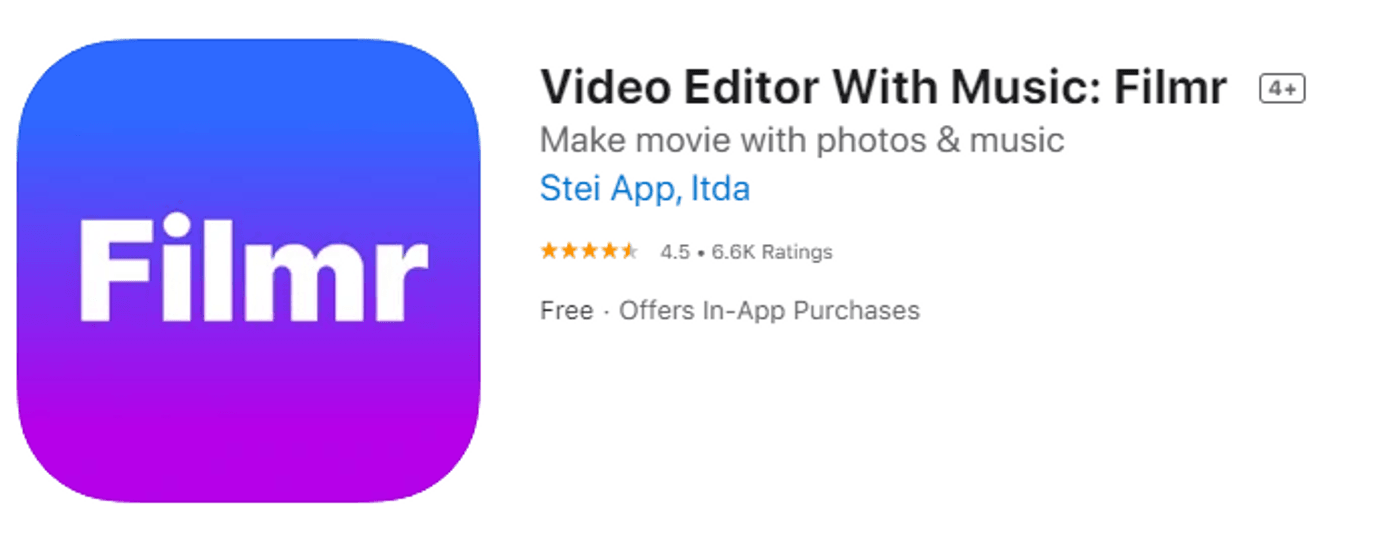
If you’ve never used a video editor, InVideo Filmr App is an excellent app for editing videos on iOS. It has a clean, uncluttered interface that’s easy to get used to.
Once you’ve imported clips into InVideo Filmr App, you’ll see them piled vertically in the lower half of your screen.
This enables quick editing. The interface allows a mellow experience when adding transitions, effects, and filters. All you need to do is click on the button tucked between two clips and you’ll see a library of transitions and effects.
You can also add music from InVideo Filmr App’s library of 20million+ songs, as well as record voice overs and videos from within the app – features that make it an all-in-one video creation suite. And you can export all of your videos without a watermark, even in the free version.
To access some additional features and to export your videos directly to social media platforms you need an InVideo Filmr App PRO subscription. If you have a subscription to InVideo, you already get access to InVideo Filmr App PRO, otherwise you can go ahead and subscribe for and subscribe for less than $5 per week.
Take your iPhone videos to the next level Without learning pro editing skills Sign up for InVideo mobile
Sign up for InVideo mobile
InVideo Filmr App Key Features
- Import an unlimited number of video clips
- Crop, trim, merge, or split
- Speed control
- Use the app’s Augmented Reality camera (on iOS 13 and later)
- Record with both front and rear camera simultaneously (on iOS 13 and later)
- Beautify your videos with transitions, effects, and filters
- Add customizable text with cool fonts
- Use the royalty-free music library, add voice over, or use sound effects stored locally on your phone
- No watermark on the free version

InVideo Filmr App Key Pros
- Export without a watermark
- Three-day free trial
- Perfect for beginners who are fairly green to video editing
- Record videos from within the app
- Share videos directly to social media platforms like YouTube, Instagram, and Facebook
- Library of royalty-free music
- A drag-and-drop interface placing video clips, audio tracks, and images on the timeline
InVideo Filmr App Key Cons
- Not many transitions and filters are available for free users
- No undo option
InVideo Filmr App Pricing
- Free
- Weekly subscription: $4.99/week
- Yearly subscription: $39.99/year
2. iMovie
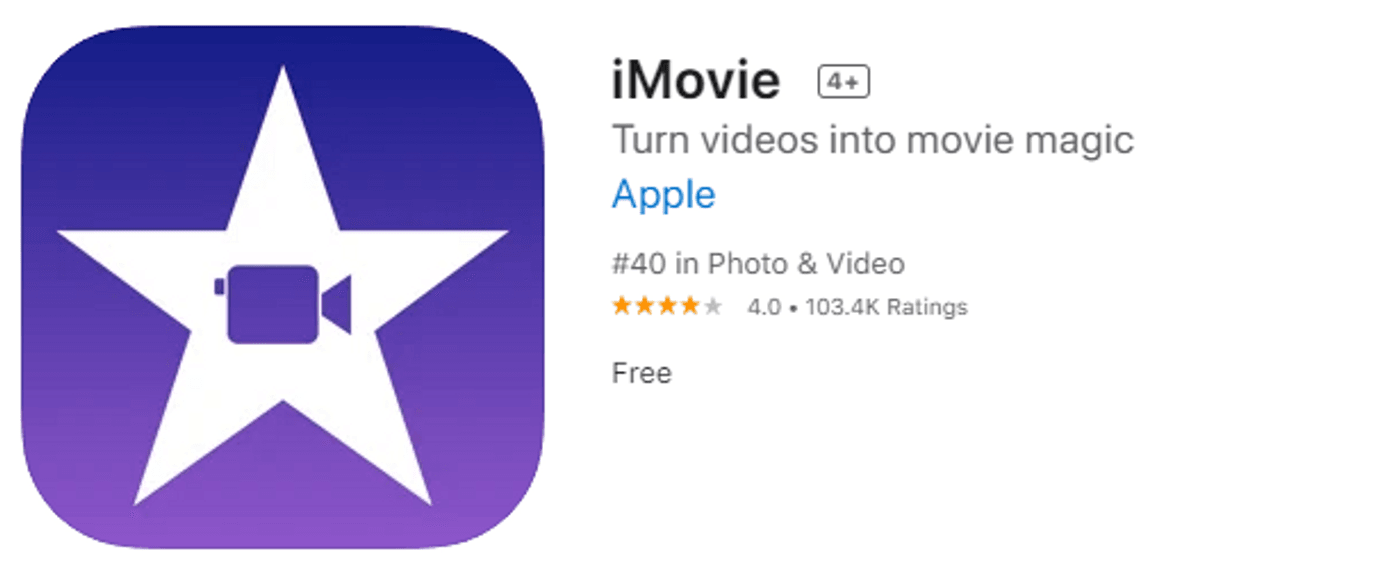
iMovie comes from the house of Apple and is one of the best free video editing apps if you’re using iOS. It comes preinstalled on your Apple devices and is completely free. iMovie doesn’t allow you to flex your editing muscles a lot, but it still has plenty of noteworthy features enough to turn your raw recording into a masterpiece.
You can use an iMovie template for adding your logo or inserting credits to your videos. Alternatively, you could garnish your videos with themes, filters, and a few sound effects and music. You can also use green-screen effects and make it look as though you’re sipping on beer in Hawaii even if you’re on your couch at home.
It supports 4K, and understandably integrates well with the rest of the Apple ecosystem. For instance, the editing clips stored on your iCloud can be streamed on your Apple TV using AirPlay.
iMovie Key Features
- Modify the depth-of-field effect or add and delete focus points on video clips recorded using Cinematic Mode
- Slow down or increase video speed
- Add picture-in-picture and split-screen effects
- Crop and trim videos
- Use green-screen effects and change background with maximum believability
- Add transitions, high-fidelity filters, soundtracks, and text
- Import and edit ProRes video and add Apple ProRAW images

iMovie Pros
- Completely free
- Straightforward and intuitive interface
- Works excellently for quickly editing videos on the go
- Green-screen effects deliver good results
- Integrates well with all Apple devices
- 4K support
iMovie Cons
- Not enough tools for advanced editing
- Unavailable on Android devices
iMovie Pricing
- Free
3. Splice

Splice is the brainchild of the world’s first best action camera producer GoPro, but was acquired by Bending Spoons in 2018. It’s a well-designed iOS video editor that packs in a lot of basic video editing features.
Once you import your video clips into the editor, you’ll be able to trim and crop them, add some auditory flair from the royalty-free music library, or add transitions and effects. Once you’ve given your masterpiece the final touches, you can either export it to your device or share directly to social media. However, it lacks 4K support.
Splice Key Features
- Trim, cut, and crop your video clips
- Adjust contrast, exposure, and saturation
- Add snappy background using chroma key or apply the Ken Burns effect
- Speed control and speed ramping
- Overlay videos and images to create stunning effects
- Royalty-free music library with 6000+ assets
- Add titles, text overlays, effects, filters, and transitions
- Pan and zoom effects
- Trim and mix your audio or use the built-in voice recorder
- Export videos to your device or share directly over social media
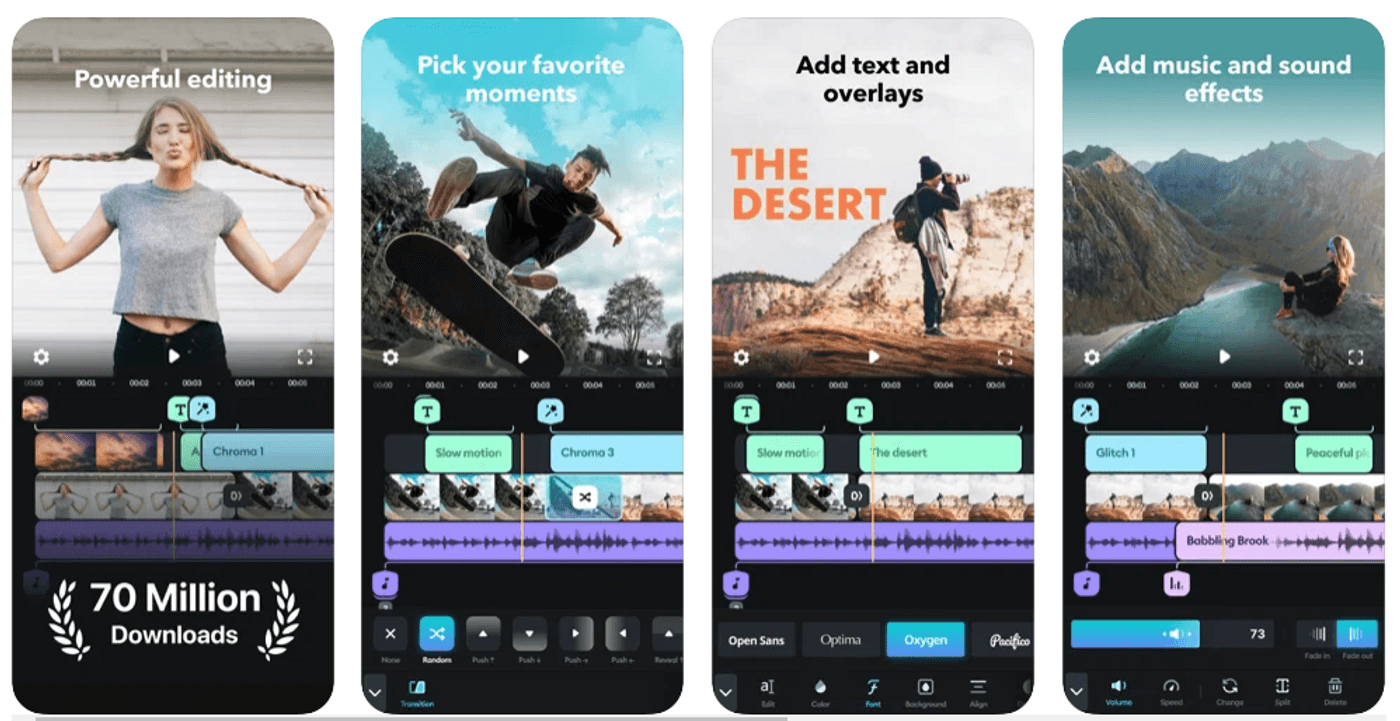
Splice Pros
- Has a fairly easy interface
- iTunes integration and access to free music
- Has a few fine-tuning features like speed control and speed ramping
- Has a voice recorder built into the app
- Quick sharing options for social media
- 4K support
Splice Cons
- The trimming and cutting tools aren’t very high-precision
- A small collection of transition and effects to work with
Splice Pricing
- Free
- Weekly subscription: $2.99/week
- Monthly subscription: $9.99/month
- Yearly subscription: $49.99/year
4. InShot

InShot makes a perfect addition to your social media video creation toolkit. It has a no-fuss, intuitive interface—but less so than Splice, which is why it ranks a spot below Spice. The features, though mostly basic, are many.
With InShot, you can edit both photos and videos or create a collage. Before you begin creating a video, you’ll be able to choose from an assortment of social media-ready templates, including for Instagram and Facebook.
That said, InShot does take a backseat to some other iOS video editors because it lacks support for 4K footage and multi-track editing.
InShot Key Features
- Trim, cut, merge, or delete portions of a video clip
- Speed control and speed ramping
- Add text, filters, transitions, and effects to videos
- Add photo layers, or ask mask to picture-in-picture
- Use the keyframe tool to add motion to text, stickers, and picture-in-picture
- Change background with chroma key
- Ready-to-post social media templates
- Directly share on social media platforms including YouTube, Twitter, and Instagram
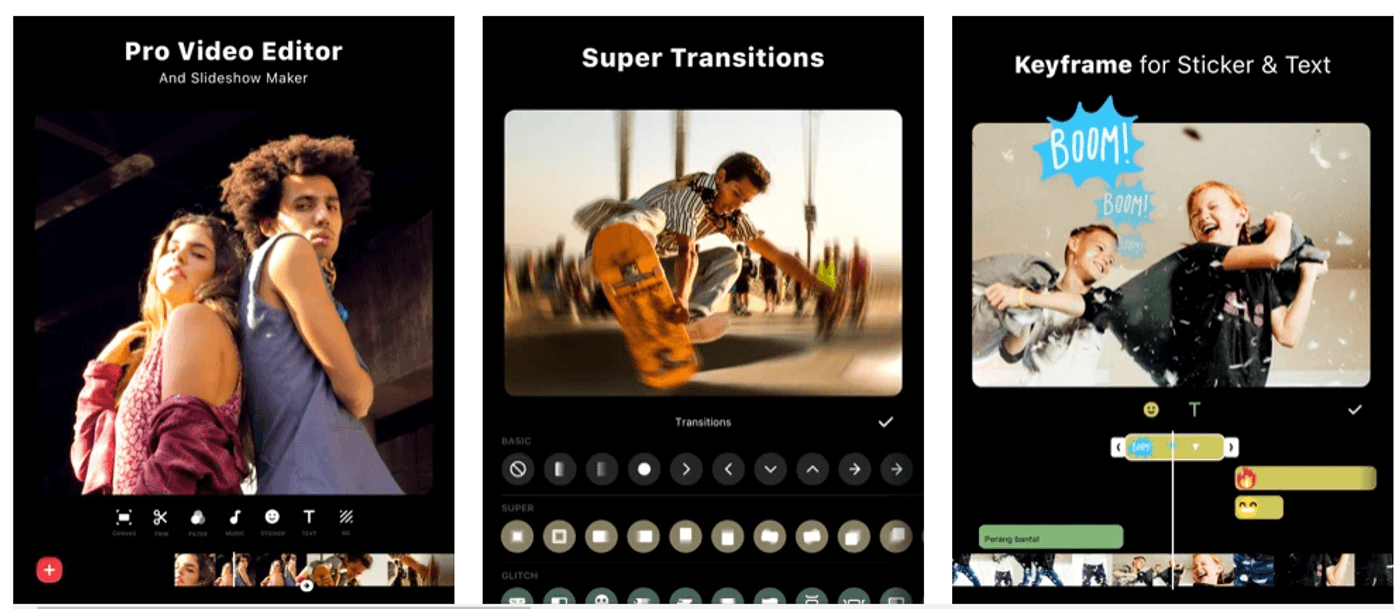
InShot Pros
- Intuitive user interface
- Offers goodies like speed ramping and chroma keying
- Keyframes allow customizing animations
- Also works as an image editor
- A large collection of stickers
- Allows removing ads without subscribing through an in-app purchase costing $3.99
- Supports exporting 4K videos at 60fps
InShot Cons
- Not powerful enough for advanced video editing
- Plenty of transitions, filters, and effects are reserved for paid users
- You can’t pinch to zoom in or out when editing
InShot Pricing
- Free
- Monthly subscription: $3.99/month
- Yearly subscription: $14.99/year
- Lifetime access: $34.99
5. KineMaster
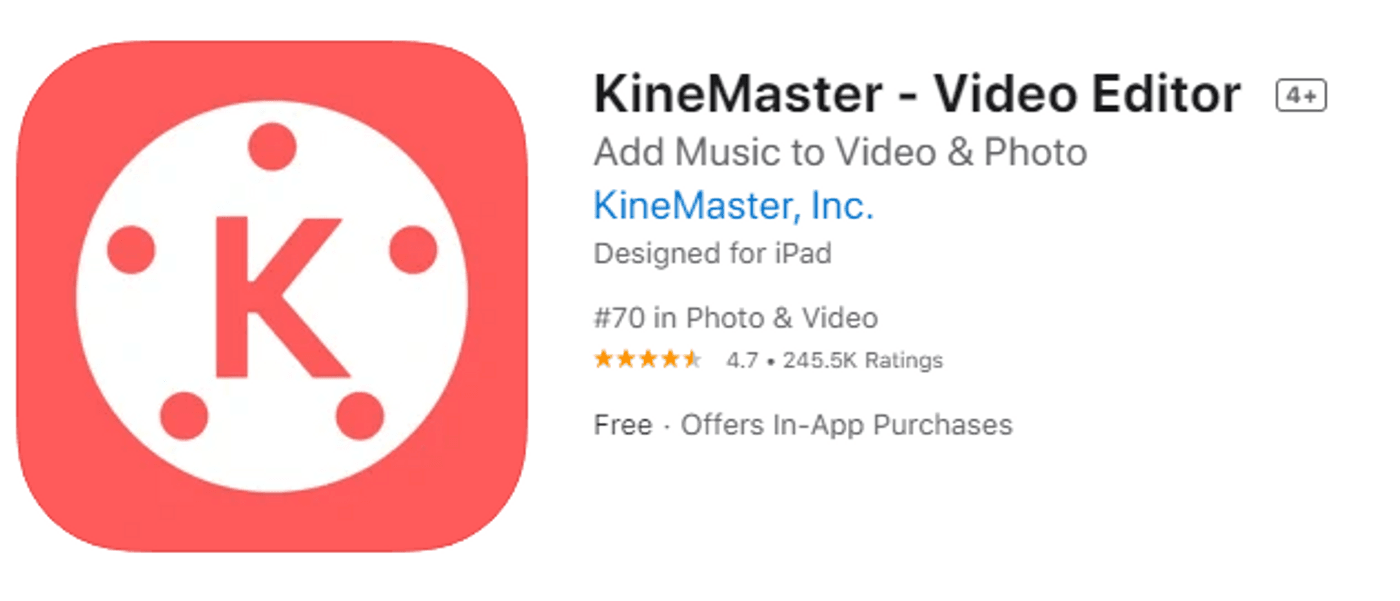
If you’re looking for an iOS video editor that gives you a lot more ammunition for creating compelling videos, KineMaster may be a viable choice for you. The interface, though a little more involved than other feature-light apps, is designed smartly.
KineMaster sports a few high-end features that allow granular editing for seasoned editors. Features like audio mixing, green screen, and blending modes allow editing footage and exporting through its multi-layer interface.
You can trim clips with sub-frame accuracy and get real-time previews on the interface. Plus, KineMaster also offers speed control, 3D transitions, color lookup table filters, and volume envelope control. You can choose from over 1000 premium assets and export your footage in 1080p or 4K.
KineMaster Key Features
- A store with a ton of assets
- Import and export project files to edit footage across devices
- Cut, crop, merge, and splice your video clips
- Add from over 2500 downloadable transitions, animations, special effects, stickers, and text
- Apply blending modes, reverse videos, or speed up and slow down videos
- Add color filters and make color adjustments
- Spice up your videos with immersive sound with EQ Presets, ducking, and volume envelope
- Add audio tracks, voiceovers, or use the voice changer
- Add motion to layers with the keyframe animation tool
- Supports 4K UHD at 30fps
- Directly share your masterpieces on social media handles including Facebook, Instagram, and TikTok.
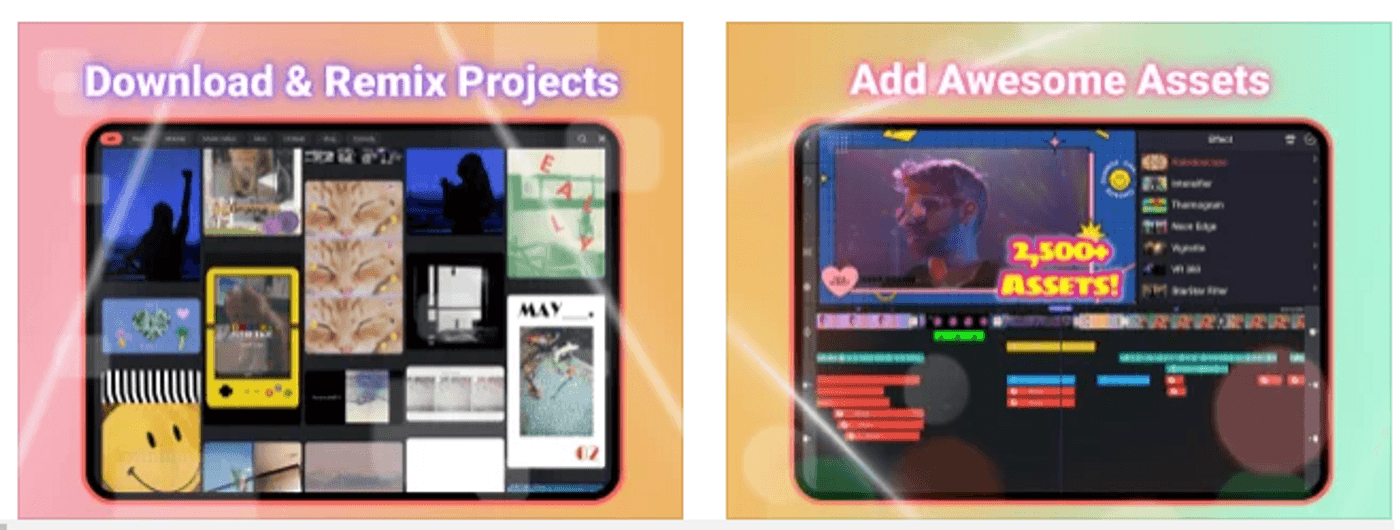
KineMaster Pros
- 7-day trial on yearly subscriptions
- Intuitive and clever UI design
- Has both basic and advanced features
- KineMaster store has a large collection of assets (though full access is available only to paid users)
- The YouTube channel has a pool of useful How-Tos and walkthroughs for new KineMaster users
- 4K support
KineMaster Cons
- Watermarked video exports on the free version
- Timeline’s design is non-traditional
- Occasionally glitches while exporting
KineMaster Pricing
- Free
- Monthly subscription (premium): $3.99/month
- Yearly subscription (premium): $22.99/month
6. Adobe Premiere Rush
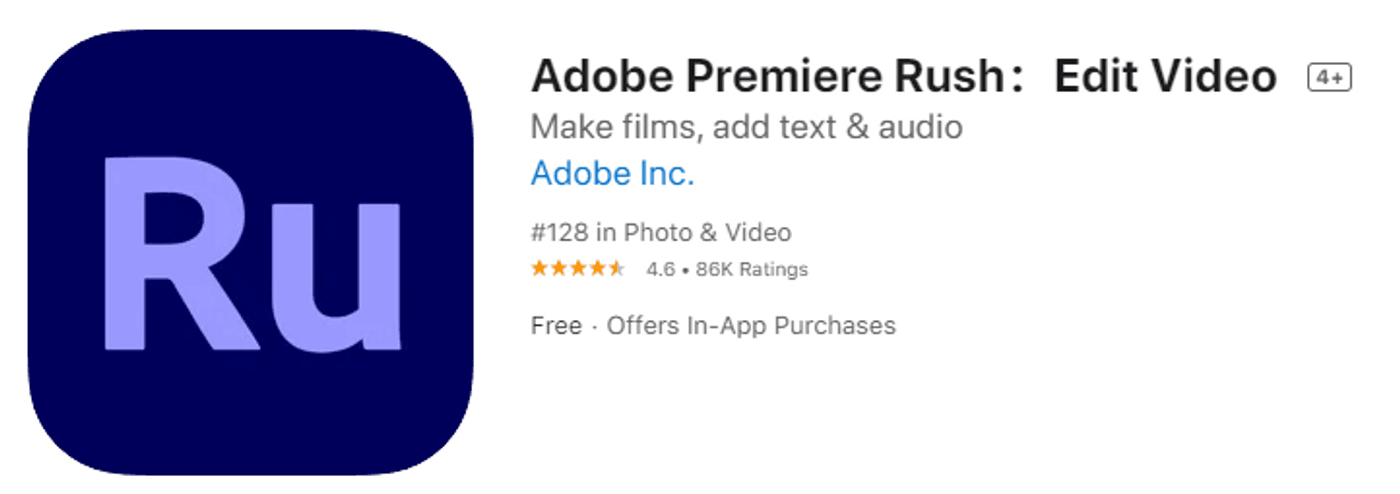
Adobe Premiere Rush is an excellent iOS video editor for creating content for social media and YouTube. It belongs to the Adobe family, but keeps things far simpler than Premiere Pro, Audition, and After Effects. Even though it’s beginner-friendly, it still holds a lot of appeal for heavy-duty users.
One of the best things about Premiere Rush is that it’s a cross-platform app. You can continue editing your videos on iOS if you’ve left a project unfinished on macOS. It’s got a ton of features spread across its UI, including color correction, transitions, and voice-overs.
Adobe Premiere Rush Key Features
- Built-in video recorder
- Drag-and-drop interface for arranging videos, audio, and images
- Trim, crop, mirror, and flip videos
- Add stickers and overlays
- One-click pan and zoom effects for images
- Customizable, built-in animated titles and overlays
- A large collection of royalty-free audio tracks, sound effects, and loops
- Multitrack timeline, split view, and picture-in-picture effects
- One-click social media sharing with preset aspect ratios for Instagram, Facebook, and TikTok
- Auto-ducking and other audio tools powered by Adobe Sensei AI
- 4K support
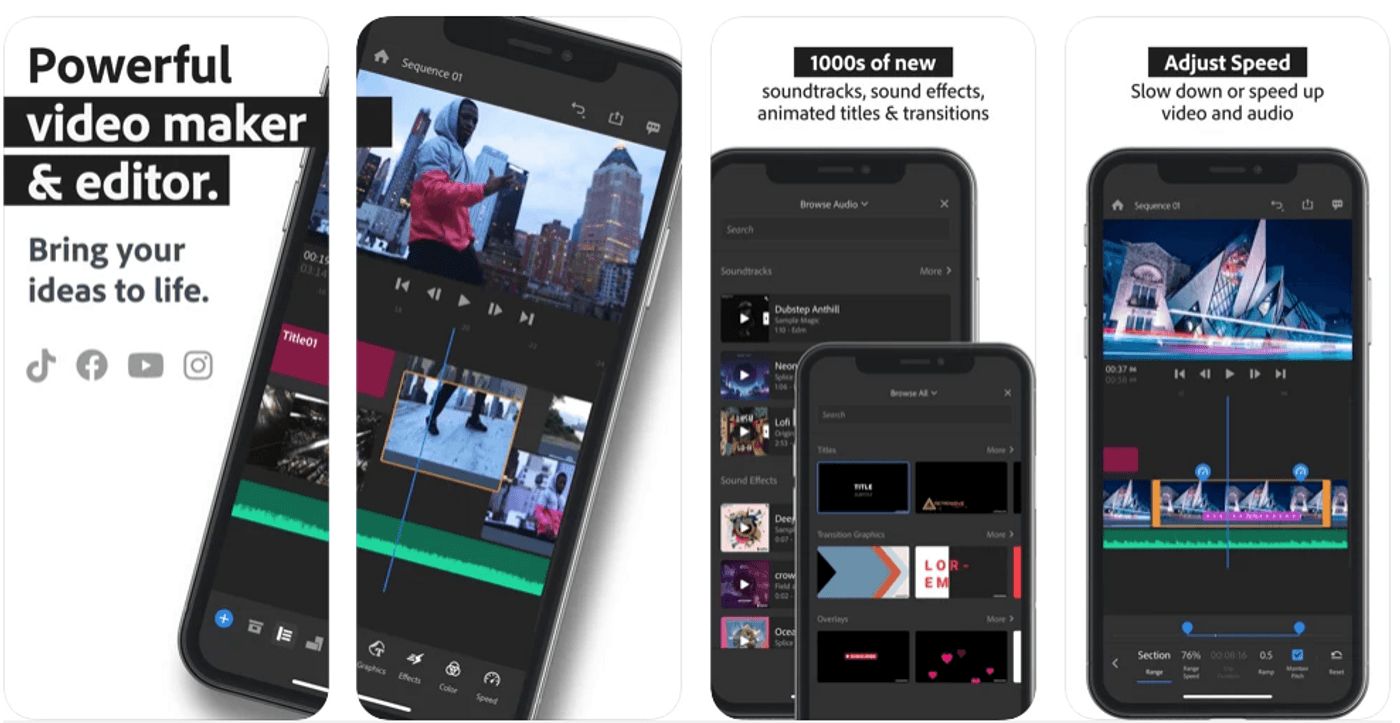
Adobe Premiere Rush Pros
- Cross-platform app that allows editing projects on multiple devices
- One-click social media sharing
- Plenty of options for organizing and scrubbing through footage
- Works in landscape orientation
- Allows customizing animations and effects
- Supports 4K
Adobe Premiere Rush Cons
- Steeper learning curve for beginners
- A lot of submenus, which can feel overwhelming
- Limited number of transitions for free users
- Rendering of projects is slow
Adobe Premiere Rush Pricing
- Free
- Monthly subscription: $4.99/month
- Annual subscription: $29.99/year
7. Videorama
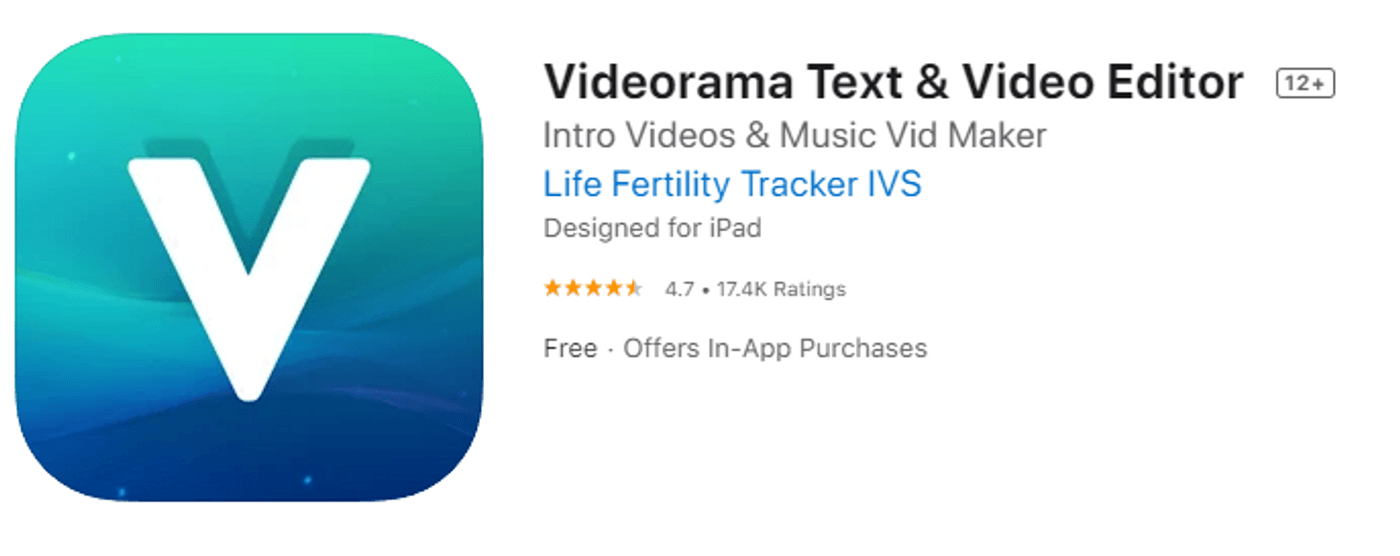
Videorama, though less popular than others on the list, is one of the best free video editing apps for iOS. It has a reasonably intuitive UI, but deviates from the standard design and places the timeline as well as the effects panel at the top of the screen. Menu options are stacked along your screen’s bottom border and the central estate of your screen gives you a preview of the video.
The app packs in a full range of VFX. The effects look more realistic on footage that isn’t very shaky though. There’s also a good collection of sound effects and audio tracks to embellish your video clips. While there are animations, it would have been nicer if there was a preview available before applying them to a video clip.
Videorama puts up a good fight against comparable video editors, but lacks 4K support. Regardless, it’s a nice app to have if you want to create a beautiful video while on the move, without spending a lot of time on fine-tuning.
Videorama Key Features
- Trim, cut, scale, and split the videos to your preference
- Create a slideshow with images and transition effects
- Speed control
- Reverse your video clips, flip them, or change their orientation
- Add animated texts using 50+ professional fonts
- Add music from a library of cinematic tracks, tracks from your own iTunes playlist, or a voice over
- Apply dazzling filters, overlays, and add your company logo
- Create entertaining videos with hundreds of sound effects
- Fine-tune exposure, saturation, brightness, and contrast
- Overlay images saved on your device or from the app’s stock library
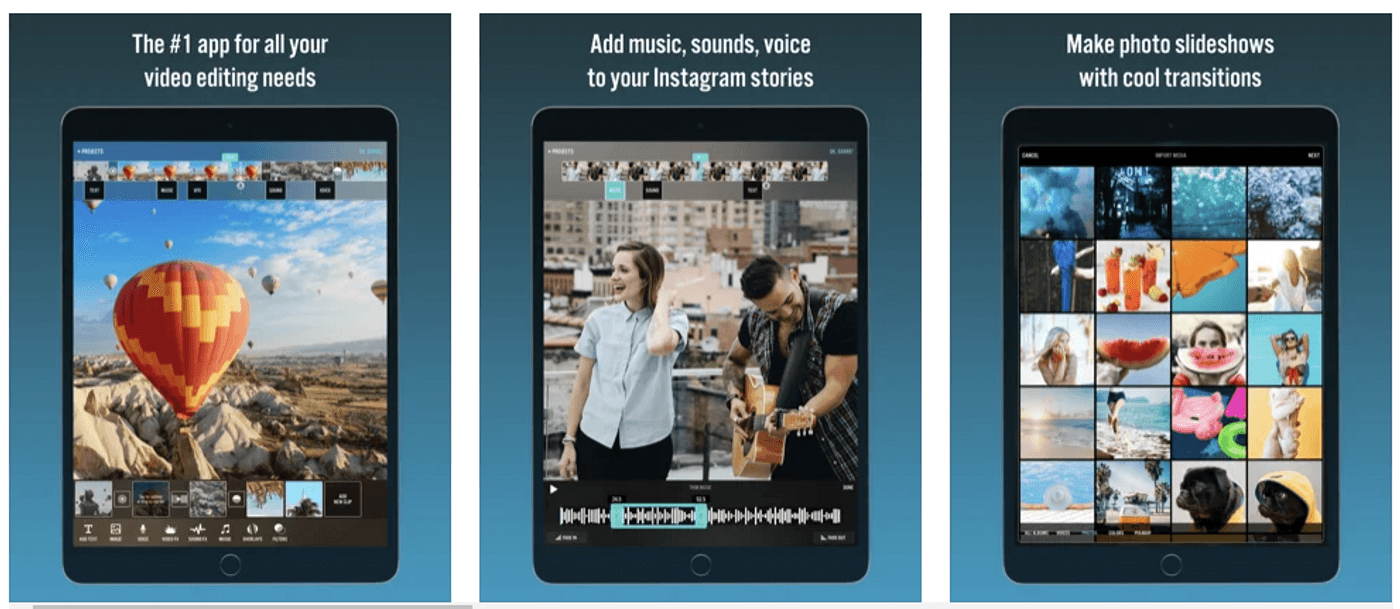
Videorama Pros
- Intuitive design
- A large collection of visual and sound effects to choose from
- Has almost every feature you’d need for intermediate-level video editing
- Allows creating social media-ready videos
Videorama Cons
- No 4K support
- The collection of effects isn’t all that diverse
- In-app purchases are a tad pricey
- You need to pay $5.99 if you want to remove the watermark
Videorama Pricing
- Free
- Monthly subscription: $4.99/month
8. Magisto
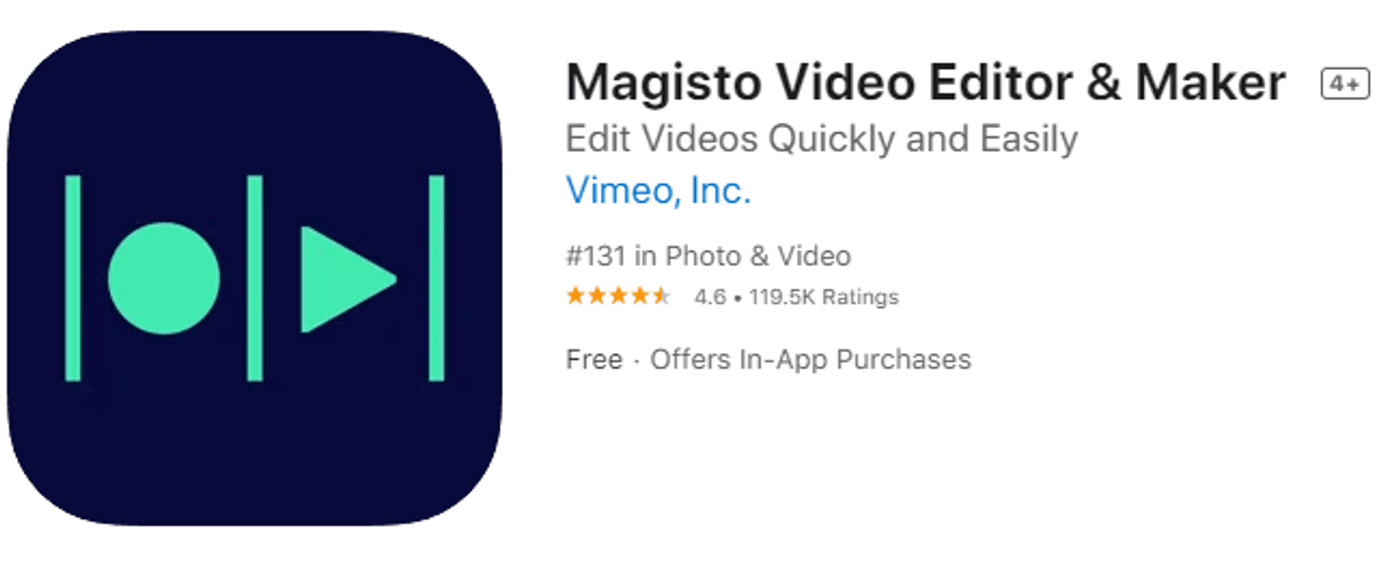
Magisto has been around long enough to earn the badge of a credible editor. There’s a lot you can accomplish with Magisto, but the free version is only good for basic video editing.
However, the thing is, Magisto should be more appropriately called a video maker rather than a video editor. It basically creates videos by merging clips or images, applying transitions, and generating the final product.
Once the video is ready, you’ll have little control over any of its elements, including transitions. This is a great app for someone who wants a done-for-you video editor, but again, it does a lot less than a typical editor should do. That said, it’s still one of the best free video editing apps out there.
Magisto Key Features
- AI-driven smart editor for automatically creating stunning videos
- Convert images into slideshows or video collages
- Templates for invites, anniversaries, birthdays, and more
- Crop, merge, trim, cut, and reorder
- Add text with cool fonts or add some personality to your videos with royalty-free music
- Change orientation to make your videos social media-ready
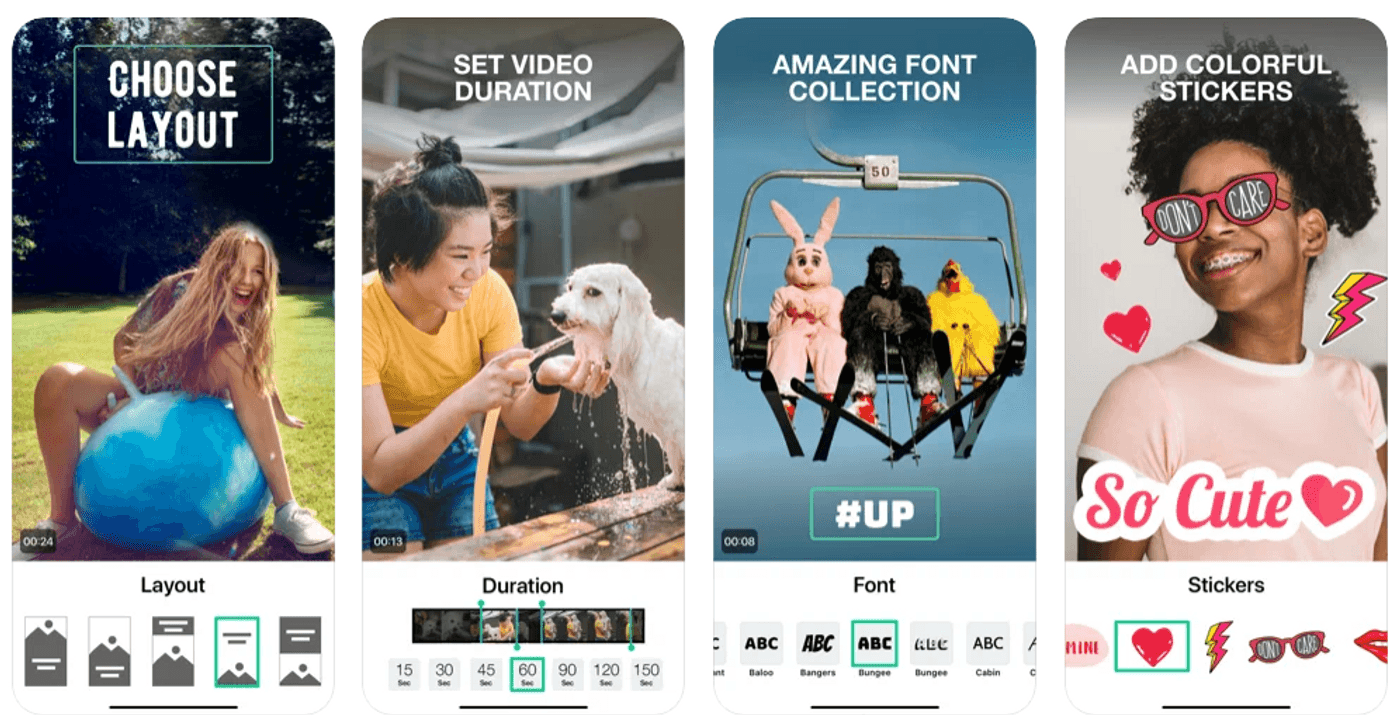
Magisto Pros
- 7-day free trial
- Beginner-friendly app for quickly creating videos
- If you’re not too keen on learning anything about video editors, Magisto is a perfect match
- Allows some customizability with fonts and cropping or trimming the video
- A feed where Magisto users can share their creations
Magisto Cons
- The app keeps nagging about upgrading to the paid version
- Free users can export videos with a maximum duration of 60 seconds
- Lacks 4K support
Magisto Pricing
- Free
- Premium: $4.99/month
- Professional: $19.99/month
- Business: $34.99/month
9. Filmmaker Pro

Filmmaker Pro is a professional-grade video editor for iOS. It’s also a great app for someone who just needs to add some filters to their video. It comes loaded with over 30 filters, color grading tools, and transitions.
Filmmaker Pro does pack in some advanced features, too. The app’s advanced toolkit sports keyframe animation, audio ducking, chroma-keying, and motion tracking. Plus, it autosaves your edits so you don’t lose a lot of your work in case the app crashes.
You also get support for 4K footage. However, even though the app’s marketing focuses heavily on the free version, most features need you to pay for the premium version before you can access them.
Filmmaker Pro Key Features
- Add unlimited video clips, music, voice-overs, or text overlays
- Color-coded timeline
- Reposition on-screen assets with a long-press gesture
- Allows exporting elements used in the project from the File Manager view
- Choose your video’s frame rate, aspect ratio, and background color
- Auto-saves your edits
- 39 transitions and 30 expertly crafted filters
- Picture-in-picture video, photo, and GIF
- Photo motion (Ken Burns), chroma-keying, keyframe animation, motion tracking, and audio ducking
- Video grading: exposure, saturation, contrast, brightness, and white balance

Filmmaker Pro Pros
- Uses a familiar UI design
- The auto-saving feature is perfect if you tend to multitask while editing
- No cap on the number of video clips you can add
- Suitable for both beginners as well as advanced users (though advanced users may need the paid version to access a lot of tools)
- 4K support
Filmmaker Pro Cons
- Most of the important features aren’t available on the free version
- Lacks a YouTube export option
- The watermark removal in-app purchase costs $29.99
Filmmaker Pro Pricing
- Free
- Weekly subscription: $3.99/week
- Monthly subscription: $9.99/month
- Yearly subscription: $39.99/year
- Lifetime access: $79.99
10. Videoshop

Videoshop offers a strong line-up of features. However, its interface makes the app look rather lackluster. To begin with, you have the option to use the in-app video recorder or import video clips from your device.
Once the footage is in the editor, you can add more clips and merge them or start editing. You can then start sprinkling some text, transitions, and effects. You have the option to take your pick between adding music tracks, sound effects, or voice-over.
Once you’ve added all elements to your video, let the editor compile the final product. You can export the video to your Dropbox or directly share it on platforms like YouTube, Vimeo, Instagram, and more.
Videoshop Key Features
- Trim, merge, or split your videos
- Add music or sound effects from the app’s collection
- Use video grading to adjust saturation, contrast, and brightness
- Add text, animated titles, and voice-overs
- Beautify videos with filters and transitions
- Stop motion recording
- Add depth to your videos with the Tilt-Shift feature
- Make your videos more fun with stickers
- An undo button
- Share directly on social media platforms including Instagram and Facebook

Videoshop Pros
- Has an undo button
- Beginner-friendly interface
- Feature-rich editor suitable for both beginners and advanced users
- Plenty of fine-tuning controls to create top-notch videos
- Allows directly sharing videos to social media platforms or exporting to your Dropbox account
- In-app purchase to remove watermarks isn’t all that expensive at $2.99
Videoshop Cons
- Doesn’t support 4K
- Limited features are available on the free version
- Allows only one audio recording at a time
Videoshop Pricing
- Free
- Monthly subscription: $3.99/month
- Yearly subscription: $23.99/year
- Lifetime access: $89.99
Wrapping Up
All video editors bring something different to the table. Granted, the features often overlap, but you should focus on features that you’re getting with the app’s free version rather than the entire feature portfolio. If the app lets you create stunning edits even on its free version, like InVideo Filmr App does, it’s a great deal. But if an app makes you pay for 90% of its features, make sure you weigh the pros and cons before you invest.
If you’ve got some questions about any of the video editors listed here or a certain feature, feel free to engage with experts in our 25K-strong IV community where marketers and creators like you help others and exchange insightful tips and ideas.
This post was written by Arjun and edited by Adete from Team InVideo

