Software is a strange old bird! Basically, it is shorthand telling a machine how to act and what to do, affectionately referred to as coding or programming.
Whether software is in the cloud or installed in your computer, having a strategy ensures you get a good, quality program, it does what you need, you have all the components to make it work right, and you get results as quickly and efficiently as possible.
When I first entered the world of computers, I didn’t know a thing about software. As a matter of fact, I didn’t even know what software was or what it did.
I had a lot to learn, and learn I did! I discovered I could shorten the learning curve by following a few simple steps, a strategy, and you can too.
Now, before we get started there is something you should always do before you even consider purchasing the software in the first place!
To Buy or Not to Buy! That is the Question!
You see a great new tool online and it is pretty cool, yeah? You just have to have it, it’s on sale right now, the sale is ending soon and the price is going up in [countdown begins – sense of urgency].
You purchase the software, you get the ‘Thank you!’ email and you find out you’re pretty much on your own from there!
That shiny new program is not as bright and shiny as it was on the sales page! Getting Started links lead you to posts with images or videos telling & showing you HOW it is supposed to work, the results you’ll get, and how much money users are making with their #1 Best In the World tool! You’re struggling trying to piece it together, get some results, and you finally give up. Another one to add to the delete folder!
You had such high hopes. How disappointing, right? You can avoid this if you take a few minutes and do a little research before opening your wallet.
What Should You Look for?
An important question is: Do you need it right now or down the road? If you only THINK you’re going to need it, you might as well save your money! If you’re trying to plan ahead and buy now even if you don’t need it, you’re wasting your money!
How long has it been around? What are customers saying? What do reviews tell you? You have to be careful with reviews because many are created by affiliate marketers, and of course, they want to sell the product and make a little moolah! Instead of searching for reviews try searching for Complaints about *** or Issues with *** (***being the product or creator/developer).
When you buy on Amazon do you look at 5-star reviews, head straight to 1-star, or read them all? I recommend reading them all while keeping an open mind.
You’ll always find a few dissatisfied people because all products aren’t a good fit for everyone. You can sort good information from bad, and yes, it takes time. Earning an income takes time too, but you don’t stop working, do you? Research the product and save yourself headaches down the road.
If you purchased that new software, let’s move on.
Step 1: Get Started with Videos & Tutorials!
- First, check your email from the software company to see if they included a link to a ‘Getting Started’ video, then watch it! That’s why they sent you the link! Watch video tutorials shared on the site and in the group. These videos give you an overview of the program and how it all comes together.
- Google the software, add “tutorial” in the search bar to narrow your search. See what’s available and check out a few of them.
- Hop over to YouTube and search for the software company. Tutorials or playlists are often included on their channel and worth a watch. Often, users who love a piece of software, or joined the affiliate program, will create their own tutorials for clients. If they’re public you can use them too.
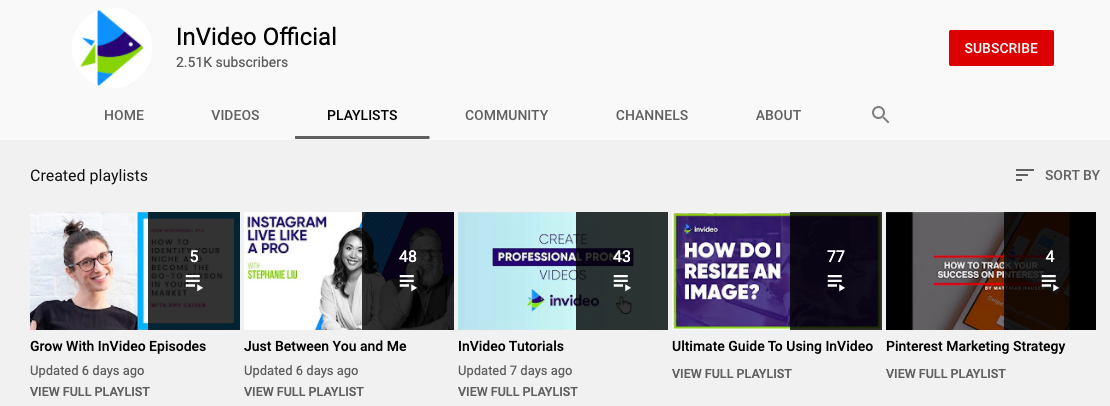
- Learn how to access & use the software’s Knowledge Base and Support system.
- With InVideo you can schedule a Live call with a Team member for an even more in-depth overview.

Step 2: Do They Offer a Group? Join It!
You’ll be surprised at the amount of helpful information found inside group discussions! Not only are questions asked and answered, often members create mini-videos to show exactly how what steps to take, or button to click, and you’ll also find inspiration, program hacks, tips, ideas, and feedback you can use or apply in future projects.
Topic Category: In Facebook, most groups have a Topic Category. If you need to zero in on something specific, check out topic posts and discussions for even more gold nuggets.
Search Field: Make use of the search field before asking technical questions in the group. If you don’t find your answer, then for sure ask your question. You’ll also find other details you didn’t know you had questions about and now you’re ahead of the game.
Enter a keyword into the Group Search field and scan posts for the information you need. Group discussions are extremely valuable when the rest of the world is sleeping and you’ve run into a snag. The solution might be right there waiting for you and you can get that project finished. Also, since most groups are global, someone is awake somewhere and might be able to pop in and help you out.
Ideas & Inspiration: You don’t know what you don’t know until you see it! People share strategies, ideas, shortcuts, motivation, encouragement, support, and many useful tips that might come in handy someday.
Ask for Feedback: Don’t be afraid to ask for feedback. Others can offer a different perspective or see something from a different angle, one you might not have thought about. Sometimes that feedback can save you from a very embarrassing moment!
Step 3: Tutorial, Videos, Knowledge Base, and Support
Tutorials: Keep these links handy. Where can you access the training library? Watch videos that are most helpful to you right now. Don’t think you have to watch all of them right away. Watch as you need them, apply what you learn, then go back for more.
Knowledge Base: A Knowledge Base is a great resource for general questions new users ask most often. As a new user, it helps to scan the material for future reference, read a few now, and come back every so often to see what you might have missed.
Support! This is a big deal! Get this information together because you’ll most likely need it. Do they offer Live Support and if so, how and where do you access it? Do they use a ticket system to report program issues, an update feature request, or a timeline showing what they’re working on?
It isn’t a question of whether you need it or not, the question is WHEN you’ll need it, so don’t skip over this.
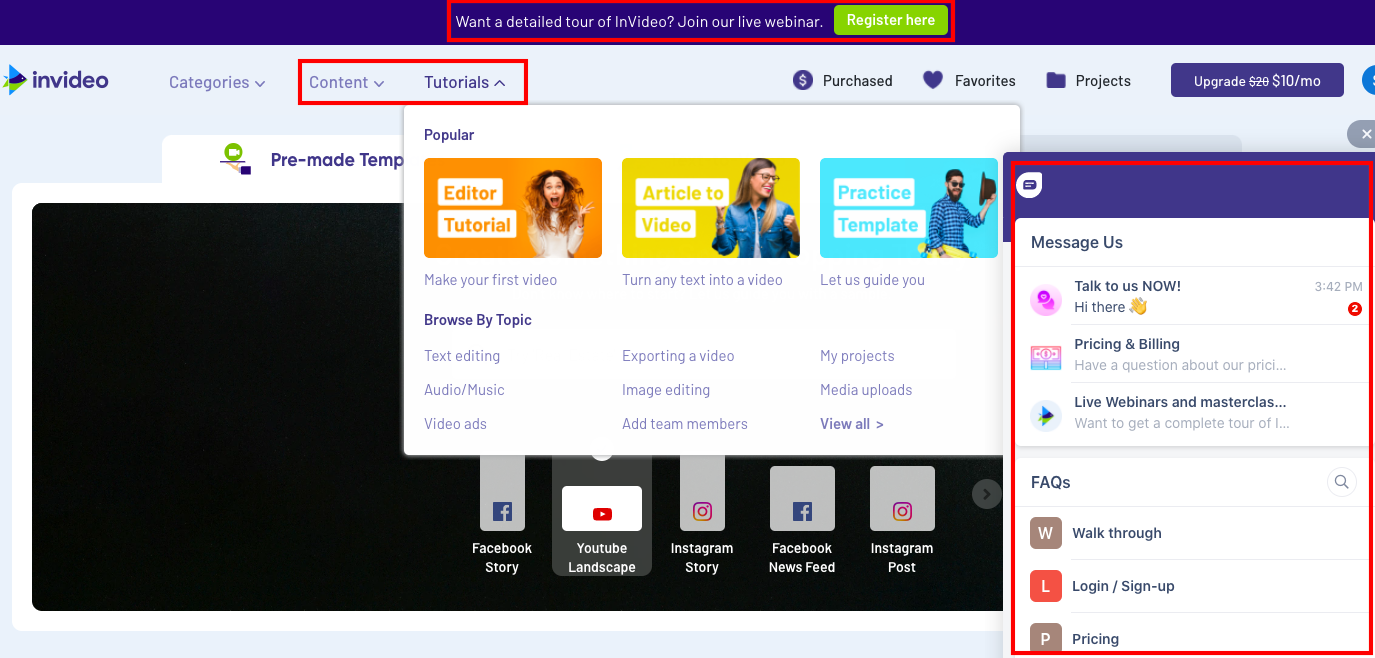
Step 4: Develop a Technology Strategy!
If you want to learn a new software quickly, you have to jump in with both feet! None of this testing the waters! You’re either all in – or you’re not!
How did I develop the strategy I’m sharing with you today? Let me step back a few years and share a little story.
When I was presented with my first used word processor, it had a 15” monochrome monitor with an amber line blinking in the upper left corner (the cursor), sitting on top of a metal box with an envelope slit in the front (the processor), an on/off button and a keyboard: All sitting on top of a rolling table stand.
Now, what do I do with it? The IT guy plugged it in, turned it on, and left. No training manual, nothing remotely like a tutorial, no hand-scribbled notes, and videos didn’t exist back then. If you had a question, you had to holler out for help as a secretary ran past the door.
My first question, “What do I do now?”
The response, “Just start typing!”
After two or three times catching the same secretary, I was abruptly told, “Just hit the F1 key! Everything is right there!”
I credit that F1 key for all the techie strategies I’ve ever learned! Why? Because I never asked again and I learned everything I needed to know to use that word processor. It was a valuable lesson and I was ready when computers became available for the public and the internet came into existence.
What Is an F1 Key?
Did you know, there is an F1 key for everything you do? It might not be called F1, it has other names like Help, Live Support, FAQ, Knowledge Base, Community, Weekly Training, Challenges, etc. You might not recognize it, but it is there!

Oh now, this is hilarious! I just hit the F1 key on my keyboard and it brought up a whole directory of HELP in Microsoft Office! I’d forgotten it was there! I’ve been using Microsoft Office since, well since Microsoft Windows/386 hit the market in 1986, but when the internet opened to the public in 1991, it became my F1 key along with Google Search in 1997 and YouTube in 2005.
And that is exactly my point! There is an F1 Key for everything! If you want to learn a software program and get up and running quickly, you need to find your F1 key!
Step 5: Discover InVideo’s ‘F1 Key’
With any software program, it helps to get a feel for it before trying to create a project. Some people can jump right in and get started, but usually, that isn’t me. I’m a Step #1 kind of person and in most cases, I gain access, review the ‘Getting Started’ information, and take the tour,
When you have a basic understanding of a new tool you can avoid the frustration you run into when you skip over the first steps. Learn how to interact with the user interface before moving on. Test all the buttons, tabs, features, etc. Click everything to see what is there, what it does, and how to use it. One of my colleagues calls this technique CLICKOLOGY. You won’t know what it does until you click it – so start clicking!
InVideo provides tutorials, an engaged interactive group, an active Support Team, Live Support, plus valuable Master Classes for the community. All are integral elements of an F-1 Key Strategy and available so you can optimize the user/learning experience. Make use of them.
My Favorite InVideo Feature & Best Learning Tool
All these steps are part of the strategy I used to get up and running quickly with InVideo. My favorite tool/feature is the Blank Template! Why? When you start with a blank slate you are forced to do something!
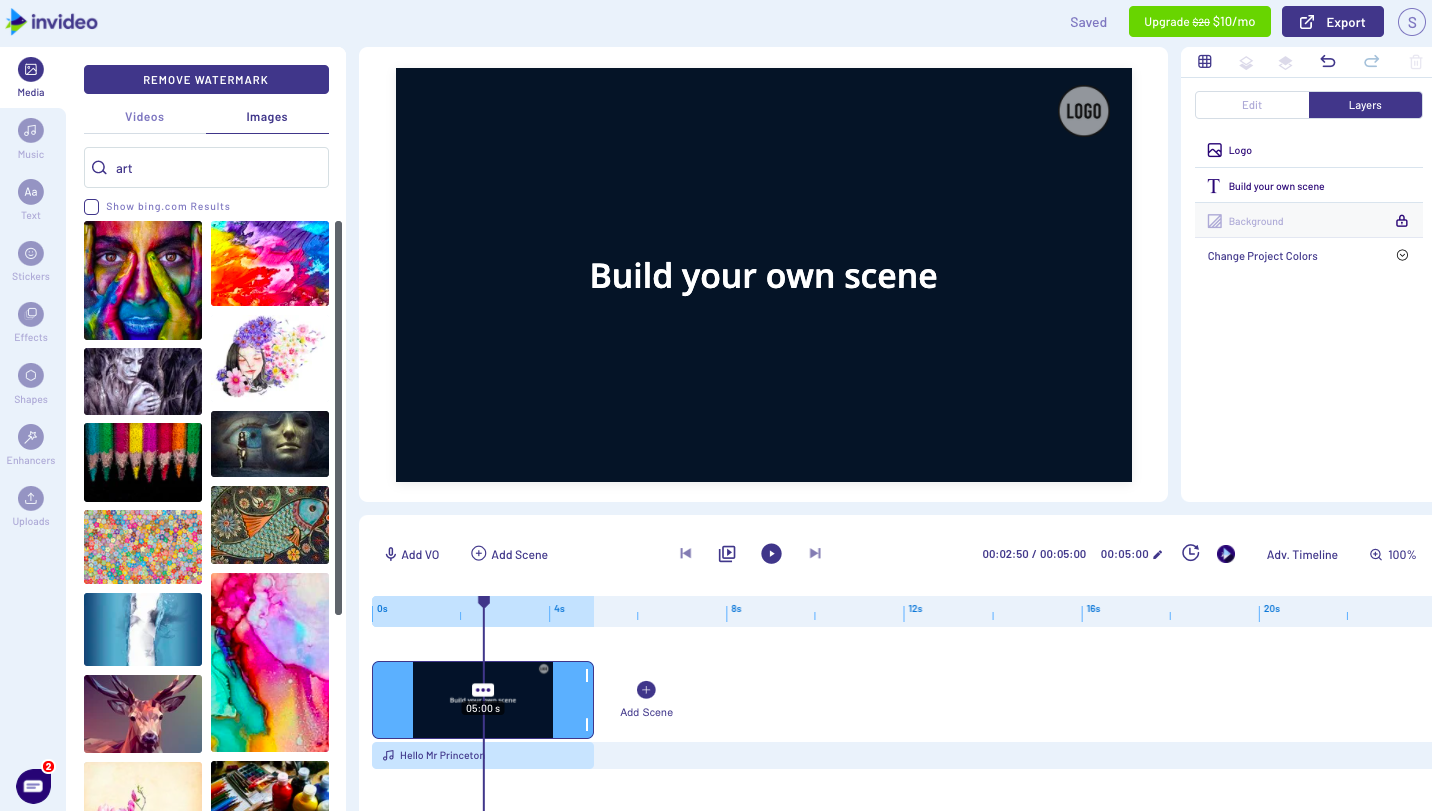
Create a new project, use the blank template and start putting the pieces together. Test every option on the left side, then switch over to the right and begin editing elements one at a time. By doing this you’ll have hands-on experience for almost everything you need to know and you’ll learn it quickly. You’ll be able to work with all the templates offered plus create your own from scratch!
In Summary…
This inclusive training strategy can be applied to any new software you add to your toolbox. The driving force is taking action fueled by a desire to learn a program quickly and get it working for you.
Find your InVideo ‘F1 Key’ by using the tutorials to get a good, solid foundation to build on; join the Group and become an engaged & active member; use the knowledge base and support, and create a strategy to keep you productive and creative.


