Video content creators often end up working with a combination of tools and software. However, if there’s one tool that can literally define both your efficiency and the tone of your content, it is the video editing software. Owing to the wide range of options available in the market, picking a video editing software can get quite overwhelming.
Many times, creators end up investing heavily in editing softwares, only to later realise that it doesn’t serve their purpose — or worse, is too complex to even understand! However, there are few video editors like InVideo which are free to use or offer free trials, letting you get accustomed to the software before making a commitment.
For anyone who is new to video editing and just wants to try out some options before deciding on a software, check out this comprehensive list of video editors you can try risk-free.
Free Trial Video Editing Software
Offering a free trial for a software solution is pretty much the standard nowadays. If users can’t test out the tool before making a purchase or committing to a monthly subscription, chances are they’ll look for an alternative and turn to a competitor.
This is great news for you as it means you’ll have ample opportunities to test and compare various video editors, so you can make an informed decision, all the while honing your video editing skills.
Before we start talking about specific software solutions, there’s one thing we want to bring your attention to. You should be wary of companies that ask for your credit card information while creating an account or signing up for the free trial. Typically, this means that, as soon as the free trial period ends, they will charge you the subscription fee automatically.
The safest option is to go for free video editors or the ones that offer a free plan, rather than opting for a free trial for a $50/month software. This way, you can take your time and learn video editing at your own pace, without worrying about forgetting to cancel your subscription and being charged for a piece of software you don’t plan on using.
Here are the top ten video editors that are either free, offer a free plan, or come with a free trial:
1. InVideo
2. VideoStudio 2020
3. VSDC
4. Shotcut
5. Pinnacle Studio
6. AVS Video Editor
7. Camtasia
8. DaVinci Resolve 16
9. Adobe Premiere Pro
10. Lightworks
1. InVideo—Free Plan
InVideo is a fast, easy-to-use and intuitive browser-based video editing platform. With InVideo, you can create stunning videos in minutes, even if you have no previous video editing experience.
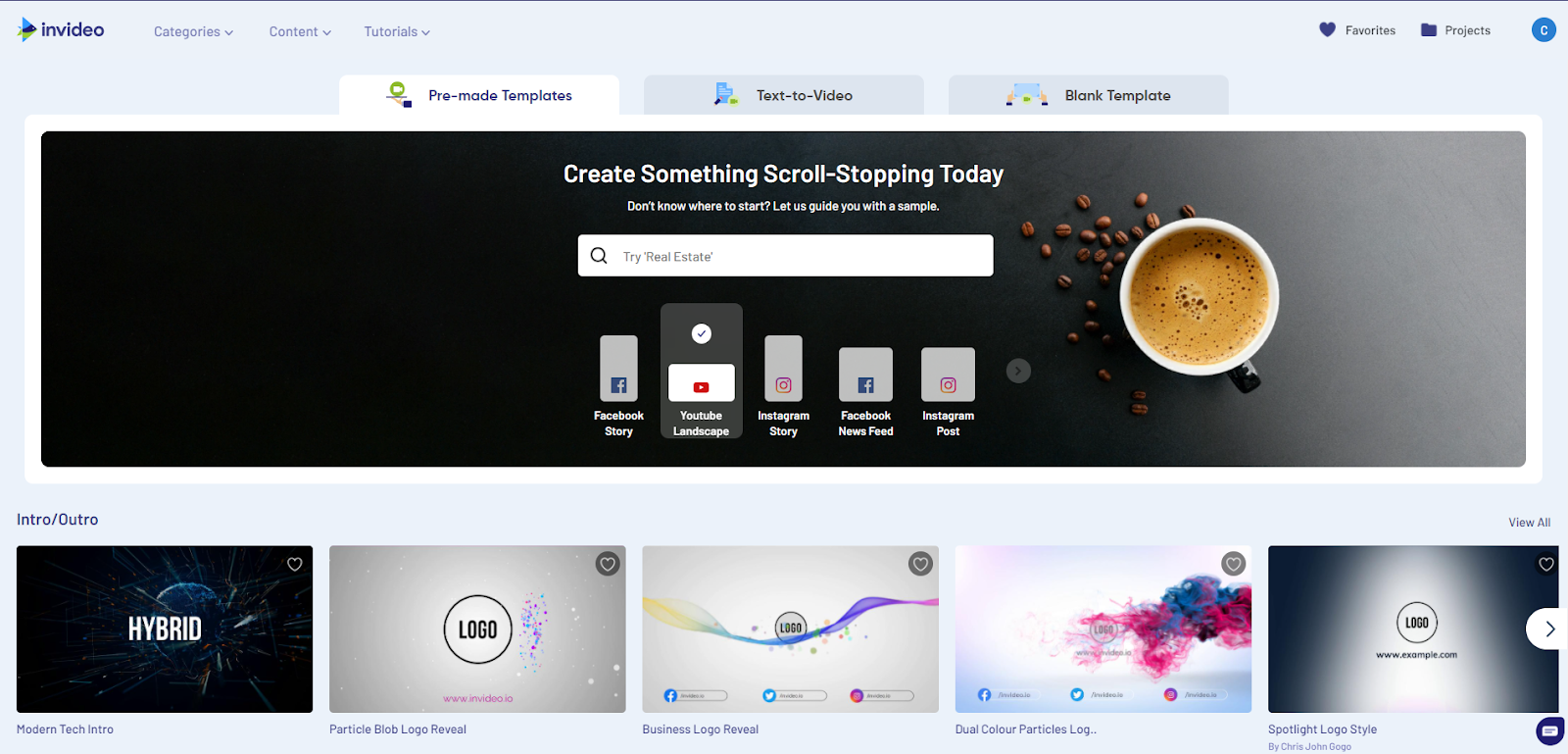
The platform is cloud-based, meaning you don’t have to download any software. You can work on your projects from any PC or laptop and in any browser. At the same time, you don’t have to think about whether you have enough storage space on your computer or how your hardware specifications will impact your video editing capabilities.
All you need to do to get started is to create an account on InVideo. Type in your email address, create a password, and you’re good to go!
Rather than offering a free trial, InVideo lets you use their video editor for free for as long as you like! With their free plan, you’ll have access to all the features InVideo offers and will be able to learn video editing at your leisure.

The platform also lets you add multiple members to your dashboard which facilitates real-time collaboration, reducing the feedback & approval time. Since InVideo is completely browser-based, the duration of your final export must be under 15 minutes.
InVideo offers over 5000 professional video templates, so you won’t have to start from scratch. Upon creating an account on InVideo, you also get access to the free, inbuilt stock media library with 8M+ royalty-free images, music and video clips. To add to that, the intuitive video editor features a drag-and-drop interface, allowing you to add text, stunning effects, transitions, animations, and more to your videos with a single click.
|
Key Features |
Pricing |
|
Over 5000 video templates 8M+ royalty free images, music tracks and video clips Automated voice-overs, HD resolution, speed adjustment Native timeline editing Drag & drop interface Intelligent Video Assistant (IVA) Video tutorials 24/7 live support Up to 100GB cloud storage |
Free plan available for life Paid plans start from $15/month |
2. VideoStudio 2020—Free Trial
VideoStudio is a company that provides a full suite of video editing tools that can help you turn regular clips into professional-looking videos. Both the Pro and the Ultimate versions of the company’s software are chock-full of advanced video editing features and support HD, 4K, and 360 video editing.
The key differences between the two lie in the number of effects available, the number of cameras you can use for multi-cam editing (two vs. six), and the fact that the Pro version doesn’t offer a video mask creator.
We’re highlighting these differences because the VideoStudio Trial acts as a free trial for both versions. It’s a separate product you can try out for free for 30 days, which provides access to a limited number of effects and filters, but supports multi-cam editing for up to six cameras.

After the 30-day period, you’ll have the option to upgrade to either Pro or Ultimate. Both versions include a variety of advanced video editing features, such as:
- An array of impressive effects (1,500+)
- Stop motion animation
- Templates
- High-quality audio tools
- Chroma keying/green-screen
- Multi-cam video editing
The bottom line is, VideoStudio is an advanced video editor that’s best-suited for people with substantial video editing experience. Even then, we recommend taking full advantage of the 30-day free trial since it will take some time to learn all the ins and outs of the software.
|
Key Features |
Pricing |
|
Templates Extensive library of video effects Multi-cam editing Green-screen Timeline and storyboard editing |
30-day free trial available with the VideoStudio 2020 Trial Paid plans start from €69.99 (~$83) for Pro and €89.99 (~$106) for Ultimate—for a yearly license |
3. VSDC—Free Software
VSDC is another decent video editor you can try out without spending a dime.
There are two versions of the software:
1. VSDC Free Video Editor
2. VSDC Pro
VSDC Free Video Editor isn’t a free trial of the Pro version. Instead, it’s a standalone product you can use free of charge for as long as you like. It isn’t as advanced as the Pro version, but it offers all of the basic video editing features, and then some.
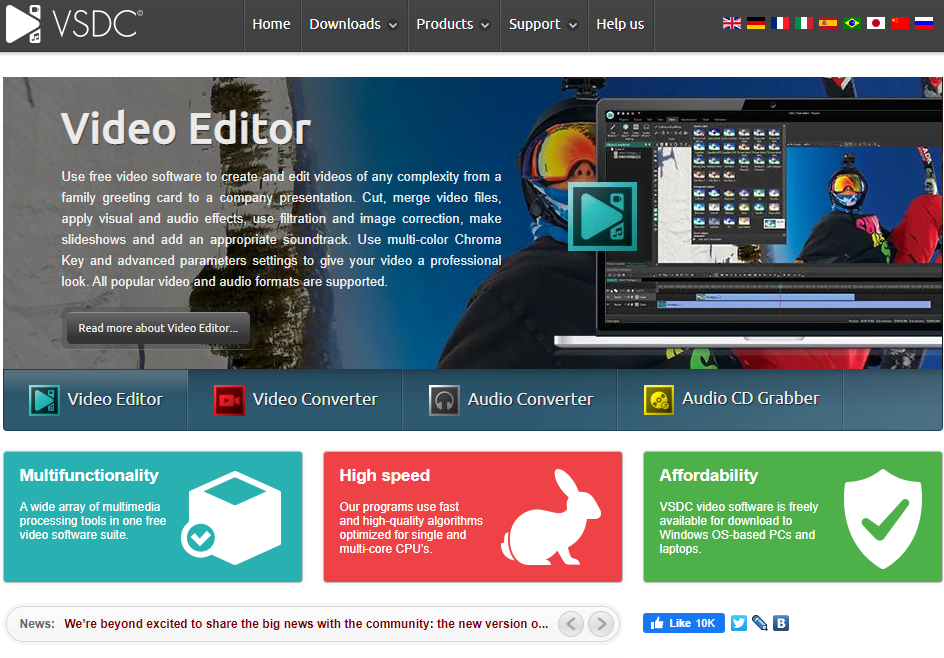
While VSDC markets itself as simple, “intuitive” wouldn’t be the first thing that comes to mind when you open this video editor. If you have no previous experience, you’ll likely be overwhelmed by all the different features VSDC offers.
|
Key Features |
Pricing |
|
Non-linear video editing An array of video and audio effects Instagram-like filters Motion tracking 4K and HD support Video stabilization tool YouTube uploader Desktop video capture |
Free Pro version available for $20 |
4. Shotcut—Free Tool
Shotcut is a free, open-source, cross-platform video editor. While it was originally designed for Linux, you can use it on both Windows and macOS with no issues. Shotcut supports a wide range of video formats and is jam-packed with video and audio editing features.
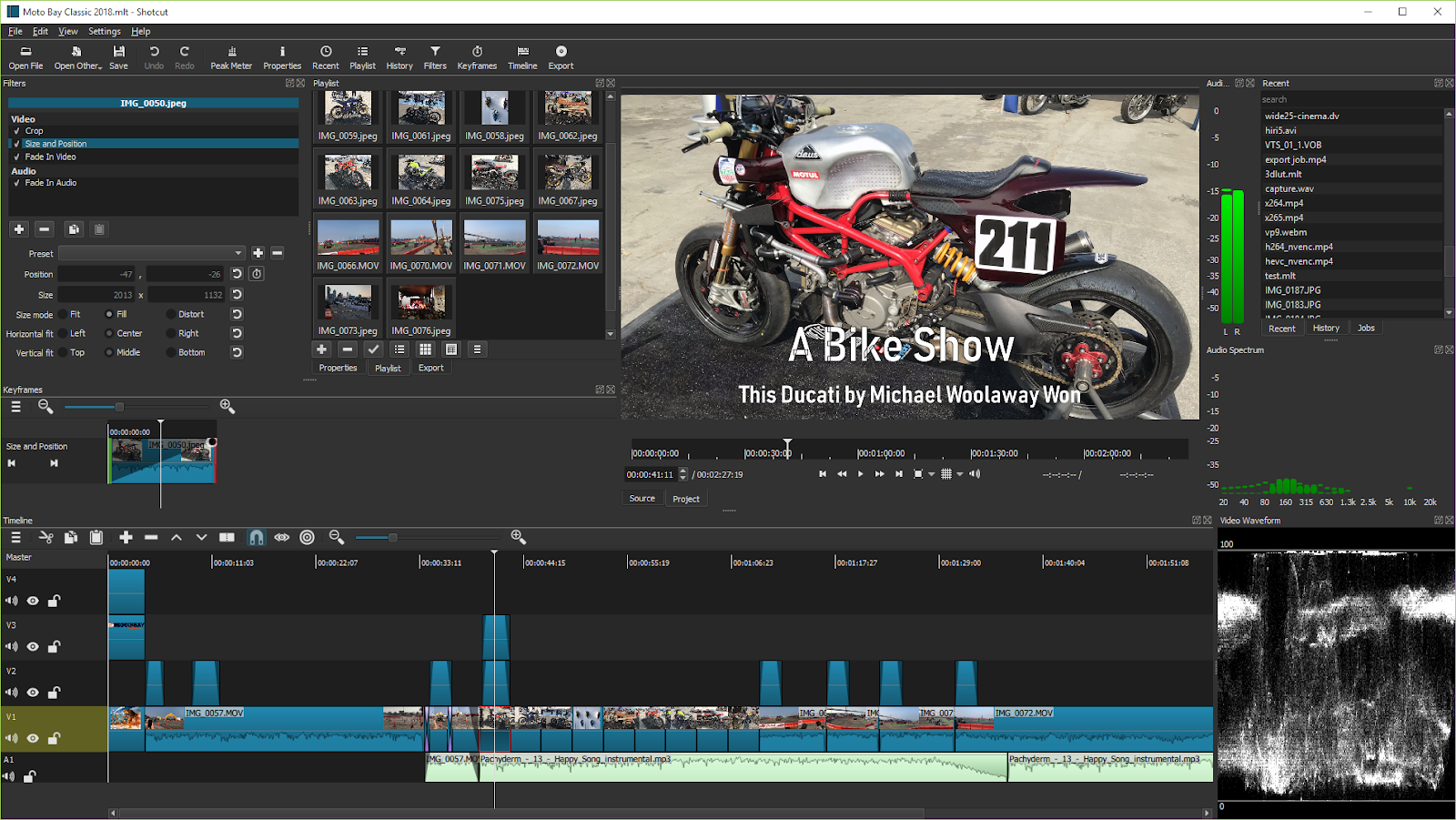
The trouble is, Shotcut isn’t exactly easy on the eyes. We wouldn’t agree with its self-assessment that the software is “sleek and intuitive.”
Once you get used to the software, you’ll be able to leverage dozens of advanced features to touch up your video, such as:
- Three-way color wheels for color correction
- Video wipe transitions
- 360° video filters
- Multi-track editing
- Video scopes
While a good option for experienced video editors who want to improve their skills further and are ready to invest weeks—if not months—learning the software, we wouldn’t recommend Shotcut to beginners. It’s a powerful video editor, without a doubt, but it isn’t exactly intuitive and easy to learn.
|
Key Features |
Pricing |
|
Non-linear timeline editing Advanced audio filters and volume control Track compositing/blending modules Extensive collection of video effects Three-point editing Keyframes for filter parameters |
Free |
5. Pinnacle Studio—Free Trial
Pinnacle Studio is a full-featured, professional-level video editor. The fact that it reached version 24 is a testament to the video editor’s popularity. With each version, the company optimized the software, making it faster and throwing in a couple of new features.
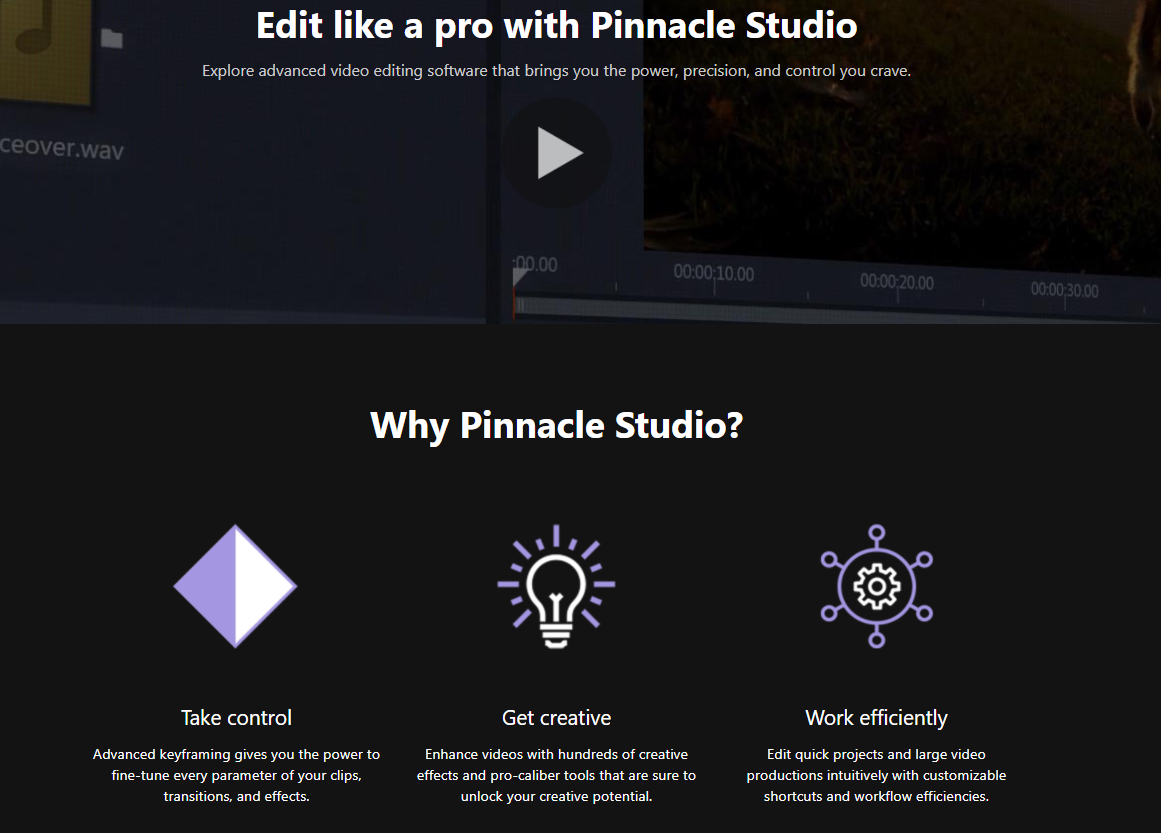
Pinnacle was developed by Corel, the same company behind VideoStudio, and it is the more advanced of the two tools. With Pinnacle, you can use a wide variety of advanced video editing features to create videos like a pro, but you need substantial video editing experience to make the most out of the software.
Aside from all the basic editing functionalities, Pinnacle also offers:
- Color grading
- Video stabilization
- 360 video editing
- Dynamic split-screen video editing
- Multi-cam editing
- Keyframe controls
- Stop motion
- Motion tracking
- Audio ducking
As you would expect, professional-level video editing software such as Pinnacle isn’t exactly cheap. That said, Corel lets you try out the software for free for 30 days before making the investment.
One thing to note is that you won’t have access to all of Pinnacle’s features during the free trial:
1. You won’t be able to edit HD and 4K videos
2. You’ll have access to a limited number of filters and effects
Despite that, 30 days is more than enough time to get a feel for how powerful of a video editor Pinnacle is.
|
Key Features |
Pricing |
|
Wide-format support Non-linear timeline editing Advanced audio filters and volume control Track compositing/blending modules Extensive collection of video effects Three-point editing Keyframes for filter parameters |
30-day free trial available Studio—€59.95 (~$71) Pro—€99.95 (~$118) Ultimate—€129.95 (~$154) |
6. AVS Video Editor—Free Program
AVS Video Editor is on the simpler side of the spectrum, making it suitable for beginners with no prior video editing experience. The interface is rather straightforward and easy to use, so you won’t feel overwhelmed.
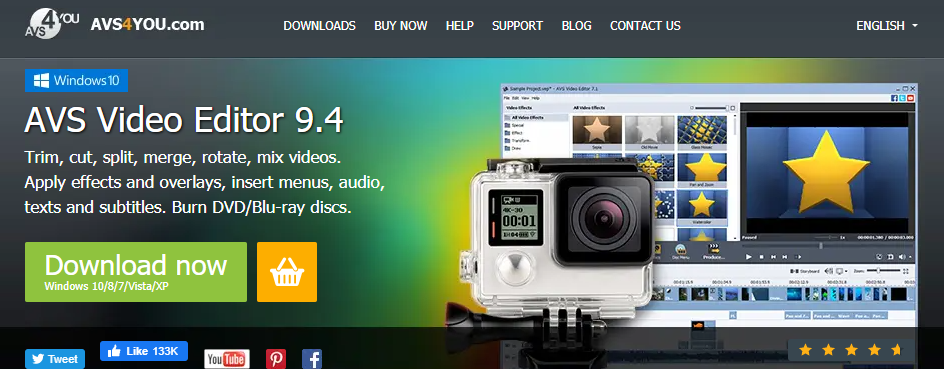
With AVS, you can dip your toes into video editing for free and get a grip on the basics like trimming, cutting, speed control, effects, and transitions.
While you won’t be able to create out-of-this-world videos with AVS, the tool will prove a good introduction to the world of video editing. AVS Video Editor supports a wide range of video formats and is a solid option for beginners before they move on to a more advanced video editing tool.
One thing to keep in mind is that AVS is only available for Windows 10.
|
Key Features |
Pricing |
|
Wide-format support Effects and transitions Video recording Slideshow creation Speed control |
Free |
7. Camtasia—Free Trial
Camtasia is a great option if you’re planning on creating explainer videos, how-tos, tutorials, demos, and other types of videos that involve a lot of screen recording.

Camtasia lets you record anything with ease, including your screen, video calls, software, and PowerPoint presentations. You can use the tool’s intuitive drag-and-drop editor to add various effects to convert your screen recording into a professional video in no time.
For example, you can use arrow pointers for emphasis, speech bubbles for additional explanations, or animated text to label everything you’re showing on the screen. Camtasia features a built-in YouTube, Vimeo, and Screencast uploader, so you can instantly share your videos with your audience.
Camtasia isn’t your typical video editor. The developers put a strong emphasis on features that help marketers and businesses create explainer videos with as little effort as possible. Everything is simplified, the UI is incredibly easy to navigate, and everything is done through a simple drag-and-drop editor.
Apart from templates, filters, and screen recording, Camtasia offers a few unique features, such as:
- Themes—Create themes for all your videos to ensure they reflect your brand
- Device frames—Use device frames to make your videos look like they’re playing on desktop, laptop, or mobile
- Closed captions—Add subtitles to your videos
- Annotations—Add arrows, speech bubbles, sketch motion, and shapes to highlight the most important elements of your videos
- Cursor FX—Magnify, highlight, or add smooth motion to your cursor to tell the viewer exactly what to pay attention to
- Interactivity & Quizzing—Add interactive elements and quizzes to your videos to encourage learning and measure progress
|
Key Features |
Pricing |
|
Simple, intuitive, drag & drop editor Templates and presets Screen and audio recording Web camera capture Transitions, animations, annotation, and CC Video table of contents Green screen YouTube, Vimeo, Screencast exporting |
30-day free trial available One-time fee of €251.67 (~$297) per user |
8. DaVinci Resolve 16—Free of Charge
If you’re in the market for a powerful, professional-grade video editor, DaVinci Resolve 16 is your best bet. This all-in-one video editing tool is the only solution that combines 8K video editing, advanced color correction, stunning visual effects, and audio post-production in a single tool.
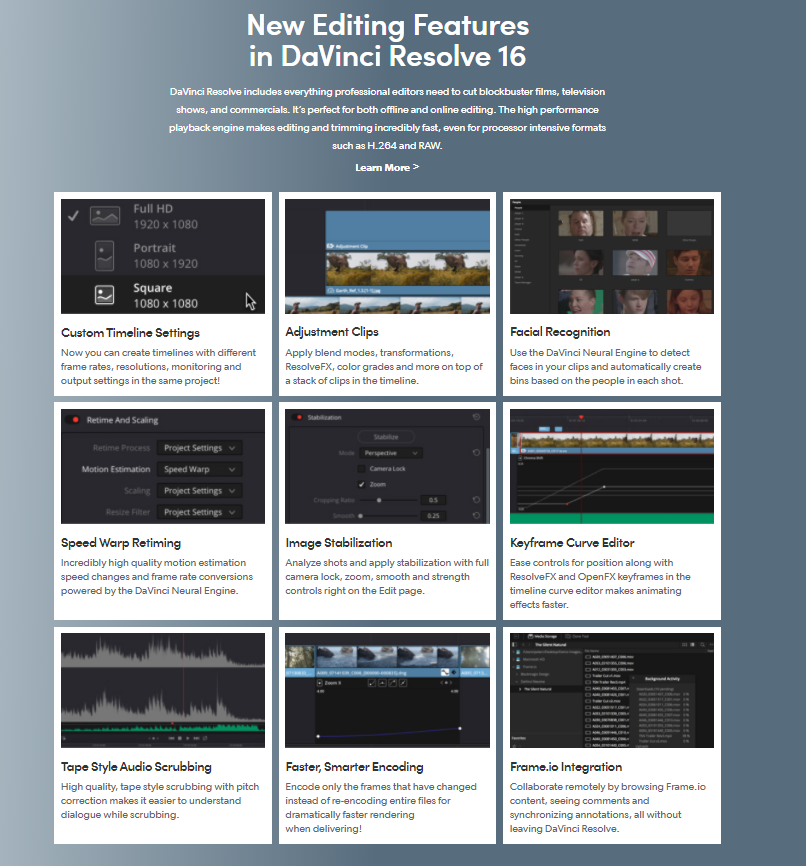
Thousands of professional video editors and filmmakers over the world use DaVinci Resolve for a variety of complex projects. That doesn’t mean the tool isn’t accessible for an average user—the standard version is free, despite the fact that DaVinci Resolve is one of the most powerful video editors out there.
Needless to say, DaVinci Resolve isn’t exactly what we’d recommend to beginners. While there are dozens of video tutorials that go over nearly every feature the tool offers, it will still take months to get to the point where you’re comfortable with the software—unless you have extensive video editing experience.
Although a complex tool, DaVinci Resolve has an excellent user interface, with all the features split into seven different pages to declutter the screen while you’re editing.
If you’re serious about video editing and are considering a career in the field, DaVinci Resolve is by far the best option. There is no price tag attached to the tool, so you can take your time exploring all the different features and gradually honing your video editing skills.
|
Key Features |
Pricing |
|
Dual timeline Dedicated trim tool Transitions and effects Retrimming, stabilization, dynamic zoom, color correction, advanced audio editing Subtitles and closed captions On-screen annotations Multi-cam editing, advanced trimming, plug-in effects, speed effects Advanced color correction |
Free |
9. Adobe Premiere Pro—Free Trial
Adobe Premiere Pro is the go-to video editing tool of the majority of professional video editors. The tool offers hundreds of advanced features, allowing you to tweak every single aspect of your videos down to the smallest detail.
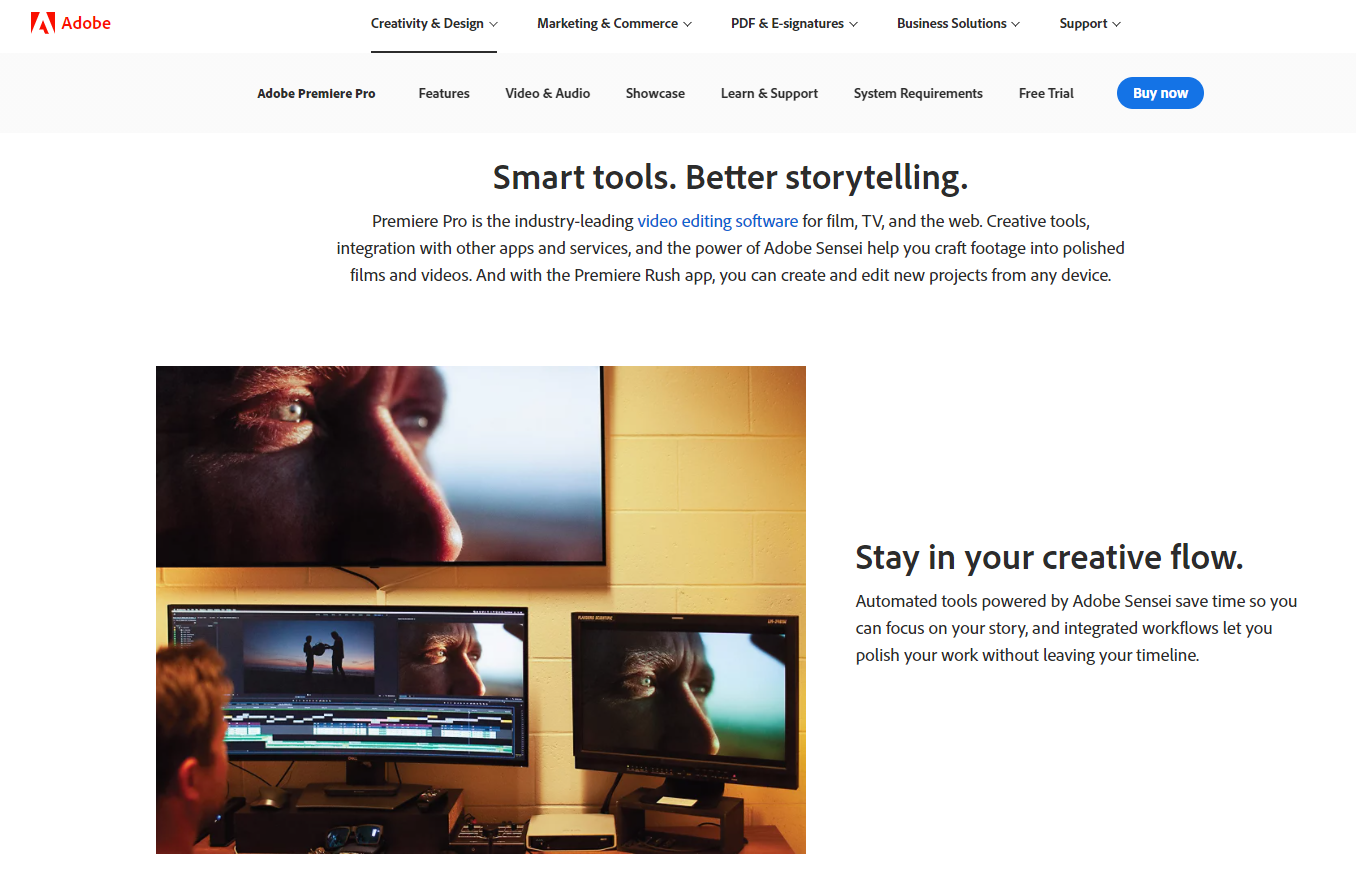
Despite being feature-rich, Adobe Premiere Pro has a clean interface and is optimized for speed. It supports all the popular video formats and can run on both Windows and macOS. With Premiere Pro, you can do just about anything—from video reformatting and advanced color grading to adding text, filters, animation, jump-cuts, and stunning transitions.
Adobe Premiere Pro is a tool for experienced professionals who are looking to create films and premium-quality videos.
Adobe does offer a free 7-day trial of the software, but if you don’t already have several years of video editing experience, the 7 days won’t be enough to learn how to utilize the tool to its full potential.
|
Key Features |
Pricing |
|
Wide video format support Precision trimming Stunning animation Advanced audio editing Hollywood-style effects Advanced color correction Multi-cam editing |
7-day free trial Paid version starts from $20/month |
10. Lightworks—Free Tool
Lightworks is a beginner-friendly video editor that is absolutely free to use. This software boasts of a wide array of advanced video editing features but is simple to use once you get used to the somewhat unusual workflow. This makes it a good option for both beginners and people with some previous video editing experience.

In addition to a user-friendly editing tool, Lightworks also offers a professional, automated media Quality Control platform. When combined with the video editor, this suite can prove to be highly beneficial for professional editors creating content for OTT or television broadcast.
|
Key Features |
Pricing |
|
Wide video format support Precision trimming Multi-cam editing Compositing Over a hundred effects Title animation Customizable interface |
Free |
Summing Up
Video editing is a critical part of the content creation process and one should definitely test out the waters before choosing an editing software for long-term use. When it comes to free trials, be mindful of when your free trial started and how long it lasts. Most companies will upgrade your account automatically and charge your credit card as soon as the free trial period is over. Another thing to be aware of is that some video editing tools are rather complex, so a 14-day free trial might not be enough time to get the hang of the software.
With InVideo, you don’t have to worry about any of this. There is no time limit to the free plan and you don’t need to provide your credit card information for this version. Simply create an account on InVideo and you’ll immediately get access to features. This way, you can learn the ins and outs of video editing at your own pace. If you want to dive deeper, check out this video for a detailed walkthrough of all InVideo features and what they enable you to do.

Also, if you prefer learning via videos, you should definitely check out our YouTube channel where we share daily video creation tips and tricks, the latest video trends and ideas and help you make more money as a video creator.

