Sound effects are a great way to make your videos cinematic and immersive. They enhance the viewing experience for your audience and help you assert important moments in your videos, or even seamlessly transition your viewers from one segment to another.
That’s why in this article, we show you how to add sound effects online in under 5 minutes using InVideo’s Sfx library.
And if you stick around till the end, we will also share a hack that will show you how to use sound effects to seamlessly transition between scenes to make your videos more cinematic.
How To Add Sound Effects To A Video?
InVideo's Royalty-Free Music Library includes thousands of sound effects from categories like ambient, alarm, animal, kitchen and more.
Step 1: Log in to InVideo or sign up for a free account.
Step 2: Choose the Blank Canvas option if you have your own video you want to add sound effects to, or you can choose from the 5000+ ready-to-use templates on Instagram and start from there.
Don’t forget to choose the aspect ratio for your video before you click on the Use this template button.

Step 3: You can upload your video by clicking on the Uploads tab on the left hand side panel of your screen.

Step 4: Once your file has been uploaded simply drag and drop it on the editor to add it to your scene. You will also have the option to trim your video here, if needed.
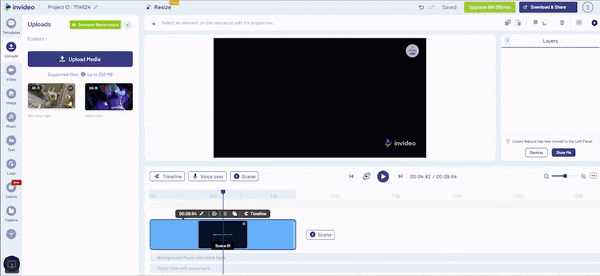
Step 5: Once your video is added to the scene, Click on the Music tab on the left hand side panel of your screen to access Invideo's free Sfx library. Select the Sfx (sound effects) tab next to Genre and Mood - and here you will find all kinds of sound effects for your video.

Or you can also upload your own sound effects. To do this, simply click on the Upload button next to the search bar and you will be able to upload a file from your computer.

Step 6: You can preview any sound effect in InVideo’s library by clicking on the play button and when you find the one you want to add to your video, click on the three dots (...) next to the file.
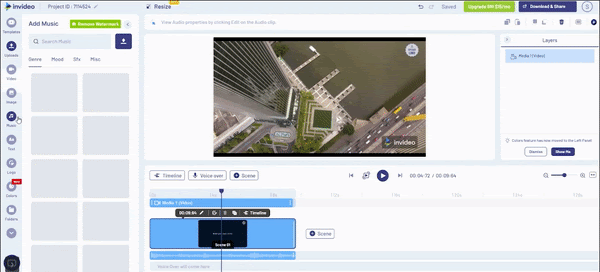
This will give you 3 options to add the sound effect:
- Replace music: It will replace your background music with the sound effect
- Add before track: It’ll add another track before the current soundtrack.
- Add after track: It’ll add another track after the current soundtrack.
Click on the option that best suits you - and your sound effect will be added to the timeline below your video file.
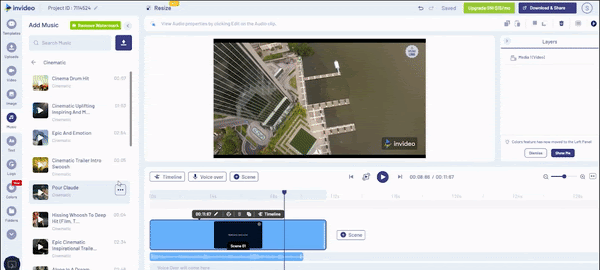
Step 7: To adjust the duration of your sound effects or align the music with your clips, you need to click on the Timeline view in the panel just below the canvas. You can then drag the ends of your sound clips to adjust their duration.
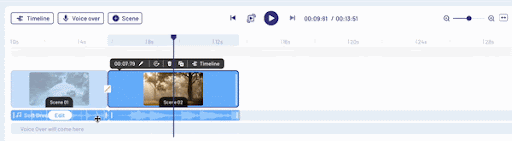
And that’s how easy it is to add sound effects to your videos using InVideo. You can repeat these steps for every scene you want to add a sound effect to. When you’re done editing your video - simply click on the Download & Share button and then on Export to save the file to your computer.
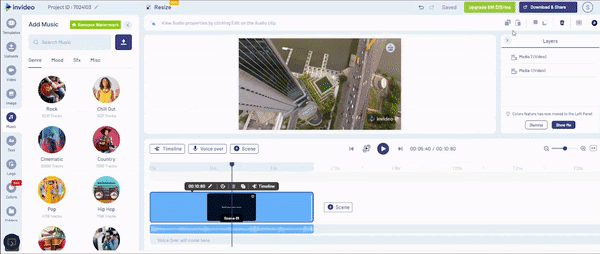
Note: The background music and sound effects get added to the same layer on the InVideo timeline. So if you’ve already added background music to your video, when you click to add a sound effect, it will replace the background music track. Don’t worry - there is a simple way to bypass this.
Let's say you want to add both - a soundtrack and sound effects to your video - follow this step by step process that shows you how you can do this by uploading your own sound effect and adding it to the voiceover timeline.
Click on the Music tab on the left hand side panel of your screen to access Invideo's free Sfx library. Then click on the Upload button next to the search bar to upload your own sound effect.
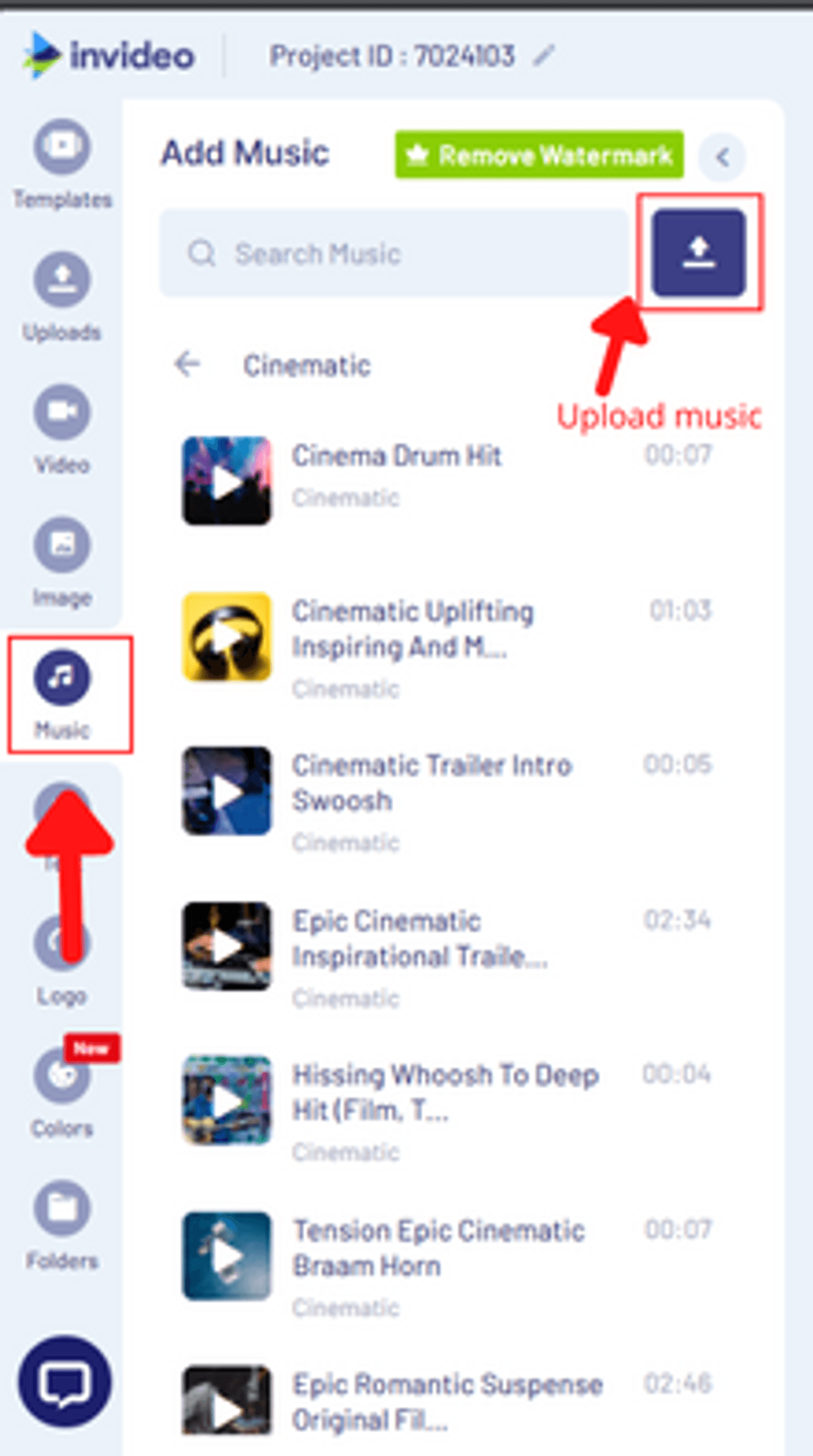
Once uploaded, you will be able to add your sound effect to your video. To do this, click on the three dots (...) on the top right corner of your audio file. Then, click on the option to Add as VO.

You will be able to see the sound effect below your background music file. You can click on the Timeline button to slide it and align it with your video as needed.

Bonus: How To Use Sound Effects To Transition Between Clips
You’ve probably watched a lot of videos around cool transition effects you can use to spruce up your videos. If you pay attention, you’ll realize that almost all of these transitions focus on fancy camera movements or using effects such as light leaks or fade-outs to transition between the scenes.
These look awesome when you’re trying to create cinematic B-rolls or snappy short-form content like Facebook Ads - if you step outside the realm of this type of content and want to create an immersive video to make your audience fall in love with the storyline and not just the edits themselves, you must start using sound effects for your transitions.
Watch this video tutorial on how to use sound effects to seamlessly transition between scenes:
Wrapping Up-
Adding sound effects to your videos can make a huge difference to the overall quality of it and the impact it has on your audience. On InVideo, it will take you less than 5 minutes to add sound effects to your video, especially with the inbuilt library of royalty-free music. If you want to explore more music options - here’s a list of the top 8 sites you can use to find royalty-free music for your videos.
Don’t forget to also check out this guide on how to make cool edits to your videos in under 5 mins.
And if you prefer learning via videos, you definitely should check out our YouTube channel, where we share daily video creation tips and tricks, the latest video trends and ideas, and help you make more money as a video creator.
This post was written by Mrignayni and edited by Abhilash from Team InVideo

