Ever struggled to understand a compelling video because there were no subtitles? Doesn't it get frustrating when you miss key points due to missing subtitles?
Studies show that 40% of adults use subtitles while watching TV primarily to enhance comprehension and better understand accents. They not only help viewers with hearing difficulties follow along, but can even benefit those who learn better by reading. Subtitles also make your video more accessible to a global audience. That's why subtitles are no longer optional, they are an essential part of your video content.
In this guide, we'll explore the benefits of subtitles and show you how to easily add them to your videos!
Here's what we’ve covered:
- What are Subtitles?
- What is the Difference Between Captions and Subtitles?
- What are the Benefits of Adding Subtitles to Your Videos?
- How to Generate a Video with Subtitles Using invideo AI?
Let’s dive in!
What are Subtitles?
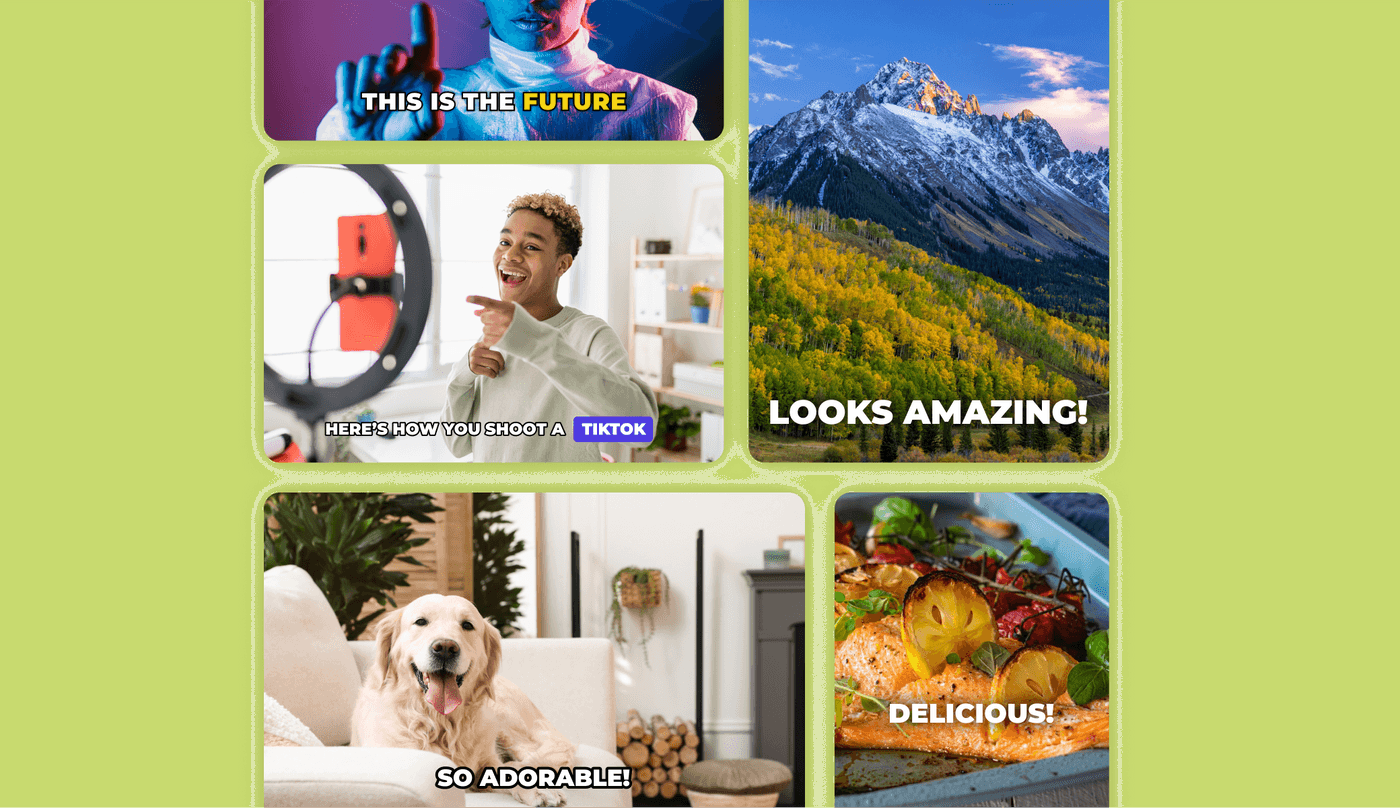
Subtitles are textual representations of audio components of a video, generally displayed at the bottom of the screen. They provide viewers with a written version of spoken dialogue, sound effects, and other important audio elements.
They are timed to coincide with the audio, making sure that the text appears as the corresponding sounds are heard in the video. This synchronization is really important to maintaining the flow of the content, especially in fast-paced or explanatory dialogue-heavy videos.
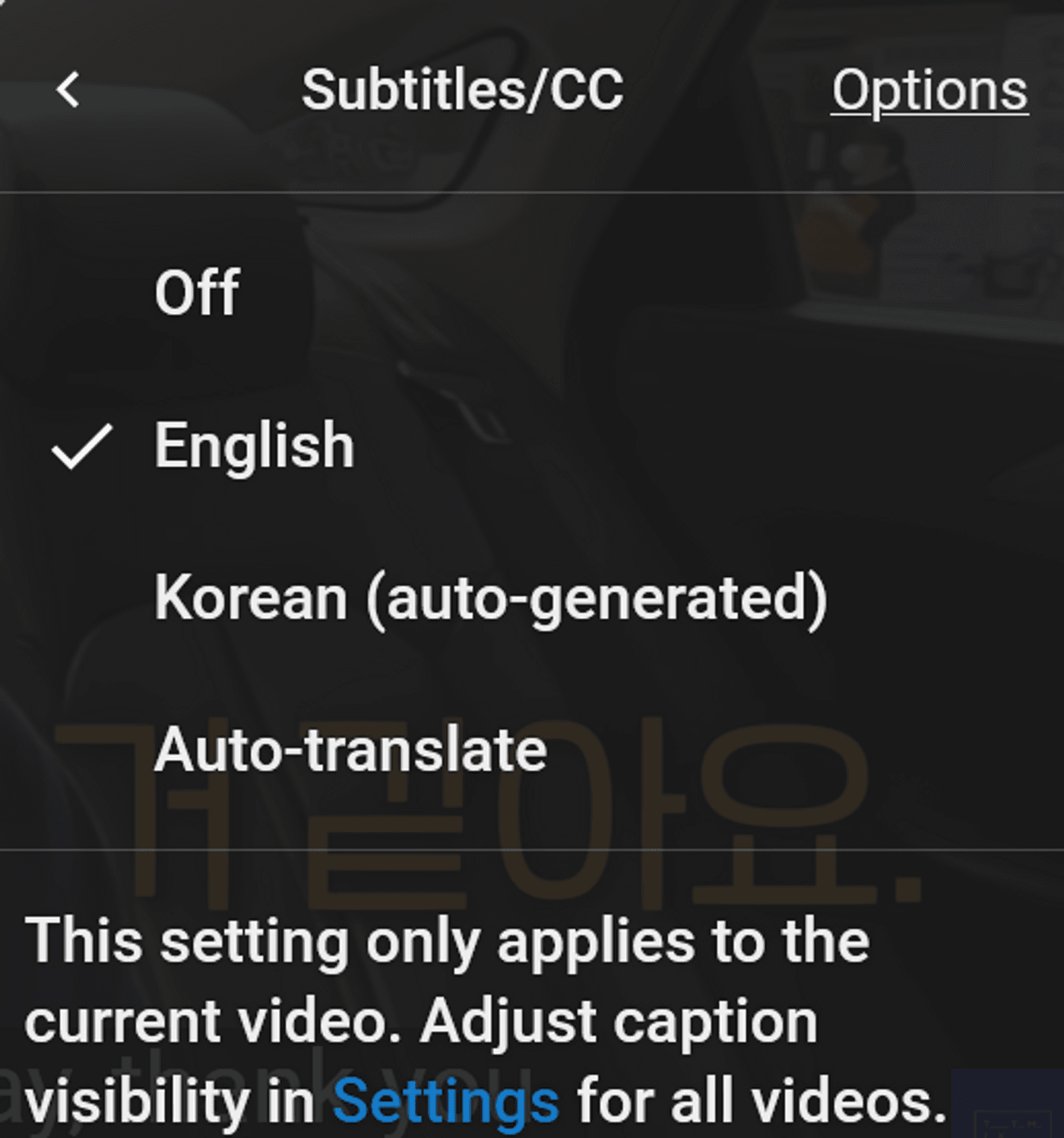
Subtitles also bridge language barriers by translating dialogue into different languages. They allow non-native speakers to engage with the content easily. Subtitles make it possible for global audiences to appreciate and understand the content better.
In short, subtitles are a powerful feature that enhances the reach, accessibility, and effectiveness of video content.
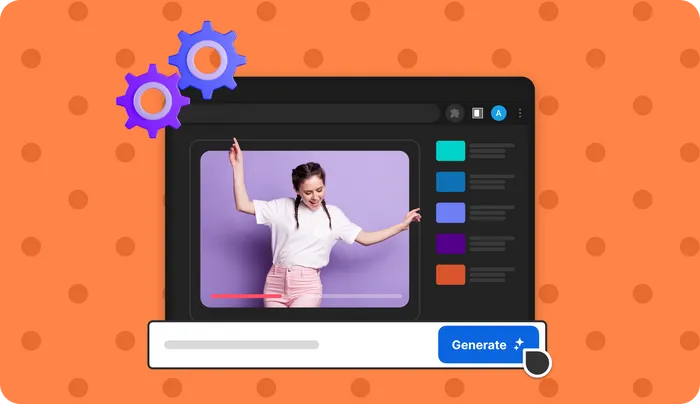
What is The Difference Between Captions and Subtitles?
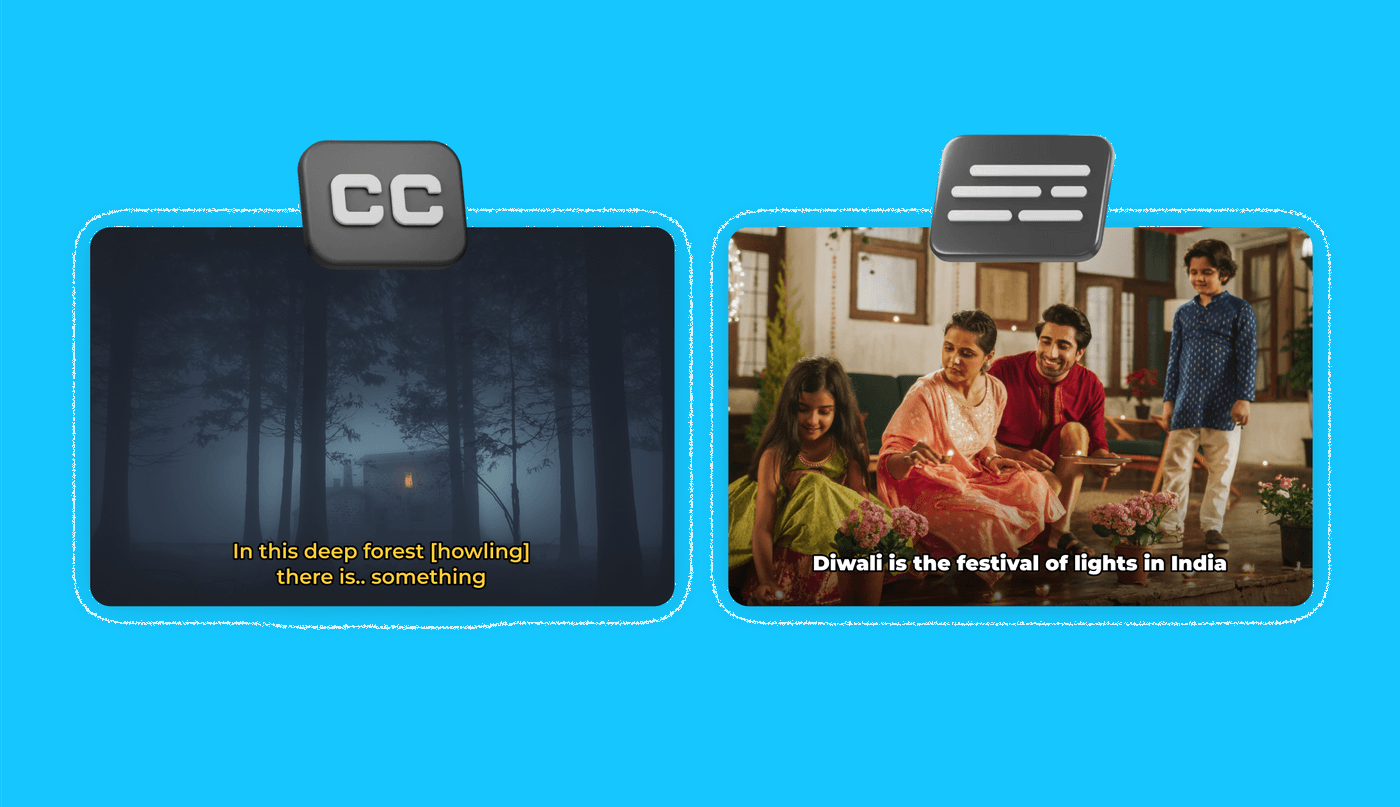
Both captions and subtitles display text to convey spoken dialogue and other audio elements in video content. Well, then where’s the difference? The key difference is that they serve different purposes and audiences.
Let’s have a look at a clear breakdown of their differences:
Caption
- Captions include all audio elements, such as dialogue, sound effects, music cues, and speaker identification.
- Captions come in two forms –
Closed Captions (CC) can be turned on or off by the viewer. They are often available as an option. - Open Captions are burned into the video and cannot be turned off. They are always visible to all viewers.
- Captions provide a complete representation of the audio track which includes non-speech elements like “[phone ringing]” or “[birds chirping]”.
- Captions are primarily designed for viewers who are deaf or hard of hearing.
- Captions often have strict legal requirements for accessibility, for instance, the Americans with Disabilities Act (ADA) mandates closed captions for public videos.
In short, captions provide a comprehensive textual representation of the audio elements.
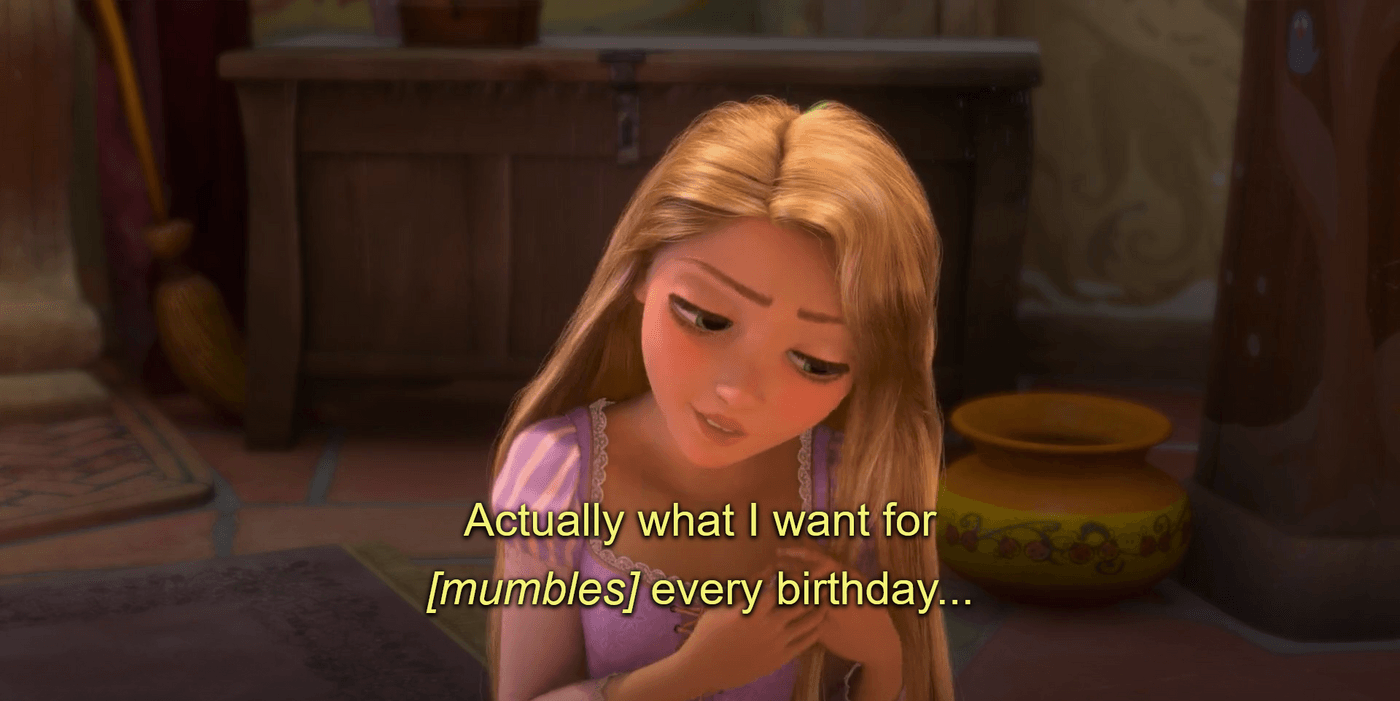
For example, in this scene, from the 2010 Disney movie “Tangled”, the caption includes “[mumbles]” which makes the the scene fully accessible to viewers who are deaf or hard of hearing, as they can follow the entire audio context through the captions.
Subtitles
- Subtitles are mainly used to translate spoken dialogue of the video from one language to another. They make the content accessible to international or non-native speakers.
- They help viewers understand the dialogue or when the audio is unclear, but do not describe non-dialogue audio elements.
- Subtitles are often used at the discretion of content creators to reach wider audiences.
- There are generally fewer legal requirements for subtitles compared to captions.

For example, subtitles, in this video of a YouTuber sharing about “A Day in Paris”, focus solely on translating the spoken dialogue i.e. French to English. They do not include other audio elements, such as “[Door closing]” in this very scene. Subtitles help non-French-speaking viewers understand the conversation better.
What Are the Benefits of Adding Subtitles to Your Videos?
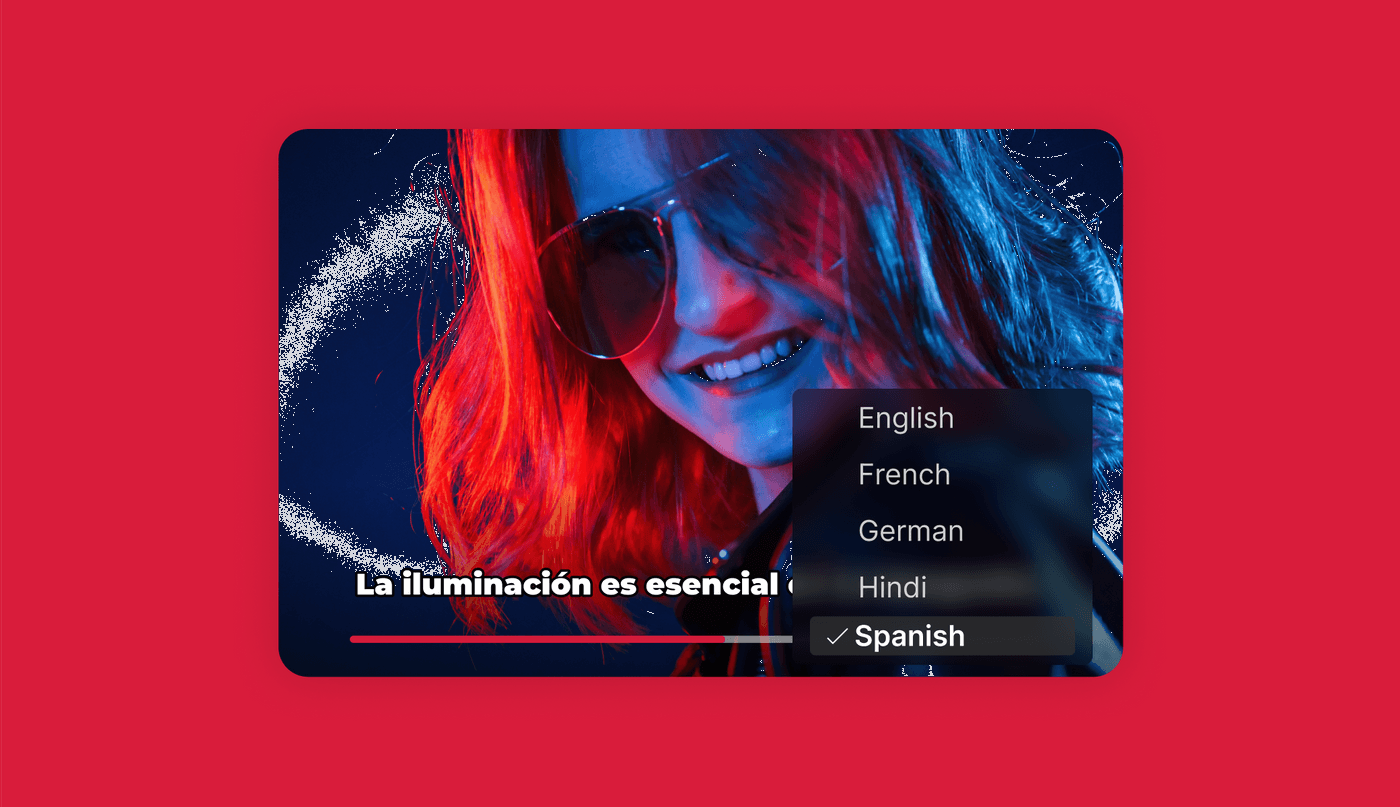
Adding subtitles to video content offers a multitude of benefits that transform the way your videos are received. It’s a strategic move to add subtitles to video as it boosts your content's impact and reach. By doing this, you ensure your message is heard loud and clear even in the most challenging viewing environments.
Here are some of the benefits of adding subtitles to your videos:
AI YouTube Shorts Generator
Create Ready-to-Go Short Videos Without Showing Your Face.
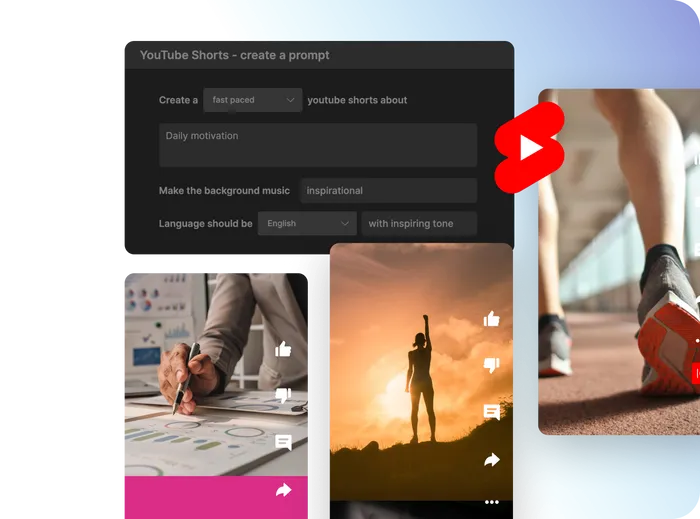 Get started now
Get started now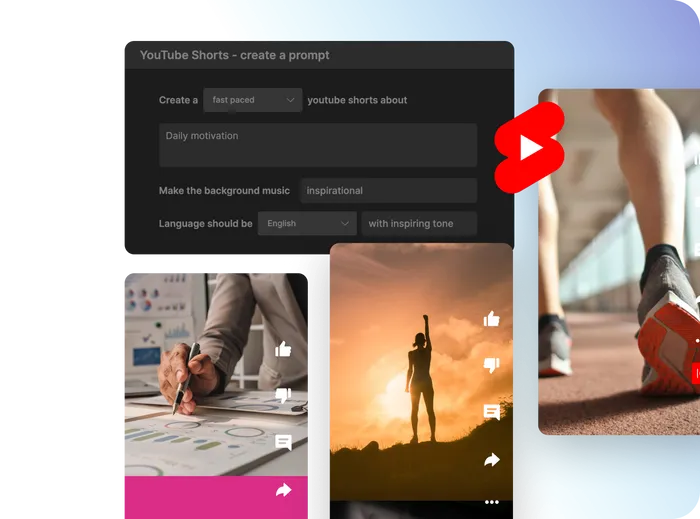
Enhanced Accessibility
Adding subtitles to video ensures that your content is accessible to a diverse audience, including individuals with hearing impairments. When you add subtitles to your content, everyone can fully engage with it, regardless of their auditory capabilities.
By using a subtitle generator, you can easily create subtitles for videos, making your content inclusive.
Platforms like YouTube make it simple to add subtitles to YouTube videos, ensuring everyone can follow along.
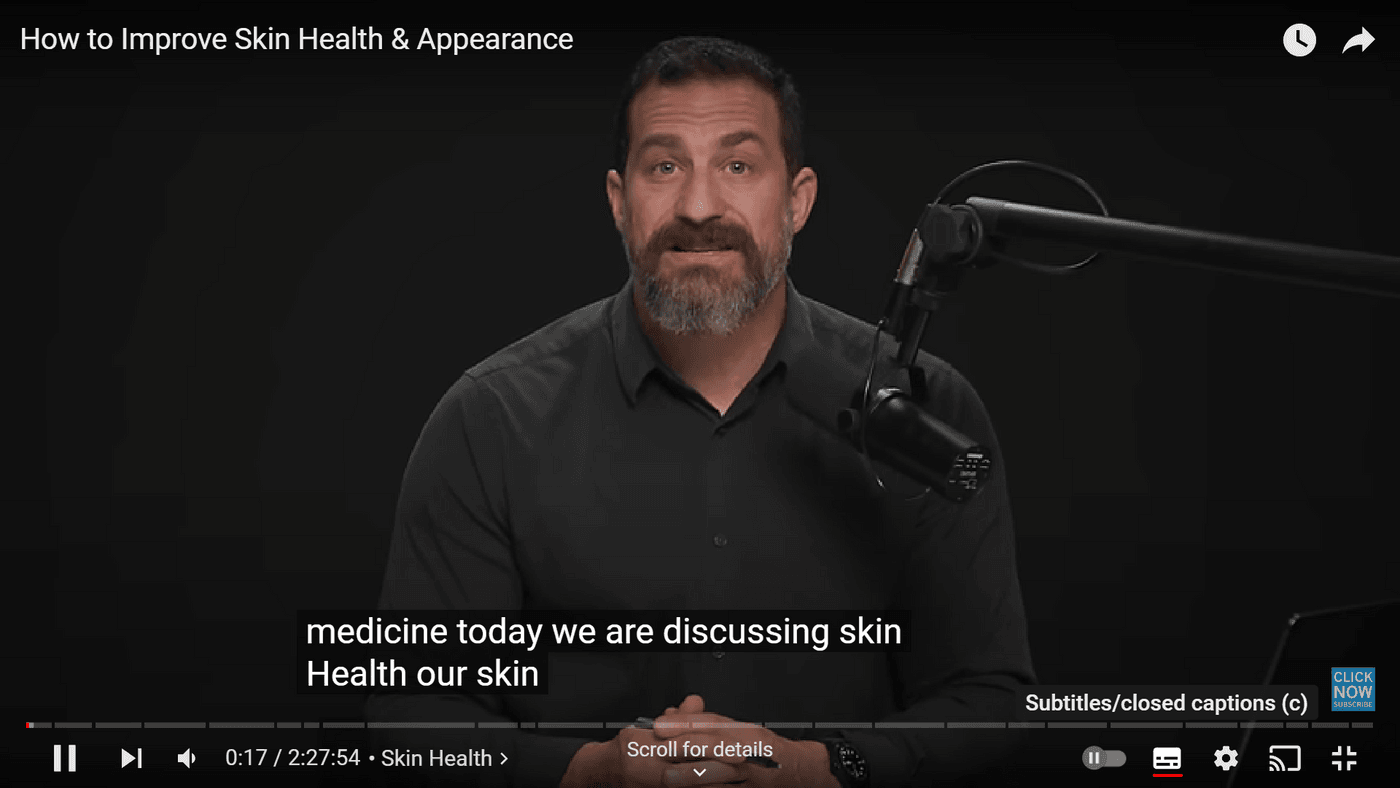
For example, in this video of Andrew Huberman, you can easily access the subtitles by clicking the "Subtitles/CC" button. Enabling this option ensures that your content can be enjoyed and understood by a diverse audience.
Broader Audience Reach
When you add subtitles to videos, it allows your content to reach a broader audience. This is particularly beneficial for content that is viewed globally, as subtitles can be translated into multiple languages using an SRT translator.
For instance, adding subtitles to MP4 files or using an online subtitle adder can make your content accessible to non-native speakers, significantly expanding your potential viewership.
A well-known example is how Netflix and YouTube use subtitles to make their diverse content accessible worldwide, breaking language & accent barriers and attracting a broader audience.
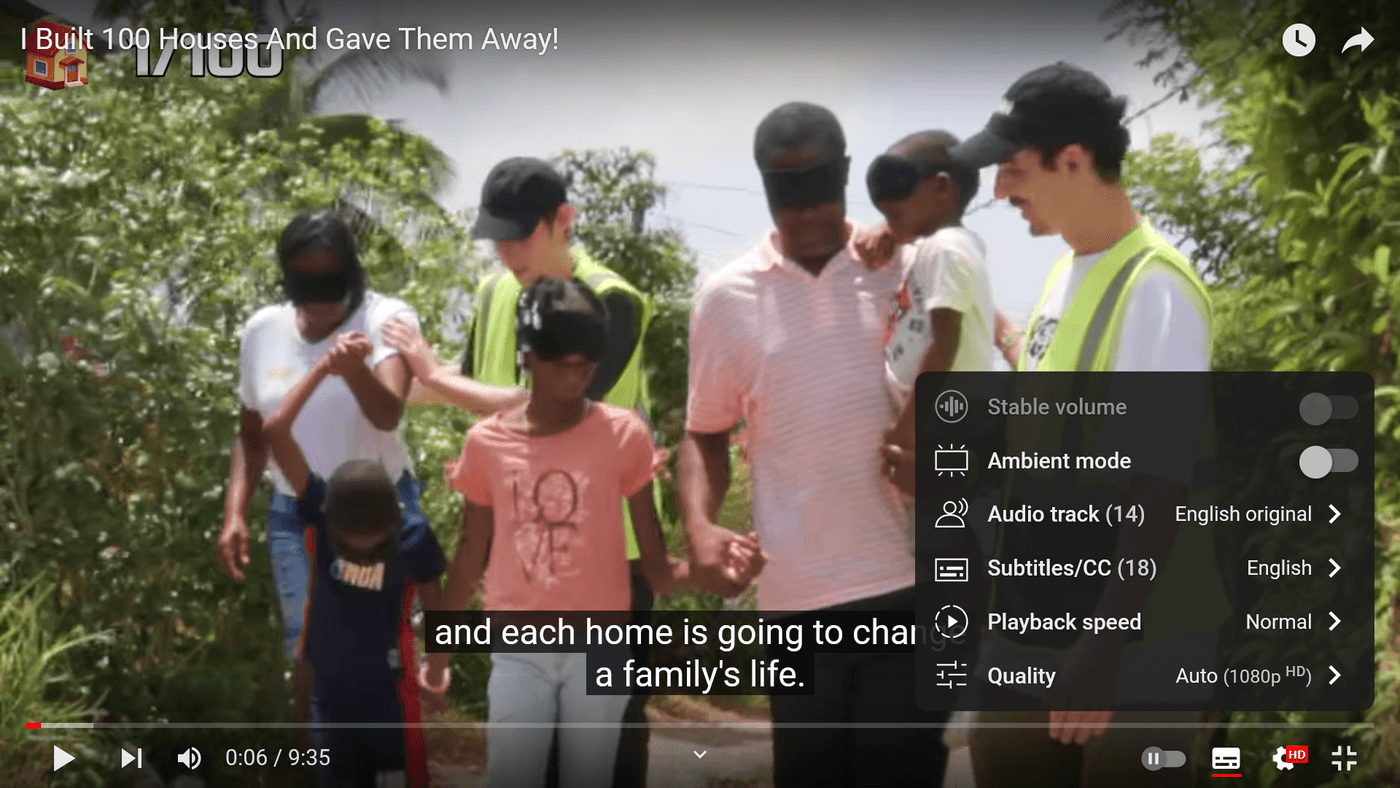
In this video of MrBeast, you can turn on the subtitles from the settings in any language as per your preference.

Here we’ve chosen Portuguese and you can see the subtitles have changed from English to Portuguese in the video.
Increased Engagement
Videos with subtitles keep viewers engaged longer. Subtitles significantly boost viewer engagement by making videos more accessible and comprehensible. This increased engagement can lead to higher retention rates and more time spent on your content. Internal tests of Facebook show that captioned video ads increase video view time by an average of 12%.
Platforms like YouTube and TikTok have features that make it easy to add subtitles to videos online free of cost.
You’ll learn how to add subtitles to YouTube videos or how to add subtitles on TikTok automatically in the later section of this guide.
Let's see an example,
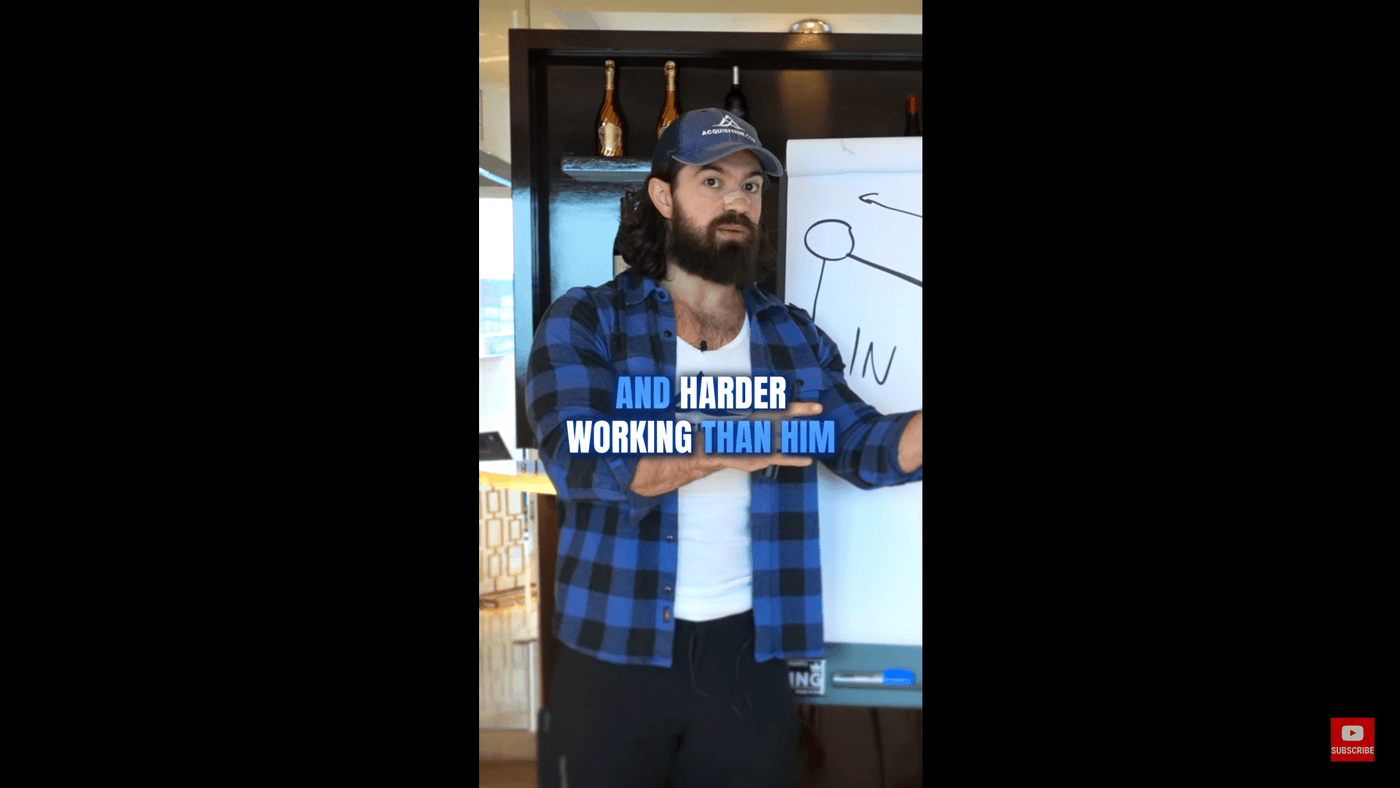
[Video playing with subtitles]
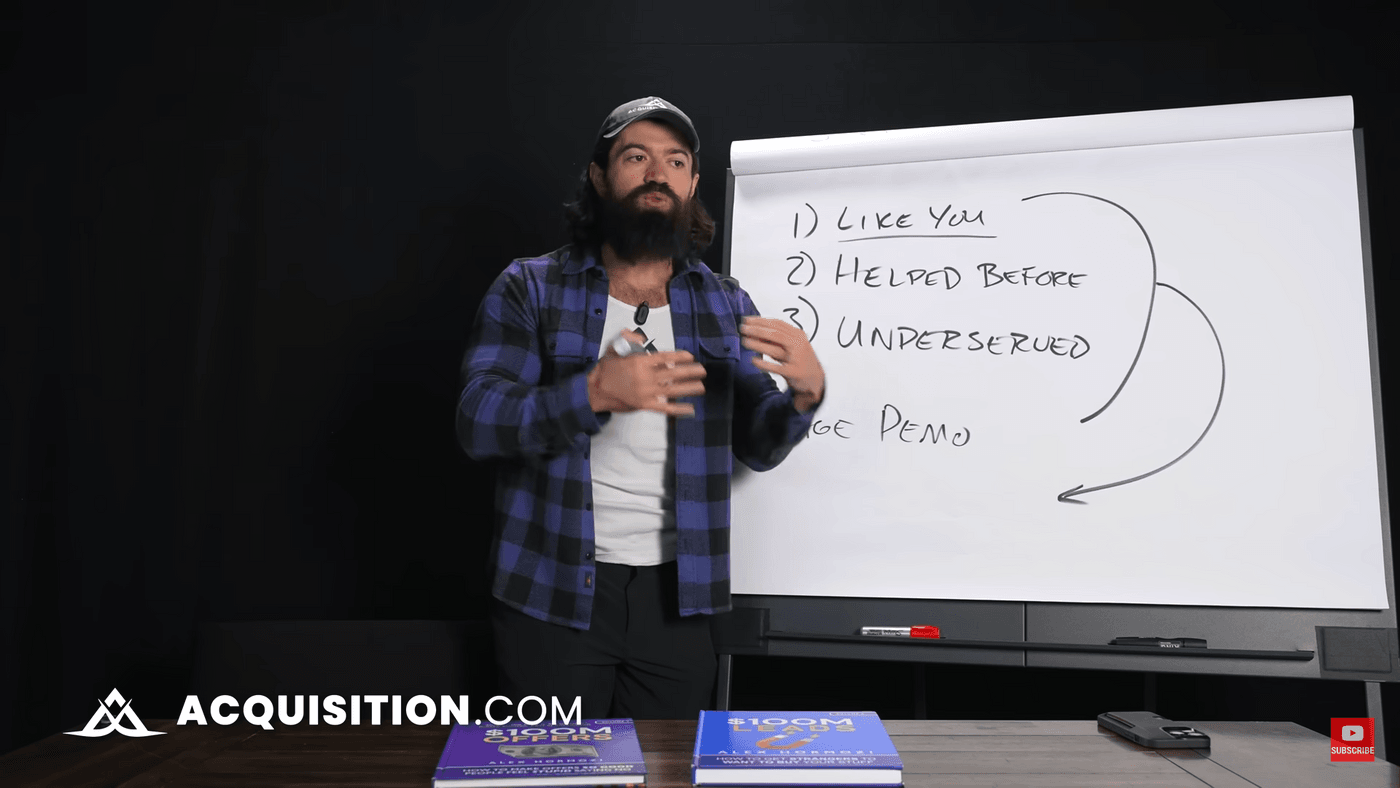
[Video playing without subtitles]
Here both scenes are from the same video of Alex Hormozi, however, one is short-form video content with colorful subtitles and the other one is long-form content without subtitles. It is clearly visible how subtitles enhance accessibility and viewer engagement as they provide a visual representation of spoken content better.
Create AI-Driven Motivational Videos
Generate motivational videos effortlessly with AI to boost engagement.
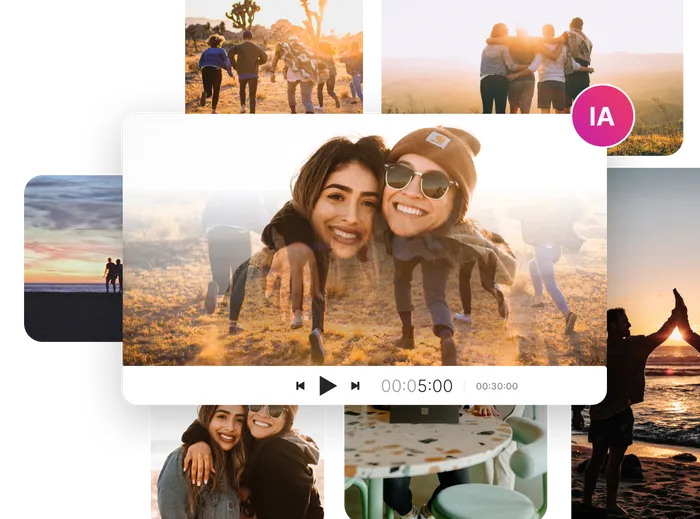 Try for free
Try for free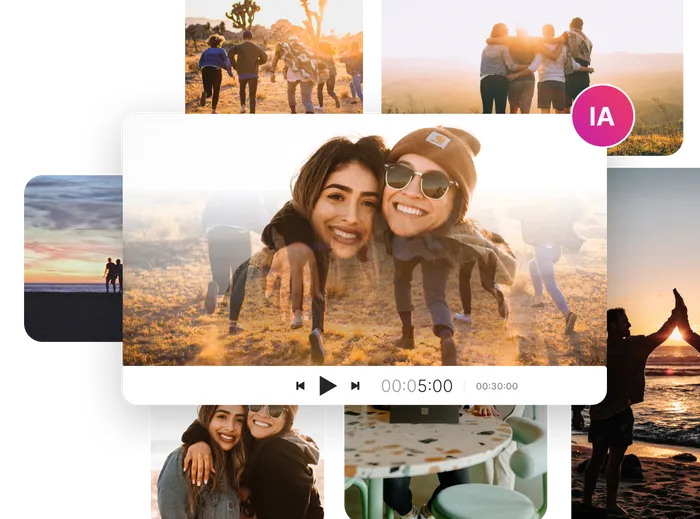
Improved Comprehension
Subtitles help the viewers to follow along with the video content more easily. They ensure a better understanding of complex or technical content.
Educational platforms like Coursera and Udemy use subtitles in their videos to ensure that learners can follow along and grasp difficult concepts, even if they miss a word or phrase.
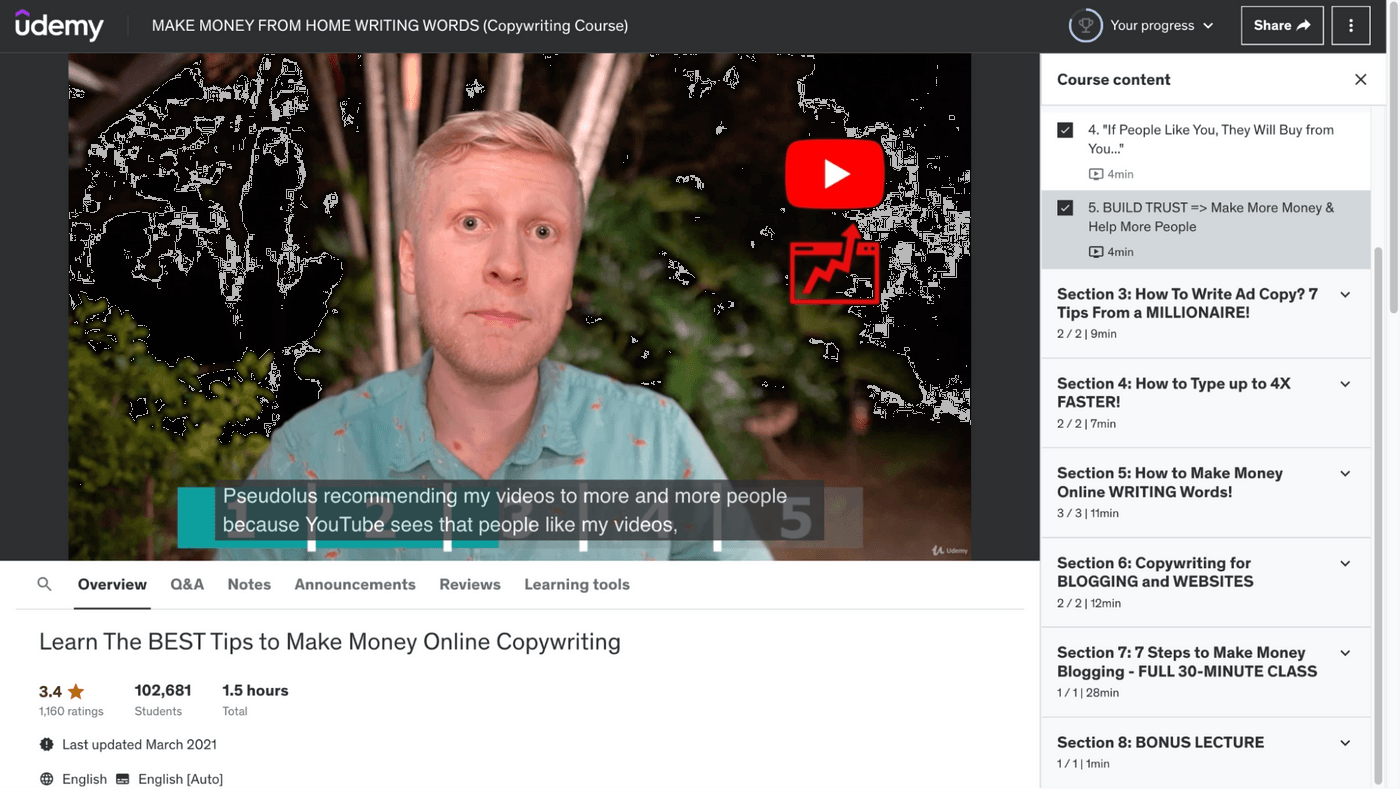
For example, this copywriting course video on Udemy includes subtitles, ensuring that the content gets understood by a broader audience even though it’s not in the standard American accent.
SEO Boost
Subtitles aren't just for viewers – they're a goldmine for search engines too! Search engine crawlers can't understand the intricacies of spoken language, but they can index the text within subtitles. This means including subtitles in your videos can significantly improve your video's SEO ranking.
Here's how:
- Keyword Targeting: When you add subtitles, you're essentially adding relevant keywords to your video content. By strategically including keywords viewers might search for, you increase the chances of your video appearing in search results.
- Improved Search Relevance: Search engines use various factors to determine a video's relevance to a search query. Subtitles provide valuable context for crawlers, allowing them to better understand your video's content and match it with relevant searches.
- Increased Video Dwell Time: Subtitles can keep viewers engaged for longer, leading to a higher video dwell time. Search engines consider dwell time a positive ranking factor, as it suggests viewers are finding your content valuable.
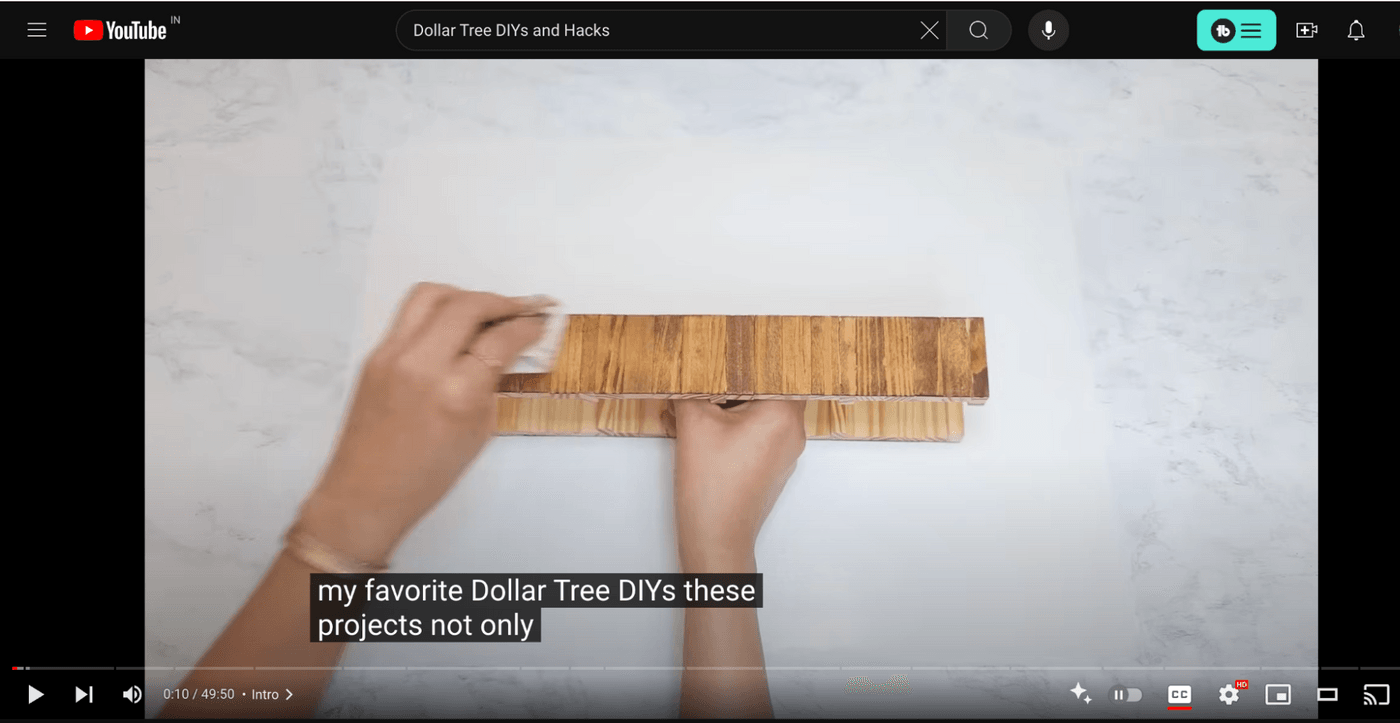
For example, this video about "Dollar Tree DIYs and Hacks" includes subtitles that mention keywords like "DIY projects", "Dollar tree", etc. and hence it’s ranking for those terms and making it more discoverable.
Enhanced Learning & Language Learning
Educational videos like tutorials, demos, or PowerPoint presentations, with subtitles elevate the learning process of the viewer. By adding subtitles, you enable learners to read, watch, and listen simultaneously, which helps in comprehension and retention. Subtitles make your educational content more accessible to a diverse audience globally.
Subtitles can be an excellent tool for language learners. They help with vocabulary acquisition and pronunciation. It’s especially helpful in educational videos.
Platforms like TED Talks utilize subtitles to facilitate language learning across a global audience.
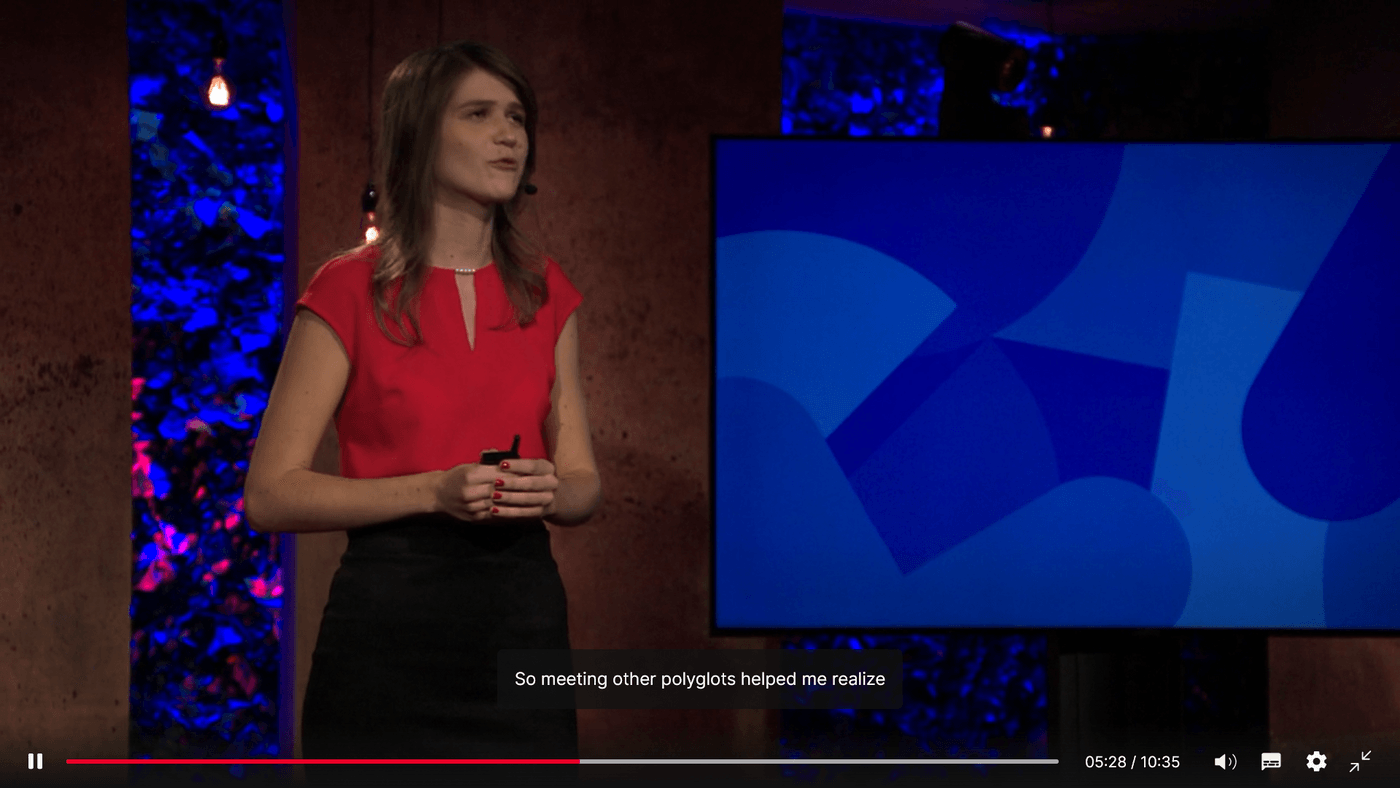
In this TED Talk about “The secrets of learning a new language”, subtitles are prominently displayed beneath the speaker, Lýdia Machová.
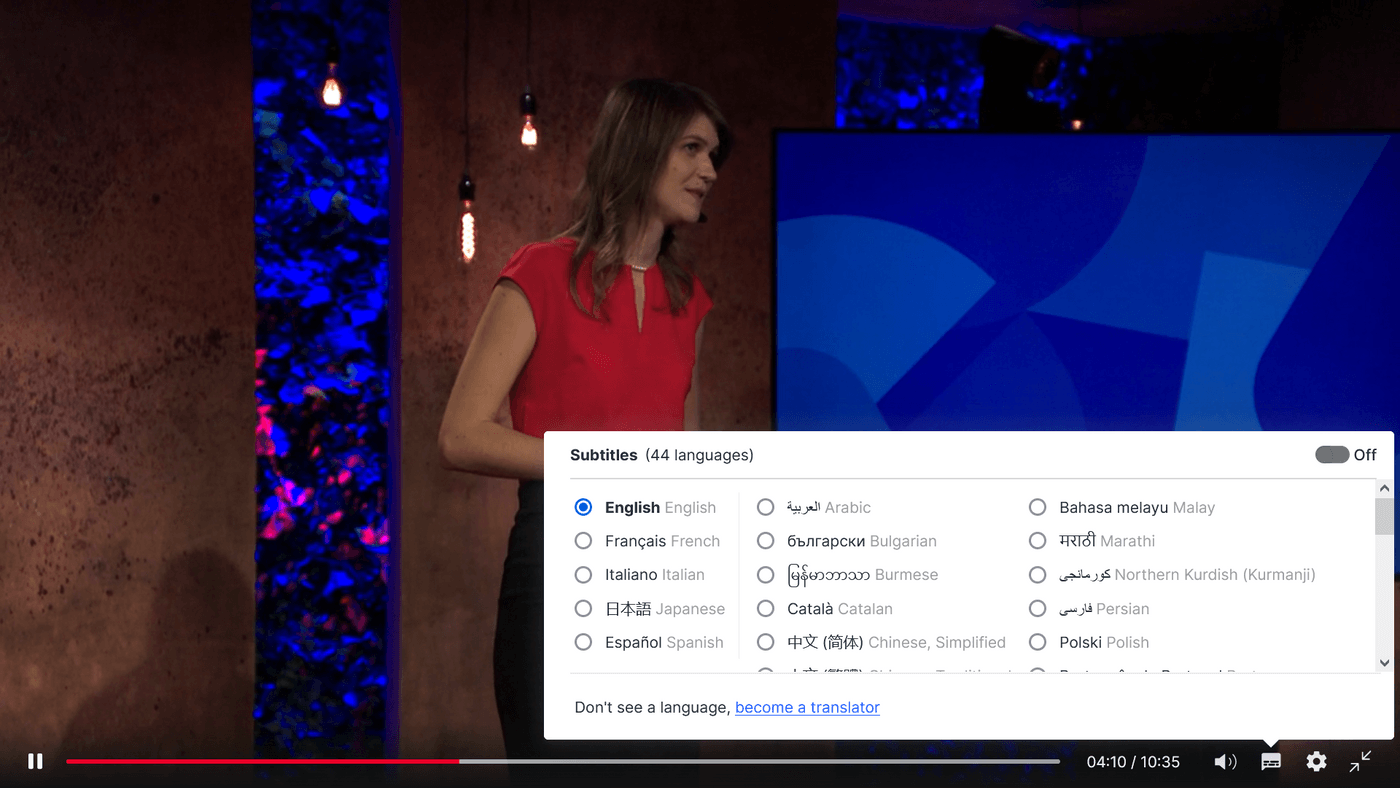
There is also an option to access either of the 44 languages mentioned in the subtitles option which ensures accessibility for a diverse global audience. This feature supports language learners by aiding vocabulary acquisition and pronunciation, making educational content comprehensible and inclusive
Now you've seen the incredible benefits subtitles offer for both viewers and search engines. But adding subtitles traditionally can be a tricky process. It often involves a significant amount of manual effort, like meticulously transcribing audio or outsourcing to a subtitle generator service.
Thankfully, there's a simpler solution! invideo AI allows you to generate high-quality videos with subtitles automatically.
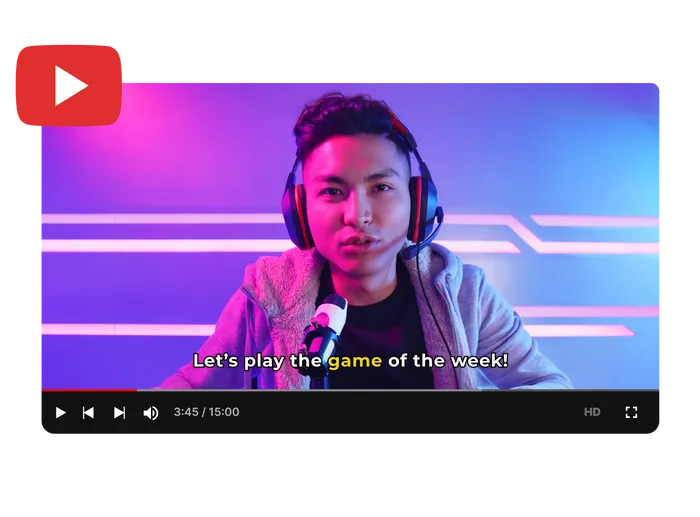
How to Generate a Video With Subtitles Using invideo AI?
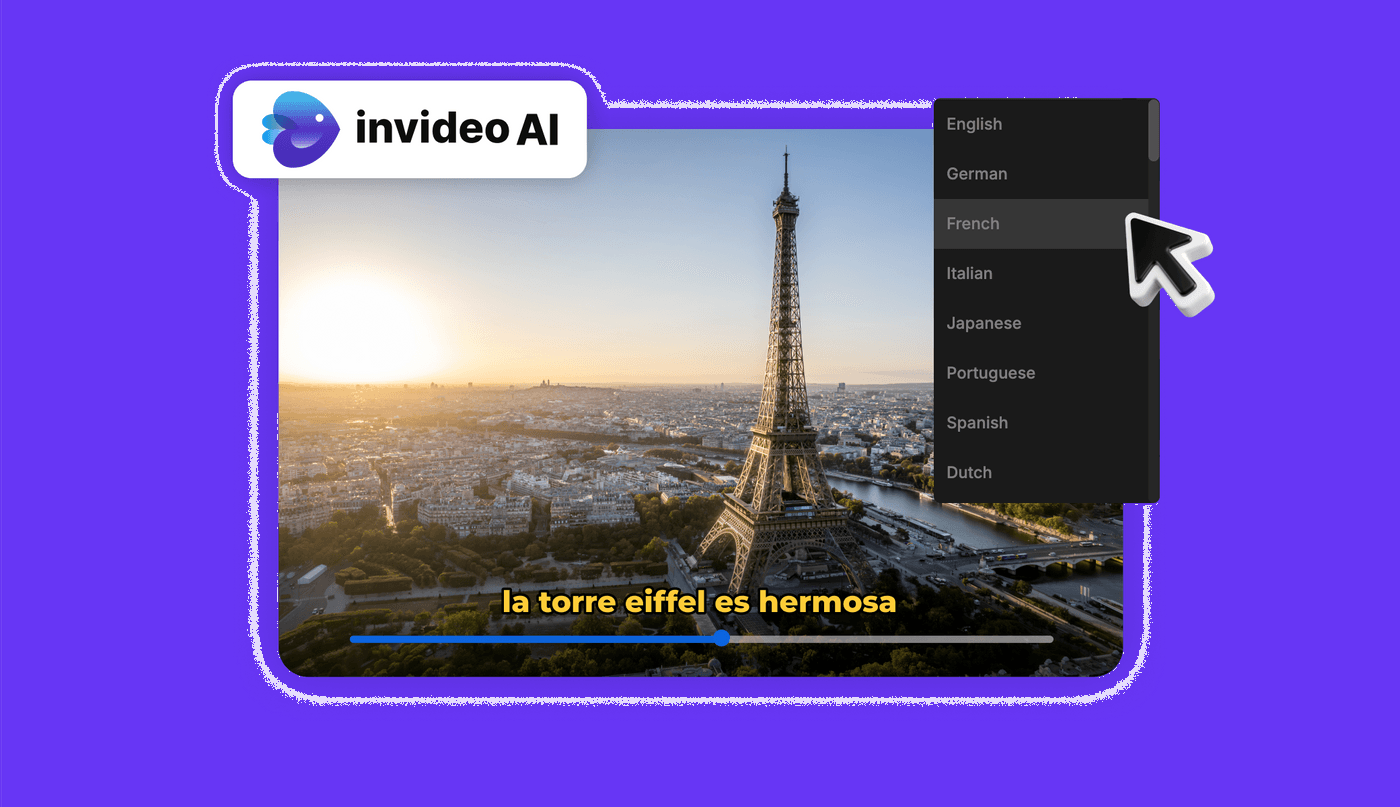
Invideo AI helps you generate videos with subtitles without spending hours, making the long process of content creation easier.
Here’s a step-by-step process on how to generate videos with subtitles using invideo AI
Step 1: Log in to your invideo AI account, or if you're a new user, create a new account for free with your email.
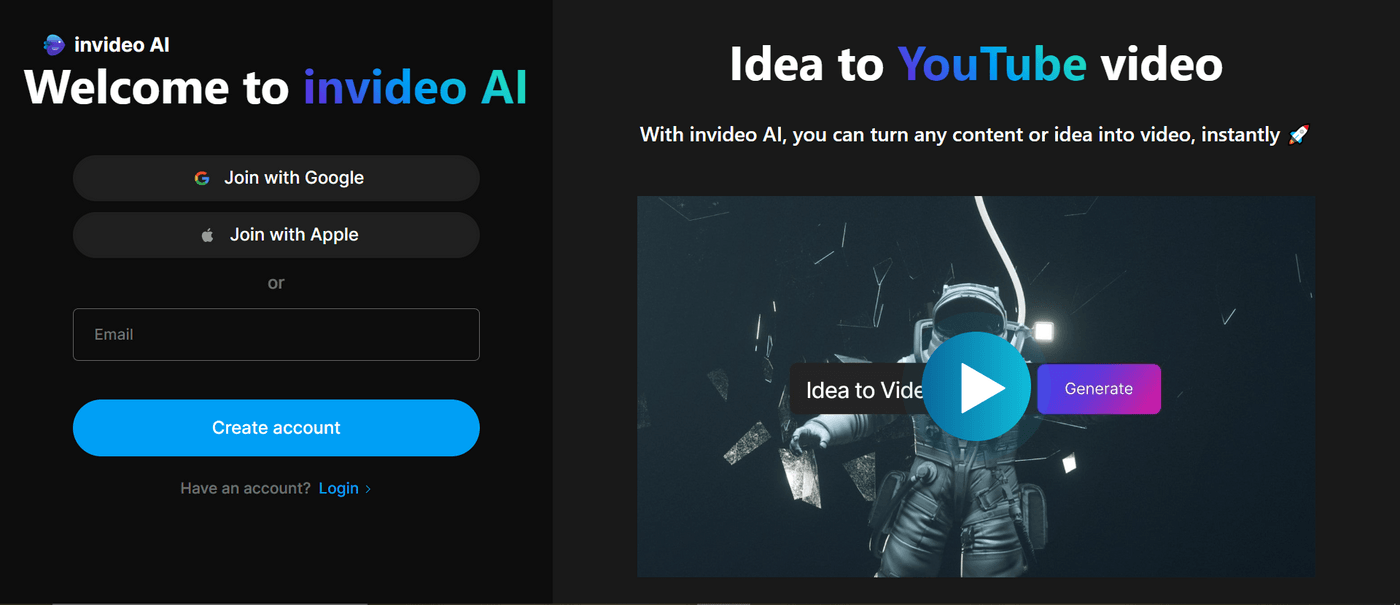
Step 2: After logging into your invideo AI account, you can write down a detailed prompt on how you want your video to turn out. Here you are given the option to use 25000 characters, so you can go as specific as you want with your prompt.
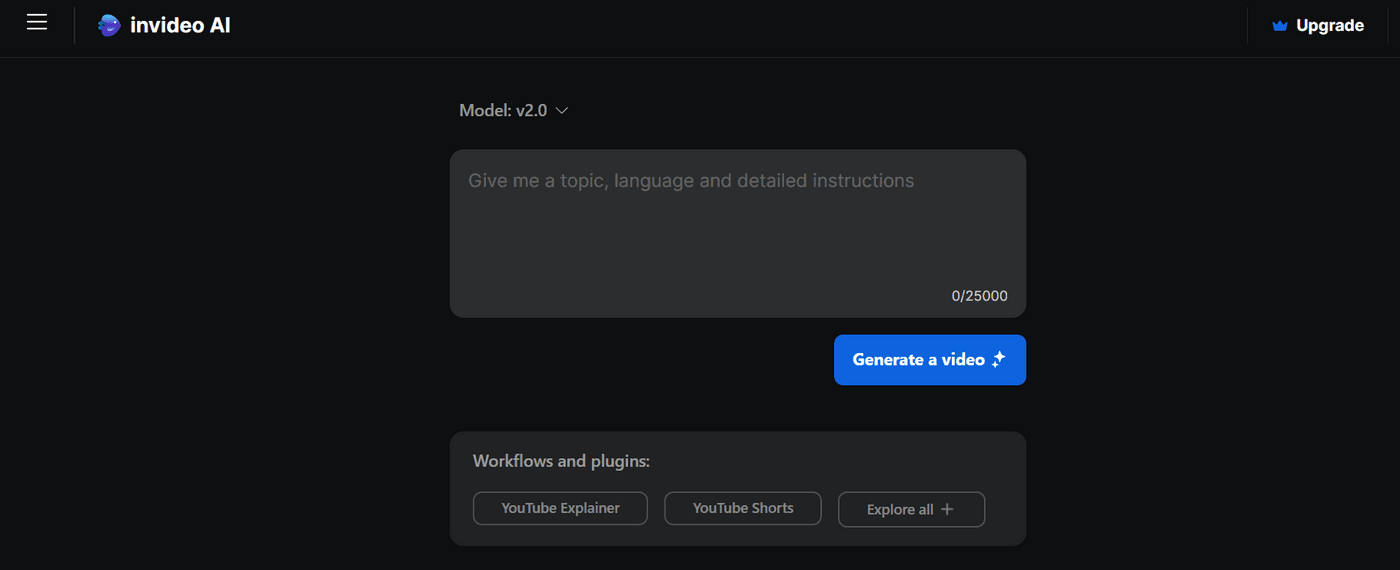
Or, you can go to “Workflows” and choose any suitable workflow from below including YouTube explainer, TikTok video, News Video, or Instagram reel, etc.
Here, we’ve taken “YouTube Shorts” for this example.
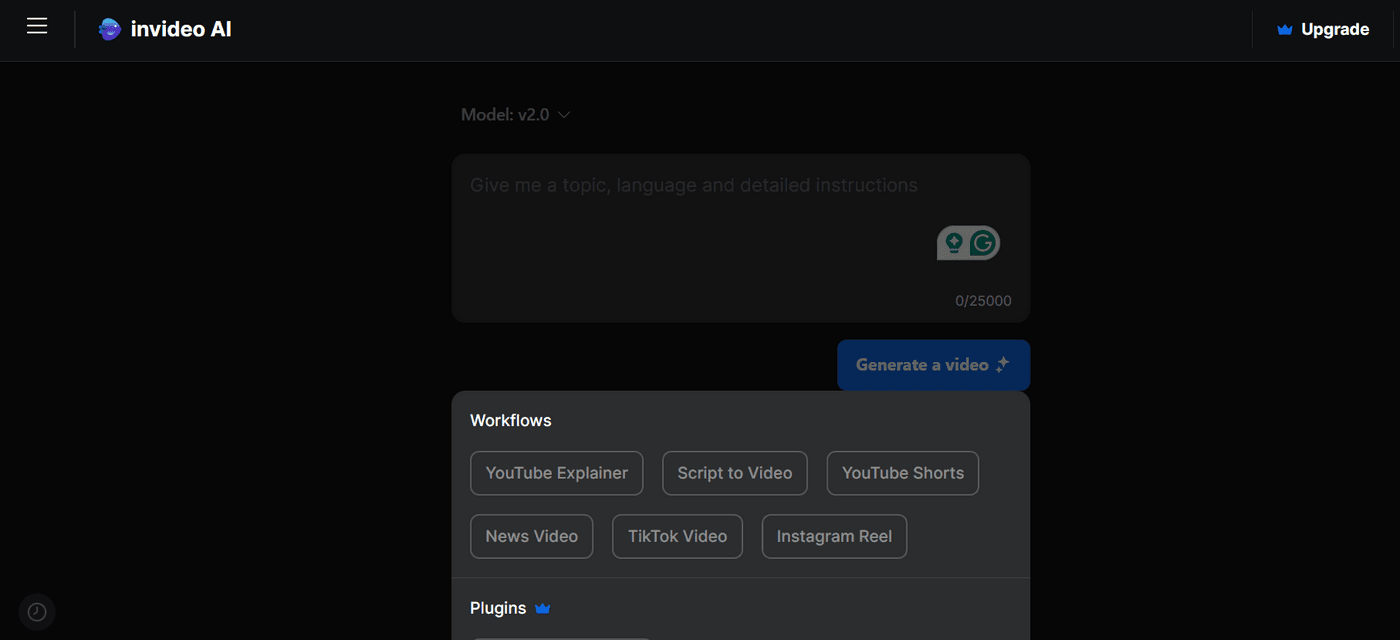
Step 3: Next, you will be redirected to the “Create a prompt” section. Fill in the details carefully and be as specific as you can.
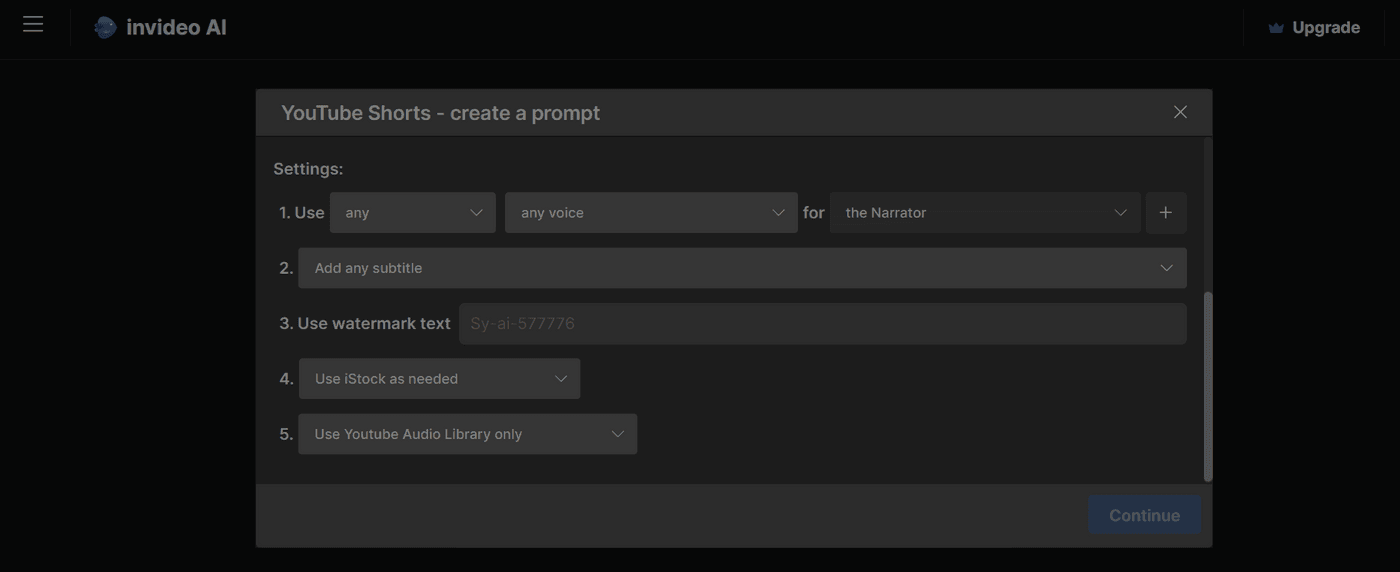
Invideo AI can create subtitles for videos. From the “Settings” choose any of the options including Karaoke Style, Classic Hormozi, The Comica, or any other as your preferred subtitle style.
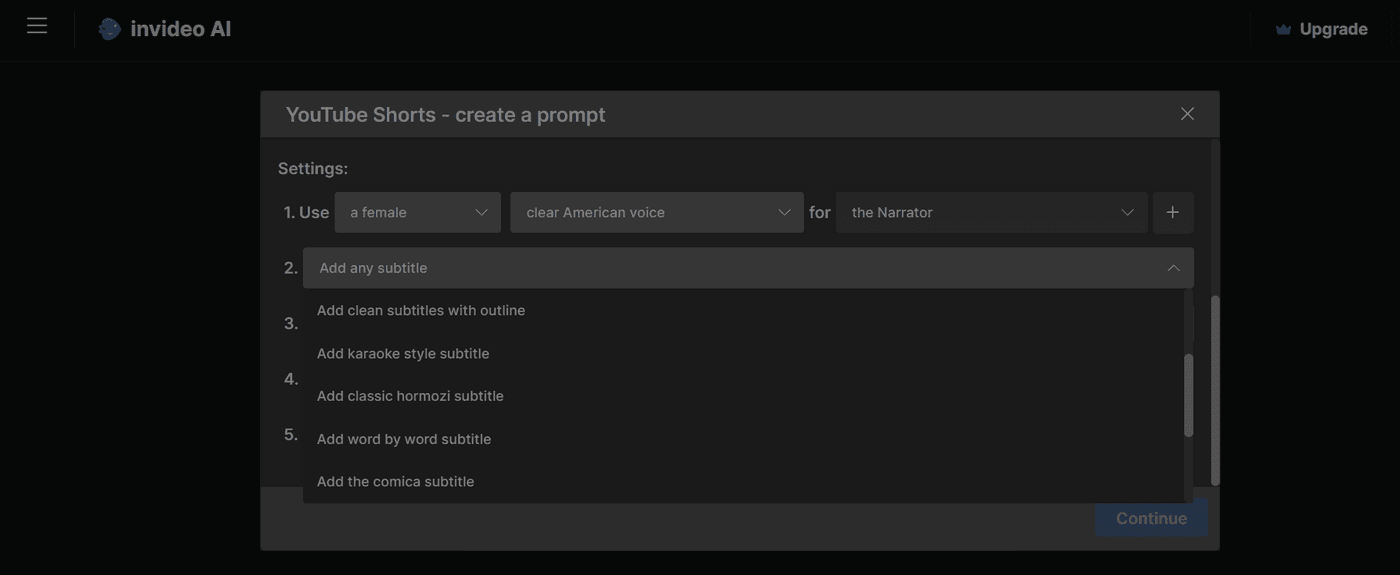
Once you’re satisfied with the prompt, click on “Continue”.
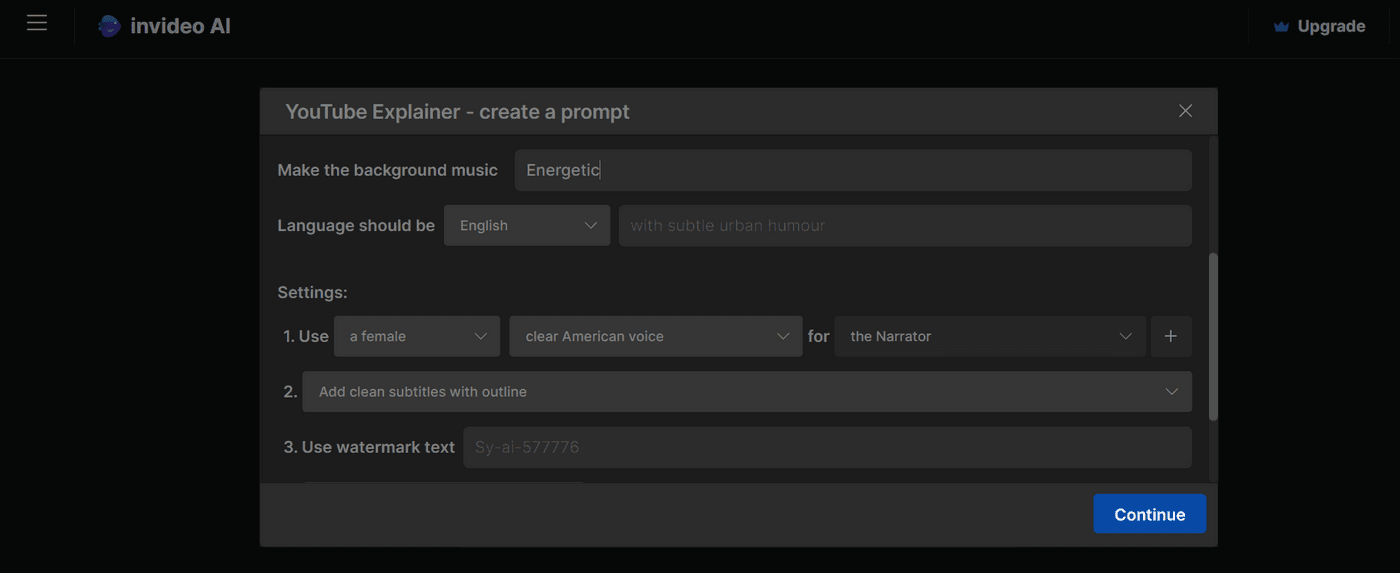
Step 4: Çlick on “Generate a video”
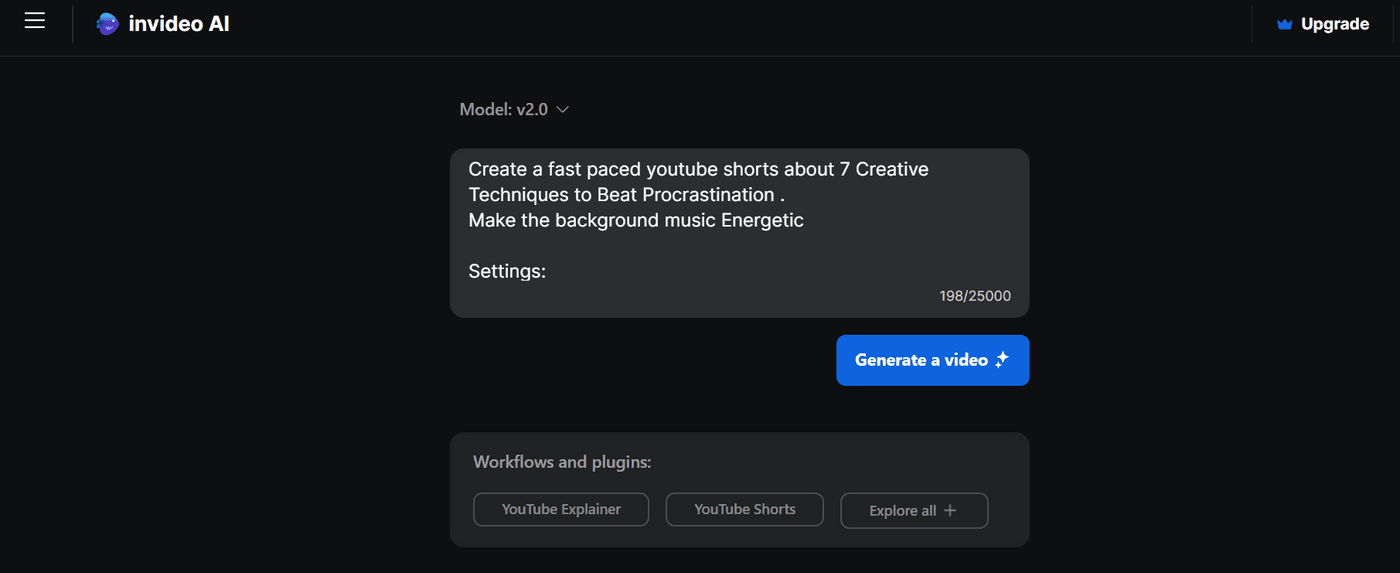
Next, choose the audience, look and feel, and platform, and then click on continue.
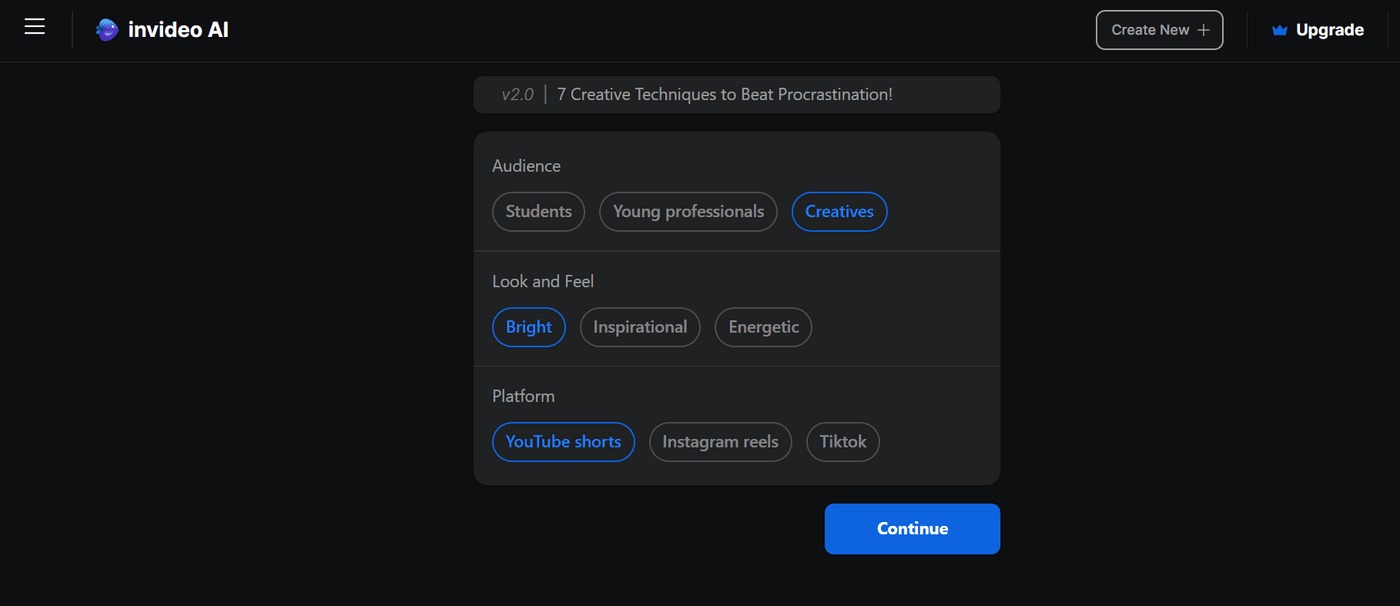
Step 5: Invideo AI will start processing the video, and the video will be generated within a few minutes.
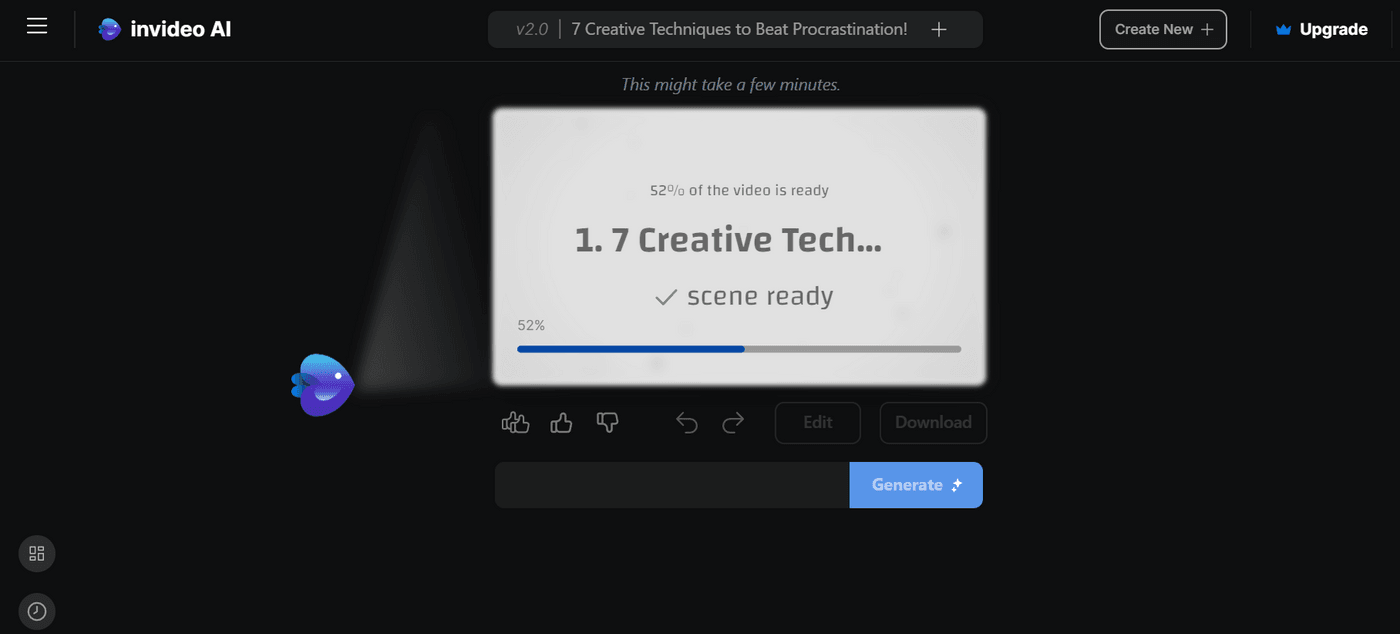
Step 6: After the processing is done, you will see your video is ready to be played, as shown below.
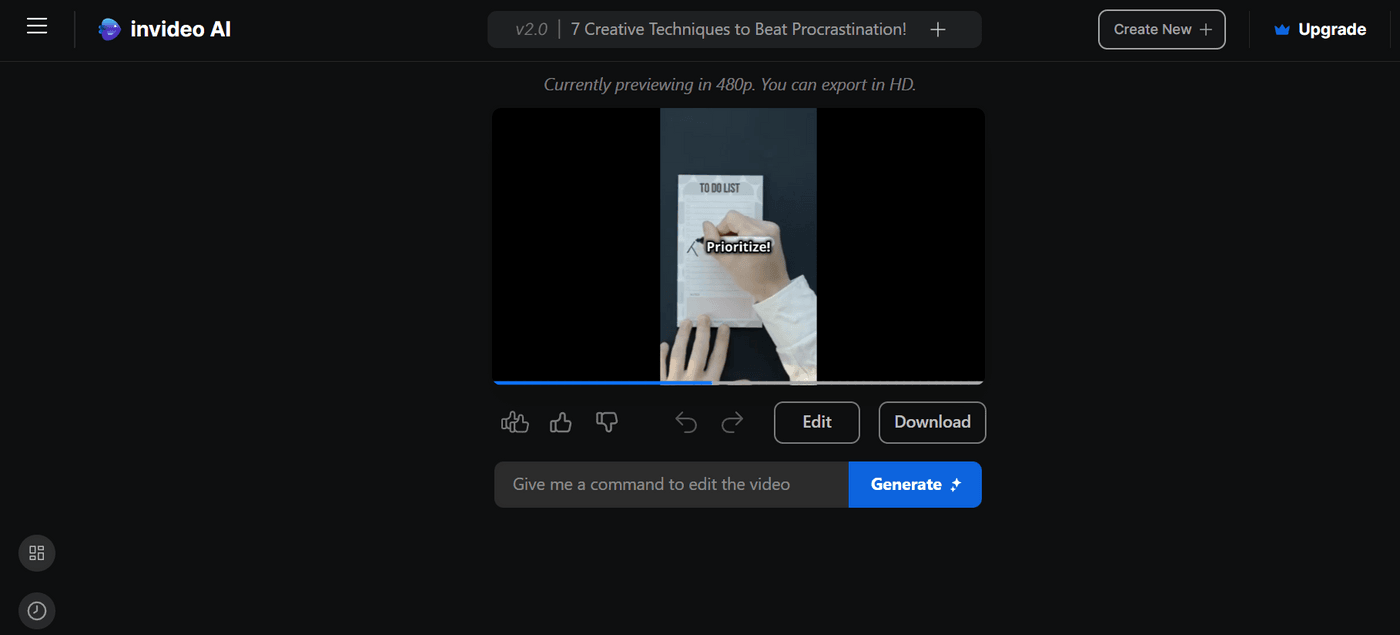
Step 7 (optional): Although the generated video will be impressive, but if you wish to change the visuals, script, or music, that’s quite simple.
- Invideo AI’s ‘Magic Box’ allows you to make any needed changes by just typing them out and clicking on ‘Generate’.
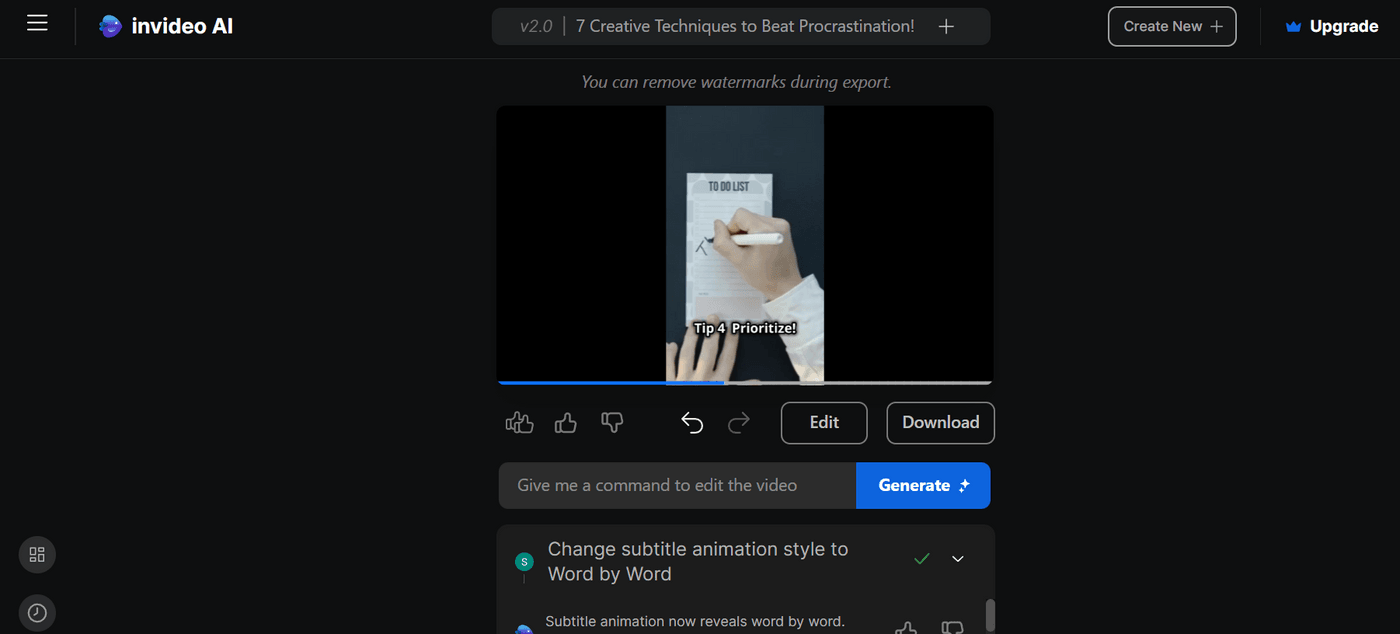
Alternatively, you can click on “Edit” and you’ll see the interface as follows.
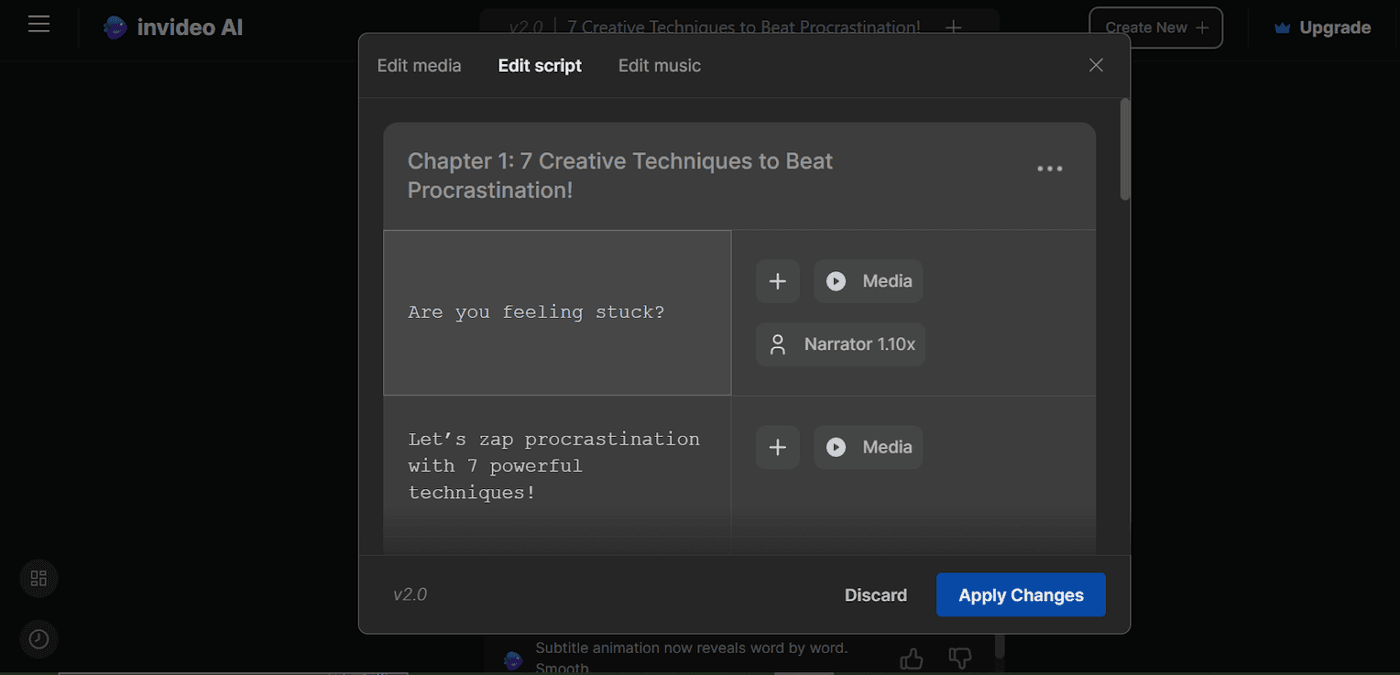
- Invideo AI provides an easy-to-use text editor to refine the script. To do so, click on “Edit script” and tailor it to better fit your message, tone, and audience. Click on “Apply Changes” after you’re done.
- If you want to change some of the media in the generated video, invideo AI provides you with an “Edit media” option for that.
To make your video more personalized, you have the option to upload your own images. Click on the “Upload media” option and choose the image file from your computer. After uploading, you can replace the image with the frame you want in your video.
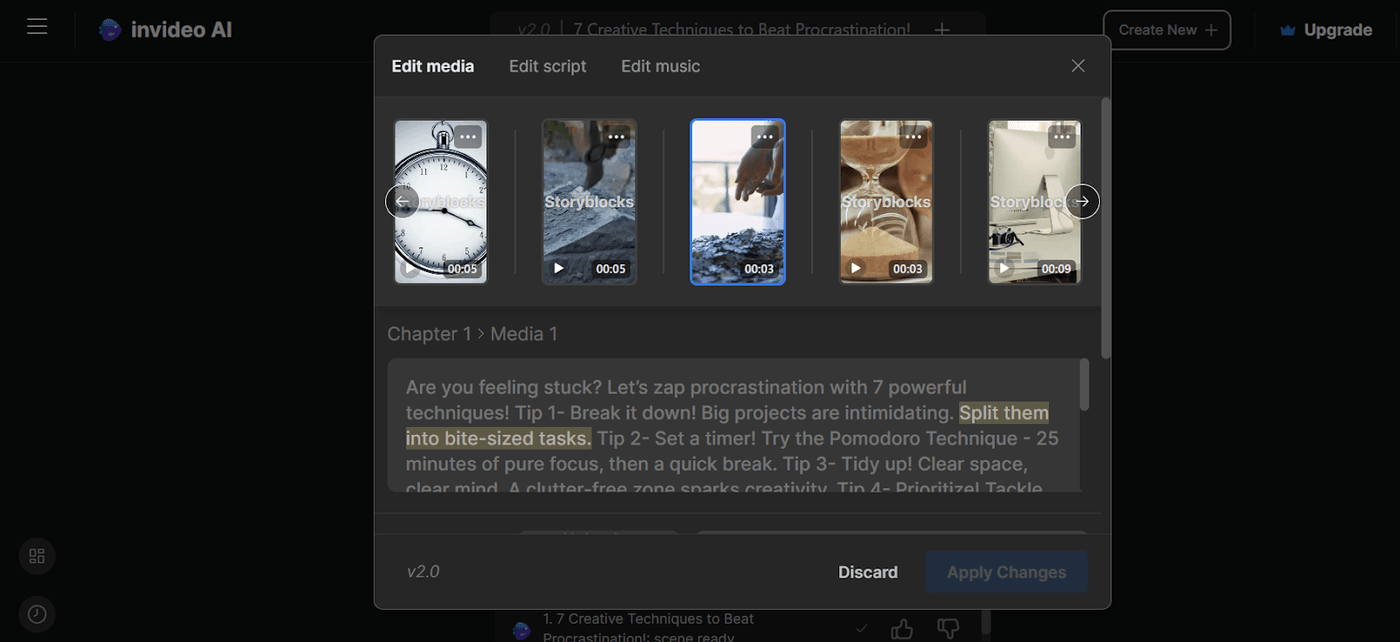
Here, the third frame will be replaced by the image we’ve uploaded.
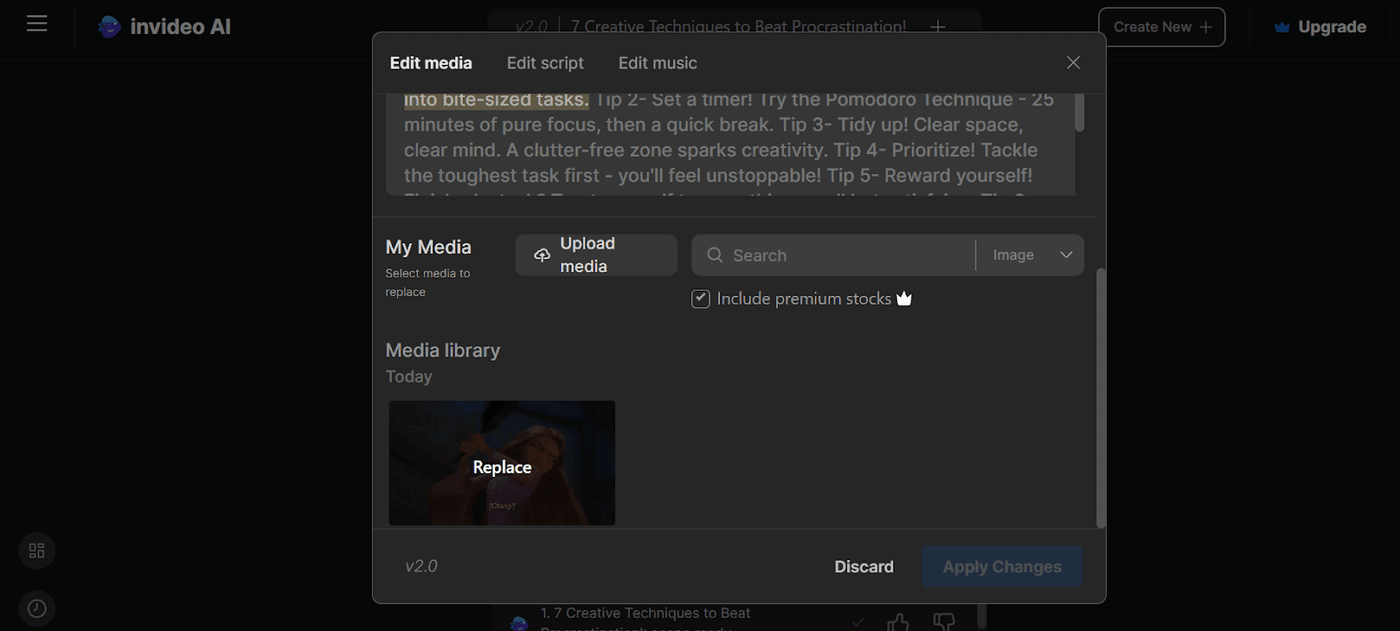
Invideo AI also has a large library of stock images and videos you can use to further enhance your video content. You can go to this huge stock library, browse, and select any new image or video clip that best fits your content.
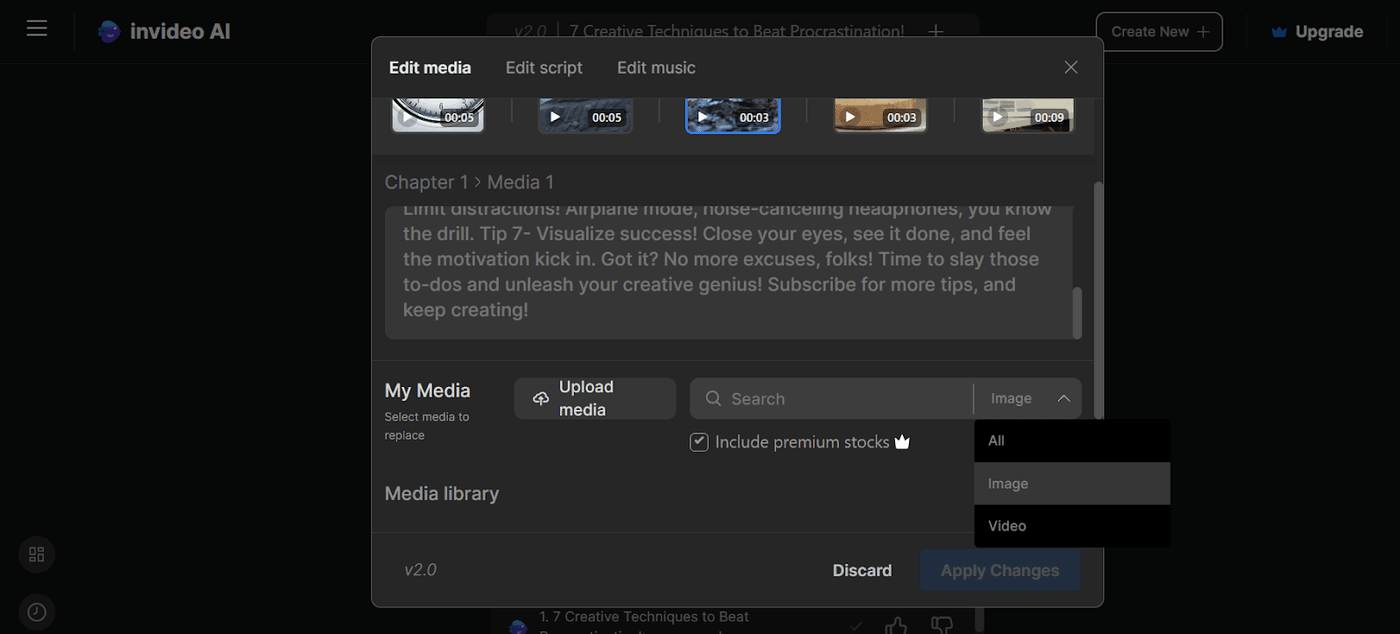
- You can change the music from “Edit music” in your video with Invideo AI to ensure that it goes in sync with the mood and tone of your content.
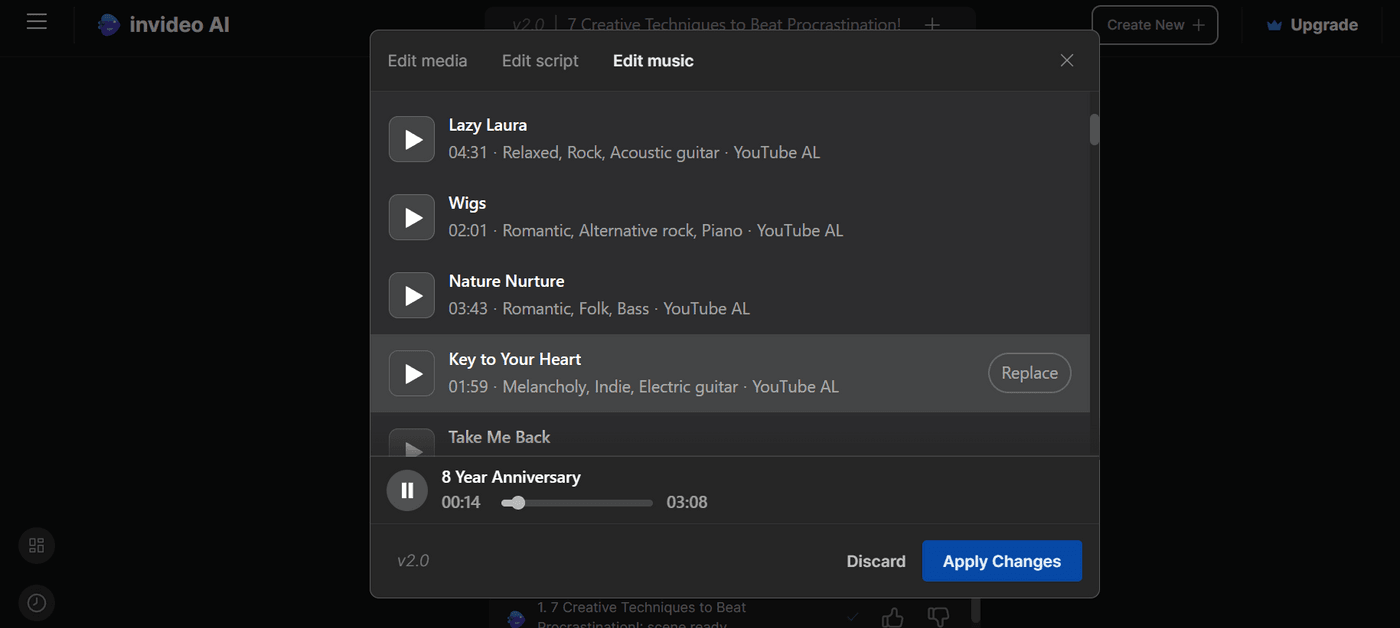
Step 8: After finalizing the video, it’s time to download it.
Choose your preferences on the “Download” settings in the watermark, branding, and resolution options, and then click on “Continue”
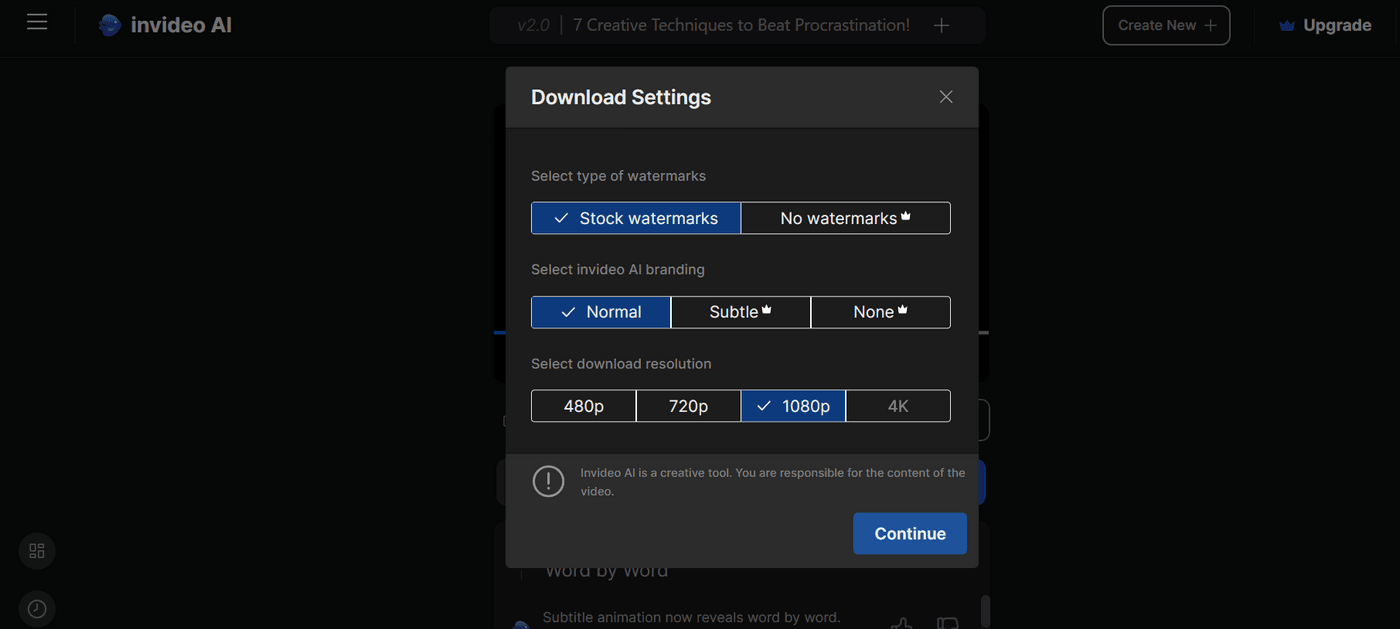
Step 9: Click on “Download” and you’ll have your video with subtitles ready to post.
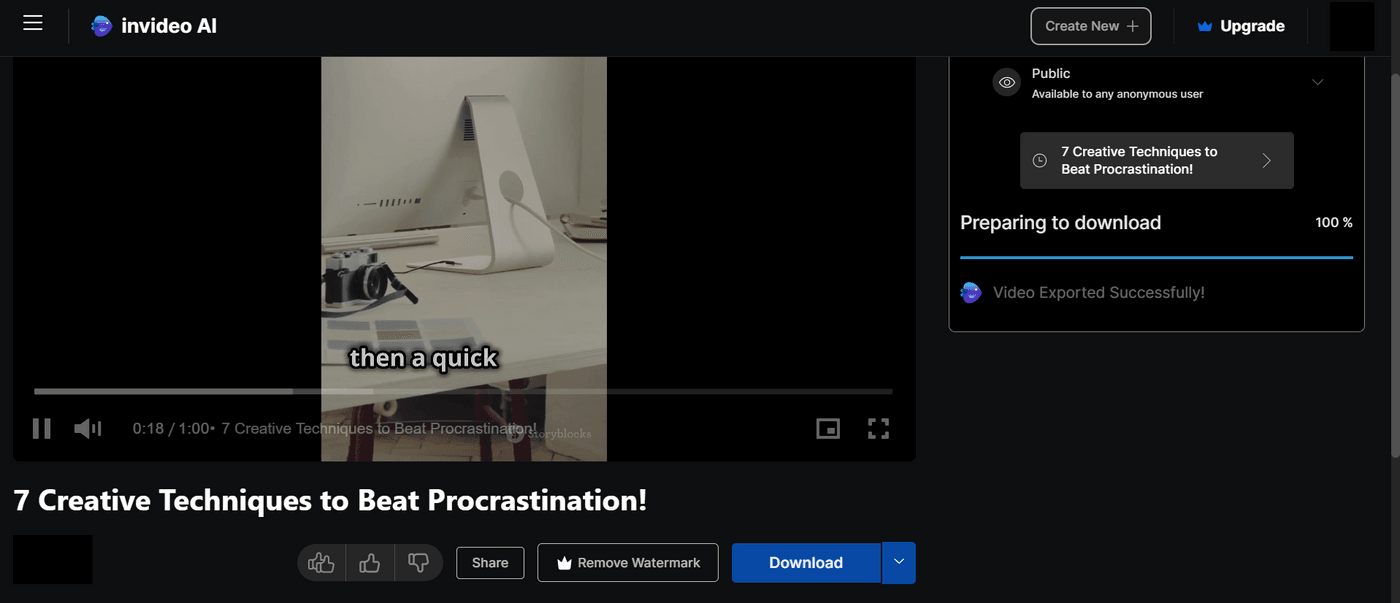
In a nutshell, you can follow the exact same steps as shown above to generate videos with subtitles for any platform using prompts. Within a couple of minutes, your text will get converted to video and it’ll be ready to post!
Wrapping Up
Adding subtitles to your videos enhances the accessibility, engagement, and organic reach of your content. And now, with tools like invideo AI, you do not need to spend hours to get done with the task. Whether you need to add subtitles to YouTube videos, create subtitles for videos, or use a subtitle generator, you've got the knowledge and tools to make it happen.
If you want to learn more about creating videos with AI & enhancing your content creation journey, you should definitely check out our YouTube channel.
Here are some other helpful resources to learn how you can do a lot more with AI to make money online:


