Adobe Premiere Pro is one of the most widely-used professional video editing softwares and a popular choice with seasoned editors. It is an end-to-end video creation tool that offers multiple benefits apart from video editing such as handling several projects simultaneously, supporting most known video and audio formats, hundreds of plugins, and a collaborative workspace.
Moreover, it integrates with other Adobe products like Photoshop and After Effects to work as a complete solution for video editing and other creative projects.
But having such advanced features and a highly detailed interface also means that it is super heavy and requires a robust system to function on. Couple that with its high cost and you want to look at Premiere Pro alternatives that are more efficient and cost effective for your video editing needs. And that is exactly what we will cover in this article.

So what does an ideal Premiere Pro alternative look like?
An ideal Premiere Pro alternative needs to be easy to use even for beginners and should allow you to render and edit videos quickly on any system without lags and frequent crashes.
It should also be affordable while retaining some of Premiere Pro’s advanced editing capabilities that allow you to create videos for multiple use cases with ease.
Now that we know what to look for, let’s take a look at the top 10 Premier Pro alternatives in 2021 along with their pros, cons, pricing, and customer ratings. We have also summarized the features of all the alternatives in the form of a table at the end of the article to make it easier for you to navigate.
Here are the ones we will cover:
1. InVideo
2. DaVinci Resolve
3. Final Cut Pro
4. Filmora
5. HitFilm
6. Lightworks
7. Pinnacle Studio
8. Blender
9. Adobe Spark
10. Offeo
1. InVideo
InVideo is a highly intuitive online video editor that enables you to create professional videos in minutes, even if you’ve never edited a video before, making it a great alternative to Premiere Pro.
It is a cloud-based editor with a robust editing suite, fully-customizable templates, an extensive stock media library, and a wide range of menu options only available in paid versions of similar platforms. It also gives you the freedom to mix and match templates to create a one-of-a-kind video, as shown below.

Who is InVideo for?
InVideo is a Premiere Pro alternative that works equally well for professional and personal use. Whether you’re a social media marketer, a business owner, or a YouTube creator —InVideo caters to your needs with over 5,000 templates and over 8 million stock videos and photos that cover almost every use-case and industry.
You can sign up for your free account here.

InVideo Key Features
- 5000+ fully customizable templates: From TikTok trends to educational videos, InVideo has a template for every industry and video idea that you can fully customize as per your branding.

- Access to 8M+ stock assets: Want to add some additional clips to your video for an intro or outro? InVideo has millions of assets for every use case and industry.

- Allows you to add your own branding: InVideo offers you the flexibility to add your watermark, choose your own font and colours to make your videos on-brand.

- Automatically convert text to video: Convert an article or a social media post into a video in just one click with 50+ themes, context-matching images, and a natural-sounding voice that reads the words out loud.

- Unlimited users: You can add multiple team members to your dashboard to edit and collaborate on videos together, instead of doing unnecessary back and forth for approvals and feedback.
- Instant chat support on the video editor: If you’re stuck while editing a video, the InVideo chat support is present within the dashboard to give instant solutions.

InVideo Pros
- Easy to use and learn.
- Good for beginner and seasoned users alike.
- Offers 5000+ completely customisable video templates
- Free in-built stock media library with 8M+ royalty-free images and video clips
- Includes high-end features like automated voice-overs, HD resolution, speed adjustment
- Allows you to turn articles into videos in a single click
- Unlimited team members and team sharing, which makes collaboration a breeze
- Brand presets that ensure your content remains consistent with your brand’s style guide
- 24x7 priority support so that your workflow experiences minimal interruptions
- Up to 100GB cloud storage.
- With a paid membership, you also get full access to the Filmr - Video Editor & Video Maker mobile app that helps create professional videos on the go.
InVideo Cons
- The duration of your final video should be less than 15minutes as InVideo is a browser-based editor.
- The maximum video size for upload is 200MB in the free version and 800MB in the paid version.
InVideo Pricing (Annual)
- Free Plan
Get started for free and create videos to your heart’s content with an InVideo watermark to test the platform and see if it’s the right fit for your video requirements.
- Business: $15/month
Apart from everything the free plan provides, the Business plan offers unlimited access to 1M+ Premium Media worth $1500, allows you to remove the background of 20 images, and offers 10GB Cloud Storage.
- Unlimited: $30/month
Apart from everything the free plan provides, the Unlimited plan offers unlimited video exports, allowing you to remove the background of 40 images, and offers 100GB of Cloud Storage.
You can check out the complete breakdown and comparison of the pricing plans for InVideo here.
InVideo Rating
- 4.7/5 (Capterra)
- 4.7/5 (G2)
Now, let’s see Premiere Pro and InVideo’s features side-by-side:

2. DaVinci Resolve

Davinci Resolve packs in editing, color correction, visual effects, motion graphics and audio post-production all in one software, giving some serious competition to Premiere Pro. On top of that, this Premiere Pro alternative is much more cost effective because it offers a free plan that is robust enough for creating stunning videos.
It is also more reliable for speeding up your editing process and preventing crashes and freezing. The paid version of Davinci Resolve lets you access capabilities like an AI engine (that helps with facial recognition, object removal, and a bunch of other things) and support for 4K and 8K imports so you can edit them on your timeline.
Who is DaVinci Resolve for?
DaVinci Resolve is made for intermediate and professional video editors who want to create advanced edits seamlessly. Unlike conventional software, Resolve uses nodes instead of layers, which can be somewhat difficult for beginners to wrap their heads around.
DaVinci Resolve Key Features
- All-in-one solution for editing, color correction, visual effects, and motion graphics
- Allows creating title animations, object removal, and adding characters into 3D scenes
- Multicam editing, chroma key, picture-in-picture, and stabilization
- Scene cut detection that automatically finds edit points
- Multi-user collaboration
- Audio editor with support for 2000+ audio tracks
- Download royalty-free stock audio from the Blackmagic website
- Control edits with keyframes and fusion nodes
- AI-powered temporal and spatial noise reduction and color matching

DaVinci Resolve Pros
- Has a free version
- Compatible with Windows, Mac, and Linux
- A large pool of editing tools for complete control
- Clean and well-designed UI
- Node-based compositing allows more flexibility and reduces file sizes
- Combines motion graphics and audio editing in a single tool
- Synchronise clips from multiple cameras quickly.
- Users no longer need to remember shortcuts as the trimming tool changes based on the position of the cursor, allowing users to work on multiple clips at the same time
- The colour-grading tools allow users to produce High Dynamic Range (HDR) videos with ease.
- The Neural engine repositions human faces and features to resize a Wide (16:9) video into other sizes for various social media platforms.
DaVinci Resolve Cons
- Nodes aren’t intuitive for beginners.
- Steep learning curve
- No templates
- Email-only customer support
DaVinci Resolve Pricing
- Free version available
- Studio Version costs $295
DaVinci Resolve Rating
- 4.6/5 (G2)
- 4.8/5 (Capterra)
Let’s do a side by side comparison of the features of Adobe Premiere Pro and DaVinci Resolve.

3. Final Cut Pro

Final Cut Pro is a non-linear video editing software and a great Premiere Pro alternative for Mac users. Its simple yet powerful interface helps you edit videos in 1080 HD, 4K, and 8K resolutions without any lags and it also supports 360º VR editing.
The beauty of Final Cut Pro lies in its smaller learning curve as compared to Premiere Pro as well as a highly simplified and intuitive interface. Unlike Premiere Pro, it also renders videos relatively quickly, making playback smoother and more efficient.
The magnetic timeline offered by FCP is perhaps one of its most convenient features. It also comes in-built with sound effects, graphic templates, titles and transitions that ease your editing process.
All of this, however, comes at a hefty price and is only available for macOS users.
Who is Final Cut Pro for?
Apple Final Cut Pro can be used both by beginners and advanced users and allows you to create videos for various use cases with relative ease.

Final Cut Pro Features
- Offers colour correction, audio control, and 360º VR editing all under one roof
- Offers superior organization tools to find and arrange footage with ease.
- Magnetic timeline lets the editor move and trim clips without worrying about the timeline to enable smooth and simple editing.
- Supports HDR video editing.
Final Cut Pro Pros
- Free 90-day trial
- Offers colour correction, audio control, and 360º VR editing all under one roof
- Relies on GPU to enable fast rendering.
- HDR video support
- Customizable presets, and audio + video transitions
Final Cut Pro Cons
- Available for Mac Users only
- Limited format support
- Dated presets
Final Cut Pro Pricing
- Free trial for 90 days
- One-time purchase: $299.99
Final Cut Pro Rating
- 4.3/5 (G2)
- 4.7/5 (Capterra)
Let’s do a side by side comparison of Premiere Pro and Final Cut Pro

4. Filmora

Filmora is a full-fledged video editing software that is a solid Adobe Premiere Pro alternative. It allows you to record a video through the webcam with voiceovers and then edit it—acting as a great editing suite for end-to-end video production.
It is definitely easier to use than Premiere pro and allows greater customization of existing templates in addition to having advanced features including 4K editing support, GIF support, noise removal, color tuning, advanced text editor, audio mixer, video stabilization, scene detection, and an audio equalizer.
Who is Filmora for?
Filmora Wondershare has similar features like Premiere Pro and is a professional editing suite for intermediate and seasoned filmmakers.
Filmora Key Features
- Professional editing suite with GIF support, noise removal, color correction, advanced text editor, audio mixer, video stabilization, scene detection, and audio equalizer.
- Supports multi-track editing with split screens.
- Supports advanced editing features like keyframing, video tracking, split-screen presets, audio ducking and green screen.
- Split-screen presets and preview rendering.

Filmora Pros
- Contains exclusive transitions, filters, titles, and motion elements
- Highly affordable compared to similar high-end video editing suites that come with advanced editing features like keyframing, green screen editing and color correction.
- Comes with 4K editing support
Filmora Cons
- No free version, only a free trial is offered
- Huge learning curve for beginners
- Since Filmora needs to be downloaded on your desktop, it requires minimum system specifications to perform well, such as 10 GB of free space, 8 GB RAM and Windows 7 / MacOS 10.13 or above.
- Known for being a memory-hungry app, it lags while working large files
Filmora Pricing (Annual)
Filmora offers a number of different plans based on your use case.
- Monthly Plan: $19.99/ month (Both Mac & Windows)
- Annual Plan: $61.99/month (Windows) & $51.99 (Mac)
- Perpetual Plan (One-time): $89.99 (Windows) & $79.99 (Mac)
Filmora Rating
- 4.5/5 (Capterra)
- 4.4/5 (G2)
Let’s do a side-by-side comparison of the features of Premiere Pro and Filmora

5. HitFilm Express

HitFilm Express is an intuitive video editing software that works well as a cost-effective Premiere Pro alternative for beginners and intermediate users. It offers a workspace with expandable panels and a combined timeline that allows you to switch between editing tasks like you would switch between browser tabs.
The bevvy of advanced features on HitFilm – including the ability to add unlimited audio tracks, color grade videos, replace the background, advanced tracking and screen simulation, sky replacement tool, masking and layering tools, 3D models, and sci-fi visual effects – make it a preferred choice for editors.
Who is HitFilm Express for?
HitFilm is a perfect option for YouTubers, content creators, as well as more seasoned professionals. Its interface is relatively easier to navigate as compared to Premiere Pro and can be a good starting point for those who are just beginning their video creating journey.

HitFilm Key Features
- It has 400+ visual effects and presets available for free.
- Supports 360 degree video and keying green screen.
- Customisable panels enable easy use.
- Provides color grading features.
HitFilm Pros
- Small learning curve.
- Available for free and supports both Mac and Windows.
- Works without any lag.
- Multiple user support options like tutorials and email support.
- Editing, VFX, and 3D tools in one platform.
HitFilm Cons
- Exporting takes time.
- Add-ons are not free. You have to purchase what you need.
- Doesn’t support all file formats.
HitFilm Pricing
- Free Version is available.
- Starter Pack costs $9.
- Content Creator Pack costs $19
- VFX Artist costs $39
HitFilm Rating
- 4.5/5 (G2)
- 4.4/5 ( Capterra)

6. Lightworks

Lightworks is a cloud-based non-linear video editor that makes video editing a whole lot simpler without slacking on functionality. It runs on Mac, Windows, and Linux and allows you to add effects using video routing and keyframing.
The editing interface allows you to split larger projects into what it calls “rooms,” which are just workspaces for different parts of your work. The editor supports almost every format, but your exporting options vary based on which version you’re using. Speaking of which, there are two versions: free and Pro. The free version gets the job done well, but there are a few factors that make the Pro version a little more appealing.
Who is Lightworks for?
Lightworks is clearly popular amongst professionals and has been chosen as the editing tool of choice by the likes of animator Henry Stein and film editor Jill Bilcock. It works best for YouTubers, vloggers, and social media creators who are looking for a faster Premiere Pro alternative and want to be able to edit on the go.

Lightworks Key Features
- Drag-and-drop interface
- Color correction and blend modes, Transitions, chroma-keying, and color LUTs
- Access files on your Dropbox, Google Drive/Photos, pCloud, OneDrive accounts right from the interface
- Useful audio controls like hum removal and boost treble
- Video routing
- 4K exports (only on the Pro version)
- Uploads to YouTube and Vimeo directly from within Lightworks (with several frame rate options)
- Saves work automatically and unobtrusively in the background
- Templates and integrations for social media video export formats
- 800+ customizable and motion graphics
Lightworks Pros
- Has a free version
- Cross-platform (works on Windows, Mac, and Linux)
- Good for basic as well as advanced game video editing
- An active user forum and free guides
- Free video tutorials
- Multicam support
- Advanced color grading capability and transition effects to enrich your gaming videos
- Title animation
Lightworks Cons
- The free version only allows 720p and H.264/MP4 exports
- It may take beginners a while to wrap their head around the interface
- No social sharing options
- Limited output formats
Lightworks Pricing
- Lightworks free version is available
- Lightworks create: $9.99 (per month)
- Lightworks Pro: $23.99 (per month)
Lightworks Rating
- 3.5/5 (G2)
- 4.4/5 (Capterra)
Now, let’s do a side-by-side comparison of Premiere Pro and Lightworks

7. Pinnacle Studio
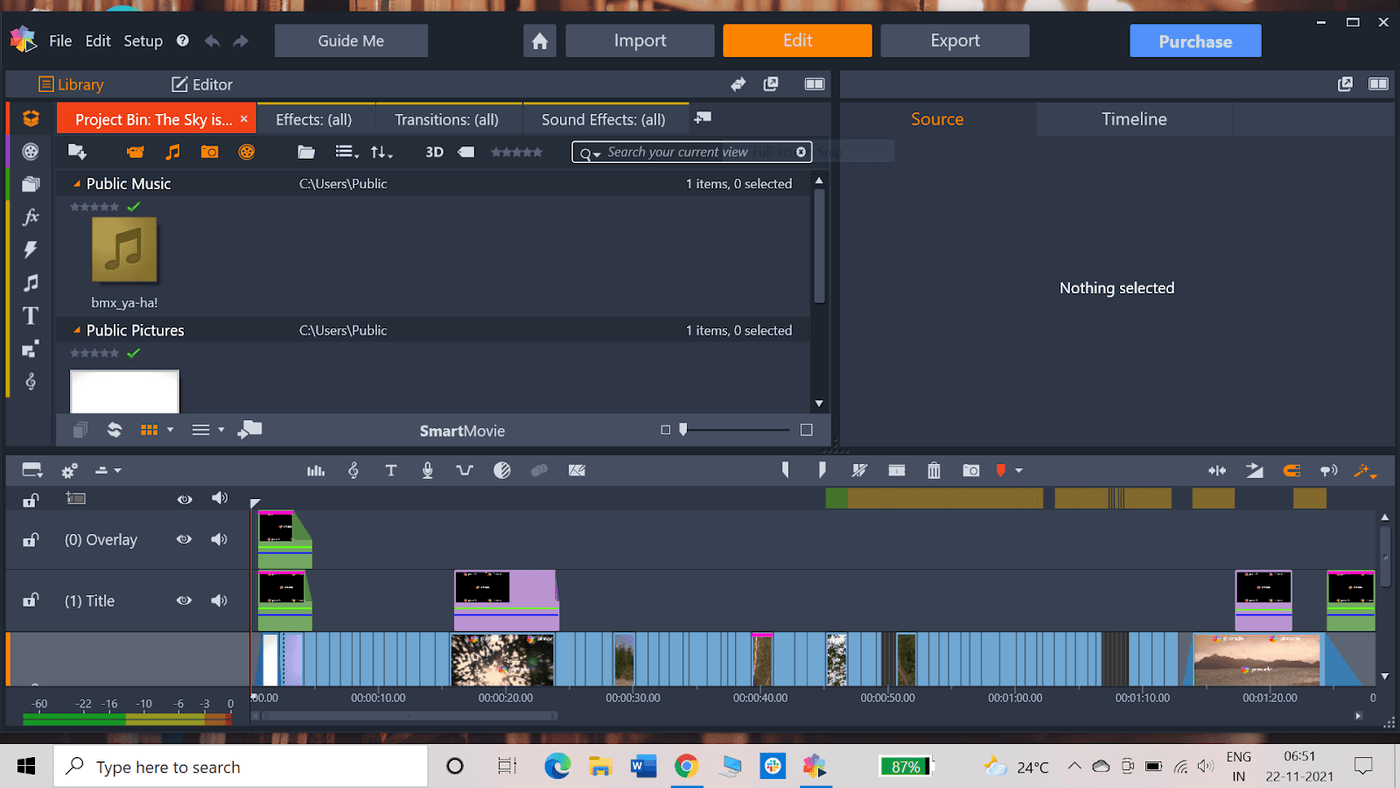
Pinnacle Studio is a powerful video editing software that is both beginner and advanced-user friendly. It supports various functionalities such as multi-camera video editing, split screens, special video effects, 8k support and 360º video editing. You can also add royalty-free music and voiceovers to enhance your videos.
One of the biggest factors that make Pinnacle Studio a solid Premiere Pro alternative is its intuitive user interface that allows you to streamline your editing workflow to quickly access all tools as well as customize your workplace with detachable panes so you have more control over the editing process.
Who is Pinnacle Studio for?
Unlike Premiere Pro, Pinnacle Studio is much easier to learn and has a more intuitive user interface that makes it beginner friendly. It is great for social media content creators as well as those who are starting their video editing journey.

Pinnacle Studio Key Features
- 360 video editing
- Split screen video
- Intuitive user interface
- Multi-track and multi-camera video editing
- Multi-camera video editing
- Wide-angle lens correction
- Free templates, titles, transitions, overlays, and sound effects.
- Audio ducking feature is available
- Color grading, video masking, and motion tracking capabilities
- Supports 4K editing and exporting
Pinnacle Studio Pros
- 360 video editing
- Split-screen video
- Intuitive user interface
- Multi-track and multi-camera video editing
- Multi-camera video editing
- Wide-angle lens correction
- Advanced background editing including green screen edits
Pinnacle Studio Cons
- Available only in Windows
- 4K support, 360º editing, and audio ducking are available only in the Ultimate version
Pinnacle Studio Pricing
- Standard: $54.95
- Plus: $89.95
- Ultimate: $104.95
Pinnacle Studio Rating
- 4.0/5 (G2)
- 4.8/5 (Capterra)
Let’s do a side by side comparison of Premiere Pro and Pinnacle Studio:

8. Blender

Blender is one of the most-widely used tools for developing 3D games and film animations. And the most interesting part is that it is an open source platform, which means it’s free. Several films like Next Gen, Glass half, Coffee run, and Spring were edited on Blender.
Some of the most impressive features of this Premiere Pro alternative include 3D modeling, UV unwrapping, texturing, raster graphics editing, rigging and skinning, fluid and smoke simulation, motion graphics, video editing, and compositing. It even allows for advanced audio mixing
Who is Blender for?
This software is a great Premiere Pro alternative for animators, video game developers, 3D model creators, and application developers, though users can also use it to create advertisements, films, and videos for online platforms.

Blender Key Features
- Advanced animation facilities with quality rigging and simulation
- Supports UV unwrapping, 3D modeling, and sculpting
- Keyboard shortcuts are pre-programmed
- Unique skin modifier
Blender Pros
- Fast Rendering using GPU
- Game developing made easy: supports interactive visualisation, developing prototypes, and extensive porting options
- Unmatchable animation tools
- Clear, clutter-free intuitive interface
- Regular updation to remove bugs
Blender Cons
- Cannot integrate with other animation programs.
- Not a beginner-friendly interface
Blender Pricing
- Free Version is available
- Cloud Membership: $11.50 (per month)
Blender Rating
- 4.5/5 (G2)
- 4.6/5 (Capterra)

9.Adobe Spark

Adobe Spark Video, a part of the Adobe Spark creative suite, is a great cloud-based alternative to Premiere Pro for editing on the go.
While it may not have all the features seasoned editors look for, it does make editing fairly easy with easy-to-use templates that are fully customizable, a huge font library, and collaboration tools for seamless sharing.
Who is Adobe Spark for?
The platform was designed for everyday storytelling, so it covers the needs of both marketers and the average user. It’s best for creating short videos—think bite-sized Instagram reels/YouTube Shorts or Story ads.
Adobe Spark Key Features
- Hundreds of customizable templates across both brand marketing and personal projects
- Intuitive video editing interface and easy navigation
- Allows you to add your brand with your logo, colours, and fonts so you can quickly customize your videos and make them on-brand with a few simple clicks.
Adobe Spark Pros
- Projects sync seamlessly across desktop and mobile, saving time and space on exports.
- Enables the user to create their own media library for a repository of creatives to use when you’re short on time.
- Wide range of storytelling-driven customizable templates.
- A vast collection of royalty-free templates, photos, images, fonts, icons, and other assets.
- A dedicated mobile app that allows you to create content easily on your phone.
- Templates and designs made by the user community ensure your projects look modern and stand out from the competition.

Adobe Spark Cons
- Pricing is a bit on the higher side.
- Adobe Spark Video app is only available on iOS.
- Branded presets and templates are not available in the Starter plan.
- Mostly has templates for shorter bite-sized videos, so it may not be the best platform for long-form videos like for YouTube and IGTV.
- Text placement and music library are pretty limited.
Adobe Spark Pricing
- Adobe Spark Individual: $9.99/month & $99.99/year
- Adobe Spark Team: $19.99/month & $239.88/year
Adobe Spark Video Rating
- 4.5/5 (Capterra)
- 4.5/5 (G2)
Let’s do a side-by-side comparison of the features of Premiere Pro and Adobe Spark

10. Offeo

If you want to create eye-catching branding and marketing videos for social media that prioritize design, Offeo is the online video editor for you.
The interface and functioning for Offeo is quite similar to that of InVideo’s and it is similar in function as well, offering a vast library of assets, stock footage and animated graphic elements.
Who is Offeo for?
With its focus on promotional content, this Premiere Pro alternative is made for social media marketers, designers, content creators, and small marketing agencies struggling to create thumb-stopping ads, promo videos, and more for their social media feeds.
Offeo Key Features
- Contains over 100+ video and image templates for vibrant social media posts and thumbnails
- Intuitive video editing interface and easy navigation
- Emphasis on branded videos like promotional videos, video ads, intro videos, etc.
- Well-stocked audio, video, and stock-footage library
Offeo Pros
- Extremely user-friendly interface
- Allows you to create a custom branded template/style guide for consistent and on-brand videos
- Cloud-based editor, so you don’t have to download any software

- Highly customizable templates
- One-click animation feature
- High-quality design and a wide variety of animated graphic assets makes the final product feel modern, snappy, and optimized for today’s audience.
Offeo Cons
- Only offers a limited free trial.
- Known for slow uploading speeds, occasional glitches, and lags in the preview window
- Customer support is slow to respond to user queries and issues.
- No mobile app
Offeo Pricing
- Monthly Plan: $19/month
- Yearly Plan: $149/year
Offeo Rating
- 4.7/5 (Capterra)
- Offeo does not have a G2 Rating
Let’s do a side-by-side comparison of the features of Premiere Pro and Offeo:

Wrapping Up
If you want to dive deeper into what makes a good online video editor in 2021 and why InVideo fits the bill, check out this video where we do a detailed walkthrough of all InVideo features and what they enable you to do.
Let’s look at a side-by-side comparison of the different video editors so that you can get an overview of which one fits your needs the best:
This post was written by Mrignayni and edited by Adete from Team InVideo


