Videoscribe is a powerful whiteboard animation video maker and a fairly popular choice for those wanting to create animation videos with little to no prior knowledge about it. It has a massive stock media library, an intuitive voiceover recording feature, and offline functionality, so you can work from anywhere (even if you don’t have access to the internet).
However, if you’re looking to produce top-notch videos with seamless audio integration and fine-tuned animations, then Videoscribe might fall short of your expectations.
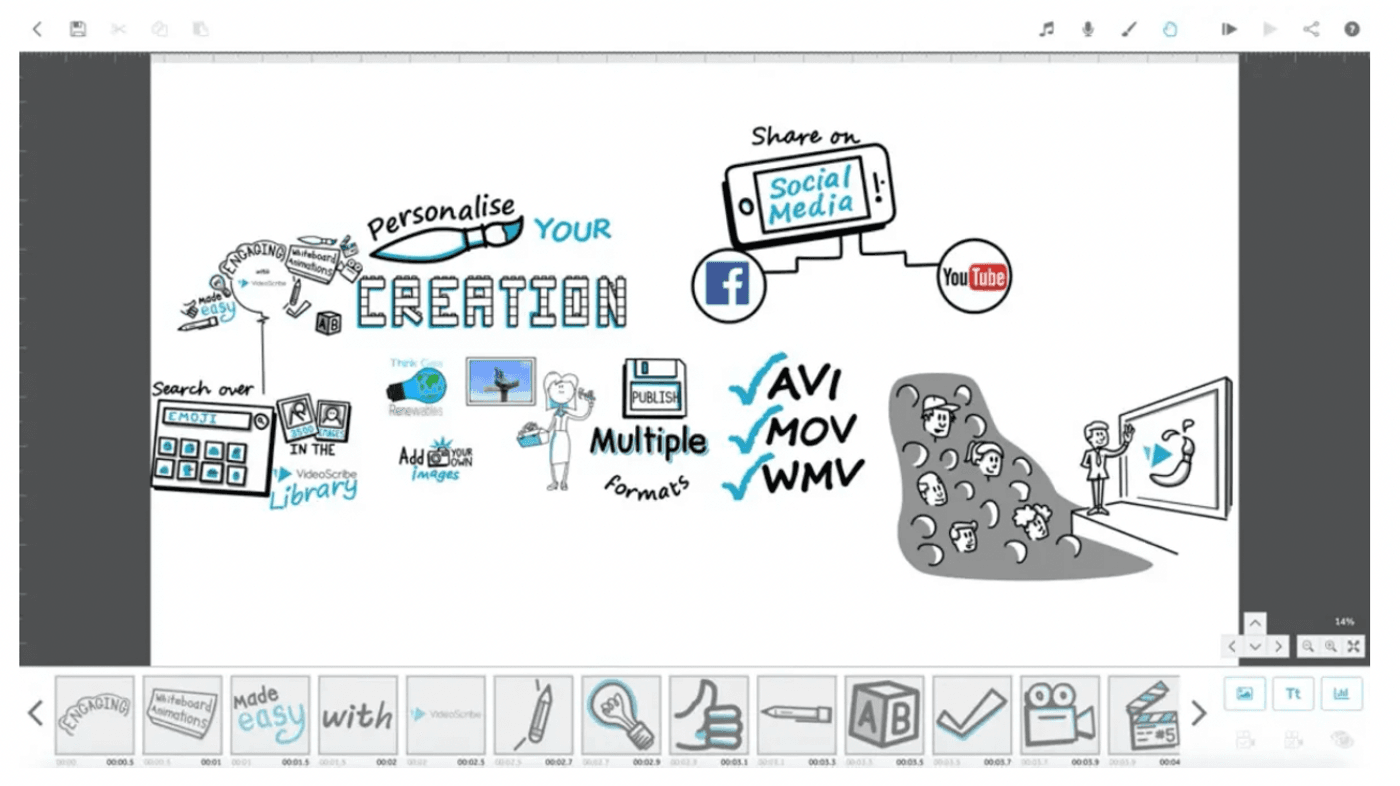
So, what does an ideal Videoscribe alternative look like?
The perfect Videoscribe alternative should allow users to directly record or import MP4 videos with the flexibility to resize videos in native frame sizes for different platforms. Besides, they should also offer the ability to draw custom paths for images and better control over audio timelines. Above all, they should be easy-to-use with little to no learning curve for beginners.
So, in this post, we’ll look at the top 10 Videoscribe alternatives along with their pros, cons, pricing, and customer ratings. We have also summarized the features of all the alternatives in the form of a table at the end of the article to make it easier for you to navigate.
Here’s a list of the tools we’ll cover:
1. InVideo
2. Filmora
3. Promo
4. WeVideo
5. Biteable
6. Camtasia
7. Lumen5
8. Offeo
9. Animoto
10. Renderforest
1. InVideo

InVideo is a feature-packed, beginner-friendly online video editor to create high-quality, professional videos in just a few clicks.
As an ideal Videoscribe alternative, InVideo comes with a host of editing options coupled with a library of 5000+ customizable video templates and stock media. The tool lets you create, customize, and resize videos for all social media platforms and has an intuitive drag-and-drop interface with features that you only get at paid versions for other platforms. Create your free account on InVideo to start using this highly user-friendly online video editor.
Unlike Videoscribe, InVideo allows customizable branding, collaboration tools and has a seamless text-to-video feature that will enable you to convert any article or content piece into a video in a few simple clicks.
Who is InVideo for?
Whether you’re a beginner with no video production knowledge, who wants to create personal videos, or a professional video editor wanting to simplify their corporate or freelance work, InVideo will work well for you. Its library of fully-customizable templates and user-friendly navigation make it a perfect tool for creatives in almost any industry.
You can sign up for your free account here.
InVideo Key Features
- 5000+ fully customizable templates: InVideo’s template library covers every occasion and use case. You can create videos for social media and branding just as easily as content for educational and personal use.

- Access to 8M+ stock assets: Refine your existing videos and add a dash of creativity with InVideo’s huge library of stock assets, with a million options to choose from for your requirement.

- Allows you to add your own branding: Customize InVideo’s templates and assets as per your branding with the flexibility to choose from tens of fonts and colors. You can also add your logo as the watermark and make it social-media-ready.

- Automatically convert text to video: Looking to distribute your blogs in the video format? InVideo’s seamless text-to-video feature lets you convert any text into a video with great audio, contextual images, and over 50+ fantastic themes.

- Unlimited users: InVideo simplifies collaboration with your entire team on a single dashboard. Add as many team members as required to enable real-time collaboration, and avoid the back-and-forth hassle for approvals and reviews.
- Instant chat support on the video editor: With InVideo’s instant chat support, you won’t have to wait in the dark for hours to complete a video edit. You can get quick solutions for any query in just a few minutes while you’re working on your masterpiece in the editor.

InVideo Pros
- 5000+ completely customizable video templates.
- Easy navigation for beginners and pros alike.
- Start at no cost and download edited videos with the InVideo watermark.
- Drag-and-drop editor for easy and quick editing sessions.
- Directly share your video to social media after processing.
- Free in-built 8M+ royalty-free images and video assets.
- Range of features for amateurs to seasoned professionals like close captioning, automated voice-overs, HD resolution, speed adjustment.
- Allows high-definition video production with automated voice-overs.
- Automated text-to-video with options to choose themes and relevant images.
- Unlimited capacity to add users and work on projects in real-time.
- Brand presents to make videos consistent with your brand style.
- 24x7 instant chat support for quick query resolution.
- Ample cloud storage space of up to 100GB.
- Watermark-free videos(paid version).
- Filmr - Video Editor & Video Maker mobile editing app for Android and ioS so you can work on your projects from anywhere with speed and agility.
InVideo Cons
- The browser-based editor allows you to export videos of less than 15 minutes and is not ideal for editing longer videos.
InVideo Pricing (Annual)
- Free Plan
Get started with a free account to test the tool’s functionality and edit videos with the InVideo watermark to see if it’s the right one for your editing requirements.
- Business: $15/month
The business plan brings you all the features of the free plan and the option to remove the InVideo watermark. It also comes with advanced features like—up to 60 video exports in a month, unlimited access to 1M+ Premium Media worth $1500, 10GB cloud storage, and access to Filmr Pro.
- Unlimited: $30/month
The unlimited version includes all of the features offered in the free version along with unlimited video exports, a background remover tool for 40 images, 120 iStock assets and 100GB cloud storage every month, and access to Filmr Pro.
Find more details about the three versions and a feature-wise comparison of the plans here.
InVideo rating
- 4.7/5 (Capterra)
- 4.7/5 (G2)
Let’s take a look at Videoscribe and InVideo’s features side-by-side.

2. Filmora

Filmora is a great Videoscribe alternative with a simple and efficient drag-and-drop
interface and a suite of editing tools. The tool offers advanced features for motion tracking, keyframing, overlays, speed control, and audio integration, making it a popular and affordable choice to those who often have the requirements nearing Adobe Premiere Pro and Adobe After Effects.
With its video stabilization and colour tuning abilities, you can make high-quality videos from start to finish. This powerful video production tool also brings you a variety of video templates that you can customize to your heart’s content.
Besides these core features, you can download and share your edited videos in any format since the editor supports most available video formats.
Who is Filmora for?
Filmora is a fully-featured video editor ideal for video creators and professionals with advanced knowledge of editing workflows.
Filmora Key Features
- Professional editing tools like audio mixer and equalizer, GIF support, text editing, screen recording, noise removal, and 3D LUT for Hollywood-style effects.
- Over 800 style effects for texts, music, overlays, and transitions.
- 4k editing support with speed control, motion tracking, and silence detection features.
- Advanced editing functionality like keyframing, audio ducking, and video tracking.
- Compatible with and allows exports in as many video formats as available.
- Multi-track editing with split-screen presets and preview rendering.

Filmora Pros
- Enables users to add 2D and 3D keyframes to make seamless animations and transitions.
- Allows split-screen functionality to simplify the video editing and production process.
- Offers a collection of exclusive and unique effects for animation, transitions, and filters.
- Acts as an affordable tool compared to similar high-end video editing suites, that too with advanced functionality and features like green screen editing and colour correction.
- Integrates with third-party video-centric platforms like YouTube, Vimeo, and Instagram.
- Supports multiple languages like Chinese, Japanese, and German.
- Enables multi-channel marketing and advertising through the editor itself.
- Comes with 4k editing support.
Filmora Cons
- You can’t explore the tool on a free version—it only offers a 7-day trial.
- Not ideal for small teams on a tight budget.
- Has a considerable learning curve for beginners.
- Requires over 10GB free space, 8GB RAM, and OS specifications are not commonly feasible.
- Often receives complaints about lags and delays while editing large files.
Filmora Pricing (Annual)
- Filmora
- Monthly plan: $19.99/month (Windows and Mac)
- Annual plan: $61.99/month (Windows); $51.99/month (Mac)
- Perpetual plan (one-time fee): $89.99/month (Windows); $79.99/month (Mac)
- Filmora Pro
- One year: $89.99
- Lifetime: $149.99
The Business Plan will cost you $155.88/year and comes with end-to-end features, updates, tech support, and permissions. The tool also has a discounted Student Plan at $19.99 with custom pricing plans for educators.
Filmora rating
4.5 (Capterra)
4.4/5 (G2)
Here’s a feature-wise comparison for Videoscribe and Filmora.
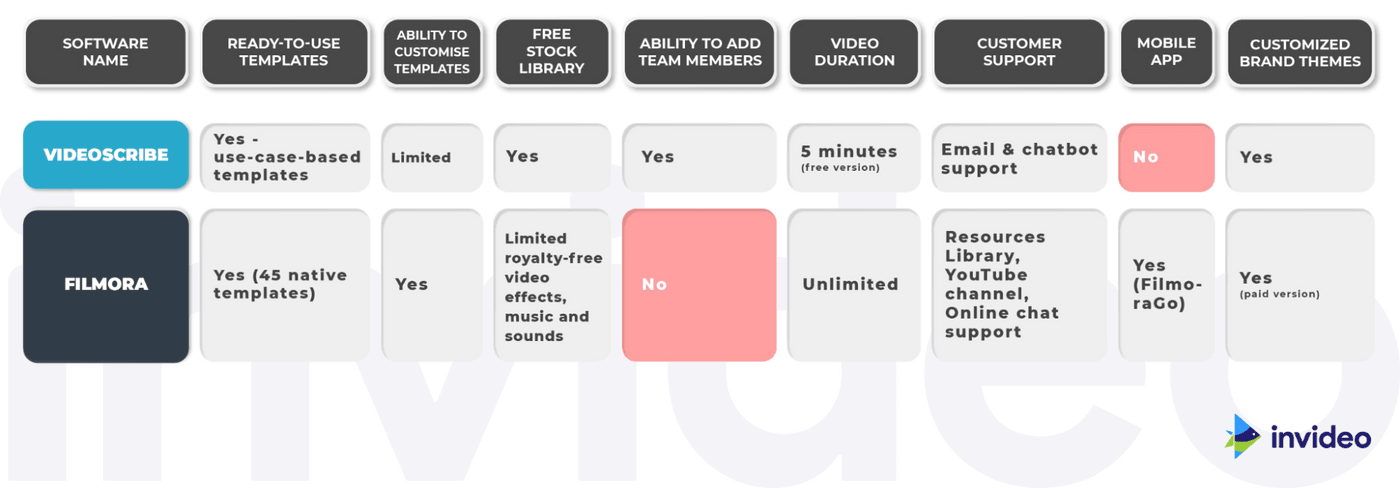
3. Promo

Promo is a business-oriented video maker, most often used to create eye-catching videos for marketing, ads, and promotional content. The tool caters to multiple industries, most prominently—travel, eCommerce, marketing, and real estate.
In partnering with top social media platforms like Instagram, Facebook Marketing, and YouTube, Promo acts as a reliable Videoscribe alternative to produce and polish your videos. Its massive collection of templates and easy-to-operate features offers all the help you need to make high-quality and scroll-stopping videos.
Who is Promo for?
Promo works well for beginners and small business owners with little to no expertise in video production. The software comes packed with templates and editing options that make creating a promotional video from scratch effortless.
Promo Key Features
- Customizable industry-centric video templates to make content for social media and marketing.
- Options to resize videos, add audio, animated text styles, and transitions.
- Drag-and-drop editor to customize videos in a breeze.
- Feature to add a brand kit to make videos consistent with your branding.
- Pre-made ad templates to make customized video ads per your goals.
- Variety of animated text styles and transitions to choose from.
Promo Pros
- Easy to learn and operate.
- Offers a massive collection of fonts and text animations.
- Comes with over 23M premium video assets in the paid plan.
- Offers customization options to meet your brand style.
- Read-made templates to create marketing content for various occasions.

- Enables seamless social media planning with a built-in scheduler.
- Available for both desktop and mobile for editing videos on the go.
- Multilingual capabilities with content in over 14 languages.
Promo Cons
- No free plan, only a free trial available.
- Not ideal for advanced video editing to make professional videos.
- Doesn’t offer great templates for video content focused on explainers, vlogs, and reviews.
Promo pricing (Annual)
- Starter: $12/month
- Agency: $29/month
- Business: $99/month
Promo Rating
4.4 (Capterra)
43./5 (G2)
Here’s a side-by-side comparison of the features of Videoscribe and Promo.

4. WeVideo

WeVideo is an important addition to this list of top Videoscribe alternatives with its powerful JumpStart technology for video production. When combined with motion titles and a green screen, this tech allows you to convert video clips into professional videos or movies in minutes.
The tool comes with a multi-track editing interface to create storyboards and add voiceovers for end-to-end video production, making it a great choice for diverse use cases across industries.
Who is WeVideo for?
A full-featured video editing and movie production software, WeVideo is perfect for both rookies and pros. The tool is built for individuals of all skill levels with its three main categories—business, education, and life.
WeVideo Key Features
- Effortless editing experience with a drag-and-drop interface.
- Targeted templates for specific categories like business, education, and personal.
- Access to a huge built-in graphics library and advanced text editing (in paid version).
- Multi-track editing for combining audio and visuals with storyboards.
- A host of features like screencasting, cloud storage, motion titles, and voiceovers to produce professional videos.
- Music library and video templates for hassle-free production.
WeVideo Pros
- Enables online browser-based editing without downloading any software.
- Easy to understand but requires some time for seamless operation.
- JumpStart technology makes video editing easy and efficient.

- Allows mix and match of over 600 audio, image, and video formats.
- Facilitates cross-platform functionality for real-time team collaboration.
- Offers editing on the go with mobile apps for both Android and iOS.
- Processes videos quickly with in-built cloud storage space.
- Access over 1 million stock media pieces.
- App available on Android and iOS devices.
WeVideo Cons
- The drag-and-drop editor is not as easily navigable as other intuitive tools like InVideo—it requires a longer learning curve to get a good grasp.
- You need a level of preliminary research and training to get the best out of the tool.
- The free plan lacks basic key video resolution, content publishing, and video recording features.
WeVideo pricing (Billed annually)
For independent creators/businesses:
- Power subscription: $4.99/month
- Unlimited subscription: $7.99/month
- Professional subscription: $19.99/month
- Business subscription: $36.99/month
For educators:
- Teacher: $89/year
- Classroom: $299/year
WeVideo rating
4.7 (Capterra)
4.5/5 (G2)
Here’s a feature-wise comparison for Videoscribe and WeVideo.

5. Biteable

Biteable is one of the simplest, most intuitive video makers online and is most popularly used to create animated slideshows, explainer videos and motion graphics.
The ease of operating this tool to create and edit animated videos makes it one of the best Videoscribe alternatives. The platform mostly offers templates in the animated and motion graphics area, so it might not be a great fit if you’re looking to create non-animated promotional videos, YouTube videos or Instagram Reels.
It does, however, stand out for its non-cookie-cutter collection of stock assets, animated graphics, and templates. The customization falls short in some ways, but that’s compensated with how easy it is to use, especially if you’ve never edited a video before.
Who is Biteable for?
Biteable’s diverse collection of easy-to-use templates makes it perfect for businesses, marketers, agencies and the average video editing enthusiast working on a short project. If your project relies heavily on animation or motion graphics, in particular, Biteable will be a great fit for you.
Their templates span everything from product launches and infographics to video wedding invites.
Biteable Key Features
- A simple and efficient drag-and-drop editor with a friendly interface.
- A huge collection of video templates for personal and professional requirements.
- Options to add branding features to customize videos.
- Unique templates to create engaging content for social media platforms like TikTok, Facebook, Instagram, and YouTube.
- Vast royalty-free music library.
- Allows import of assets to merge them into your Biteable creation.
Biteable Pros
- A non-cluttered user interface that is super easy to navigate for beginners.
- Hundreds of ready-made animations, 1000+ templates, and 1.8M+ stock images and videos, including live-action, animated, and claymation.

- Customizable branding and collaboration tools.
- Unlimited exports.
- A vast library of fonts.
Biteable Cons
- Its pricing doesn’t justify the features in comparison to other tools offering similar functionality.
- Customization is not easy in some aspects—primarily text resizing after grouping.
- 1080p resolution is unavailable in the free version.
- Limited collection of audio tracks and transition effects.
- Collaborating with your team is possible only when you buy the highest-priced plan.
Biteable Pricing
- Plus (individual creators): $228/year
- Ultimate (professionals): $588/year
- Teams: $2500/year
Biteable rating
- 4.5/5 (Capterra)
- 4.3/5 (G2)
Let’s make a side-by-side comparison of the features of Videoscribe and Biteable.

6. Camtasia

Camtasia is a one-stop video editing and screen recording software with a clean user interface and high-resolution video production features. Built for beginners, this tool is available for both Windows and MacOS. Its most popular use is taking screen grabs and recordings to convert into screencasts for educational purposes.
Camtasia allows you to edit and polish large video files with its proxy video feature. Besides, it also offers versatile transitions, audio emphasize, media mats, and Look-Up Table (LUT) to create professional videos with limited knowledge of video editing.
Who is Camtasia for?
Camtasia is ideal for beginners but offers sophisticated features for video creators and professionals as well. Well-known for its screen recording capabilities, it works best for educators, coaches, and product teams to produce tutorials and educational content.
Camtasia Key Features
- Supports high-quality videos of upto 4K.
- Allows Picture in Picture (PiP) support to merge clips and edit videos seamlessly.
- High-quality screen and webcam recording feature to create and edit your own videos.
- Great customization options to mix with audio tracks or recordings.
- A host of editing tools like voiceover, captioning, and video effects.
- Voiceover captioning to make educational content.
- Allows embedding interactive assets like quizzes or polls within the video.
Camtasia Pros
- Offers effortless navigation and a short learning curve even for beginners.
- Offers green screen editing and captioning to produce high-quality movies or videos.
- Comes with a collection of assets like gestures, transitions, annotations, and music.

- Lets you save your videos in multiple formats like Adobe Flash, QuickTime movie, and Windows Media Streaming video.
- Enables you to create your custom themes in line with your branding.
- Integrates interactive content into videos for more collaborative learning experiences.
- Allows direct publishing of content on YouTube and Vimeo.
Camtasia Cons
- Doesn’t come with a free plan, only a 30-day free trial.
- Minimal template options and transition styles in comparison to other tools.
- Complex operations with repeated crashes when handling large files.
Camtasia Pricing
- Individual: $169.99 per user
- Business: $249.99 per user
- Education: $169.99 per user
- Government and Non-Profit: $265 per user
Camtasia Rating
- 4.6/5 (Capterra)
- 4.5/5 (G2)
Here’s a side-by-side comparison of the features of Videoscribe and Camtasia.

7. Lumen5

Lumen5 is a versatile Videoscribe alternative to help you meet your marketing, brand awareness, and thought leadership goals with video content. This all-in-one video maker and editor offers an excellent template library and straightforward interface to its users.
Ideal for big and small businesses alike, Lumen5 comes with multiple video categories like—promotional, educational, and localized.
Who is Lumen5 for?
Lumen5 is an easy-to-use tool for marketers, content creators, social media managers, and product teams. With specialized features to edit video clips, add voiceovers and audios, and collaborate with teams, it’s a great free Videoscribe alternative.
Lumen5 Key Features
- Choose from a range of themes and edit videos for opacity, lighting, and colours.
- Pick an audio track from its royalty-free collection or add a voiceover.
- Convert any text to speech for distributing content on video platforms.
- Upload your fonts and watermarks to create branding content.
- Plug an RSS feed to create video templates daily.
Lumen5 Pros
- Harnesses AI features to create videos quickly with advanced features like highlighting keywords, determining scene length, and text positioning.
- Offers millions of video clips and assets in a free and searchable library.
- Easily customizable branding options to produce branded content.
- Supports several video formats, resolutions, and aspect ratios to create videos for every platform.

- Allows users to learn the platform with detailed documentation and training quickly.
Lumen5 Cons
- It lacks the option to create vertical videos for Instagram, TikTok, and LinkedIn.
- Takes up a long time to render the complete video.
- AI functionality is not as advanced or seamless as you would expect.
- Glitches while syncing video and audio.
Lumen5 Pricing (Annual)
- Community: Free
- Creator: $11 per user
- Premium: $59 per user
- Business: $149 per user
- Enterprise: Custom
Lumen5 Rating
4.6 (Capterra)
4.5 (G2)
Here’s a side-by-side comparison of the features of Videoscribe and Lumen5.

8. Offeo

Offeo is a creative video editing solution for marketing, social media, and ad content. This browser-based video creation platform offers a hassle-free Videoscribe alternative with its vast library of video assets, animation elements, and video editing capabilities for users of varying skill levels.
The tool uses AI features to bring the best out of your video editing experience. It has a simple yet intuitive drag-and-drop editor to help you make scroll-stopping videos and catchy ads for virtually any platform. The customizable animation and background remover feature act as great bonuses.
Who is Offeo for?
Offeo caters to the needs of multiple users. Whether you’re an entrepreneur or freelancer, a marketer, or an agency’s marketing team—this platform offers an easy video editing setup to help you with video marketing, advertising, and engagement.
Offeo Key Features
- Choose from over 3000 templates to make video content for ads, social media, and websites.
- Create videos in the native format for all social media channels.
- Offers a huge audio library of 5000+ soundtracks and songs.
- User-friendly editor to manage the timeline and audio track.
Offeo Pros
- Enables easy video editing without any prior design knowledge.
- Customizable templates to turn any video asset into a branded video post.

- Multiple design assets to produce top-quality animations and marketing media.
- Allows you to convert any image into a unique video ad with one-click animation.
- Supports 20 languages worldwide with the option to upload your fonts.
Offeo Cons
- No free version available, limited trial period.
- Experiences lag and delay while displaying the preview.
- Inefficient customer support; slow response to queries.
- No mobile app to edit on the go.
Offeo Pricing
- Monthly Plan: $19/month
- Yearly Plan: $149/year
Offeo Rating
- 4.7/5 (Capterra)
- 4.5/5 (G2)
Let’s make a side-by-side comparison of the features of Videoscribe and Offeo.

9. Animoto

Animoto is another great Videoscribe alternative that is used by some of the biggest brands in the social media space including Facebook, YouTube, Twitter, and Hubspot. It’s popular for converting pictures and video clips into professional slideshows with unique transitions. Users also rely on Animoto to create personal videos.
The tool’s primary functionality lies in converting images into slideshows and videos. However, you can also use its resourceful video library and templates to create your own videos or add soundtracks and transition effects to your existing videos and give them a professional touch!
However, if you want to create a large number of videos in a month and need a more versatile and creative tool, Animoto may not be the best option for you.
Who is Animoto for?
Animoto’s easy drag-and-drop editor makes it a top choice for beginners. The tool is easily accessible to create videos for business needs as well as personal creations. So, whether you want to make ads and social media posts or simply work on a personal project, Animoto is a great choice.
Animoto Key Features
- Easy and intuitive editor that allows rookies to edit videos efficiently.
- Comes with 40 professional fonts, multiple music records, and a vast library of templates.
- High-level customization and the “saved brands” feature to create videos in line with branding elements.
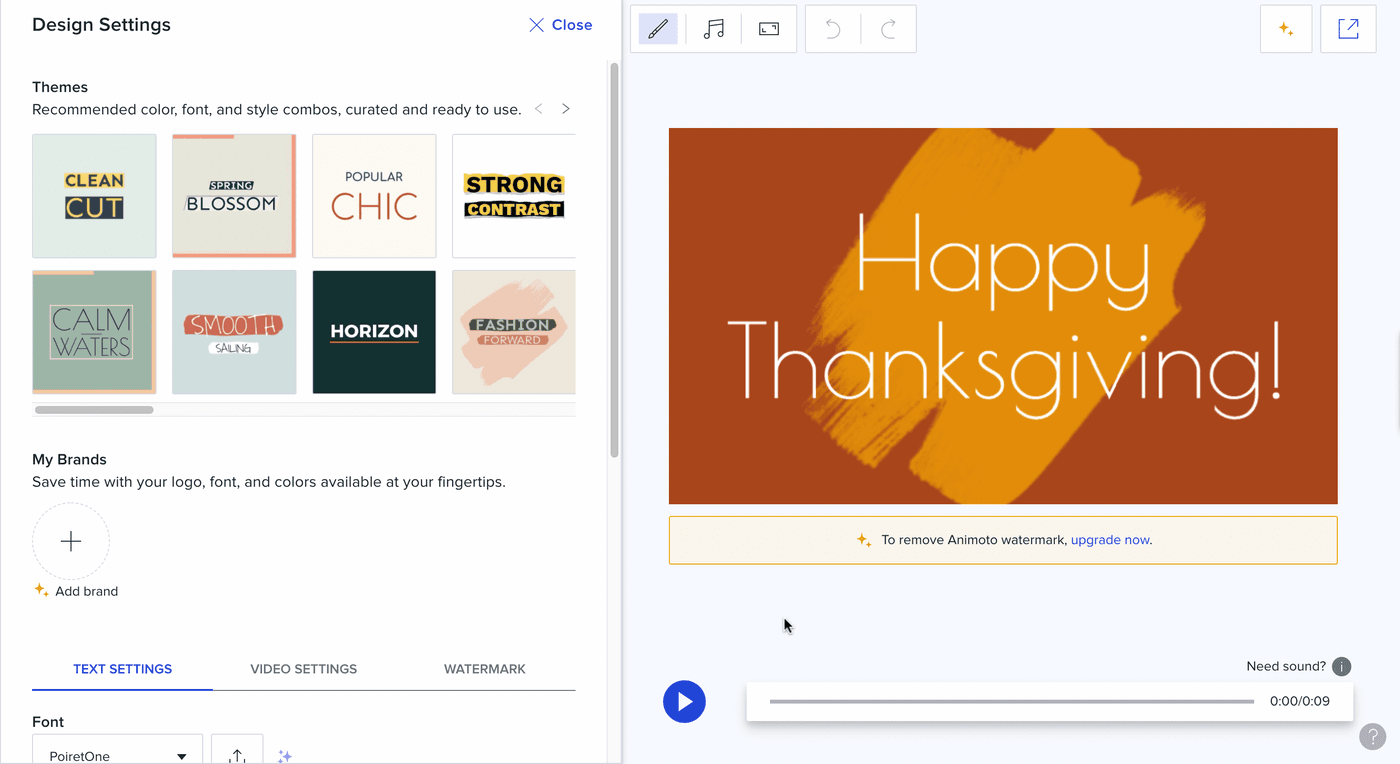
- A host of templates and texts available for designated use cases and industries, like business, education, non-profit, personal, and eCommerce.
Animoto Pros
- Ease of use even if you want to do DIY video creation.
- Efficient and glitch-free compilation of videos.
- Comes with a huge media library with over 1 million images and videos.
- Lifetime license for all the videos you create.
- No limits on the number of videos you want to make or edits (paid version only).
- Comes with pre-made marketing storyboards and colour customization features.
- Affordably priced for individuals and teams.
Animoto Cons
- Simple customizations like editing image size aren’t possible with certain templates.
- Doesn’t create 1080p quality videos.
- Doesn’t allow editing of individual clips.
- Limited options for fonts and transitions.
- Mobile app available only on iOs.
Animoto Pricing (Annual)
- Basic: $8/month
- Professional: $15/month
- Professional Plus: $39/month
Animoto Rating
- 4.3/5 (Capterra)
- 4.4/5 (G2)
Let’s make a side-by-side comparison of the features of Videoscribe and Animoto.

10. Renderforest

Renderforest is not simply a video editor but an end-to-end branding platform that helps you create videos, graphics, and websites all in one place. Ideal for basic video creation needs, this video maker and editor lets you choose from a huge selection of templates and presets. It also allows you to perform all basic editing activities like cutting and trimming, adding music, and voice-overs. You can also create videos in three popular aspect ratios for multiple channels.
However, due to the lack of advanced features available in various tools listed here, Renderforest is a convenient solution for basic video editing but might not be the best one if you’re looking for advanced features.
Who is Renderforest for?
Renderforest works well for creators and designers with minimal video editing needs and basic video requirements. It has a collection of templates clubbed under various tags and a search option for easy discovery.
Renderforest Key Features
- Text-to-video conversion functionality to transform a blog post or social media post into an appealing video with soundtracks.
- A huge library of video assets like musical visualizations, intros and outros, presentations, and animations.
- Easy content publishing options for social media platforms.
- Mobile apps for Android and iOS to edit videos on the go.
Renderforest Pros
- It comes with a smooth navigable interface to simplify things for first-time users and editors.
- Offers a collection of over 300 video assets and templates for social media posts.
- Provides insights and suggestions to optimize editing with its built-in wizard
- Enables easy and glitch-free syncing of audio and video.
- Flexible and comparatively cheaper subscription options.
- Publish directly on platforms like Facebook, Twitter, and YouTube.
Renderforest Cons
- Inconvenient in-built video preview option, which requires you to wait for the video to render to be able to see new changes and edits
- Import may reduce the original quality of your videos/images.
- The processing and rendering time on videos may test your patience a bit and delay your production-to-publish time, especially if you’re in a time-crunch
- Doesn’t allow you to play a specific part of your video to check edits, instead requires you to play the entire video
- Only 300 MB of storage with the free plan
- Limited motion design and typography options
- Certain templates are not fully customizable with restrictions on the number of images, character count, font, and text size.
- Doesn't offer team collaboration tools
Renderforest Pricing
Besides its free plan that includes almost everything you might need, the platform has different subscription options, like:
- Lite: $4.99/year for students and freelancers
- Agency: $49.99/year
Renderforest Rating
- 4.8/5 (Capterra)
- 4.8/5 (G2)
Here’s a feature-wise comparison for Videoscribe and Renderforest.

Wrapping up
Videoscribe is among the top solutions for making whiteboard animation videos. But its limited editing options and lack of templates take away the competitive edge that other platforms like InVideo have. InVideo’s intuitive interface, sophisticated editing suite, and massive collection of templates allow you to produce professional videos in minutes. So, if you’re interested to learn more about InVideo’s advanced video editor, check out this video to discover how it can help you make professional videos in minutes.
We have also gone ahead and summarized the features of each video editor in the form of a table to make it easier for you to navigate. Check it out below

This post was written by Komal and edited by Adete from Team InVideo

