
Creators the world over were shocked to say goodbye to video creation platform Vidnami when it was acquired by GoDaddy in early 2021.
Vidnami gained popularity amongst amateurs and professionals alike thanks to its highly automated workflow, user-friendly interface, vast stock media library, and its super-convenient text-to-video feature.
Ever since the platform was retired, fans of Vidnami have been on the hunt for the perfect alternative. And that is exactly what we’ll be sharing in this article.
But what does the perfect Vidnami alternative look like?
The ideal Vidnami alternative should be easy to use, even for total newbies, should contain a rich library of stock assets, and also provide text-to-video and text-to-speech features. Having a free version would be the icing on the cake.
Now that we know what to look for, let’s take a look at the top 10 Vidnami alternatives in 2025 along with their pros, cons, pricing, and customer ratings. We have also summarized the features of all the alternatives in the form of a table at the end of the article to make it easier for you to navigate.
Here are the ones we will cover:
1. InVideo
2. Filmora
3. Promo.com
4. WeVideo
5. Biteable
6. Adobe Spark
7. Animoto
8. Offeo
9. Camtasia
10. Renderforest
We have also presented a side-by-side comparison of all the Vidnami alternatives at the end of this article. You can check it out here.
1. InVideo

InVideo is a highly intuitive online video editor that enables you to create professional videos in minutes, even if you’ve never edited a video before.
It has a robust editing suite, fully-customisable templates, an extensive stock media library, and a wide range of menu options only available in paid versions of similar platforms. It also gives you the freedom to mix and match templates to create a one-of-a-kind video, as shown below. Create your free account on InVideo to kickstart your video editing journey.
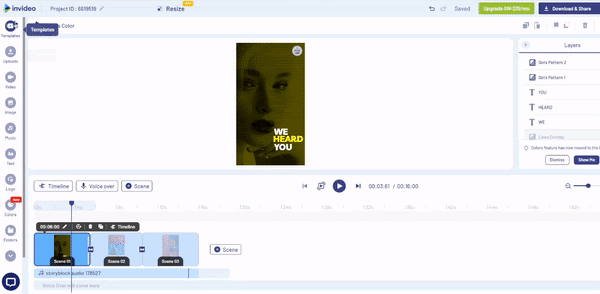
Who is InVideo for?
InVideo works equally well for professional and personal use. Whether you’re a social media marketer, a business owner, or a YouTube creator —InVideo caters to your needs with over 5,000 templates and over 8 million stock videos and photos that cover almost every use-case and industry.
You can sign up for your free account here.
InVideo Key Features
- 5000+ fully customizable templates: From logo reveals to educational videos, InVideo has a template for almost every industry and video idea.
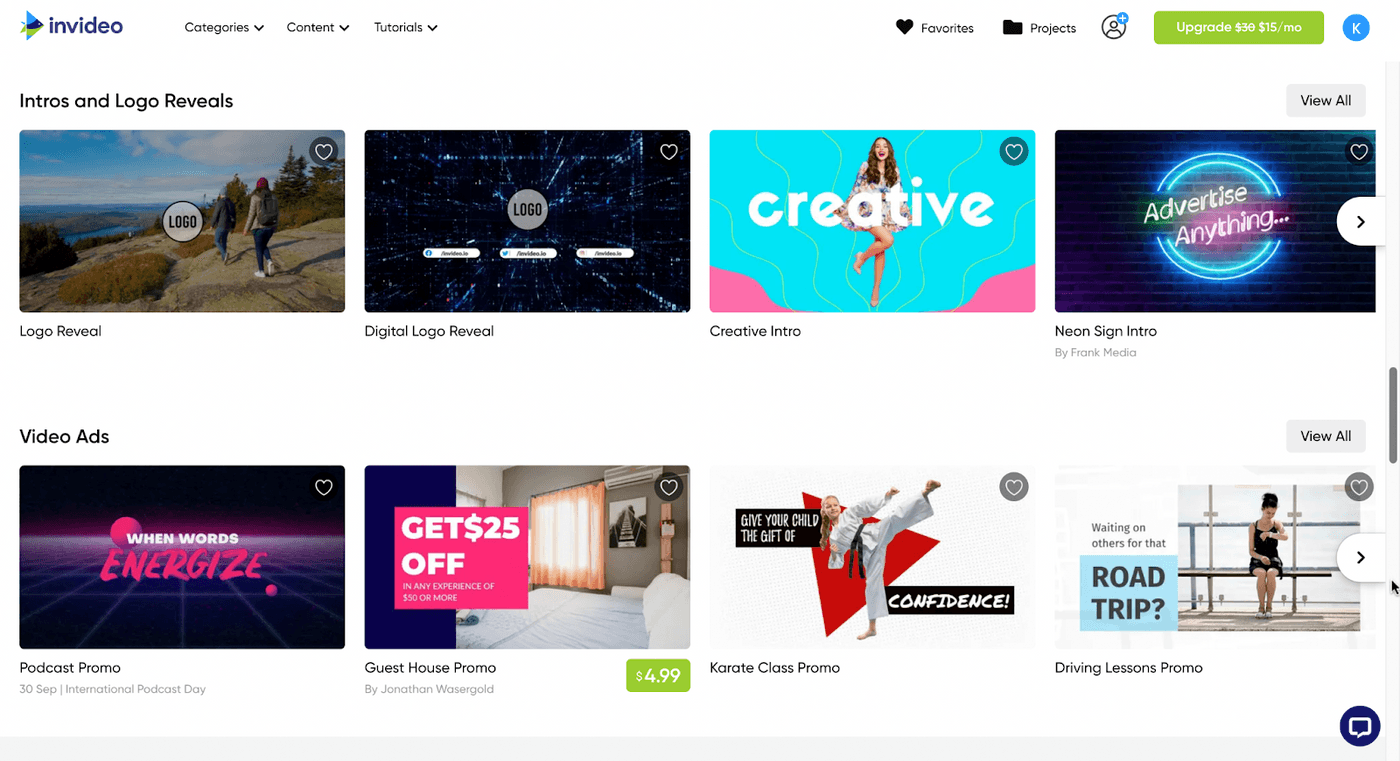
- Access to 8M+ stock assets: Want to add some additional clips to your video for an intro or outro? Or perhaps you want to create a professional video without investing in filming? You can do that with the extensive stock assets library on InVideo.

- Allows you to add your own branding: InVideo offers you the flexibility to add your brand’s watermark and choose your own font and colors to make your videos suited for your brand.

- Automatically convert text to video: Convert an article or a social media post into a video in just one click with 50+ themes, context-matching images, and a natural-sounding voice that reads the words out loud.

- Unlimited users: You can add multiple team members to your dashboard to edit and collaborate on videos together, instead of doing unnecessary back and forth for approvals and feedback.
- Instant chat support on the video editor: If you’re stuck while editing a video, the InVideo chat support is present within the dashboard to help you with quick solutions.

InVideo Pros
- Easy to use and learn.
- Good for beginner and seasoned users alike.
- Offers 5000+ completely customizable video templates
- Free in-built stock media library with 8M+ royalty-free images and video clips
- Includes high-end features like automated voice-overs, HD resolution, speed adjustment
- Allows you to turn articles into videos in a single click
- Unlimited team members and team sharing, which makes collaboration a breeze
- Brand presets that ensure your content remains consistent with your brand’s style guide
- 24x7 priority support so that your workflow experiences minimal interruptions
- Up to 100GB cloud storage.
- With a paid membership, you also get full access to the Filmr - Video Editor & Video Maker mobile app that helps create professional videos on the go.
InVideo Cons
- The duration of your final export must be under 15 minutes since the editor is entirely browser-based.
InVideo Pricing (Annual)
- Free Plan
You can get started for free and create as many videos as you'd like with an InVideo watermark in order to test the platform’s fit for your video purposes.
- Business: $15/month
You get everything in the free plan plus the option to remove the InVideo watermark, 60 video exports per month, 10 iStock media per month, 10GB cloud storage, and pro access to the Filmr app.
- Unlimited: $30/month
In addition to everything in the free plan, the Unlimited plan gives you unlimited video exports, 120 iStock assets every month, 100GB of Cloud Storage, and access to Filmr Pro.
Check out a full breakdown and comparison of the pricing and plans for InVideo here.
InVideo Rating
- 4.7/5 (Capterra)
- 4.7/5 (G2)
Let’s take a look at Vidnami and InVideo’s features side-by-side.
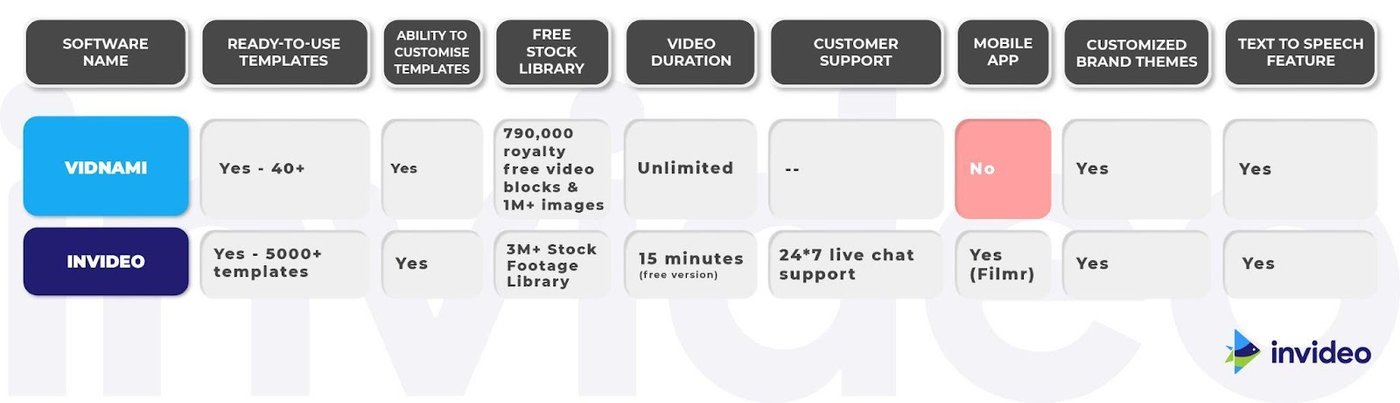
2. Filmora

Filmora is a full-fledged video editing software that is a solid alternative to its more expensive counterparts like Adobe’s Premiere Pro.
This is definitely for more seasoned users as it offers a host of options for customizing text and video, with overlays, animated elements, transitions, visual and audio effects.
Who is Filmora for?
Filmora Wondershare is several notches above Vidnami, in that it is a professional editing suite made for intermediate and seasoned filmmakers.
Filmora Key Features
- Professional editing suite with GIF support, noise removal, color correction, advanced text editor, audio mixer, video stabilization, scene detection, and an audio equalizer
- The latest version, Filmora X, offers silence detection, which automatically detects long periods of silence
- Supports multi-track editing with split screens
- Split-screen presets and preview rendering
- Supports advanced editing features like keyframing, video tracking, audio ducking, and green screen
Filmora Pros
- Customizable animation presets, and video and audio effects.
- Allows social advertising and multi-channel marketing from within the editor
- Contains exclusive transitions, filters, titles, and motion elements
- Highly affordable compared to similar high-end video editing suites with advanced editing features like keyframing, green screen editing, and color correction.
- Offers integration with third-party software like YouTube, Vimeo, Instagram, Facebook, and Twitter.
- Supports videos in many languages as compared to iMovie like Chinese, German, Japanese, etc.
- Comes with 4K editing support.
Filmora Cons
- No free version, only a free trial is offered
- Not budget-friendly for small businesses
- Has a fairly big learning curve for beginners
- Watermark on all videos made with the trial version of the software
- Since Filmora needs to be downloaded on your desktop, it requires minimum system specifications to perform well, such as 10 GB of free space, 8 GB RAM, and Windows 7 / MacOS 10.13 or above.
- Lags while working with large files.
Filmora Pricing (Annual)
Filmora offers a number of different plans based on your use case.
- Monthly Plan: $7.99/ month (Windows) & $19.99 (Mac)
- Annual Plan: $39.99/month (Windows) & $51.99 (Mac)
- Perpetual Plan (One-time): $69.99 (Windows) & $79.99 (Mac)
Filmora Rating
- 4.5/5 (Capterra)
- 4.4/5 (G2)
Let’s do a side-by-side comparison of the features of Vidnami and Filmora.

3. Promo.com
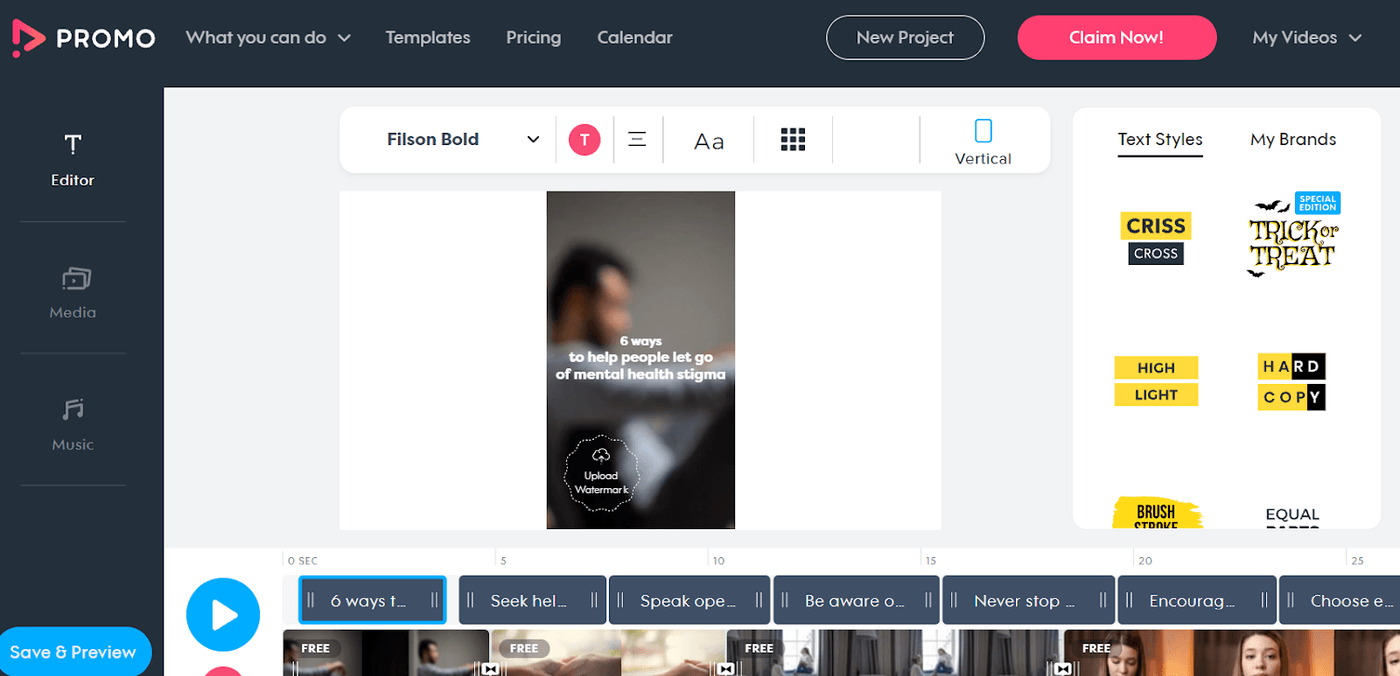
Promo.com is an online video editor geared more towards professional marketing videos, video ads, and promotional videos for businesses. Its partners include Instagram, YouTube, and Facebook Marketing, so you can trust that it is expert-approved.
Promo.com offers a great selection of promotional templates, even in its free version and thanks to its super intuitive interface, it is also another excellent option for newbies for video editing newbies.
Who is Promo.com for?
This Vidnami alternative is best suited for small businesses, creators, or entrepreneurs who want to create engaging promotional videos and ads for their social media channels.
Promo.com Key Features
- Customizable video templates with basic video editing tools like resizing, adding music, media, and text.
- Large stock media and music library
- Drag-and-drop editing with the most straightforward interface
- Ability to add a brand kit with designs so you can customize your videos in one click
- Customization of scenes from different templates
- Wide range of unique animated text styles

Promo.com Pros
- Minimal learning curve
- Huge font library
- Access to over 23M premium video clips (only in the paid plan
- Allows branding customization
- Diverse marketing-focused templates
- Allows you to publish directly to Facebook and Instagram through their in-built social media calendar
- Offers integrations with marketing tools like Hubspot and Shopify
- Supports content in over 14 languages
- Mobile app for Android and iOs
Promo.com Cons
- No free plan, only a free trial is offered
- Limited tools for advanced editing
- Focus on promotional videos means that it may not be a good fit for other video types such as vlogs, explainer videos, or YouTube videos.
Promo.com pricing (Annual)
- Starter: $12/month
- Business: $29/month
- Agency: $99/month
Promo.com Rating
- 4.4/5 (Capterra)
- 4.3/5 (G2)
Let’s do a side-by-side comparison of the features of Vidnami and Promo.com.

4. WeVideo

With WeVideo, you’re able to make more elaborate and immersive videos thanks to the multi-track editing interface. The fact that it’s cloud-based also makes it ideal for users who are looking to churn out quality videos quickly and easily.
However, it loses out due to the lack of features available on the free plan — even relatively standard features like the stock library are vastly restricted in this tier.
Who is WeVideo for?
WeVideo is a higher-end video editing platform that teachers and educators will find particularly convenient thanks to its specialized collection of school and assignment-related templates. There’s everything from slide shows, video book report templates to newsletters for parents.
It also contains templates for video enthusiasts making vlogs or personal content like podcasts.
WeVideo Key Features
- Collection of unique templates, especially for teachers and educators
- Drag-and-drop interface for quick and easy video editing
- Multi-track editing support
- Advanced features like Green Screen (available in paid tiers)
WeVideo Pros
- User-friendly interface with a moderate learning curve
- Access to a vast template library and over 1 million pieces of stock media to choose from
- Online video editor, no downloading necessary and faster processing time
- In-built cloud storage
- Multi-track editing enables you to create more elaborate edits, layering soundscapes or a picture-in-picture effect
- Has an Android and iOS app for editing on the go

WeVideo Cons
- The user interface is more cluttered than other drag-and-drop apps with templates like InVideo and may feel overwhelming for beginners
- Highly limited free plan (Maximum video resolution supported is 480p, you can only publish up to 5 minutes of content per month, simultaneous screen recording and webcam recording not available)
WeVideo Pricing (Billed annually)
For independent creators/businesses:
- Power: $4.99/month
- Unlimited: $7.99/month
- Professional: $19.99/month
- Business: $36.99/month
For educators:
- Teacher: $89/year
- Classroom: $299/year
WeVideo Rating
- 4.7/5 (Capterra)
- 4.5/5 (G2)
Let’s do a side-by-side comparison of the features of Vidnami and WeVideo.
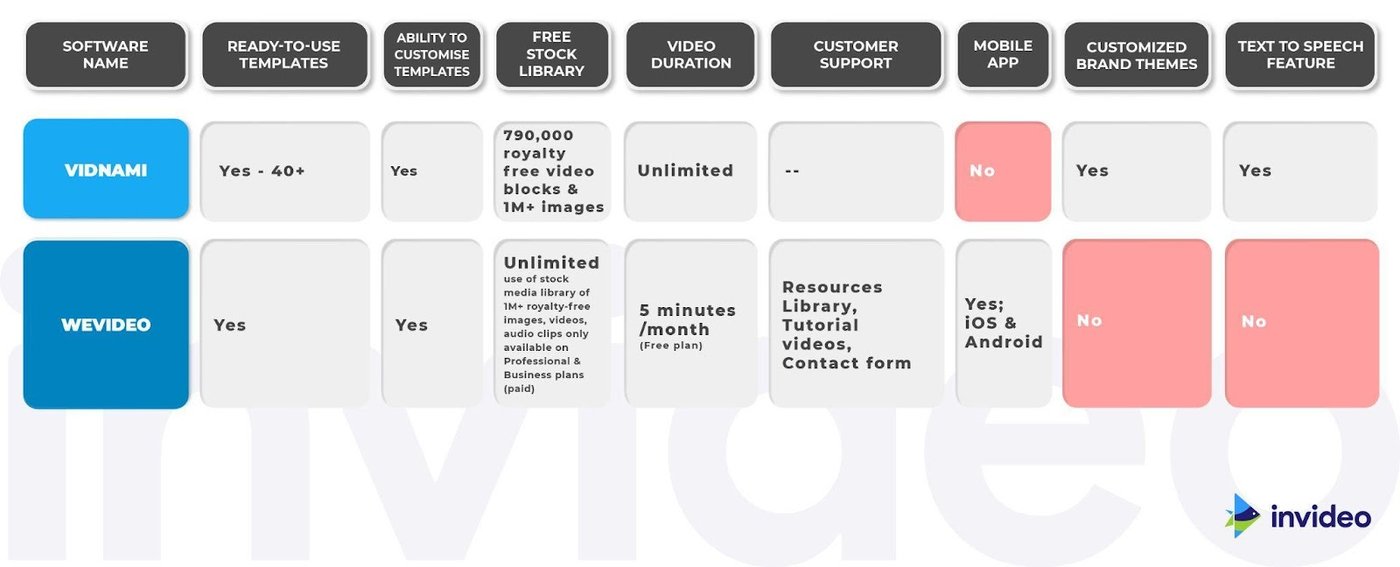
5. Biteable
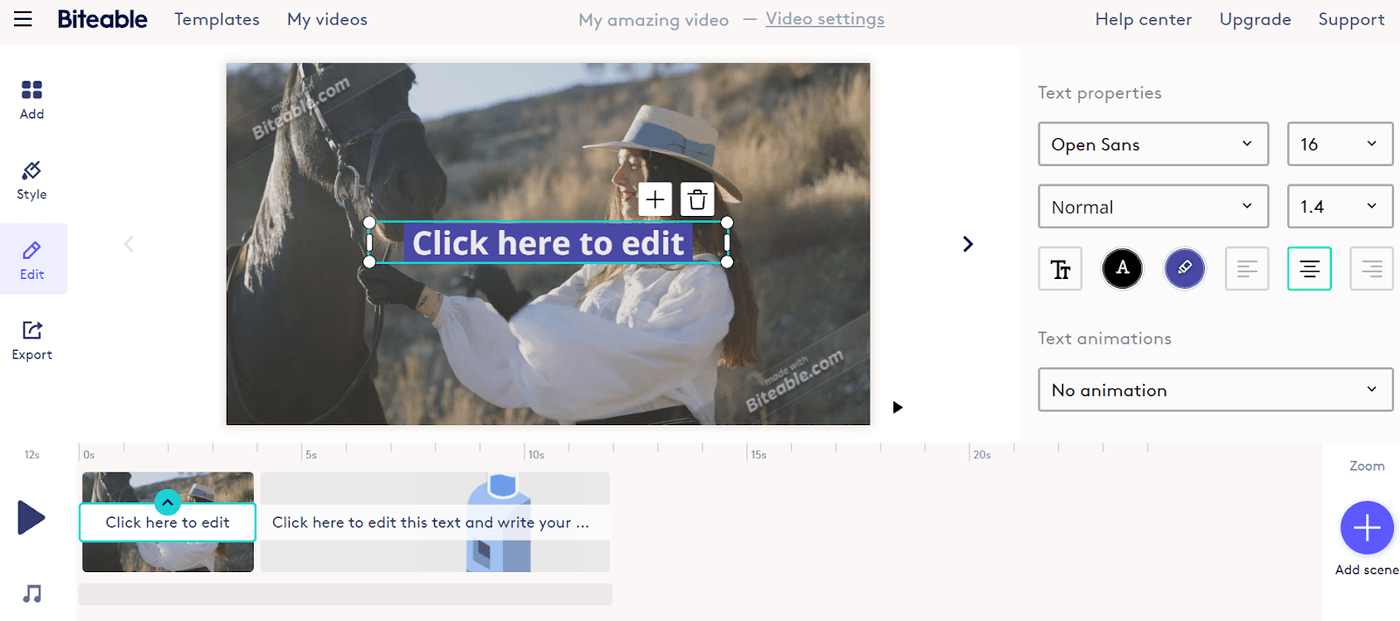
Biteable is one of the simplest, most intuitive video makers online and is most popularly used to create animated slideshows, explainer videos, and motion graphics.
The platform mostly offers templates in the animated and motion graphics area, so it might not be a great fit if you’re looking to create non-animated promotional videos, YouTube videos, or Instagram Reels.
It does, however, stand out for its non-cookie-cutter collection of stock assets, animated graphics, and templates. The customization falls short in some ways, but that’s compensated with how easy it is to use, especially if you’ve never edited a video before.
Who is Biteable for?
Biteable’s diverse collection of easy-to-use templates makes it perfect for businesses, marketers, agencies, and the average video editing enthusiast working on a short project. If your project relies heavily on animation or motion graphics, in particular, Biteable will be a great fit for you.
Their templates span everything from product launches and infographics to video wedding invites.
Biteable Key Features
- Hundreds of unique templates for both personal and professional use
- Drag-and-drop interface for quick and easy video editing
- Import your own clips, photos, audio and enhance it with Biteable’s quirky assets and animated graphics
Biteable Pros
- Clean, minimal user interface which is super easy to navigate for beginners
- Hundreds of ready-made animations, 1000+ templates, and 1.8M+ stock images and videos including live-action, animated, and claymation (a form of stop-motion animation)
- Unlimited exports
- Vast library of fonts
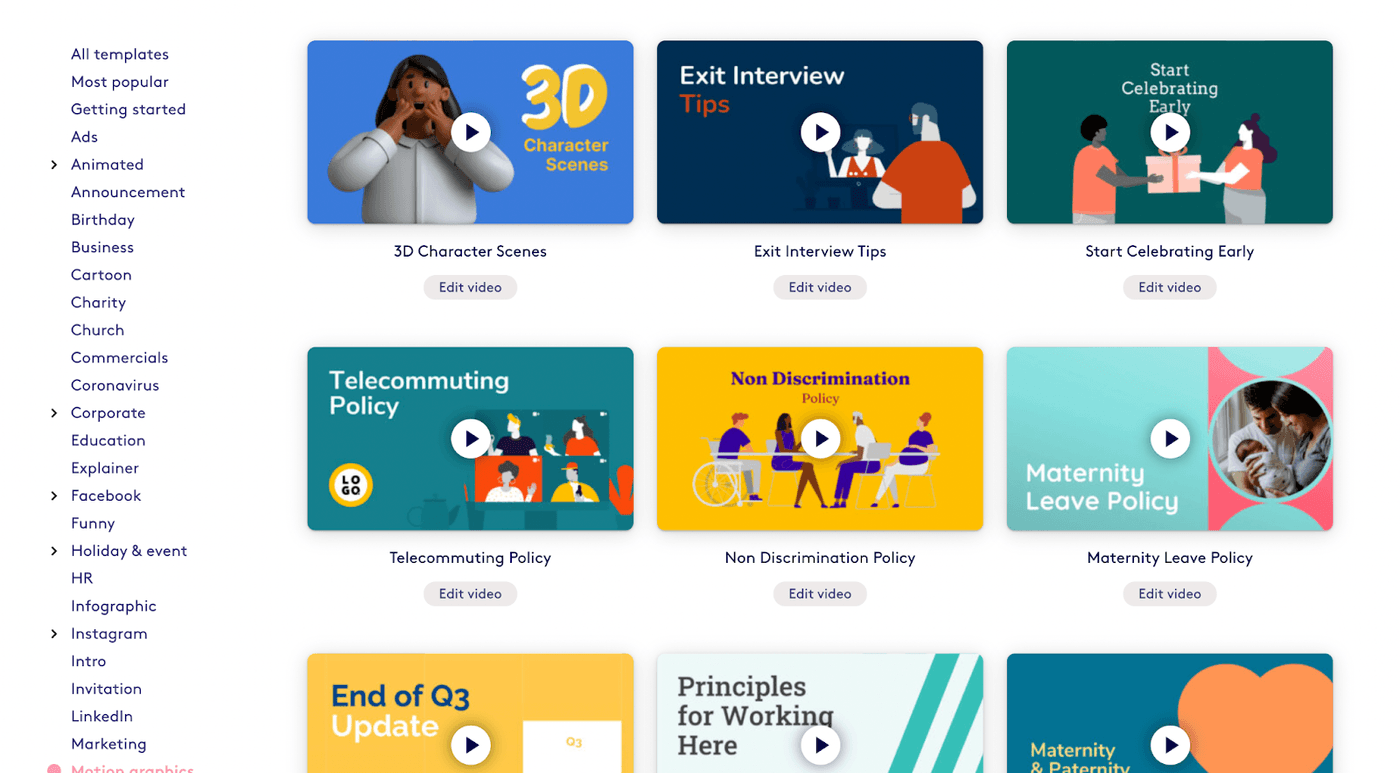
Biteable Cons
- The free version does not support 1080p resolution
- Stock music and transitions library is quite limited
- Some aspects of customization can get cumbersome e.g. text elements are all grouped and cannot be resized separately
- Shared editing and projects only available in the highest-tier paid plan (Ultimate)
- Does not support multiple audio tracks
- Pricing is on the higher side, especially in comparison to the limited features on offer
- 1080p resolution not supported on the free plan
- The collaboration feature is only available with the highest-tier paid plan
Biteable Pricing
- Plus: $228/year
- Ultimate (professionals): $588/year
- Team: $2,500/year
Biteable Rating
- 4.5/5 (Capterra)
- 4.3/5 (G2)
Let’s do a side-by-side comparison of the features of Vidnami and Biteable.

6. Adobe Spark

Adobe Spark is a creative suite made up of Adobe Spark Page (for storytelling and photography), Adobe Spark Post (for social media content), and Adobe Spark Video.
While it may not have all the features advanced editors are looking for, it is a wonderful alternative to Vidnami. It’s a robust platform that offers easy-to-use templates, fully customizable branded templates, a huge font library, and sharing and collaboration tools.
The platform was designed for everyday storytelling, so it covers the needs of both marketers as well as the average user.
Who is Adobe Spark for?
It is best for creating short videos — think bite-sized Instagram videos or Story ads. Thanks to the intuitive interface, even beginners and newbie video creators can experiment and create eye-catching visuals.
Adobe Spark Key Features
- Seamless content syncing across mobile and desktop to optimize your workflow
- Hundreds of customizable templates across both brand marketing and personal projects
- Intuitive video editing interface and easy navigation
Adobe Spark Pros
- Projects sync seamlessly across desktop and mobile, saving time and space on exports
- Enables the user to create their own media library, for a repository of creatives to use when you’re short on time
Wide range of storytelling-driven customizable templates
- Vast collection of royalty-free templates, photos, images, fonts, icons, and other assets
- A dedicated mobile app that allows you to create content easily on your phone
- Templates and designs made by the user community that ensure your projects look modern and stands out from the competition
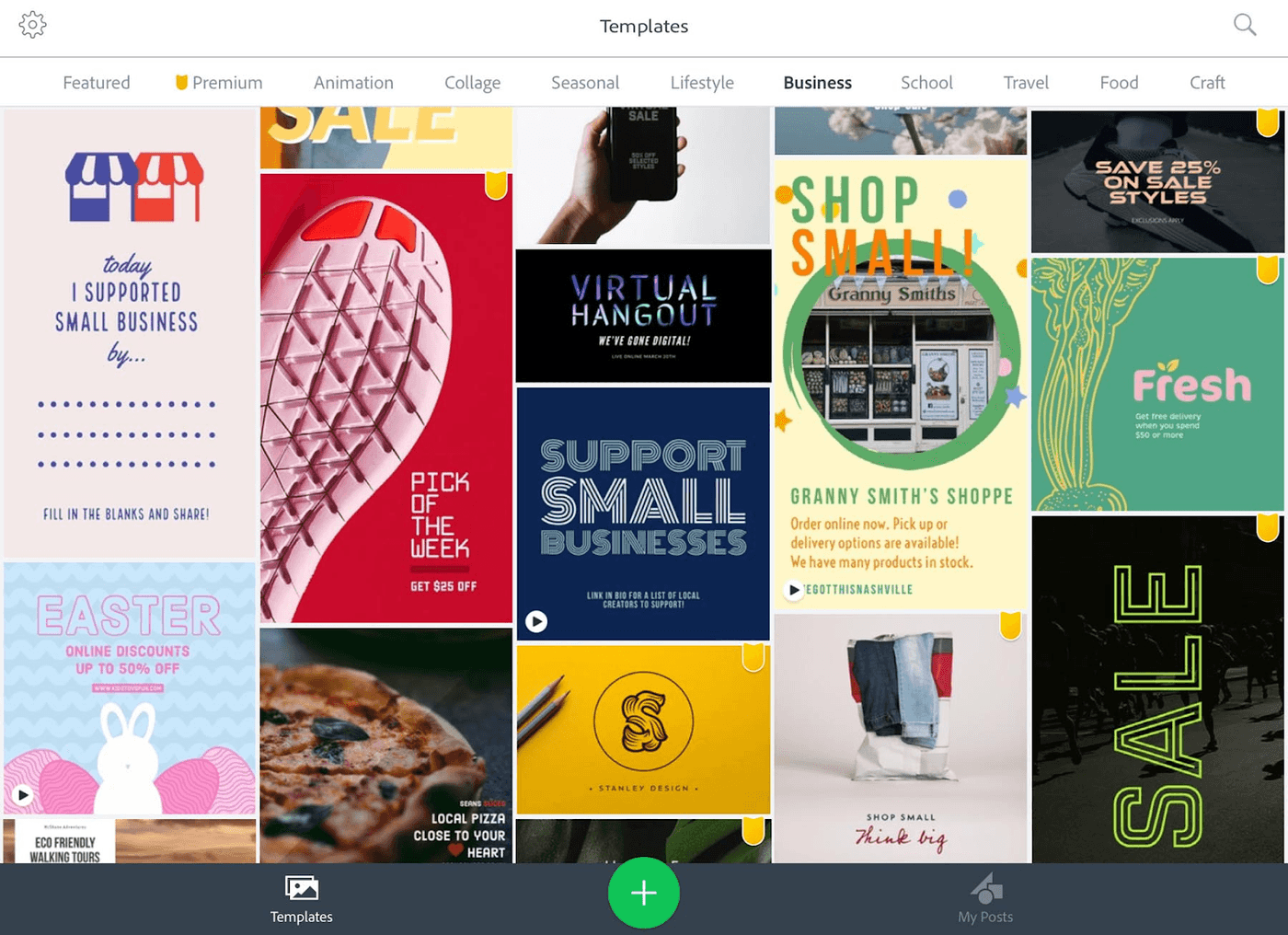
Adobe Spark Cons
- Pricing is a bit on the higher side
- Adobe Spark Video app is only available on iOS
- Branded presets and templates are not available in the Starter plan
- Mostly has templates for shorter bite-sized videos, so it may not be the best platform for long-form videos like for YouTube and IGTV.
- Text placement and music library are pretty limited
Adobe Spark Video Pricing
- Individual: $99.99/year
- Team: $239.88/year
Adobe Spark Video Rating
- 4.5/5 (Capterra)
- 4.5/5 (G2)
Let’s do a side-by-side comparison of the features of Vidnami and Adobe Spark.
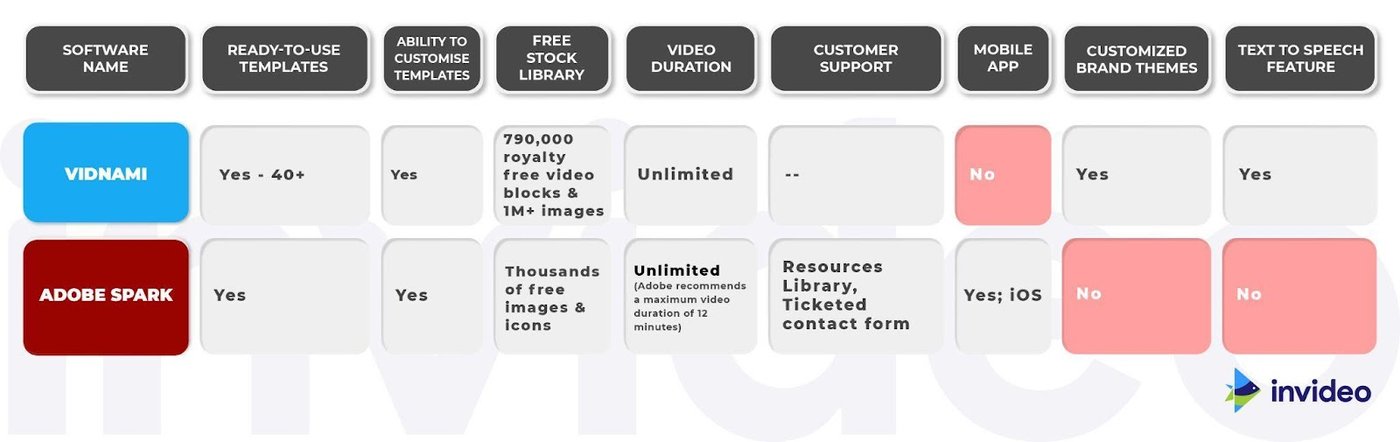
7. Animoto
Animoto is an easy-to-use cloud-based video editor and is a great alternative to Vidnami. It is a lot more reasonably priced compared to other editors in this category, making it suitable for teams and individuals with a small marketing budget.
It’s primarily used to convert your images and videos into slideshow-like videos with pre-designed slides and transitions that make for a super engaging video.
While it’s great for those smaller projects, it might not be the best fit if you want to create multiple projects in a month that require more creativity and versatility.
Who is Animoto for?
Animoto is a beginner-friendly video editor with an intuitive drag-and-drop interface. It’s an excellent fit for both personal and professional use, with a huge library of templates that you can use to create almost everything from personal birthday videos or albums to promotional ads or social media posts for your business.
Animoto Key Features
- Hundreds of customizable templates across both brand marketing and personal projects
- Wide range of unique video themes with animated text options
- Intuitive video editing interface and easy navigation
Animoto Pros
- Extremely user-friendly interface
- The stock library is sourced from Getty Images and consists of over 1 million images and videos
- Affordable
- You can add your company logo as a watermark (not available on a Free plan)
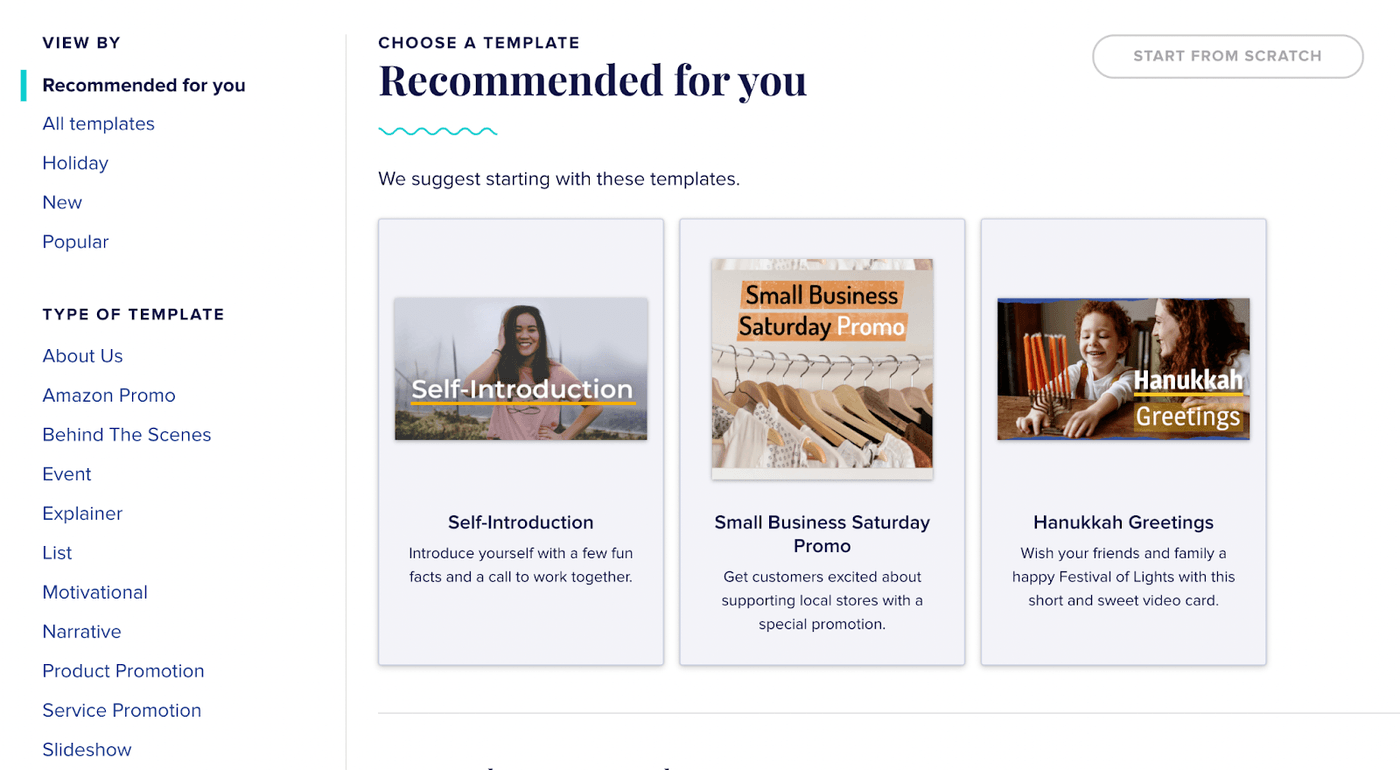
Animoto Cons
- Limited collection of fonts
- Lacks creative control and flexibility, simple customizations like editing image size isn’t possible with certain templates
- Free plan does not support HD videos (1080p)
- No mobile app
- Only supports English which makes captioning and other text-related editing features irrelevant if working with another language
Animoto Pricing (Annual)
- Basic: $8/month
- Professional: $15/month
- Professional Plus: $39/month
Animoto Rating
- 4.3/5 (Capterra)
- 4.4/5 (G2)
Let’s do a side-by-side comparison of the features of Vidnami and Animoto.

8. Offeo
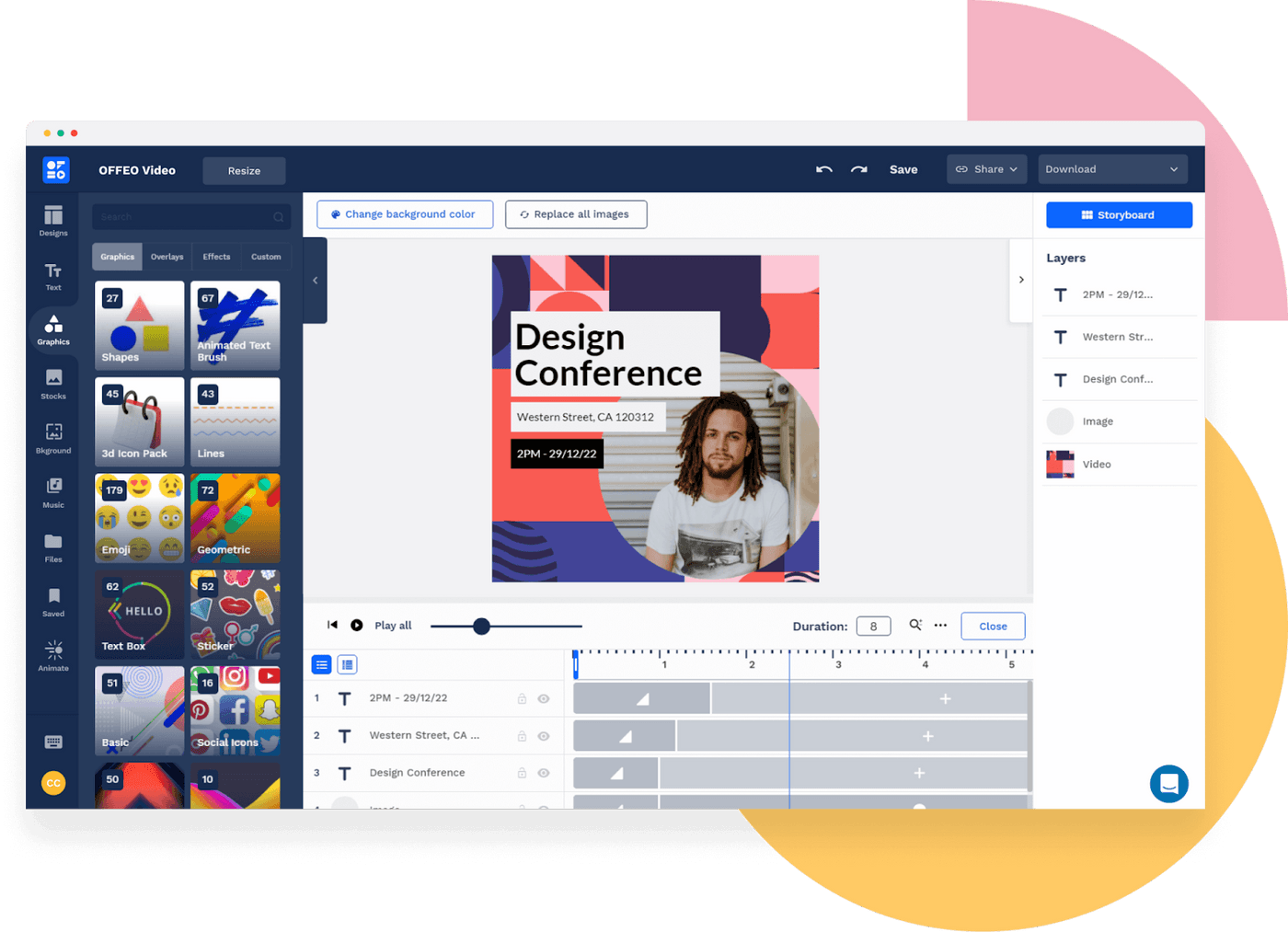
If you want to create eye-catching branding and marketing videos for social media that prioritize design, Offeo is the online video editor for you.
The interface and functioning for Offeo are quite similar to that of InVideo’s and it is similar in function as well, offering a vast library of assets, stock footage, and animated graphic elements.
Who is Offeo for?
With its focus on promotional content, it’s made for social media marketers, designers, content creators, and small marketing agencies struggling to create thumb-stopping ads, promo videos, and more for their social media feed.
Offeo Key Features
- Contains over 100+ video and image templates for vibrant social media posts and thumbnails
- Intuitive video editing interface and easy navigation
- Emphasis on branded videos like promotional videos, video ads, intro videos, etc.
- A well-stocked audio, video, and stock-footage library
Offeo Pros
- Extremely user-friendly interface
- Cloud-based editor, so you don’t have to download any software
- Highly customizable templates
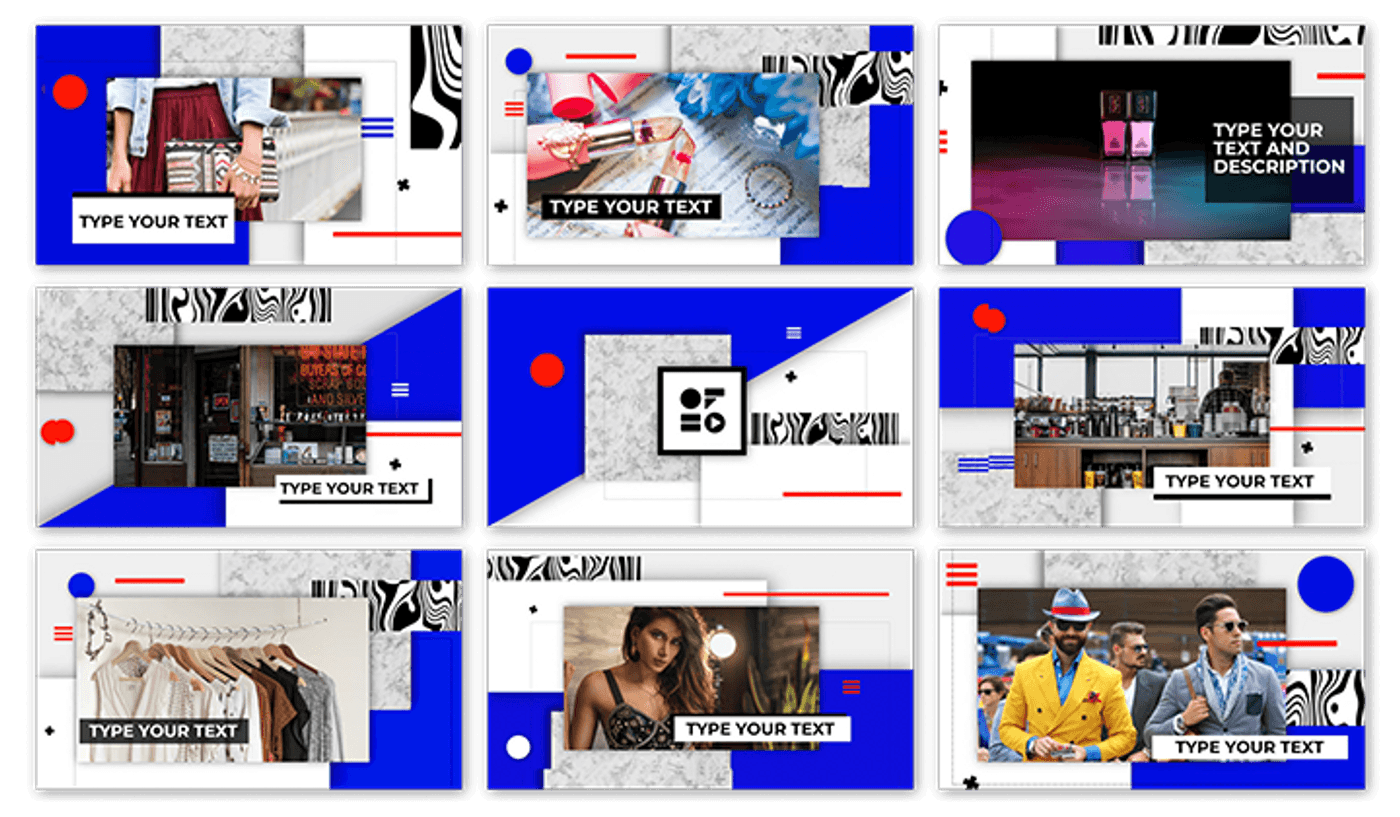
- High-quality design and a wide variety of animated graphic assets makes the final product feel modern, snappy and optimized for today’s audience
- Allows you to create a custom branded template/style guide for consistent and on-brand videos
- One-click animation feature
Offeo Cons
- Only offers a limited free trial
- Known for slow uploading speeds, occasional glitches, and lags in the preview window
- Customer support is slow to respond to user queries and issues
- No mobile app
Offeo Pricing
- Monthly: $19/month
- Yearly: $149/year
Offeo Rating
- 4.7/5 (Capterra)
Offeo does not have a G2 Rating
Let’s do a side-by-side comparison of the features of Vidnami and Offeo.
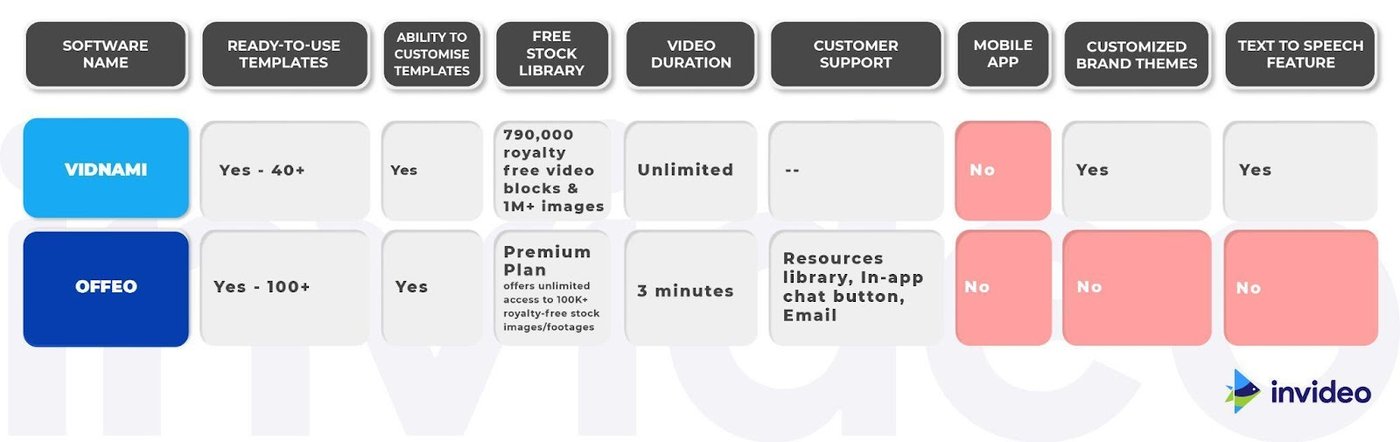
9. Camtasia

Camtasia is a screen-recording and video editing tool available for Windows and MacOS. If you’re looking to create a screencast-style video, this one may be your best bet since it allows you to record and edit your screen recordings as well as your video recordings within a single platform.
It supports all the basic editing features and contains some super-handy features for this genre, like allowing you to import and convert your PowerPoint presentation into a high-quality video using add-ins.
Who is Camtasia for?
Camtasia is an excellent option for anyone looking to create instructional or tutorial videos that require screen recording.
This is regardless of whether you’re a college professor, an independent creator designing an online course, or a small business team creating training videos for new employees.
Camtasia Key Features
- Screen record tool that allows you to capture your screen and record right from your webcam
- Allows you to customize the recording area, toggle mic, and system audio on/off, and add basic audio (like fade) and video effects (trim, split, change speed)
- Drag-and-drop video interface with track-based editing
- Voiceover and subtitling tools to make it even easier to deliver instructions
- Supports high-quality videos of up to 4K
Camtasia Pros
- User-friendly interface and easy navigation
- Contains 40+ templates covering everything from a university lecture presentation to a software product demonstration
- Supports advanced features like Green Screen and syncing your captions to a pre-existing script (currently available on Windows only)
- Comes with a decently-sized assets library containing transitions, music, annotations, and lower thirds to enhance your recording
- Contains additional elements to make your content more interactive, like quizzes
- Allows you to share directly to platforms like YouTube and Vimeo
- Contains a good variety of animations (like cursor animations) that allow you to draw attention to a specific portion of the screen
- Supports advanced editing features like masking with its Track Mattes option
- You can create and share custom themes with presets of up to 5 colors, 2 fonts, and a logo, which makes for seamless branded content for your business, especially for teams

Camtasia Cons
- Not free to use, only offers a limited 30-day free trial
- Limited video templates
- The app has amassed a bit of notoriety for its frequent crashes, and this problem is exacerbated with large-sized files
- No auto-record feature
Camtasia Pricing
- Individual: $169.99 per user
- Business: $249.99 per user
- Education: $169.99 per user
- Government and Non-Profit: $265 per user
Camtasia Rating
- 4.6/5 (Capterra)
- 4.5/5 (G2)
Let’s do a side-by-side comparison of the features of Vidnami and Camtasia.
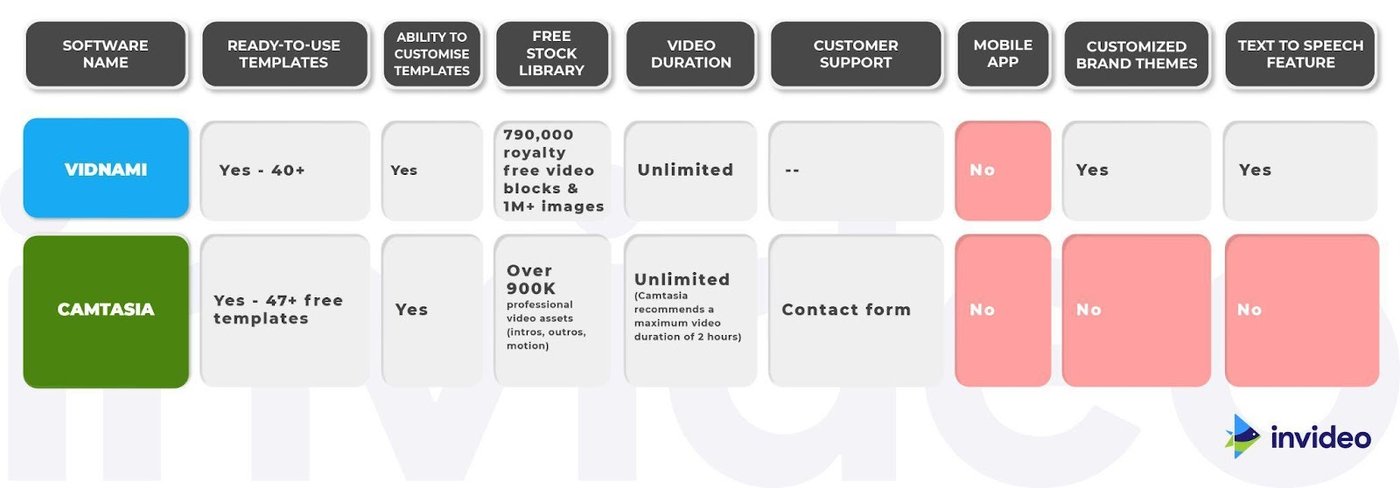
10. Renderforest

Renderforest promises broadcast-quality video in no time thanks to its simple interface, and a huge selection of templates and presets featuring high-quality graphics and animation.
Combined with its in-built wizard, this editor has virtually no learning curve. It’s also a one-stop-shop when it comes to branding your business, as it contains a logo, graphics, and website maker.
Users have praised its lightning-fast customer service in the past too. Overall, it’s an excellent tool for basic edits like cutting, trimming, adding music and voice-over, etc. But, if you’re looking for an advanced video editor, this may not be for you.
Who is Renderforest for?
Renderforest is ideal for entrepreneurs and small to medium businesses trying to create thumb-stopping content for their social platforms. Their video templates and presets are particularly exceptional for promotional videos, presentations, explainer videos, etc. The user-friendly interface also makes it a great option for amateur video or enthusiasts looking to create vlog-style content or music videos.
Renderforest Key Features
- Large and customizable library of presets, templates and toolkits that makes it super easy to find what you - need
- Access to stock footage with a high intuitive video editor
- Publish directly on Facebook, Twitter, or YouTube right from the platform
- Dedicated Android and iOS app for video creation on the go
Renderforest Pros
- Extremely intuitive user interface that’s simple enough to navigate for newbie video editors
- Modern and high-quality video library featuring over 300+ video templates, organized by theme and social media platform
- An in-built wizard that offers even more suggestions based on your content
- It syncs your video content to audio for music videos in a flash
- Offers a commercially licensed music library to use for your projects
- Flexible subscription plans
Renderforest Cons
- Inconvenient in-built video preview option, which requires you to wait for the video to render to be able to see new changes and edits
- Import may reduce the original quality of your videos/images.
- The processing and rendering time on videos may test your patience a bit and delay your production-to-publish time, especially if you’re in a time-crunch
- Doesn’t allow you to play a specific part of your video to check edits, instead requires you to play the entire video
- Only 300 MB of storage with the free plan
- Limited motion design and typography options
- Certain templates are not fully customizable with restrictions on the number of images, character count, font, and text size.
- Doesn't offer team collaboration tools
Renderforest Pricing
Though the free plan is a pretty good deal overall, the platform offers a few different subscription plans depending on your requirements, from Lite ($4.99/year for students and freelancers) to Agency ($49.99/year).
Renderforest Rating
- 4.8/5 (Capterra)
- 4.8/5 (G2)
Let’s do a side-by-side comparison of the features of Vidnami and Renderforest.
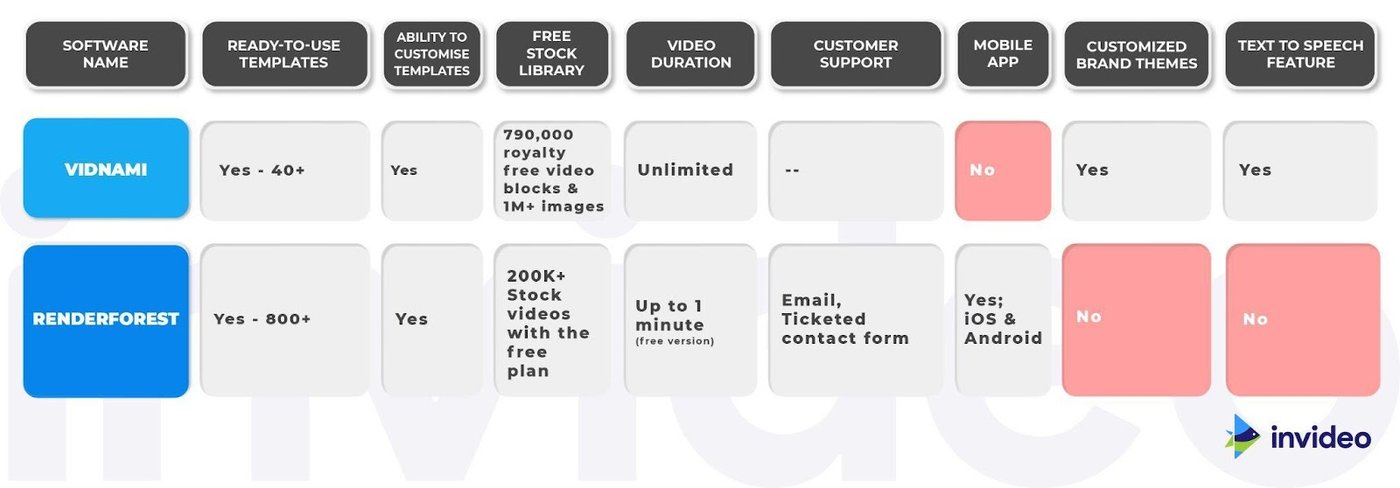
Wrapping Up
With Vidnami now set to be reintroduced as part of the GoDaddy universe, it is feasible to try other options like InVideo that offer more versatility and features to help you create thumb-stopping videos.
If you want to dive deeper into what makes a good online video editor in 2025 and why InVideo fits the bill, check out this video where we take you through a detailed walkthrough of all InVideo features and what they enable you to do.
Let’s look at a side-by-side comparison of the different video editors so that you can get an overview of which one fits your needs the best:
This post was written by Aditi and edited by Adete from Team InVideo


