Introduction
If you’re looking to leverage TikTok for your brand or business, participating in trending challenges is critical for success. A super popular challenge that brands should definitely consider for their next campaign is the 3D photo trend.
That’s why we put together this guide where we’ll show how to create the 3D photo trend for TikTok in under 10 minutes even if you’ve never edited a video before with this ready to use template on InVideo.

Without further ado, let’s dive in.
What is the 3D photo trend on TikTok?
A zoom in effect akin to Live photos you’d shoot on your iPhone, the 3D trend provides an element of motion to your photos. For example, check out this compilation of the 3D photo trend by TikTok users across the globe:
The effect transforms pictures into three-dimensional landscapes, bringing them to life and making them look really cool. TikTok users are dubbing their 3D pics to the song "Phonky Town" by Playaphonk and adding the hashtag #3DPhotoEffect (which has over seven million views already).
Businesses can use the 3D Photo Trend to:
- Showcase a new collection of products such as a new launched fashion line.
- Put your latest services, creations or achievements on TikTok to promote them.
Creators can use the 3D Photo Trend to:
- Create a super cool 3D montage of their favorite photos. Check out the video compilation below for examples.
- Showcase their latest creations, DIYs, and more (like pottery, woodworking, arts and crafts or even painting).
For example, as you can see in the clip below, a travel vlogger used this trend to share his photos from various destinations. You can try this if you are a fashion stylist, photographer, blogger or vlogger (among other professions) as well.
Believe it or not, you can make your own 3D photo montage video in less than 15-minutes using. Let’s check out how in the next section.
How to create the 3D picture trend video in less than 10 minutes?
There are two ways of doing it. One with an app called CapCut via which, you can directly upload your videos to TikTok. But once your video is on TikTok, if you plan to reuse the same video as a trend on other social media platforms like Instagram Reels, you’ll be at a disadvantage. This is because you will not be able to get rid of the TikTok watermark which will hamper your video's reach on Instagram Reels.
The second way is to turn your photos into 3D versions and then stitch them together into one continuous montage as creators are doing for the trend using InVideo’s ready-to-use template. This will ensure that your video won’t have the annoying TikTok watermark and you can leverage it across both TikTok and Instagram Reels. Let’s go through them one by one.
A. Creating the 3D photo trend with the CapCut
Before you can create the 3D photo effect on CapCut, you need to make sure you have the following assets:
- You’ll need to download the CapCut app on your phone. Download it here on Android and here on iOS.
- A 6 seconds long (or shorter) introductory clip to let your audience know what your 3D photo effect is going to be about.
- At least 8 photos (and upto 11 photos) to align your 3D photos to the beat of "Phonky Town" by Playaphonk (the soundtrack that is a part of this trend).
Once you have these assets, just follow these simple steps:
Step 1: Launch the CapCut app and click on the “New Project” icon (Plus icon) to import your photos to CapCut. You can import anywhere from 8-11 photos.

Pro Tip: Make sure you are selecting your photos in the order in which you want them to appear while importing.
Step 2: Once you’re done selecting your photos, click on the “Add” button at the bottom of your screen.

Step 3: You’ll now see the CapCut editor with all your media. Tap the relevant image you want to apply the 3D effect to for selecting it. Next, scroll on the bottom menu and select the “Style” option.
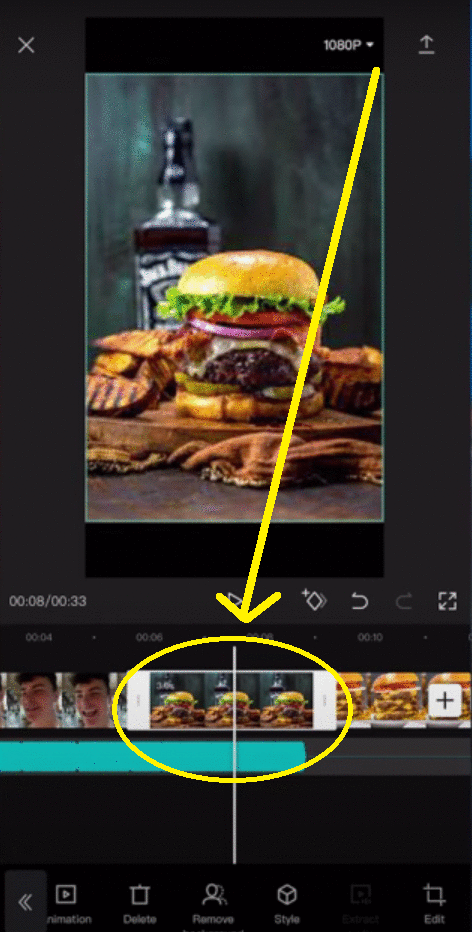
Step 4: Now select the “3D Zoom” option and click the “Apply” button (the tick on the bottom right corner).
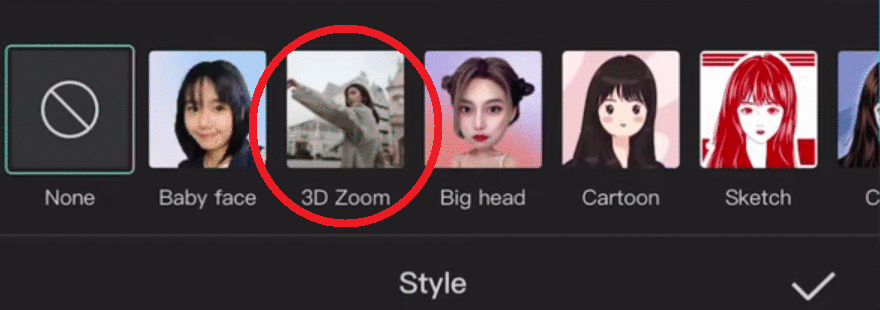
Note: You will see your 3D photo effect on the screen. You can apply the same effect to all the photos you’ve imported one at a time.
Step 5: Next you want to shorten your individual clips to create a montage video within the 10-15 second time frame for TikTok. To make this easy for you, if you have 1 introductory clip and 8 pictures with the 3D photo effect:
- Your intro needs to be 6 seconds long.
- All other clips (8 photos with the 3D effect) need to be 0.5 seconds long to fit well within 15 seconds.
You can shorten your clips by just clicking on each clip and dragging the end of each clip towards the left. Simply time your clips at 0.5 seconds for all your photos with the 3D effect.
Inversely, if you want to lengthen or extend the timeframe of your intro clip, select the intro clip by tapping on it and drag from the end towards the right.

Step 6: Once done, simply click on the “export” icon (upward arrow at the top right of your screen). Your 3D photo trend video may take a few seconds to render. You can now save it to your device.

Note: Make sure to mute the original sound and add the "Phonky Town" soundtrack by Playaphonk when you upload this 3D photo to TikTok with the hashtag #3dphotoeffect and #3DPhoto (among others), in order to ensure your video shows up next to other videos that are using this trend and standing the highest chance of going viral.
B. Creating the 3D photo trend with InVideo
You’ll need to make sure that you have downloaded the 3D picture montage you just created using CapCut onto your laptop or Mac. You can share this video to your laptop via Google Drive, iShare or just email it to yourself.
Step 1: Use this link to access the CapCut 3D trend template on InVideo
Step 2: Once you are inside the InVideo editor, click on the “Upload Media” button to import both your videos (6s introductory video + montage of 3D pictures) that you downloaded from CapCut to InVideo.

Note: The audio track ("Phonky Town" soundtrack by Playaphonk) is added to this template by default, and all scenes are lined up and cut to the beat. So, all you need to do is simply replace the media with your own.
Step 3: Now it’s time to add your media to the scenes- the template is made of 2 scenes. The first one is for the intro clip (5-6 seconds) and the second is for your 3D photo effect montage (your 3D photos will be shown for just half a second each.)
Let’s start by replacing the intro clip in your first scene. Click on the scene in the timeline to select it.

Step 4: Next just drag and drop your video to the workspace in the center of the screen. Now click the “Replace” button.
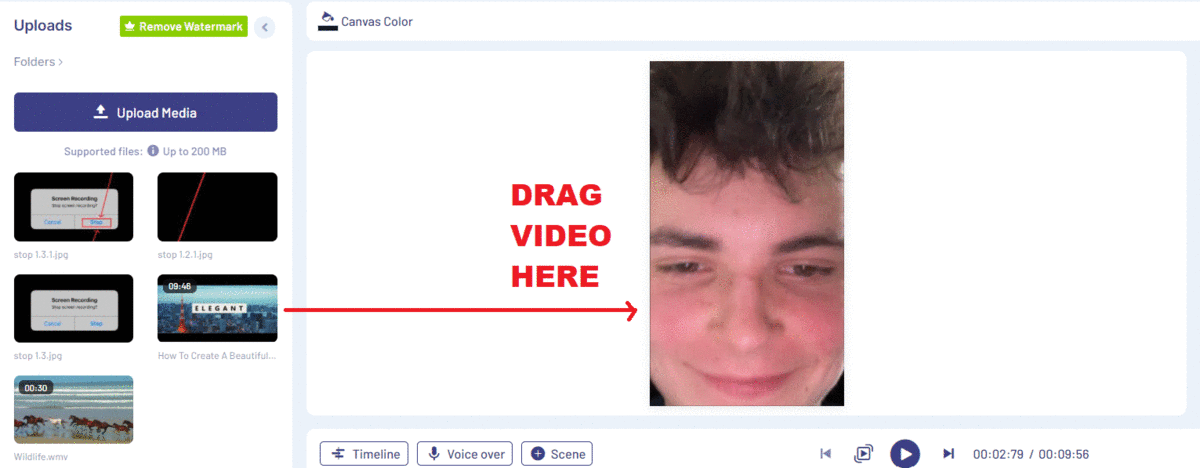
Step 5: After you click replace, you’ll see a pop up asking you if you want to trim the video. Remember how we want our intro video (scene 1) to be 6 seconds long? This is already accounted for in the template. So you just need to click the “trim your video to fit the scene” button. Next click “Done.” This will ensure that your intro is lined up and fits well into scene 1.

Step 6: Now select scene 2 to add your 3D photo effect montage. Next drag and drop the same video clip (that you created on CapCut) and hit the “Replace” button (see steps 4-5 from the previous section for reference.)
Finally, in the trim video pop up, drag the bar at the start of your video towards the right (at the timing where your intro ends and your 3D photos begin.) You can also use the precision trimmer (the box under the timeline with the start and end time) to enter the exact start time. Once you have trimmed your video, select, ‘Done.’
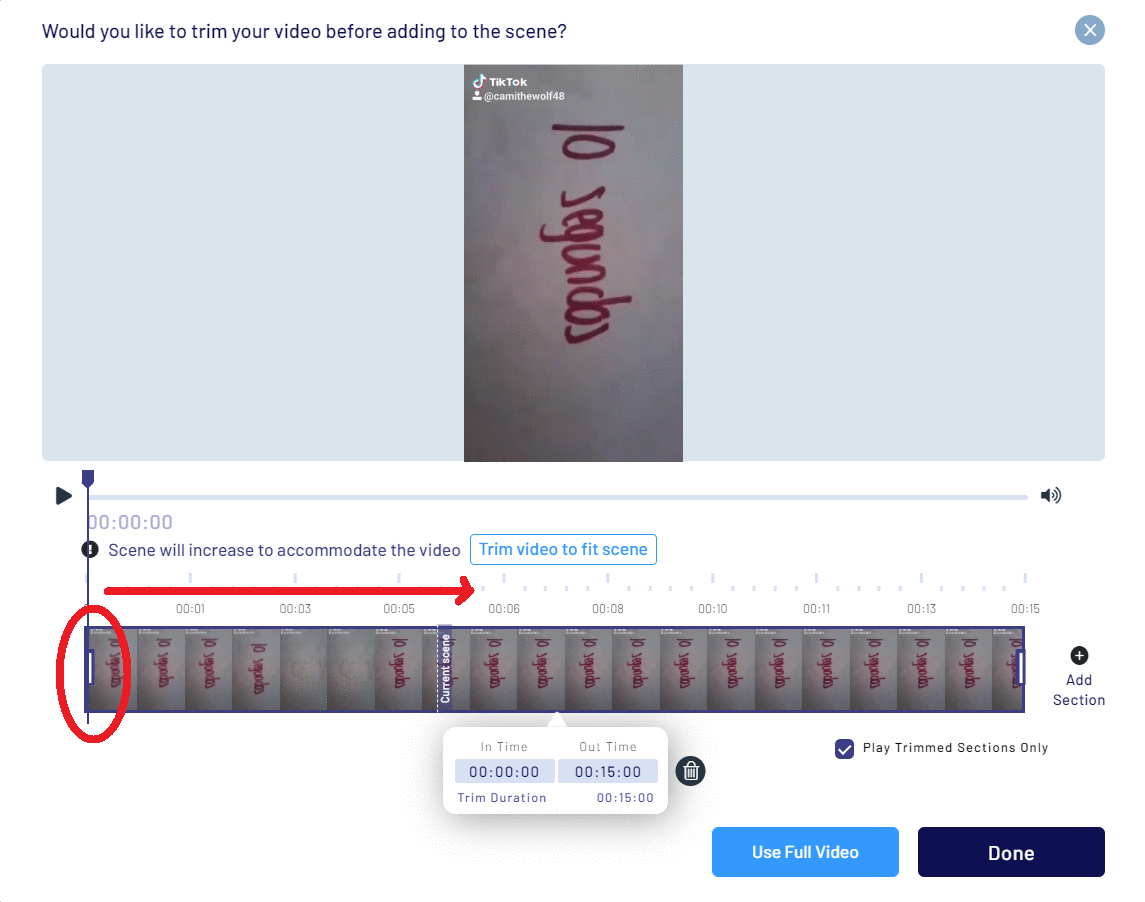
Step 7: Now that your video is up, it’s time to edit. First you might want to remove the sound in your original video. For this, first select the scene by clicking on it. Next go to the layers section on the right side of your screen and click on the “Media” option in the menu.
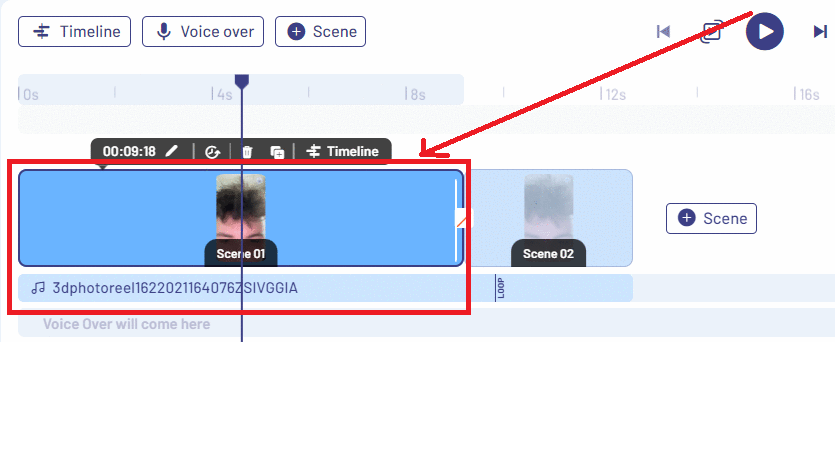
Step 8: Now click on the “Volume” option on the top of your screen and just drag the slider to the left (towards zero) to mute the original sound from your clips.

Step 9: Once done with your edits, click on the “Download & Share” button on the top right of your screen. Next click “Export.”

Your video will start to render. Once done, just click the “Download” button to save your 3D video montage without a TikTok watermark to your device.


How to upload your video to TikTok
Step 1: You can directly upload your edited 3D photo trend video to TikTok via the desktop app by using this TikTok video upload page. Or you can transfer the video to your phone
Step 2: Add the 3D photo trend song to your video so it gets featured along with other trending videos. Click on this link to open the track in TikTok. Then click ‘Use this sound’.
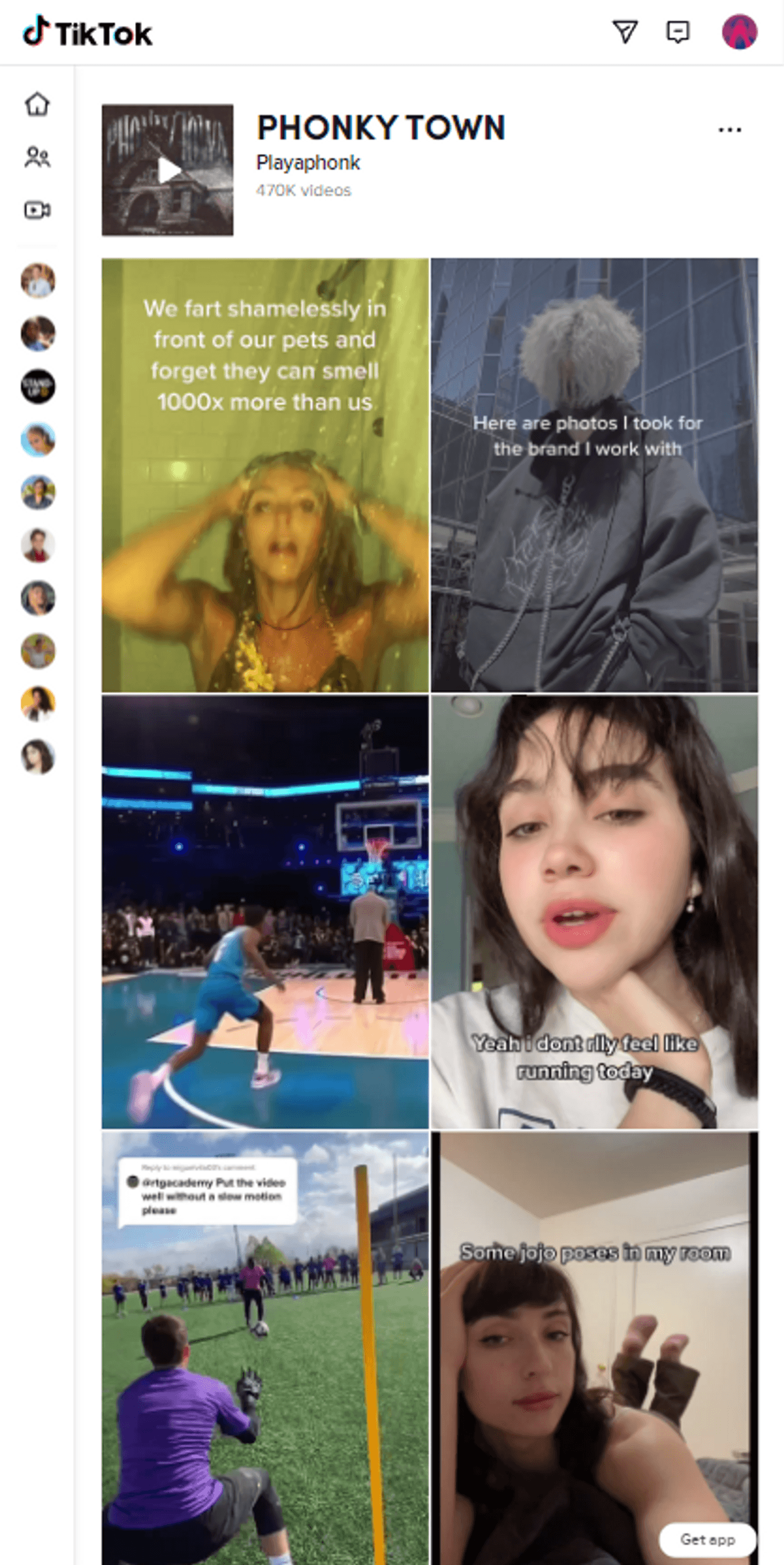
Step 3: Select your video from the ‘Upload’ tab on the right.
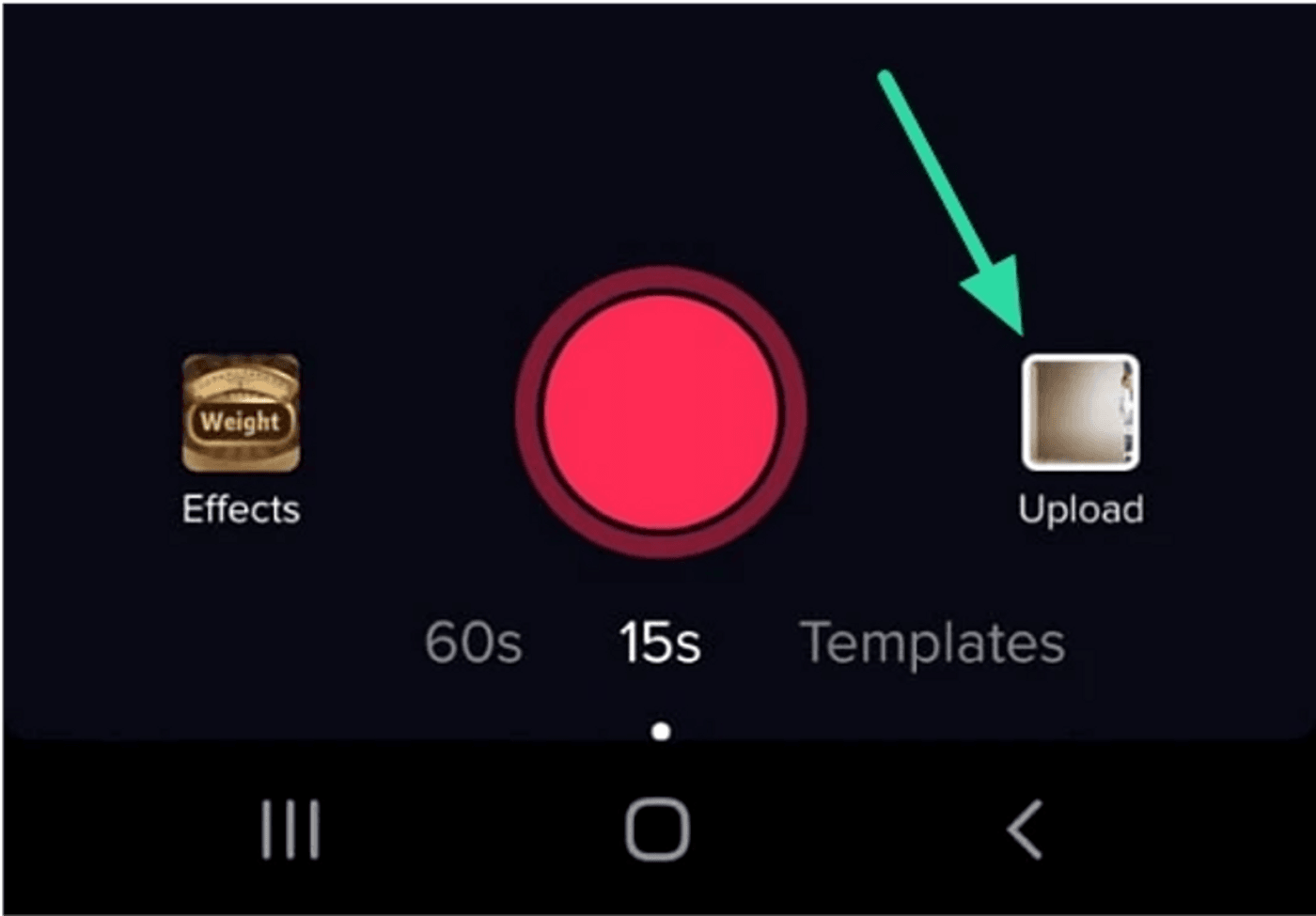
Step 4: Add your title, description and don’t forget to use the #3dphotoeffect and #3DPhoto hashtags! Select ‘Post’ to post your video.
Wrapping Up:
Now that you know how to do the 3D Photo trend, don’t forget to check out these other top TikTok trends from 2022 that you must create for your brand or business.
If you’ve found value in this article and are looking to learn more about how top brands like Apple, Chevrolet, and Samsung are using TikTok, you should definitely check out our TikTok brand marketing report next.
If you have any questions or want to continue the conversation, hop over to the InVideo community and learn from 25K other marketers and video creators just like you!
This post was written by Upasna and edited by Abhilash from Team InVideo


