Your Facebook cover is the most prominent piece of content on your Facebook business page. Mostly because that is quite literally, the first thing users notice when they land on your page.
Now consider this, over 5 million people watch 4 billion Facebook videos daily. It’s a no-brainer then, that cover videos are a great way to capitalise on user attention.
Hence, we’ve put together this post where we’ll go through everything you need to know to be able to create and set up your own Facebook cover video. Not just that, we’ll also share Facebook cover video ideas for 8+ categories like fashion, real estate, and e-commerce that you can choose from for free. And with an intuitive online editor like InVideo, you can create engaging Facebook cover videos in less than 10 minutes, even if you're not a PRO.

Index
(A) Facebook Cover Video Specs
(B) How to create your Facebook cover video
(C) How to upload your cover video to Facebook
(D) Tips to remember for Facebook cover videos
(E) 9 Facebook cover video ideas (with templates)
(A) Facebook Cover Video Specs
A Facebook cover video is a short video that appears right at your Facebook page’s top section. The cover video is accompanied by your profile photo, which is usually a logo if it’s a business page.

Let’s look at some Facebook Cover video guidelines:
1. The file size for your Facebook cover video isn’t specified, but overall across the site, videos must be less than 1.75GB. It’s best to choose a file size that isn’t too large so users with slower browsing speeds can view your video easily.
Note that when you upload your cover, it’ll automatically resize to a 16:9 aspect ratio.
2. The recommended size for Facebook cover videos is 820 x 462 pixels. But when viewing on the desktop, your videos will get cropped slightly on the sides or from the top and bottom.

So, the easiest way to make sure that your cover video looks perfect on both desktop and mobile is to use a video in the 16:9 aspect ratio, but position any text or important elements in your video in the center of the screen. If you are wondering how you can do this, click here.

3. Use the .mp4 or .mov formats simply because these ensure an optimum file size. You can upload other video formats too.
4. Your Facebook cover video length needs to be between 20-90 seconds. You also have the option to set your video to play on a loop.
Now that you know the specifications, how do you actually make videos with text and important elements center aligned so that they can be best viewed on desktops and mobile phones seamlessly? Let’s find out in the next section.
(B) How to create your Facebook cover video
You can now create a super customised Facebook Cover Video for your brand from scratch. What’s more, you don’t need to be a pro to do this! All you have to do? Log in or sign up to InVideo and follow the steps below:
Step 1: Once logged in, you need to select the “Pre-made Template” Option and the aspect ratio you want your video to be in. For a Facebook cover video, you need to select the 16:9 aspect ratio.

Step 2: Now you need to find the best template for your video. Do this by typing “Facebook cover video” in the search bar. Or you can type a term related to your brand or business to find relevant templates. For example, if your facebook page is about pets, you can search for “pet” in the search bar and hit enter.

Step 3: Once done, you’ll see various templates. Browse through the templates and select the one that works best for you. Next, click on the “Use this template” button to launch the InVideo Editor. Note that any 16:9 template on InVideo can be used as a Facebook cover video.

You can edit various aspects of the template, change the background to your brand colours, replace images and video, and lots more. Here’s a quick tutorial to find out how you can customise your chosen template for free.
Step 4: To ensure that your video is ready to be used as a Facebook cover video, you need to ensure that the text and/ or important elements in your video are positioned in the centre of the video. In order to do this, click on the “Grid” icon in the menu on the right side of your editor screen.

Step 5: You will now see gridlines on your video. You need to make sure that any important text or important elements or buttons in your video stay right in the centre (within the 5 horizontal centre gridlines), as highlighted in the screenshot.

Step 6: In order to change the position of the text, all you have to do is select the text and drag it to the appropriate area. Similarly, you can select any other important elements in your video and position them within the specific area.

Step 7: You can edit the text colors, size, and other aspects using the editor options on the right side of your screen.
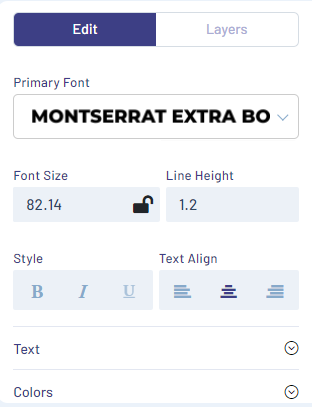
Step 8: Once you have edited the text and made any other changes to the template, go ahead and click on the “Play All From Seeker Button” to preview your video.

Step 9: Once you are satisfied with your edits, it’s time to download your Facebook cover video. For this, click on the “Download & Share” button on the top right corner of your editor screen. Next click on the “Export” button from the dropdown.
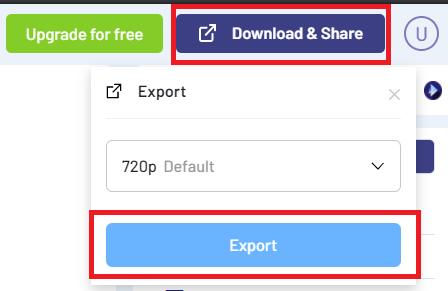
Step 10: You will now see your video being rendered on screen. Once done, you can just click on the download button and your Facebook cover video will be ready.

That’s your Facebook cover video ready! Now let’s check out how you can upload it to Facebook.
(C) How To Upload Your Cover Video To Facebook
Step 1: The first thing you need to do is launch Facebook and go to the business page you want to upload your cover video to. For this, from your news feed, click on Pages and navigate to your business page.

Step 2: Once launched, click on the Edit button in the bottom right corner of your cover photo.

Step 3: Select the “Choose From Videos” option to use a video you’ve already uploaded to your Page. Note that you will first need to upload your video to Facebook. Only then will you be able to use it as a cover video.
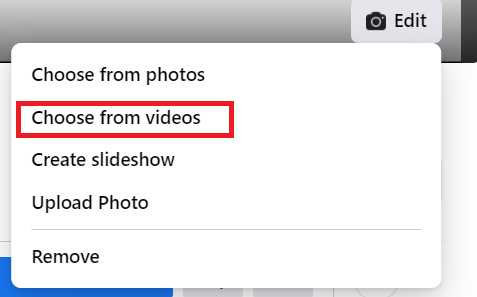
Step 4: Select the video from your existing videos.

Step 5: After the video has uploaded, reposition the video by clicking it and dragging it up or down, then click Next.

Step 6: Click the arrows on the left and right side to scroll through up to 10 thumbnail options for your cover video and select the one you feel works best for you. The thumbnail image may be used when someone hovers over your Page’s name to get more context about your Page.

Step 7: You can also select the “Automatically replay video in loop” button so that your cover video keeps playing like a GIF.

Step 8: Once done, click on “Save Changes” to save your cover video.

Now that you know how to create and upload your cover video to Facebook, let’s look at some important tips related to these videos.
(D) Tips to remember for Facebook cover videos
All cover videos are public, which means that anyone visiting your page will be able to see the video. So here’s a few things you need to be aware of when uploading your Facebook cover videos.
Tip #1 - To loop or not to loop!
There is an option that allows you to set your video to play in a loop as shared earlier. But should you loop your video?
If you want to add a Call to Action, your contact information, or details about your website at the end of your video, you don’t have to set your cover video to loop. This will help new users remember the message displayed at the end of your videos.
Meanwhile, looping Facebook cover videos are fun to watch and grab attention. If your cover video has only one element, like a logo, you can choose to play it on loop.
Tip #2 - Prepare your video to be played without sound.
Did you know that approximately 85% of videos are watched without sound on Facebook? Videos that go on autoplay do so silently, with users having to manually enable sound if they want to hear it.
This means you can have background music in your video, but it should not be an important part of your message. Simply put, your cover video needs to make sense without sound!
Also make sure that your video has captions if necessary (especially if you have any voice overs in your video).
Tip #3 - Update your Facebook cover video regularly!
Did you know that 4x as many consumers said that they would rather watch a video about a product than read about it?
Take advantage of this fact by updating your cover video every so often with new, relevant information!
Your Facebook cover video is a great opportunity to share updates about products, services, webinars, offers & discounts, and lots more.
Here’s some free templates you can use to make your own Facebook cover videos for:
- An offer, a sale or a discount
- A new product or service
- An event announcement
Now that we know how to create a Facebook cover video, let’s look at some video ideas!
(E) 9 Facebook cover video ideas (with templates)
We share examples of some Facebook cover videos by different brands in different categories . If you like any of these ideas, you’ll also find links to ready-to-use templates that you can customise to make your own Facebook cover videos.
1. Facebook Cover Videos for New Businesses
You can create a digital video card introducing yourself to your Facebook audience like Kim Winey did with her photography page.
Basically, this is how you can show off the different services or products you are selling. Whether you show off your product, your team or introduce a new series, or even just make a channel trailer, these can all be introduction videos to start off your Facebook cover video journey. Check out InVideo's free template to create a new service introduction video.

2. Facebook Cover Videos to show off your Thought Leadership or Expertise
A great way to use Facebook cover videos is to show off your expertise or knowledge. If your page is about education or tutorials or even Do it Yourself ideas, you can make a small video teaching an important concept for your Facebook cover. Check out this Hootsuite cover video about the importance of social media ROI.
Create your own 60-90 second technology, software and education related Facebook cover videos explaining an important concept or idea using the presentation template.
3. Facebook Cover Videos Showreels
Another video idea that can work for your brand, especially a fashion or a real estate brand, is to create a showreel video. You can even incorporate behind the scenes footage in your showreel. You can create a showreel of the latest events your brand is associated with, products and their uses, open house tours and lots more. A showreel can also double up as an elevator pitch for your brand!
Check out this cover video showreel from Vox, sharing the DNA of their brand.
Create a fun showreel featuring bloopers using this template. You can even create a showreel with highlights from your latest YouTube videos!
4. Facebook Cover Videos Promoting An Event
Your Facebook cover video is a great place to promote events. Fashion shows, webinars, open house tours, online classes, you can promote various events using your Facebook cover videos. Check out this Hootsuite video announcing a surprise event, thus successfully creating curiosity and engaging with users.
Here’s another example of an event promotion by the Tate Modern – a British art gallery. They promote their latest exhibitions using Facebook cover videos too!
Create your own event promotion Facebook cover video using this template.
5. Facebook Cover Video To Promote A Product Or A Service
A new product, a new service, features of a new product, all of these can be great Facebook cover videos. They serve the purpose of informing your Facebook page followers of the latest as well as engaging new consumers at the same time. Check out this Go Pro cover video featuring GoPro camera features.
For all photography and gadget brands and geeks, this is a great way to show off new features, new tricks and services. Use the new game launch template or a new product launch template to create your own promotional Facebook cover videos.
6. Facebook Cover Videos To Promote Music Videos, Films, YouTube Videos
New shows, music videos and/or YouTube videos can also be promoted or announced on your Facebook cover video. Check out this Facebook cover video by music band Tate Story, promoting their new album.
Also take a look at Netflix’s cover video for Narcos when the series was released. It’s a short trailer highlighting what the show is about, but also generating curiosity because it does not give the viewers all the answers!
Create your own music video announcement using this template.
Alternatively, create your own show announcement Facebook cover video using this template.
7. Facebook Cover Videos To Tell A Story
An effective way to use your Facebook cover video to benefit your brand, product or service is by telling a story. If your Facebook page or brand is about travel, adventure, home decor, etc. you can create a video showcasing your brand’s journey, your latest adventures, your designs and makeovers and lots more. Check out this Facebook cover video by Carrie Vines photography, sharing a couple’s wedding story.
These can be emotional or motivational instances that inspire and create positive value for your brand. Create your own brand story using this Ice Cream story template and relate with your consumers on Facebook.
8. Logo Animations As Facebook Cover Videos
A simple way to use your Facebook cover videos to promote brand recall is by having just one element in your video, like your logo or your brand icon or even a campaign hashtag. This can also double up as a hack to flaunt your brand’s style or personality on social media!
There’s a ton of free InVideo logo templates you can use to make your own Facebook cover videos. Check out this real estate brand logo animation template which can be used on your real estate Facebook page as a cover video!
9. Behind The Scenes Footage As Facebook Cover Videos
Have a YouTube channel you update regularly? Is your brand always doing events, shows, and webinars? If yes, you can use behind-the-scenes footage and bloopers to create fun BTS Facebook cover videos. These videos can double up as announcements for new videos or series dropping on YouTube and Instagram. Or they can just be snippets that humanise your brand and its voice. Check out this behind-the-scenes video posted before the MET Gala by Madonna's fan page DrownedMadonna.com, revealing the preparation behind Madonna's MET Gala looks.
Create your own Behind Scenes Facebook cover video using this Fashion show BTS template.
These are some video ideas you can look at for inspiration when creating your Facebook cover videos. Hope these help you fine-tune your own Facebook video strategy.
If you found this article helpful, make sure to share it with your friends and team members! For more quick tips and hacks on editing and creating videos, subscribe to InVideo’s YouTube Channel. Finally, if you’re looking to create thumb-stopping videos in minutes (even if you’re not a PRO)- sign-up for a free account on InVideo.io today.
This post was written by Upasna and edited by Abhilash from Team InVideo






