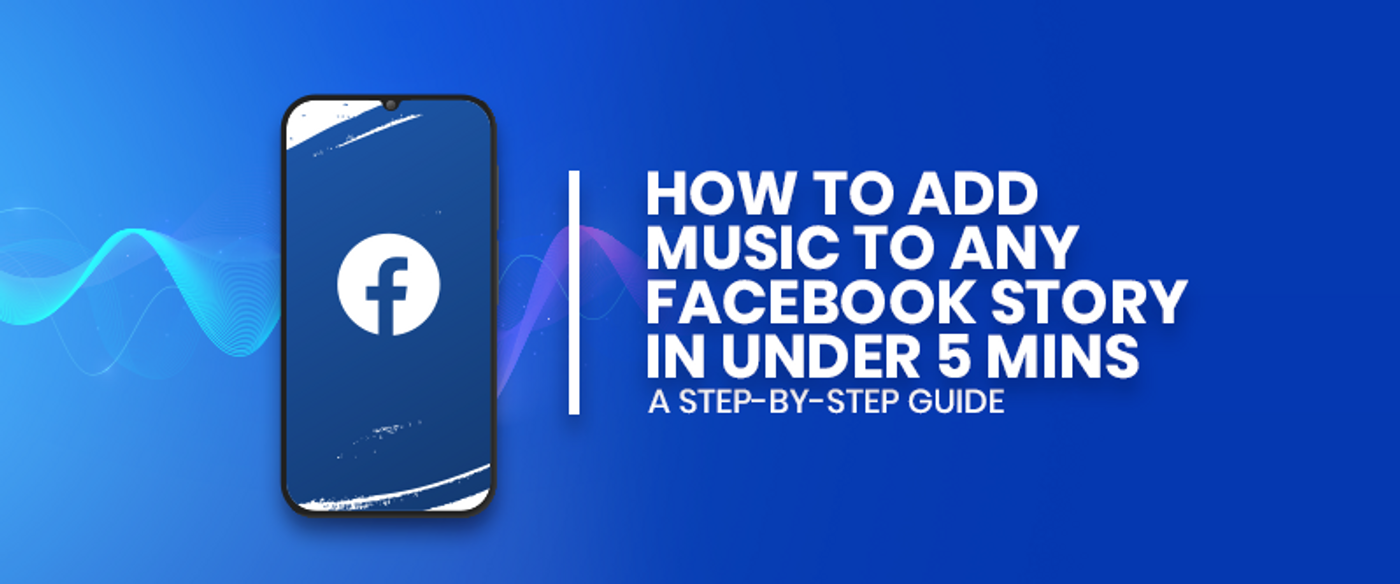
If you’ve been trying to figure out how to add music to your Facebook stories, you’ve come to the right place. Even though Facebook rolled out this feature a little later than other social media platforms, it’s still just as much fun and useful.
So in this super easy step-by-step guide, we’ll show you how you can:
1. Add music to a Facebook story from the app’s in-built audio library
2. Add your own custom background music and VO to your Facebook Story
Let’s jump right in.

1. How to add music to a Facebook story from the app’s in-built audio library?
You can either have a music-only Facebook story or one that features a video/photo along with a soundtrack. Here’s how to do it:
Step 1. Launch the Facebook app on your iOS or Android device

Step 2. From your news feed, go to “Create story”.
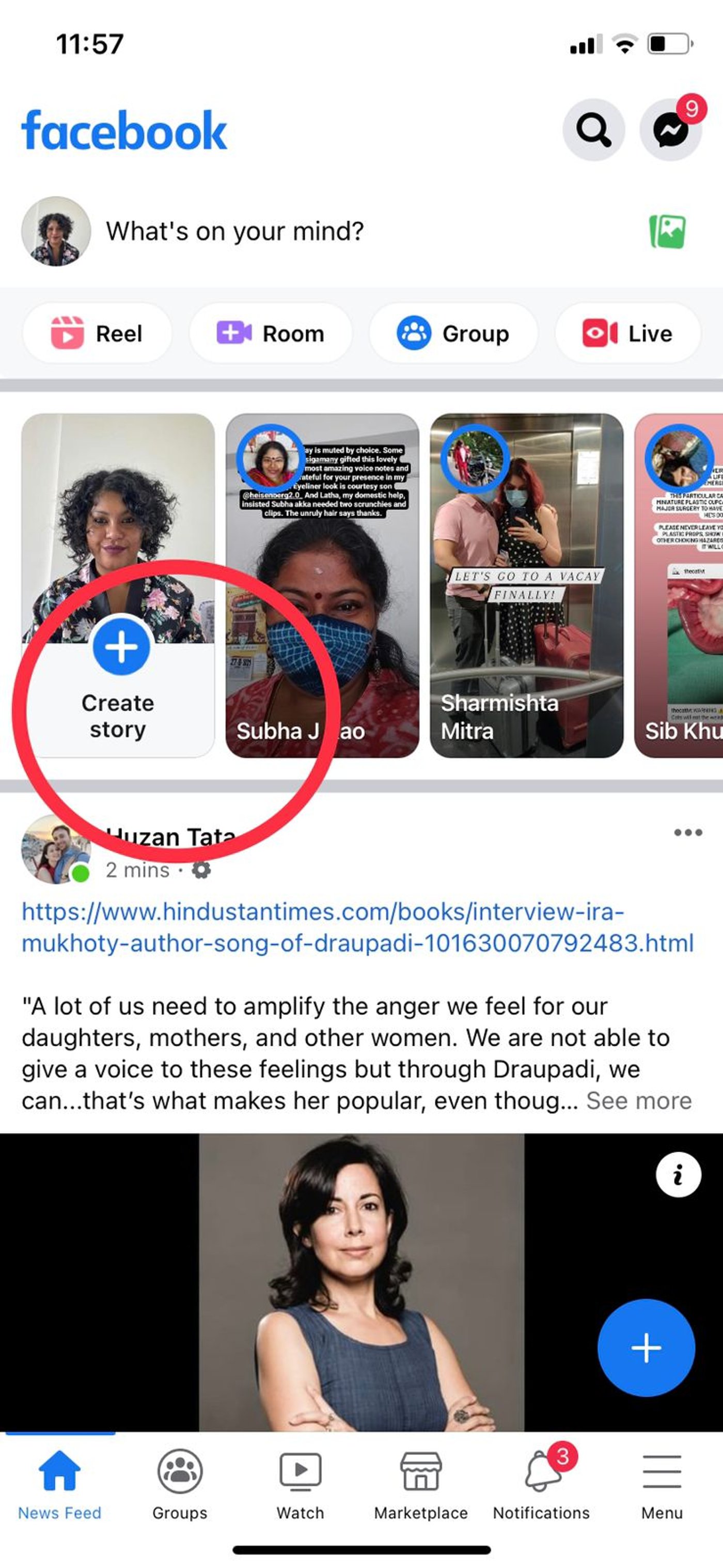
Step 3. Select "Music".
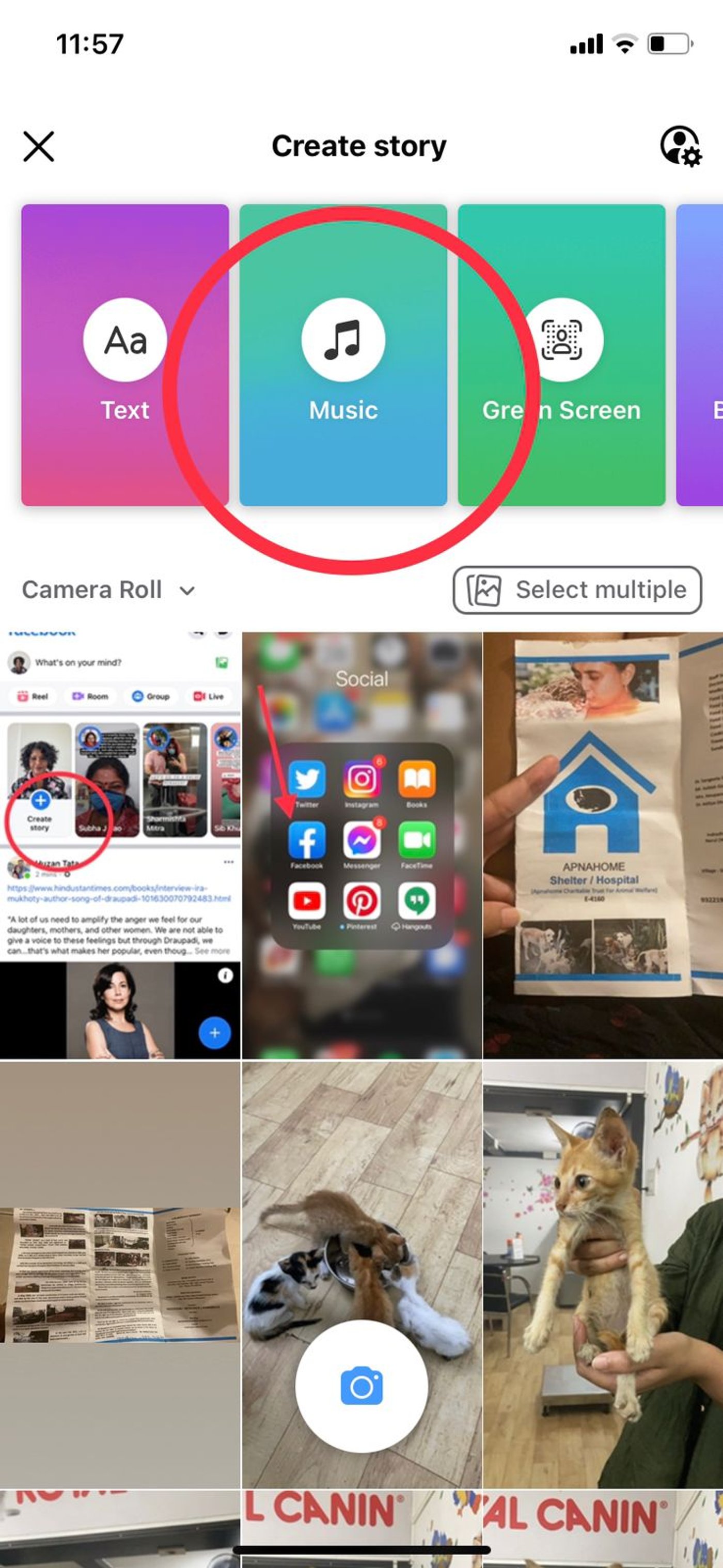
Step 4. You can browse through the library or select a genre of your choice. Alternatively, select from the featured songs or use the search bar to find a tune.

Step 5. Click on the song to add it to your Facebook story.

Step 6. Once your song is selected, immediately the camera roll opens so you can select a photo or video to go along with it. Drag the camera roll down if you’d like to stick to only music for your Facebook story. Otherwise select the photo or video you’d like to use in your Facebook story.

Step 7: Your track will appear as an icon in the centre of the screen. Click on it. This will allow you to adjust the layout of the icon as horizontal, vertical, etc. You can also trim your selected track to only use your favourite part of the song. On the top of your screen is a little pair of scissors that will trim your video too. Next, match your trimmed video to the audio you’ve selected. Your Facebook story is limited to a maximum of 30 seconds.

Step 8: If you’d like to delete the song you’ve selected and find another one, simply hold the song icon and drag it to the bottom of your screen where a trash bin will appear.

Step 9: If you’re happy with your selection, it’s now time to tinker with effects and such. Once you’re done, click on “Share to Story” and that’s it!
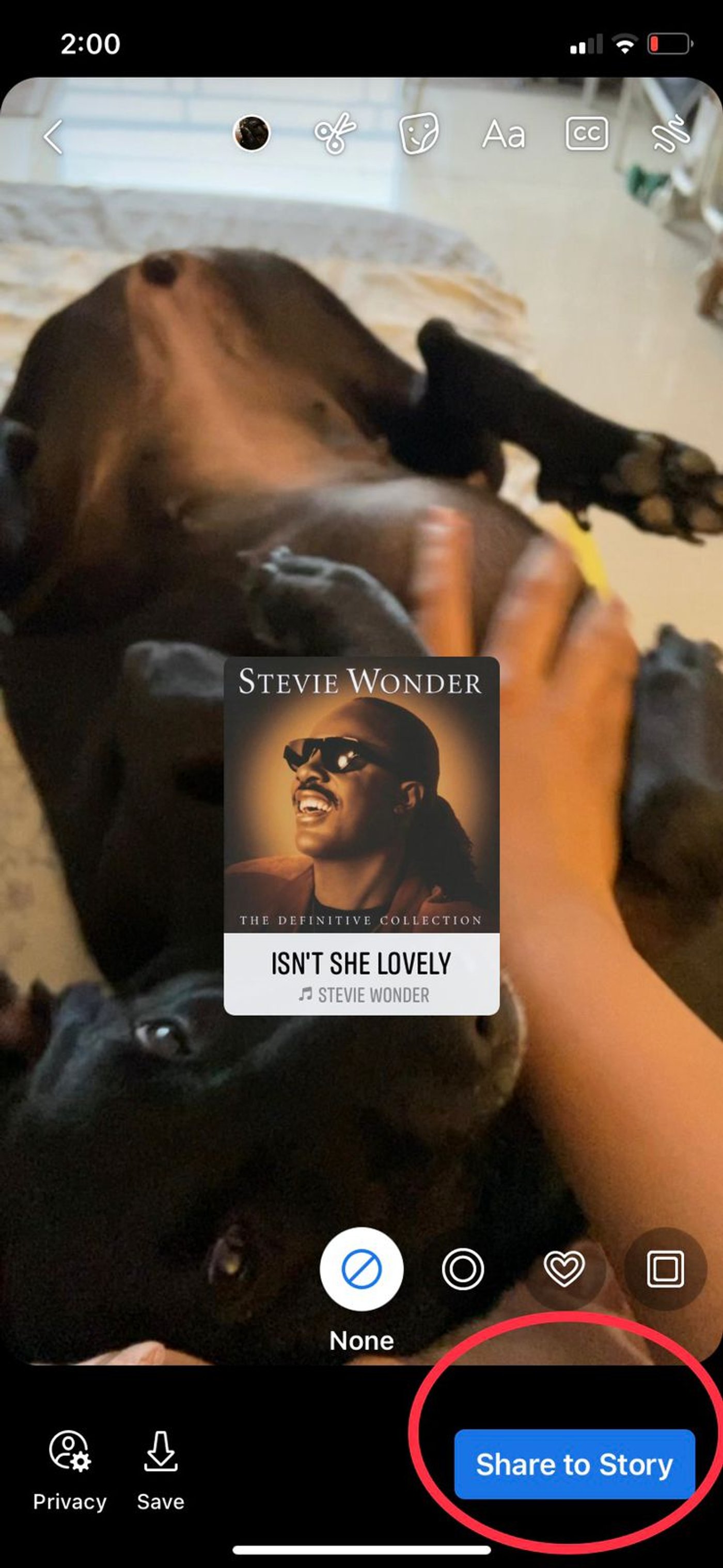
Note: There’s no legit way to add custom audio that isn’t available in the in-built library of music tracks on Facebook to your story. But there’s a hack that might come in handy. Since you can’t add music after you’ve recorded on the Facebook app, simply play the track you’d like in the background while recording your Facebook story. Unfortunately, this method will affect the sound quality of the track you select. Instead, we recommend creating your own videos using super easy online video editing softwares like InVideo. Let’s cover how you can do this next.
2. How to add your own background music and VO to your Facebook Story?
You can add a custom music or voice overs to your Facebook stories in under 5 minutes using an Online video editor like InVideo. Just follow these simple steps:
Step 1: Sign-up for an InVideo account if you haven’t already. Click on “Blank Canvas”, select a dimension, then click “Make a Video” to get started.
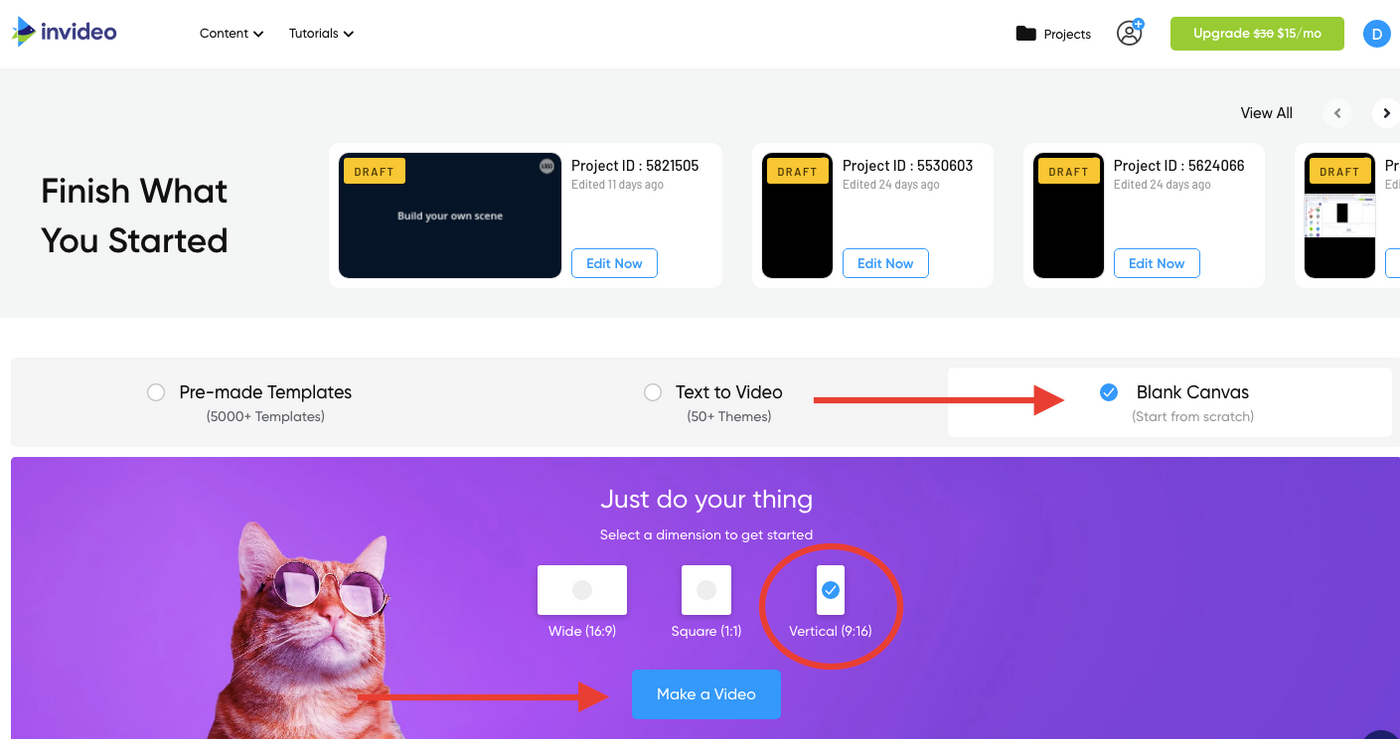
Step 2: You’ll now be taken to the InVideo editor. Click on the “Upload Media” button or drag and drop your files to the centre to the editor

Step 3: Once uploaded, drag your video to the center in the workspace to begin making your changes. A pop up will ask you if you want to trim your video. Make any changes you want, but remember a Facebook story is not more than 30 seconds.
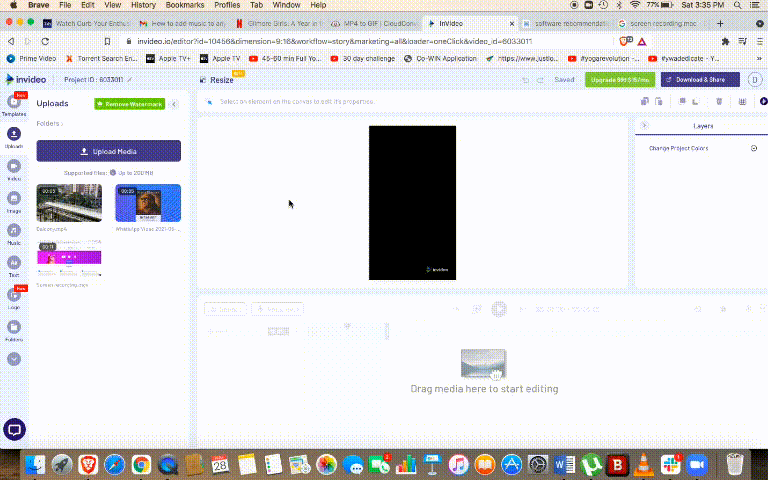
Step 4: Now it’s time to add your own music to this project. Simply click on the 'Upload' icon on the right of the search bar to upload files from your system. Alternatively, you can also select from InVideo’s in-built collection of music across moods, genres, sfx and more from the 'Music' icon located on the left of the screen.

Step 5: Drag and adjust the timeline - to sync the music to your text and visual elements.

Step 6: If you’d like to add text to your video, simply click on the text tab from the row of options on the left hand side. Select from a collection of fonts and typographies.

Step 7: Once you’re done tinkering, click on the "Download & Share" button, select your video’s quality, then hit “Export”.

Step 8: And you’re done! Download the video and follow these steps to upload your video as a Facebook story with your own music. Or you can share this video on social media directly too.
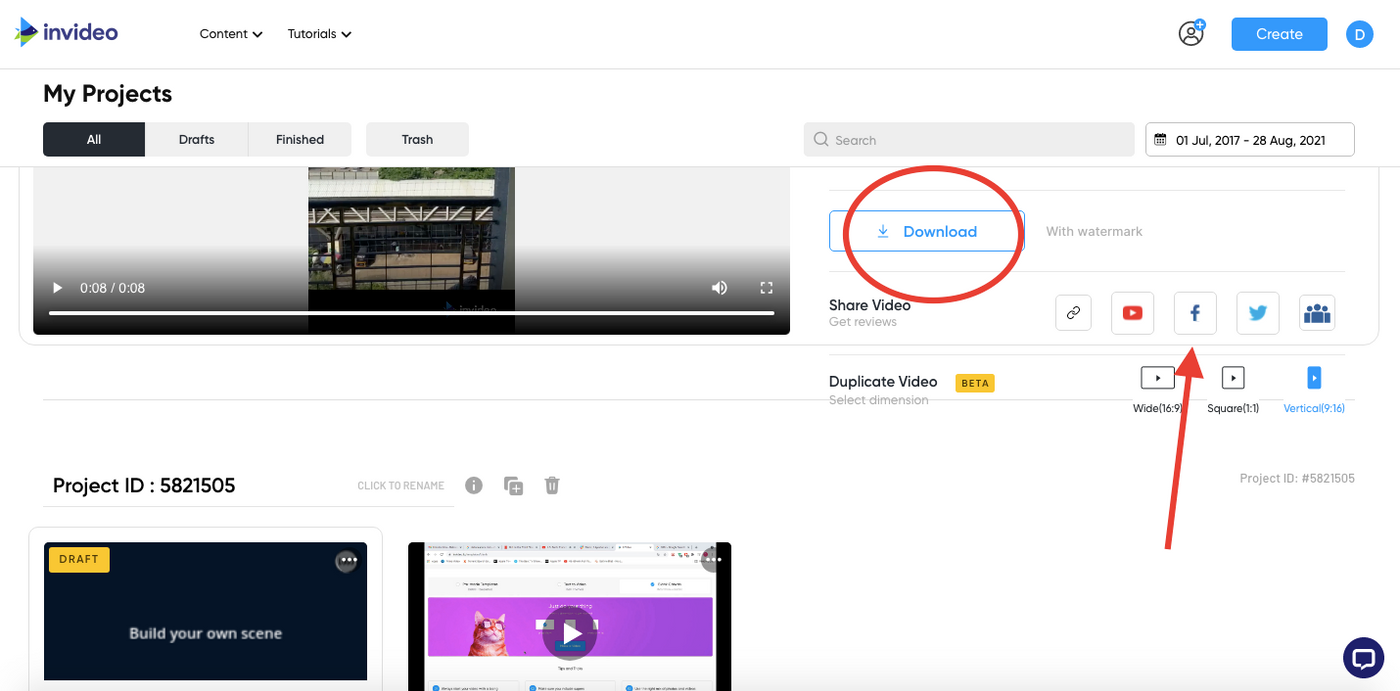
Wrapping up -
There you have it, you’ve just learned how you can add music to any Facebook story, first with the in-built music app and then by creating your own custom videos. If you found this guide helpful, you may want to check out our guide on Story ideas for Facebook and Instagram next.
If you want to create gold standard videos for any other platform, sign up for InVideo today!
And if you have any other questions or want to continue the conversation, hop on over to the IV community where you’ll be able to collaborate and learn from 25K other creators and marketers just like you.

