If you want to make the best of your videos on Instagram, it is absolutely essential to upload them in the correct aspect ratio.
That’s why, in this article we will share with you the ideal video sizes for each Instagram format and how to resize a video for Instagram from one aspect ratio to another in under five minutes using InVideo's online editor.
In case you’re someone who is new to video content creation, we recommend checking out InVideo on Instagram for regular tips & tricks that will help you create videos easily.
Here’s what we'll cover:
1. How to resize a video for Instagram feed posts?
2. How to resize a video for Instagram stories?
3. How to resize a video for Instagram reels?
4. How to resize a video for IGTV?
5. How to resize a video for Instagram ads?
1. How to resize a video for Instagram feed posts?
Instagram allows you to post videos of various dimensions and aspect ratios ranging from 4:5 (portrait) to 16:9 (landscape). However, the recommended aspect ratio for Instagram feed posts is 1:1 (square).
If you have a video in any other aspect ratio than 1:1, you can easily resize it using InVideo’s online video editor. Here’s how:
Step 1: Log into your InVideo account or create one today. Hit the Blank Canvas button on the home screen. Then select the aspect ratio of your current video. Finally, press the Make a Video option.

Step 2: Upload the video you want to edit from the Upload tab on the left hand side menu.

Step 3: Once your video is uploaded, drag-and-drop it on the blank canvas.
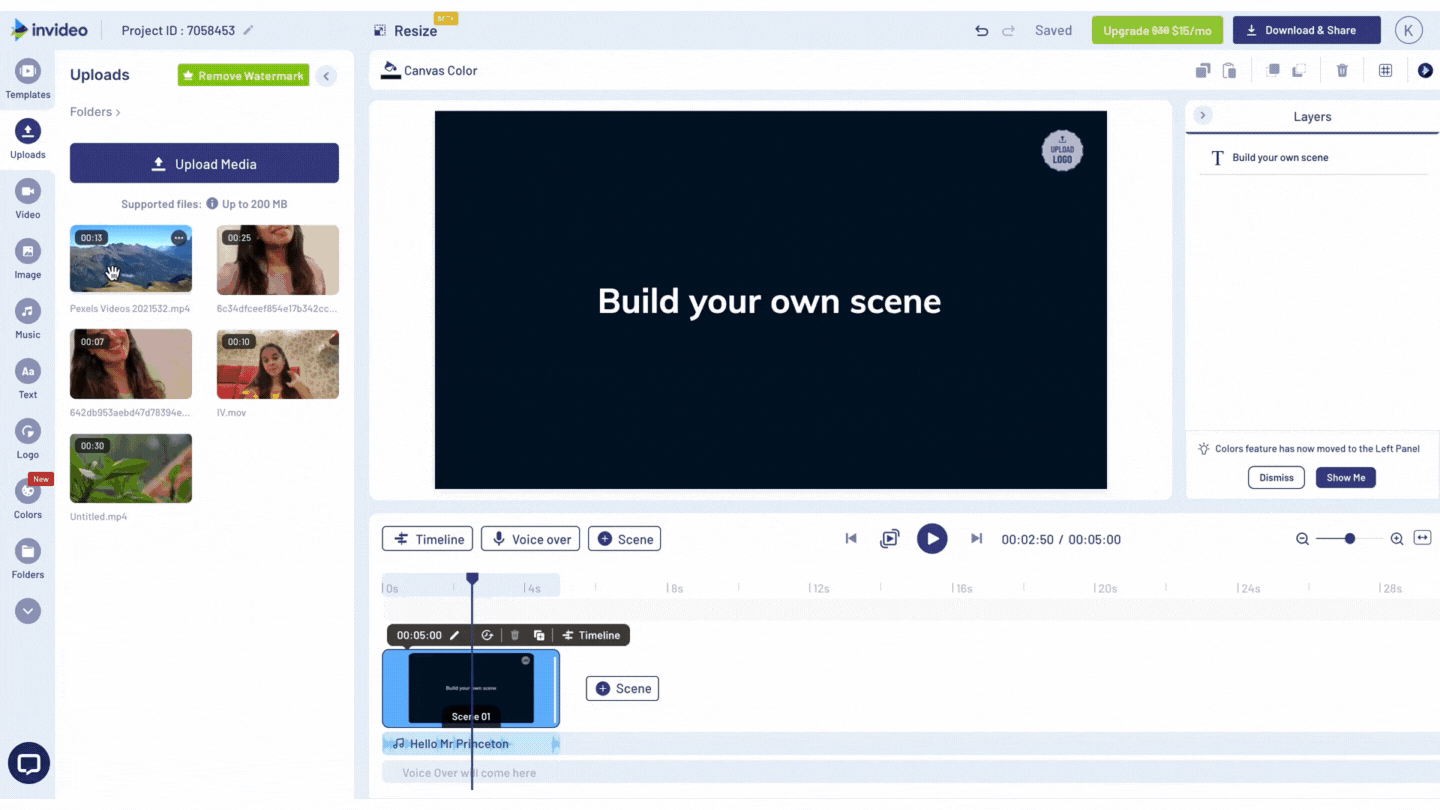
Step 4: When you see the prompt, click on Use Full Video or trim the video using the side bars at the corner if needed.

Step 5: Go to the Resize button on the top bar, select the 1:1 aspect ratio for the Instagram feed video and click on Duplicate & Resize.

Step 6: Your resized video will open in a new tab. Here, you can press on Crop to adjust the frame for your video and use Fit Type to see how you want it to look.

Step 7: Once you’re done, go to the Download and Share button in the top right corner, and click on Export.
Step 8: Once the video processes, click on Download.

That’s it, you’ve successfully resized your video to 1:1, and you can now easily post it on your Instagram feed. If you’re looking for more inspiration on what ideas can work best for instagram feed posts, check out this list of 33 Instagram feed post ideas that can be used by any brand/business or simply head over to the InVideo Instagram channel.

2. How to resize a video for Instagram stories?
The recommended aspect ratio for uploading videos to Instagram Stories is 9:16. If you upload a video in another size like 1:1 or 4:5, it will either fit it to the screen or zoom in.
If you have a video in any other size than 9:16, you can easily resize it using InVideo’s online video editor. Here’s how:
Step 1: Select the Blank Canvas on the home screen, choose the aspect ratio of your current video and click on Make a Video.

Step 2: Upload the video you want to resize to a 9:16 ratio for Instagram Stories using the Upload tab on the left hand side panel.

Step 3: Once your video is uploaded, drag-and-drop it on the blank canvas.
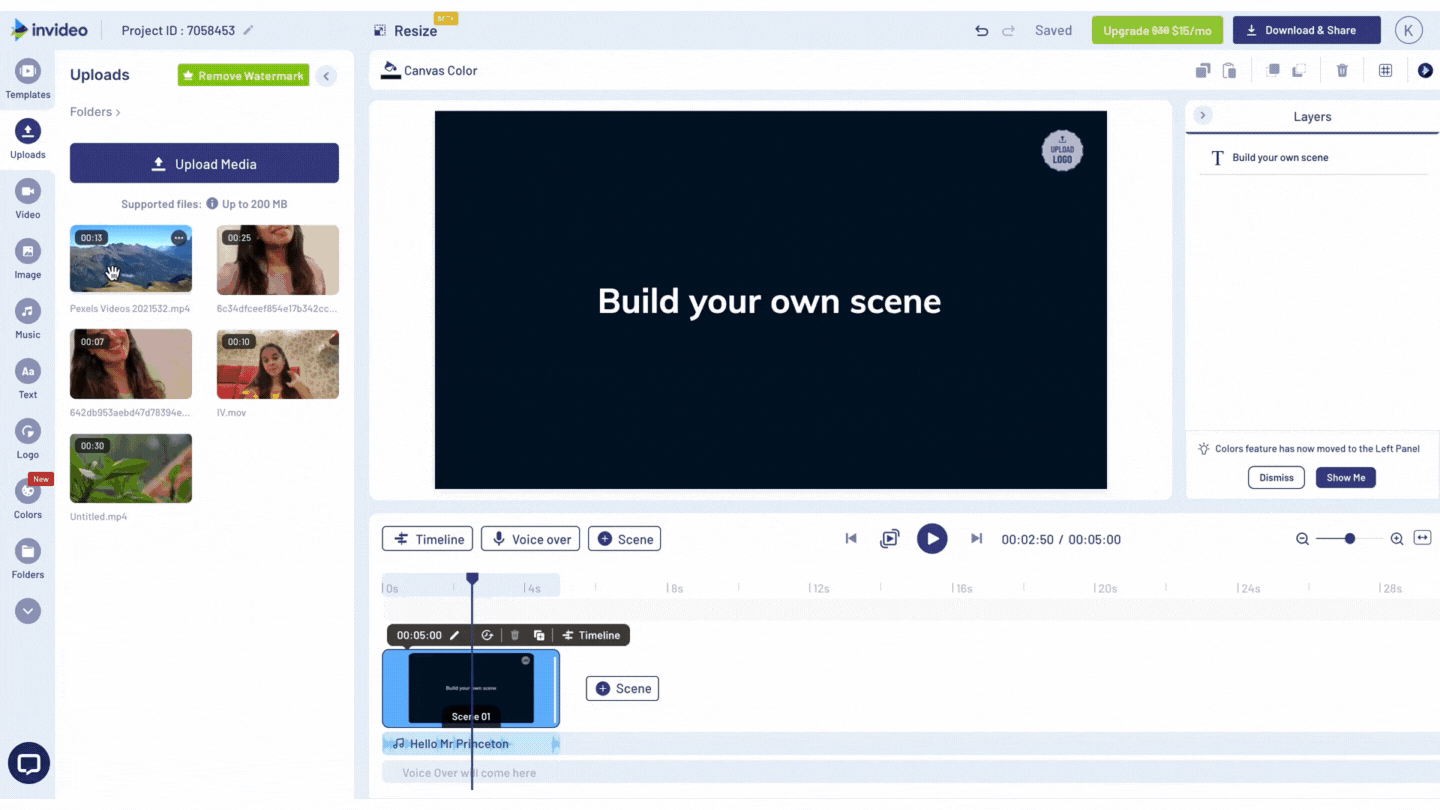
Step 4: When you see the prompt, click on Use Full Video or trim the video using the side bars at the corner if required.

Step 5: Go to the Resize button on the top bar, select Vertical (9:16) for the Instagram Stories and press Duplicate & Resize.

Step 6: Your resized video will open in a new tab. Click on the video, and press Crop on the top bar to adjust the frame for your video and use Fit Type to see how you want it to look.

Step 7: Once you’re done, hit the Download and Share button on the top right corner and click on Export.

Step 8: Once the video is processed, click on Download.

And with this, your video is resized to 9:16 and ready to be posted on Instagram Stories. If you’re looking for more inspiration on what ideas can work best for instagram Story posts, check out this list of 51 Instagram Story post ideas that can be used by any brand/business.
3. How to resize a video for Instagram Reels?
The recommended aspect ratio for Instagram Reels is 9:16. If you want to know how to resize a video for Instagram, you can follow these simple steps and resize your video from a horizontal or square aspect ratio to the required vertical aspect ratio:
Step 1: Select the Blank Canvas on the home screen, choose the aspect ratio of your current video and click on Make a Video.

Step 2: Upload the video you want to resize for Instagram Reels by clicking the Upload tab on the left hand side panel.

Step 3: Once your video is uploaded, drag-and-drop it on the blank canvas.
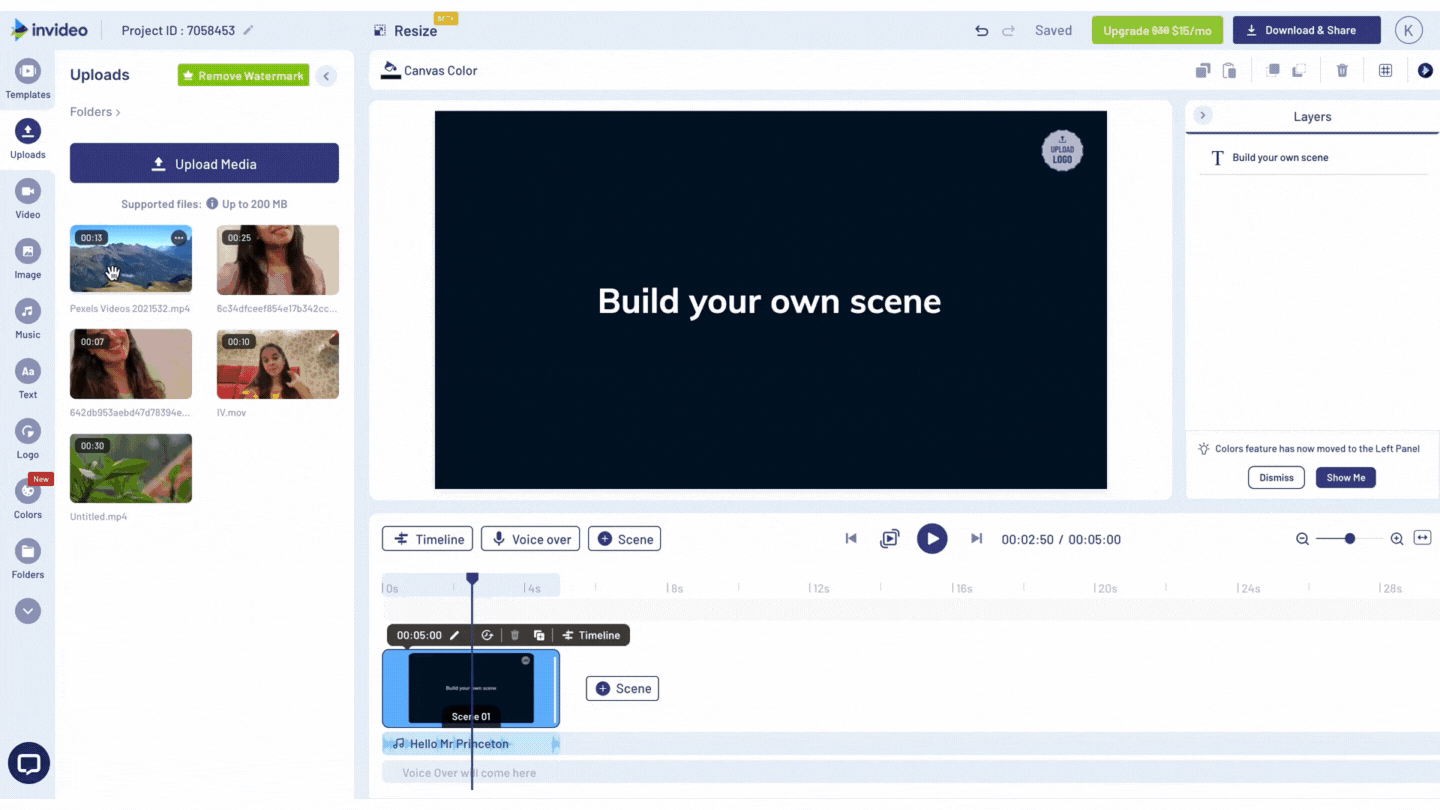
Step 4: When you see the prompt, click on Use Full Video or trim the video using the side bars at the corner, if needed.

Step 5: Go to the Resize button on the top bar, select Vertical (9:16) for the Instagram Story and press Duplicate & Resize.

Step 6: Your resized video will open in a new tab. Click on the video and press Crop on the top bar to adjust the frame for your video, and use Fit Type to see how it will look.

Step 7: Once you’re done, hit the Download and Share button on the top right corner and click on Export.

Step 8: Once the video is processed, click on Download.

And with this, your video has been resized to 9:16 and is ready to post on Instagram Reels.

If you’re a business or brand that is looking to leverage Instagram Reels, check out these 40+ Instagram Reels ideas with ready-to-use templates that are sure to grab your audience’s attention.
4. How to resize a video for IGTV?
Like other Instagram formats, IGTV can also be posted in different video sizes - like 4:5 or 16:9 (horizontal). However, the recommended aspect ratio for IGTV is 9:16.
If you have a video in any other size than 9:16, you can easily resize it using InVideo’s online editor in under five minutes. Check out this step-by-step video tutorial.
We’ve even created this ready-to-use template that will help you position your YT videos into the IGTV format and repurpose them for Instagram in under 5 minutes.
5. How to resize a video for Instagram ads?
With the soaring popularity of video, brands are tapping into Instagram video ads to boost their business.
You can post Instagram ads in multiple formats. Here are the recommended aspect ratios for each:
- Story ads: 9:16
- Carousel ads: 1:1
- Feed ads: 1:1
If you don’t have a video in these sizes, you can easily convert them for your Instagram ad using InVideo’s online editor.
Just as we showed in the previous steps, select a blank canvas of the same size as your video’s current aspect ratio, and upload your video. Then, use the resize drop-down to select the aspect ratio for your resized video and a copy will be made.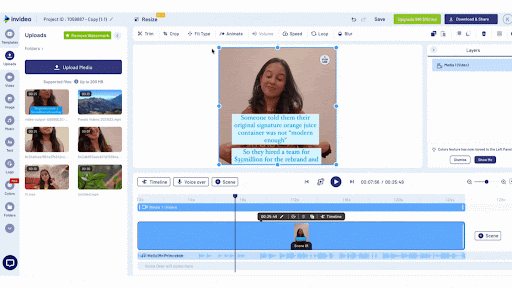
You can then export, and download it to use as an Instagram ad.
Wasn’t that simple?
Summing up-
With this post, you now know how to resize a video for Instagram to any specific aspect ratio fit for Instagram feed, stories, reels, IGTV or ads. If you enjoyed reading this article, you should definitely check out our guide on Instagram video length next, where we go over the length limits for all of Instagram’s video formats.
If you prefer learning via videos, you should definitely check out our YouTube channel, where we share video creation tips and tricks, the latest video trends and ideas and help you make more money as a video creator.
And if you're looking to create gold-standard videos in minutes, sign up for InVideo today!

