Camtasia is one of the most widely used tools out there for creating screencasts or instructional videos. It is popular with educators, businesses, and content creators, as an all-in-one platform for screen recording, video editing, and basic post-production.
With all basic editing functionality along with unique features such as customizable screen recording area, ability to import and convert powerpoint presentations to high quality video, and the functionality to add quizzes, it is an excellent option for anyone looking to create instructional or tutorial videos.

But it comes at a price. And Camtasia pricing, starting at $149.99 per user is pretty hefty, especially if you’re a small creator working with a minimal budget. And if you’re working on an old system, Camtasia can really test your patience as it is known to be a memory-hungry app that can crash often. Combine that with its lack of modern and engaging video templates, and perhaps it’s time to make the switch to a cloud-based alternative.
So what does the perfect Camtasia alternative look like?
First off, a good Camtasia alternative should let you screen record and edit your videos from one space. In addition to having basic editing features (crop, trim, split, change video speed), advanced features like keyframing, ability to record a voiceover, and having a sizable library of assets would be a huge plus.
Now that we know what to look for, let’s take a look at the top 10 Camtasia alternatives in 2021 along with their pros, cons, pricing, and customer ratings. We have also summarized the features of all the alternatives in the form of a table at the end of the article to make it easier for you to navigate.
Here are the ones we will cover:
1. InVideo
2. Filmora
3. Wondershare DemoCreator
4. Movavi
5. Prezi/Prezi Video
6. Adobe Spark Video
7. Promo.com
8. WeVideo
9. Renderforest
10. Biteable
1. InVideo

InVideo is a highly intuitive online video editor that enables you to create professional videos in minutes, even if you’ve never edited a video before.
This Camtasia alternative has a robust editing suite, fully-customisable templates for every use case from presentations to music videos, an extensive stock media library, and a wide range of menu options only available in paid versions of similar platforms. It also gives you the freedom to mix and match templates to create a one-of-a-kind video, as shown below. Create your free account on InVideo to start using this highly user-friendly online video editor.

Who is InVideo for?
InVideo works equally well for professional and personal use. Whether you’re a social media marketer, a business owner, or a YouTube creator —InVideo caters to your needs with over 5,000 templates and over 8 million stock videos and photos that cover almost every use-case and industry.
You can sign up for your free account here.
InVideo Key Features
- 5000+ fully customizable templates: From logo reveals to educational videos, InVideo has a template for almost every industry and video idea.
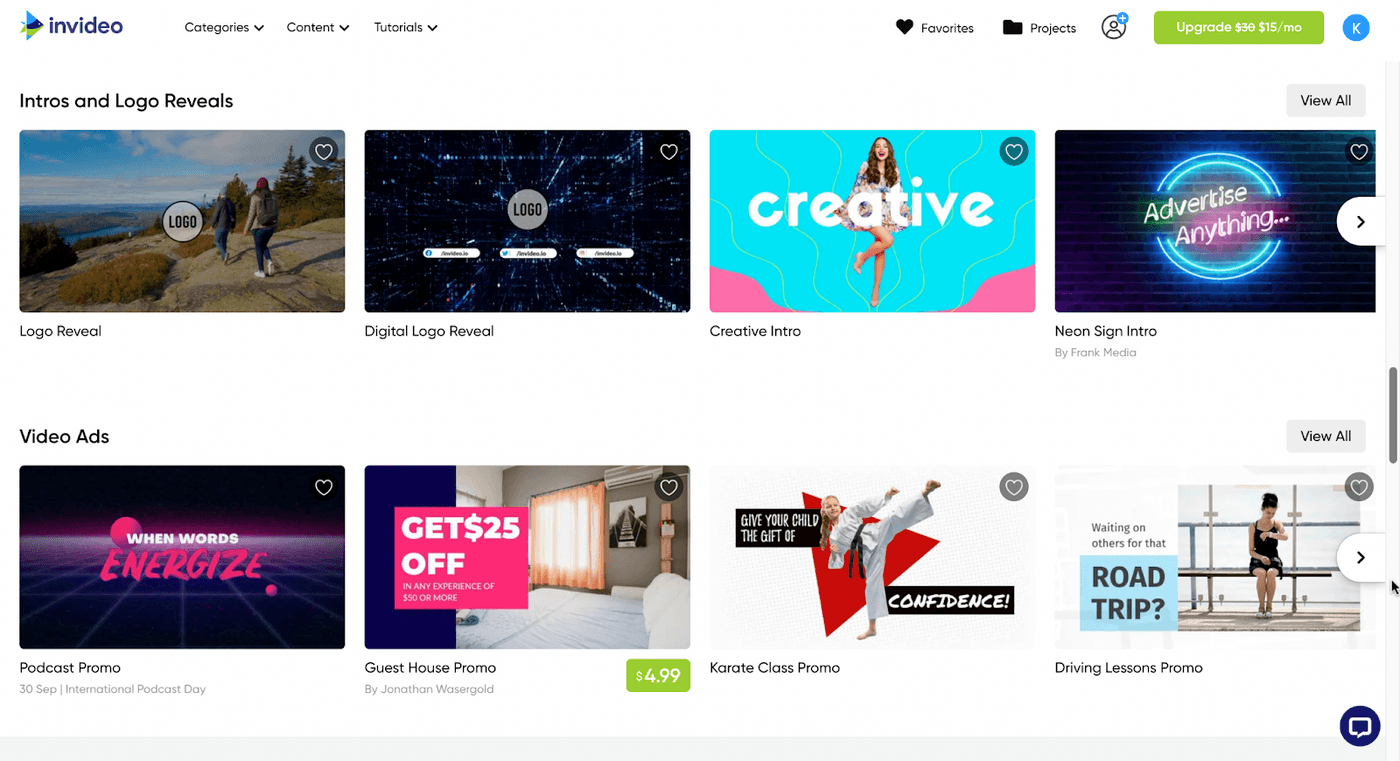
- Access to 8M+ stock assets: Want to add some additional clips to your video for an intro or outro? Or perhaps you want to create a professional video without investing in filming? You can do that with the extensive stock assets library on InVideo.
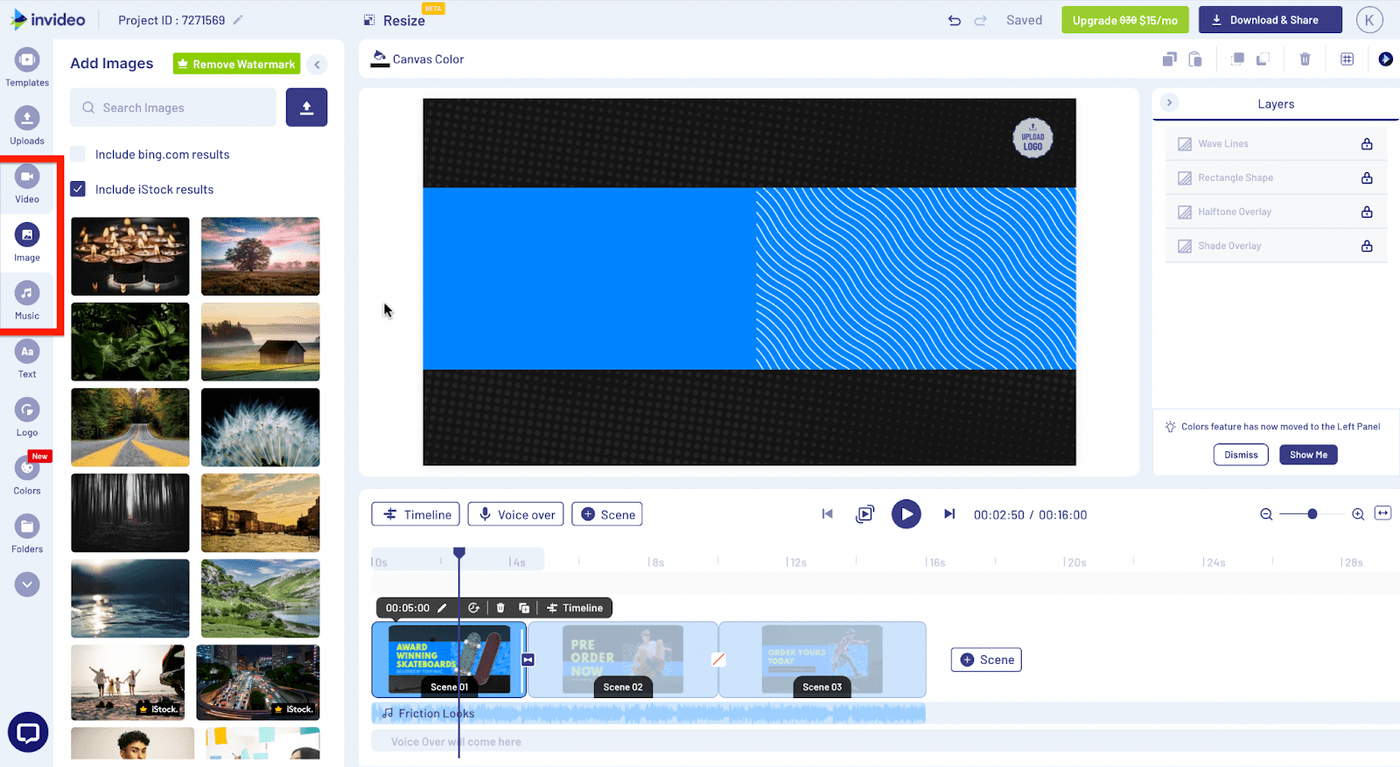
- Allows you to add your own branding: InVideo offers you the flexibility to add your brand’s watermark and choose your own font and colors to make your videos suited for your brand.
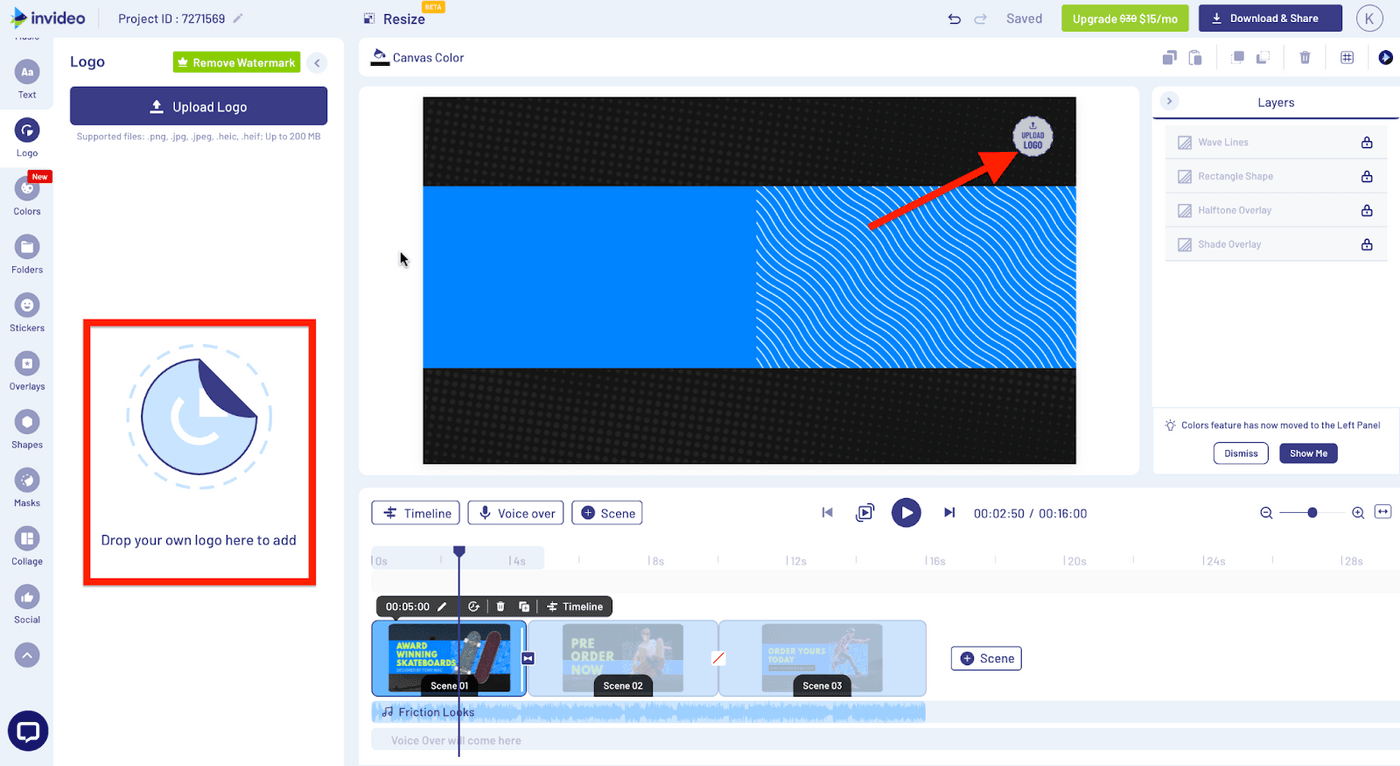
- Automatically convert text to video: Convert an article or a social media post into a video in just one click with 50+ themes, context-matching images, and a natural-sounding voice that reads the words out loud.
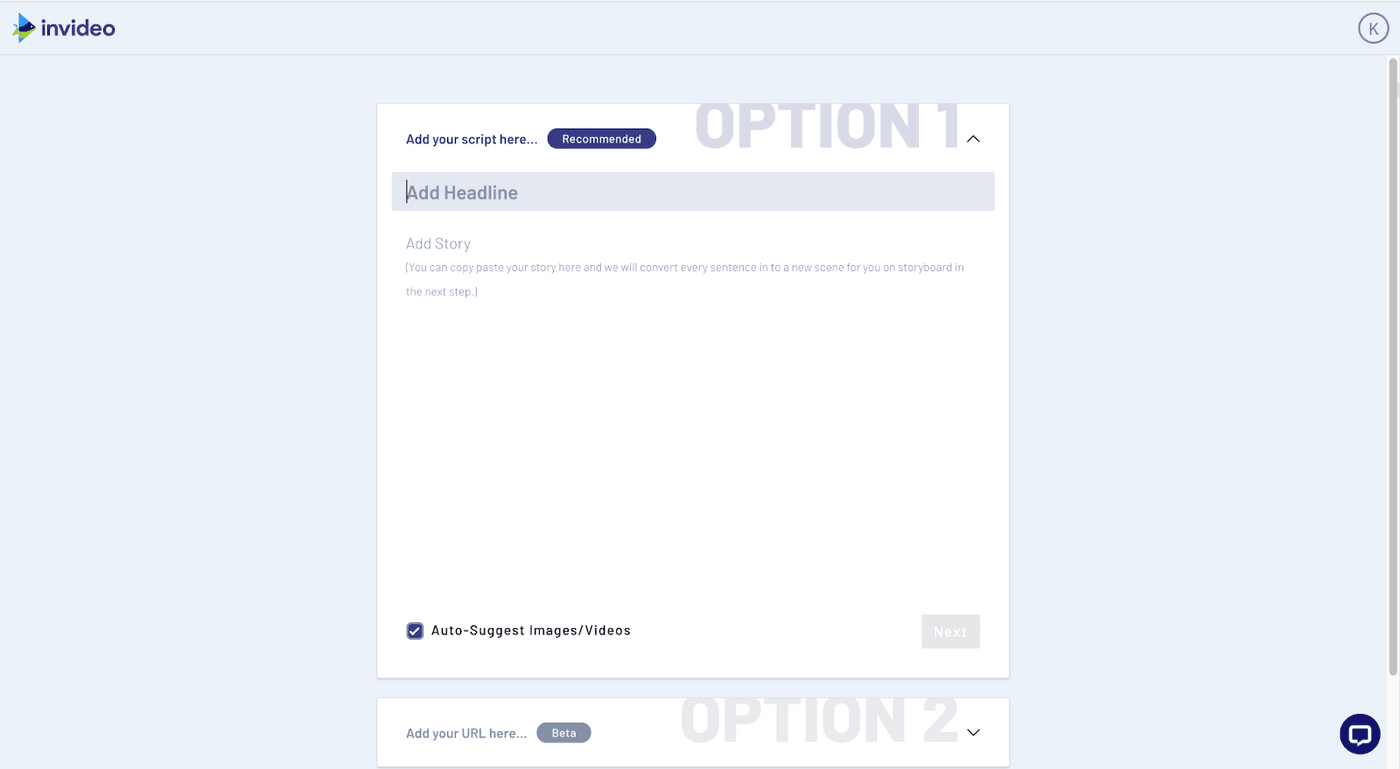
- Unlimited users: You can add multiple team members to your dashboard to edit and collaborate on videos together, instead of doing unnecessary back and forth for approvals and feedback.
- Instant chat support on the video editor: If you’re stuck while editing a video, the InVideo chat support is present within the dashboard to help you with quick solutions.
InVideo Pros
- Easy to use and learn.
- Good for beginner and seasoned users alike.
- Offers 5000+ completely customizable video templates
- Free in-built stock media library with 8M+ royalty-free images and video clips
- Includes high-end features like automated voice-overs, HD resolution, speed adjustment
- Allows you to turn articles into videos in a single click
- Unlimited team members and team sharing, which makes collaboration a breeze
- Brand presets that ensure your content remains consistent with your brand’s style guide
- 24x7 priority support so that your workflow experiences minimal interruptions
- Up to 100GB cloud storage.
- With a paid membership, you also get full access to the Filmr - Video Editor & Video Maker mobile app that helps create professional videos on the go.
InVideo Cons
- The duration of your final export must be under 15 minutes since the editor is entirely browser-based.
InVideo Pricing (Annual)
- Free Plan
You can get started for free and create as many videos as you'd like with an InVideo watermark in order to test the platform’s fit for your video purposes.
- Business: $15/month
You get everything in the free plan plus the option to remove the InVideo watermark, 60 video exports per month, 10 iStock media per month, 10GB cloud storage, and pro access to the Filmr app.
- Unlimited: $30/month
In addition to everything in the free plan, the Unlimited plan gives you unlimited video exports, 120 iStock assets every month, 100GB Cloud Storage, and access to Filmr Pro.
Check out a full breakdown and comparison of the pricing and plans for InVideo here.
InVideo Rating
- 4.7/5 (Capterra)
- 4.7/5 (G2)
Let’s take a look at Camtasia and InVideo’s features side-by-side.

2. Filmora

Filmora is a full-fledged video editing software that is a solid alternative to Camtasia due to its more advanced capabilities that are better suited for seasoned editors.
It offers a host of options for customizing text and video, with overlays, animated elements, transitions, visual and audio effects in addition to having power-packed advanced features such as video stabilization, scene detection, and audio equalizer.
Who is Filmora for?
Filmora Wondershare is a professional editing suite made for intermediate and seasoned filmmakers.
Filmora Key Features
- Professional editing suite with GIF support, noise removal, colour correction, advanced text editor, audio mixer, video stabilization, scene detection, and an audio equalizer
- The latest version, Filmora X, offers silence detection, which automatically detects long periods of silence
- Supports multi-track editing with split screens
- Supports advanced editing features like keyframing, video tracking, audio ducking, and green screen
- Split-screen presets and preview rendering

Filmora Pros
- Customizable animation presets, and video and audio effects.
- Allows social advertising and multi-channel marketing from within the editor
- Contains exclusive transitions, filters, titles, and motion elements
- Highly affordable compared to similar high-end video editing suites with advanced editing features like keyframing, green screen editing, and colour correction.
- Offers integration with third-party software like YouTube, Vimeo, Instagram, Facebook, and Twitter.
- Supports videos in many languages as compared to iMovie like Chinese, German, Japanese, etc.
- Comes with 4K editing support.
Filmora Cons
- No free version, only a free trial is offered
- Not budget-friendly for small businesses
- Has a fairly big learning curve for beginners
- Watermark on all videos made with the trial version of the software
- Since Filmora needs to be downloaded on your desktop, it requires minimum system specifications to perform well, such as 10 GB of free space, 8 GB RAM, and Windows 7 / MacOS 10.13 or above.
- Lags while working with large files.
Filmora Pricing (Annual)
Filmora offers a number of different plans based on your use case.
- Monthly Plan: $7.99/ month (Windows) & $19.99 (Mac)
- Annual Plan: $39.99/month (Windows) & $51.99 (Mac)
- Perpetual Plan (One-time): $69.99 (Windows) & $79.99 (Mac)
Check out the full list here.
Filmora Rating
- 4.5/5 (Capterra)
- 4.4/5 (G2)
Let’s do a side-by-side comparison of the features of Camtasia vs Filmora.

3. Wondershare DemoCreator
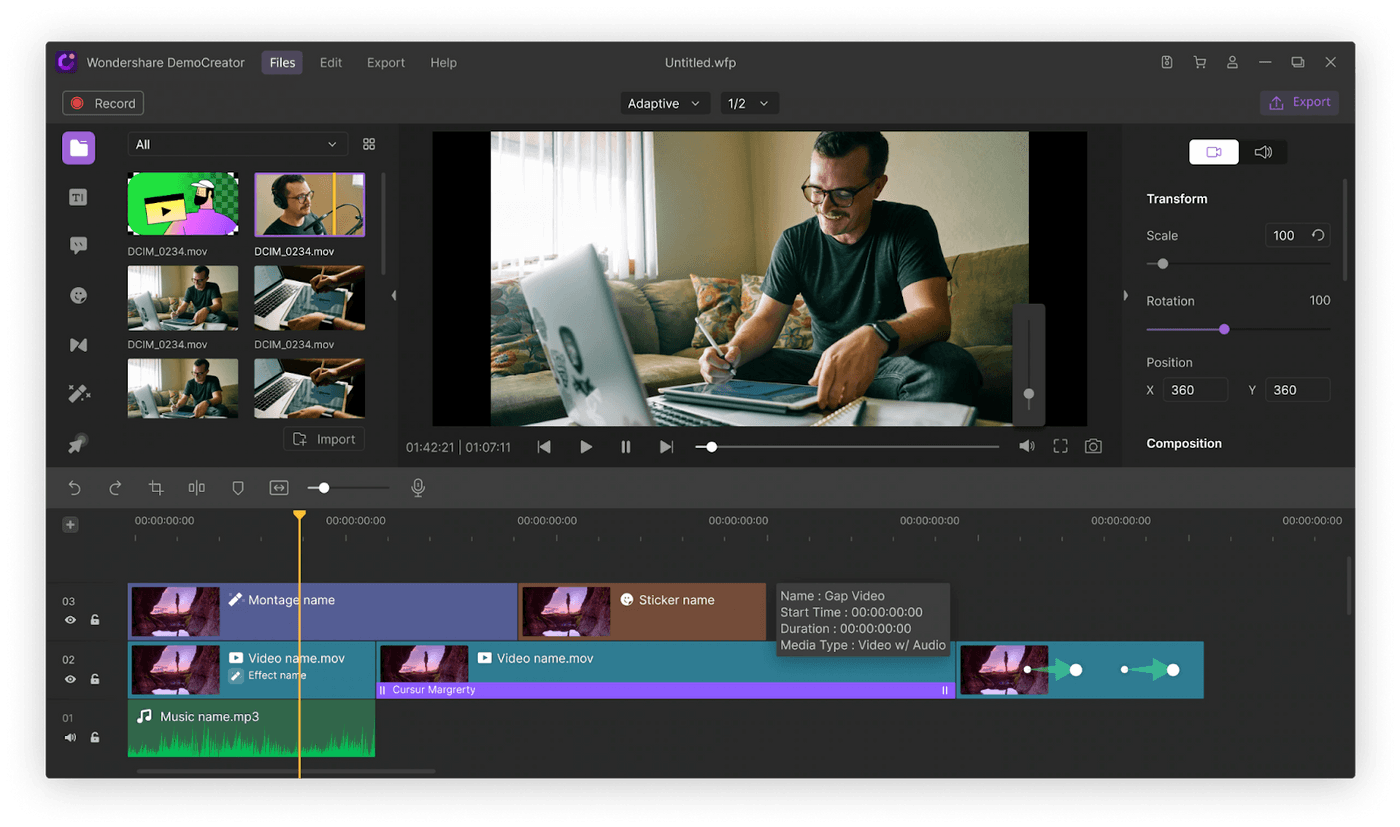 Like Camtasia, DemoCreator is a screen recording and video editing tool made for everyone from instructors to creatives and marketers. It is a feature-rich alternative to Camtasia that’s lighter on the pocket and your system.
Like Camtasia, DemoCreator is a screen recording and video editing tool made for everyone from instructors to creatives and marketers. It is a feature-rich alternative to Camtasia that’s lighter on the pocket and your system.
Since it was released earlier this year, it’s not as popular as some of the other names on the list. However, DemoCreator surpasses Camtasia in terms of control, customization, and the sheer number of templates and effect packs on offer. And all this comes at a much more affordable price.
Who is DemoCreator for?
This Camtasia alternative is best suited for anyone who makes screen recording videos fairly regularly, whether it’s businesses, freelancers, or instructors with a smaller budget, who are new to the world of screen recording and want to pick it up quickly.
DemoCreator Features
- All-in-one solution to screen recording and video editing
- Large collection of templates and graphic elements
- Advanced editing features like green screen and background removal
- Drag-and-drop editing
DemoCreator Pros
- Highly intuitive interface
- Larger collection of video effect packs and inbuilt templates than Camtasia, conveniently sorted by themes like gaming, business, tutorial etc.
- Contains advanced features like customizable frame rate and background removal that are missing in Camtasia
- Offers inbuilt game-enhanced recording mode (only on Windows)
- Allows you to add annotations or draw in real-time while you’re recording
- Pricing is much more affordable
- System requirements are lighter than Camtasia
DemoCreator Cons
- Free trial comes with watermarks
DemoCreator Pricing
For individuals, this is what the pricing looks like:
- Monthly: $9.99/month
- Annual: $3.33/month ($39.99/year)
- Perpetual: $59.99
Check out their Team & Business, Education, and bundled plans here.
DemoCreator Rating
Let’s do a side-by-side comparison of the features of Camtasia and DemoCreator.

4. Movavi
Movavi Video Suite is another impressive alternative to Camtasia. Its interface is also extremely easy for beginners to pick up, and the best part is that its base features are quite similar to Camtasia, except it requires less storage space and memory to run smoothly. This makes it a great option in case you have an older device which is not running on the latest technical specs.

Who is Movavi for?
Movavi is for people looking, ideally beginners, on the hunt for a screen recording and video editing tool that is light on their system without compromising on the features.
Movavi Key Features
- In-built Media Library
- Advances features like video stabilization and green screen
- Support screen recording using audio from system and external mic
- Supports video recording with in-built camera and external video capture device
- Allows you to directly share videos to Facebook and YouTube without leaving the app
Movavi Pros
- Multiple screen recording modes - Capture Screencast, Capture Game or Capture Online Video
- More affordable pricing plans
- Less intensive system requirements than Camtasia so it can run on older devices too
- Supports 14 languages
Movavi Cons
- Users cannot export files recorded by Movavi directly and must first convert them to one of the available file formats
Movavi Pricing (Annual)
- Video Suite: $79.95/year
- Video Suite + PicVerse Photo Editor: $99.95 (Flat lifetime fee)
- Video Suite Business: $199.95 (Flat lifetime fee)
Check out the full list here.
Movavi Rating
- 4.7/5 - Movavi Screen Recorder (Capterra)
- 4.8/5 - Video Editor Plus (G2)
Here’s a side by side comparison of Movavi and Camtasia:
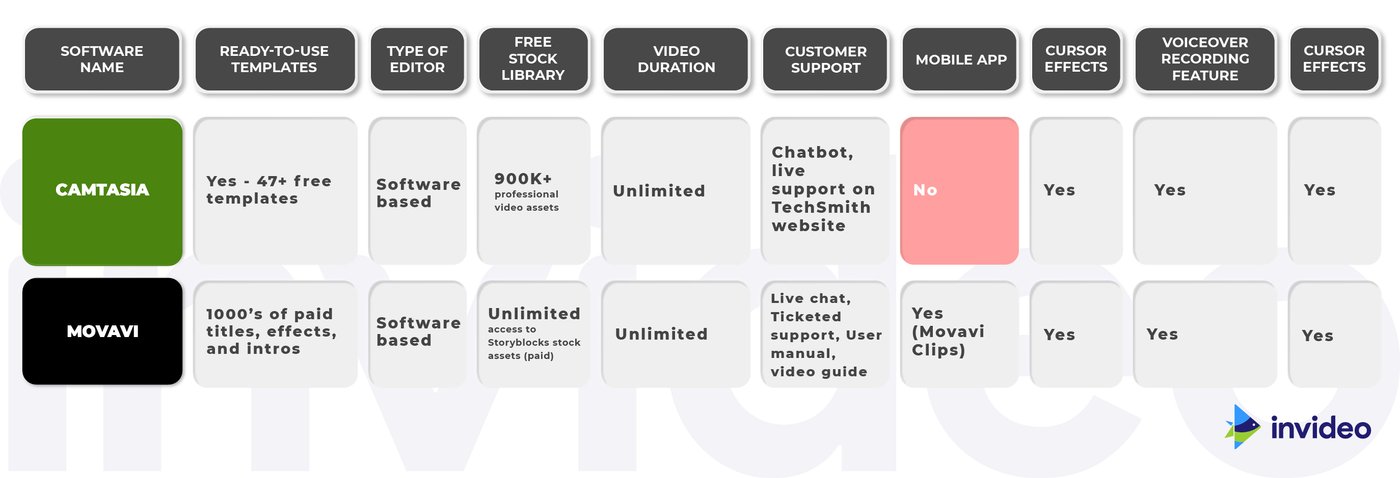
5. Prezi/Prezi Video
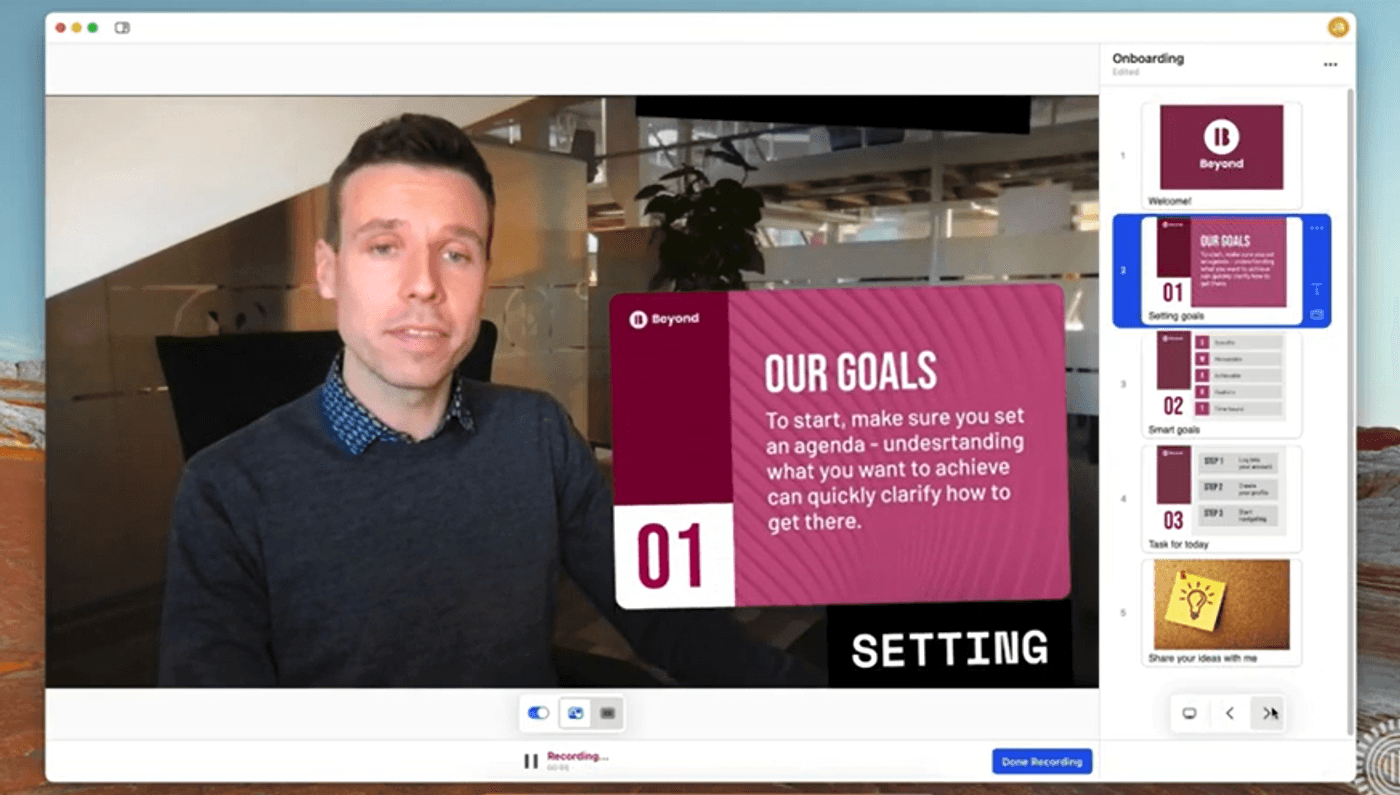
Prezi is an online slideshow creation and video presentation tool which uses a single large canvas instead of multiple slides to communicate ideas. Its video tool Prezi Video is similar to Camtasia in that it allows you to import existing PPT slides and simultaneously record the presenter and the screen (only the Prezi slides) within the app.
The editing features on Prezi are limited to trimming your recording, and since its use case is more niche too, it may not be the best option for everyone. It also comes with a wide variety of well-designed templates that can help you get started. But if a presentation is what you’re looking to record and don’t need the extra bells, whistles, and nitty-gritty customization tools that Camtasia offers, this may be for you.
Who is Prezi for?
Prezi is specifically for public speakers, students, educators, or anyone wanting to deliver a killer presentation. It’s an excellent fit for both personal and professional use, with a huge library of templates that can help you create engaging slideshows.
Prezi Key Features
- Hundreds of customizable templates across both marketing and personal projects
- Intuitive interface and easy navigation
- Basic video editing tools like trim and voiceover option
Prezi Pros
- Extremely user-friendly interface
- Extensive range of modern and well-designed templates
- Supports 1080p video recording
- Unique presentation layout - slides can appear alongside speaker
- Comes with an offline Desktop app to use when you’re on the go and without an internet connection
- Comes with extra features like presentation analytics to see how much time viewers are spending on each section
- Contains pre-designed story blocks to help you enhance your existing presentation
Prezi Cons
- Video editing options limited to trimming, and that too only at the beginning and end of the recording
- Can only be used for recording slideshows made using Prezi
- Pairs easily with video conferencing tools like Webex, Zoom, and Google Meet so that you can present live
- Free plan does not include Prezi Video
- Limitation of adding one visual (JPEG, PNG, GIF, mp4 format or converted from Google Slides or PowerPoint slides) per slide
Prezi Pricing (Annual)
Their pricing for individuals is as follows:
- Basic: Free (No Prezi Video)
- Plus: Starting at $14/month
- Premium: $18/month
Check out their plans for Students & Educators and Teams plans here.
Prezi Rating
- 4.6/5 (Capterra)
- 4.2/5 (G2)
Let’s do a side-by-side comparison of Prezi and Camtasia:
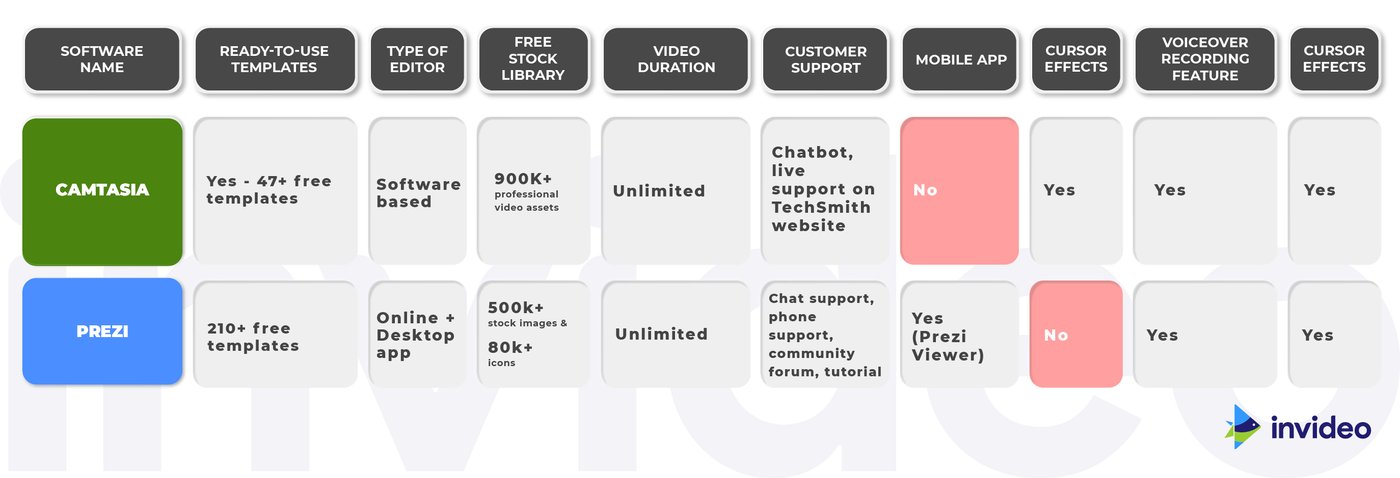
6. Adobe Spark/Adobe Spark Video
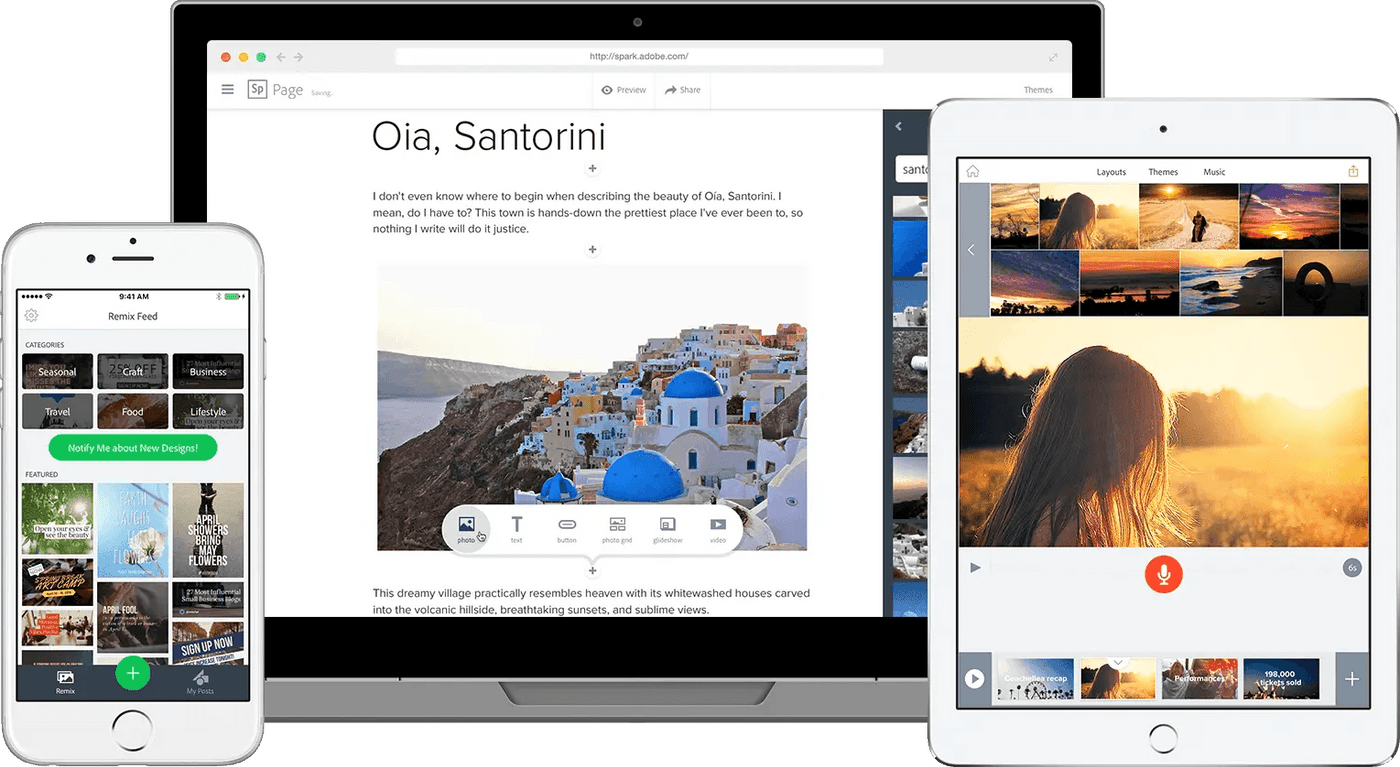
Adobe Spark Video, a part of the Adobe Spark creative suite, is a cloud-based video editor that stands out because of its user-friendly interface and robust template and music library – making it a popular choice for beginners and non-editors who want to create professional-looking videos in minutes.
While it may not have all the features advanced editors are looking for, it is a wonderful alternative to Camtasia. It offers easy-to-use templates, fully customizable branded templates, a huge font library, and sharing and collaboration tools.
The platform was designed for everyday storytelling, so it covers the needs of both marketers as well as the average user.
Who is Adobe Spark for?
It is best for creating short videos — think bite-sized Instagram videos or Story ads. Thanks to the intuitive interface, even beginners and newbie video creators can experiment and create eye-catching visuals.
Adobe Spark Key Features
- Seamless content syncing across mobile and desktop to optimize your workflow
- Hundreds of customizable templates across both brand marketing and personal projects
- Intuitive video editing interface and easy navigation
Adobe Spark Pros
- Projects sync seamlessly across desktop and mobile, saving time and space on exports
- Enables the user to create their own media library, for a repository of creatives to use when you’re short on time
- Wide range of storytelling-driven customizable templates
- Vast collection royalty-free templates, photos, images, fonts, icons and other assets
- Dedicated mobile app which allows you to create content easily on your phone
- Templates and designs made by the user community that ensure your projects looks modern and stands out from the competition

Adobe Spark Cons
- Pricing is a bit on the higher side
- Adobe Spark Video app is only available on iOS
- Branded presets and templates are not available in the Starter plan
- Mostly has templates for shorter bite-sized videos, so it may not be the best platform for long-form videos like for YouTube and IGTV.
- Text placement and music library are pretty limited
Adobe Spark Video Pricing
- Adobe Spark Individual: $99.99/year
- Adobe Spark Team: $239.88/year
Check out the full list here.
Adobe Spark Video Rating
- 4.5/5 (Capterra)
- 4.5/5 (G2)
Let’s do a side-by-side comparison of the features of Camtasia and Adobe Spark.
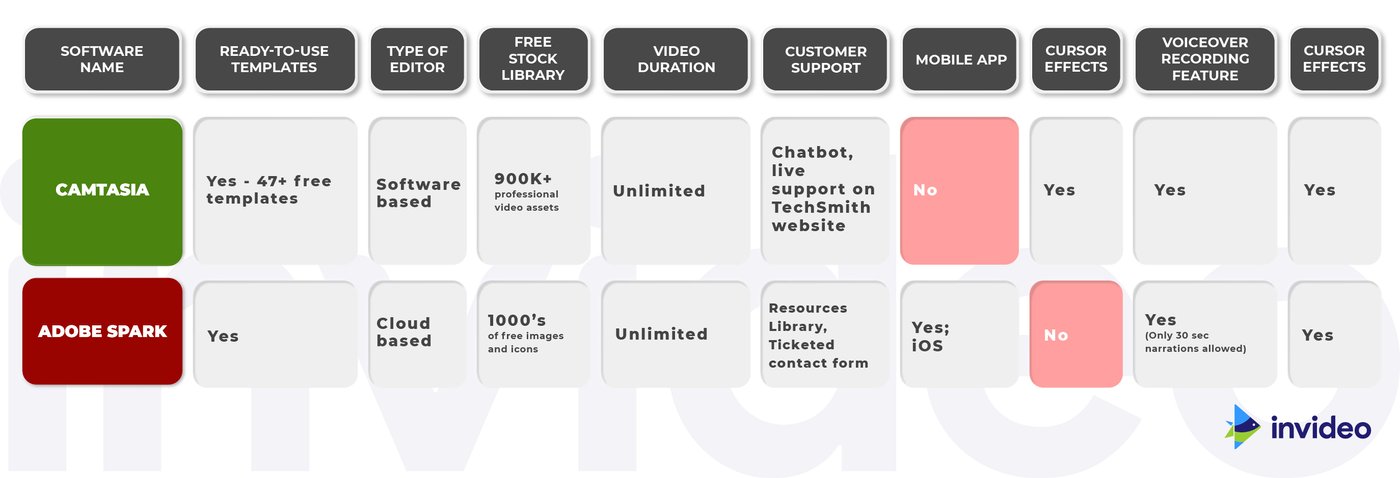
7. Promo

Promo is an online video editor geared more towards professional marketing videos, video ads and promotional videos for businesses. Its partners include Instagram, YouTube and Facebook Marketing, so you can trust that it is expert-approved.
Promo’s selection of promotional video templates are also extremely unique compared to its competitors, even the ones available in the free version. Thanks to its super intuitive interface, it is also another excellent option for newbies for video editing newbies.
Who is Promo for?
This Camtasia alternative is best suited for small businesses, creators, or entrepreneurs who want to create engaging promotional videos and ads for their social media channels.
Promo Key Features
- Customizable video templates with basic video editing tools like resizing, adding music, media, and text.
- Large stock media and music library
- Drag-and-drop editing with the most straightforward interface
- Ability to add a brand kit with designs so you can customize your videos in one click
- Customization of scenes from different templates
- Wide range of unique animated text styles

Promo Pros
- Minimal learning curve
- Huge font library
- Access to over 23M premium video clips (only in the paid plan)
- Allows branding customizations
- Diverse marketing-focused templates
- Allows you to publish directly to Facebook and Instagram through their in-built social media calendar
- Offers integrations with marketing tools like Hubspot and Shopify
- Supports content in over 14 languages
- Mobile app for Android and iOS
Promo Cons
- No free plan, only a free trial is offered
- Limited tools for advanced editing
- Focus on promotional videos means that it may not be a good fit for other video types such as vlogs, explainer videos, or YouTube videos.
Promo Pricing (Annual)
- Starter: $12/month
- Business: $29/month
- Agency: $99/month
Check out the full list here.
Promo Rating
- 4.4/5 (Capterra)
- 4.3/5 (G2)
Let’s do a side-by-side comparison of the features of Camtasia and Promo.com.
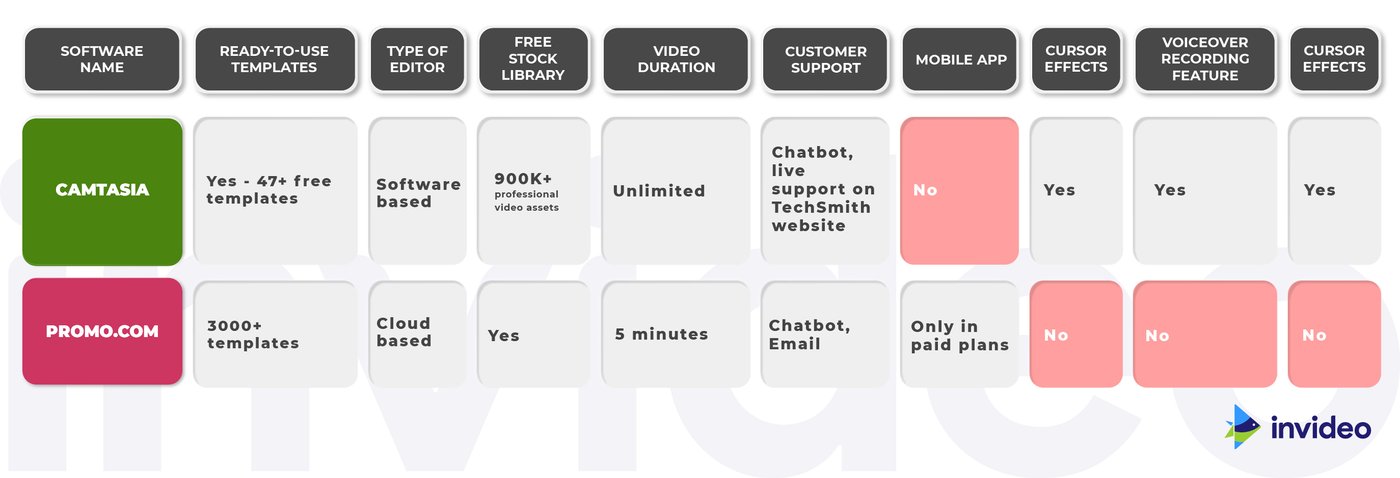
8. WeVideo
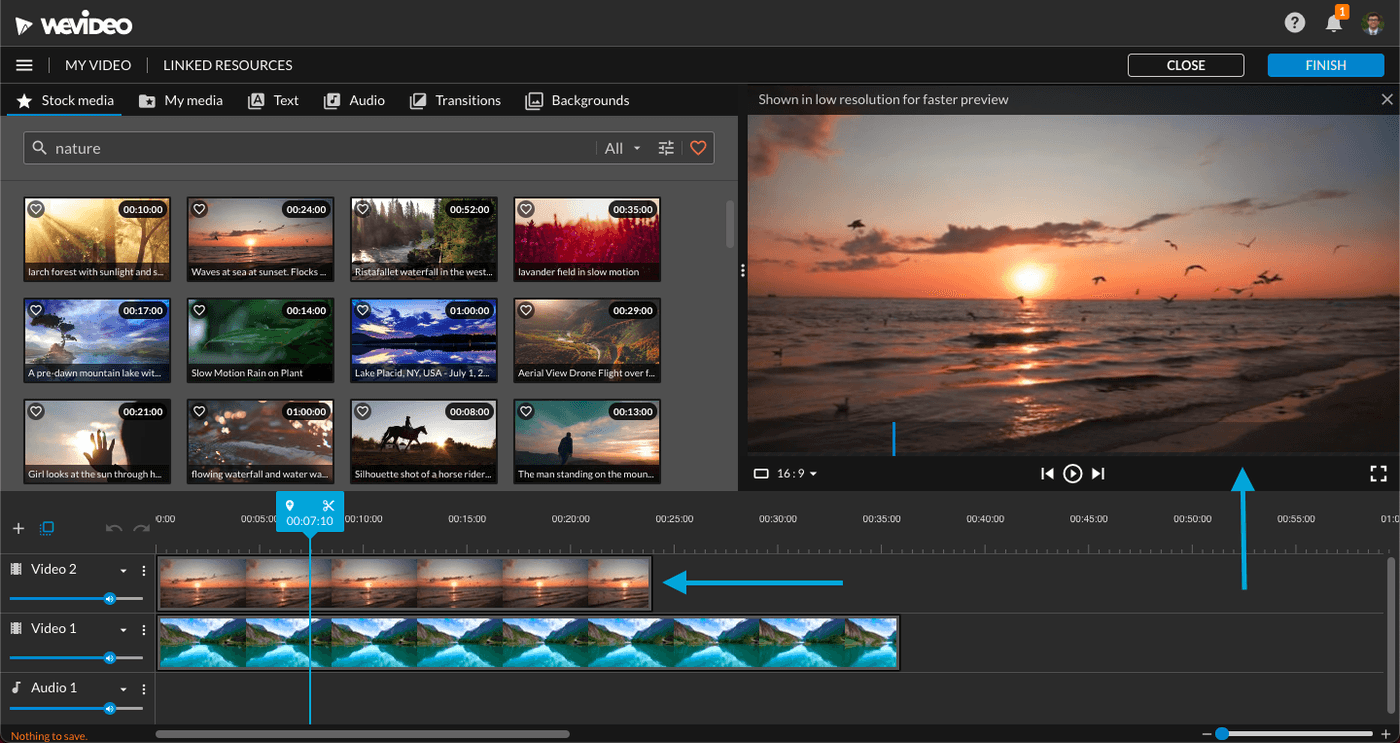
With WeVideo, you’re able to make more elaborate and immersive videos thanks to the multi-track editing interface. The fact that it’s cloud-based also makes it ideal for users who are looking to churn out quality videos quickly and easily.
However, it loses out due to the lack of features available on the free plan — even relatively standard features like the stock library are vastly restricted in this tier.
Who is WeVideo for?
WeVideo is a higher-end video editing platform that teachers and educators will find particularly convenient thanks to its specialized collection of school and assignment-related templates. There’s everything from slide shows, video book report templates to newsletters for parents.
It also contains templates for video enthusiasts making vlogs or personal content like podcasts.
WeVideo Key Features
- Collection of unique templates, especially for teachers and educators
- Drag-and-drop interface for quick and easy video editing
- Multi-track editing support
- Advanced features like Green Screen (available in paid tiers)
WeVideo Pros
- User-friendly interface with a moderate learning curve
- Access to a vast template library and over 1 million pieces of stock media to choose from
- Online video editor, no downloading necessary and faster processing time
- In-built cloud storage
- Multi-track editing enables you to create more elaborate edits, layering soundscapes or a picture-in-picture effect
- Has an Android and iOS app for editing on the go

WeVideo Cons
- User interface is more cluttered than other drag and drop apps with templates like InVideo and may feel overwhelming for beginners
- Highly limited free plan (Maximum video resolution supported is 480p, you can only publish upto 5 minutes of content per month, simultaneous screen recording and webcam recording not available)
WeVideo pricing (Billed annually)
For independent creators/businesses:
- Power subscription: $4.99/month
- Unlimited subscription: $7.99/month
- Professional subscription: $19.99/month
- Business subscription: $36.99/month
Check out the full list here.
For educators:
- Teacher: $89/year
- Classroom: $299/year
WeVideo rating
- 4.7/5 (Capterra)
- 4.5/5 (G2)
Let’s do a side-by-side comparison of the features of Camtasia and WeVideo.
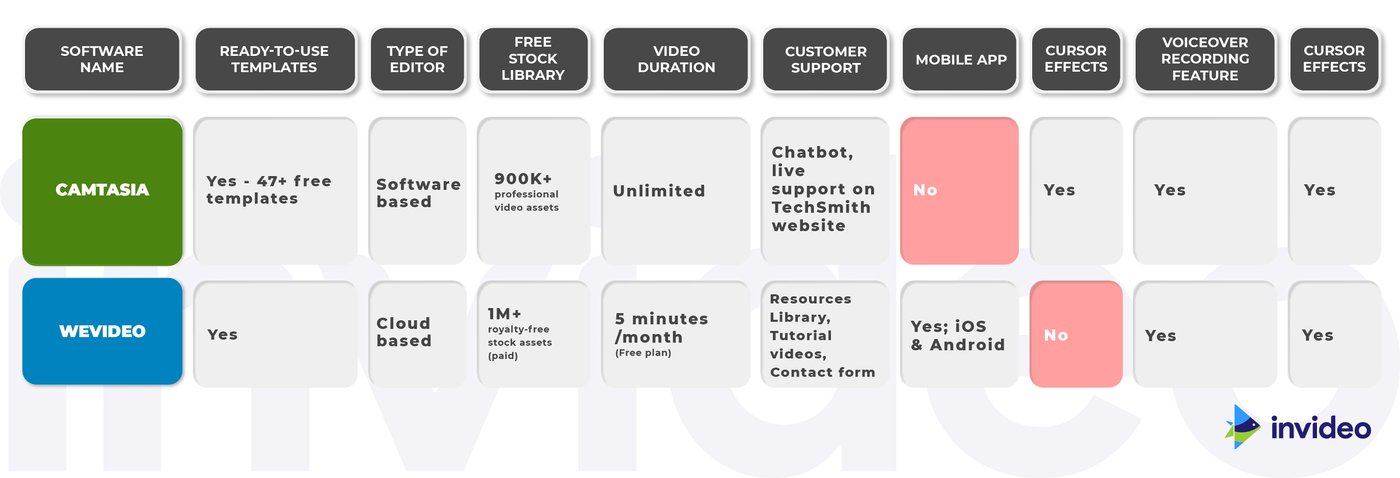
9. Renderforest

Renderforest promises broadcast-quality video in no time thanks to its simple interface, and a huge selection of templates and presets featuring high-quality graphics and animation.
Combined with its in-built wizard, this editor has virtually no learning curve. It’s also a one-stop-shop when it comes to branding your business, as it contains a logo, graphics, and website maker.
Users have praised its lightning-fast customer service in the past too. Overall, it’s an excellent tool for basic edits like cutting, trimming, adding music and voice-over, etc. But, if you’re looking for an advanced video editor, this may not be for you.
Who is Renderforest for?
Renderforest is ideal for entrepreneurs and small to medium businesses trying to create thumb-stopping content for their social platforms. Their video templates and presets are particularly exceptional for promotional videos, presentations, explainer videos, etc. The user-friendly interface also makes it a great option for amateur video or enthusiasts looking to create vlog-style content or music videos.
Renderforest Key Features
- Large and customizable library of presets, templates and toolkits that makes it super easy to find what you need
- Access to stock footage with a high intuitive video editor
- Publish directly on Facebook, Twitter, or YouTube right from the platform
- Dedicated Android and iOS app for video creation on the go
Renderforest Pros
- Extremely intuitive user interface that’s simple enough to navigate for newbie video editors
- Modern and high-quality video library featuring over 300+ video templates, organized by theme and social media platform
- An in-built wizard that offers even more suggestions based on your content
- It syncs your video content to audio for music videos in a flash
- Offers a commercially licensed music library to use for your projects
- Flexible subscription plans
Renderforest Cons
- Inconvenient in-built video preview option, which requires you to wait for the video to render to be able to see new changes and edits
- Import may reduce the original quality of your videos/images.
- The processing and rendering time on videos may test your patience a bit and delay your production-to-publish time, especially if you’re in a time-crunch
- Doesn’t allow you to play a specific part of your video to check edits, instead requires you to play the entire video
- Only 300 MB of storage with the free plan
- Limited motion design and typography options
- Certain templates are not fully customizable with restrictions on the number of images, character count, font, and text size.
- Doesn't offer team collaboration tools
Renderforest Pricing
Though the free plan is a pretty good deal overall, the platform offers a few different subscription plans depending on your requirements, from Lite ($4.99/year for students and freelancers) to Agency ($49.99/year).
Check out the full list here.
Renderforest Rating
- 4.8/5 (Capterra)
- 4.8/5 (G2)
Let’s do a side-by-side comparison of the features of Camtasia and Renderforest.
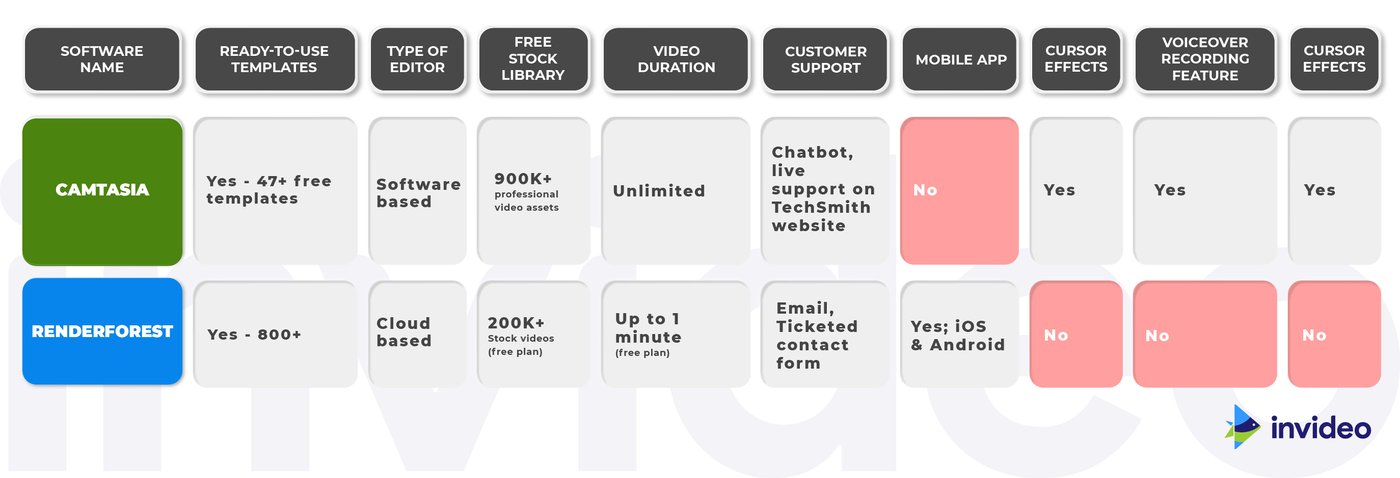
10. Biteable

Biteable is one of the simplest, most intuitive video makers online and is most popularly used to create animated slideshows, explainer videos and motion graphics.
The platform mostly offers templates in the animated and motion graphics area, so it might not be a great fit if you’re looking to create non-animated promotional videos, YouTube videos or Instagram Reels.
It does, however, stand out for its non-cookie-cutter collection of stock assets, animated graphics, and templates. The customization falls short in some ways, but that’s compensated with how easy it is to use, especially if you’ve never edited a video before.
Who is Biteable for?
Biteable’s diverse collection of easy-to-use templates makes it perfect for businesses, marketers, agencies and the average video editing enthusiast working on a short project. If your project relies heavily on animation or motion graphics, in particular, Biteable will be a great fit for you.
Their templates span everything from product launches and infographics to video wedding invites.
Biteable Key Features
- Hundreds of unique templates for both personal and professional use
- Drag-and-drop interface for quick and easy video editing
- Import your own clips, photos, audio and enhance it with Biteable’s quirky assets and animated graphics
Biteable Pros
- Clean, minimal user interface which is super easy to navigate for beginners
- Hundreds of ready-made animations, 1000+ templates, and 1.8M+ stock images and videos including live-action, animated, and claymation (a form of stop-motion animation)
- Unlimited exports
- Vast library of fonts
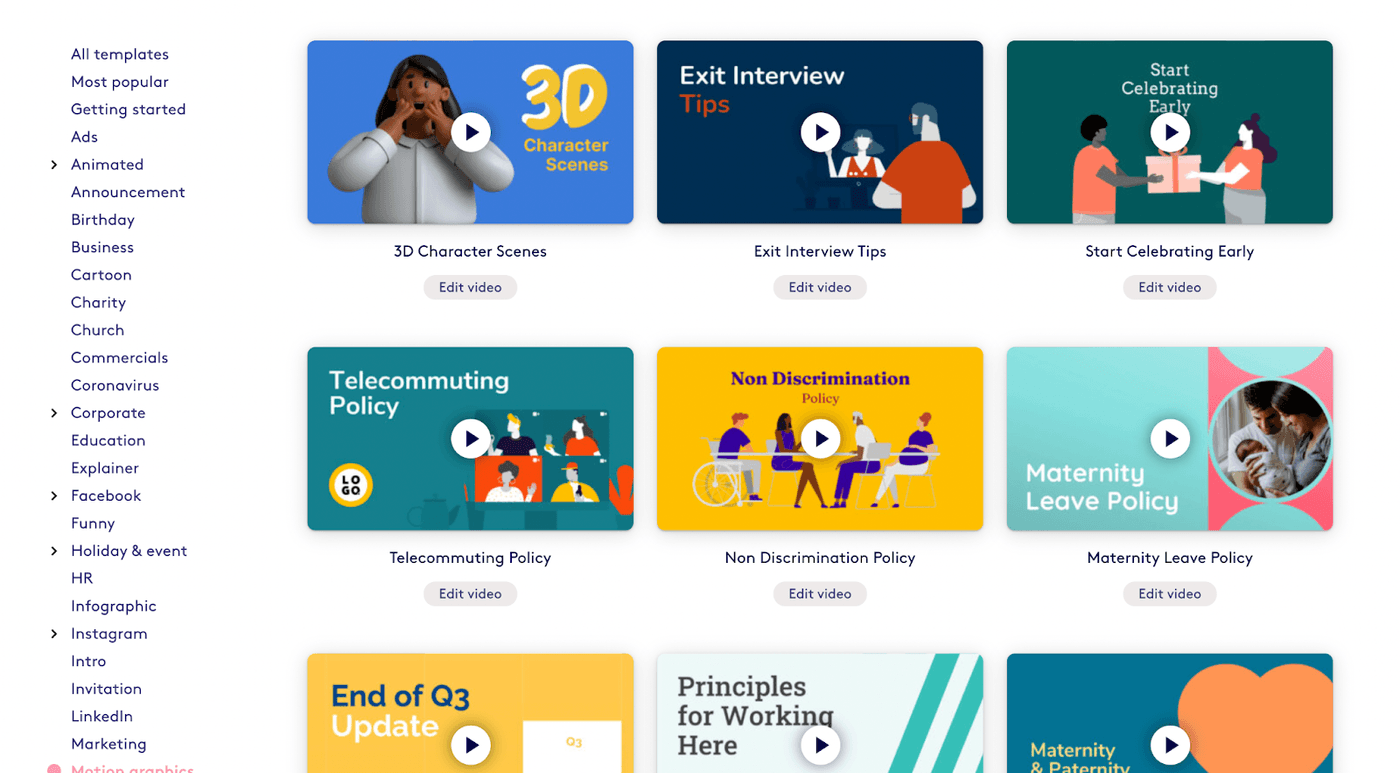
Biteable Cons
- The free version does not support 1080p resolution
- Stock music and transitions library is quite limited
- Some aspects of customization can get cumbersome e.g. text elements are all grouped and cannot be resized separately
- Shared editing and projects only available in the highest-tier paid plan (Ultimate)
- Does not support multiple audio tracks
- Pricing is on the higher side, especially in comparison to the limited features on offer
- 1080p resolution not supported on free plan
- The collaboration feature is only available with the highest-tier paid plan
Biteable Pricing
- Plus: $228/year
- Ultimate (professionals): $588/year
- Team: $2,500/year
Check out the full list here.
Biteable Rating
- 4.5/5 (Capterra)
- 4.3/5 (G2)
Let’s do a side-by-side comparison of the features of Camtasia and Biteable.
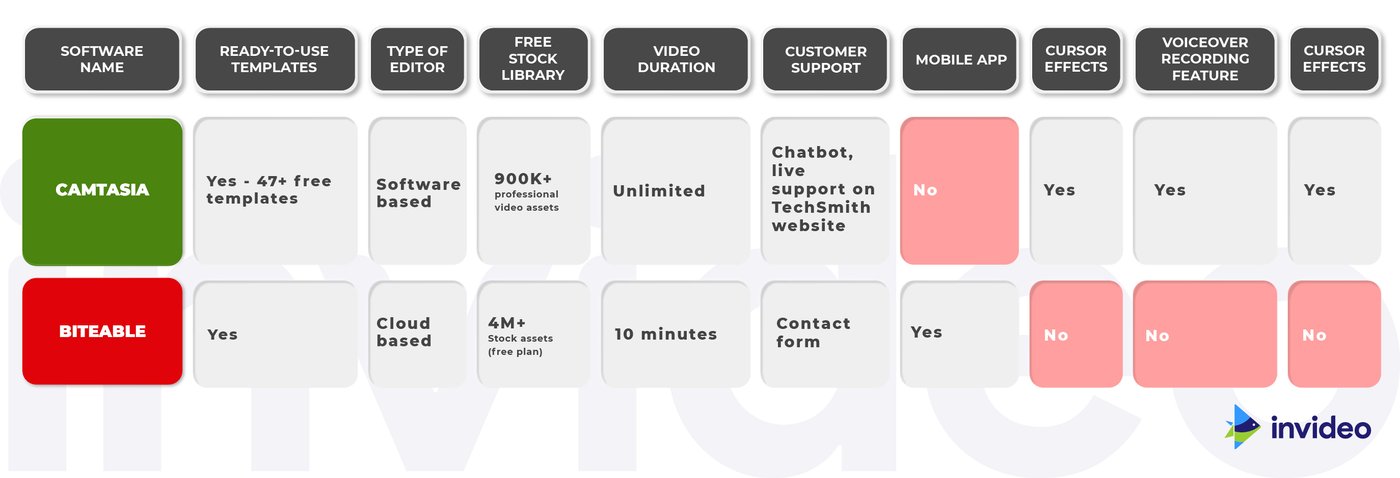
Wrapping Up
In your hunt for the perfect Camtasia alternative, don’t forget that there are many great options like InVideo which offer nearly all of Camtasia’s editing features and come with an array of templates you can pick from. If you would like to learn more about video editing, check out this guide on video editing tips to become a pro creator.
And definitely check out our YouTube channel where we share daily video creation tips and tricks, the latest video trends and ideas and help you make more money as a video creator.
Let’s look at a side-by-side comparison of the different video editors so that you can get an overview of which one fits your needs the best:
This post was written by Aditi and edited by Adete from Team InVideo



