A great YouTube banner, also known as Channel Art, can make all the difference to your brand’s YouTube channel.
Think of it as an opportunity to make a great first impression with your viewers, because the YouTube banner is the first thing they see when they click on your channel. It is also instrumental in establishing the niche and aesthetic of your brand, and can provide that push needed to turn casual viewers into subscribers.
In this blog, we’ll be showing you how to create a great YouTube banner of the right size.
Here’s what we’ll cover:
1. What is a YouTube banner, and how can it help your channel?
2. Tools to Create YouTube Channel Art
3. How to Add Channel Art to YouTube
4. 4 Tips & Best Practices for Creating YouTube Channel Art
Let’s get started!
Create PRO-quality YouTube videos in minutes With the world’s easiest YouTube video editor Try InVideo for free
Try InVideo for free
(1) What is a YouTube banner, and how can it help your channel?
A YouTube banner is an image that sits at the very top of your channel and gives viewers a preview about what they can expect from your content. This is what YouTube calls Channel Art, similar to the cover photo or header image on Facebook and Twitter.

Why is Channel Art important?
No matter your subscriber count, using a YouTube Banner or Channel Art has multiple benefits for your business or brand.
Here are few reasons to invest some time in creating one:
- A YouTube banner is the very first thing users see once they reach your channel, serving as a static trailer for it.
- Using a YouTube banner gives your presence on Youtube a cohesive and polished visual aesthetic.
- Channel Art can also help users identify your niche or who you make content for, and allow them to figure out whether it’s for them.
- It allows you to communicate what your channel is primarily about, and what you will be helping them with, and it also updates your followers on when you’re releasing new videos.
- It incentivises the viewer to explore your content further, and take other calls to action based on your requirements and how you design it.
- A well thought-out YouTube banner can play an important role in turning your viewers to subscribers.
What is the size of a YouTube banner image?
The recommended YouTube banner size is 2560 x 1440 pixels i.e. an aspect ratio of 16:9.
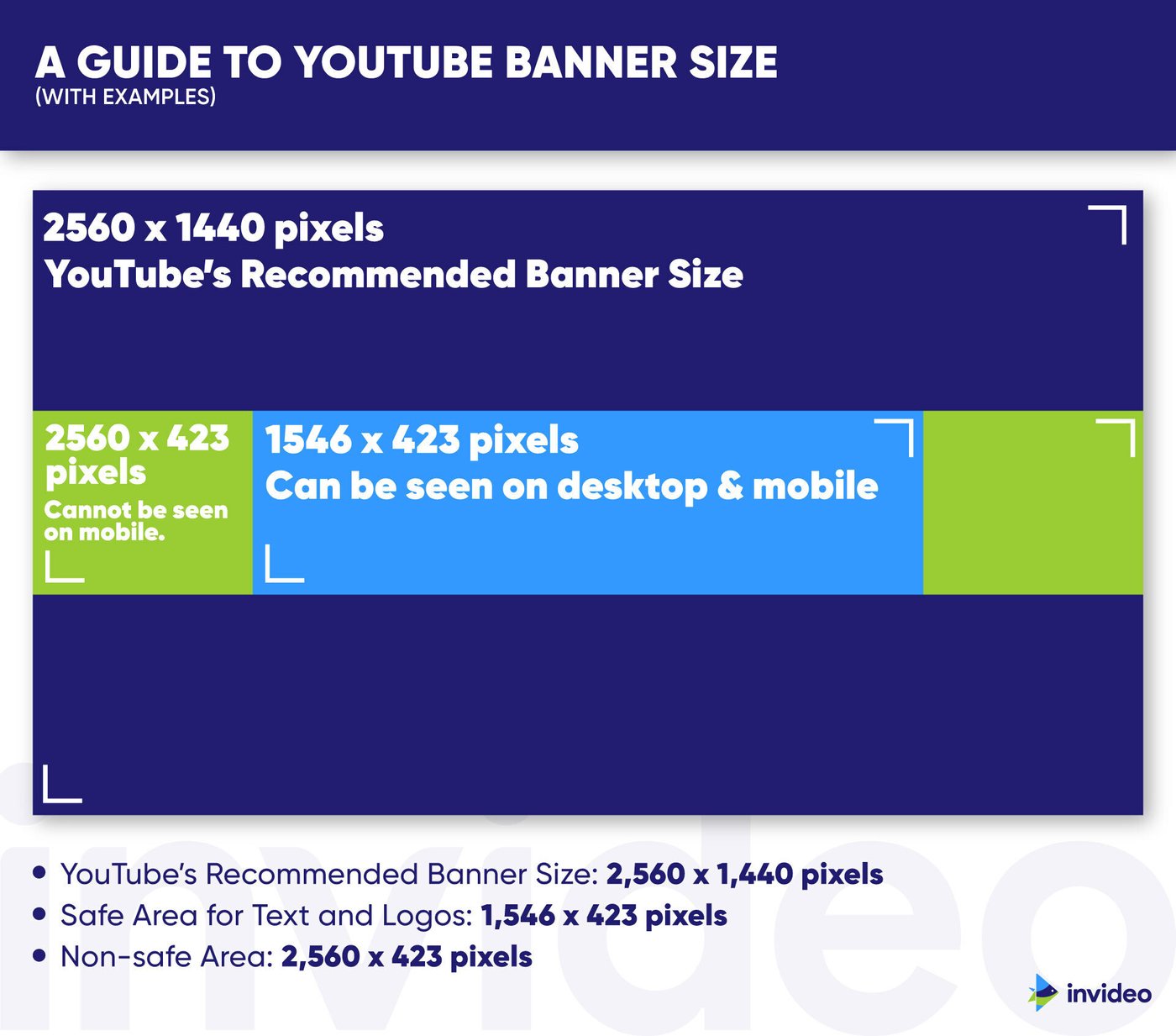
You must ensure that the content (such as text and logos) you want viewers to see all fit within the safe area of 1546 x 423 pixels. This way, it will be displayed perfectly for users viewing your channel on desktop as well as mobile devices.
Why is the YouTube banner safe area important?
Your YouTube banner gets cropped depending on which device it is being displayed on.
The safe area represents the part which is viewable on all devices.

Luckily, when you’re uploading your final image, YouTube conveniently shows you how much of the image will appear on different devices, including mobile, desktop, and TV.
If you’re working with high-resolution images, check to make sure that the file size for your YouTube banner is under the maximum limit of 6 MB.
Now that you’ve got the YouTube banner size down, let’s move on to exploring two YouTube banner maker options you can consider to create Channel Art.
(2) Tools to Create YouTube Channel Art
Here are two handy tools you can use for banner design:
(A) Canva
Canva is a free online photo editor that has a range of templates you can choose from to create your Channel Art. You can browse through their existing YouTube banner templates and tweak them to fit your needs.

If none of the Channel Art templates are speaking to you, you also have the option to create your own YouTube banner from scratch. Canva will give you an artboard of the appropriate dimensions.
Here’s what the interface looks like when you’re working on a template:

You can change the color scheme, import icons, images, and other elements from your device for your YouTube Channel Art template as well as from their vast library of assets.
(B) Crello
Crello will help you put together a thumb-stopping YouTube banner in a flash with their selection of templates. It also has a super convenient Brand Kit option which lets you import the relevant colors and fonts for channel art that’s super on brand and cohesive.

This is what their interface looks like while you’re working with a YouTube banner template:

If you’re using this tool for the first time, another great feature is that they have little pop-ups that help you understand the controls and options available.
Other tools that can help you create gorgeous Channel Art for YouTube in minutes — especially for those of us who are not graphic designers but want to quickly whip up a YouTube banner — include Snappa, Visme, Adobe Spark and PicMonkey.
Now that you know about the tools that you need to create Channel Art, let’s move on to how to add Channel Art on YouTube, on a desktop and on a mobile device.

(3) How to Add Channel Art to YouTube
Let’s quickly run you through a step-by-step process of adding Channel Art on YouTube.
If you’re on a mobile device, here’s what you need to do:
If you’re on a desktop, here’s what you need to do:
Voila! Your channel now has an amazing banner that helps you put your best foot forward and highlight your content on the platform.
(4) 4 Tips & Best Practices for Creating Channel Art
Here are our list of pointers and best practices to keep in mind as you design your YouTube banner. We’ll take a look at our own YouTube channel as an example to illustrate these.

(A) Make the Text Count
This is the ‘what’ part of your content which you can approach in a few different ways.
For example, you can mention the style of your videos (tutorials, vlogs, unboxing videos) or the niches your content fits within, like lifestyle, beauty, or design etc. It can also include your posting schedule and who your prime demographic is.
You’ll notice we have covered all these points in the text on the banner above. It mentions that we post weekly, our niche is video creation, our style is tutorials (tips and tricks), and our content is for creators and marketers.
Remember — this is just a preview, so don’t get carried away. You want to give viewers just a gist, something to snack on that captures their intrigue.
(B) Make Sure your Brand is the “Hero”
In addition to incorporating your logo and other brand assets, use brand colors and fonts that communicate your brand’s overall aesthetic, one that reflects in your social media presence as well.
For example, in our Channel Art, we have used the InVideo logo as well as our brand colors which consists of blues and greens.
(C) Add a Call-to-Action
Primarily, the idea is to ensure the viewer checks out your content and subscribes.
On your Dashboard, click on ‘Basic info’ and you’ll come to this page:

Here, you can choose how many platforms you want displayed on the banner, as well as which ones, after which you can put in the URLs leading to your profiles/handles.
If your audience enjoys watching your YouTube videos, chances are — they’ll enjoy consuming your social media content and staying connected, too. By putting social media handles and icons in your YouTube banner, you can turn your most loyal YouTube subscribers into social media followers and increase brand engagement.
In the InVideo YouTube banner, you can see an arrow on the bottom right which we use to direct viewers to follow us on Instagram and join the world’s most helpful video community.

(D) Use High-Resolution Images
This one is a no-brainer but also one of the most fundamental rules.
Using high-resolution images not only makes things look great, but it also communicates to the viewer that you’re a professional who knows what they’re doing.
If you notice the icons and images in InVideo’s Channel Art, they’re all high-resolution, giving the YouTube banner a sharp and polished look.
Want to create YouTube videos but don’t know how to edit? Create PRO videos in minutes with the world’s easiest YouTube video editor Try InVideo for FREE
Try InVideo for FREE
Conclusion
Now that you know what size to make your YouTube banner as well as the YouTube banner size, our best tips for creating great Channel Art and a bunch of great tools to get started, go ahead and give your channel the facelift it deserves!
If you want to dig deeper into how else you can help your YouTube channel grow, we’d recommend you give this blog on how to make a YouTube video a read, as well. If you’re serious about creating engaging videos for YouTube, you must check out InVideo’s online editor that allows you to create stunning videos in minutes!
And if you’ve got questions or want to continue the conversation, hop over to the InVideo community and learn from 25K other marketers and video creators just like you.



