Want to level up your videos? Adding B rolls to your videos can single-handedly take your videos from looking basic and choppy to seamlessly incredible.
That’s why we have put together this super tactical guide that will tell you everything you need to know about shooting and editing B rolls.
Not just that, but at the end of the article, we’re also giving you a super useful B roll hack that’ll help you create cinematic videos using an intuitive online video editor and without having to shoot every bit of it.
Plan of Action
1. What is a B roll?
2. B roll examples
3. How to shoot B roll?
4. How to edit B roll?
5. Bonus- How to create B rolls without shooting footage?
1. What is B Roll?
There are two types of footage you need to tell a visually compelling story. In the earlier days, when editors would have to manually cut and paste rolls of film together, videos were shot on two identical rolls – an A roll film and a B roll film. This technique helped filmmakers create smooth transitions from one scene to the next. Today, while you don’t need to shoot on two different rolls, filmmakers still use these terms to distinguish between their footage.

A roll vs B roll
Think of the A roll as the part of the video where the actual storytelling is happening – like an interview in a documentary film or news show, or dialogues in a scripted sketch. It makes up the primary video and audio on your edit table and everything has to be worked around it.
For example, in the video below, whenever you see the speaker directly addressing the camera or interviewer, that’s the A roll footage. It is the primary footage that has recorded the main story of the video.
So, what is B Roll Footage?
B roll footage is supplemental and adds visual definition to the A roll footage. It is what shows the story. For example, in the above video, the shots of the speaker driving his car and skateboarding on the beach are B roll footage.
The B roll footage is used as cutaway shots to break the monotony and give the audience more to absorb from the story. The editor often uses the A roll for the audio and pastes B rolls on it to draw the viewer’s attention to more visual details that amplify what the speaker is saying. This is especially useful when the speaker stutters, coughs, or takes a long pause between words while finishing a sentence. Adding B rolls over the A roll audio smoothens the video out.
For example, in this interview of President Obama by Vice, the cutaway shots are the different camera frames that keep switching between the interviewer and the interviewee, even when only one of them is speaking. This not only smoothens the audio by cutting out unnecessary pauses but also makes the video less monotonous.

Let’s look at some examples to understand how B rolls can change the face of your video and make it look cinematic.
2. B-Roll Examples
Different video types use B rolls differently and we’ll be looking at the top 5 ways you can use B rolls in your videos.
1. Atmospheric B rolls
When you want to establish where your video is being shot or you have transitioned from one space to another and you want to make your audience aware of it, atmospheric B roll is the answer. You have seen this kind of B roll footage in movies and TV shows where the plane takes off and lands in another city, followed by shots of the city, of places it is known for, names of famous streets, etc. These shots help the audience place where the character currently is. Check out this compilation of establishing shots used in the television show Friends.
2. Undirected B Roll Footage
As the name suggests, this type of B roll footage is shot without directing your character. For example, for an interview video, these can simply be close-up shots of your character’s hands and expressions. Whereas in a documentary shoot, this can be everyday activities that you film your character doing. This National Geographic short film on the ice men of Mumbai is a perfect example of undirected b roll shooting.
3. Archival B Roll Footage
When you’re telling a story that has been covered in the past or has historical significance, adding archival footage to your video lets your audience experience it as it happened. Check out this example of Netflix’s Diana: In Her Own Words which is created using archival b roll footage from that time, helping the audience engage with the story.
4. Visual detail B Roll Footage
Many video creators love taking cinematic shots that give you a closer look at the details of what's happening. The camera is focused on taking in sharp details and movements, making every moment cinematically stunning. One of the reasons video creators love this kind of b roll is because it brings the audience’s attention to little details that they might otherwise miss. Here’s a great example of visual detail b rolls by Philipp Dubbert.
5. Storytelling B Roll Footage
B roll footage can be used to tell a story that supports the narrative of your video. For example, in this video interview of RJ Mitte, the speaker talks about living with cerebral palsy. The B rolls show him driving around in his car, skateboarding on the beach, and having a good laugh. These add to the story the video creator wants to tell about not seeing people with a disability differently.
3. How to shoot B Roll?
Now that you know the kind of shots you want to take, let’s look at some shot types for your B rolls.
5 B-roll shot types you can use:
A. Wide-angle
A wide-angle shot is used mainly for establishing where you are or what is going on. Your audience can take in everything that is going on in the frame and allows them to understand what setting the video is being taken in. This shot type is great for shooting atmospheric and establishing B rolls that show the neighbourhood, the town, the house, the street, etc. For example, a simple shot like this establishes that the story is being told in San Francisco.
B. Medium
A medium shot allows you to move closer to your subject and show what they’re doing. It answers questions like where the person is, what he is like, and what he is doing. For example, here’s a medium frame of a man reading the newspaper by the window in his home.
C. Close-ups
A close-up shot lets your audience see a more intimate profile of a person or his surroundings. They take you closer to the details that matter in the story. If you’re shooting a person’s close-up, you can see the details of their features and their expressions.

If you’re shooting inanimate objects, like books or a tabletop, you want to focus on the details you want to show your audience – like this shot of the stacked up CDs tells us the person in the video is a music aficionado, and the close-up shot of this title lets us know what kind of music the person listened to.
D. Over the shoulder
An over-the-shoulder shot is a classic way to get your audience to see what your character is seeing – almost like they’re standing behind them. In the example below, you get a different perspective of the mother and child as compared to a simple medium shot from the front.

E. Tracking/following
The tracking shot allows you to follow the movement of your character when they’re walking or moving around. It almost looks like they’re leading the audience towards what they want them to see. For example, here’s an example of a tracking shot where the camera is following the person from the back, allowing the character to direct the audience’s attention to the visuals.

Checklist for shooting B Rolls:
A. Plan your B rolls
Many documentary and interview videographers make notes while shooting the A roll so they can find and shoot relevant B roll footage to tell the story. Planning your B rolls can help you make the most of your shoot days and ensure that you get every shot you need to make your video visually stunning.
B. Experiment with angles
One of the ways you can make your visuals more creative is by experimenting with different shot angles. Shooting from different perspectives will add more dimension to your story.
C. Shoot more than you need
Always shoot more than what you need. You don’t want to be left with limited choices for B rolls when you’re editing. You can always make a bank of the extra B rolls and use it for other video projects.

4. How to edit B Roll?
Once you have all of your footage ready, it’s time to get it on the edit table. We’re going to show you how you can seamlessly edit your videos using InVideo in 7 easy steps. Let’s start.
Step 1: Sign up for free on InVideo
Log on to invideo.io and sign up using your email ID. It is free and you don’t need to put in your credit card information.
Step 2: Upload your footage to InVideo
After you log in to InVideo, select a blank canvas in the preferred dimensions. Make sure you upload all of your files to InVideo using the ‘Upload’ button on the left-hand side toolbar.
Step 3: Add your A roll to the timeline
The A roll footage is the base of your video. So select the A roll files and add them to your timeline in a sequence. You can either trim the video when it pops up before getting added to the timeline or you can also make cuts once all the videos are placed together on the timeline.
Step 4: Make cuts to your A roll
Once you have your A roll on the timeline, it is time to further trim the video wherever needed and identify spots to add the B roll footage. You can simply toggle the length of the video to trim it as well as position it. Don’t forget to cut out long breaks between words, stutters, and noisy footage wherever possible. These will make for the best spots to add your B rolls so that the video flows smoothly.
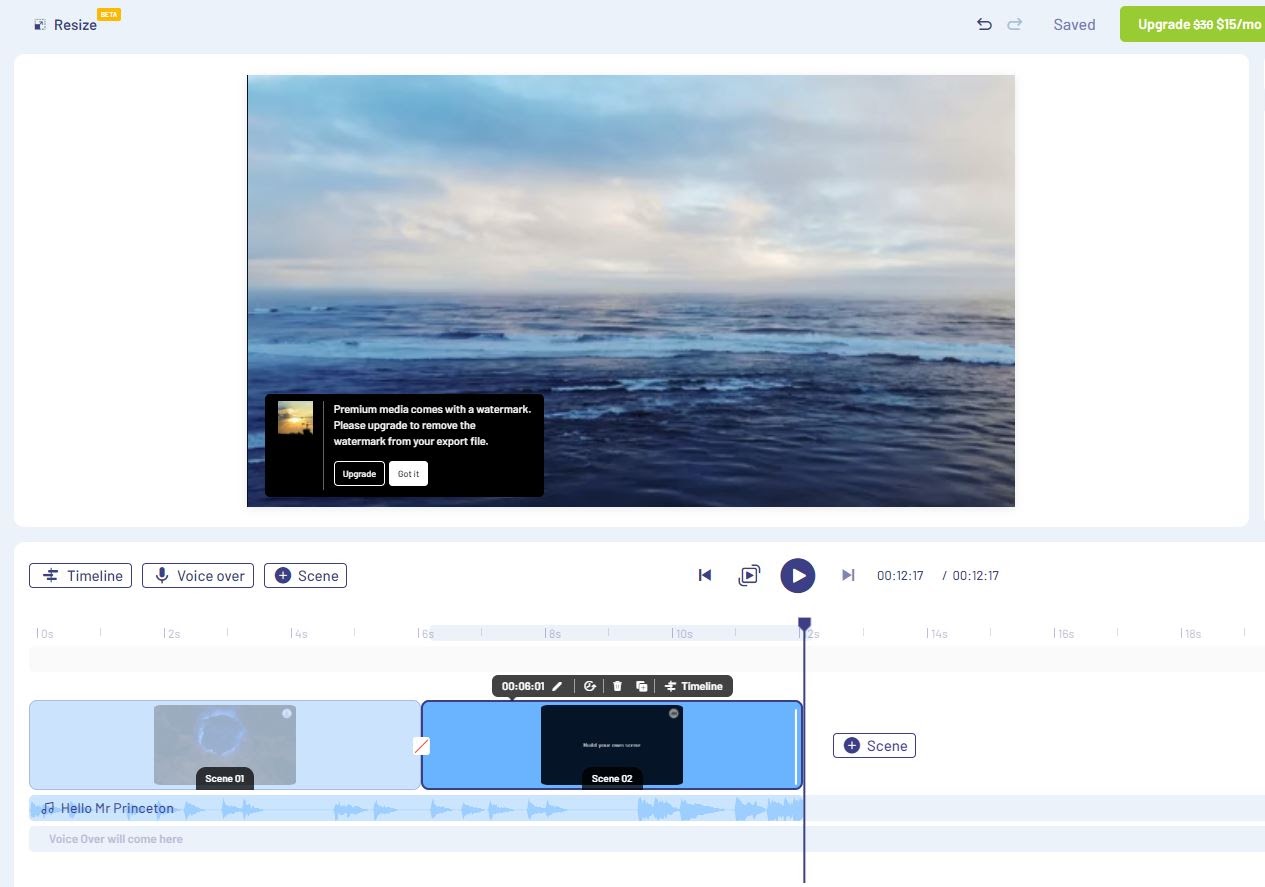
Step 5: Select your B roll
It’s now time to add B roll footage to the timeline. Just like the A roll footage, you will have to drag and drop the video at the spot you want it added. A pop-up will ask you if you want to replace the previous footage with the current one or add it as a layer. Click on ‘Add as layer’, trim the B roll and add it to the timeline.
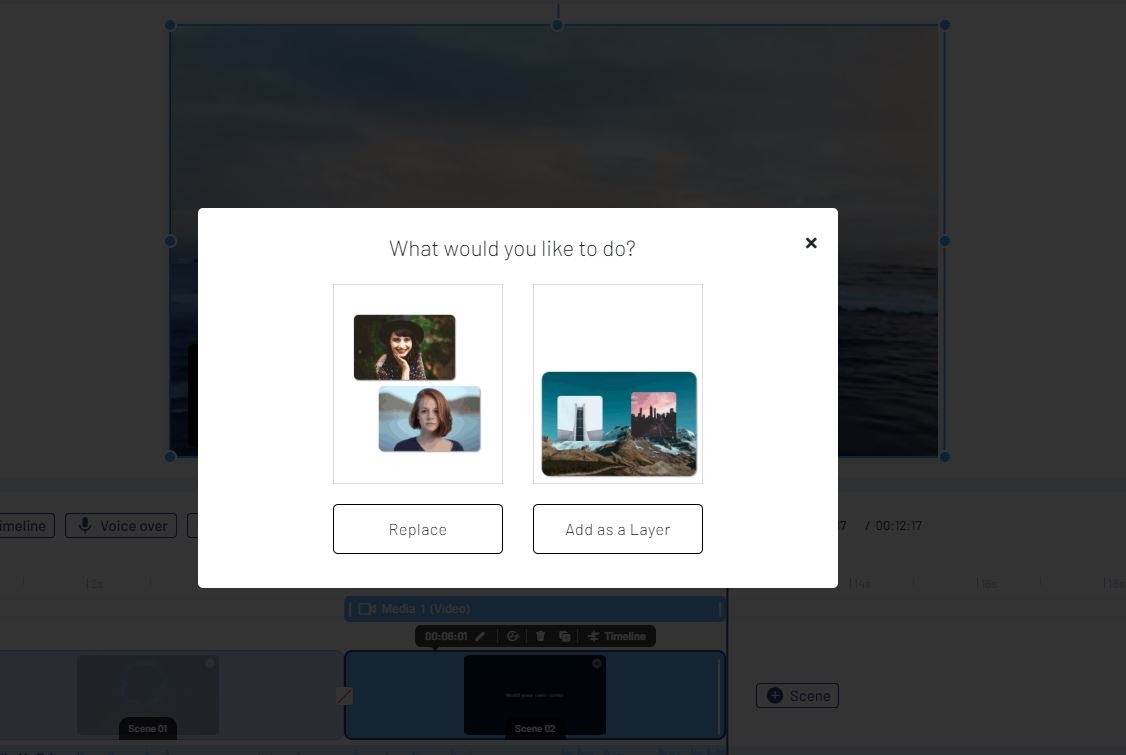
Step 6: Edit your B roll
You can click on the added B roll footage and edit it using the right-hand side toolbar. You can change the playback speed, add animation to the video, trim it further and choose to keep the sound.
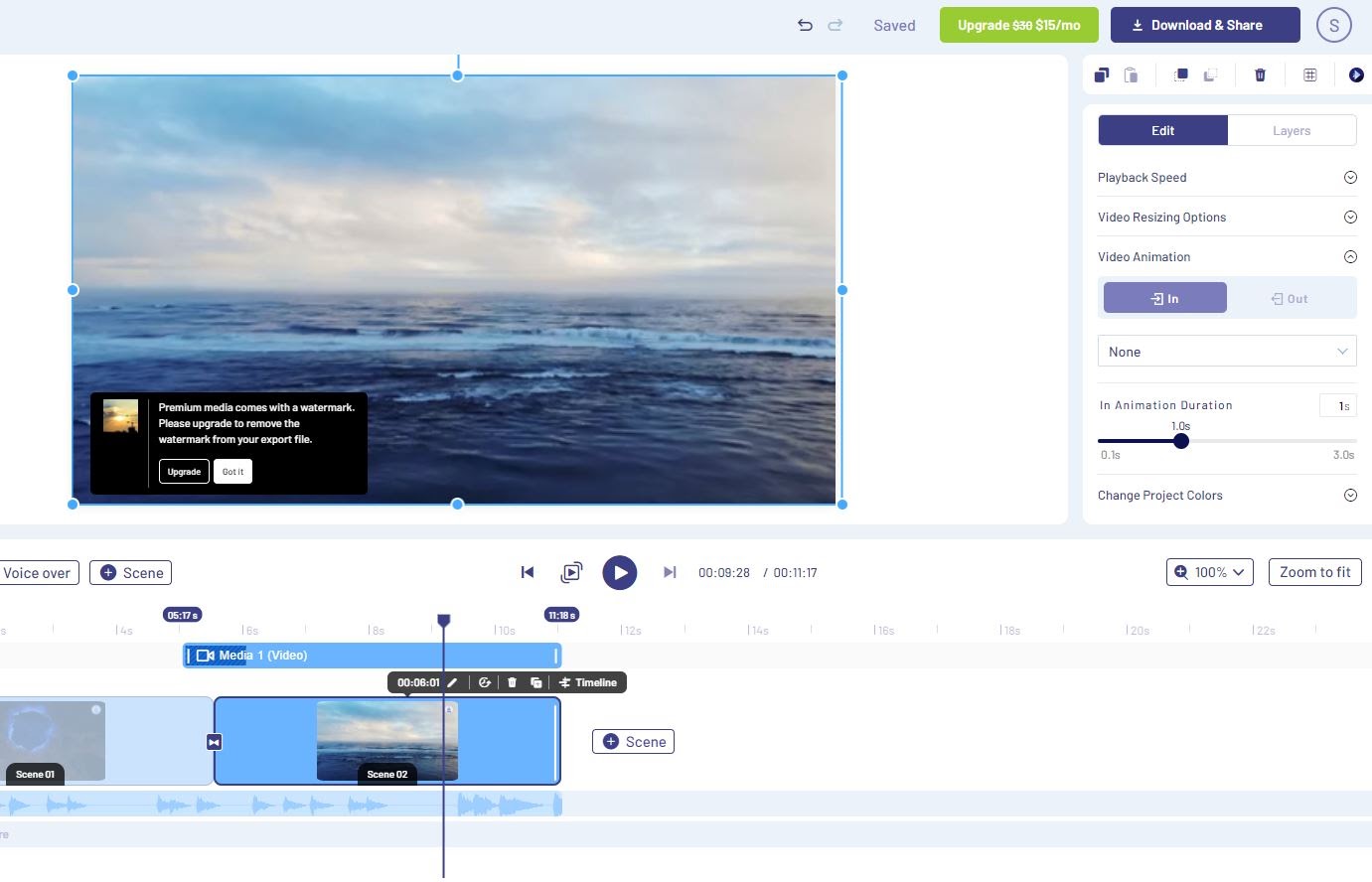
Step 7: Preview your A & B roll together
After you have added your B roll footages to your timeline, you can preview the transitions and fine-tune the cuts to perfect them. When you’re happy with the video, click on the export button in the top right corner.
Wasn’t that simple? Well, we’re going to make it even easier for you to create cinematic videos without having to shoot B roll footage.
5. Bonus- How to create B Rolls without shooting footage?
Many times video creators find themselves in a fix because they either don’t have the time to shoot B rolls or they’re on a strict budget. In the current situation, it’s even more difficult to plan an entire production and shoot every scene.
It is no wonder that video creators prefer using stock footage for B rolls to make their videos a visual treat. With InVideo, you can easily use high-quality stock footage to do the same. We have an in-built media library of 8 million free B roll footage and images for you to use. This will allow you to build videos from scratch using stock footage without having to shoot it yourself.
You can follow the same steps to create your video but instead of uploading your files, you can simply click on the media library and search for free B roll videos based on the topic.
For example, if you’re looking for B rolls of a veterinarian treating a kitten, simply type the keywords in the search box – like “kitten at the vet”, or “kitten vet visit”, and you’ll get top results that match it.
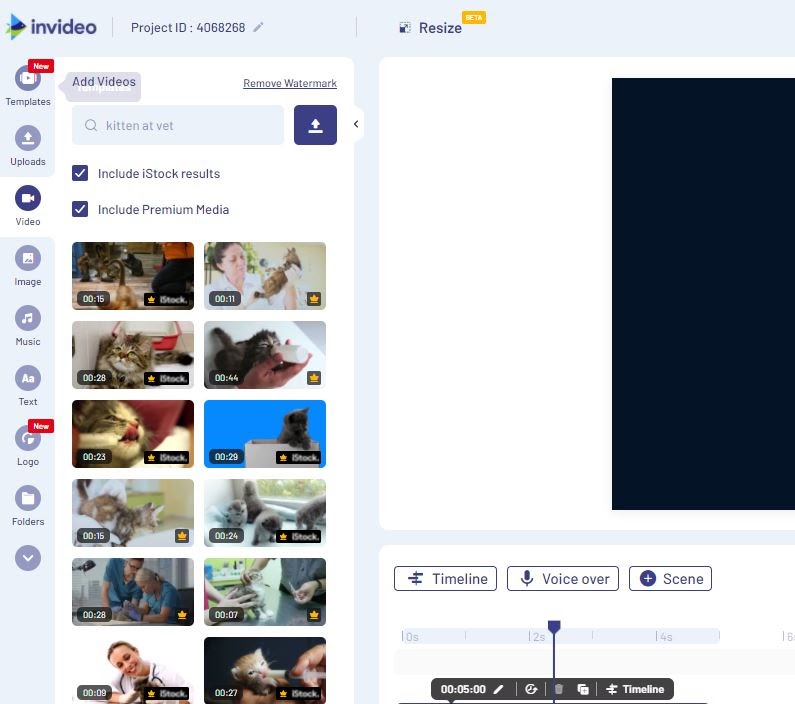
Let’s take another example, if you’re conducting an interview about work-life during the pandemic and you want to add B rolls of people working from home – you can simply type “work from home”, “video meetings”, or “home office” and our in-built library will present you with options to choose from.

You can even find extremely specific stock footage for B rolls by just typing in the right keywords in the search bar. Here’s an example for “working from home with kids”.

You can access all images and stock videos from our media library with the standard plan which is completely free. However, with a paid plan, you can get access to premium stock footage and images from sources like iStock and Storyblocks. Our premium plans start as low as $15 per month and are a great investment for anyone looking to create scroll-stopping videos.

Summing it up-
We hope this article helps you make your videos more cinematic. Not only do you know how to shoot and edit your videos using B rolls but you also have a super effective hack to create stunning videos using stock footage.
If you’ve found value here, you would definitely want to check out this article where we show you the exact steps for scripting your videos, and in case you’re looking for a complete guide on how to make videos, you can check this article.
Want to be a part of a community of creators, just like yourself, and discuss video guides, strategies, and of course, inspire each other? Join the InVideo community – a place for you to connect and learn from 25,000+ other video creators like yourself.







