Videos have become the most popular content pieces you can use for your social media channels. This comes as no surprise since 88% of marketers report that their videos result in a positive ROI.
With this in mind, deciding which content type you should utilize for any kind of campaign, product promotion, or audience engagement is easy. Videos will undoubtedly boost your website or social media traffic faster than any other marketing method.
Sharing videos with your Facebook audience is the wisest choice if you’re looking for increased engagement on the platform. Posting raw, unedited footage won’t cut the mustard, though—you need to create excellent quality videos that align with your audience’s interests.
Want to improve Facebook engagement? Create videos with customizable InVideo templates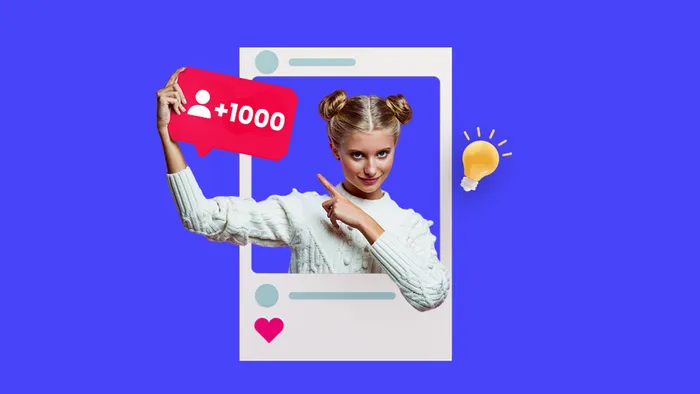 Get started now
Get started now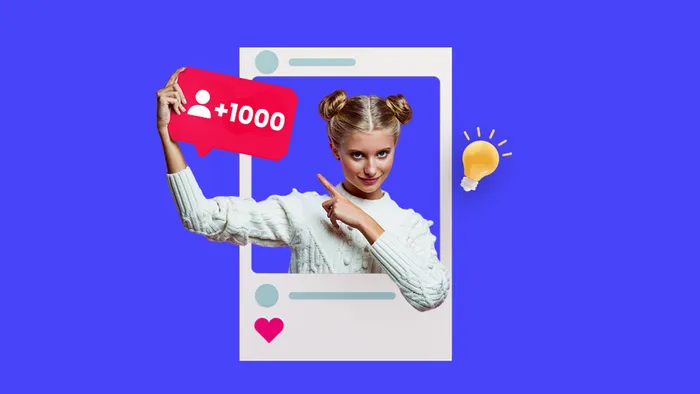
To capture the viewer’s attention you should also take notes on which video formats perform the best on Facebook. Although the platform allows for plenty of them, it doesn’t mean that all of the formats will work just as effectively.
That being said, what is the best video format for Facebook anyway? Before we get to the bottom of this, let’s see which options you have to begin with.

Source: Pixabay
What video format does Facebook use?
Facebook is known for supporting plenty of video formats, which makes the platform versatile. You can upload videos of any format you can imagine—there are 30 of them in total.
Let’s take a look at all of the supported ones:
|
What Video Format Does Facebook Support? |
||
|
|
|
You name it—Facebook has it. When you upload a video, the social media platform itself will tell you that not all of the formats will be as high-quality as you’d expect them to.
That being said, let’s see which Facebook video formats are the most reliable in terms of quality and loading speed.
The best Facebook video format
Generally speaking, Facebook suggests that you use either the MOV or MP4 video format.
This recommendation is broad, though—what you should pay more attention to is what your campaign revolves around. Different campaigns should use different specs, sizes, and aspect ratios for Facebook videos.
Depending on what you’re looking to create, the generalized viewpoint won’t apply.
If you want more in-depth information on what kind of formatting your video should go through, take a look at each video type that is supported on Facebook:
1. Instant Experience video
2. Collection cover video
3. Carousel video ads
4. Facebook Messenger video ads
5. In-stream video ads
6. 360 video
7. Feed video
1. Instant Experience Video
If your campaign revolves around Facebook Instant Experience videos, you need to ensure the following specs:
|
Format |
Max Frame Rate | Max Length | Max File Size | Video Size |
| MOV or MP4 | 30fps | 120 seconds | 4GB |
1200×628 px |
As far as the minimum size for a landscape video goes, you should keep it at 720 by 379 pixels. If you’re curious about the minimum size for a square video, the requirement stands at 720 by 720 pixels.
2. Collection Cover Video
If you want to create a Collection cover video for your campaign, pay attention to the following:
|
Format |
Max Frame Rate | Aspect Ratios | Max File Size | Video Size |
| MOV or MP4 | 30fps | 16:9 or 1:1 | 4GB |
1200×675 px |
Minimum size and maximum length are not disclosed on Facebook, but you should try to keep them within the ‘acceptable range. Don’t go too small in terms of size and try to keep your video between 20 and 90 seconds long.
Following common sense, you should know that people don’t have a long attention span, so the more concise and to-the-point your video is, the better the results will be.
3. Carousel Video Ads
Carousels have become extensively popular because they deliver concise and valuable information to the viewer. If you opt for this excellent content piece, you should ensure the following specs:
|
Format |
Max Frame Rate | Max Length | Max File Size | Video Size |
| MOV or MP4 | 30fps | 240 minutes | 4GB |
1080×1080 px |
4. Facebook Messenger Video Ads
If you want to send ads to your target audience via Facebook Messenger, here’s what you should know about the specs:
|
Aspect Ratios |
Max Frame Rate | Max Length | Max File Size | Min Video Size |
| 1.91:1 or 16:9 | 30fps | 15 seconds | 4GB |
500 px |
Facebook advises you to upload videos with a super high resolution without going past the ratio and file size limits.
5. In-Stream Video Ads
As far as Facebook’s in-stream ads are concerned, the platform advises that you should upload the highest-resolution video possible without any letter or pillar boxing. This way, you won’t come across any issues and will provide your viewers with an excellent user experience.
Take a look at the supported specs for in-stream video ads:
|
Format |
Max Frame Rate | Max Length | Max File Size | Video Size |
| MOV or MP4 | 30fps | 240 minutes | 4GB |
1080×1080 px |
Pro-tip: With an online video editor like InVideo, you can create crisp videos in full HD
6. 360 Video
If you want to share a 360-degree video on Facebook, you should pay attention to the following specs:
|
Format |
Frame Rate | Max Length | Max File Size | Max Video Size |
| MOV or MP4 | 30fps | 30 minutes | 10GB |
5120×2560 px |
If you upload a file that’s significantly larger than the recommended size, it will take a lot longer to process the 360 videos. The same applies to videos that exceed the optimal length.
7. Feed Video
Regular Facebook feed videos aren’t that demanding when it comes to specs, though that doesn’t mean you shouldn’t follow some general guidelines for optimal results. Check out the general recommendations:
|
Format |
Frame Rate | Max Length | Min Width | Aspect Ratios |
|
MOV or MP4 |
30fps | 240 minutes | 120 px |
16:9 and 9:16 |
Why do video formats for Facebook matter?
After looking at the whole list of 30 different formats that Facebook supports, you may ask yourself—why does it matter which one I use? The answer is that it’s all about the balance between the size and the quality of your video.
MP4 is the best video format for Facebook because the compression doesn’t have much of an effect on the video itself. In other words, the quality doesn’t suffer as a result of the changes that the content piece undergoes.
Another huge advantage of MP4 is that it’s playable on any video-streaming platform you can imagine. There’s no need for you to convert your video more than once—if the starting format isn’t MP4—to be able to upload it to any web video platform.
Since it’s in your best interest to have your video ads succeed on Facebook, using the right format isn’t enough. Video content, in general, takes a lot of time and effort before it’s tweaked to perfection. Most people dread editing their videos because the process is often frowned upon. Considering how complex video editing software can be, it isn’t surprising.
There are plenty of tools that can help you create engaging video content pieces, yet most of them aren’t easy to master. This is partially the reason behind the founding of InVideo—we wanted to create a platform that is beginner-friendly and allows you to create videos in less than ten minutes.
If you want to make the most of your Facebook video ads, boost your ROI, engage your audience, or have a high view count, you should check out our Facebook Video Ad Maker and our guide on how to make a video.
Making a Facebook Video Ad with InVideo
Creating a Facebook video ad using InVideo is going to be the easiest ad-making experience you’ve ever had. The process is as simple as it gets, and it won’t take you more than ten minutes to figure everything out and have a finished product.
To make a compelling Facebook video ad using our award-winning platform, all you need to do is:
1. Log in to InVideo
2. Click on Quick Videos
3. Choose a template from our massive library
4. Add your text and visuals
5. Add some effects to make your video stand out
6. Export and download your Facebook video ad
The whole process is as easy as it gets—you don’t need to have any editing knowledge to create the most compelling and eye-catching Facebook ad. Our platform is highly intuitive, allowing you to make professional-looking videos with minimal effort.
Although the chances that you’ll find our platform difficult to use are nearly non-existent, you might want to know how to use InVideo’s Facebook Ad Maker to its fullest potential. If you want to utilize all of its capabilities, you can check out our wide assortment of tutorials that will help you learn everything about the platform in the blink of an eye.

Creating a Facebook Video Ad with our Facebook Ad Template
The majority of Facebook ads look the same—they tend to be overly flashy, desperately trying to capture the viewer’s attention using the wrong strategy. They do nothing but get us all annoyed, which is counter-productive, considering that the people who make them want to achieve the opposite.
There is no better way of sparking your target audience’s interest than with a stunning, professional-looking video ad. We’ve spent years researching everything there is to know about videos, and there’s no doubt that good-looking and well-thought-out ones convert the most.

Backed by AI, InVideo’s flexible and customizable Facebook ad templates are the perfect solution to increased engagement on your page. You can choose from a wide range of colors, images, and text styles to create a highly converting advertisement that will stand out in the sea of overly aggressive ones.
The best part about our Facebook Ad Template is that it’s super easy to use. To utilize this feature and make a top-notch ad that will boost your click-through rates, you just need to:
1. Log in to InVideo
2. Go to Quick Videos
3. Click on Facebook ad templates

4. Add your visuals or select them from our library of thousands of media files
5. Tailor the template to your needs
6. Export and download the video
Different types of videos you can create with InVideo
InVideo offers you three different ways you can create videos from within the platform:
1. Pre-made templates
2. Text-to-video
3. Blank template

Pre-Made Templates
If you don’t want to fuss with creating and editing a video from scratch, you can use one of our pre-made templates. Our library has over 5000 of them to choose from—all you need to do is pick the one that aligns with your business needs.
Text-To-Video
Our text-to-video feature allows you to upload your files after choosing the perfect template. You can upload any of the following:
- Script
- Website URL
- Media files—MP4, MOV, JPG, PNG, and GIF
The only limitation is that the files should be up to 20MB in size so that they can load properly and work synchronously with the video you create.
Blank Template
If you opt for the blank template option, you will get to be in charge of each step of the process. Create your own template, add whichever elements you like, edit the video, and upload it to your social media profiles to boost audience engagement effortlessly!
How to create a Facebook Video with InVideo
Since our platform is versatile, you have plenty of options when it comes to InVideo’s Facebook ad templates. You will find specific ones for several types of Facebook videos. This includes:
- Story
- Newsfeed
- Carousel ad
As soon as you choose what kind of Facebook video you want to utilize, you will see an assortment of different templates that were specifically made for the video type.
Once you select the template you like the most, we will show you a preview of it and let you pick whether you want your video to be wide, square, or vertical. This is what the page will look like:

If you want to proceed with the template you initially selected, click on Use this template to begin the editing process.
The first step is to upload your company logo. Note that you won’t be asked to do this if you don’t select the logo-oriented templates.
Once you’re done with that, you will enter the editor.

As you can see, the InVideo video editor comes with plenty of options, allowing you to customize just about any aspect of your Facebook video. On the left side of your screen, you can see several different categories such as Music, Media, Text, Stickers, Effects, Shapes, Enhancers and Uploads.
If you don’t want to choose from our media library, you will be given the option to upload your own music and media. Nonetheless, we advise you to scroll through our file collection that contains some of the most beautifully designed images and excellent music that goes hand in hand with your video style.
To add any of the elements to your video, you need to click and align them with your video’s message—it’s as easy as that. There isn’t a single process that is more complex than this, so you don’t need to worry about spending hours learning how to use the platform.
The benefits of using InVideo for your Facebook Videos
One of the biggest advantages of using InVideo for the creation of your videos—whether they’re Facebook, LinkedIn, Instagram, or any other ones—is that they are incredibly easy to make.
If at any point you struggle to find some option or can’t figure out how to do something in our editor, you can rely on any of our tutorials to educate you.
Our customer support is ready and available 24/7—and this isn’t your typical, non-responsive 24/7 kind of support. No matter what you need, day or night, our team will provide you with the most helpful answer they can find.
Another one of InVideo’s greatest benefits is that it’s cloud-based, meaning that it will work seamlessly in any web browser. You don’t need to waste your time or energy on the platform’s inability to work on iOS or Windows—InVideo works for everyone.
The user-friendliness, ease of use, and excellent customer support InVideo provide come at a price of only $10 a month. For full, unlimited access to all of our platform’s features, the pricing stands at $30 a month.
Other InVideo editors and templates you need to check out
We offer plenty of options in terms of video editing—check them out:
- Ad maker
- Promo video maker
- Instagram video editor
- Marketing templates
- Wedding invitation template
Sign up as early as today to create the most compelling Facebook video ads that convert!


