
With over 100 billion watch time hours, 2020 was YouTube Gaming’s biggest year, and if you look at the statistics, it is evident that the genre’s upward trajectory is likely to continue.
If you’re a gaming creator or excited about hopping on the bandwagon, the first thing you need in your arsenal is a potent video creation toolkit, starting with a robust video editor that could very well be your ticket to Pewdiepie-like fame in the gaming genre.
That is why in this article we’re going to give you a lowdown on the best gameplay video editing software for every skill level. And if you stick around till the end, we will also give you pro tips on editing your gameplay videos so that you can get started right away.
Here are the ones we will cover:
1. InVideo
2. Camtasia
3. Movavi
4. iMovie
5. VSDC Video Editor
6. Filmora
7. Openshot
8. Davinci Resolve
9. Lightworks
10. Adobe Premiere Pro
Alright, let’s dive right in.
1. InVideo
InVideo is a online video editing software that helps you frictionlessly edit videos online. It’s OS-agnostic and doesn’t have compatibility restrictions, but most importantly, it simplifies your game video editing routine.
Even if you’re fairly new to gaming video editors, using InVideo should be smooth sailing for you thanks to its user-friendly interface and feature-rich editing suite.
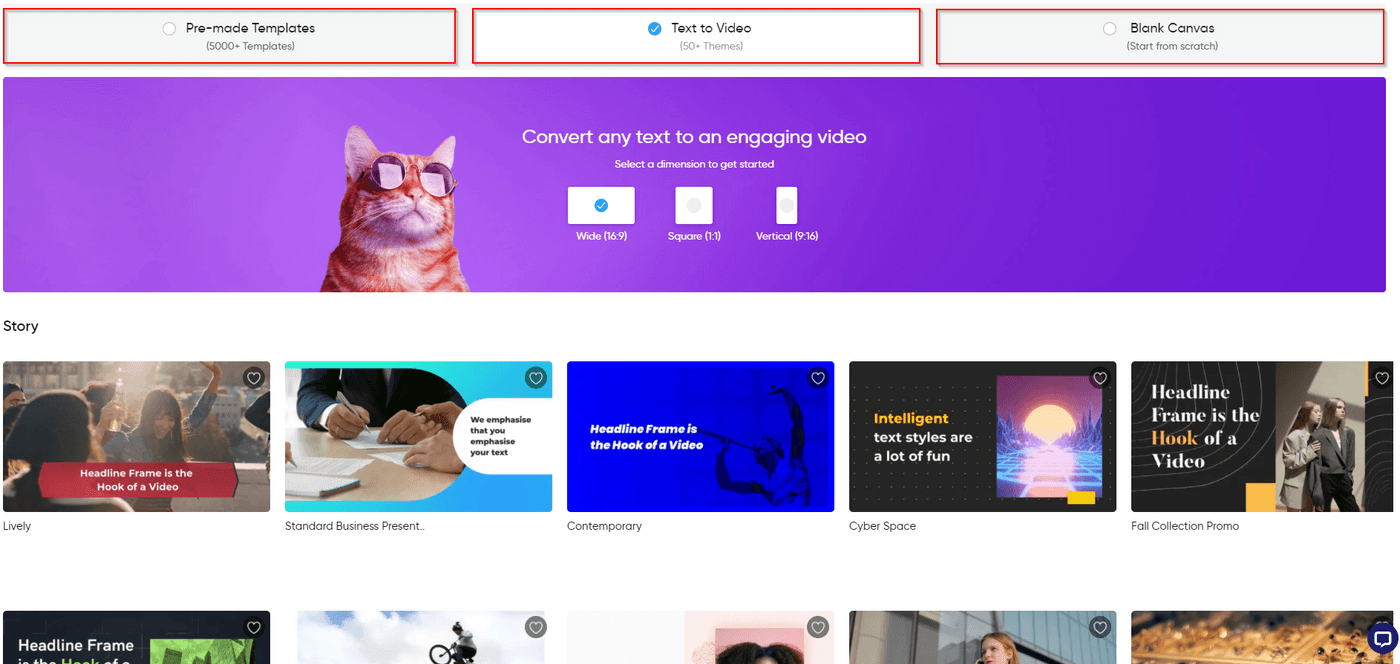
Pre-made templates can significantly trim down the time you need for editing your gameplay videos. When you select Pre-made Templates on InVideo, you’ll see a library of templates—there are over 5000 templates on InVideo.
If you want to quickly fetch a template, search for a specific keyword like “games,” and that should find you a more relevant set of templates. Here are some templates that you may find useful:
- Live Streaming Poster Promo
- New Video Game Alert
- PlayStation Gaming YouTube Intro
- New Games Listicle
InVideo Key Features
InVideo allows you to add plenty of bells and whistles to your gameplay video so you can make it more engaging for your viewers.
- 5000+ Pre-made Templates: From gaming templates to Halloween templates, InVideo has a template for every purpose. They’re fully customizable so you can make your gameplay videos unique.

- A ton of branding elements: Align the video’s elements to your brand by selecting fonts, adding colors, and watermarking your logo.
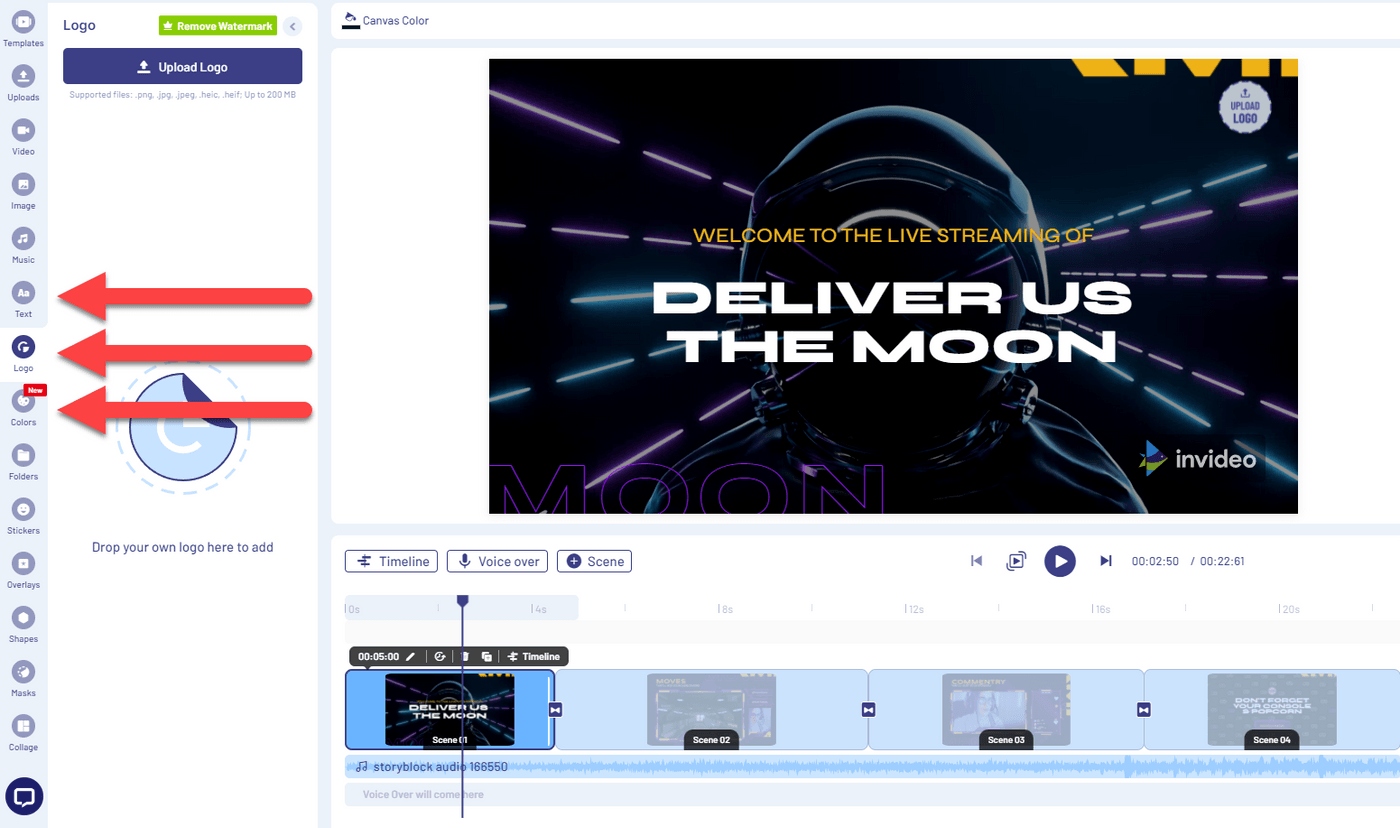
- 8M+ stock assets: Breathe personality into your gameplay videos by spicing them up with stock images, intro and outro videos, and royalty-free music.

- Repurpose content with text-to-video: Why not multiply your content ROI by repurposing it? With InVideo’s text-to-video feature, you can convert articles or social media posts into a video. The single-click feature automatically adds contextual images, a realistic voice, and has over 50 themes to choose from.

- Unlimited users: Bring your team to InVideo and collaborate in real-time. Your team, no matter how large, can collaborate to create, approve, and revise video content from a single dashboard.

- Instant chat support: Have a question? Get it answered in minutes. You don’t need to worry about speed bumps as you create your masterpiece; assistance is always a couple of minutes away.

InVideo Pros
- 5000+ fully-customizable ready-to-edit templates
- User-friendly interface with features for both beginners and advanced users
- An unmatched library of stock assets consisting of images, videos, and music clips
- Strong feature portfolio that includes speed adjustment, automated voice-overs, and HD video production
- Free video editing software that allows downloading videos with InVideo watermark
- Collaborate with unlimited users from a single dashboard
- Share videos directly to your social media channels after production
- Allows one-click repurposing of collateral like articles into videos
- Streamlined video creation with branding presets that ensure branding consistency across videos
- 24*7 instant chat support ensures frictionless workflow
- Cloud storage of up to 100GB on the paid version
- Paid membership gives you full access to the Filmr – Video Editor and Video Maker mobile app
InVideo Cons
- There’s a 15-minute cap on exporting the final video created using the browser-based editor
InVideo Pricing (Annual)
- Free Plan
Set yourself up on InVideo with a free account to explore the features and edit videos with the InVideo watermark until you’ve determined if it’s a good fit for your gameplay editing toolkit.
- Business: $15/month
The business plan includes everything offered for free plus the option to remove the InVideo watermark, 60 video exports per month, 10GB cloud storage, 10 iStock media per month, 1M+ premium media, and access to Filmr Pro.
- Unlimited: $30/month
The unlimited plan includes all features of the free plan plus unlimited video exports, 100GB cloud storage, 120 iStock media per month, 1M+ premium media, and access to Filmr Pro.
To get an overview of all plans and their features, head over to the InVideo pricing page.

2. Camtasia

Camtasia provides an A-to-Z solution for producing high-quality gaming video because in addition to having a robust editor, it also comes with recording functionality. You can record gameplay, edit the gameplay video, and export it in resolutions up to 4K all from one place. It also offers a capture frame rate of 60fps so your videos can look buttery-smooth and its audio and cursor effects are particularly helpful when you’re using it as a game video maker.
Though a little pricey, Camtasia offers a basketful of editing features like captioning, callouts, and transitions that make it well worth the price.
Camtasia Key Features
- Customizable video templates
- Screen-recording and webcam capture
- Drag-and-drop interface for adding, removing, trimming, or moving sections of video or audio
- Library of royalty-free assets
- Easy PowerPoint-to-video conversion
- Allows adding interactive elements and quizzes to videos
- Cursor and audio effects, pre-made animations, and themes for branding consistency
- Export videos in resolutions up to 4K
- Instant uploads to YouTube and several other platforms
Camtasia Pros
- 40+ templates for a range of purposes
- Packs in advanced features like Green Screen (which allows replacing the background) and syncing captions to an existing script (a Windows-only feature for now)
- Audio control features like noise reduction, adjusting the pitch, and an equalizer
- A giant library of royalty-free assets including music clips
- Allows adding quizzes and interactive elements
- Directly share on YouTube, Vimeo, and Screencast
- Create custom themes with presets of up to 5 colors, 2 fonts, and a logo for creating branded videos

Camtasia Cons
- No free trials, just a 30-day money-back guarantee
- A small library of video templates
- Resource-heavy with a history of frequent crashing
Camtasia Pricing
- Individual: $299.99 per user
- Business: starting $239.04 per user
- Education: starting $190.13 per user
- Government and Non-Profit: starting $215.02 per user
3. Movavi

Movavi makes professional-level game video editing fairly easy with its clean, user-friendly UI being one of its most compelling features. Though clean, the UI isn’t bare-bones and houses a strong line-up of features. For instance, it lets you add transitions, split and trim videos, and record voice-overs, among other things.
The challenge though is that a lot of advanced features are gated, which means that if you want to use them, you’ll need to subscribe to one of its paid plans.
Movavi Key Features
- Unintimidating interface with a gentle learning curve
- Produces videos as quickly as 20 minutes
- Customize the video background with chroma keying

- Picture-in-picture for adding video commentary for gameplay videos
- Motion tracking
- A no-fuss way to add titles, filters, and transitions
- Reduce excessive movements in your gameplay video by turning on stabilization
- Instant movies with the Montage Wizard
Movavi Pros
- A clean, easy-to-understand user interface
- Motion tracking and picture in picture are useful features, especially when editing gaming videos
- Live chat support
- Supports HD and 4K videos
- Value for money
Movavi Pros
- Video rendering can be a tad slow
- No pre-trimming or other trimming options like roll, slip, or slide
- No free plan (though there’s a 7-day free trial)
Movavi Pricing
- 1-year personal license: $44.95 for 1 PC or Mac
- Lifetime personal license: $64.95 for 1 PC or Mac
- 1-year business license: $79.95 per license
- Lifetime business license: $149.95 per license
4. iMovie

iMovie, Apple’s native video editor, works as a terrific games video editor for beginners. You can resume editing on your iPhone, or whatever Apple device that’s sitting next to you. Plus, it’s free and comes preloaded on all Apple devices.
iMovie comes with most of the embellishments you’d see on a modern video editor – you can add music, remove sound, or record voice-overs and when done, you can export videos in resolutions as high as 4K. However, it does lack some advanced features and you cannot use it on any other OS besides Mac.
iMovie Key Features
- Uncomplicated interface
- A template library with templates from multiple genres for on-the-go video production
- Video enhancements and special effects featuring themes, music, and sound effects
- Adding voice-over narrations
- Seamless sharing through AirDrop, iCloud Drive, social media, and several video platforms
- Control video timeline to add clips, trim the video or add transitions
- Add titles and credits to the video
- Video color settings, speed change, and stabilization
- Support for HD and 4K videos
iMovie Pros
- Free and pre-installed on all Apple devices
- Perfect for people who are fairly new to video editing
- Drag-and-drop interface for efficient video editing
- Has all features you’d need for creating an engaging gameplay video
- Quick sharing via AirDrop or iCloud
- Post directly to select social media and video platforms
- Support for 4K videos
iMovie Cons
- Seasoned editors will find iMovie pretty bare-bones
- Only compatible with Apple devices
- Templates aren’t customizable
- No stock assets
- Video exports are slow
- Resource-heavy
5. VSDC Video Editor

VSDC is a free video editor (though it does have a paid plan) that focuses on serving advanced users. It has got a laundry list of features including 4K support, picture in picture, and chroma key. But with these great features, comes a not-so-great interface.
The editor has a non-standard layout and hides way too many functions in sub-menus. Plus, there’s no way to have a full-screen video preview. To be fair, these aren’t deal-breaking flaws and given that it’s a free tool, you’ll still find a lot of utility in its advanced features that are common to heavy-duty editors like Davinci Resolve and Adobe Premiere Pro.
If you like what you see with the free plan, you can switch to a Pro plan and add another bucketful of advanced features like hardware acceleration, audio waveform editing, and 360 VR.
VSDC Video Editor Key Features
- Color blending, voice-over, and non-linear effects
- Pro features: AI art filters, masking, and video stabilization
- Advanced features like chroma keying and subpixel accuracy
- Support for HD and 4K resolutions
- Split-screen videos or create videos with picture-in-picture
- Visual and audio effects to create compelling gameplay videos
- Export videos directly to your social media handles
- Dedicated YouTube uploader
- Capture videos from webcams, video tuners, and IP cameras
- Support for all popular video formats and a built-in DVD burning utility
VSDC Video Editor Pros
- Free plan with ample advanced features
- Inexpensive paid plan
- Unmatched portfolio of advanced features that includes 360 VR (on the paid version), color correction, and chroma keying
- Can handle most popular video file types
- Supports HD and 4K resolution
- Can directly post to social media handles
VSDC Video Editor Cons
- An unpolished interface that obstructs workflow
- A lot of features are tucked away in submenus
- Video can’t be previewed in full screen
- No templates or stock assets
- Lack of free technical support
- Frequent crashes
VSDC Video Editor Pricing
- VSDC Video Editor Pro 1-year subscription: $19.99
6. Filmora

Filmora is easily one of the best games video editors out there and it comes with a host of features including over 100 transitions, 12 categories of effects, green screen feature, and picture-in-picture effects that you can resize right from within the preview window.
Filmora has a lot of the same features that Movavi does, except that it goes one step further and allows more fine-tuning for beginner editors. There’s a free trial, albeit with a few limitations like watermarked exports.
If you’re aiming for a more refined final product, Filmora’s keyframing, motion tracking, and audio ducking features will come in handy. Or, you could go the template route and sprinkle some customizations like overlays, animated elements, and transitions.
All-in-all, Filmora puts up a good fight against competitors but lacks some of the control and flexibility you get with bigwigs like Adobe Premiere Pro.
Filmora Key Features
- Customized animations with keyframing
- Apply color correction on multiple clips with Color Match
- Green screen and split screen for creating special effects
- Large collection of effects and overlays
- Refine gameplay videos with motion tracking, speed control, and color grading
- Silence detection (that detects a long period where there’s no audio), AR stickers, and AI portrait
- One-click audio ducking
Filmora Pros
- Intuitive, uncluttered, fine-looking interface
- Pocket-friendly paid plans
- Video rendering is relatively faster than similar tools
- Allows directly posting to social media handles and has integrations for YouTube, Vimeo, Instagram, Facebook, and Twitter
- Hits the sweet spot between beginner-friendly and advanced features
- Multi-language support
- 24*7 technical support on the paid version
- Supports 4K resolutions
Filmora Cons
- No free version (though there’s a free trial)
- Watermarked exports for videos produced with the trial version
- Limited effect-tweaking features
- Can feel like a resource-hog on low and medium-end computers
Filmora Pricing
Individual -
- Monthly: $19.99 for Windows and Mac
- Annual: $61.99 for Windows | $51.99 for Mac
- Perpetual: $89.99 for Windows | $79.99 for Mac
Business -
- Annual: $155.88 | Custom Pricing for business plan with 5+ users
7. OpenShot

OpenShot is an open-source platform with an interface reminiscent of the previous gen of editing tools. It is simple, but delightfully functional and has a drag-and-drop functionality so you can create gameplay videos in a jiffy.
It can be used to create polished gaming montages, vlogs, and a ton of other video content with its eye-candy keyframe animations. With OpenShot, you get title templates, as well as some really cool effects and transitions with a thumbnail preview so you can get a sense of how they’ll look on your gameplay video.
Though robust in almost every way, OpenShot starts to lag once you’ve added a few effects and layers to your video. You’ll also notice inconsistency in performance while working with 4K videos.
OpenShot Key Features
- Cross-platform support
- Unlimited tracks/layers
- Easy trimming, slicing, and resizing of videos
- Drag-and-drop interface
- 20+ 3D animations
- Powerful keyframe animation framework
- 40+ vector titles

- Time mapping and speed changing
- Slow motion, chroma keying, and audio waveform editing
OpenShot Pros
- Free
- No watermark
- Beginner-friendly
- Non-linear editor
- Compatible with Windows, Mac, and Linux
- Includes some advanced editing features
- Linux version supports 70+ languages
- Supports 4K UHD 60fps
OpenShot Cons
- Crashes frequently
- Lack of control over effects added to a video
- A limited number of effects
8. Davinci Resolve
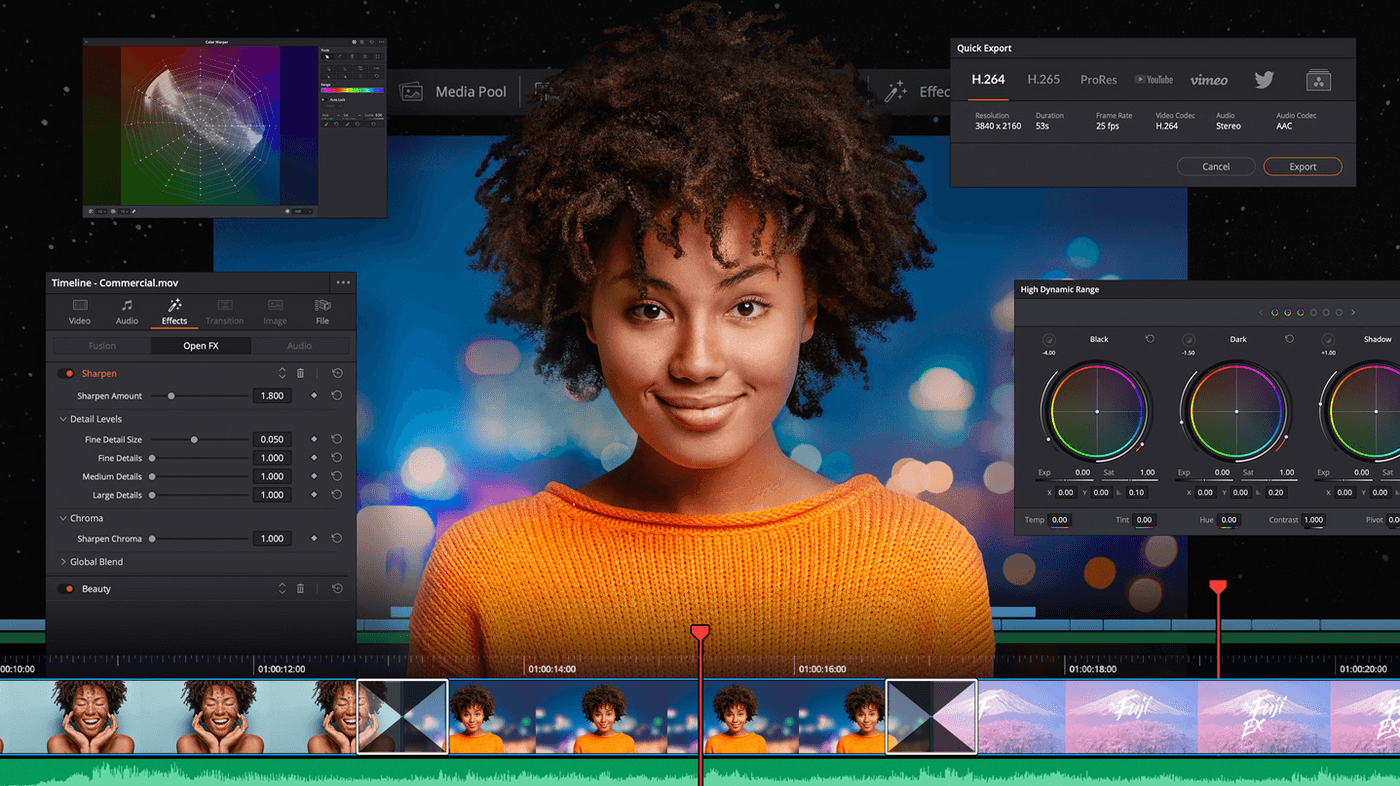
Davinci Resolve is a heavy-lifter and packs in a range of functionalities commonly found in high-end video editors. It comes close to what Adobe Premiere Pro can do for your gaming videos. So if you’re a seasoned creator, pay some serious attention to this tool.
Davinci Resolve has both a free and paid version with the free version being robust enough to create stunning gameplay videos. The paid version is somewhat of an overkill for most enthusiast-level editing.
However, should you want to add extra muscle to your editing toolkit, the paid Studio version adds capabilities like an AI engine (that helps with facial recognition, object removal, and a bunch of other things) and support for 4K and 8K imports so you can edit them on your timeline.
Davinci Resolve Features
- All-in-one solution for editing, color correction, visual effects, and motion graphics
- Allows creating title animations, object removal, and adding characters into 3D scenes
- Multicam editing, chroma key, picture-in-picture, and stabilization
- Scene cut detection that automatically finds edit points
- Multi-user collaboration
- Audio editor with support for 2000+ audio tracks
- Download royalty-free stock audio from the Blackmagic website
- Control edits with keyframes and fusion nodes
- AI-powered temporal and spatial noise reduction and color matching
Davinci Resolve Pros
- Has a free version
- Compatible with Windows, Mac, and Linux
- A large pool of editing tools for complete control
- Clean and well-designed UI
- Node-based compositing allows more flexibility and reduces file sizes
- Combines motion graphics and audio editing in a single tool
Davinci Resolve Cons
- Resource-heavy
- Steep learning curve
- No templates
- Email-only customer support
Davinci Resolve Pricing
- Davinci Resolve Studio: $295 (one-time fee)
9. Lightworks
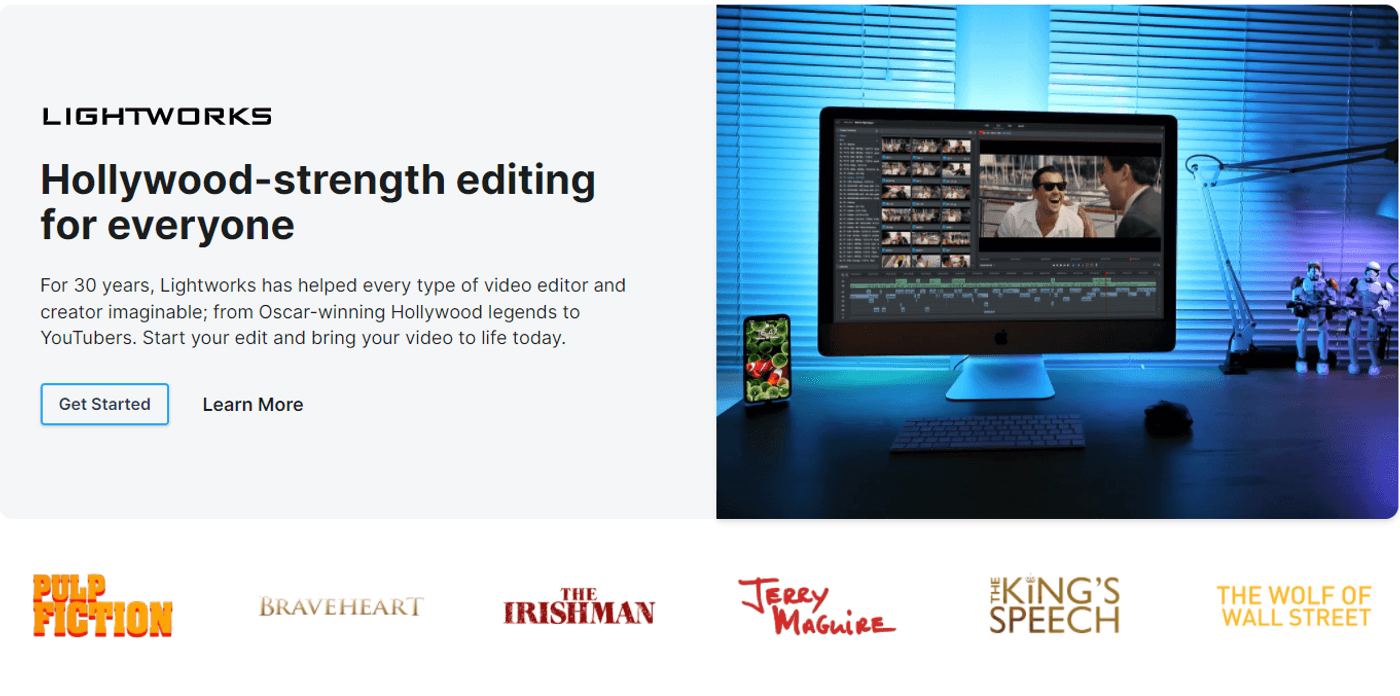
Lightworks has been chosen as an editing tool by the likes of Henry Stein and Jill Bilcock. The non-linear video editor makes game video editing a whole lot simpler without slacking on functionality.
The Lightroom interface allows you to split larger projects into what it calls “rooms,” which are just workspaces for different parts of your work. The editor supports almost every format, but your exporting options vary based on which version you’re using. Speaking of which, there are two versions: free and Pro. The free version gets the job done well, but there are a few factors that make the Pro version a little more appealing.
Lightworks Features
- Drag-and-drop interface
- Color correction and blend modes, Transitions, chroma keying, and color LUTs
- Access files on your Dropbox, Google Drive/Photos, pCloud, OneDrive accounts right from the interface
- Useful audio controls like hum removal and boost treble
- Video routing
- 4K exports (only on the Pro version)
- Uploads to YouTube and Vimeo directly from within Lightworks (with several frame rate options)
- Saves work automatically and unobtrusively in the background
- Templates and integrations for social media video export formats
- 800+ customizable and motion graphics
Lightworks Pros
- Has a free version
- Cross-platform (works on Windows, Mac, and Linux)
- Good for basic as well as advanced game video editing
- An active user forum and free guides
- Free video tutorials
- Multicam support
- Advanced color grading capability and transition effects to enrich your gaming videos
- Title animation
Lightworks Cons
- The free version only allows 720p and H.264/MP4 exports
- It may take beginners a while to wrap their head around the interface
- No social sharing options
- Limited output formats
Lightworks Pricing
- Lightworks Create: $9.99 per month
- Lightworks Pro: $23.99 per month
10. Adobe Premiere Pro

Adobe Premiere Pro is a top-of-the-line editing tool best suited for those who have some professional editing experience. It is loaded with features like 360 VR editing, hardware decoding for NVIDIA and AMD GPUs, support for Rec2100 PQ colour, scene edit detection and more.
Gaming videos produced with Adobe Premiere Pro will stun your viewers, provided you know how to leverage the tool’s capabilities. If you’re new to editing gaming videos though, it’s best to start with a beginner-friendly video editor such as InVideo. If you still want to take it for a spin, there’s a 7-day trial you can sign up for.
Adobe Premiere Pro Features
- Caption tools for adding, splitting, formatting captions, and auto-generating captions (new feature)
- Quick export feature for some commonly used output formats
- Access to Adobe Stock assets including video footages, music tracks, animated templates, and more
- Easy color-matching with Adobe Sensei AI-powered Auto-Match feature
- Social media-ready videos with auto reframe feature that adjusts aspect ratios automatically
- Copy-pasting audio effects from one clip to another without separately adding each effect
- Support for ProRes Raw
- Supports 4K and 8K resolutions
Adobe Premiere Pro Pros
- Easy-to-understand interface
- Has almost any editing feature you can think of
- A resourceful ecosystem of editing apps
- No cap on multicam angles
- Support for both 4K and 8K resolutions
- Quick playback without having to render
- Custom keyboard layouts
- Support for a large variety of file formats
Adobe Premiere Pro Cons
- Occasional crashes (though this depends a lot on your hardware)
- Resource-heavy
- You’ll need to pay for After Effects if you want high-level effects in your video
- Email-only customer support
Adobe Premiere Pro Pricing
- Monthly plan: $31.49
- Annual plan, paid monthly: $20.99 per month (annual commitment required)
- Annual plan, prepaid: $239.88
Now that we have seen what different games video editors can do, let’s take a look at some tips and tricks you need to keep in mind while editing your gameplay videos.
Pro Tips for Editing Gameplay Videos
YouTube is saturated with raw gameplay videos that are not getting anywhere. That’s unfortunate because, with just a couple of minutes of editing, you can create stunning gaming videos for your viewers. So, we’re going to walk you through a few tips that will help you create top-notch gaming videos quickly and easily.
Tip #1 – Record your gameplay in correct settings
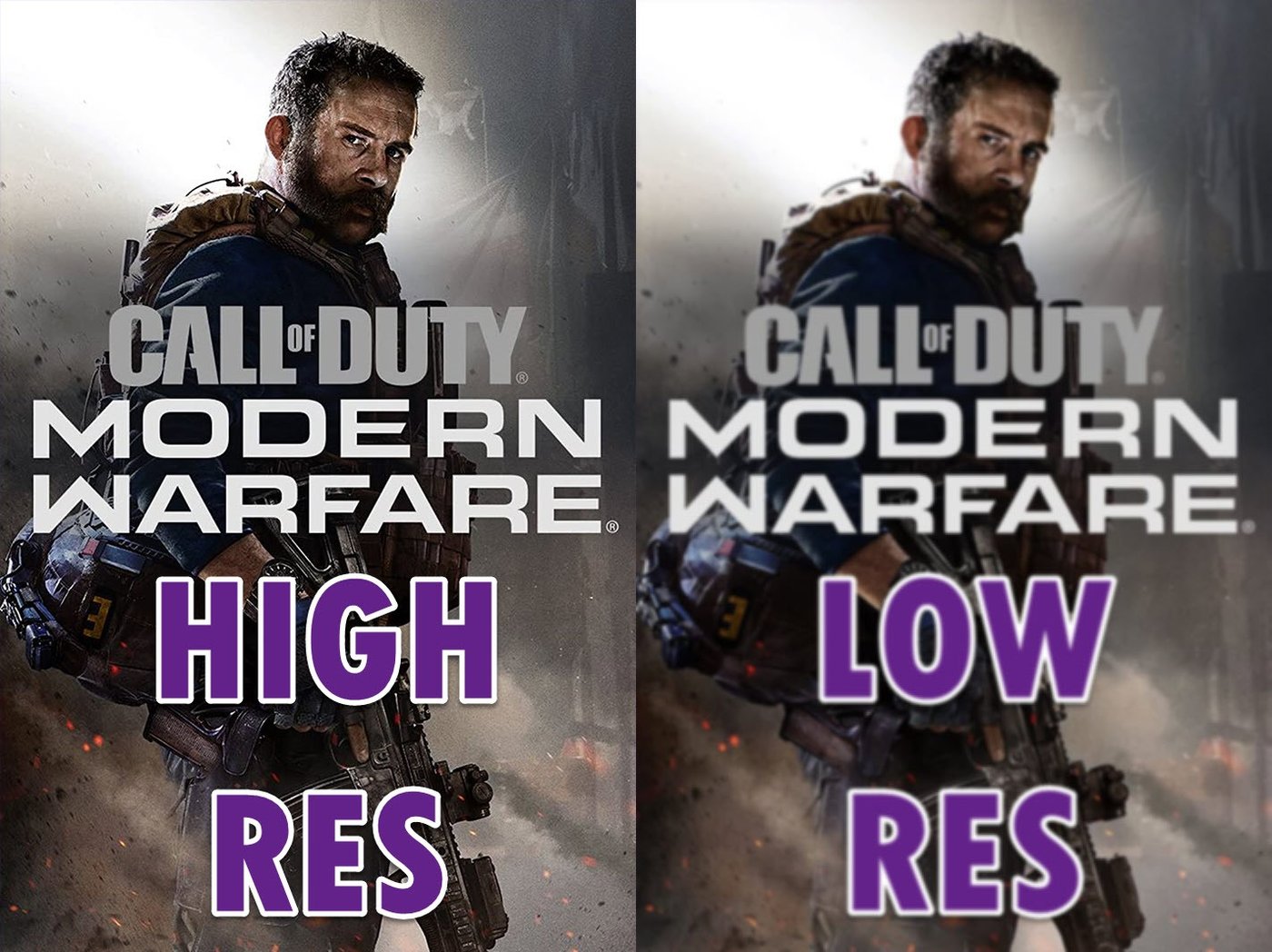
Granted, you want your gameplay to look detailed and crisp but you should also be mindful of your video editor’s capacity to handle heavy files. Ideally, you’d want to hit the sweet spot between the two. Recording in high resolutions like 4K and 240fps gives your gaming videos plenty of detail, but it can produce an enormous file.
Start by determining how well your editor handles larger files. If you’re using an editor like OpenShot, you’d want to aim for smaller files so you don’t have to pull your hair out because of frequent crashes. To keep your files smaller, look at what the resolution, frames per second, and bitrate are set to and tweak them to match your editor’s ideal setting.
Tip #2 – Ensure optimum audio quality
Audio is another critical element to making top-quality gaming videos. A lot of gamers invest in good audio recording rigs for commentary during the gameplay. But you can also go the voice-over route or add background music.


Remember, poorly recorded audio can spoil the viewing experience even if you ace the video quality. So, make sure your viewers are not being made to listen to a nearby construction site’s elevator during the video.
If you believe your audio recording equipment will fall short, adding some background music is the best way to go. For instance, InVideo has a library of royalty-free music that you can use. If you’re going to upload the video just on YouTube, you can also add background music from YouTube’s music library.
Tip #3 – Add transitions and effects to keep things interesting
Gameplay videos can sometimes have hours’ worth of runtime. So, it makes sense to spice up your gaming videos with some transitions and special effects to reclaim the viewer’s attention.
Adding transitions and sprinkling some effects can contribute to longer view times and improved engagement and it’s not all that time-consuming to do either. For instance, InVideo has a library of transitions that can quickly make your videos far more engaging for the viewers.
Wrapping Up
Recording and editing gameplay videos can seem daunting if you’re just starting out, which is why this list of tools and tips will come in handy. If you found this helpful and would like to better understand how to create top-notch videos, check out this guide.
If you’re serious about creating gaming videos - you will need an intuitive editor so it is easy to consistently put out stunning content for your community. Don’t forget to sign up for a free account on InVideo today so you can try out all the features before you decide to subscribe.
And if you prefer learning via videos, you definitely should check out our YouTube channel where we share daily video creation tips and tricks, the latest video trends and ideas, and help you make more money as a video creator.
This post was written by Arjun and edited by Adete from Team InVideo

