Instagram Reels are better known for short, engaging video clips but if you have a tough time making videos or simply want to show off your pictures, you can also create epic slideshows from your favorite photos. These work especially well for travel, behind-the-scenes and mini vlog videos.
In this blog, we’ll show you two simple ways to create slideshows for your Reels in under 5 minutes - using the Instagram app itself or if you want to create professional-looking slideshows then using InVideo’s Instagram video editor.
Make sure you check out the reels section on the InVideo Instagram channel for ideas & examples.
Here’s what we will be covering:
1. How to make a Reel on Instagram with photos?
2. How to make a Reel on Instagram with photos using InVideo’s online editor?
Let’s dive right in!
Create a trending Reel out of your photos in minutes With 1000+ ready-to-use Reels templates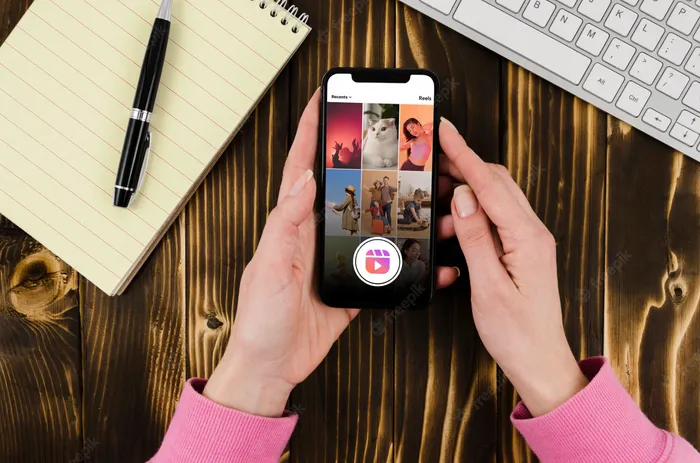 Try InVideo today
Try InVideo today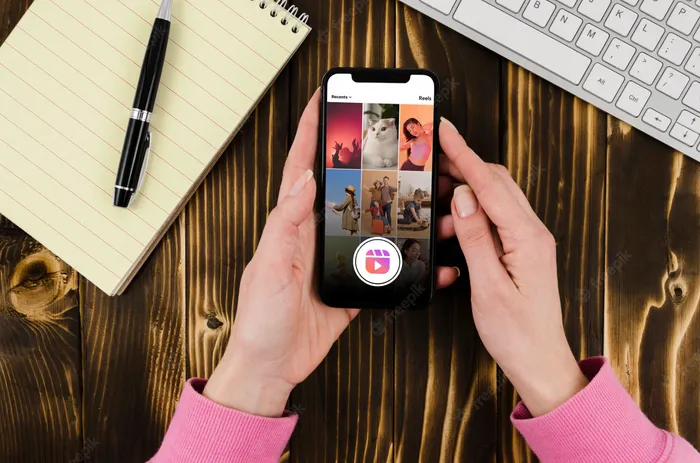
1. How to make a Reel on Instagram with photos
Here’s a step-by-step guide to show you how to create Instagram Reels with photos using the app:
Step 1: Open the Instagram app and click on the plus (+) button on the top right corner on the home screen and select the Reels option.
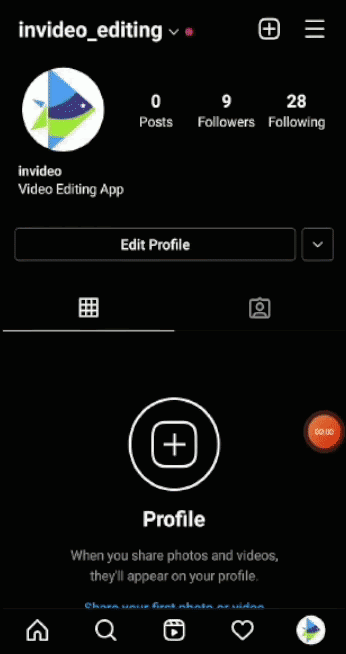
Alternatively, you can also open the Instagram stories camera and choose the Reels tab to create Reels.

Step 2: Next, click the Audio button on the left-hand side panel to choose audio from Instagram’s library. The top trending audios will be displayed at the very beginning and you can also search for specific audio using the search bar.
You can also drag the slider to choose the section of the track you want for your video.

If you’re using the original audio from your video, Instagram will attribute it to you when you post the Reel. Alternatively, you can also add audio from another reel by tapping the Use Audio option.

Step 3: Next, you can set the duration of your video. Tap the Length button on the left side panel and depending on your account, you can create 15, 30 and 60 second Reels.

If you want a video shorter than 15 seconds, tap the Clock icon and use the slider to set the duration.

Step 4: You can also choose from a variety of effects and record your video with various filters. To choose an effect, click the Effects button (Stars symbol) on the left side panel, and choose an effect that best suits your video. For example, we're using the Golden Glitter effect in the GIF below.

Step 5: If you want to record your videos hands-free, you can set a timer by clicking on the Timer button and you can choose between 3 and 10 seconds.

Step 6: Now it’s time to add your photos. You can tap the plus (+) button on the bottom left and select a picture. Next, drag the slider to increase or decrease the photo’s duration.
Then, tap the Add option to add more pictures to your slideshow. Instagram allows you to add up to 10 pictures to your slideshow.
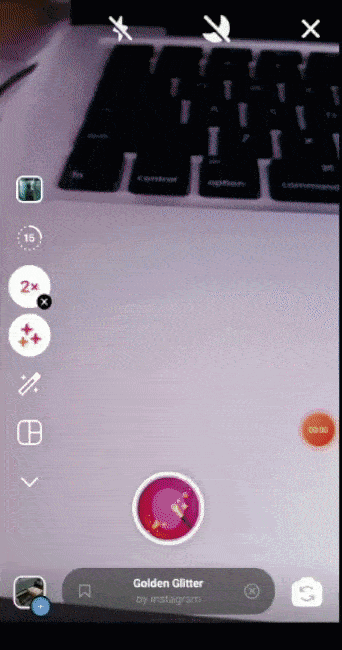
Once you’ve added all the pictures, tap the Preview button to check your slideshow video.

Step 7: You can now add text, stickers and other effects to your video. You’ll find all these options on the top panel of Instagram’s editor. You can also change the text style and colour to match your brand’s style.

If you want to change the duration of the text, tap it and drag the slider on the bottom to where you want it to be visible.

To add a GIF to your slideshow video, tap the Sticker icon, search for a relevant one using the search bar, and tap to add it to your video.

Step 8: Once you’re satisfied with your Reel, click Next to share the Reel. Don’t forget to add a cover image, caption, and hashtags before you hit Share.

Now, while the Instagram app allows you to create and post Reels, it has a number of glitches and limitations that prevent you from making cool edits to your video.
Instagram’s editor lags and crashes quite often and it doesn't have options for motion graphics or complicated layouts for specific trends, such as the Vogue challenge and the 3D picture trend. Moreover, you can’t add transitions between your images or control the duration of the animated text.
Turn your favorite photos into trending Instagram Reels With the world’s easiest Instagram video editor Get started today
Get started today
2. How to make a Reel on Instagram with photos using InVideo’s Online Editor?
InVideo’s online editor is a great tool for making Instagram Reels using just pictures. Here’s a step-by-step guide that you can follow:
Step 1: Log in or sign up for a free account on InVideo.
Next, find a suitable template from the 5000+ templates available on InVideo, which also includes many trending Instagram Reel templates. Simply click on the Pre-made templates option, select the 9:16 aspect ratio and then search for templates using keywords like ‘BTS’, ‘real estate’ or ‘testimonials’.
Once you’ve found the perfect template, click the Use This Template button to open the video editor.

Alternatively, if you want to create your own Reel from scratch, choose the Blank Canvas option, select 9:16 as the aspect ratio and click the Make a Video button.
For the purpose of this guide, we’ll use the Blank Canvas option to create an Instagram Reel with photos.

Step 2: You’ll be redirected to the editor. Here, click the Uploads tab on the left-hand side panel and select the images you’d like to add to your slideshow from your desktop.

If you don’t have images of your own, you can find high-resolution images from InVideo’s stock library. Click the Images tab on the left panel and use the search bar to find relevant images.
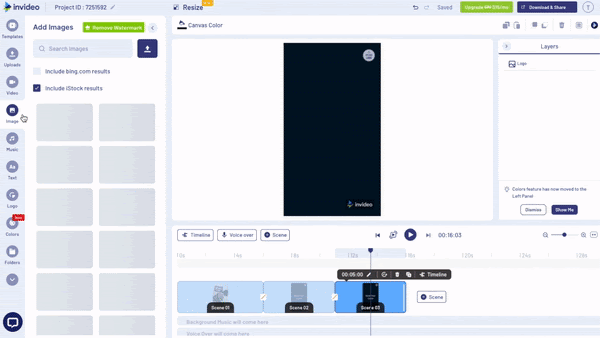
Step 3: Then, drag and drop the images into your video from the Uploads and Images tab to add them to the scene. You can also adjust the duration of the scene by clicking the Advanced timeline button and using the slider.

To add more images to your Reel, click on the +Scene button on the timeline and repeat the above step.

Step 4: Next, you can add, edit or delete the text in the video by clicking the text box.

Step 5: Most templates come with a default music track but if you don’t like it, you can choose another track from the music library to change it. Start by deleting the existing music track by clicking on delete.

To add a new music track go to the Music tab on the left menu panel and choose a song based on mood or genre. Once you find the song of your choosing, simply click on the plus sign next to it to add it to the timeline.
Pro-tip: As for music and audio, it’s better to add trending audio using Instagram's music as the algorithm will recognize the song and give your video better traction and reach.
Step 6: Once you’re done with your edits, click on the Download & Share button on the top right of your screen and then click the Export button after you have chosen the resolution of your video.

Summing Up -
The runaway success of Instagram Reels has proved that short-form video content is here to stay. Right from independent creators to the world’s biggest brands, the popularity of this new Instagram feature has transcended across boundaries. In fact, we at InVideo have seen a five-fold increase in reach with Reels on our own Instagram channel.
We’ve already seen in this article how how easy it is to create epic Reels with just pictures in less than five minutes. While Instagram’s editor does the job, InVideo helps you create professional-looking Reels in a shorter time, even if you’ve never edited a video before!
If you want to leverage Instagram Reels for your business, check out these 40+ Instagram Reel ideas (with ready-to-use templates) for your business. You will also be interested to read this blog in which we talk about how to go viral with Instagram Reels with a process that worked for our very own business.
Lastly, if you prefer learning via videos, you should definitely check out our YouTube channel where we share video editing tips, the latest video trends and ideas, and help you make more money as a video creator.
Written by Mrignayni and edited by Sarika Nerurkar

