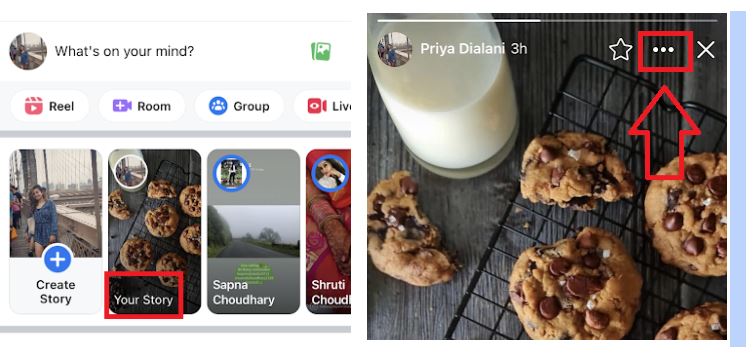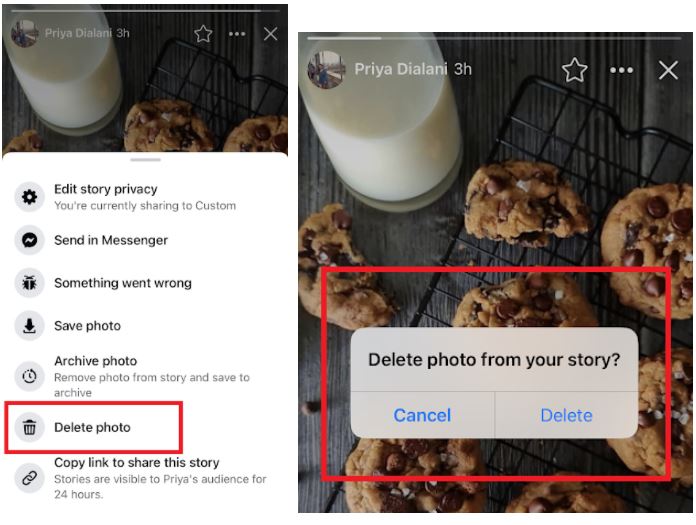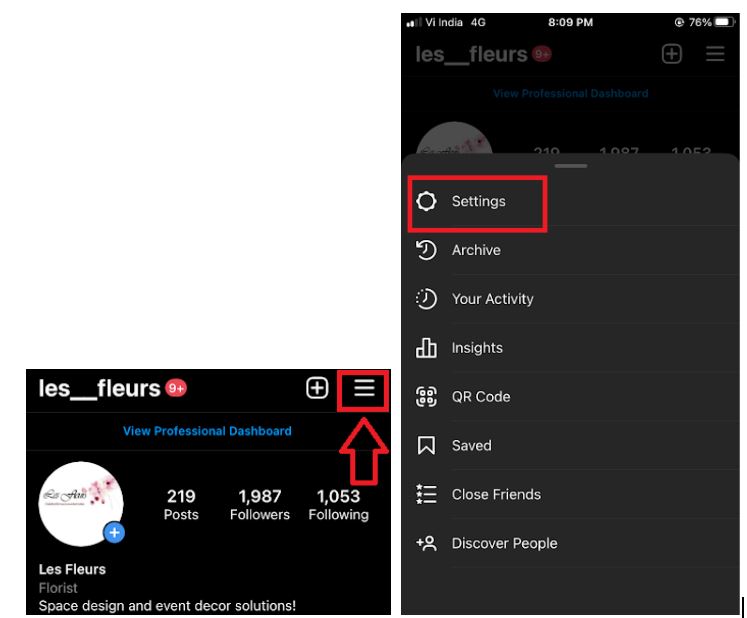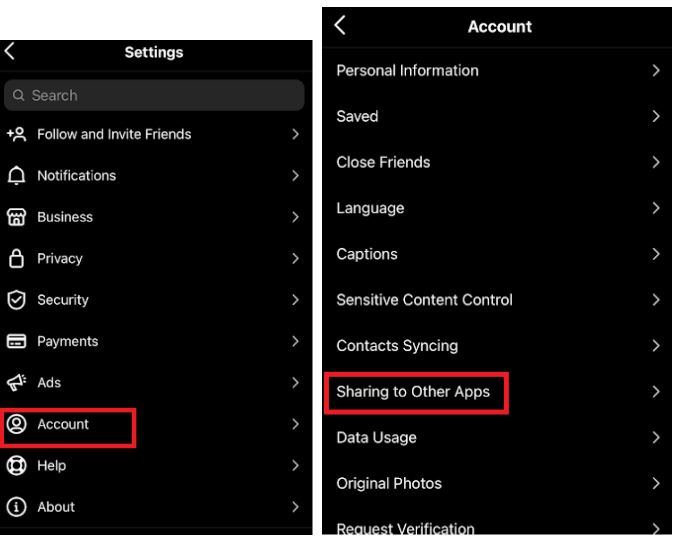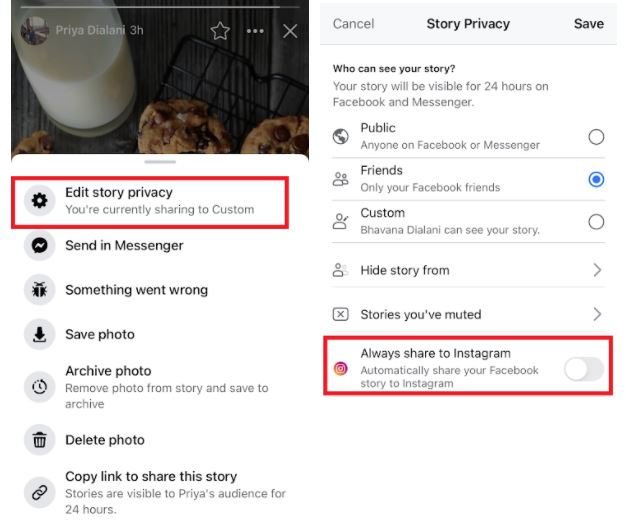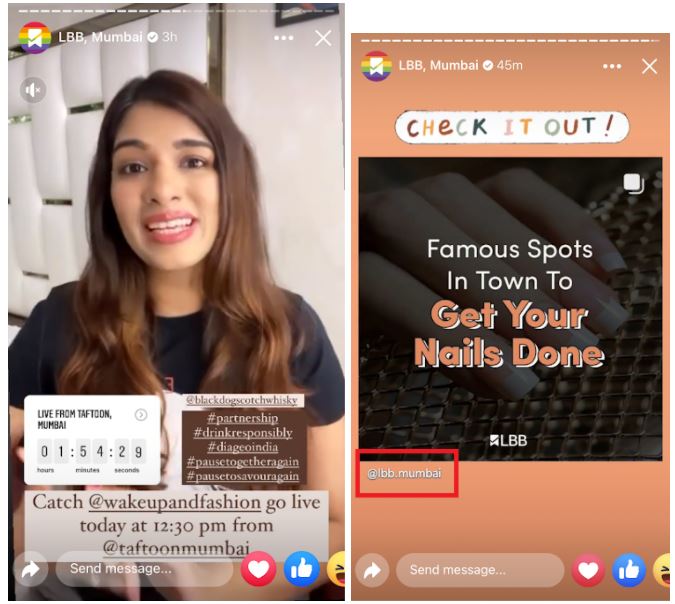Stories have become an integral part of Facebook, and if you’re not using it for your business, you’re missing out on better engagement with your audience!
That’s why we’ve written this comprehensive guide where we’ll cover everything you need to know about Facebook Stories and how you can leverage them for your brand including:
1. What are Facebook Stories and why should you use them?
2. Facebook Stories specifications
3. How to post Facebook Stories?
4. What to post on Facebook Stories?
5. How to create stunning Facebook Stories in minutes (with templates)?
6. How to make your Facebook Stories more interactive?
7. Everything you need to know about Facebook Stories Analytics
And if you stick around till the end, we will also be sharing tried and tested tips and tricks that will help you boost engagement on Facebook.
Let’s jump right in!

1. What are Facebook Stories and why should you use them?
Facebook Stories are collections of vertical photos and videos that disappear after 24 hours and are displayed at the top of your Facebook newsfeed.

You can view Facebook Stories of your friends by clicking on their profile image or in the Stories display on your newsfeed. The Stories will appear in full screen and if there are multiple Stories they will play one after another. You can also tap on each of them to move faster or if you want to skip to the next account, simply swipe left.
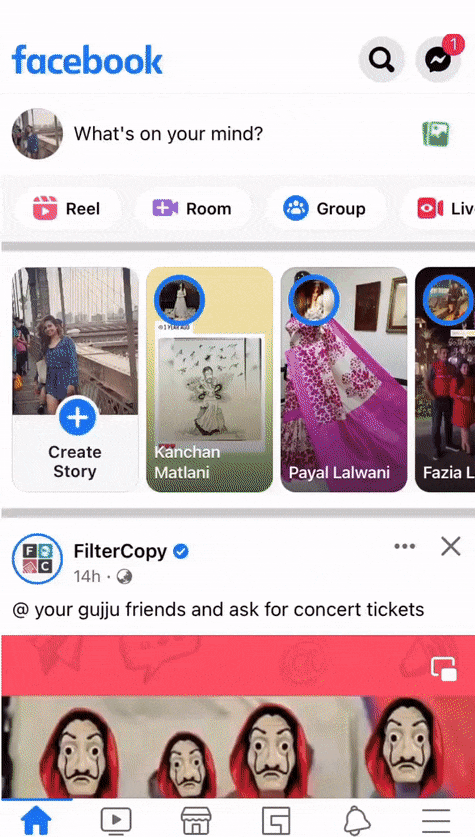
If you’re wondering how to view Facebook Stories on your desktop, it’s similar to using the mobile app. You will see the Stories displayed at the top of your newsfeed.

Since Stories are always visible on the top of your newsfeed - your followers are more likely to interact with your content on Stories as compared to regular feed posts.
Next, let’s look at specifications and guidelines you need to follow to upload Stories on Facebook.
2. Facebook Stories Specifications
Ready to start creating Facebook Stories?
Here are some specifications and guidelines you need to know before you start creating stories for your Facebook page:
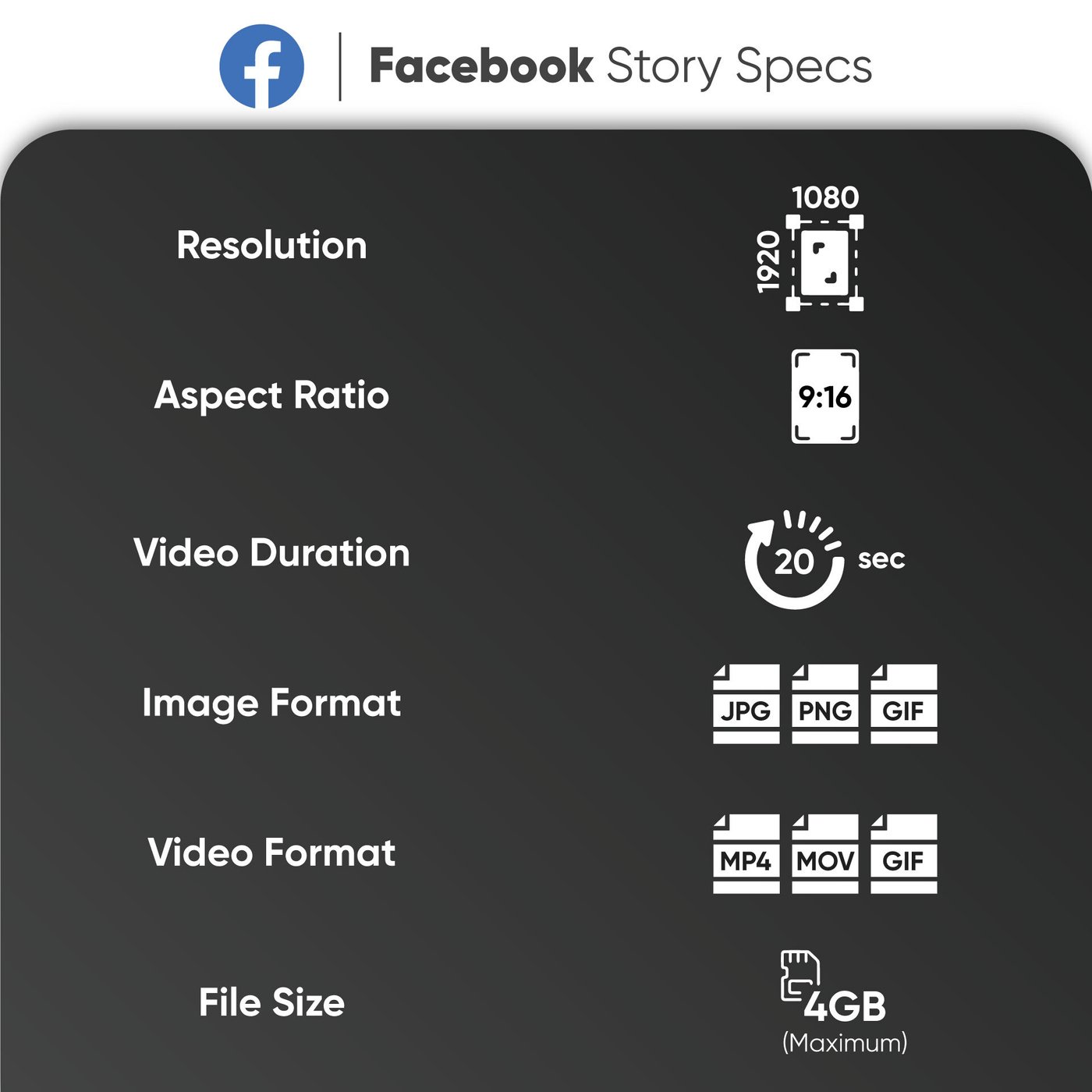
A. Facebook Stories Resolutions
The ideal resolution for Facebook Stories is 1080 x 1920 pixels with an aspect ratio of 9:16 . If you upload anything that doesn’t fit these dimensions, Facebook will either crop or zoom in your content.
B. Facebook Stories Duration
Facebook video Stories can be as long as 20 secs. However, if you’re opting to run ads via this format, you’ll be able to create video Stories that can go upto 15 seconds.
C. Facebook Stories File Formats
The accepted file formats for images on Facebook Stories are JPEG, PNG, GIF and if you want to upload a video, ensure it is in either MP4, MOV or GIF format. Facebook will limit the file size to a maximum of 4GB.
Note: If you want to further deep-dive into the specs and guidelines for all the other Facebook ad formats, you can check out this ready reckoner that’ll help you get upto speed in no time.
3. How to Post Facebook Stories?
The easiest way to post Stories on Facebook is from your mobile app. Just follow these simple steps:
Step 1: Open the Facebook app on your phone. Tap on Create Story on the left-hand side of your screen.

Step 2: You can upload an existing photo or video from your camera roll or simply clock on the white circle with the camera icon to capture an image or record your video in real time.
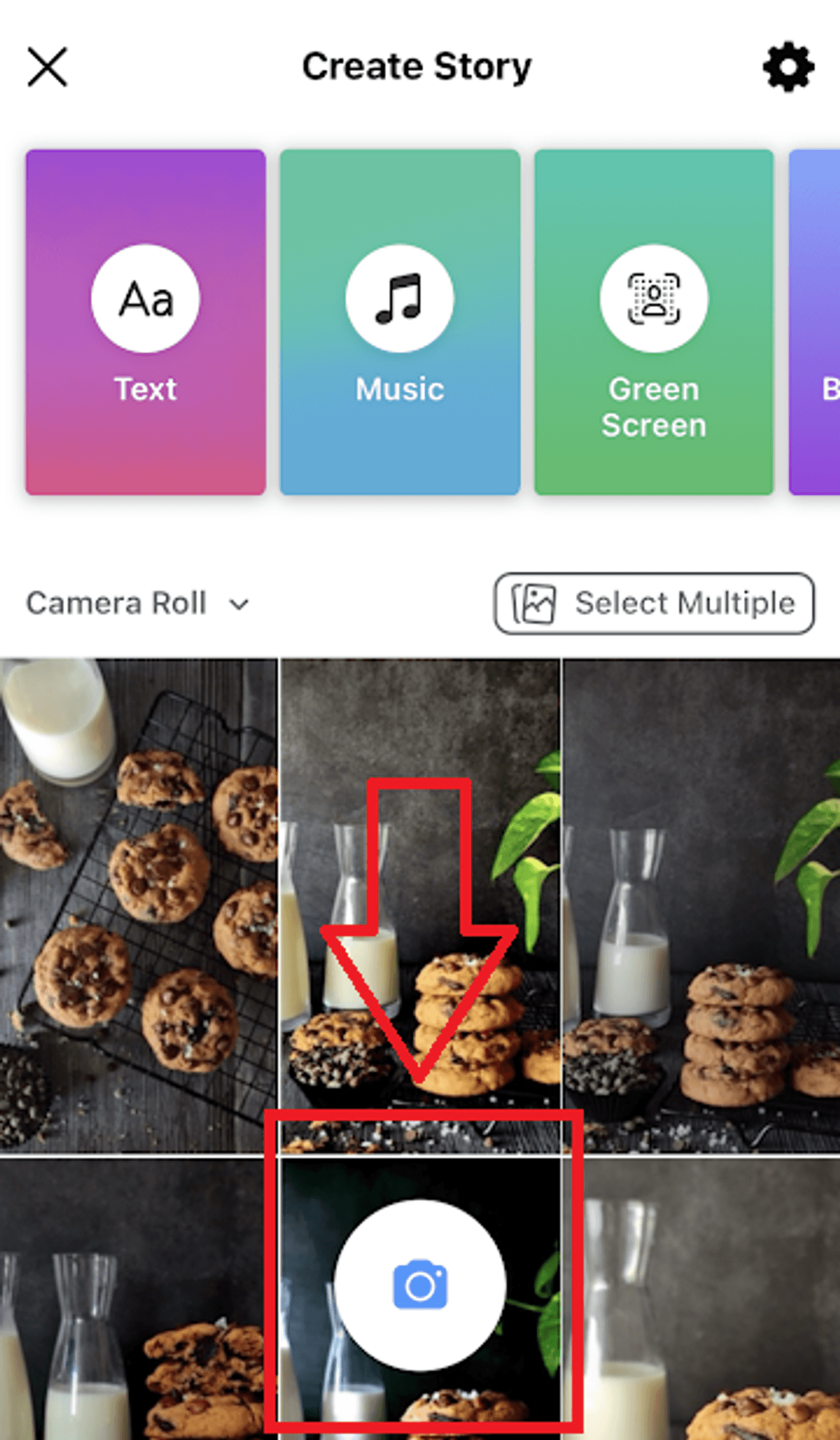
You can also use different modes to create interesting videos for your Stories on Facebook like boomerang and superzoom.
Let’s look at the 5 kinds of presets you can use to create Facebook Stories:
(1) Normal
This basically allows you to simply capture a photo for Facebook Stories. As a brand or business you can use this feature to showcase your products, announce exciting offers, etc. You can even use this option to record a video with a tap and hold on the white record button.
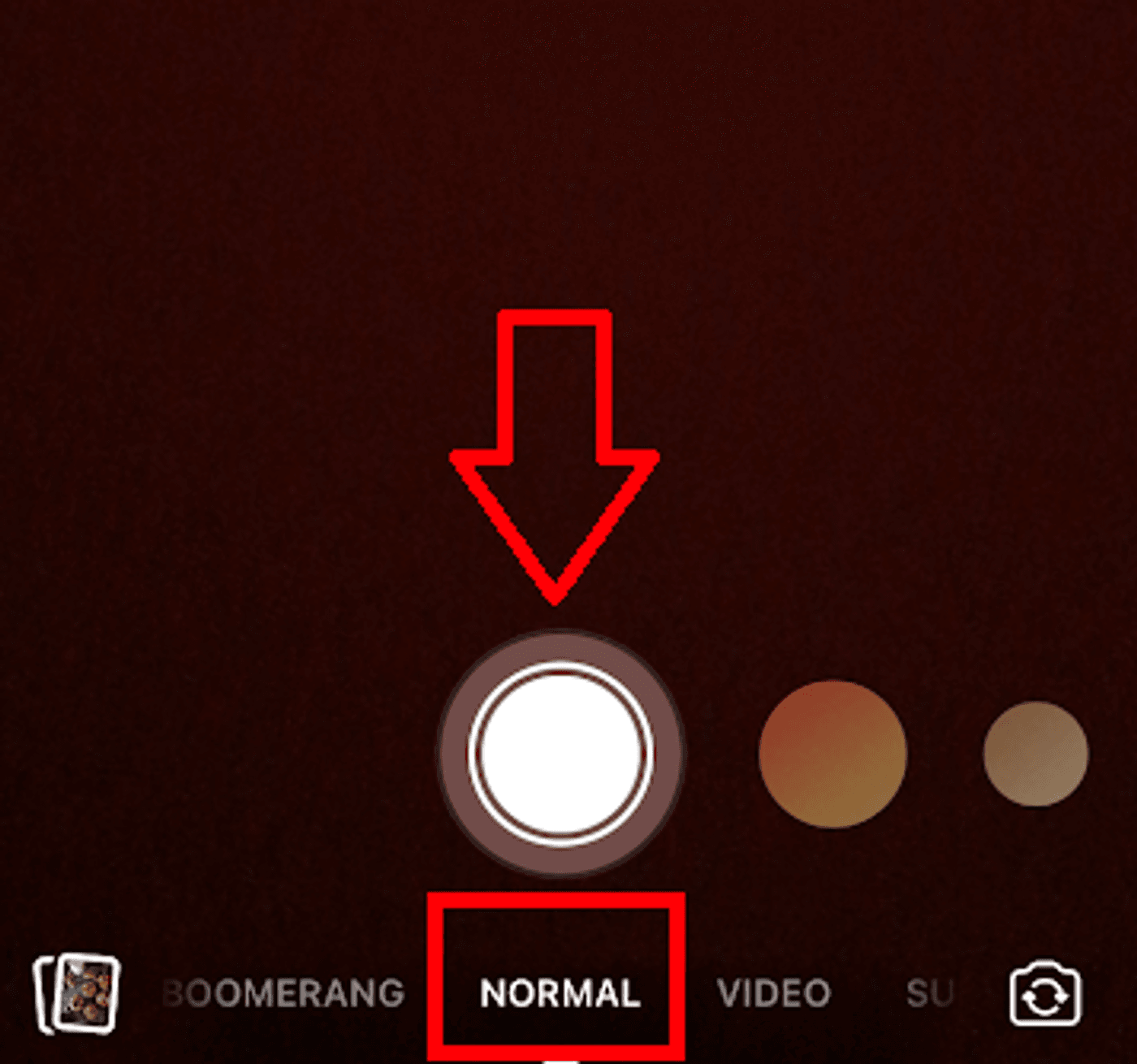
(2) Video
Unlike Normal mode, you don’t have to tap and hold to record a video. In the Video option just tap on the White circle to start recording a video.
Note: Facebook will allow you to record a video for only 20 seconds. If you record a video that is more than 20 seconds, the video will be divided into multiple stories.

(3) Boomerang
This mode allows you to take bursts of photos and play them on a loop. As a brand or business you can use this preset creatively to demonstrate your product in action.
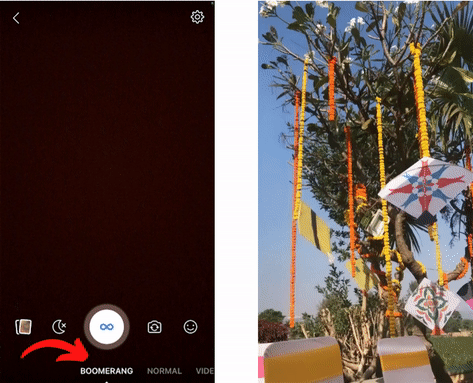
(4) Superzoom
It allows you to zoom in on a subject using different zoom in options and effects. This preset is the best when you wish to show a particular feature or details of your product. Check out how this preset looks on Facebook Stories in the example below.
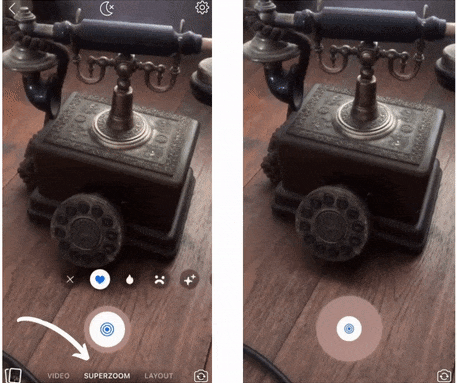
(5) Layout
This mode allows you to create a collage using different layout options in a fun, personalized way. If your brand offers multiple products and services, you can easily make a collage and showcase the products you have to offer.
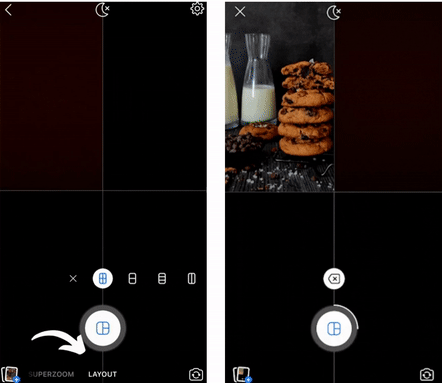
Step 3: You can browse through Facebook's suggested filters and add one that works for your use case. You can find these filters before you record and you will see these when you swipe right from the center White Button.

Step 4: Tap on the Share to Story option to share your Stories on Facebook. And that’s it- your Facebook story will be live for your audience to watch and engage with.
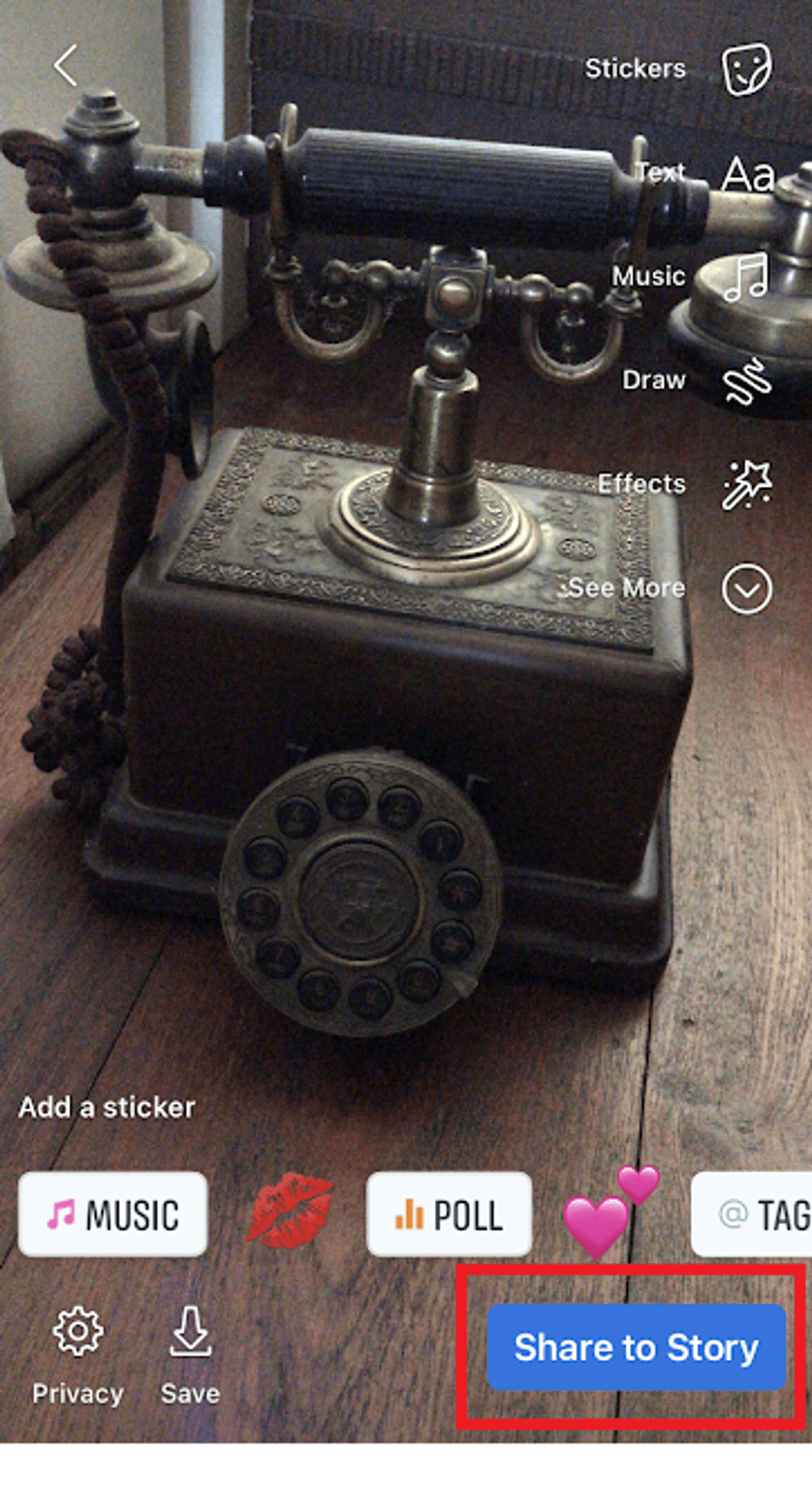
How to Post Multiple Stories at Once?
Facebook Stories allows you to post multiple Stories at once. This is great if you want to interact with your audience by creating a quiz or show them steps on how to use your product via a sequence of stories.
Here’s how you can add multiple Stories to Facebook at once:
Step 1: Tap on the Create Story button then click the Select Multiple option. You can now select the images and videos you wish to add to your Facebook Stories. Once you have selected them, click Next.
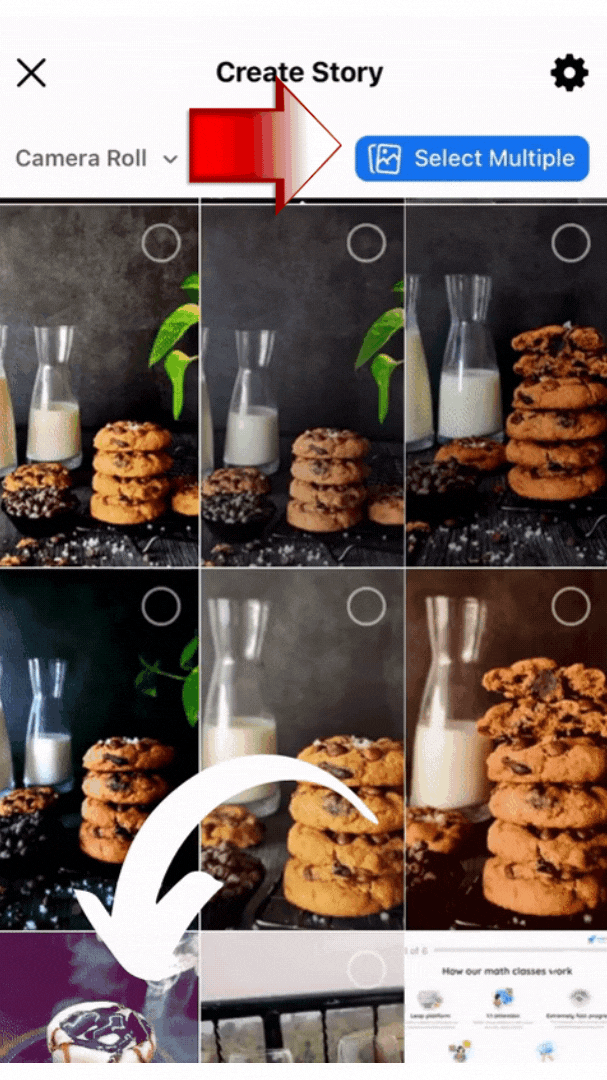
Step 2: You can edit each of these Stories by clicking on the Edit option and this will allow you to add filters, stickers, text, etc. Once you’re satisfied, click on the Share to Story button.
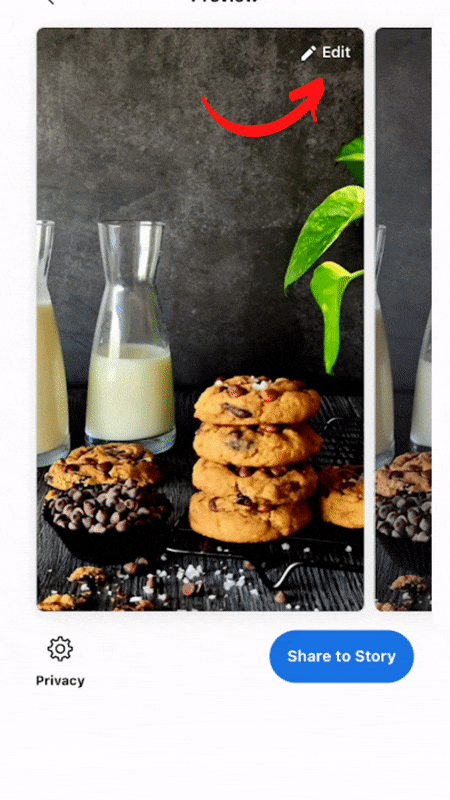
Note: If you forget to choose the Select multiple option, you can open your first story and click on the Add story option to post more Stories.
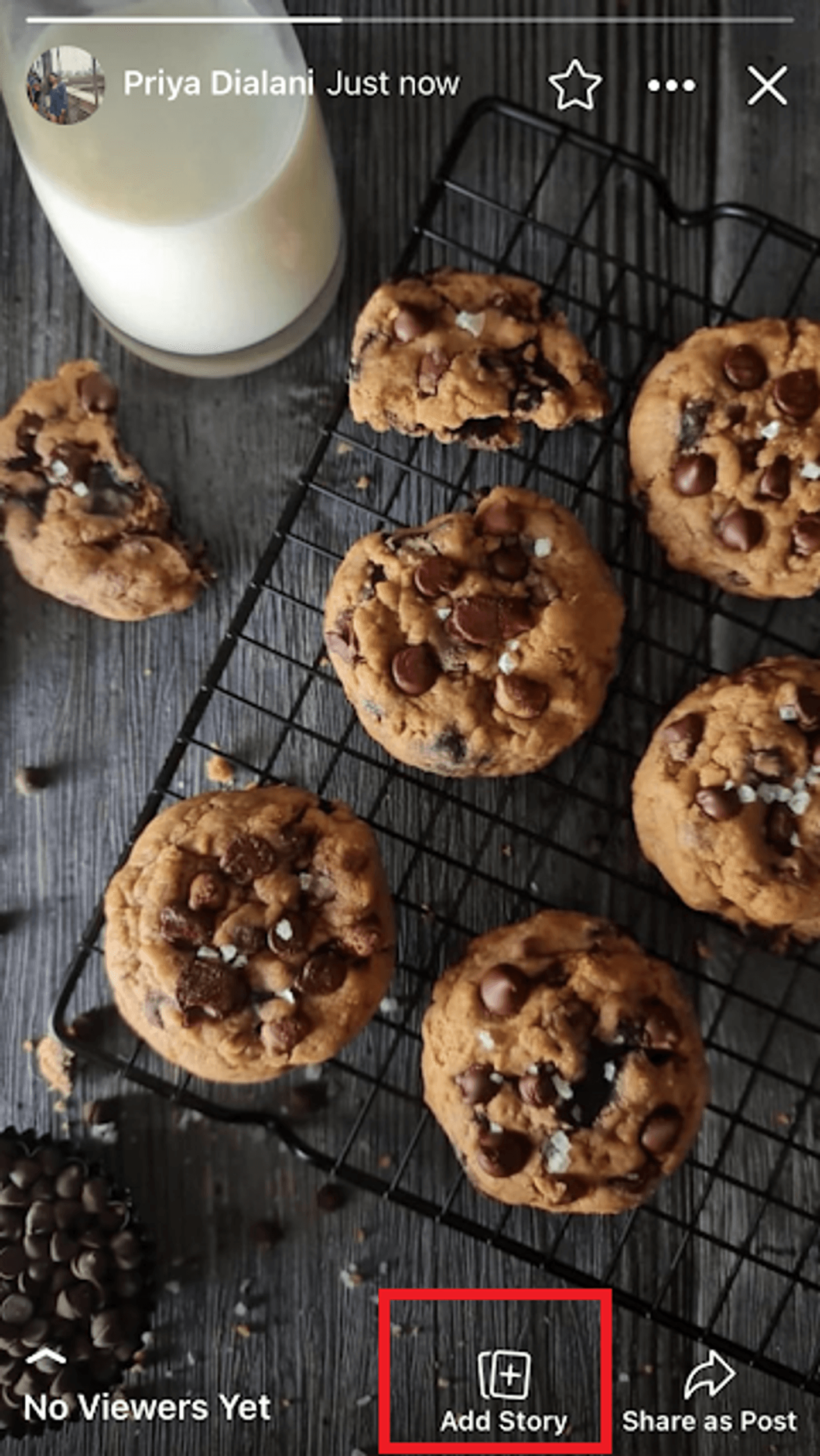
As a business, it can be difficult to take out time everyday to post Facebook Stories. However, you can schedule Facebook Stories through Facebook’s Business Suite tool. You can use Business Suite as a mobile app or on your desktop. Check out this video to learn how to schedule Facebook stories through Business Suite.
How to Delete Facebook Stories?
Here’s a step by step guide on how you can delete a post from your Facebook Stories:
Step 1: Tap on Your Story to view your Stories on Facebook. Click on the 3 Dots icon on the top right-hand side of your screen.
Step 2: Click on the Delete the photo option. Facebook will then confirm this action, so click on the Delete option again. Your Story has now been deleted.
If you don't want to permanently delete your Stories on Facebook, you can archive it. Tap on the Your Story button, and then click on the 3 Dots icon on the top right-hand side of your screen. You can now select the option of Archive photo to archive that Story.
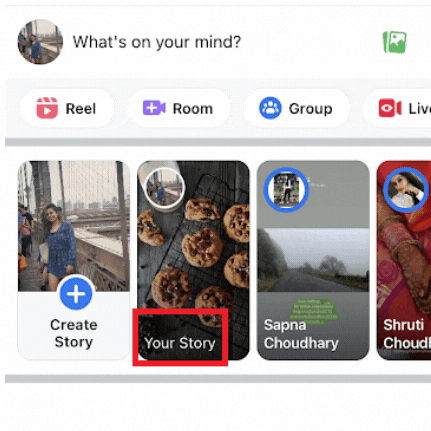
To access archived Stories, you can go to the Menu option and click on your profile. Click on the 3 Dots option and go to the Archive tab. Click on the Story Archive option to see all the Stories you have archived.
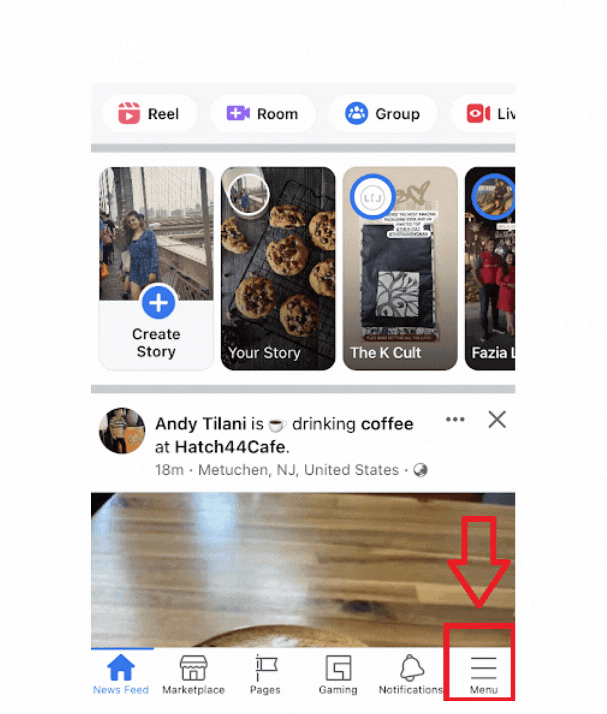
PRO-TIP: If you wish to post the archived Stories again, open the Story you want to share. Then select the option of Share below and finally click on the Share to Story button.
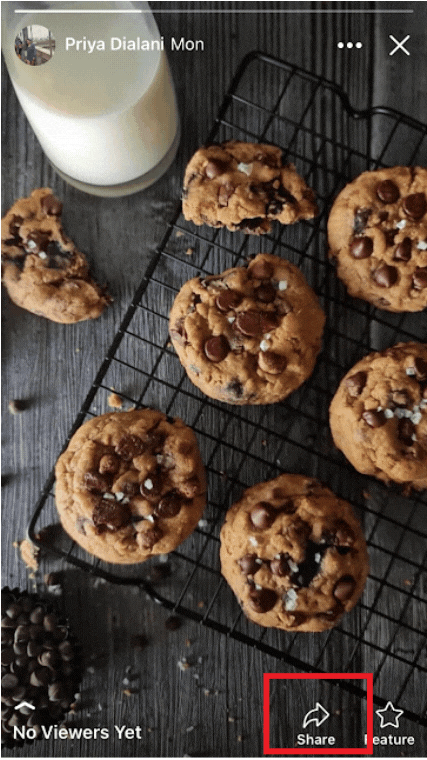
How to Download Facebook Stories?
Want to know how you can save your Facebook Stories on your phone? Tap on Your Story, click on the 3 Dots icon on the top right-hand side of your screen, and select the option to Save Photo. Your story is now saved to your mobile device.
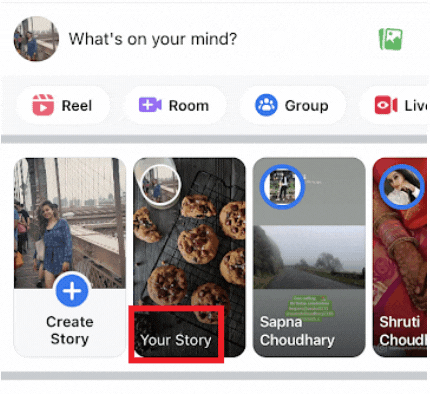
How to hide your Stories from people or block them from seeing your Stories?
If you want to hide a particular Story from people on your friends list or you want to block someone so they can’t see any of your Stories on Facebook - here’s a simple step by step guide to do so.
Step 1: Open your Stories on Facebook and click on the 3 Dots icon on the top right-hand side of the screen. From the menu, click on the Edit Story Privacy option.
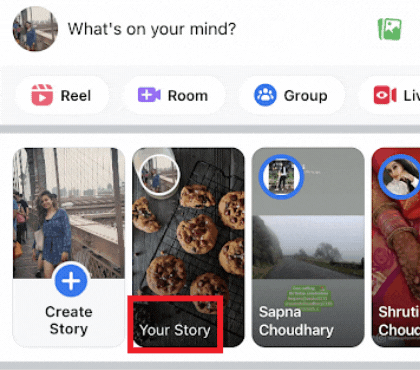
Step 2: Go to the Hide Story from the tab and select the people you wish to hide the story from, and then click on the Done button.
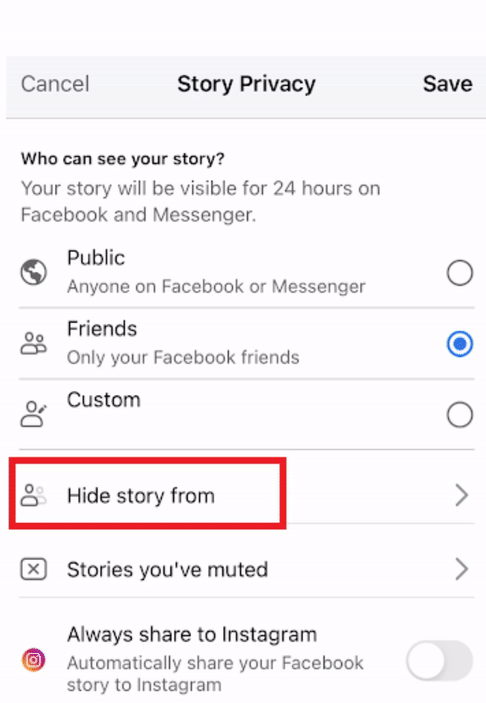
Want to share Facebook Stories only with your closest friends or a selected group of people? You can choose whether you want to share your Facebook Stories with Public or Friends or make a Custom list by adding specific people only. You will see this option before uploading your Stories to Facebook.
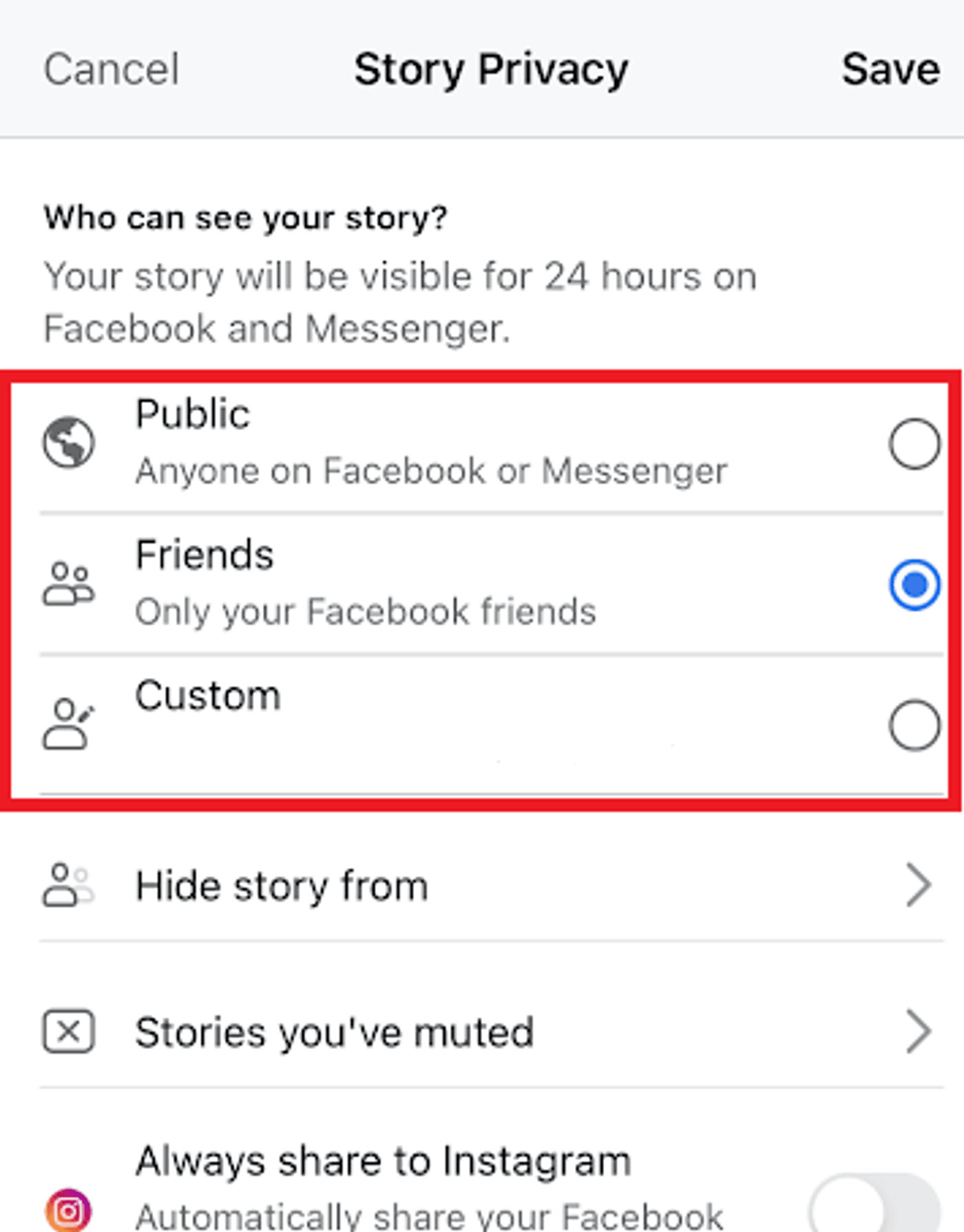
How to Post your Facebook Stories to Instagram Stories?
You can now post your Facebook Stories to Instagram Stories automatically. Here’s a step by step guide on how to link Instagram Stories to Facebook:
Step 1: Open the Instagram app on your phone and click on the profile tab at the bottom right-hand side of the screen.

Step 2: Click on the 3 lines icon on the top right-hand corner of your screen and from the dropdown menu, select Settings.
Step 3: Go to Accounts option and click on the Sharing to Other Apps option.
Step 4: From the list of different social media platforms, click on Facebook. You will be asked to log in to your Facebook account for it to be linked to your Instagram.
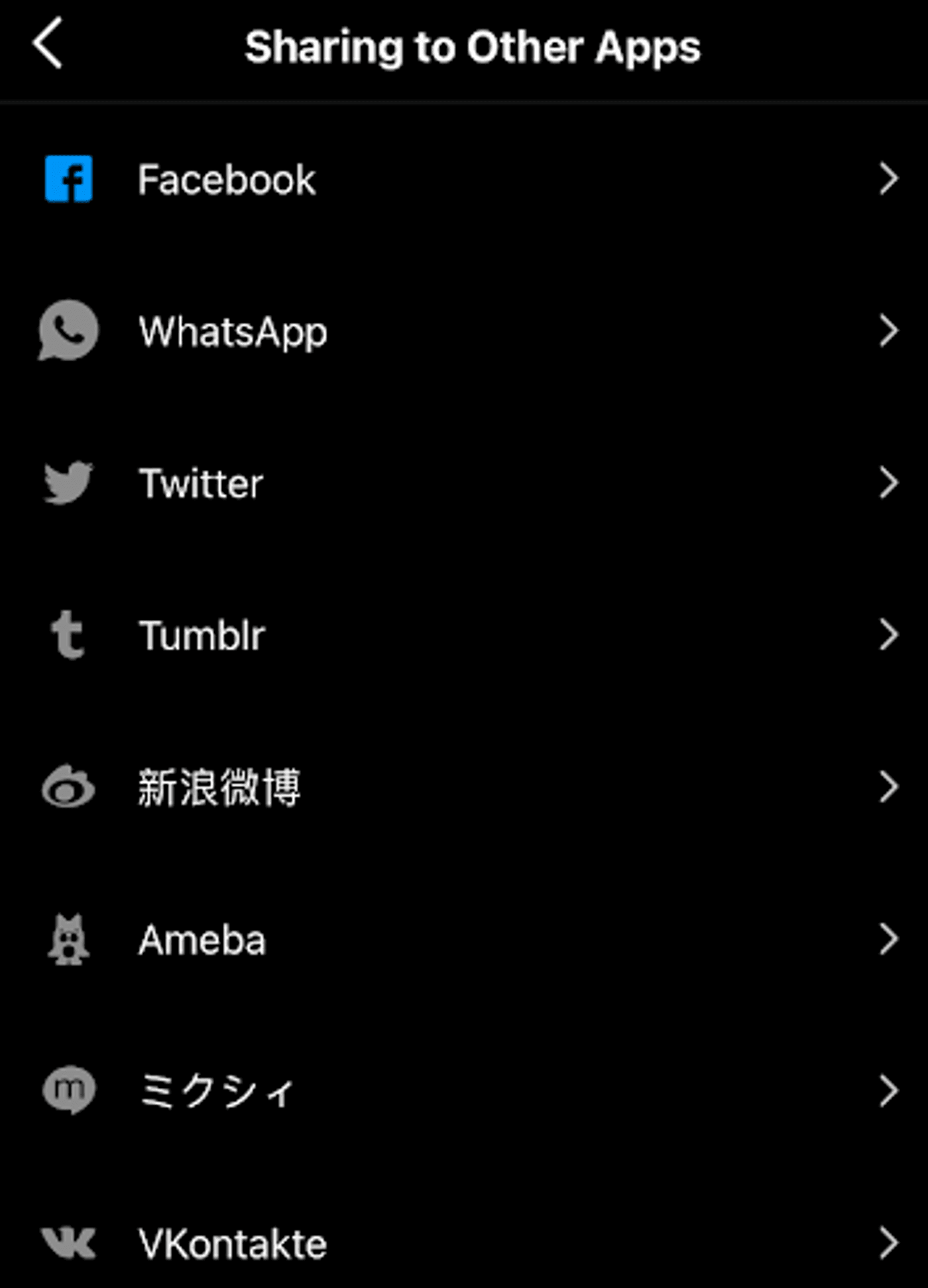
Step 5: You can now automatically post Facebook Stories on Instagram Stories. In the Edit Story Privacy option, just toggle on the option to Always share on Instagram. So the next time you upload anything on Facebook Stories or post, it will automatically be shared on Instagram Stories or posts, and vice versa.
How to Turn Off Facebook Stories?
If you wish to disable Facebook Stories, you can do that using a third party app. Here’s how you can turn off Facebook Stories on your newsfeed:
Step 1: Download Facebook app on your iOS or Android device. Open the app and sign in to your Facebook account.
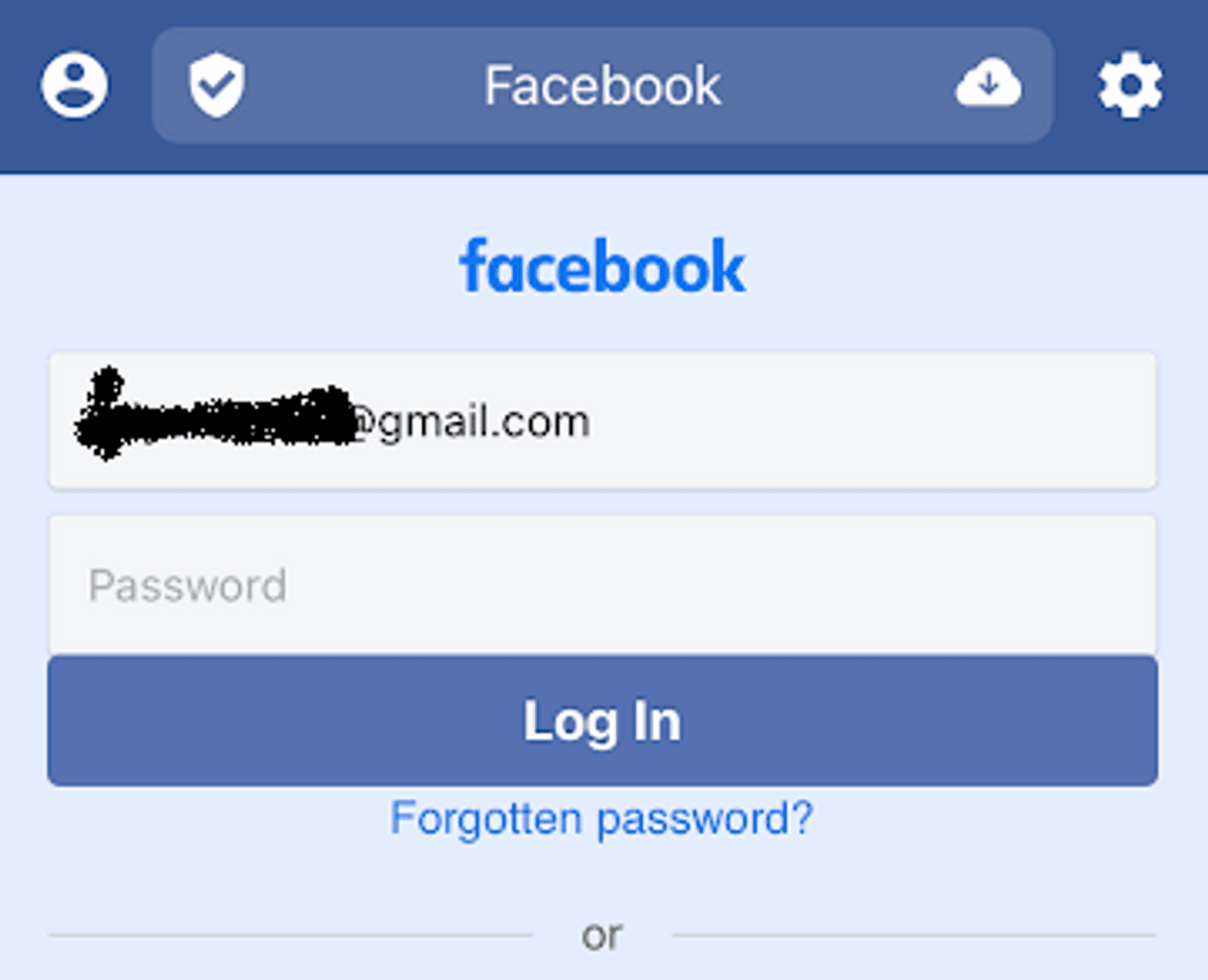
Step 2: Tap on the Gear icon at the top right-hand side of your screen, and click on Feed Options. You will see an option to Hide Stories here, simply toggle the button to turn off Facebook Stories on your newsfeed.
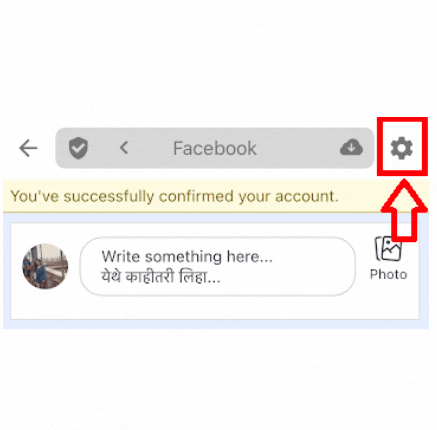
4. What to Post on Facebook Stories?
Facebook Stories allow for a unique opportunity to engage and interact with your audience on a day-to-day basis and share frequent updates with them. Let’s look at a few ideas to get you started:
Idea #1 - Talk about your Latest Product launch or Service
You can talk about your newest products on Facebook Stories. Check out this example of how The Label life is introducing its new pants collection.
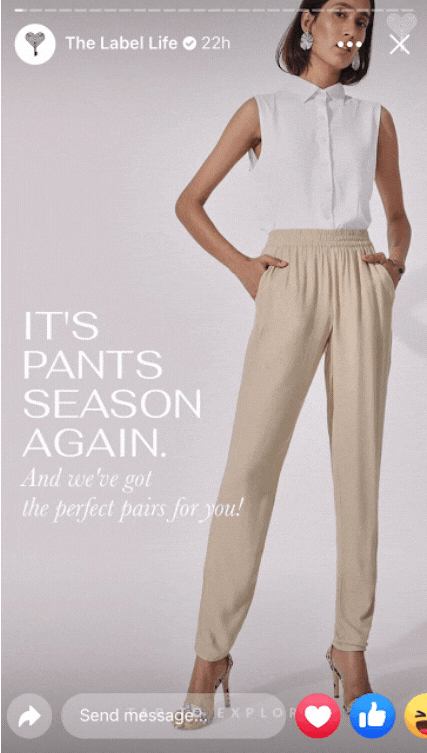
Idea #2 - Share a How to Tutorial about your Product
You can show your viewers how they can use your product by posting step-by-step photos or videos on your Facebook Stories. Check out this example of how this creator shared a step-by-step guide of her makeup routine via Facebook stories.
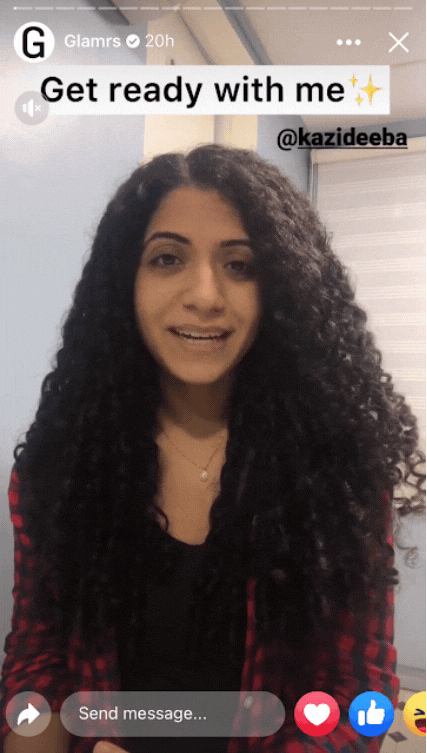
Idea #3 - Take your Audience Behind the Scenes
Behind the scenes content is one of the best ways to engage with your audience and give them a real sneak peek of what goes behind building your brand/business. Checkout this example where a photographer takes his audience behind the scenes of a shoot - showing them who is working with and what kind of content they can expect to see on his page.

Idea #4 - Announce Discounts and Offers
As Facebook Stories are placed on the top of the newsfeed, they are the fastest and the most effective way to tell your audience about discounts, offers, sales, etc. Here’s an example of how Zouk shared an offer on their office bags via Facebook stories.

Idea #5 - Promote Reels or Posts on your Stories
Did you know the organic reach of a Facebook post is down by 5.2%? To organically boost the reach of your Facebook posts, you can share your posts on Stories and tell your audience about this new post. Check out how WeddingSutra is promoting a post of Photography Awards on its Facebook Stories for entries and nominations.
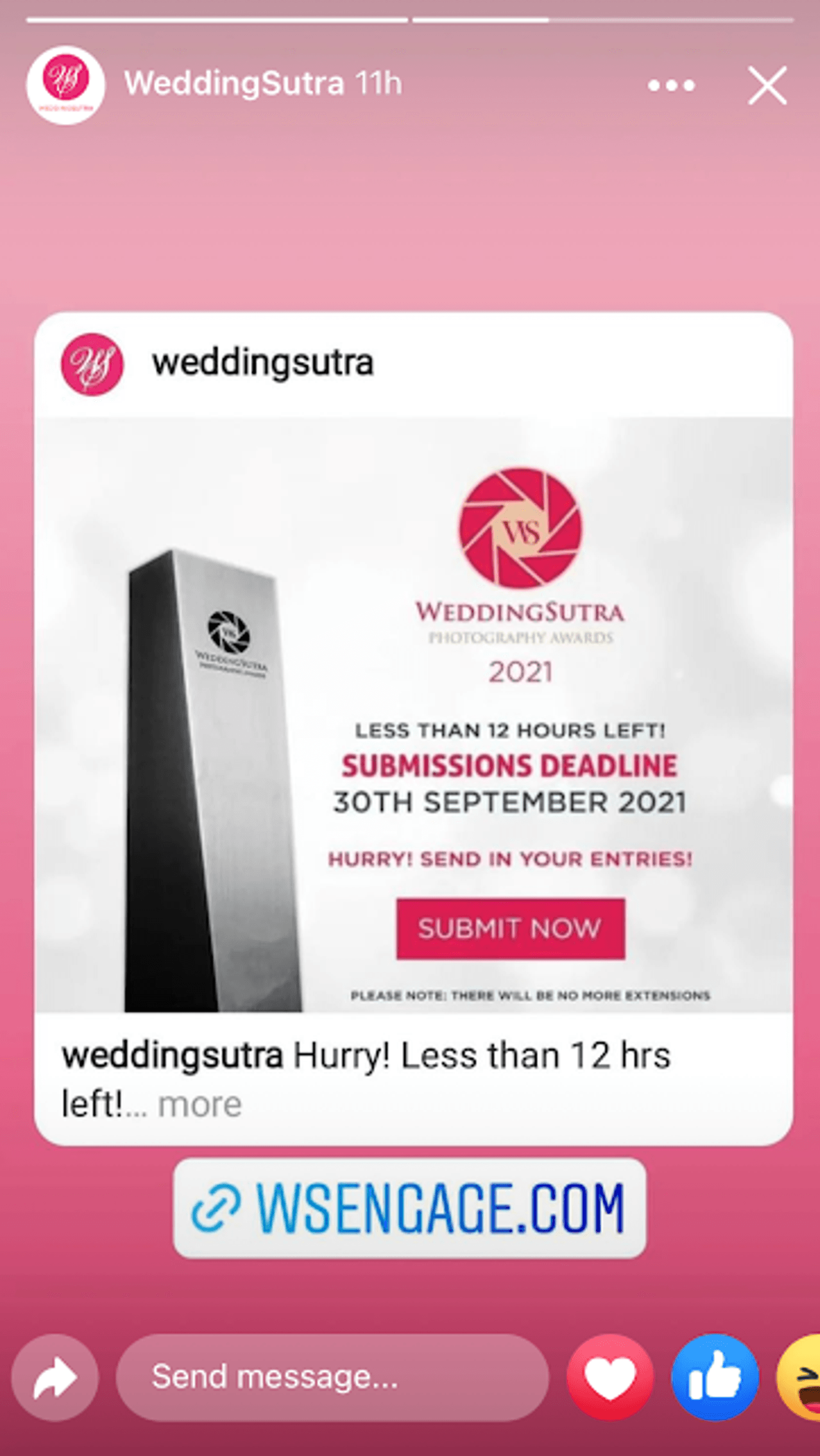
Now that you know a few handy ways for how you can leverage Facebook stories for your brand, let’s look at how you can create PRO Facebook Stories for your brand or business in minutes, even if you’ve never edited a video before.
5. How to Create Stunning Facebook Stories in minutes (with templates)
While the easiest way to create Stories on Facebook is on the app itself, you have limited editing options at your disposal to make engaging and thumb-stopping content. Instead, you can create professional-quality Facebook Stories in minutes by using InVideo’s ready-to-use templates and super-intuitive online video editor. Just follow these simple steps.
Step 1: Sign in to your Invideo account,or sign-up for one if you don’t have one already.
Step 2: Search from a variety of templates and don’t forget to select the vertical (9:16) option.
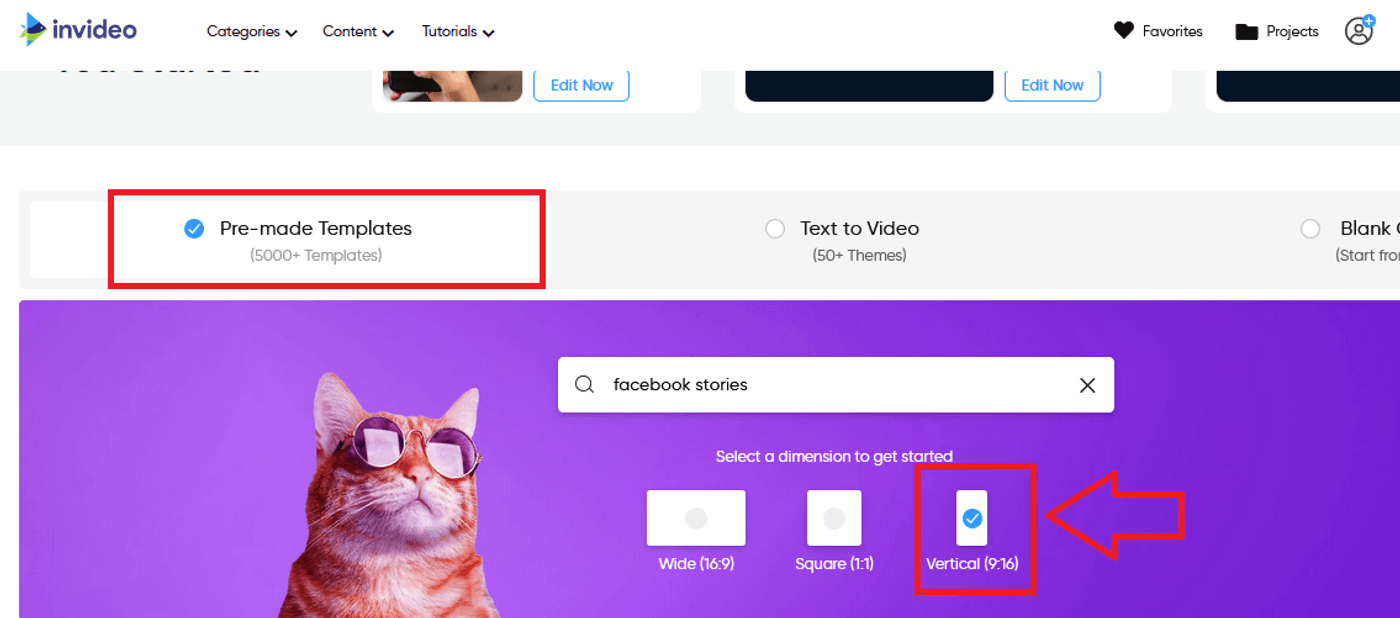
Step 3: Once you’ve found a template that works the best for you, click on the Use this template button to start editing.
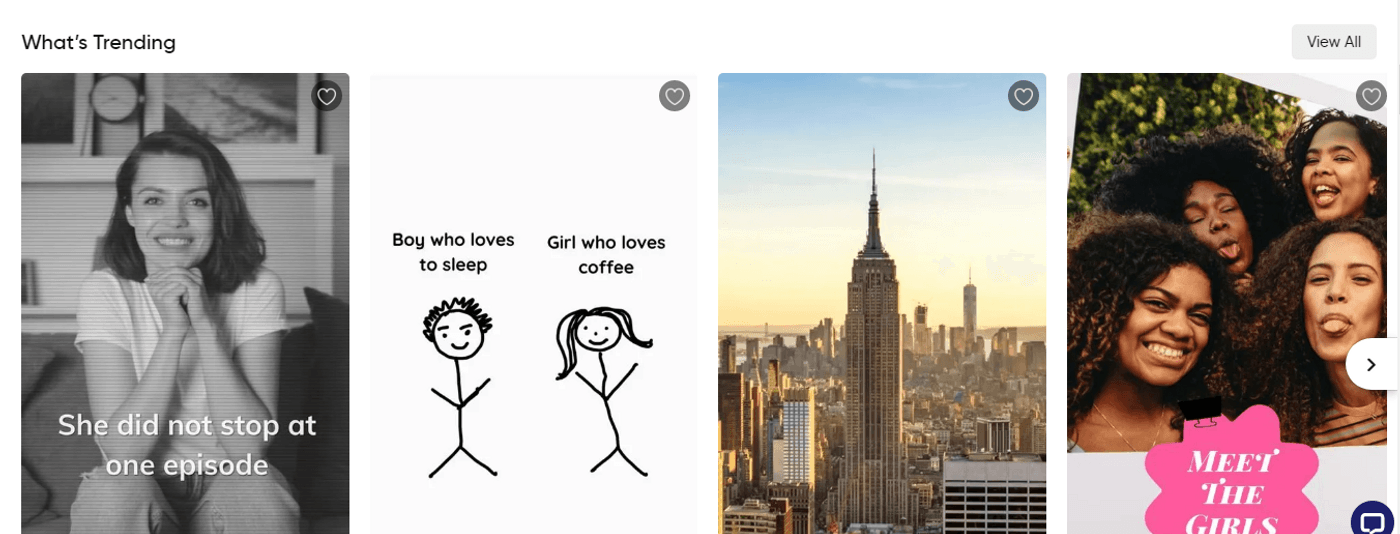
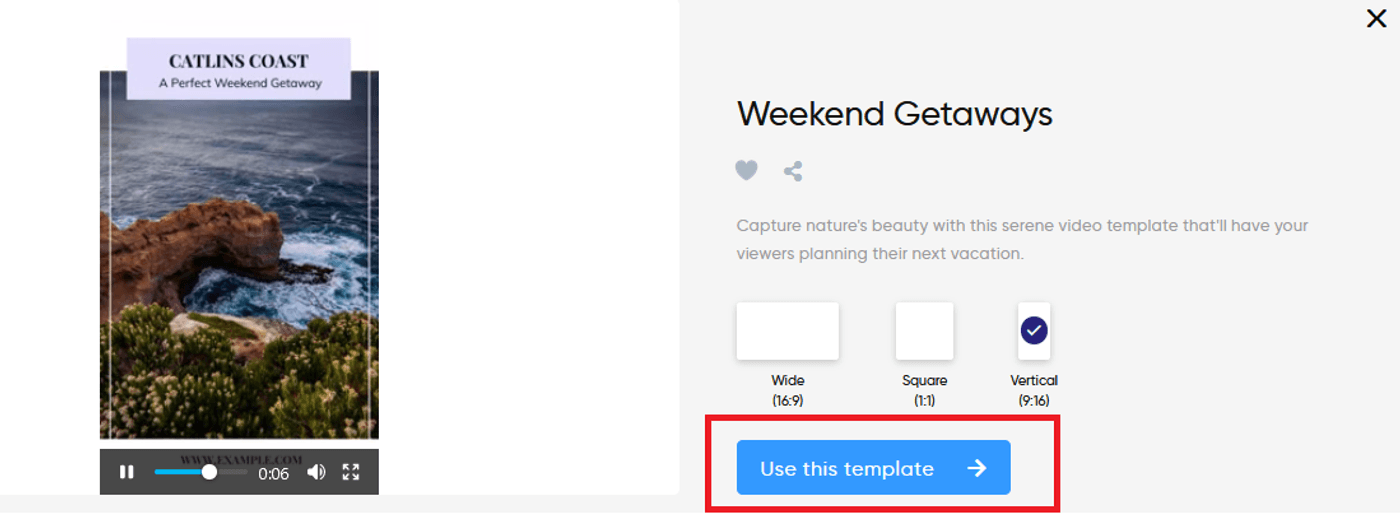
Step 4: You’ll now be redirected to InVideo’s editor. This is where you can fully customize the template to suit your brand's style.
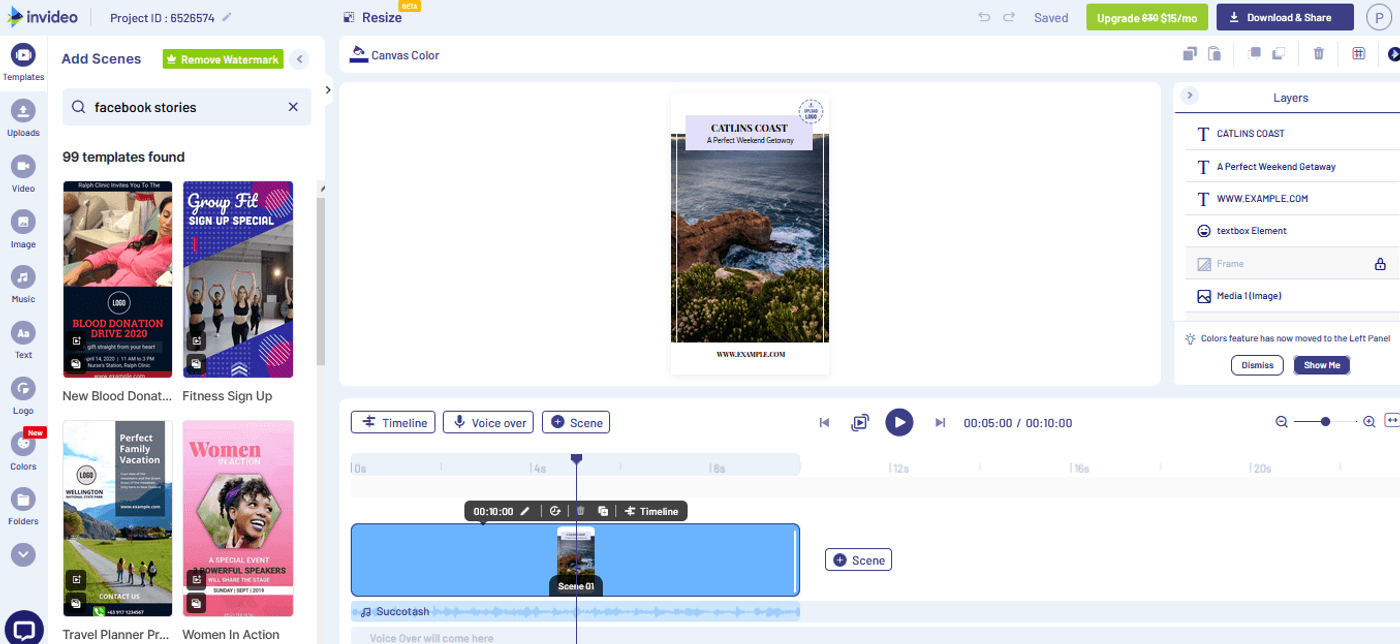
You can try out different options from the panel located on the left-hand side such as adding music, images, videos, stickers, and more.
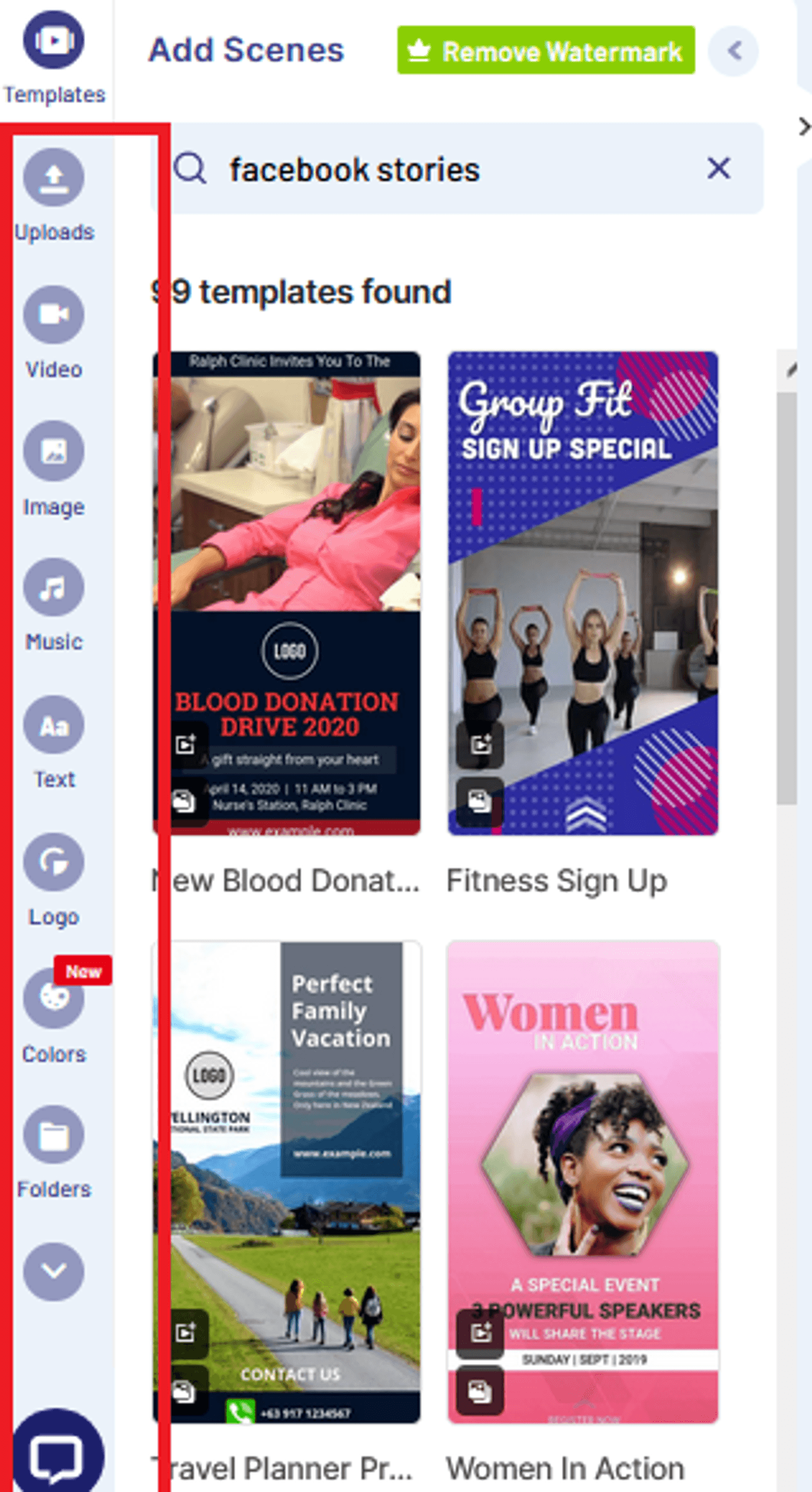
Step 5: Once you’ve finished editing, you can Save and Export the video and within a few minutes you will be able to Download it and share it across all your social channels.


6. How to make your Facebook Stories more Interactive?
Facebook offers a variety of creative elements that you can use to make your Stories interactive. Let’s check them out one by one.
(1) Stickers: Click on the Stickers option to find different elements like GIFs, emojis, polls and questions. Polls and questions are a great way to talk to your audience to know their problems, their wants and preferences, etc.
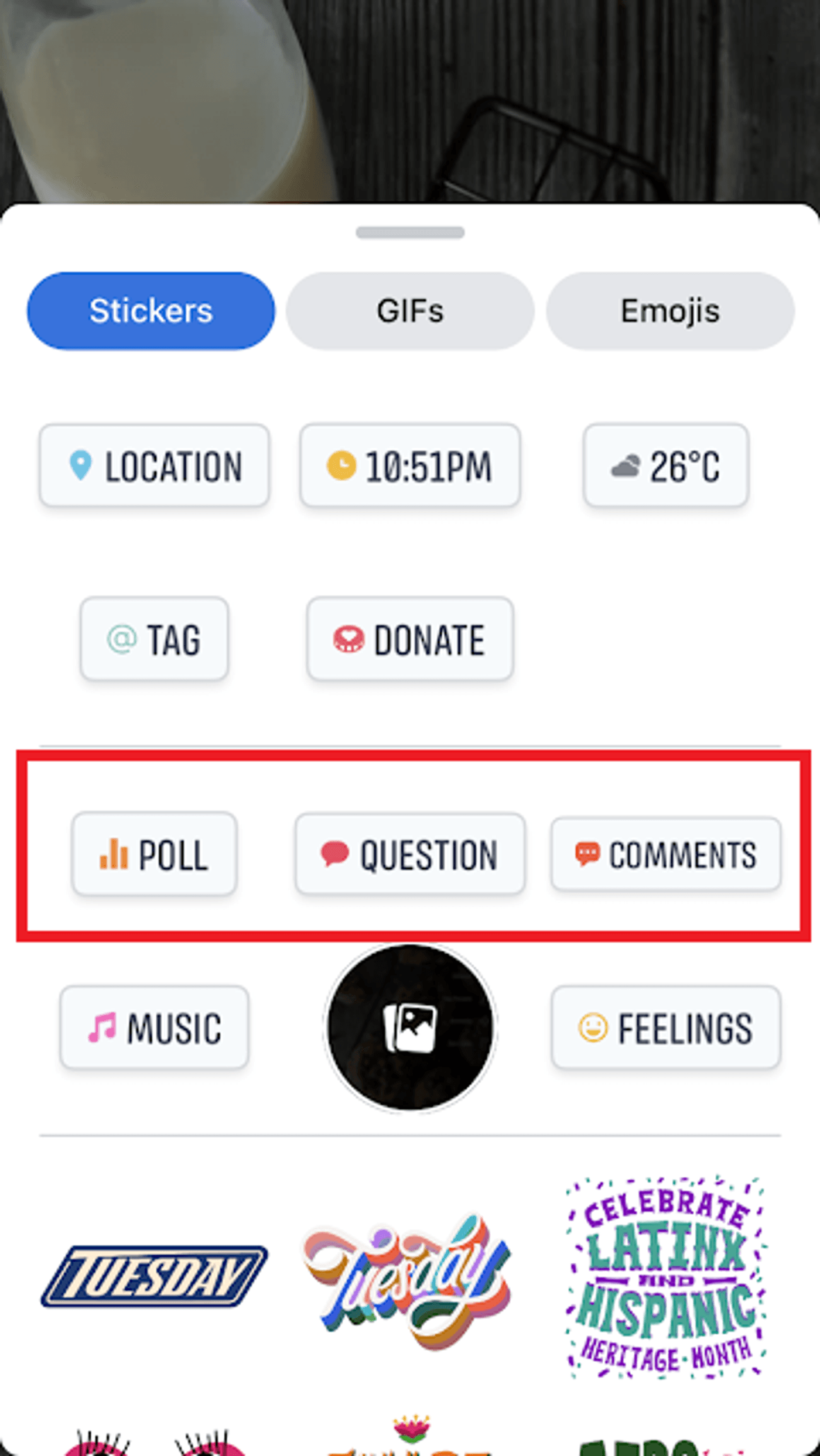
Similarly, you can also tag a location and add hashtags to increase the reach of your stories.
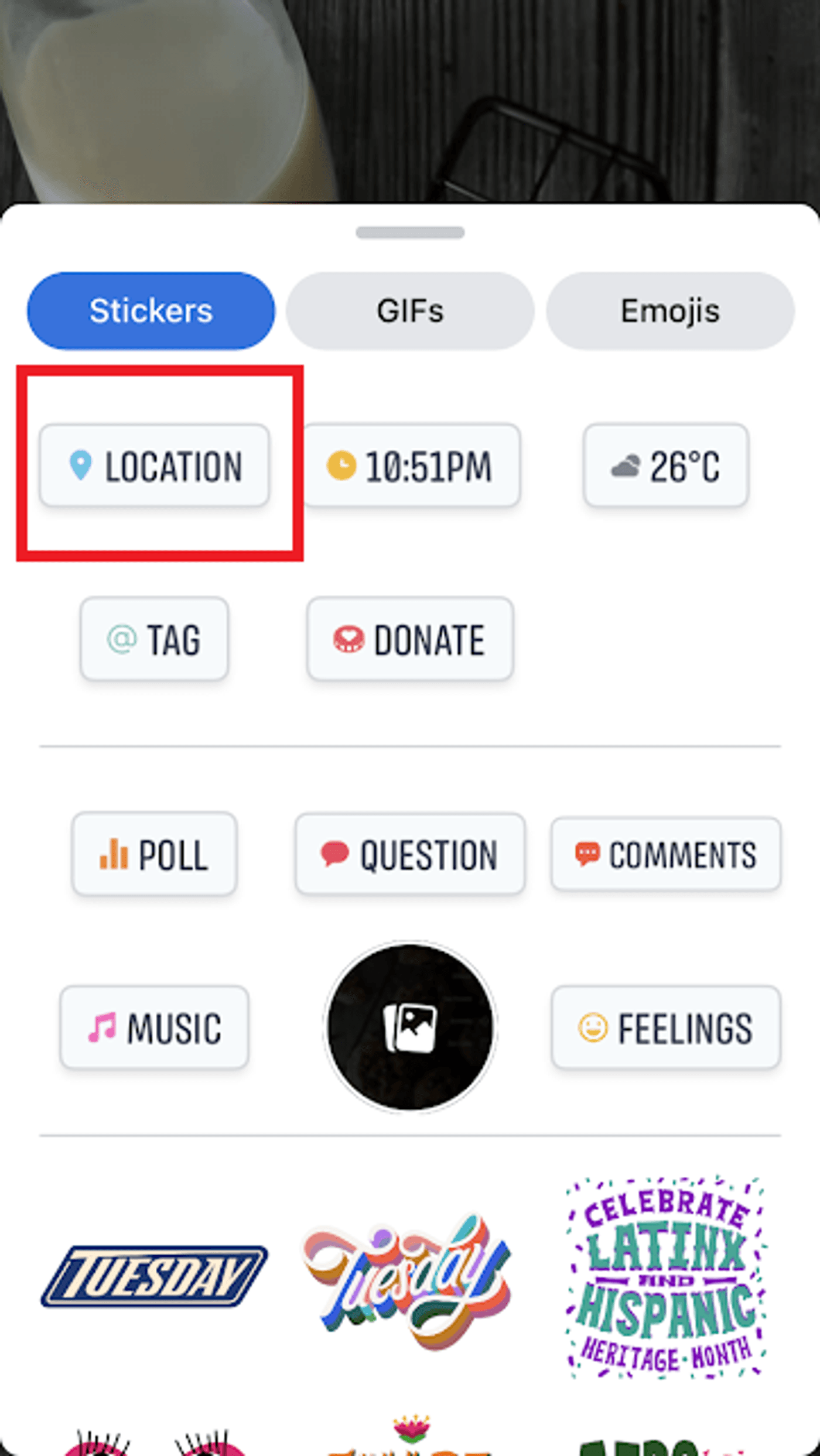
(2) Text: Next, you can add text by clicking on the Text option. You can play around with different fonts, colors and styles to tell important details about your products.
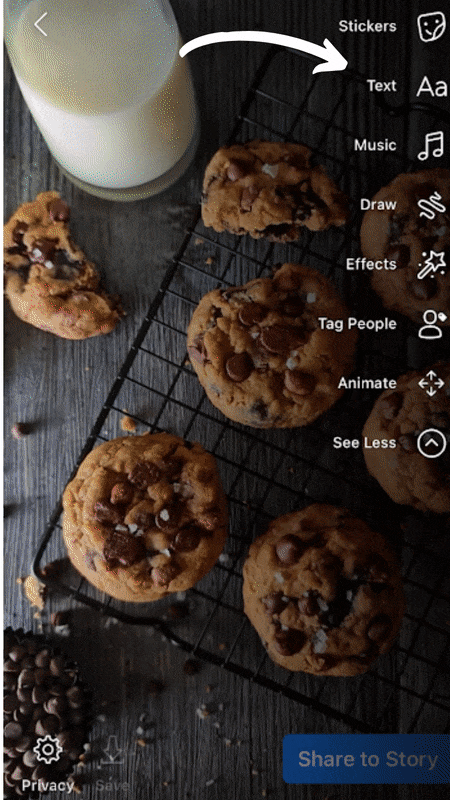
(3) Music: You can also add music to your Stories using the Music option. Check out our step-by-step guide on how you can add music to any type of Facebook Stories.
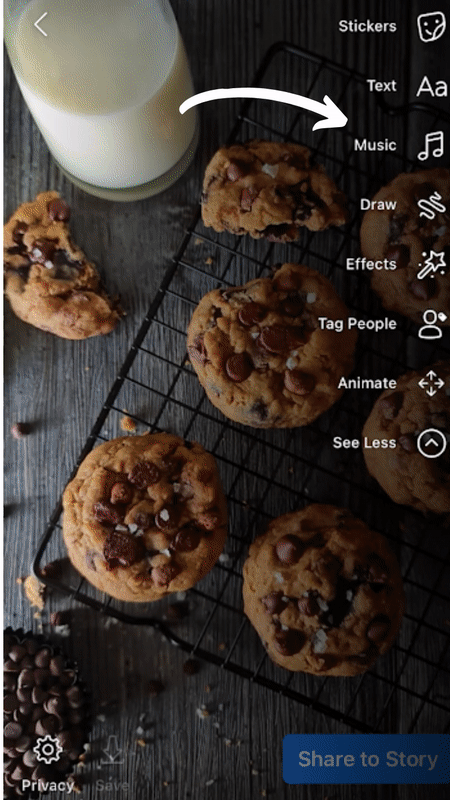
(4) Draw: With the Draw option, you can scribble anything freehand to add a creative element to your Facebook Stories.
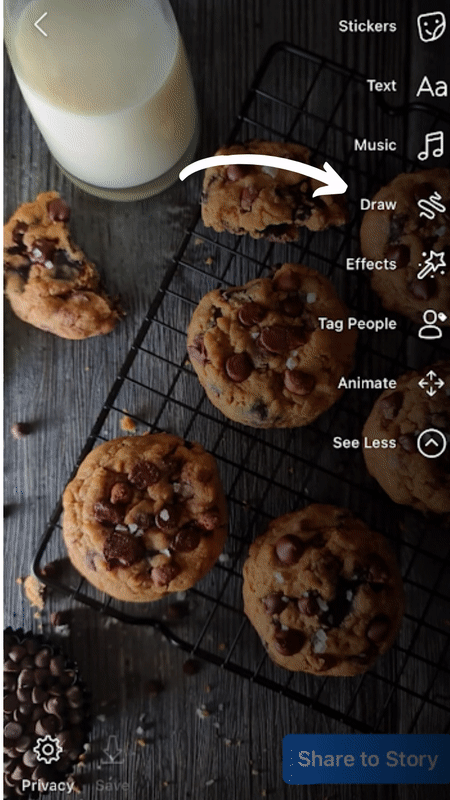
(5) Effects: You can add different filters to your Facebook stories to make them unique by using the Effects options.
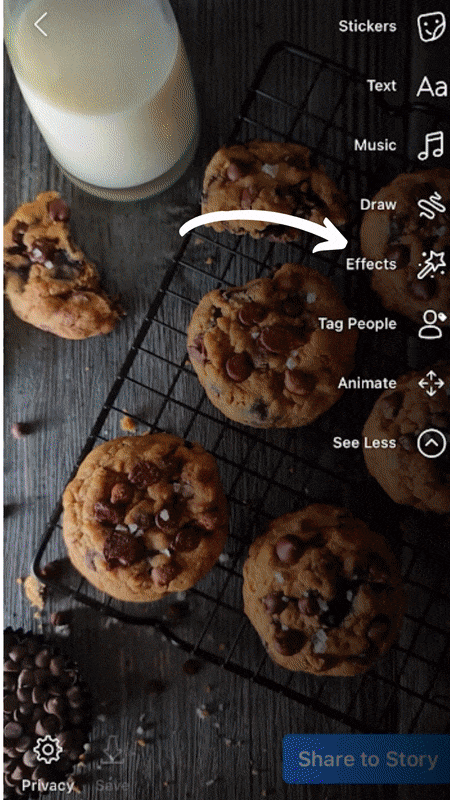
(6) Animate: Using the Animate option you can add motion to still images and make your Stories more engaging.
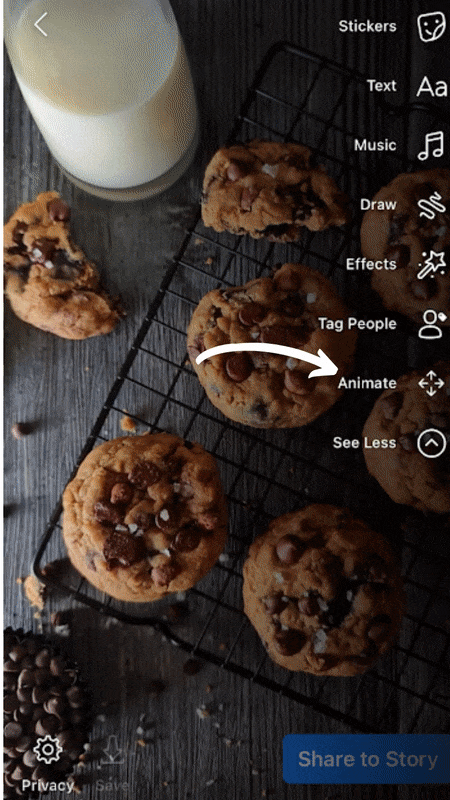
Once done editing, tap on the Share to Story option

Next, let’s look at how you can collate data from your Facebook Stories to create content that converts for your audience.
7. How to leverage Facebook Stories Analytics
It doesn’t stop at just posting Stories on Facebook. As a brand or business, you would want to understand how your audience is interacting with your content. In this section, we will cover everything you need to know about Facebook Stories analytics.
The most basic analytic on Facebook Stories is Facebook Stories views. Simply tap on the eye icon at the bottom left corner of the page. You will now be able to see who all have viewed your Facebook Stories.

For a business, you would want to dive deeper into the insights of your Facebook Stories to know what is working and not working for you.
Here’s how you can access in-depth Facebook Stories Insights:
Step 1: Open your business’s Facebook page on your desktop, and scroll down to find the Insights tab. Click on See All.
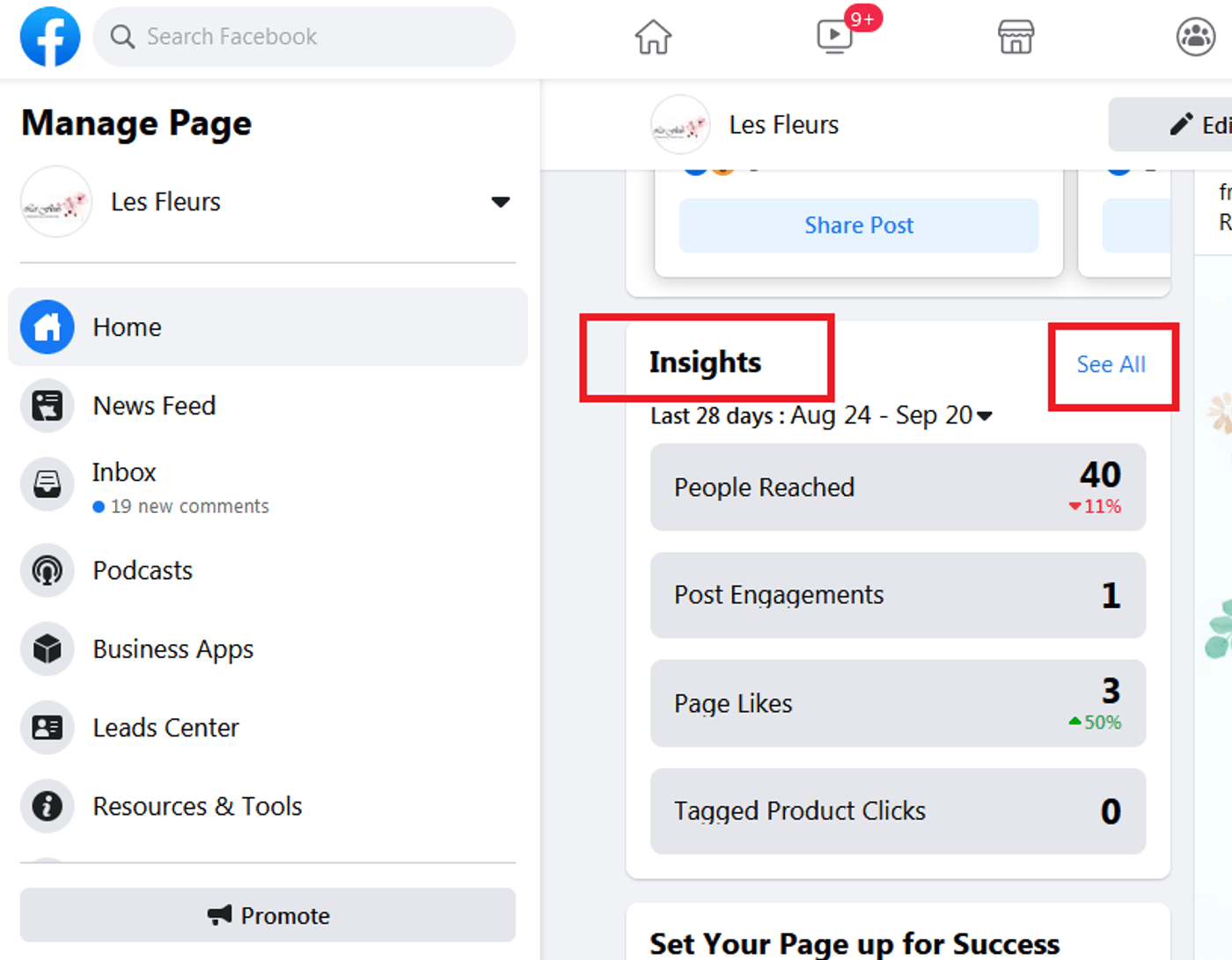
Step 2: You’ll be redirected to a page which will give you detailed insights about your Facebook page. You will find a tab that shows your Story Reach, click on Learn more.
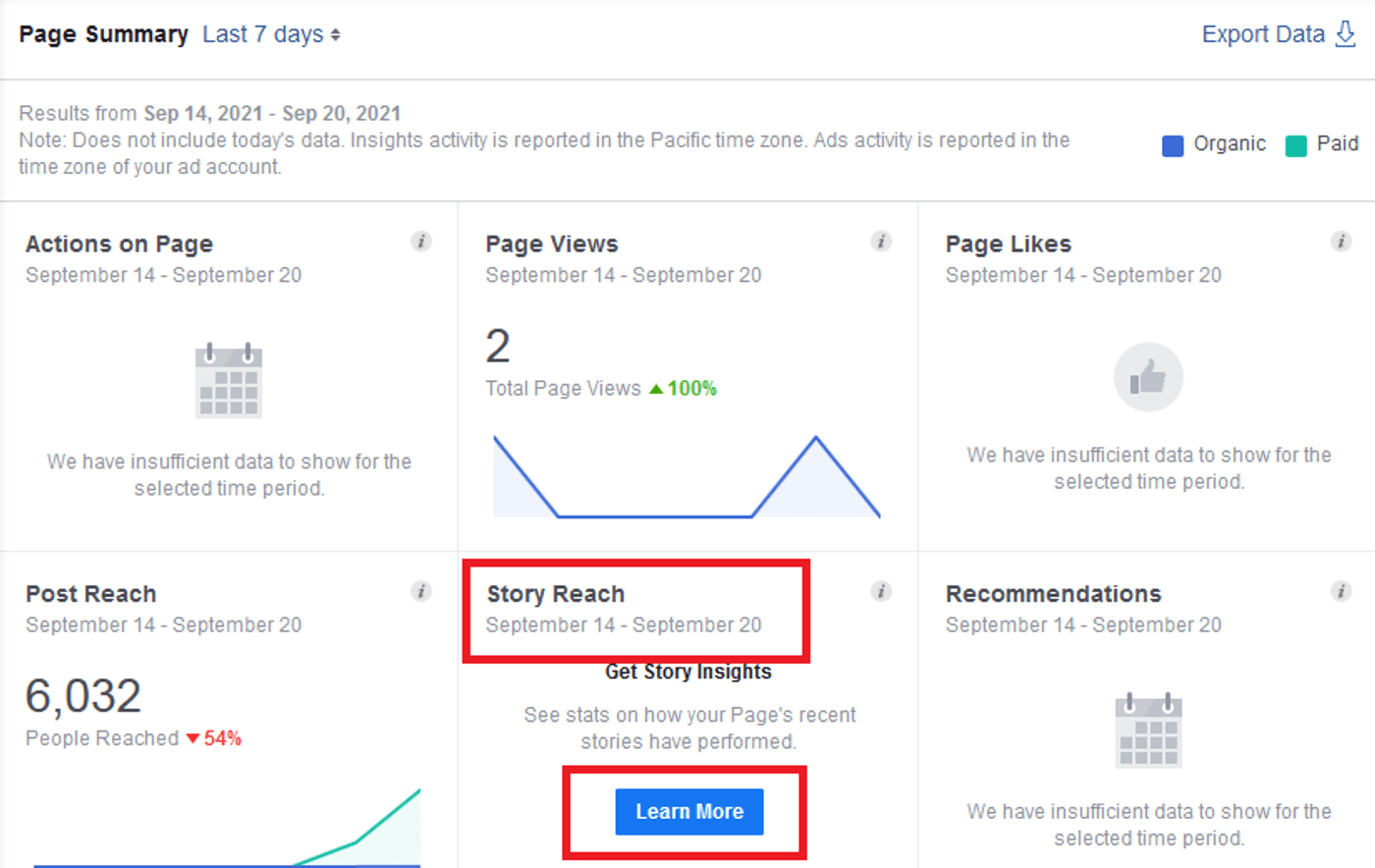
This will open a dialogue box asking you to turn on the feature to get access to Facebook stories analytics. Click the Turn on button.
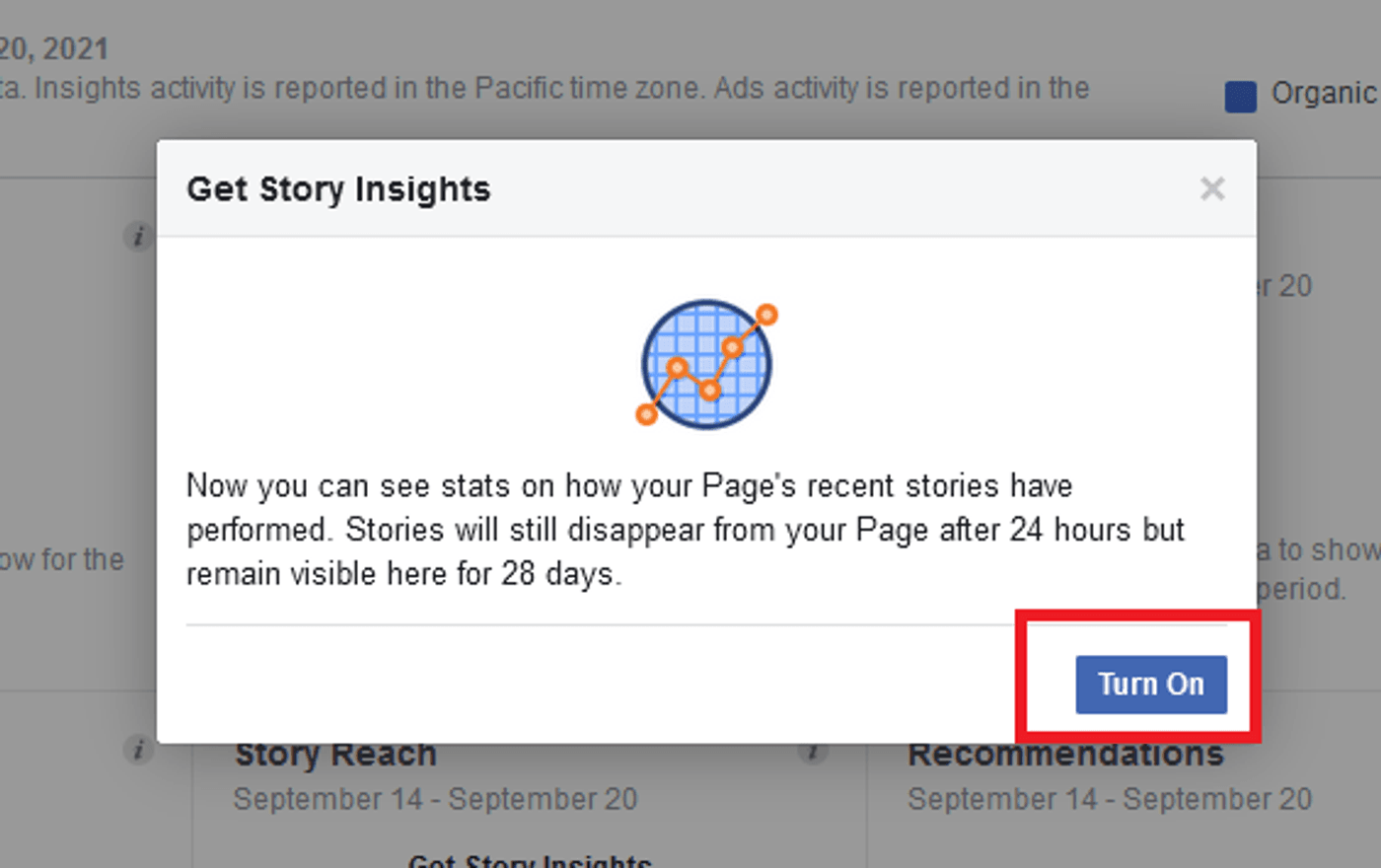
Step 3: You can now view all the insights related to your Stories from your mobile app as well by tapping on the eye icon.
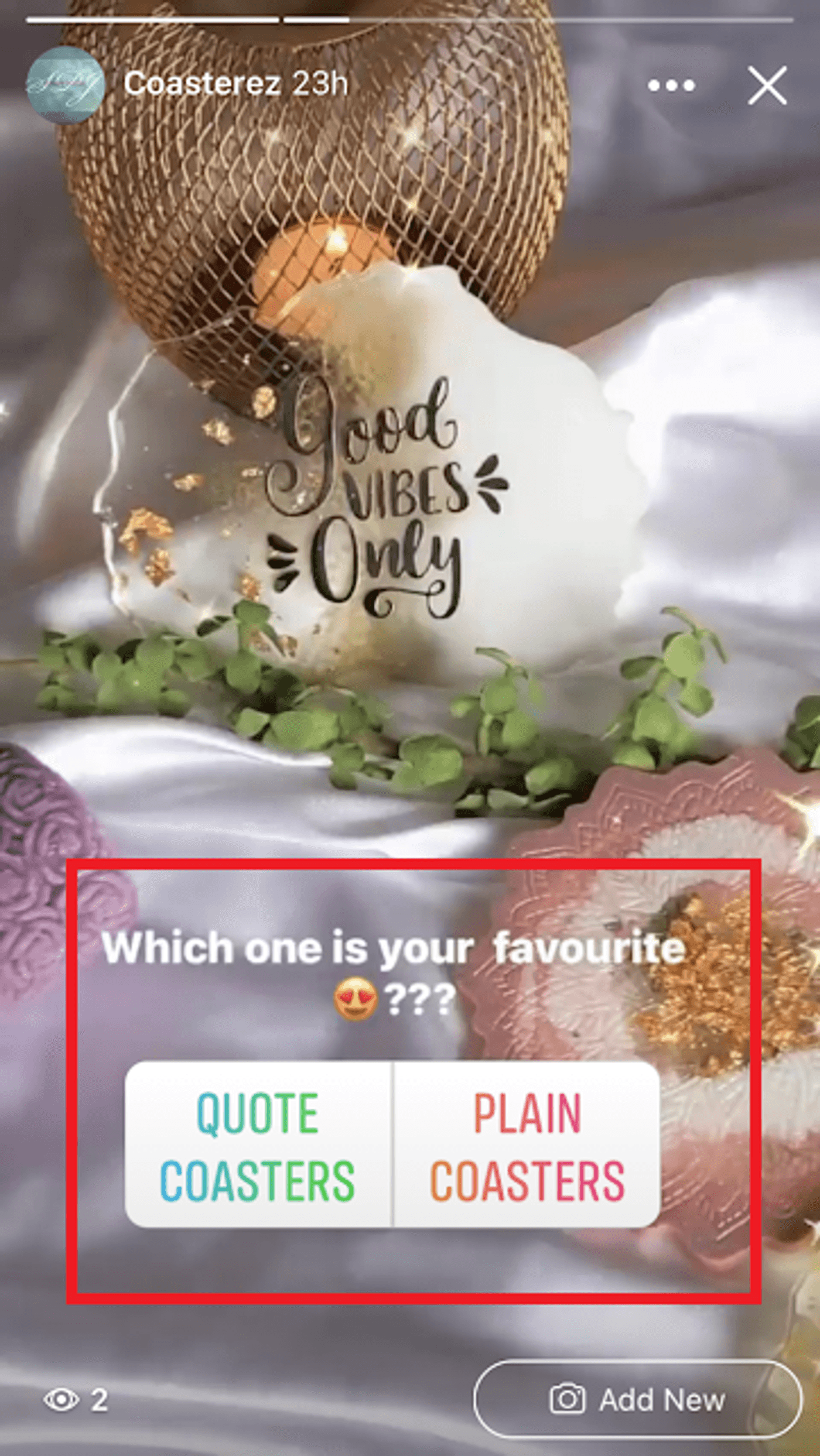
Important Facebook Stories Metrics to check for your business:
- Unique Opens: Number of unique people who have viewed your Stories.
- Forward Taps: The number of times a user has tapped forward (right side of the screen) to go to the next Story.
- Backward Taps: The number of times a user has tapped backward (left side of the screen) to view your previous Story again.
- Exists: The number of times a user has left the Story to go back to the news feed.
- Forward Swipes: The number of times a user has skipped your Story and swiped to view the next person’s Story.
8. BONUS: Facebook Stories Tips and Tricks
Before you go, here are some tried and tested tips to increase the engagement and views on your Facebook Stories:
Tip #1 - Interact with Audience using Poll, Question and Comment Stickers
Use the poll option like a survey and ask your followers for their opinion and preferences. This is a great way to know about your customer’s needs and choices.
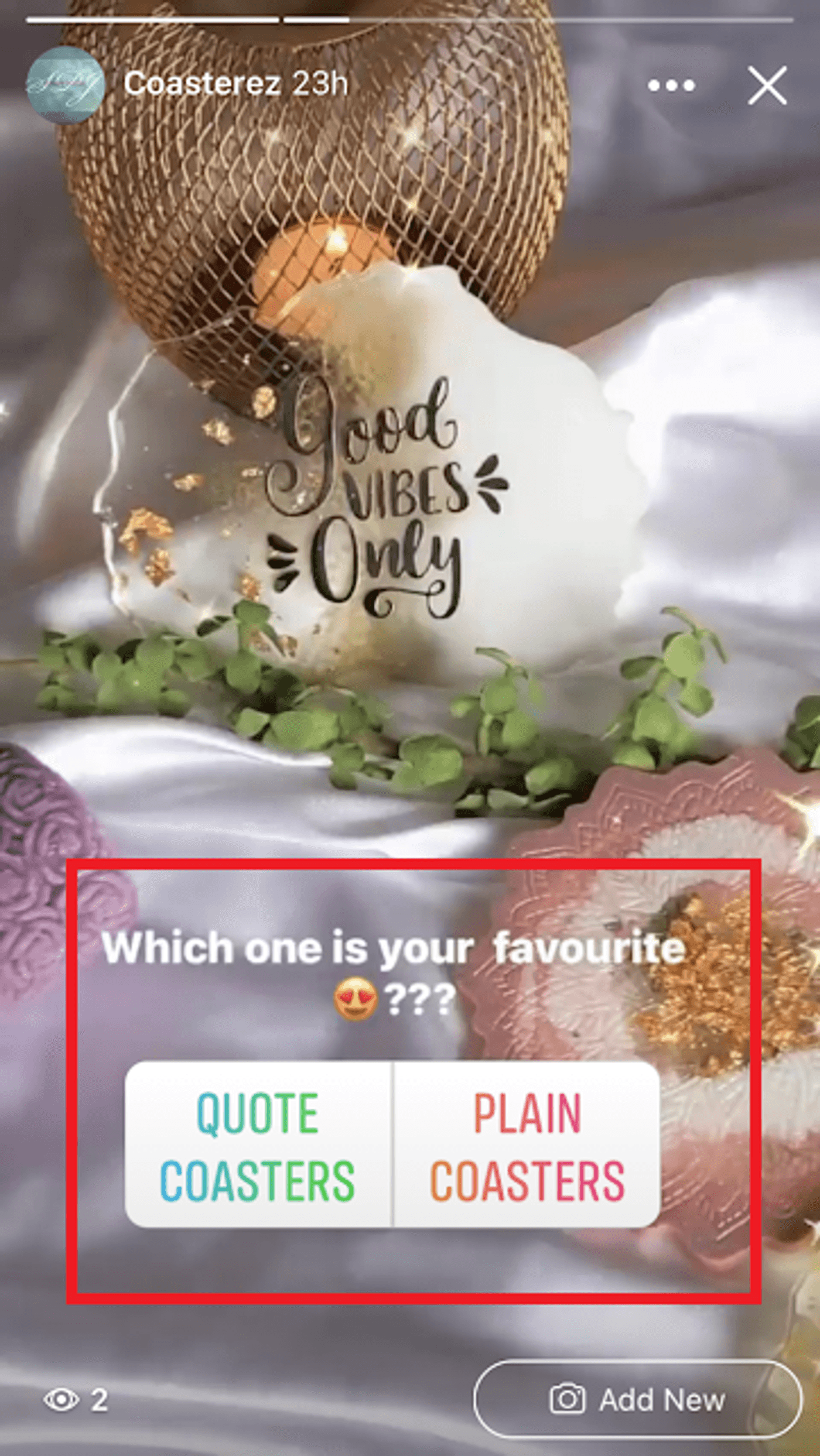
Similarly, with the Question sticker you can ask a question, when users view your Stories, they can reply to that question and you can share their responses to your Stories. Or you can use the Comments stickers to casually start a discussion and converse with your audience, just as Neil Patel is conversing and asking people’s suggestions for his next webinar in the example below. This is a great way to get feedback on your products and services, understand the needs and wants of customers, etc.
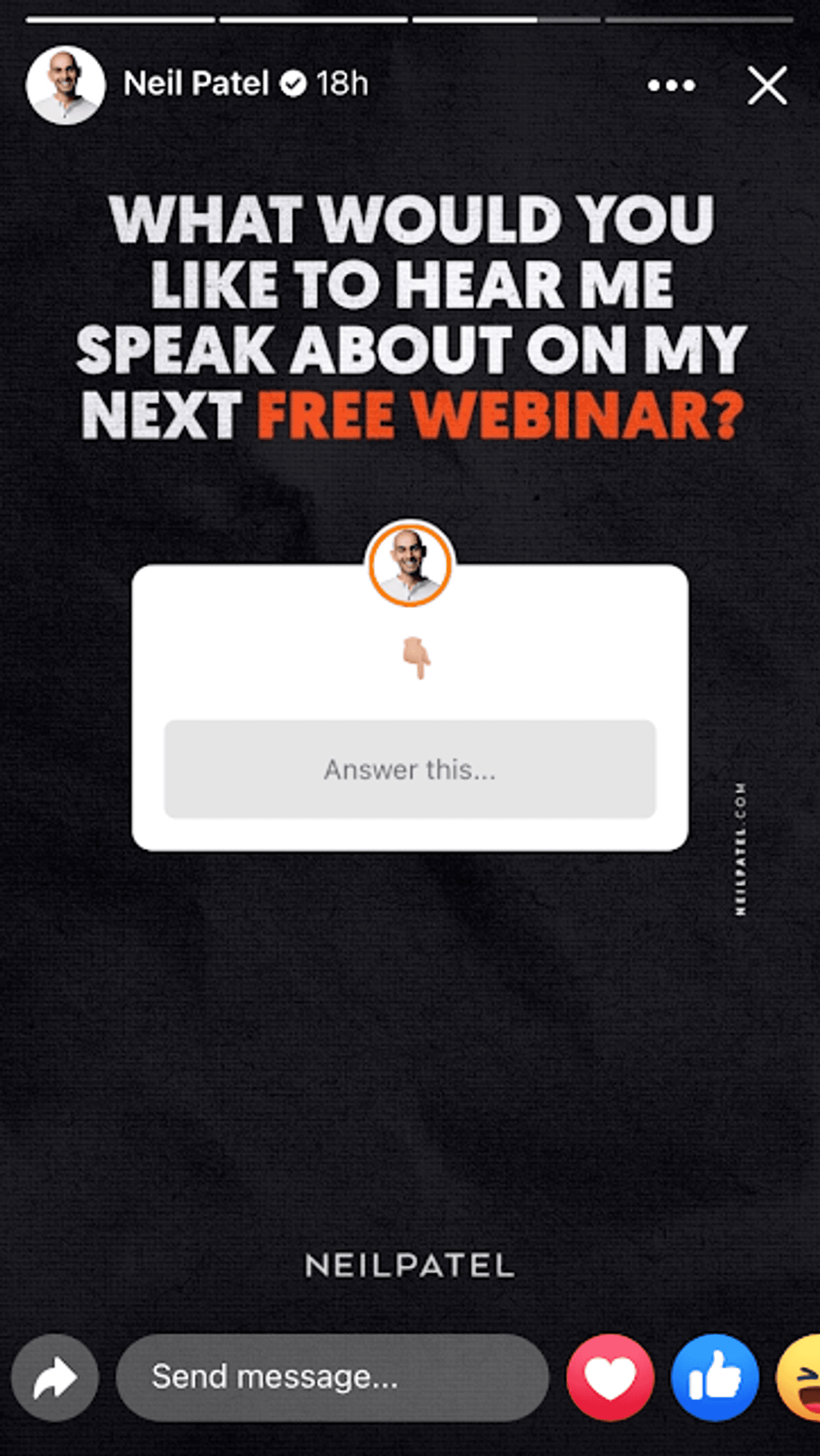
Tip #2 - Share Blogs and Tutorials on your Stories
To get more views on your articles and blog posts, simply share them on your Stories. Drop a link on the Stories for people to read them.
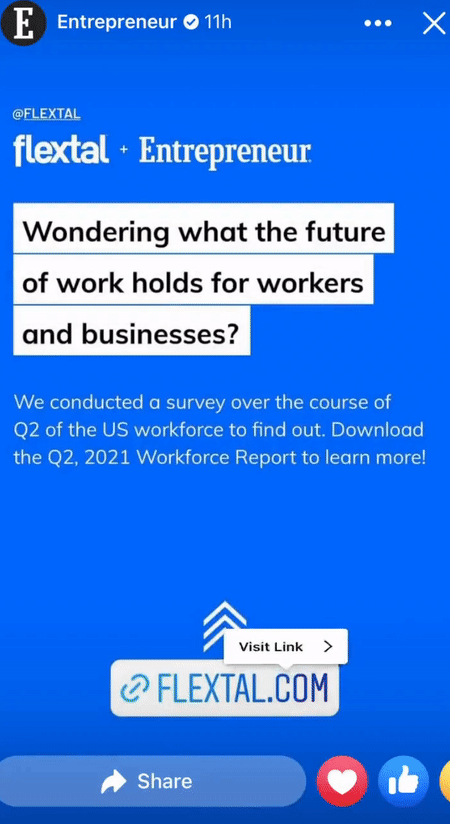
Note: You can add a swipe up link to your Facebook Stories only if your account has 10,000 followers or more.
Tip #3 - Use CTAs for Immediate Responses
CTAs (call-to-action) tells users what step you want them to take. Add CTAs for immediate response using the swipe up feature. Here again, only accounts with 10,000 followers or more can add Facebook Stories swipe up links and CTAs.
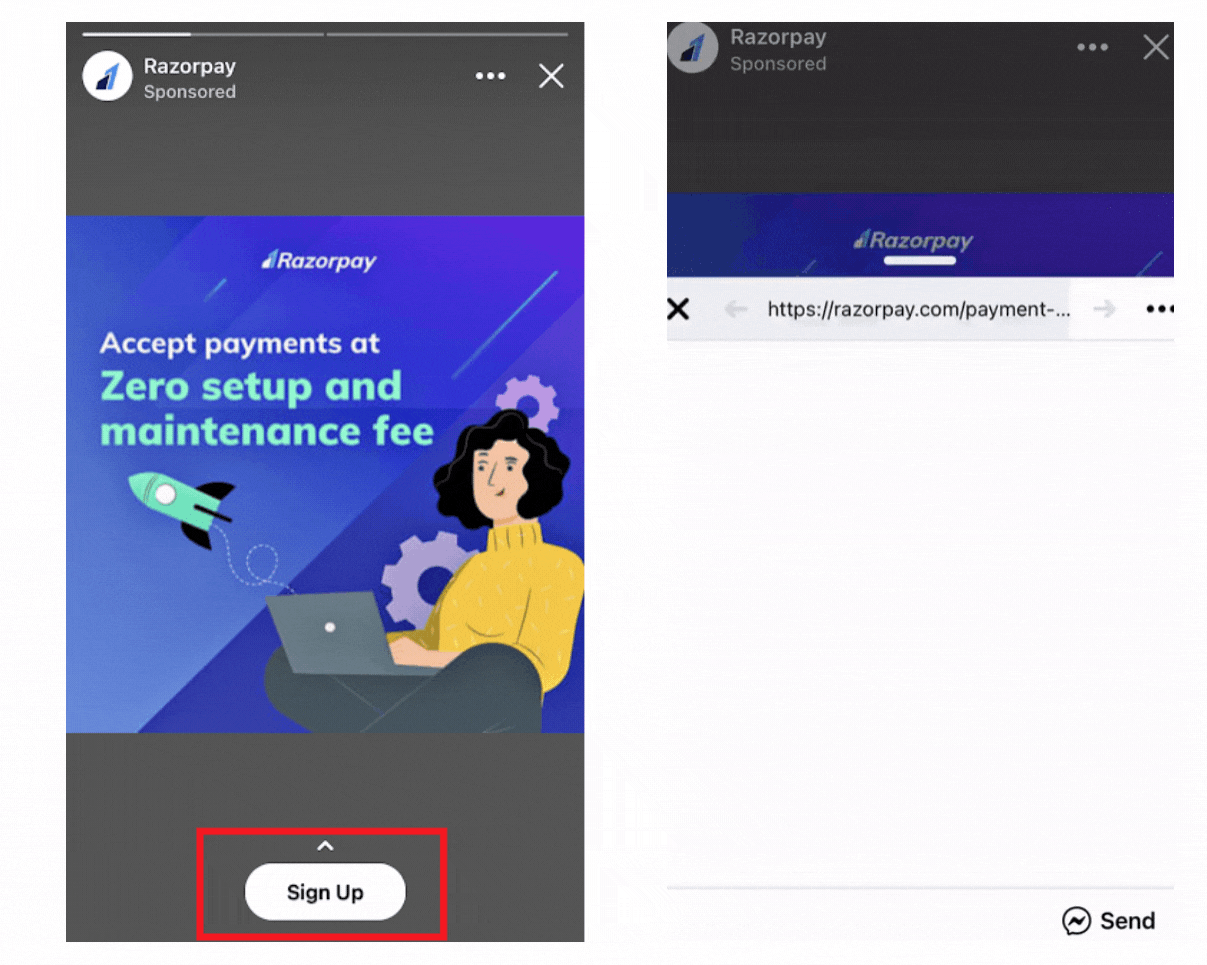
Tip #4 - Tag Others in your Stories
This is a very smart way to increase the reach of your Stories. Most of the users re-share the Stories they are tagged in, increasing the reach of your Stories. You can use this feature when you're collaborating with another company or influencer.
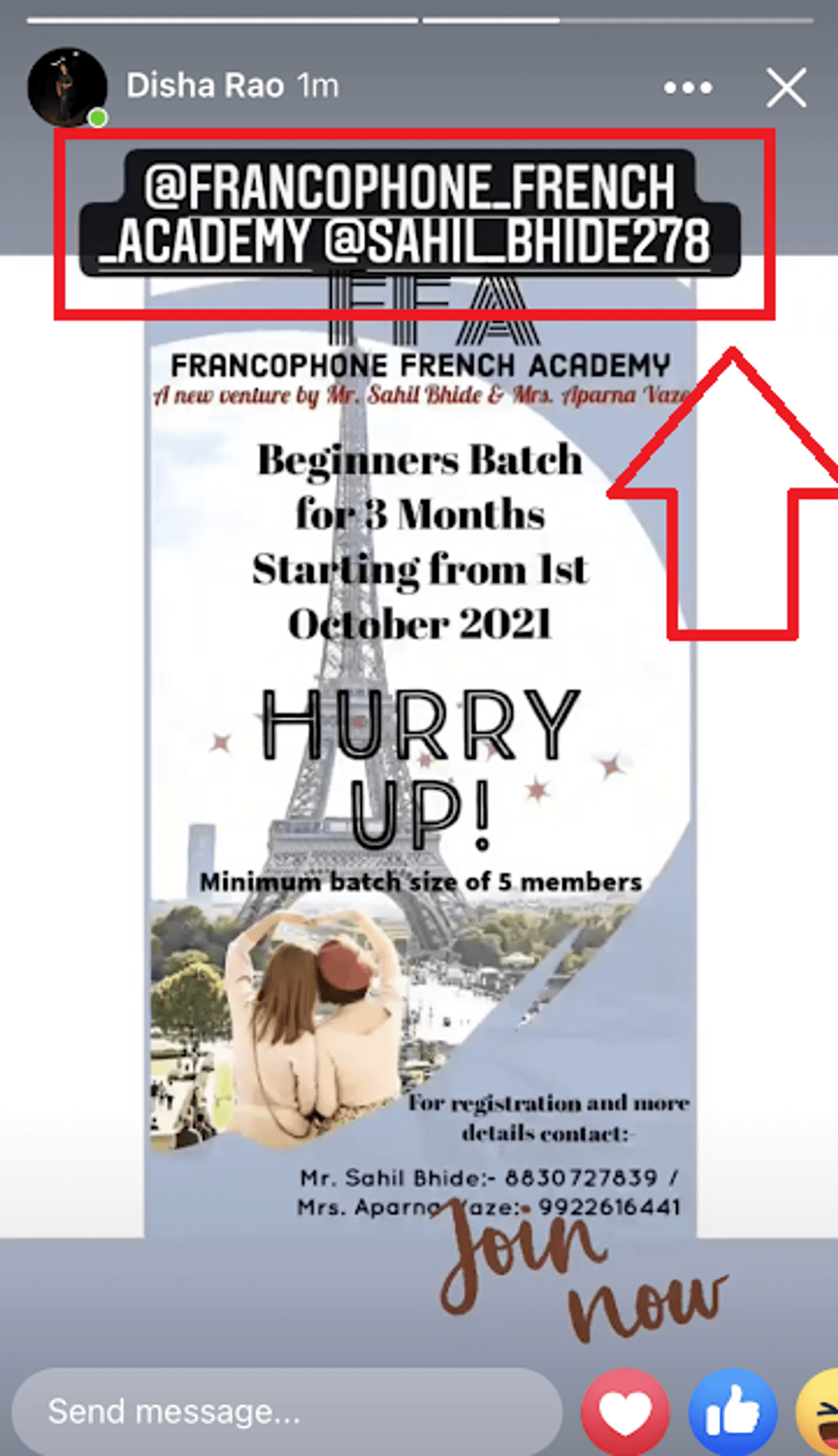
Tip #5 - Ad Campaigns
If you wish to promote your Stories on a much larger scale, you can choose to go for sponsored Stories on Facebook. Facebook Sponsored Stories are paid ad campaigns that can expand your reach and attract a wider audience. If you want to know about running ad campaigns on Facebook, read this playbook that has everything you need to start creating ad campaigns on Facebook.
Tip #6 - Share User-generated or Third-party Content on Stories
One of the best ways to interact with your audience is to share content that they create using your product or service. This will not only build a trusting relationship but also form a community around your business or brand. Check out how The Belgian Waffle Co. shares content of users trying out its waffles.
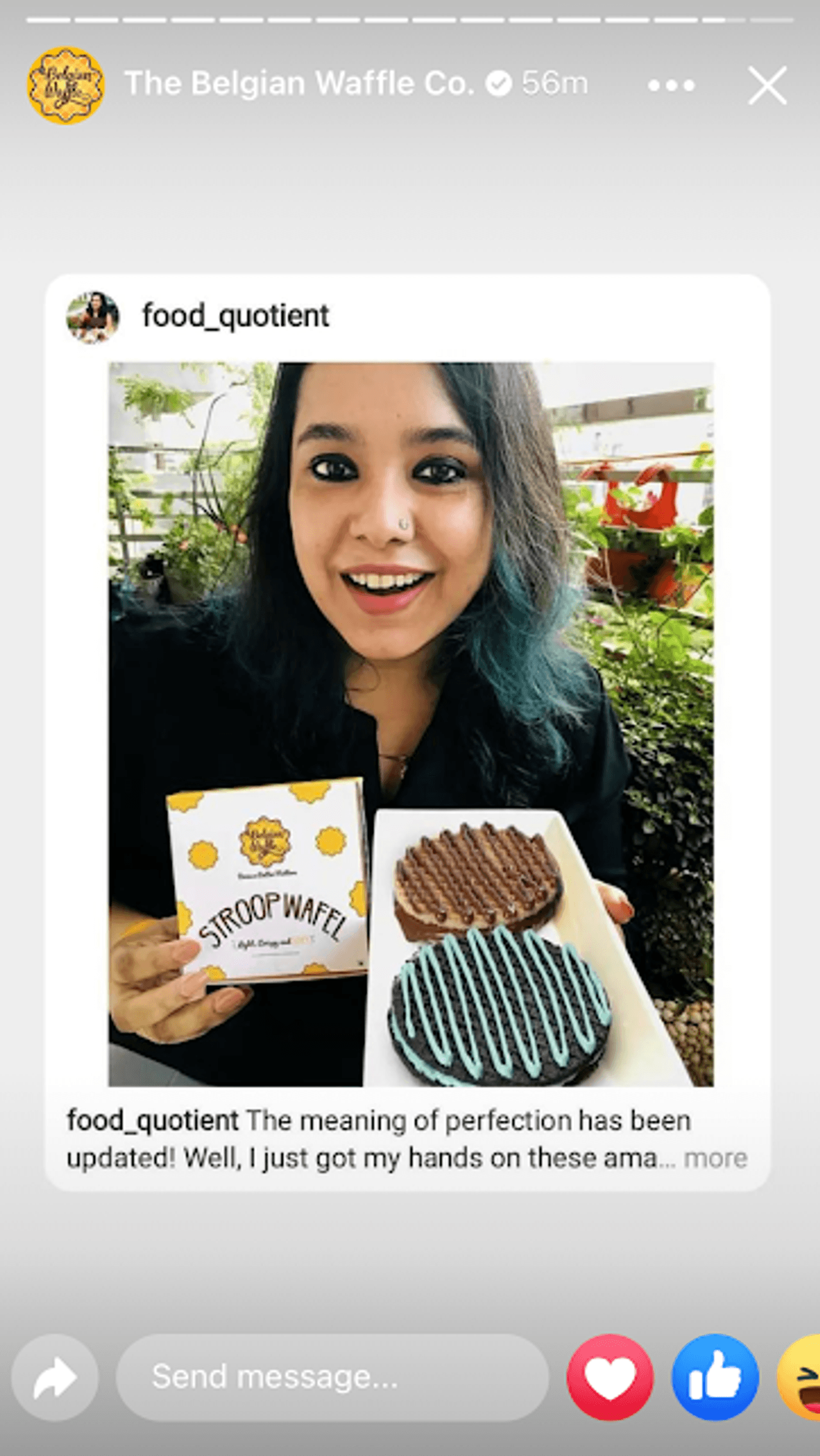
Tip #7 - Promote Posts on Stories
In-feed posts can have lower organic reach as compared to Stories. You can share and promote your posts and reels on Stories to let your followers know you have posted new content. In the example below, look how LBB has shared its posts on Story, telling users to check it out!
Summing Up -
That’s a round-up of everything you’ll need to know about Facebook Stories to leverage them for your brand or business.
If you’re looking for more ideas on what can be posted on Facebook stories, check out this ready-reckoner list of 50+ Facebook and Instagram Story ideas to hit the ground running.
And if you have any questions or want to continue the conversation, you can always hop over to the InVideo community and learn from 25K other marketers and video creators just like you!
FAQs
1. How to see old Stories on Facebook?
You can see old Stories on Facebook in the Archives section. Here’s how you can access the Archives section.
2. Can you screenshot Facebook Stories?
Yes, you can take a screenshot of Facebook Stories.
3. How to remove Stories on Facebook?
You can easily remove Stories from your Facebook Stories by following these steps. You can also hide your Stories on Facebook from selected people or block them from viewing your Facebook Stories completely.
4. How long do Facebook Stories last?
Facebook Stories for 24 hours after which they disappear. After 24 hours, your followers cannot see the story. You can however archive your Facebook Stories and share them again with your audience as a throwback - follow these steps to know how to access Stories from the archive.