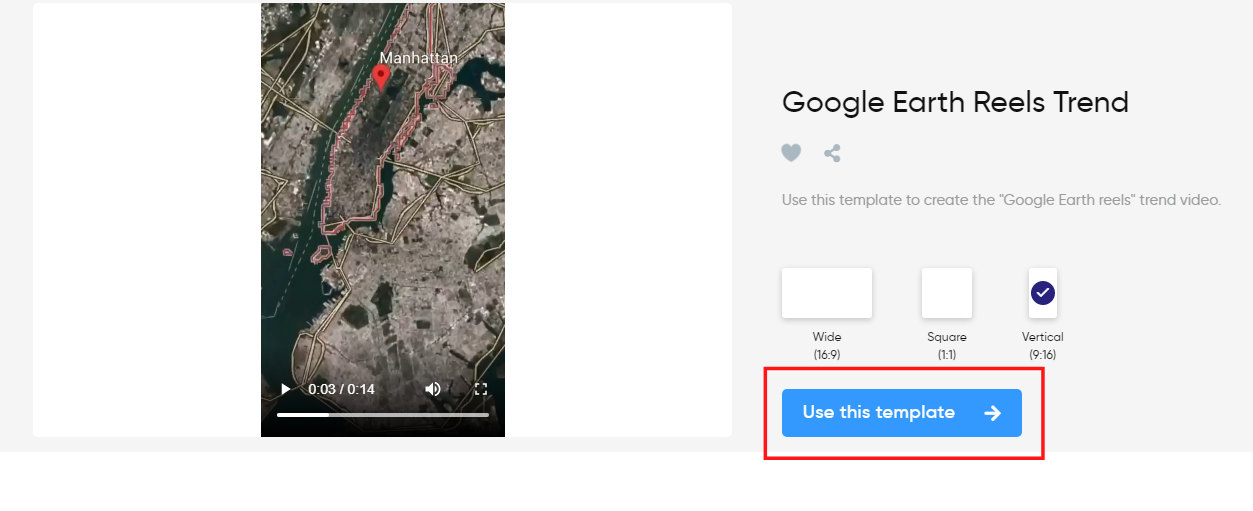Here’s a comprehensive guide with all you need to know about making Instagram Stories work for your business.
So if you want to:
- Create thumb-stopping Instagram Stories that inspire people to take action
- Grow your Instagram audience by leveraging Instagram Stories
- Boost engagement on your Instagram Stories
Then you’ll love the strategies in this guide.
If you are just getting started with Instagram Stories, simply read on. But if you’re here for the tips, you can directly jump to our 9 tips to getting more engagement on Instagram Stories.
Plan of action:
(1) What are Instagram Stories and why should you use them?
(2) Instagram Story specs
(3) How to post Instagram Stories
(4) What to post on Instagram Stories
(5) How to create Instagram stories with InVideo
(6) How to use Instagram Story stickers
(7) How to schedule and plan Instagram Stories
(8) How to use Instagram Story analytics
(9) BONUS

(1) What are Instagram stories and why should you use them?
Instagram Stories are a slideshow of vertical photos or videos that disappear 24 hours after they’re posted. Photos present themselves for seven seconds while videos run for up to 15 seconds in each slide.

Instagram Stories from accounts you follow appear in a bar at the top of your feed. Whenever a user posts a new story, a purple and orange ring appears around their profile picture.

You can view an Instagram Story by tapping on a user’s profile picture—the story will appear full screen and will play in chronological order. Tap to go back or forward or swipe to move onto the next person’s story. Instagram Stories do not appear on your regular feed. There are no likes or public comments displayed; users can only interact with a story via direct message or through story stickers.
According to Instagram, 500 million people use Instagram Stories every day. But did you know, one-third of the most viewed stories are from brands? 58% of users say they have become more interested in a brand or product after seeing it in Stories, which makes this feature an important tool to include in your marketing strategy. Some other benefits of using Instagram Stories are:
- Stories are shown chronologically, which means they can be leveraged for top of the mind recall, unlike feed posts which are shown according to an algorithm.
- Since Stories are not shown on your regular Instagram feed, you can post multiple times a day without worrying about spamming your followers.
- Each Story only stays on your profile for 24 hours, so you can also use the feature to experiment with different kinds of content without having to stick to a particular aesthetic or theme.
(2) Instagram Story specs
Here’s a quick overview of the ideal specifications to follow while uploading an Instagram Story.
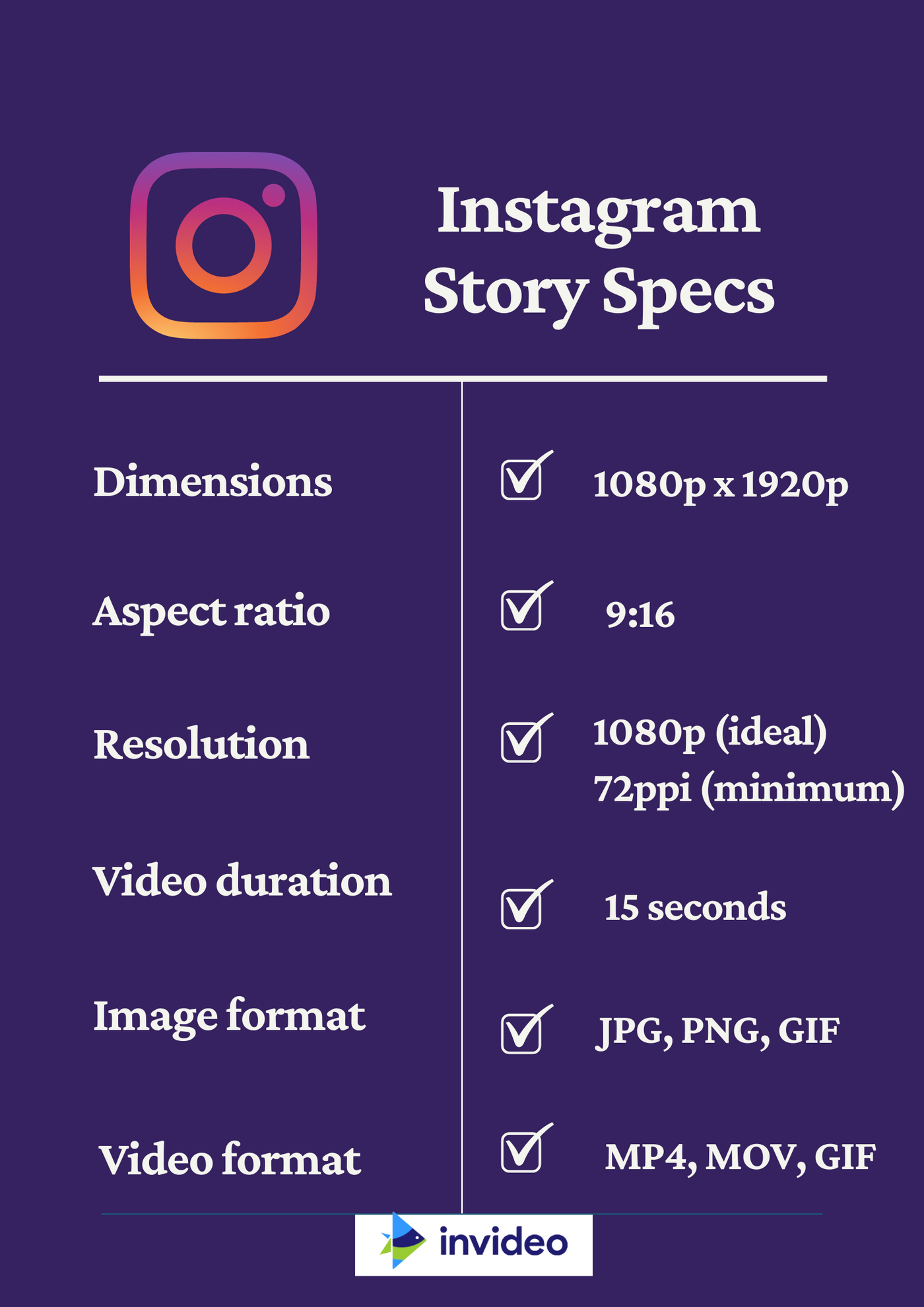
Dimensions
The best dimension for Instagram Stories is 1080 pixels wide by 1920 pixels tall (1080 x 1920) with an aspect ratio of 9:16. The minimum width should be 500 pixels. If you upload an image or video that doesn’t fit the above dimensions, Instagram may crop or zoom in on your content, resulting in a poor quality image.
Resolution
Remember that Instagram will compress pictures during the upload process, so a grainy or low resolution photo will look even more pixelated. 1080p is the ideal resolution for both photos and videos uploaded to Instagram Stories. The minimum acceptable resolution is 72ppi.
File formats
Instagram Stories accepts JPEG, PNG, and GIF file formats for images. Videos should be uploaded in MP4, MOV or GIF file formats, with a duration of 15 seconds or less.
(3) How to post an Instagram Story
You can post an Instagram Story right from the Instagram app by following the steps below:
Step 1
Log onto your Instagram account. Tap your profile icon at the top left corner of your screen or just swipe right on your feed.

Step 2
You can take a photo by tapping the circle button at the bottom of the screen, or record a video by holding it down.

Alternatively, you can add a photo or video from your camera roll by tapping on the square icon on the bottom left of your screen.
Step 3
Tap “Send to” on the bottom right of your screen. Then, tap “Share” to share your Instagram Story with your followers.
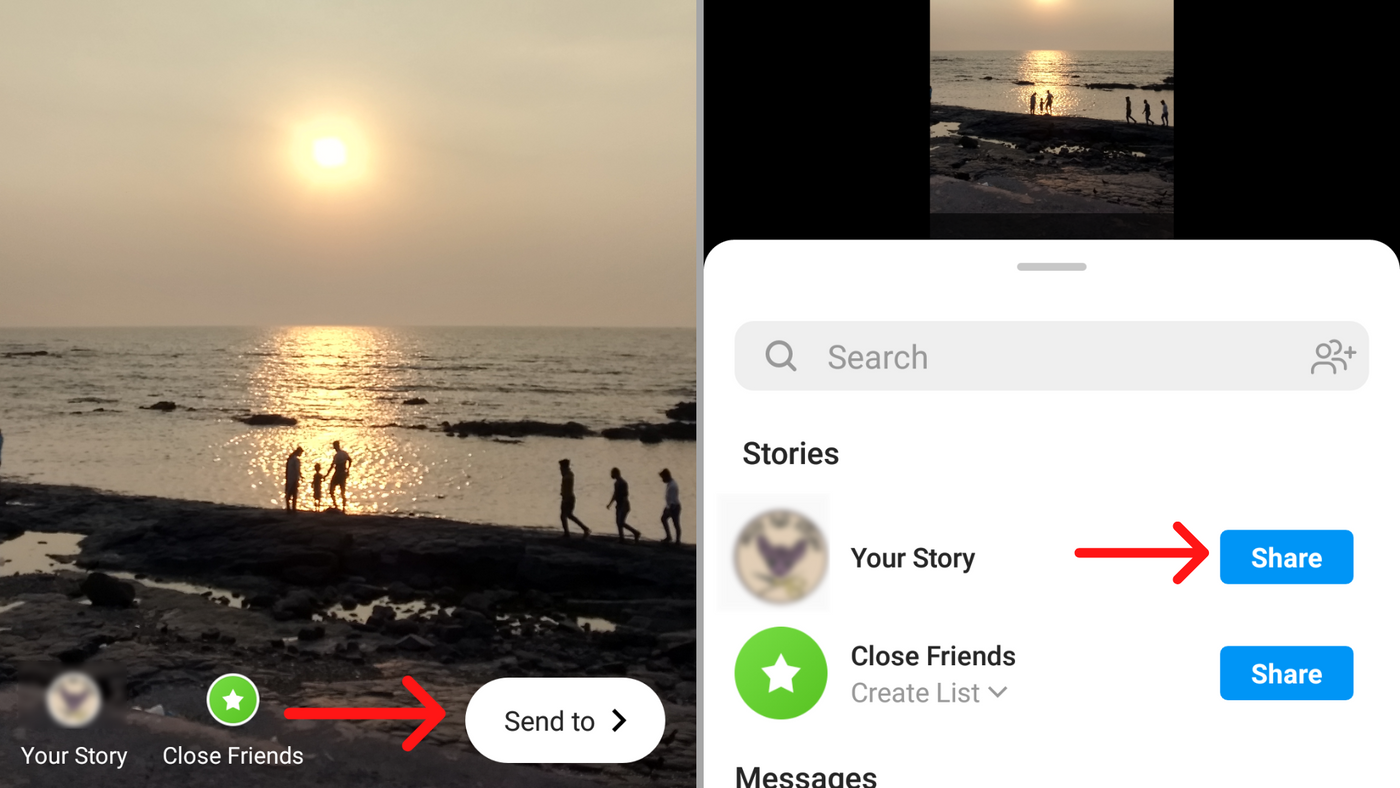
(4) What to post on Instagram stories?
There are tons of different kinds of content you can post to your Instagram Stories. Here are a few ideas to get started:
- Promote posts or reels from your feed
- Give customers a glimpse behind-the-scenes at your company
- Interact with followers through polls and question stickers
- Share announcements and reminders for sales, webinars and other events
Follow InVideo on Instagram to understand how you can experiment with all of these content types to create compelling Instagram stories. But that’s just scratching the surface. We’ve done the legwork for you and put together a whopping 51 Instagram story ideas for you, with several ready-to-use templates included to make them super easy to use. Check them out here.
(5) How to create Instagram stories with InVideo
While you can quickly capture photos and videos on the spot from the Instagram app itself, it’s worth spending a few extra minutes making your content stand out before you post it to your story. With InVideo, you can create some unique Instagram Stories that will stand out to your viewers even if you're a complete beginner. Just choose from our Instagram Story templates, which cover a variety of themes from event announcement to popular trends.
Follow the steps below to get started:
Step 1
Log onto Invideo.io. Select “Premade Templates” to choose from our library of 4500+ handcrafted templates and customise them for your brand.
Step 2
Next, scroll down to choose your video’s aspect ratio. Vertical (9:16) is the best option for Instagram Stories.

Step 3
Scroll down and click on a template of your choice. Then click “Use this template” to start editing.
Want to create thumb-stopping Instagram Stories? Follow InVideo on Instagram for some major inspiration or check out this detailed InVideo tutorial to learn how you can leverage 4000+ templates to bring your ideas to life.

(6) How to use Instagram Story stickers
Instagram Stickers are fun visual elements that you can add to your Instagram Story. Some of the most popular ones are:
- Polls
- Questions
- Quiz
- Emoji
- Countdown
- Product
- Music

Stickers can be used for various purposes such as:
- Starting conversations and encouraging audience engagement (polls, quizzes, questions)
- Promoting events such as a sale or webinar (countdowns)
- Increasing your Story reach (hashtags and locations)
- Making your post shoppable (product sticker)
- Expressing a mood (Emoji, music stickers)
To learn how to use each sticker to create an engaging Instagram Story for your brand, you can jump to our explainer here.
Here’s how to add a sticker to your Instagram Story.
Step 1
Log onto your Instagram account. Tap your profile icon at the top left corner of your screen or just swipe right on your feed.

Step 2
If you wish to share a sticker without an image, tap the “Aa” icon to use Instagram’s Create mode.

To overlay your sticker on an image, tap on the square icon at the bottom left of your screen to select a photo from your camera roll.
Step 3
Tap the sticker icon at the top of your screen. Then select the sticker you wish to add to your Instagram Story.

If you’re using Create Mode, you can also add stickers to your Instagram Story by swiping through the icons at the bottom of your screen.
Step 4
Tap “Send to” on the bottom right of your screen. Then, tap “Share” to share your Instagram Story with your followers.

(7) How to schedule and plan Instagram Stories
If you’re running a business account on Instagram, it’s useful to schedule Instagram Stories in advance to ensure you have a steady supply of fresh, engaging content to share with your audience.
If your Instagram Business account is linked to a Facebook page, you can use Facebook Business Suite or Facebook Creator’s Studio to schedule your Instagram Story. To learn how to use these tools, check out this video below:
You can also schedule Instagram Stories through platforms such as Hootsuite, Buffer and Later.
(8) How to use Instagram analytics
Instagram analytics are the best way to understand how your Instagram Stories are performing, determine the demographics of your audience, and assess what kind of content generates the most engagement. It gives you data on metrics such as impressions, reach, likes, comments, and clicks. This is an important tool to create a content strategy that’s in sync with your brand’s goals.
Instagram analytics are only available to business accounts and can only be accessed through the mobile app. To learn how to use Instagram analytics for your stories, follow the steps below:
Step 1
Log onto the Instagram app and go to your profile. Then tap “Insights”.

You can also tap the three lines at the top right corner. Then tap “Insights”.

Step 2
Scroll to “Content You Shared” and tap on “Story”.

Step 3
Tap on the menu on the top left to view specific metrics for your post such as impressions, comments, allows, link clicks and so on.

Once you’ve selected your desired metric, you will be able to view the data in the box at the bottom of each story.

To view different time frames, tap on the menu on the top right. You can view Instagram insights for stories posted within the last 30 days.
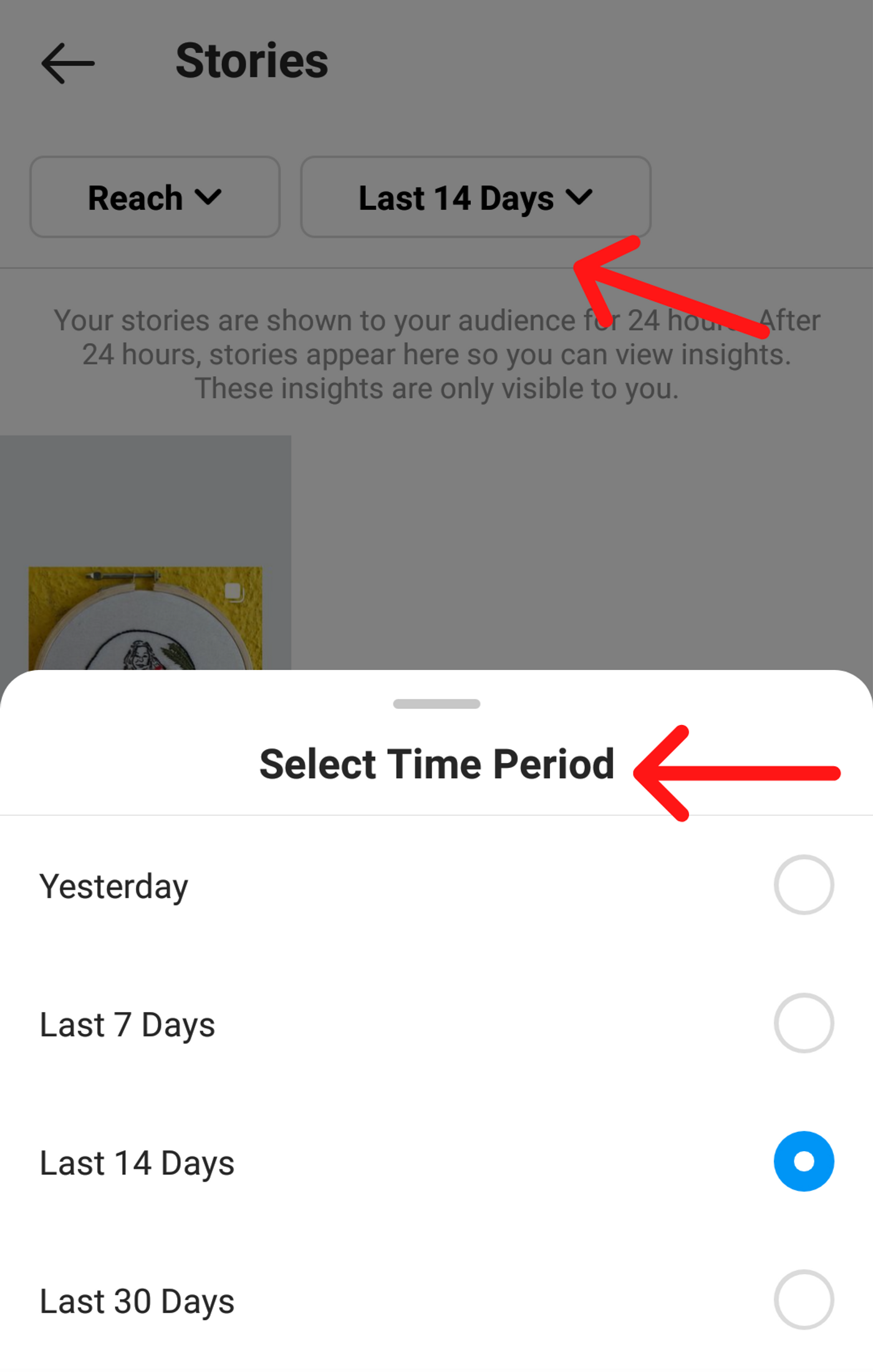
BONUS - 9 tips to get more engagement on your Instagram Story
Now that you’re familiar with how Instagram Stories work, here are some pro tips to increase the engagement and views on your stories.
1. Use a storyboard
According to Facebook people consume Instagram Stories over 50% faster than feed posts. This means your narrative needs to be super engaging and succinct. Set aside some time to plan out your Instagram Stories. Having a storyboard with a clear beginning, middle and end encourages viewers to tap through each slide. Ideally, your Story should lead audiences to a CTA directing them to take action such as using the “Swipe Up” link to visit your website, click on the link in your bio, or send responses or enquiries via direct messages.
Check out how skincare brand Go To spread its contest announcement across multiple stories. The first slide introduces the contest and creates a sense of urgency, the second tells viewers how they can participate, and the last slide includes a CTA directing followers to use the “Swipe Up” link to enter the contest.

2. Experiment with interactive stickers
Instagram Stickers include interactive visual elements such as polls, quizzes, questions and countdowns. Here’s how you can use them in your stories:
Poll Sticker
A Poll sticker functions like a survey by letting your followers vote on two options. They’re a great way to solicit feedback from your customers and find out more about their preferences.

Ikea USA used Polls to promote a new range of kitchen options and asked its followers to to vote for their favourites. The story not only provided insight into customer preferences but also prompted viewers to use to “Swipe Up” link to access a discount code to purchase the products.
Quiz sticker
The Quiz sticker allows you to post a multiple choice question for which viewers must guess the correct answer. It’s a fun way to engage with your followers and educate them about your products or services.
Here The Body Shop has used the Quiz sticker to create a short game for its followers and promote its range of body scrubs.

Question sticker
The Question sticker invites followers to answer a particular query. They can submit their responses through the sticker, which you can then share on your Instagram Story. You can use this sticker to start conversations with your audience or collect feedback from them. For instance, food blogger Jane Hardy often uses the Question sticker to conduct an AMA session and interact with her followers on Instagram.

Countdown sticker
Countdown stickers can be used to drum up excitement for an upcoming event like a sale, new product launch or webinar. You can set a date and time for the end of the countdown. Your followers can tap on the sticker to receive a reminder when the countdown is over. At InVideo, we often use the countdown sticker to make sure our followers never miss out on our live sessions with top marketing experts.

Product Sticker
A product sticker can be used to direct a viewer to a link where they can purchase a product they see on your Instagram Story. This is a useful alternative to the “Swipe Up” feature, which can only be used by accounts that are verified or have 10,000+ followers. Check out how Sephora uses this sticker to announce the launch of a new product and direct followers to buy it.

According to Facebook, video stories that used stickers outperformed those that didn’t use them 83% of the time. For static creatives, however, utilizing more than one sticker performed higher only 13% of the time, so make sure to use the sticker most relevant to your story.
3. Use a branded hashtag
Hashtags can help boost the discoverability of your Instagram Story for users who aren’t following you. If you use a branded hashtag for your Instagram posts, you can incorporate the same hashtag into your stories using the hashtag sticker.

When followers click on the hashtag, they will be directed to the hashtag feed where they can discover more of your posts. If you don’t want to spoil the visual aesthetic of your story, change the colour of your hashtag so that it blends in with the background or hide it behind a GIF or sticker.
4. Release a branded AR Instagram Story filter
AR filters are computer-generated effects that alter the image on your camera displays. Anyone can create their own custom interactive AR filters for Instagram Stories using Facebook's Spark AR Studio. Brands can use this feature to get customers to try on products before purchasing them, incorporate the brand logo or mascot to spread brand awareness, or create a filter showing support for a social cause.
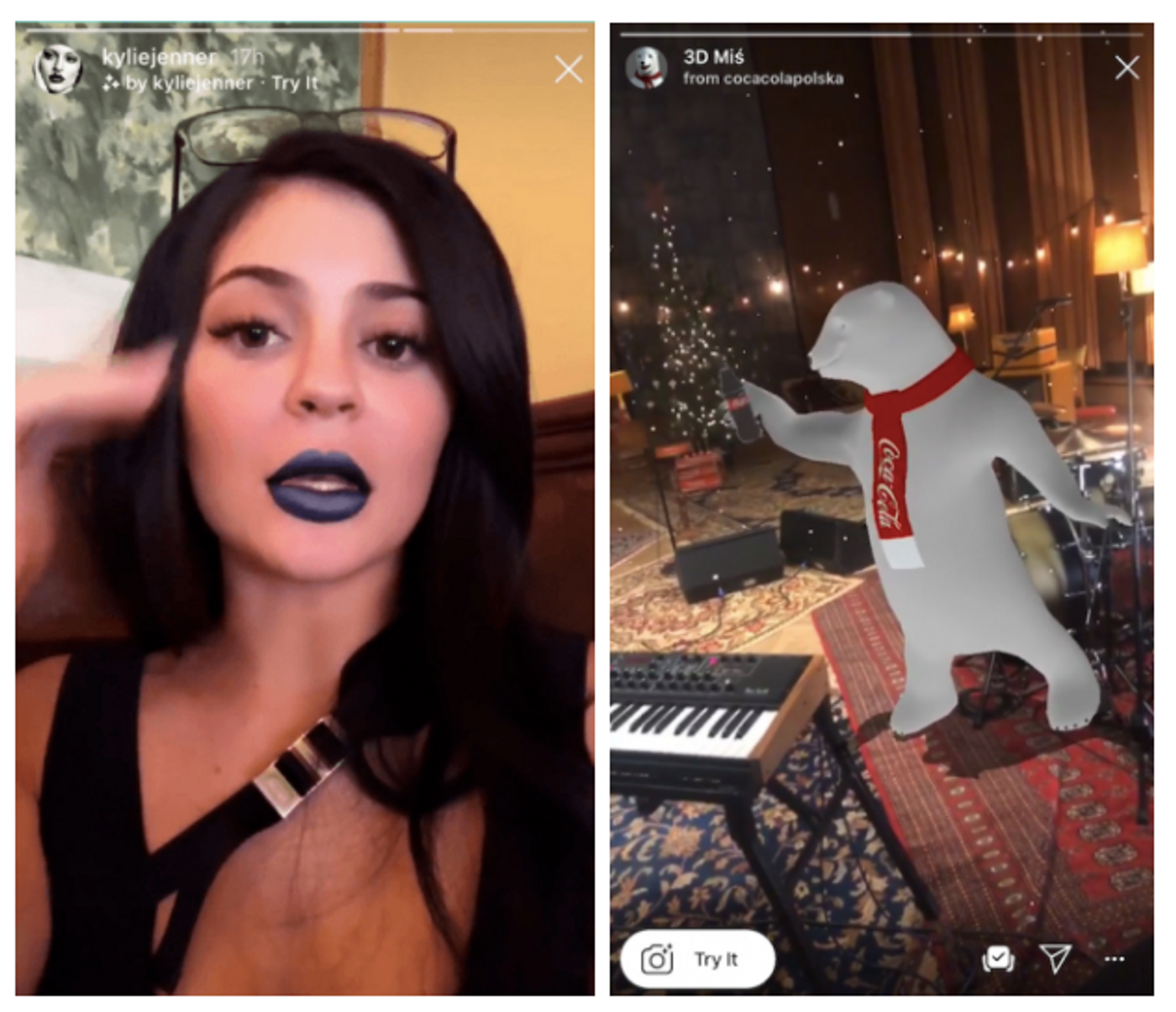
One of the earliest AR filters was created by Kylie Cosmetics where followers could take a selfie and try on the products from the brand's new lipstick collection. Another example is Coca Cola Poland, which encouraged followers to create stories using its branded AR filter that superimposed its polar bear mascot.
5. Tag other users in your Stories
If you’re featuring user-generated content or collaborating with another company or influencer, give them a shout-out by tagging them in your Instagram Story via the Mention sticker. They will receive a notification when you tag them and are likely to repost the story from their own profile, which will increase the reach of your original story.

Here e-commerce website Sublime Life has shared a story promoting a recent post and has used the Mention sticker to tag the person featured in the post.
6. Reply to Instagram Story DMs
The Instagram algorithm is focussed on building interactions. It notices when you build relationships with other accounts. So if you respond to a DM from a follower, it may push your future Instagram Stories further up their feed the next time they log in. This is not a quick fix, but is a useful strategy to increase engagement on your Instagram Stories in the long run.
7. Use Instagram analytics to refine your strategy
When starting out with Instagram Stories, it’s a good idea to experiment with different types of content as well as different time slots to post. You can then use Instagram Analytics, which is available to business accounts, to gauge the response for each post. Use these learnings to refine your strategy based on what kind of content appeals the most to your audience and the best time to post to maximise your reach and engagement. To learn more about how to use Instagram Analytics, jump to our explainer here.
8. Save Instagram Stories as highlights
Though Instagram Stories only last for 24 hours, you can save them to your profile as an Instagram Story Highlight. This makes the content of your stories accessible to new followers. Use your highlights to tell your brand story, promote your products or services, or to provide easy access to information you’ve already shared.
To make your highlights more visually engaging, use a cover photo with icons or text indicating what the highlight is about. You can also use your brand colours for each highlight cover to create a cohesive look like we at InVideo have done on our Instagram page.
Here’s how to save your Instagram Story as a highlight
Step 1
Tap on your profile and select the Instagram Story you wish to save.

Step 2
Tap the “Highlight” icon on the bottom right. Then add a name for your highlight in the space given and tap “Add”.
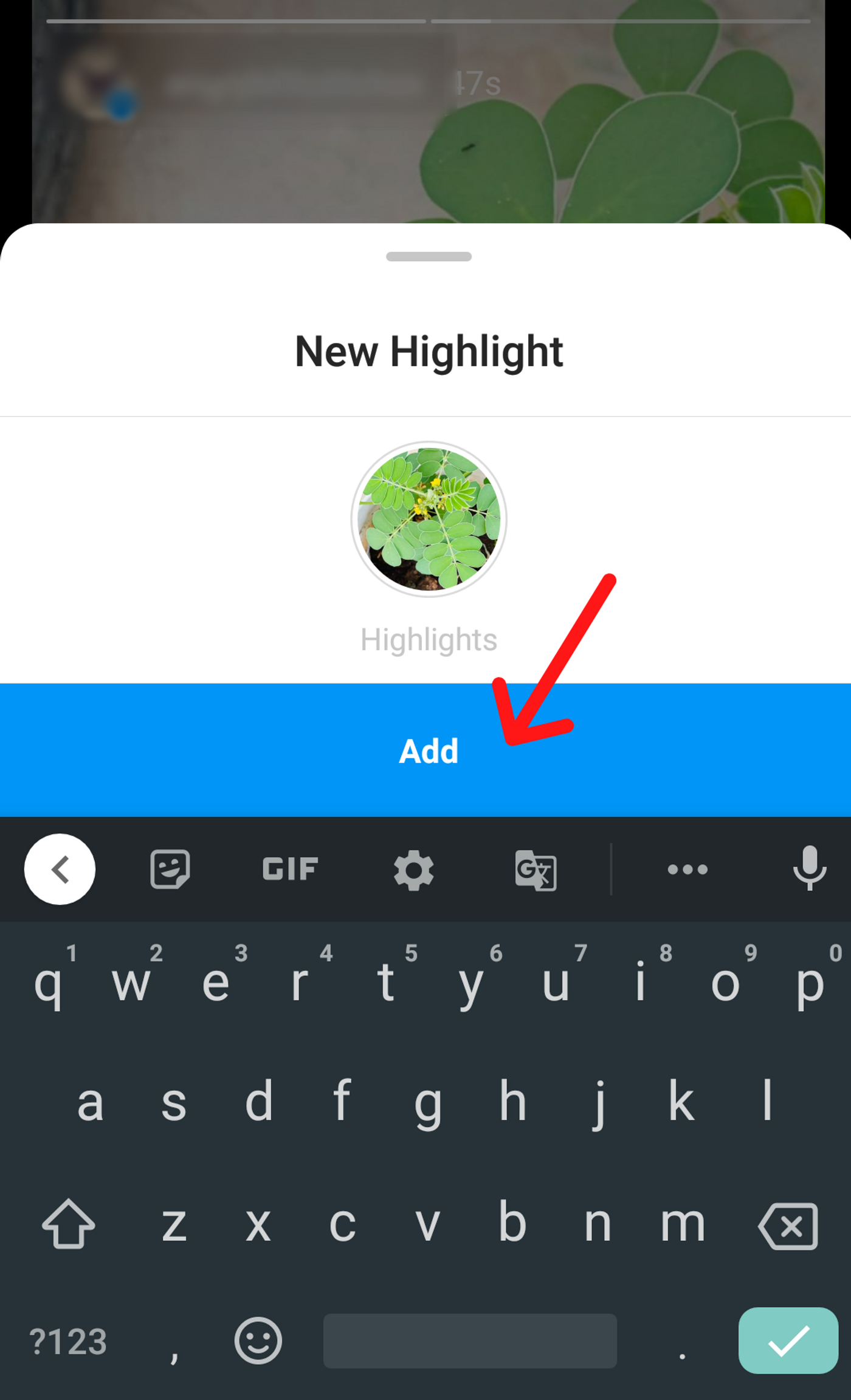
You can also add archived Instagram Stories to your Highlights by going to your profile and selecting “New”.
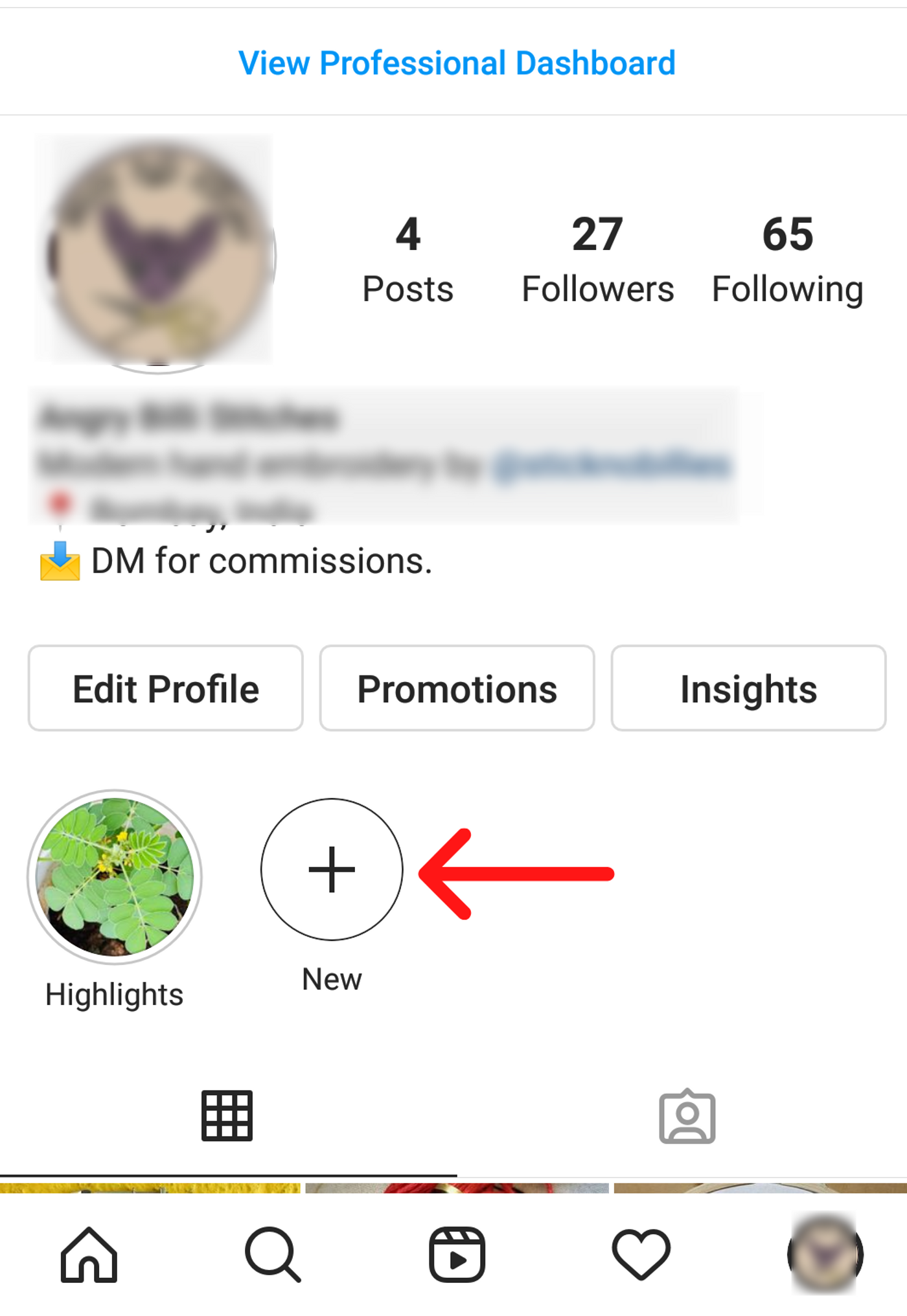
Step 3
To edit the cover of a highlight, tap on the highlight you wish to edit. Then tap on the three dots at the bottom right and select “Edit Highlight”.
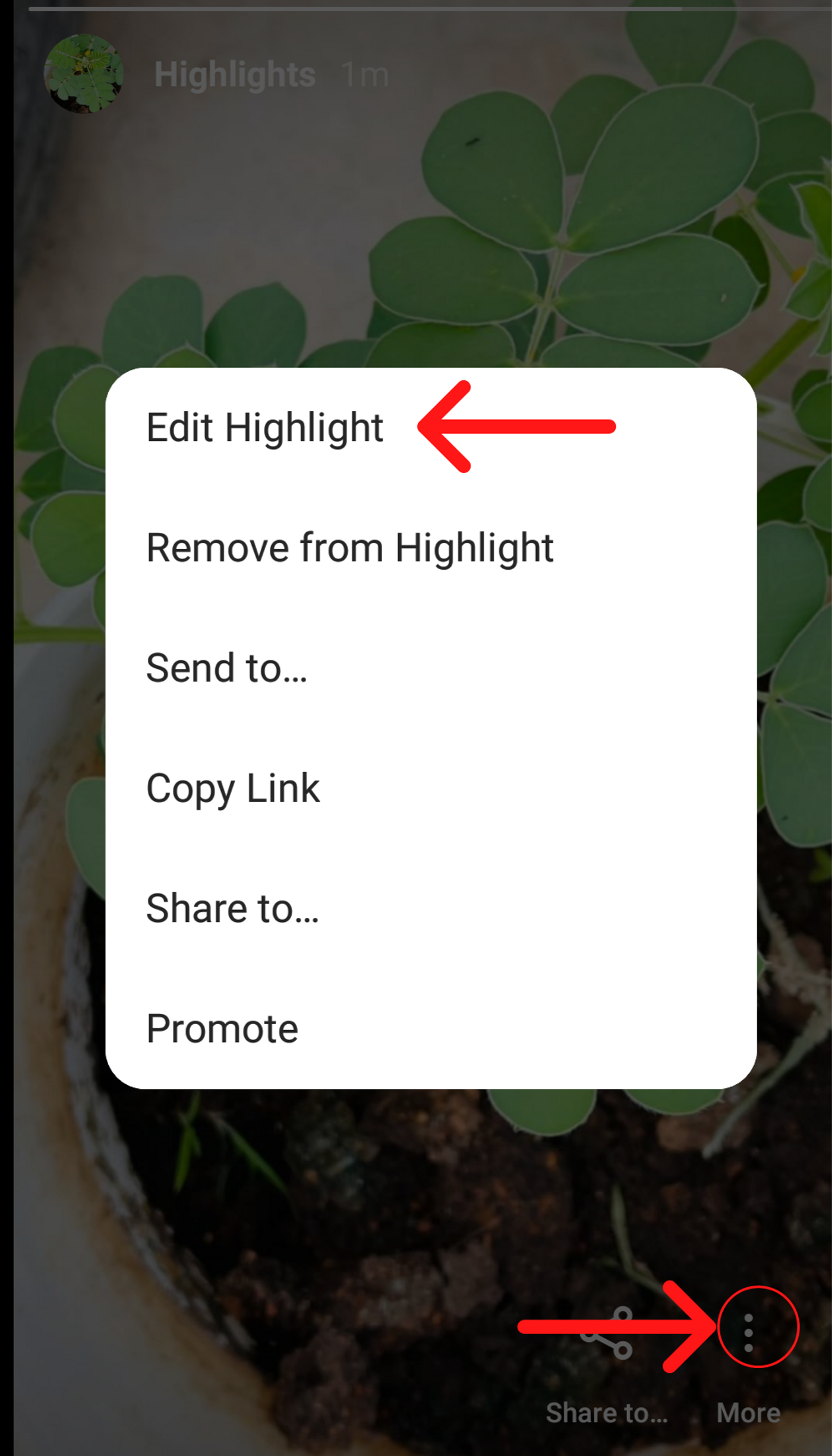
Step 4
Tap on “Edit Cover”.

Then tap on the photo icon to add a cover photo from your camera roll.

Step 5
Tap “Done” to save your highlight.

9. Promote Instagram Stories
If you’re willing to spend money to increase the reach of your Instagram Stories, you can use the Instagram Promotions features. You can promote active stories and stories that have been saved to your highlights or archived. However, you can use only certain tappable elements such as hashtags, mentions, polls and location tags. Stories with GIFs, emojis, and music are not eligible to be promoted. The active story will disappear from your profile after 24 hours, however, it will still be shown to users as a promoted story for the duration you have determined. To learn how to promote your Instagram Story, check out our guide to Instagram Promotions.
Wrapping up
Now that you’re familiar with how Instagram Stories work, it’s time to put our tips into practice and grow your business’s presence on Instagram. For further inspiration, we have tons of Instagram Story ideas for you to explore.
If you’ve found this blog useful, don’t forget to share it with someone who could benefit from these tips too, and drop in any questions you may have for us on our community.