As a retired pro with a degree and 45 years of experience in marketing communications, I have one golden rule to maximize impact for any type of audio visual presentation: your visuals must support your message.
Thankfully, InVideo is structured to do just that. Read on, and I’ll explain what I mean.
Whether you are preparing a PowerPoint presentation for your boss or making a video for social media, the words you write should be the starting point of the effort. While it’s true that “a picture is worth 1,000 words,” you don’t start with an image and then find words to fit it. It’s got to be the other way around.
Side note: That does not mean that your slides or videos should necessarily be crammed with copy on screen. My corporate colleagues and I often joked about “Death By PowerPoint” because far too many of the presentations to which we were subjected were nothing more than a baneful barrage of boring bullet points—often too small to be read from the back of the room—and the only illustrations were data dumps of meaningless, mind-numbing numbers presented as pie charts. If you’re doing a slide presentation, by all means draft an outline to help you remember your talking points, but don’t put that outline on the slides themselves in the form of bullet points that you then read verbatim to your audience! Show the audience the visuals, but keep the outline for yourself. If you need more guidance on how to give an impactful in-person presentation, follow the example of Apple co-founder Steve Jobs. When he introduced the iPhone back in 2007, most of his slides were simple images with very few words.
Don’t Make Music Videos; Make Lyric Videos
I used to write songs for the church and sometimes I’d create a slideshow to illustrate the lyrics. Here’s an example. (Please excuse my amateur musicianship, and rest assured my intent in sharing this is not to proselytize my own religious tradition but rather to show how a simple song can be greatly enhanced by illustrations that actually illustrate.
In every line of a “message” song like this one, it’s easy to find a keyword that can be enhanced with a stock video clip or still photograph. Consider these lyrics from the chorus, and how they lend themselves to artistic interpretation:
From the tallest of the mountains (image of a mountain)
To the smallest grain of sand (image of a beach)
Everything is beautiful (image of flowers)
Everything is planned (image of the cosmos)
Of course, for every rule, there are exceptions. Pop singers break the rule all the time with their music videos, because in their case, the notes, instrumentation, and the artists themselves are the stars of the show. The lyrics may be more poetry than sales pitch, giving the artists a lot more creative freedom to use whatever images will grab the most attention or convey the most emotion.
When you are selling a product or service, however, your videos will use a much different story structure. You have to start with a hook and close with a call to action. In the middle, you need to establish a need and then demonstrate how your product or service provides the best possible solution to that need.
How Invideo Makes Illustration Easy
That’s why I like InVideo so much. Right from the opening screen, this tool invites you to create a video in your choice of three ways: from scratch, from a template, or from a script. All three methods are important for different reasons and different occasions:
1. Start from a template when you need to save time. If you find the right template, you can make a few small changes and crank out customized content without much effort. That’s what I did to create this video for a talk about headshot photography.
2. Start from scratch when your topic is so specific or your brand is so well defined that the templates are insufficient to meet the stringent demands of your assignment.
3. But start from a script using the “Article-to-Video” option if you have a non-simple message that you need to explain. You can even let the software’s Artificial Intelligence automate the task of digging for keywords inside your copy and suggesting videos that could work. In my experience, you should consider these suggestions like the first round of a brainstorming session. If you’re lucky, they may be spot-on, and no further adaptation is needed. More likely, you’ll be able to improve on the suggested illustration by broadening your search and making your own choice. Fortunately, that’s easy to do. Just search for a different keyword, scroll through the list of alternate clips, and drag-and-drop your new image over the placeholder.
Three Examples Showing How I Follow My Own Advice
My current (post-retirement) role is as the Director of Marketing for a non-profit community theatre company based in Silicon Valley, California, where I am responsible for creating social media content. In the past few months since the advent of what we’re calling the COVID-19 “pandemic pause,” we have pivoted from in-person programming to online offerings. This includes concerts from performers’ homes, game show parodies, discussion forums, lectures, workshops, and readers’ theatre productions via Zoom.
All this new programming has created a dramatic change for us, and has greatly increased the demand for marketing. Last year, we staged three musicals and a few special events. Now we are churning out new online content weekly, and there’s no way I could keep up with the required messaging demands without a tool like InVideo to simplify the creation of quality marketing messages.
We are distributing most of our messaging via organic (i.e. free!) Facebook posts and email to our subscriber list. Video plays a key part in both components.
1. A Bite-Sized Looping Video
For a simple concert, a simple solution will suffice, like this “Summer Serenades by Smita” video I created in a matter of minutes. Notice again how I was able to use three images—representing “summer,” “serenades,” and “Smita”—that told the whole story. Our vocalist, Smita, has a lot of friends in our Facebook community and needed no introduction or explanation.
2. A 60-Second Commercial Video
For a readers’ theatre production, on the other hand, more information is necessary because our customers may not be familiar with the chosen show. The next show we are doing is called Almost, Maine. I was able to take the licensing agency’s plot summary and plug it into the “Article to Video” tool in InVideo and create a very satisfying and compelling promo. When you watch it, look for the keywords and how they are illustrated by the various clips. In this case, I put the actual text on screen rather than relying on a voice-over narrator, since so many Facebook viewers watch videos without turning on their volume.
3. A Long-Form “how-to” Video
When our theatre company switched to online programming, we also had to switch to online auditions. That meant we quickly had to teach our actors what was expected of them. Here’s one of the first videos I created with InVideo before I became a paid subscriber (you can see the InVideo watermark in the upper left corner), and I will admit that it’s not nearly as polished as I would have preferred. Sometimes, however, it’s better to “get it writ” than to “get it right.” (That’s advice from a co-worker from long ago.) So I plowed ahead and put this together in a very short period of time. I share it here not as a perfect example of professional videography but as another example of how InVideo can help you illustrate and lend more interest to the concepts you are trying to communicate. If you have four minutes to watch the whole thing, here are a few things to look for:
The Good
- Incongruous images can add humor. Note the use of the tin-can telephone and the actors making funny faces.

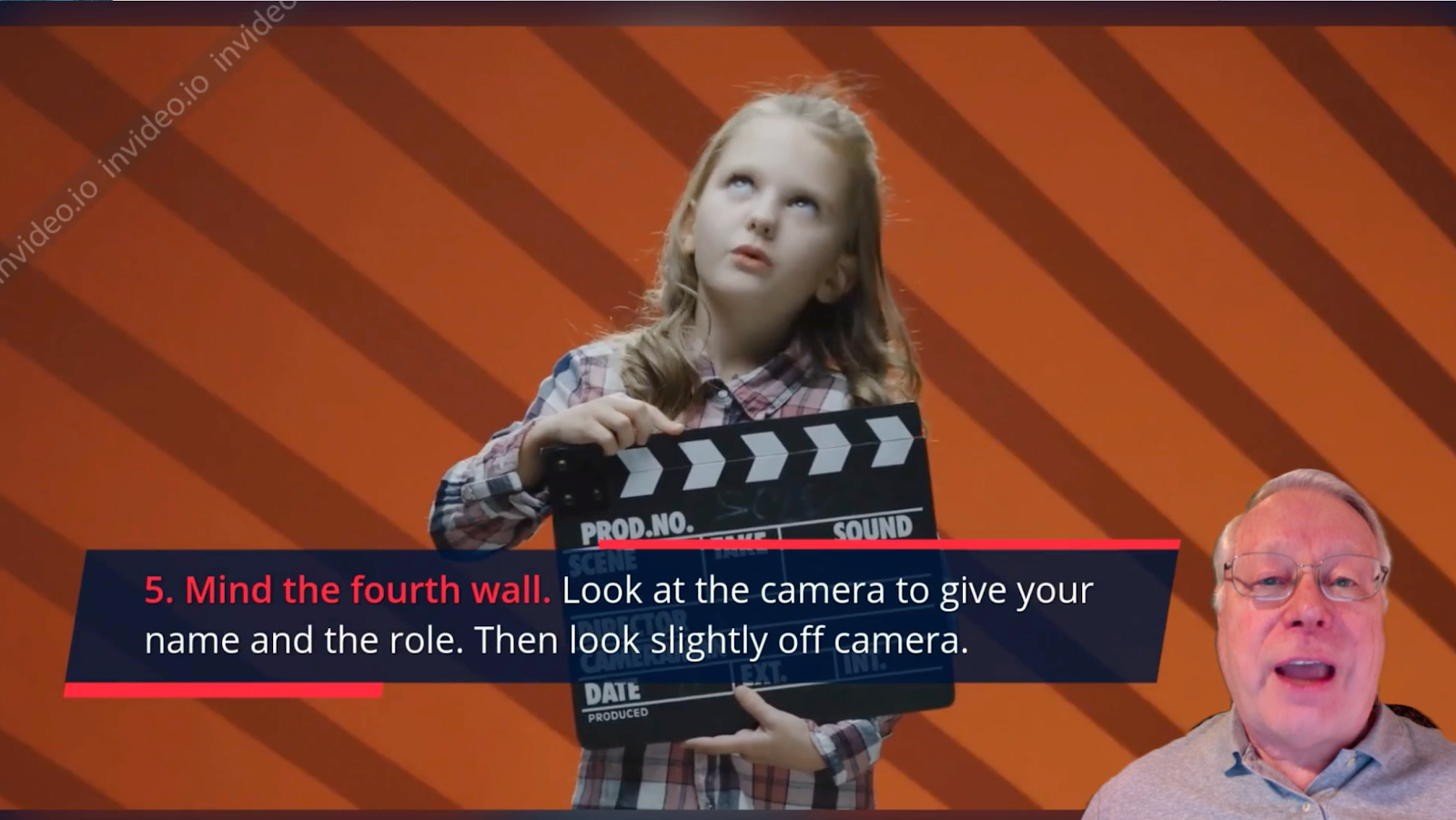
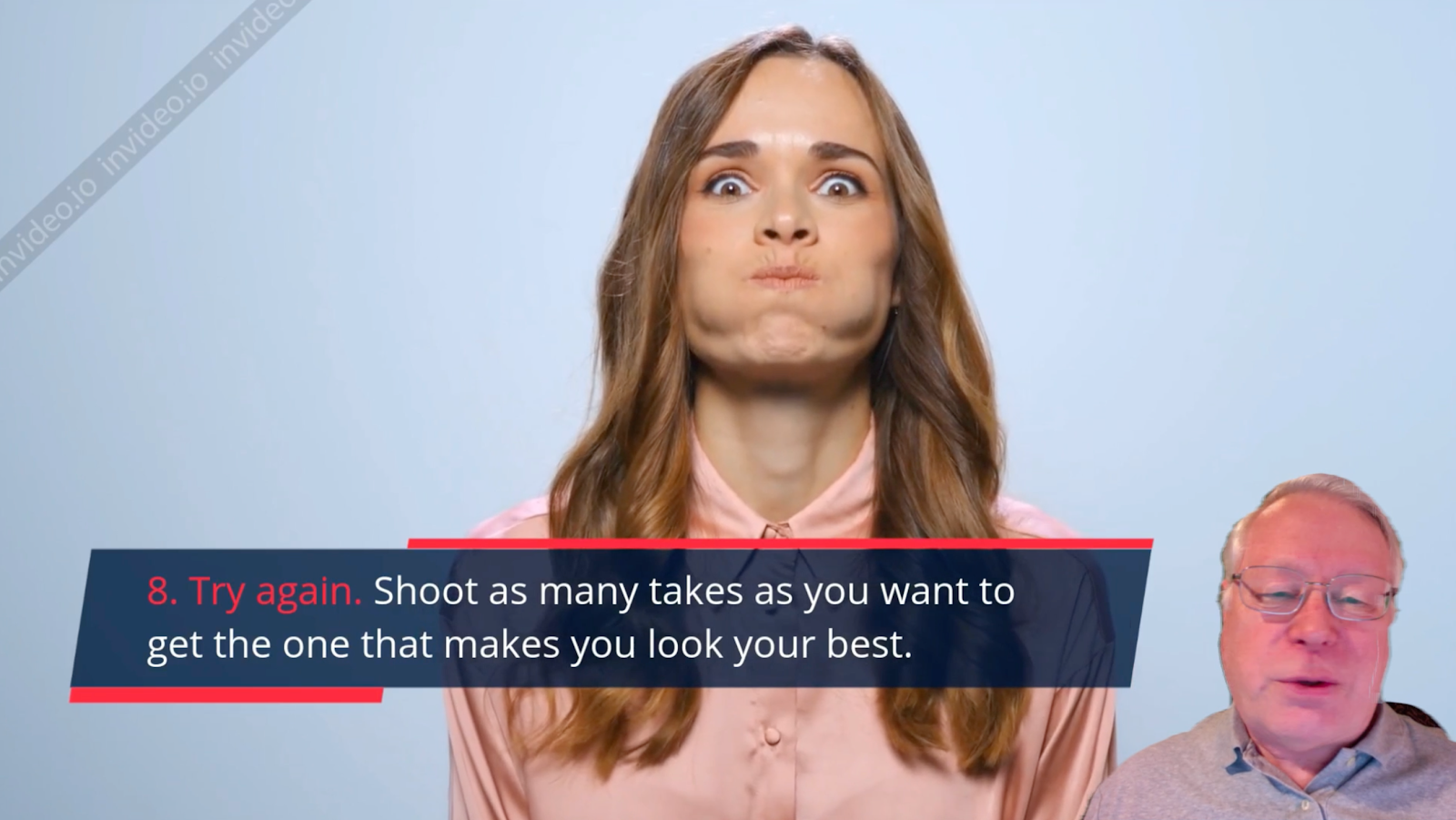
- If the clip you chose is too short for your narration, just add a freeze-frame or slow motion.
- If you’re putting text on the screen, keep the supporting visuals simple and clean. Several of the clips I found had white or solid colored backgrounds.
- If you can’t create your video start-to-finish in one tool, use two. In this case, I took my InVideo file and used another program to add a Ken Burns pan-and-zoom effect to my still images.
The Bad
- Poor lighting on my green screen created some visual glitches on my face.
- I was obviously reading a script. If you do a how-to video where you are on camera, make sure to look directly into the camera lens.
- If you’re doing a voice-over, it’s probably a good idea to invest in an external microphone instead of relying on your computer’s built-in mic.
To Sum Up
If you’re still with me as I conclude this lengthy first blog post for InVideo, I thank you. Video creation is an art, and there are countless valid approaches to that art. Your comments are welcome as we all look for ideas and inspiration, and support one another in our jobs as video marketeers.

