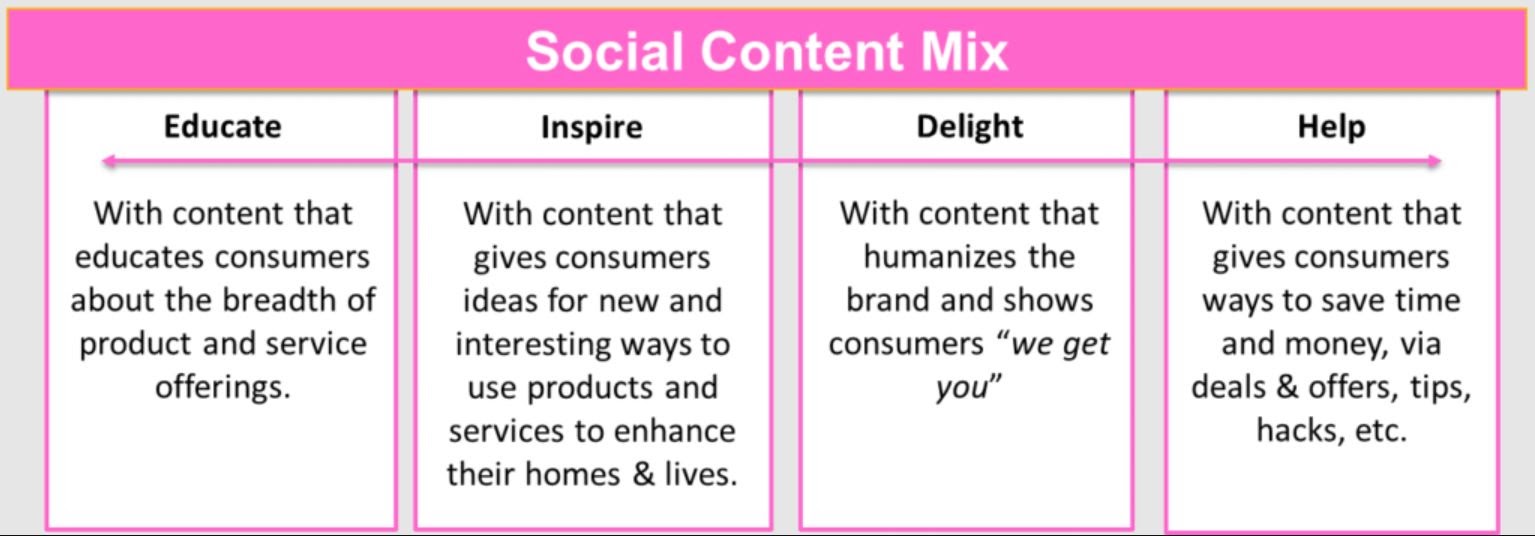This is a super easy step-by-step guide on how to create and use a social media calendar.
So if you want to:
- Understand the process of putting together, maintaining, and following a social media calendar from the ground up.
- Find super useful social media planning calendar tools and templates to give you a headstart on the process
- Create a social media calendar that nails your business requirements
Then you’ll love this guide!
Here’s what we’ll cover:
(1) What can a Social Media Calendar Do for Your Brand?
(2) Tools to Create a Social Media Content Calendar for Your Brand
(3) How to Create a Social Media Calendar
(4) How to Get the Most Out of Your Social Media Calendar
(5) 4 Tips to Make Super Effective Social Media Calendars
(6) BONUS: How to Leverage Trending Days of the Month
(7) Conclusion
(8) FAQs
(1) What Can a Social Media Calendar Do for Your Brand?
A social media calendar is a document that can do much more than just organise your social media content. At its core, a social media content calendar can help you fine-tune or even overhaul your online marketing efforts.
Here’s how:

A. Makes Collaboration a Breeze
Your social media marketing calendar can help you assign tasks to each member on the same platform.
Once you find the tool that works for you — you can be more efficient as a team and keep track of your team members’ progress.
B. Streamlines Brand Messaging
Scheduling content for a day, a week, month, or even a year, will bring consistency in your online presence, whether that is in tone, visually, or in messaging.
Planning content thoughtfully will also solidify your brand identity in the long run.
C. Helps You See the Bigger Picture
Visualising your content strategy using a calendar will help you organise, rearrange, and tweak content at a glance.
More importantly, it will help you figure out what kind of social media posts perform well.
D. Keeps You Ahead of Competitors
Make informed decisions, rather than winging it every day.
Remember — new users will only get converted to clients if the content they’re seeing is crisp, valuable, and high-quality.

(2) Tools to Create a Social Media Content Calendar for Your Brand
A social media calendar helps you plan your content according to the goals and needs of your business. In order to get this right, it’s important to invest some time thinking about which tools can help you organise your posts more effectively.
In this section, we’re going to be looking at some of the tools that can come in handy while building your social media calendar, and their respective pros and cons.
A) Google Drive
This one is pretty basic and easy to adapt to. Chances are, you’re already using Sheets, Google Docs, etc. for other parts of your business.
So why not use it for your social media calendar, as well?
If you’re looking for a no-frills system that’ll get the job done, check out this Sheet. It’s quite detailed yet extremely accessible for beginners. Simplify it even further by deleting the fields you don’t need.Here’s what a sample social media calendar looks like on Google Sheets:

You can also leverage Google Calendar and use it to create a social media planner.
Here’s how:
Pros:
- Easy to adapt for most team members, without any special instructions or guidance.
- Can be used on both phone and laptop, which makes it convenient.
- Easy to share and collaborate on, as it is already affiliated with your email.
- You will find ready-made social media calendar templates to use.
- No limit to the number of channels or accounts you can add.
- Although there is a paid version, the free version of Google Drive is filled with features that are both intuitive to use and helpful for management.
Cons:
- You cannot schedule posts on this app.
- Does not offer tools beyond management of content, such as automated scheduling of posts.
B) Trello
Trello is an organisational tool that allows for easy collaboration for teams with many members. It allows people to assign “cards” to themselves or other members of the team, where they can attach links, descriptions, and comments for tasks.

Pros:
- Cards can be assigned to different team members, allowing for easy collaboration without back and forth emails.
- Trello can be used for free, although a user can avail more benefits by subscribing.
- It is easily customisable. You can add different “boards” for different needs, and add only specific team members to specific boards.
- Tasks can be made time-bound and customised. For example, if a task has many sub-parts to it, you can add a checklist to each card. This makes it easy for other team members to track your progress on a task as well.
- People can comment on different cards. If they tag you in a comment, you can get a notification on your email.
- Trello can be made visually appealing by adding images to the boards and tasks. You can also colour code cards, which indicates whether the task is urgent.
- A full calendar view, like the one shown above, helps visualise the marketing strategy.
- Easy-to-use interface that can be used across devices — phones, laptops, tablets.
Cons:
- Trello has been traditionally used for team management. Although it can be adapted to use as a social media calendar, if the company size grows — and you start incorporating more social media channels — it can get untidy and difficult to manage.
- You cannot automate your social media posting schedule from this app. You will have to rely on a different tool for that.
C) Loomly
Loomly is a cloud-based marketing solution that helps social media managers manage content on their social media platforms.
It helps you store, organise and use your photos, videos, notes, links and post social media content calendar templates in a central, intuitive Library. It is known for streamlining the process of social media management especially for big teams and multiple channels of work.
Pros:
- It integrates all the social media channels in one place, making management easy and convenient.
- It takes the management process up a notch by providing you with post ideas based on trending topics, RSS feeds, date-related events and social media best practices.
- You can effortlessly schedule posts on it.
- Provides a list view, as well as a calendar view.
- It has many feature sets that allow for ease of collaboration, including version logs, comments, and mockups.
Cons:
- It is a paid platform, with monthly and yearly plans. A monthly plan can cost anywhere near $25 to $250.
- The mobile app is not as efficient, as reported by many Loomly users.
- It provides very few integrations with other platforms.
D) Asana
Asana is an online team collaboration tool used for workflow management. It allows you to assign tasks to different members, and allows you to break down projects into tasks.
Pros:
- Allows you to organise your projects on different boards and lists.
- Allows you to break down each task into subtasks, and assign them to different team members.
- Allows you to create drop-down, text, or number fields to filter out information. Also allows for notifications for each custom field.
- Notifies you about due dates, and has a specific timeline view to manage goals and milestones.
- If you have many teams within your business, each team can have their own page and description.
- It has a workload feature through which you can view each team’s work, and distribute work across better.
Cons:
- Most of the features can be unlocked with a paid version. A subscription can cost anywhere between $10-$25. But it does have a free version as well.
(3) How to Create a Social Media Calendar
Now that you have all the arsenal you need at your disposal to choose the right tool, here’s our seven-step guide to creating a social media calendar that you can start using today.

Step 1: Categorise Your Content Into 'Buckets' or 'Pillars'
First things first — breaking down your content into ‘pillars’ or ‘buckets’ helps you reimagine your existing content in multiple forms. For example, the same content would look different on IG Reels, IG Stories, and IGTV.
Check out how to create content pillars for your business, including how to identify them:
Based on what format you’re using, you can break content down into different pillars such as:
1. Trending Days — These can be special themed days around which you can design campaigns or other promotional content. Think Mother’s Day, Valentine’s Day, etc.
We will take you through how to include trending days into your content and leverage them, later on in the guide.
2. Testimonials or User-Generated Content — Be on the lookout for people who are tagging you in their posts and giving you positive reviews. Remember to ask for their consent before sharing their posts!
You can also use InVideo templates to create pro testimonial videos in minutes.
3. Educational Posts — Anything from how to use your products to tips from your industry.
Here are 70+ InVideo how-to templates you can use to create these educational posts.
4. News — What’s happening in your industry? Maybe you were featured in an important magazine, or have a new store opening, or are shifting to a different location.
Using content buckets will also allow you to map the niches you’re catering to. Labelling each piece of content according to the bucket it falls under will help you decide how much effort is going towards which niche.
Remember — in addition to promoting your business, your content needs to educate, inspire, and delight.
Let’s check out an example at this point.
Suppose you are a backpacker or a solopreneur who curates different travel experiences for the Gen-Z audience.
Since you’re the face of your business, your content buckets may include:
- Photos/videos from your travels
- Insights on your journey as an entrepreneur
- How-to guides
- Information about the different travel experience packages on offer
- Reviews of your travel essentials
These different buckets cater to different audiences too, including budget travellers (aka potential clients) and other entrepreneurs.
Step 2: Decide your Social Media Channels
Once you have your content buckets down, you want to make sure your efforts with this calendar are achieving maximum results. And that boils down to the channels you focus on.
Maybe your audience is more active on LinkedIn, or your product/service is more suited to the younger demographic which flocks to Instagram and TikTok. Figuring out your user persona and analytics should guide most of this process.
Let’s stick to our earlier example.
Travel-related content is highly visual and, therefore, more suited to a platform like Instagram and TikTok. How-to guides may also work well as video content, which can live on Instagram in bite-sized videos. These platforms align with what the target demographic Gen-Z uses to boot, so that’s great news.
You may be tempted to try to cater to all of these channels. But remember — nailing one platform is better than spreading yourself too thin. You can always experiment with more channels later.

Step 3: Decide on Publishing Frequency and Set Time Limits
Now that you’ve finalised your posts and platforms, it’s time to decide when and how often to post.
While the publishing frequency can be decided through your social media analytics, you should also understand how much work you can put into your content. Do you have social media managers or are other employees putting in extra work to curate content? Do you have a large team or are you a one-person army?
The calendar is one such way to track your content. If days are looking too stacked up, it’s a good time to re-evaluate your content frequency. There should always be space in your calendar to allow for spontaneity and responses to external news.
It’s especially important to spot the busiest times of your business year and set realistic deadlines, so your content does not suffer. For a travel entrepreneur, it may mean right before long weekends like Christmas and summer break, when people are usually looking to plan their travel.

Step 4: Factor in Prep Time for Posts
After you’ve planned and taken into account the first three steps of the process, keep in mind that you always want to make sure a post is ready to go by the time it has to go up. So factoring in prep time for posts is a must to ensure that you’re creating a calendar you’ll actually be able to follow.
With travel-related videos or photos, for example, there’s time spent in exporting, editing, retouching, etc. A how-to guide video could also involve extensive research and prep, so as a travel entrepreneur, you need to keep all these considerations in mind.
Depending on your own brand’s content, this might vary; however, you want to make sure you’re setting some time apart to get your posts ready.
Not only can this save you those embarrassing typos, but it will also ensure your content is relevant, valuable, and in line with your brand’s identity.
Step 5: Organise your Visuals and Assets
To make high-quality content, you will need not just great copy and hashtags, but an arsenal of visuals and other multimedia.
Allocating your assets is key when creating a social media editorial calendar.
Organising a digital resource with all your assets: visuals, GIFs, videos, etc. that all team members can access will help curate better posts.
Here’s a template we have created for exactly this purpose that you can download and use:
Step 6: Delegate Tasks to your Team Members
If you’re working with a team for your social media strategy unlike our one-man army example here, delegating tasks can go a long way towards achieving this.
Remember, an effective calendar can only be created by an effective team. Making the effort to craft the little details (like prepping a style guide with your company colours and logo) can really take your posts to the next level.
Once you figure out your workflow, you can make it more efficient by copying the same tasks for each post.
When everyone is responsible for their own mini-roles, instead of an entire post by themselves, the work can be more efficient, and the prep time can be reduced drastically.

Step 7: Fill Out your Social Media Calendar Template!
Remember the Google Sheets social media calendar template we mentioned before?
Here it is again:

Go ahead and fill it out now with all the information you’ve zeroed in on, after learning how to make a social media calendar.
Remember — treat your social media marketing schedule like a living, breathing creature that is dynamic and needs constant care and attention.
(4) How to Get The Most Out of Your Social Media Calendar

Step 1: Make a Content Library
Your content library can be like a “brain-dump” area for ideas.
It’s not supposed to be a dumping ground for ideas that’ll never be used, but a robust communication system that enhances the quality of your posts, and keeps content creation fresh.
Your best options are Google Drive, Dropbox, and Loomly.
The main thing is that the content library can be linked back to the calendar, so that members can reuse visuals, find contacts for specific content, and curate content on the go.
Make sure the library can accommodate large files, but is still accessible through your phone and laptop.

For example, you go to a cafe that has a menu related to a product you serve. You can click a photo of that cafe immediately, write a short reminder note about it, and add it to the library. Anyone can access your idea and turn it into a visual treat.
Step 2: Craft Your Posts
Go through your content library and pick a “brain-dump” and convert it into a post. This is where you should review your categories, colour codes, content buckets, etc.
It’s worth noting that while your calendar should be detailed to make your workflow efficient, it should also not be so crowded that you have to check your glossary of codes and buckets fifteen times before crafting a single post.

Step 3: Document your Workflow
Now that your workflow has been organised and you’ve run a few sample posts, it’s important to set up guidelines in an easily accessible place and share it with your team members.
A step-by-step process on how to generate a post using your calendar will help your team members create future content without needing your intervention or supervision.
Developing a short-hand brand style guide that lays out the brand colours and tone of voice will also keep things consistent.
Step 4: Start Scheduling
Scheduling helps you save time, plus the content stays on-date without you needing to manually upload a post each time.

Step 5: Review your Calendar Based on your Analytics
It’s important to remember that a calendar needs to be constantly updated and streamlined. You may have found the best way to use your calendar for a season, but it would need constant reviewing for each season, or for specific goals you might have.
We’d suggest doing a content audit every six months or so, or even after you’ve launched a new campaign or changed up your strategy. Take stock of all your posts and measure them up against your KPIs.
Reviewing your analytics can also help you find your top-performing posts and make new posts according to that to add to your content library.
For example, if you find that you’re performing well on Twitter, you can increase the number of posts or play around with new strategies. But if you’re underperforming on Instagram, it’s worth looking into what people may not be responding to, and figure out how to improve your posts.
You can also find posts that can be reshared or repurposed, and determine how to leverage trends to your advantage.
(5) 4 Tips to Make Super Effective Social Media Calendars
Congratulations — now that you’re done making and testing out your new social media posting calendar, let’s look at some tips to make your calendar even more effective!

(A) Find Images/Videos Ahead of Time
Your content copy always has to be posted in conjunction with a multimedia file. Most users report more audience engagement if their posts contain an image/GIF/video.
Save images in a common folder that your whole team can access. Even if it’s not being used on the day it’s found, it can be accessed for a future post.

(B) Set Up a Calendar System that will work in the Long-Term
The key to doing this is being very intentional about what you’re hoping it can achieve for your business. All this time and effort spent in creating one would be of no use if you’re not clear on the ‘why’.
Remember that each post should address your strategy and business objectives. Make sure this is clearly mentioned in the calendar as a metric or as a statement that defines post intent. This can look different depending on your personal problem areas.
For example, trying to make it big everywhere can become very exhausting and may just have you abandon your calendar sooner rather than later. Instead, build your calendar around the platform(s) your customer base spends most of their time on.
Remember to schedule in some time to interact with user posts and other accounts, answering questions, or reposting client content, which can really help humanise your brand.
(C) Don’t Plan Too Far Ahead
Break up your content calendar into seasons or quarters of the year. With each season, have goals in terms of content, theme, engagement, etc.
If you plan too far ahead, there’s a possibility that your posts might feel repetitive and stale, and you won’t be able to repurpose old posts in an efficient way.

(D) Leverage Trends
Another great hack is to leverage existing trends to push your content to a wider audience.
Remember to reserve some empty slots for such posts. They’re a great way to ride the trend and amplify your content’s reach.
Not sure where to start? Check out these templates for Top 5 trending videos that every business should make in 2025:
Now that you have the tactical tips to make your content calendar strategically, let’s get to the bonus section where we help you figure out how to include special events or trends into your plan!
(6) BONUS: How to Leverage Trending Days of the Month
Special events and holidays are a great way to create a buzz around your business. Planning ahead means you can also do product launches, build hype, or do customised sales in conjunction with holidays.
If you’re looking to create special themed content for a holiday, try out our calendar templates. They’re organised by month, so you can be sure to find what you’re looking for at a glance.
Go ahead and sort out the entire year’s holiday/themed content creation needs all in one place. We cover everything from Teachers Day to National Wildlife Day.
Conclusion
Congratulations on reaching the end of this guide! Now you have all the information you need to make a super effective content calendar, and it’s time to put your calendar in place.
If you are looking for new video ideas, we highly recommend you check out our guides below — they come packed with ideas that actually work in 2025 along with ready-to-use templates.
212 YouTube Video Ideas – The Ultimate List
Instagram Reels for Business
51 Instagram story ideas
What to post on Instagram: 33 post ideas
26 Viral TikTok trends every creator should use in 2025
Also, if this blog was helpful, we’d love for you to share it with your friends and colleagues who can benefit from it. And as always, we’d love to answer any questions you may have in the comments below.
Most FAQs about social media calendars:
1. What should be included in a content calendar?
Depending on your social media analytics, you should include every social media channel that you work with on your calendar and the best times to post throughout the day per channel.
For every individual piece, include the date, time, author of post, link, multimedia, due date, and channel.
Here’s how YouTuber Sunny Lenarduzzi manages her content calendar in terms of elements to include:
2. What is the best social media calendar?
Use this free social media calendar template — it’s the best option for a social calendar to help you get your social media strategy off the ground.