If you think you need to invest in a fancy camera set-up to make your next video, think again. With a high quality webcam and the right webcam recording software, you can create some popular video formats such as tutorials, explainers or gaming videos that can easily be shared online.
Not sure where to start? We’ve got you covered with the best webcam recording software for both Mac and Windows. Not just that, if you stick around till the end, we’ll also show you how you can turn your webcam recordings into super engaging videos for free. Using an online editor like InVideo, you can create videos in less than 5 minutes even if you’ve never edited a video before. Read along or jump to a specific section that you’re interested in.
1. Best webcam recording software for Windows
2. Best webcam recording software for Mac
3. Best online webcam video recorders
4. Bonus - How to make your webcam video stand out
Let’s get started!
1. Best webcam recording software for Windows
1 - Windows Camera
The Windows Camera app is a simple, one-touch, free video recording software that comes pre-installed with Windows 10. It’s easy to use on any Windows PC or tablet. When you’re done recording, your video gets automatically saved to your device and can also be backed up to OneDrive.
Pros
- Free to use.
- One touch video recording.
- Includes features such as digital video stabilization and HDR mode to shoot clear, smooth videos.
- Pause and resume whenever you want while recording your video.
- No need to download external software.
Cons
- Digital video stabilization is only available on devices with compatible hardware.
- HDR mode only available on devices with compatible hardware.
- No option to record webcam video and computer screen simultaneously.
- No built-in video editor.
- Cannot be used to livestream videos.
Price: Free
2 - Free2X Webcam Recorder
Free2X is a webcam recording software that allows you to capture webcam videos, take screenshots and add a custom watermark to your videos. It’s quick to install, and while the interface may not be sleek, it’s extremely easy to use.
Pros
- Free to use.
- Easy to navigate.
- Customisable keyboard shortcuts to control the webcam.
- Allows you to schedule your camera to start or stop recording.
- Can add a custom logo or watermark text to the recorded file.
- Supports screenshots which are automatically saved in JPG/BMP format.
Cons
- Video exports in AVI and WMV file formats only.
- No screen recorder option.
- No built-in video editor.
- External software that needs to be downloaded and installed.
Price: Free
3 - Wondershare Demo Creator
This software comes with both a webcam recorder and screen recorder, plus basic video editing tools that can help you further customise your recorded video. It’s a great tool for gamers as well as anyone looking to create tutorials. You can also use it to record Powerpoint presentations with a voiceover to create engaging videos that are far more likely to grab your audience’s attention.
Pros
- Supports simultaneous webcam recording and screen recording.
- Game recording mode that detects games running on your device.
- Built-in video editor with basic editing tools to crop videos, add graphics such as stickers or arrows, effects such as pan, zoom, and green screen, and to add text.
- Supports video exports in multiple formats including MP4, MP3, WMV, AVI, MOV, and GIF.
- Direct video export to YouTube.
Cons
- Free version is watermarked.
- Free version only supports up to 3 video exports.
Price: $59.99 (one-time charge).
4 - BandiCam
BandiCam is best suited to recording gameplay. You can capture video from devices such as your smartphone or gaming console, add text and webcam overlays, merge videos and share them to YouTube. It incorporates both a webcam and screen recorder, however, it cannot be used solely to record webcam footage.
Pros
- Supports simultaneous webcam recording and screen recording.
- Add text, logos and webcam overlays to your recording.
- Chroma key (green screen) to remove or alter background.
- Supports 4K Ultra HD videos up to 3840x2160.
- High resolution screen captures in JPG, BMP and PNG formats.
- Can capture fast-paced videos of up to 144 FPS.
- Real-time drawing tool for presentations or tutorials.
- Direct uploads to YouTube.
- Allows upto 24 hours of continuous video recording.
Cons
- Not beginner-friendly.
- Cannot use the webcam recorder separately.
- Video duration capped at 10 minutes for free version.
- Watermark included in the free version.
Price: $39.95 (one-time charge)
Pro tip: You can create videos as long as 15 minutes in length without downloading any editing software, simply by using InVideo’s cloud-based editor. It’s free to sign up.
5 - Logitech Capture
Pros
- Free software.
- Supports multiple webcams simultaneously.
- Record 9:16 vertical videos for optimised mobile viewing.
- Studio controls to personalise videos with filters, transitions, and live text overlay.
- Customisable settings such as frame rate, exposure, zoom, focus, white balance, etc.
- Chroma key to easily remove background.
- Customisable shortcuts to manage controls while recording.
Cons
- Only compatible with Logitech webcams, which is a major minus point.
- Livestream to platforms such as YouTube or Twitch is only supported via external software XSplit Broadcaster.
- Exports videos in MP4 format only.
- Account registration is mandatory to access all features.
Price: Free
2. Best webcam recording software for Mac
1 - QuickTime
One of the easiest ways to record a webcam video on a Mac is with the QuickTime app that comes pre-installed on your system. You can choose to use the internal webcam and mic or set up external hardware. QuickTime features both a webcam video recorder and a screen recorder, making it suitable to create Picture-in-Picture videos.
Pros
- Free to use.
- Features both a webcam recorder and screen recorder.
- Can capture video and audio from a connected Apple device such as an iPad or iPhone.
- Allows you to trim the recorded video.
- No need to download external software.
- No watermark.
Cons
- No video editing tools besides trimming.
- No option to add text, overlays, transitions, etc. during a live recording.
- No option to add a custom watermark to your video.
Price: Free
Pro-tip: Once you've recorded your video, head over to InVideo and easily edit it by adding text, transitions and overlays. You can check out this blog to see how to easily edit a video using InVideo
2 - ManyCam
ManyCam comes packed with features, making it one of the best webcam recording softwares to craft professional-quality videos. What makes it stand out is the ability to record and stream 4K videos using up to 24 camera sources, which allow for a high production value that can help gamers or content creators distinguish themselves from the rest. ManyCam is compatible with both iOS and Windows.
Pros
- Record/stream video from up to 24 different sources.
- Supports 4K video streaming.
- Allows multiple picture-in-picture windows.
- Chroma Key (green screen) functionality.
- Virtual background feature to blur, remove or replace background with images or video without a green screen.
- RTMP feature to broadcast simultaneously across multiple platforms, such as Facebook, Twitch, and YouTube.
- Virtual whiteboard with several tools such as pens, highlighters, stamps and colours, to draw or add text during live streams, online classes.
- Screen recorder to capture the entire screen or highlight custom areas.
- Remove or customise watermark.
Cons
- Expensive when compared to other webcam recording software.
- First-time users may find it difficult to use.
- No free version.
- Most features are manual rather than automatic.
Price: $79/year billed annually or a one-time charge of $149.
3 - Debut Video Capture and Screen Recorder Software
This webcam and screen recording software comes with comprehensive features that allow you to control your video settings before recording, edit your footage with text, captions and other details, and share your video to popular social media platforms. It’s compatible with both iOS and Windows.
Pros
- Edit color settings, effects, video resolution, size, and frame rate before recording.
- Green screen tool to remove or replace background.
- Screen recorder to capture the entire screen or highlight custom areas.
- Record video alone or audio and video simultaneously.
- Supports video overlays for Picture-in-Picture recordings.
- Ability to show keystrokes and mouse highlighting that spotlights location of the cursor when using the screen recorder.
- Exports videos in AVI, WMV, FLV, MPG, MP4, and MOV formats.
- Screen recorder to capture the entire screen or highlight custom areas.
- Supports direct uploads to YouTube and Vimeo.
Cons
- Separate software needed to be downloaded to edit videos.
- Interface is outdated and not intuitive.
- Expensive when compared to similar webcam recording software.
3. Best online webcam video recorders
1 - Clipchamp
Clipchamp allows you to record webcam videos straight from your browser. Its simple interface makes it suitable for beginners. The online video editor comes with a Picture-in-Picture feature that enables you to overlay videos, images, and slideshows in a single project, making it suitable for creating tutorials or recording gameplay. However, one major downside is that the free version only allows video exports of 480p.
Pros
- Interface is easy to use.
- Supports both webcam recording and screen recording.
- Allows you to crop, trim, edit video and add text, graphics, and transitions before rendering.
- No need to download external software.
- Supports direct uploads to YouTube, Vimeo and Facebook.
Cons
- Video duration capped at 30 minutes in the free version.
- The free plan only allows you to export your video in a 480p resolution.
- No Chroma key.
- No option to livestream.
Price: $27/month billed annually.
2 - Webcamera.io
This free online video recorder allows you to record webcam videos straight from your browser without needing to download software or register an account. It’s easy to use but basic in functionality.
Pros
- Can adjust the output quality and switch on mirror mode before you hit record.
- No download required.
- Free to use.
Cons
- Video duration capped at 45 minutes.
- No built-in video editor.
- Supports video exports in MP4 format only.
- Cannot be used for live streams.
Price: Free
4. Bonus - How to make your webcam video stand out
Now that you’re all up to date on the best webcam recording software, we’re going to let you in on a secret to turn your recording into an awesome, shareworthy video. With the super intuitive, and easy-to-use video editor from InVideo, you can add text, choose from a media library of 8M+ royalty-free video clips, royalty-free music, and sound-effects, and edit your video in minutes!

Just follow the steps below.
Step 1: Log onto Invideo.io and select “Blank Canvas”.

Step 2: Next, scroll down to choose your video’s aspect ratio. Wide (16:9) is standard for YouTube and most streaming platforms, while Vertical (9:16) is a good option if you’re sharing your video to Facebook or Instagram. Then click “Make a video”.
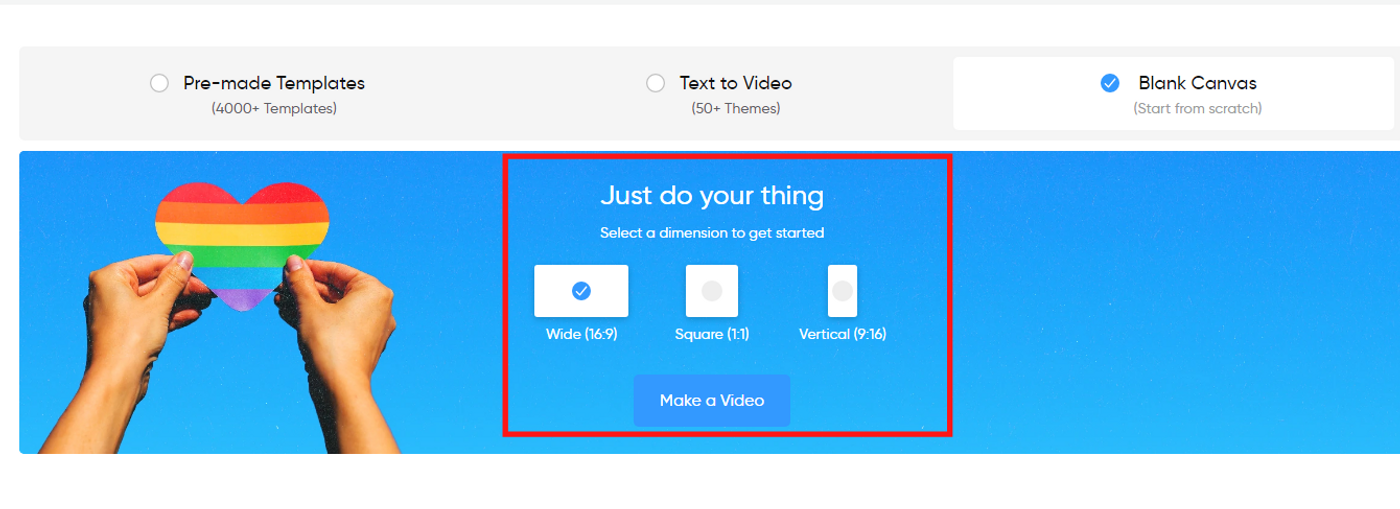
Step 3: Once you’ve saved your webcam video recording to your device, drag and drop the file to the video editor. You can also click on “Upload Media” to upload a file.
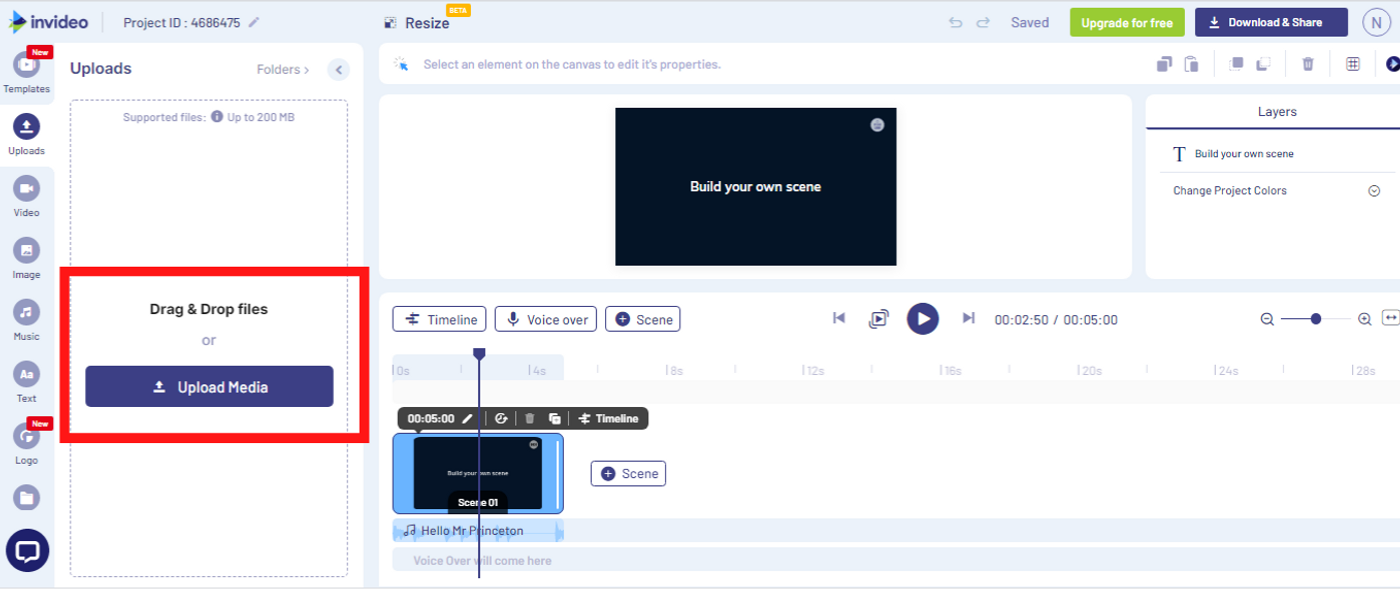
Step 4: There is a stock music track which is provided by default. Delete it before adding different music or your own voiceover. You can do this by clicking on the track in the bottom scene panel and clicking "Delete".
Step 5: Click on the “Video” or “Image” icons on the left to add stock photos and videos to your recording. If you upgrade to our Premium plan, you’ll have access to an even wider variety of templates and stock footage.
Step 6: Click on the “Text” icon on the left to add text to your video.

Step 7: Click on the “Shapes” icon on the left to add arrows or any other shapes to your video.
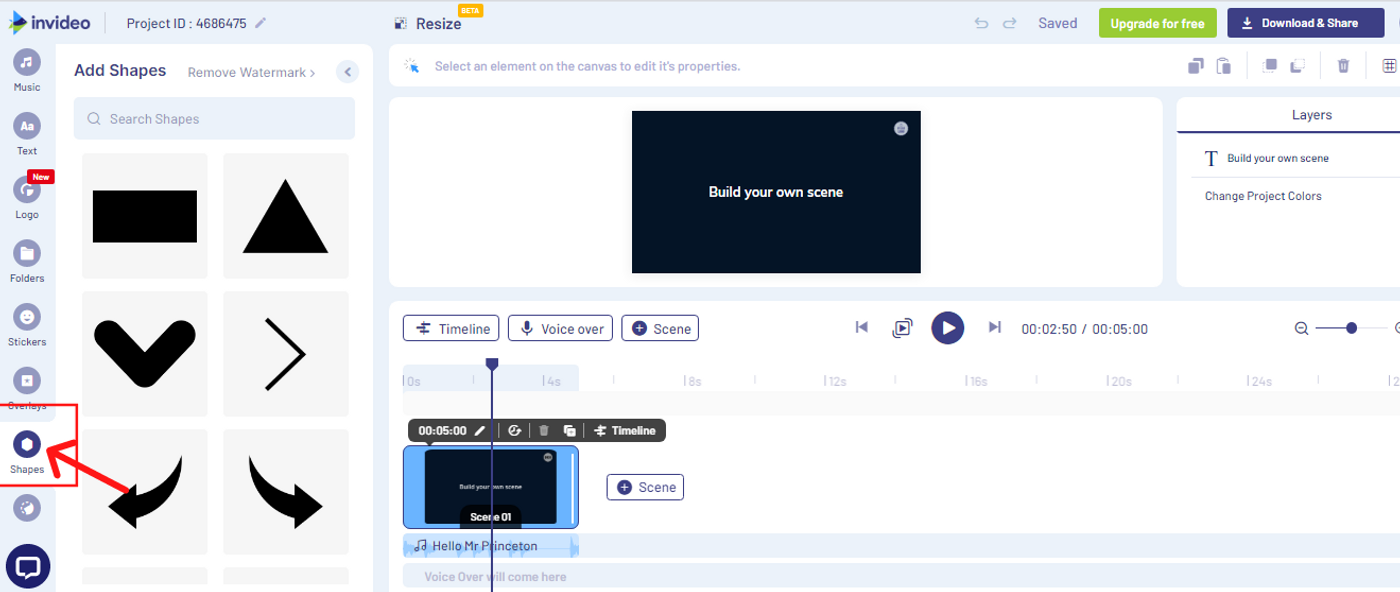
Step 8: When you are happy with the results, click on the Download & Share button on the top right. And you’re done!


Bonus tool
FineShare FineCam
FineShare FineCam is one of the best webcam recording software that can help you record HD webcam videos with ease and make you look better on video. It can bring your recording to the next level with versatile functions such as background removal, personal brand, webcam mask, and content sharing including screen mirroring, slides, webpages, app windows, and more.
What's more, FineShare FineCam can be used to improve your appearance in live videos. It's nicely compatible with most platforms and applications like Zoom, Google Meet, Skype, OBS, and Discord, you can enable it almost anywhere.

Pros:
- Use hardware acceleration to process webcam recording efficiently
- Record video in small segments and remix them together
- Allow you to adjust lighting and color to enhance the recording
- Generate ideal webcam backgrounds with AI technology
- Beginner-friendly and intuitive interface
- Support resolution from 360p to 4K at most
Cons:
- Unable to edit recordings
- Free version is watermarked
- Only support MP4 and MOV recording formats
- Camera settings can't be saved in the free version
Price: Free version, $9.95/month, $29.99/year, $59.9/one-time charge
Conclusion
We hope this has inspired you to get started on creating your next video, whether it's a Powerpoint video presentation, tutorial or some cool gameplay!
For more quick tips and hacks on editing and creating videos, subscribe to InVideo’s YouTube Channel. And if you’re looking to create thumb-stopping videos in minutes (even if you’re not a PRO), sign up for a free account on InVideo to get started.



