
According to a tweet by Adam Mosseri, the Head of Instagram, “Instagram is no longer a photo-sharing app.” Rightly so, creators and businesses on Instagram now need to take a step further and provide a richer content experience, especially in the form of quality video posts. The InVideo Instagram channel is a classic example of how meaningful video content can play a key role in building a connection with your audience.
One way of leveling up your Instagram game is to add music to your posts - whether it’s Instagram Stories, Reels, Feed video posts or IGTV videos. In this article you’ll learn:
1. How do you add music to your Instagram Stories?
2. How do you add music to your Instagram Reels?
3. How to add music to Instagram Feed and IGTV Videos?
We’ll show you how to do this using the Instagram app or if you want to use your own music, how you can add that to your Instagram videos using InVideo’s online editor. Not just that, but if you stick around till the end, we have also shared a bonus list of top 5 sites where you can find free music to add to your Instagram posts. And if you’re looking for more inspiration on how to create thumb-stopping posts for your business profile, do check out the InVideo Instagram channel.
Let’s dive right in.
Add music to any Instagram post in minutes With the world’s easiest Instagram video editor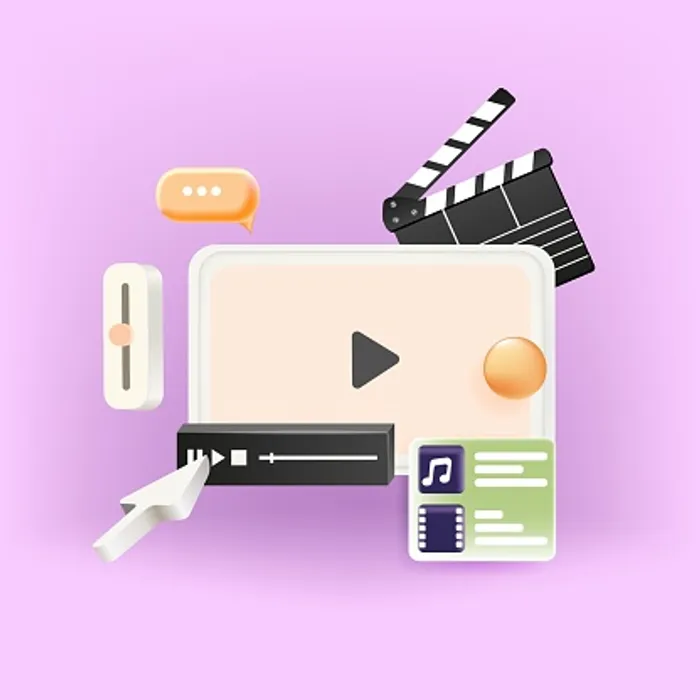 Try InVideo today
Try InVideo today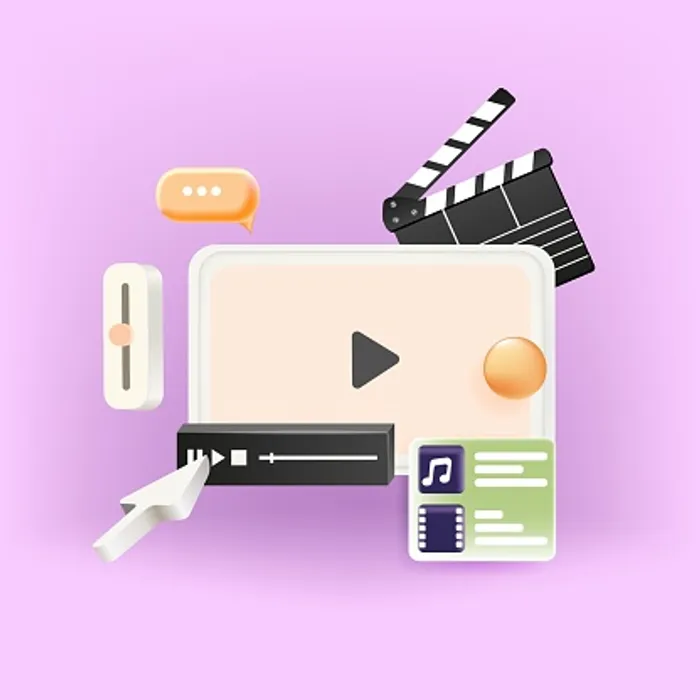
1. How do you add music to your Instagram Stories?
Instagram offers a selection of music from its own audio library. You can access this library from within the app itself. If you want to add custom music to your Instagram story, you can do so using an Online Video Editor. Here's everything you need to know about music and Instagram.
There are 2 ways you can add music to your Instagram stories.
(a) How to add music to Instagram stories using the Instagram App?
Follow these simple steps:
Step 1: You can shoot the video on Instagram itself or just upload one from your camera roll. In any case, first, launch the Instagram app and click on the “Your Story” icon on the top left corner of your app.

Step 2: You can either select a video from your camera roll by clicking on the “browse” icon on the bottom left corner of your screen or a simpler way to access this is to swipe up and you can now choose the file from your camera roll.
If you want to shoot your Instagram Stories from the app, simply press the shutter button continuously to record it.

Step 3: Now that you have the video you want to upload, it’s time to add music to it. You can turn off the original video sound if needed by clicking on the “sound” icon on the top menu. Next click on the “media” (square smiley face) icon you use to add GIFs and emojis to your Instagram Stories.

Step 4: Here you’ll find an option labeled ‘Music’ - tap on it.

Step 5: You can search for a specific music track (based on name, mood, genre) or you’ll find the top trending music tracks listed and you can choose from there. Select the music track you want. You can also click on the play button for a preview before you make the final choice.

Step 6: Since only 15-second videos are allowed on Instagram stories, music tracks are auto-adjusted to fit your video.
Note: Once you have selected your music track, it will be displayed on your story as a sticker. You can customise how your sticker will look on your story by tapping on it to see the display options. You can adjust its size by dragging and pinching it, like you would do for any other media element.

Step 7: If you want a specific part of the music track, you can simply tap on the sticker and scroll up and down to the relevant lyric you need. You can also drag the timeline bar to change the music to a different stanza. The two pink lines on the timeline mark the auto-adjusted part set by Instagram.

Step 8: You can also display the lyrics on your Instagram Stories and select from different font options using the ‘A’ icon. Once done with your editing, simply tap “done” and upload your story to Instagram.

Note that no matter what option you will use to edit your music, you will see a sticker or corresponding lyrics on your Instagram story.
(b) How to add your own music to an Instagram story?
While the Instagram app is the easiest way to add music when you are sharing Stories on the go, it is not the ideal way for a business or brand. You want to instead share a well-planned creative that is professionally cut to the music for best user experience.
For example, this is an awesome Instagram Stories template for a fashion brand or a blogger to showcase their outfits and style. The visuals fit well with the peppy and fun background music.
Use an online video editor like InVideo to create professional-quality stories when you want to use custom music or stock music for branded content. You can add music and edit your Instagram stories online for free using InVideo by following these steps:
Step 1: Sign-up for a free InVideo account if you haven't already! We have thousands of Instagram Stories templates you can edit and customise.
If you want to add text and music to an existing video, simply start with a blank canvas. To do this, simply select the “Blank Canvas” option and make sure you select the 9:16 aspect ratio for Instagram Stories. Now click on the “Make a Video” button.

Step 2: You’ll now be taken to the InVideo editor. Click on the “Upload Media” button to upload your video to the editor.

Step 3: Once your video is uploaded, click on it and drag it to the workspace in the center of the screen to start editing. You will now see a pop-up asking you to trim your video. You can trim your video or use the full version. Click on the ‘Done button once you are finished.

Step 4: You can now edit your video and add music to it. To do this, simply click on the “music” icon on the menu on the left-hand side of the screen. You can select the music you want from our in-built library of thousands of royalty-free audio tracks, or upload a track from your system as well. You can search for music based on genres and moods.

Step 5: Use the timeline to cut your scenes and elements to the best of the music. You have to simply drag and reposition your music in the timeline to do this.

Step 6: Once you’re satisfied with your edits, simply click on the “Download & Share” button and then click on “Export.”

Your video will now start to render and you can download it after it has exported.

2. How do you add music to your Instagram Reels?
Just like Instagram Stories, there are 2 ways you can add music to your Instagram reels. You can either use the Instagram app or an online video editor like InVideo.
(a) How to add music to Instagram reels using the Instagram App?
The easiest way to add music to your Instagram Reels is to add a track from within the app itself. If you are creating a reel on a current trend, it is recommended that you use the Instagram app to add the original source of music to get a wider reach. This helps your content get discovered on the explore page for that trend.
Here’s a quick step-by-step on how to add music to your Instagram reels:
Step 1: You can shoot your video on Instagram itself or just upload a video to the app. Once you are ready with your video, it’s time to upload it to Instagram. For this, launch the Instagram app. Go to the “Your Story” icon on the top left corner of the app and then navigate to Reels.

Step 2: Tap on the “browse” icon at the bottom left of your screen or just swipe up to upload your video. Once uploaded, you should see your video on the screen. If you don’t see it, simply tap the “preview” button to do so.

Step 3: Now tap on the “music” icon in the top menu on your screen.

Step 4: If your video already has sound, you will see a screen with 2 audio sources. You can reduce the camera audio as required. Then tap on the “Add music” icon on the right side of the screen to add a song or music to your Instagram Reel.

Step 5: Search and select the song you want to add to your reel. Instagram will display the latest songs that have been trending on reels and you can tap on the play button for a preview of the song.

Step 6: Tap on the screen and scroll through the lyrics so you can edit your music to fit your reel. You can also toggle the bar at the bottom of the screen to edit your music. You can also go to a different stanza of the song super quickly by dragging and adjusting the timeline as well.

Step 7: If you want to change your music: simply click on the ‘delete’ icon and then add a new song following the steps above. Once you are finished adjusting your music, tap “Done.”

Step 8: The audio controls will pop up again - simply drag the controls up or down to increase or decrease the sound of the video and the music. Adjust the original sound in your video as well as the sound of the music or song you have added so that they don’t clash. You can also tap ‘edit’ to edit the music.

Step 9: Once you’re done with the edits, simply tap ‘Next’ and share your video to Instagram Reels.
(b) How to add your own music to Instagram Reels?
While adding music to Reels is extremely simple on the app, timing your scenes and video to the music can be super tricky. It’s very difficult to adjust your video to the beats of the music and there are very few editing options available on the app. Also, you can’t upload and add your own tracks to your reels using the Instagram app.
A much easier way to do this is to use InVideo's online editor and create your Reel video with music such that everything is synced to perfection. You can do so using the same process we saw earlier while creating Instagram stories.
In fact, if you’re looking for some Instagram Reel inspiration, check out this list of 40+ Instagram Reel ideas with ready-to-use templates that you can use for free.

3. How to add music to Instagram Feed and IGTV Videos?
Instagram music is restricted to Stories and Reels when using the app. However, there is so much opportunity to create interesting videos for your feed and IGTV.
If you are wondering how to add music to your Instagram video posts (feed videos) or IGTV videos, the simplest way you can do this is using an online editor like InVideo.
For this, you simply need to sign-up for an InVideo account if you haven't already! If you just want to add text and music to an existing video, simply start with a blank canvas. To do this - select the ‘Blank Canvas’ option. Make sure you choose the right aspect ratio for your Instagram video - 1:1 and 16:9 for Instagram feed videos and 9:16 for IGTV videos.

Once you are in the editor, you can simply follow the same exact steps discussed previously for adding your own music to Instagram stories and reels.
BONUS: Top 5 sites to find royalty-free music for your Instagram videos
Let’s look at the top 5 sites you can use to find royalty-free music for your Instagram videos that’s legal to use and won’t land you in Instagram jail.
1. InVideo’s Audio Library
If you want access to thousands of royalty-free music tracks, you can simply use InVideo’s in-built audio library. With access to 5000+ video templates and other media like stickers, stock footage, and text effects, this can be your stand-alone go-to for any video editing needs.
InVideo gives you access to thousands of royalty free audio tracks and sound effects for free. You can find the best background music for your video quickly by searching according to genre or mood and add your selected track with one click. However, the drawback is that you cannot download these tracks to use them on external video editing software such as Adobe Premiere Pro or Final Cut Pro.
That said, InVideo has all the tools you need to put together a professional quality video right from your browser—even if you have no prior video editing experience— including a super intuitive built-in video editor, over 5,000 completely customisable templates and 1M+ stock photos and videos.
Check out this video to learn more about how you can add free music to any video with InVideo.
Access 1000’s of royalty-free music tracks
With our in-built library of music and sound effects
 Try InVideo for free
Try InVideo for free
2. YouTube’s Audio Library
YouTube has its own library of royalty-free music that is accessible to all creators. This is the best for you if you regularly post videos on YouTube since these tracks are marked free to use in YouTube videos exclusively. You can access this library in 3 easy steps:
Step 1: Sign in to your YouTube account and go to your profile icon and click on the ‘YouTube Studio’ button.

Step 2: Next navigate to the “Audio Library” icon in the left corner menu.

Step 3: You will now be able to see the YouTube audio library. You will have access to sound effects and free music tracks. You can simply download the music track you wish to use in your video from here.

Note: The collection on YouTube’s audio library is limited and so you may not find a track relevant to your needs. In such cases, you can use other royalty-free music like the ones we have listed below.
3. Bensound
Bensound offers a diverse collection of both free and premium soundtracks. Their free licensing option even lets you use their soundtracks on Instagram and other video platforms if you credit them in your description, and they also have a subscription-based pricing plan.

4. Mixkit
Get a diverse variety of royalty-free music as well as stock video footage and sound effects on Mixkit. Just click the “Music” option in the menu to access their royalty-free music.

5. Freemusicarchive.org
Get access to diverse royalty-free music on the free music archive creative commons community. To be able to access the free music here, follow these 3 steps.
Step 1: Click on the “Search FMA” option.

Step 2: Then select the genre, charts, or curators options. Pick a genre, chart or curator from the dropdown.

Step 3: You’ll see a bunch of music tracks on your screen. Click on the download arrow to download the music of your choice.

For more sites like these, you can read our blog on 's top sites to find free music for your videos.
If you want to find more such YouTube channels offering free, no copyright music, you can just search “free music for youtube videos” on YouTube.
Wrapping Up
Now that you know how to add music to your Instagram posts - using both, the app and InVideo’s intuitive editor, and you also have a list of royalty-free music sources - nothing is stopping you from leveling up your Instagram game.
If you did find this guide useful, you’d definitely want to check out our guide on how you can get more followers on Instagram.
And if you have any questions or want to continue the conversation, hop over to the InVideo community and learn from 25K other marketers and video creators just like you!
FAQs
1. Can I use music on Instagram posts?
Yes, you can use music on your Instagram videos. In this article, we show you how you can add music to your Instagram Stories, Reels, IGTV, and video posts.
2. How to add music to an Instagram post?
You can add music to your Instagram Stories by clicking on the “media” icon (square smiley face - used to add GIFs and emojis) and then selecting the “music” option. You can also add music to your Instagram Reel by clicking on the “music” icon on the editor screen of the Instagram app. We’ve written a detailed guide with a step-by-step process to show you how you can add music to your Instagram Stories, Reels, feed posts, and IGTV.
3. Why can’t I add music to my Instagram videos?
You can’t add music to your Instagram feed videos on the Instagram app. However, you can add music to your Instagram and IGTV videos using an online editor like InVideo for free. Check out this simple step-by-step process where we show you exactly how to do this.
4. Where is the Instagram music sticker?
The Instagram music sticker is in the “media” (square smiley face - used to add GIFs and emojis) menu when uploading Instagram stories. In the case of Instagram reels, you’ll find the music sticker on the left side of your screen.
5. How do you put music longer on Instagram?
You can make your music longer or put an entire song on your Instagram stories to go with your video by using the edit feature in the app. You simply need to see where your song ended in the first video and start from that point in your next clip. Check out this tutorial on how to make your music longer on Instagram.
6. How do I add music to my Instagram feed after 2020?
You can add music to your Instagram feed videos by editing them using an online editor, as the in-app music library on Instagram is restricted to Instagram Stories and Reels. Check out this article where we show you how you can add music to your Instagram feed posts for free.
This post was written by Upasna and edited by Abhilash from Team InVideo

