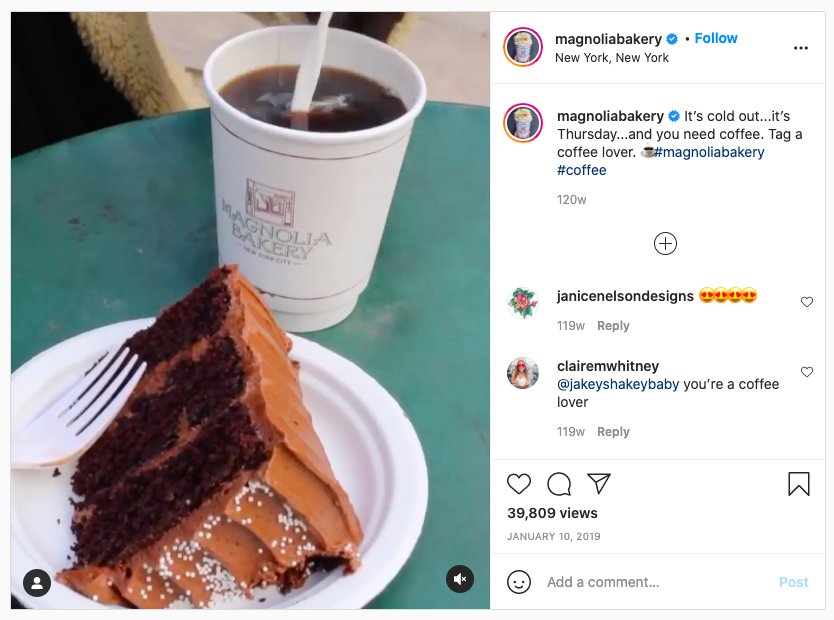When watching television, have you noticed how certain old movies play with black padding on either side of the screen? Well, that’s because the aspect ratio they were shot in, was different from that of the screen you watched it on. Today, we use several devices having different aspect ratios. With 96% of marketers dedicating ad spends to video and 70% businesses creating more videos in 2025 than they did in 2021, knowing about video aspect ratio has become imperative.
Fret not. We understand that seemingly technical aspects like the aspect ratio can get a little intimidating, but honestly, it’s an extremely simple concept. With this guide that we’ve put together for you, you simply cannot go wrong! Not just that but we will also show you how you can change the aspect ratio of a video using InVideo’s online editor.
So, let’s get started!
You may read this article in a continuous flow, or feel free to click on a topic of your interest, below.
Here’s what you’ll learn in this guide:
(1) What is aspect ratio?
(2) How to find aspect ratio
(3) Aspect ratio vs resolution
(4) What are some common video aspect ratios?
(5) What aspect ratio is YouTube?
(6) What aspect ratio is Instagram?
(7) What aspect ratio is LinkedIn?
(8) What aspect ratio is TikTok
(9) What aspect ratio is Pinterest?
(10) What aspect ratio is Facebook?
(11) What aspect ratio is Twitter?
(12) How to change the aspect ratio of a video?
(13) Frequently asked questions on aspect ratio
Create engaging videos for any social media platform
With 6000+ ready-to-use video templates
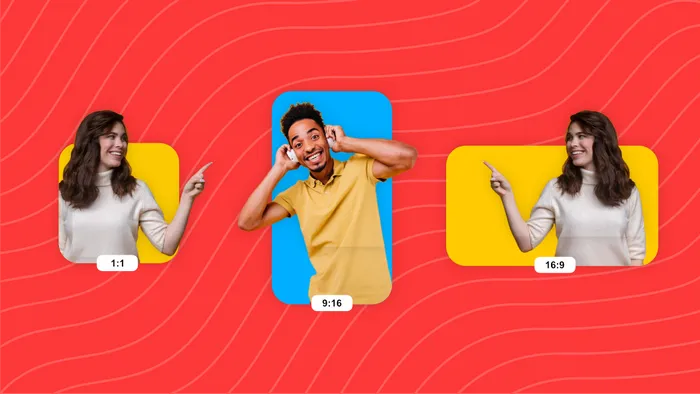 Try InVideo today
Try InVideo today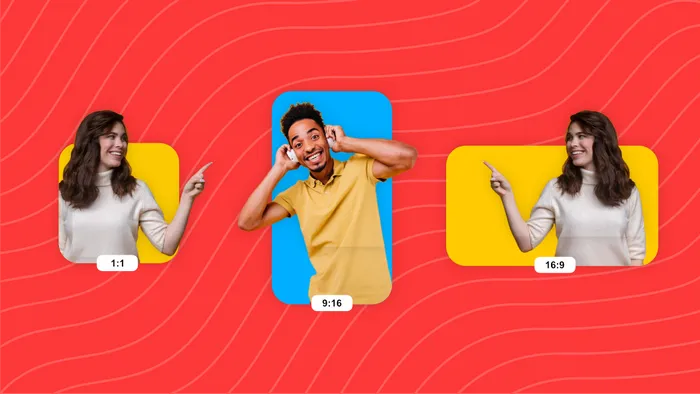
(1) What is Aspect Ratio?
In simple words, the aspect ratio is the ratio between the width and the height of a video or a screen. It determines how wide (or long) your video will be. As you would’ve guessed, aspect ratio is also used in the context of still images, but since we’re talking about video, in this article, we will not digress to include aspect ratio for image.
Aspect ratios are usually written as – x : y and read as – x by y. The first number refers to the width, while the second to the height. For example, if a video’s aspect ratio is 16:9, the number 16 refers to its width, while 9 refers to its height. If a video of the same dimensions was to be recorded vertically, the aspect ratio would then be 9:16 (9 referring to the width, while 16 to the height).
Here’s an example of a YouTube video of 16:9 aspect ratio:
Wondering how to calculate aspect ratio? The aspect ratio formula is nothing but x:y where x is the width and y, the height, for example, 1:1 or 3:2. A resolution of 500 x 500 px would have an aspect ratio of 1:1 since the width and height are the same. Even for 1000 x 1000 px, the aspect ratio would remain 1:1, since the proportion between the width and the height remains the same.
A video shot in 1920 x 1080 px resolution would have an aspect ratio of 16:9 since the width (1920 px) is 1.7 times the height (1080 px), which is the same proportion as 16/9 or commonly written as 16:9.
The aspect ratio can refer to your video aspect ratio, meaning the aspect ratio in which you would record your video. It may also refer to that of a display (or screen), meaning the aspect ratio in which your video would play on the screen of a device or a projection screen.
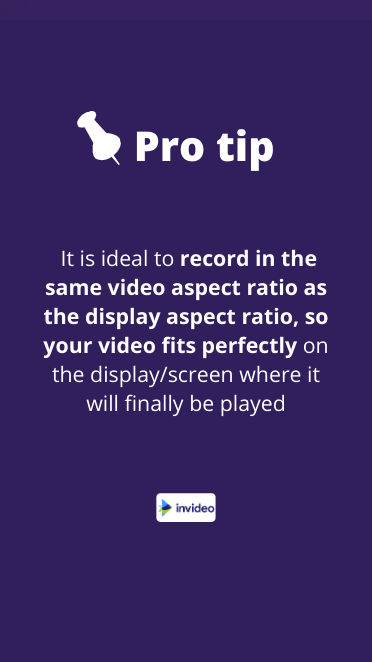
(2) How to find Aspect Ratio
Here’s some good news. You do not have to wait until you record your video to later check its aspect ratio. Most video recording devices today come with settings that allow you to choose the aspect ratio that you would like to record your video in.
However, if you want to check the aspect ratio of an already recorded video, you may do so in two ways:
#1 - On a Windows, you can simply right-click on the video file and click on ‘Properties’
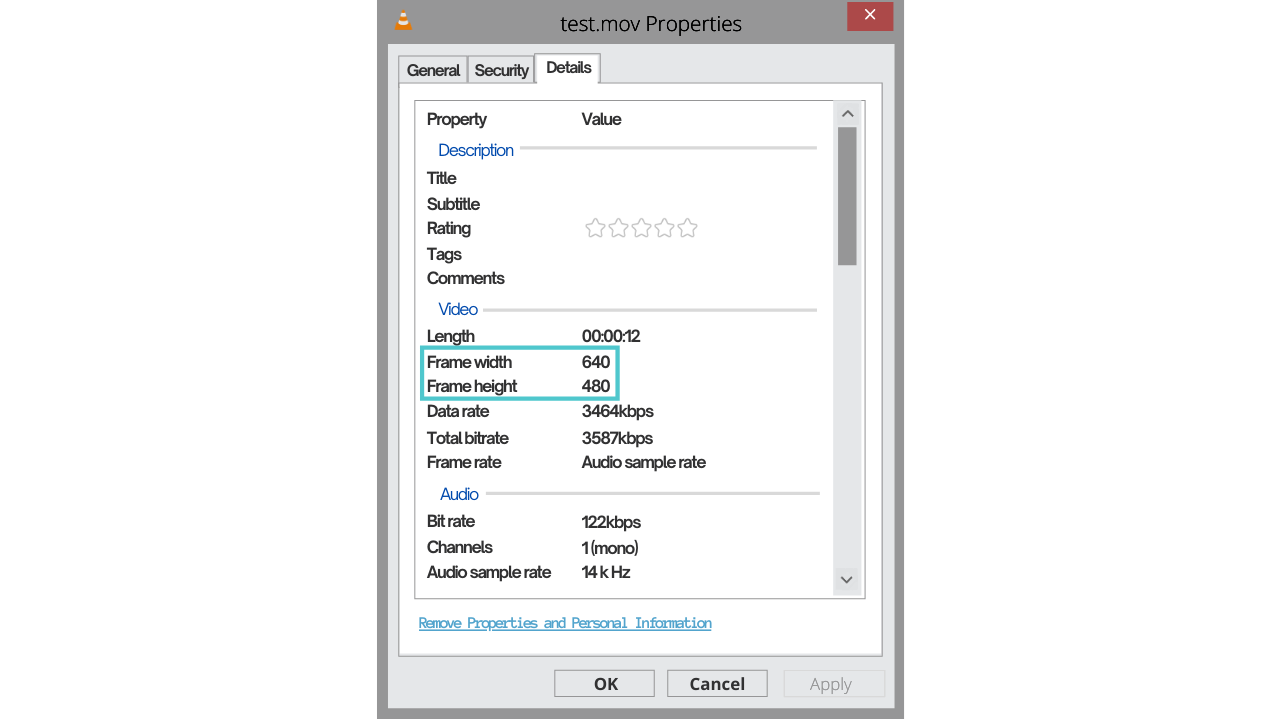
#2 - On a Mac, simply click on the information button which looks like an ‘i’ in a circle
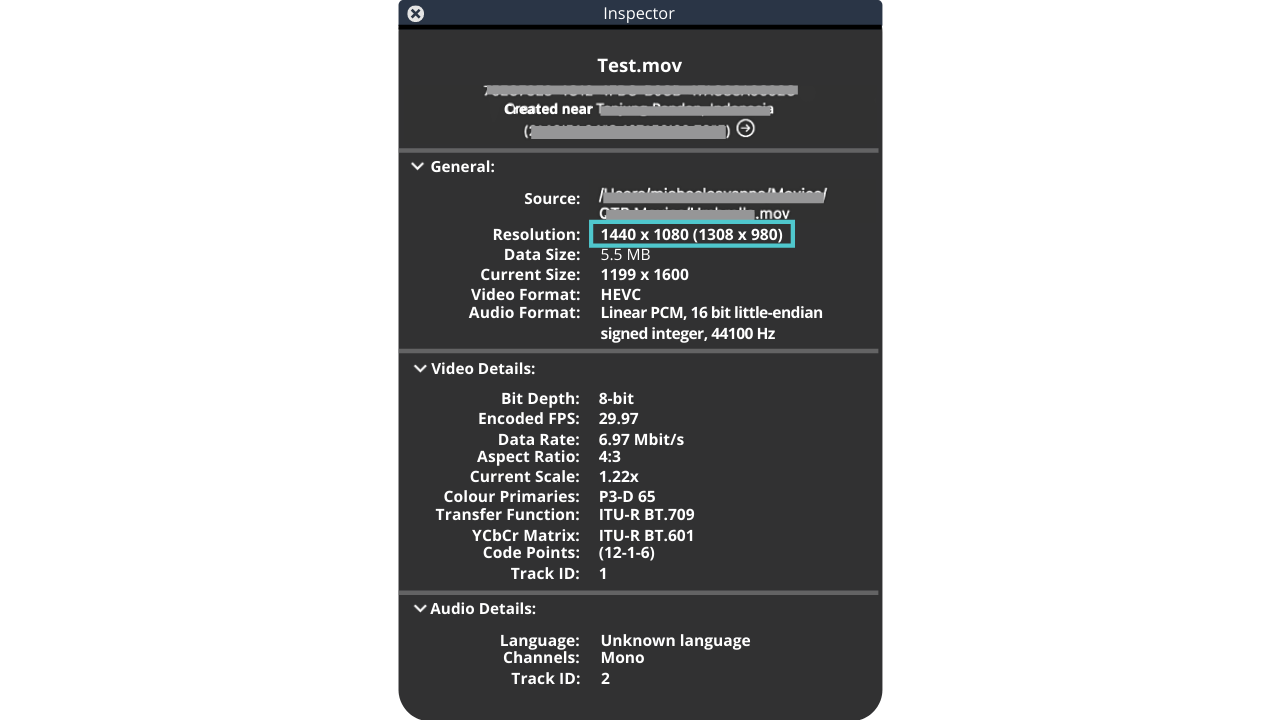
These would give you the actual width and height of the video, which you can divide to know the aspect ratio of the video.
1. Is there a universally used aspect ratio?
While the aspect ratio you would record your video in, depends on where your video will be played, the most common one that videos are recorded in is 16:9. Its popularity is purely because it allows for videos to be recorded in the highest possible resolution. And that’s why it’s a standard on most popular video streaming platforms.
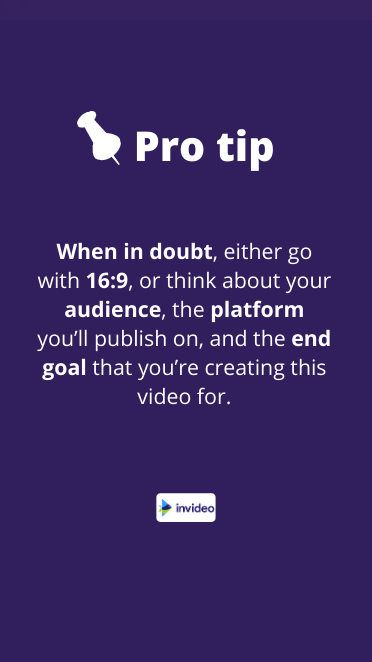
2. What is the best video aspect ratio?
While 16:9 is the most popular, it’s not necessarily the best for your specific requirement. For example, if you’re making a short film and you want to give your audience an immersive, cinematic feel, then you may want to consider going ’65 and wide’ in filmmaker terms or simply record in an aspect ratio of 2.35:1.
Here’s an example video by In Shot Productions:
Traditionally, however, filmmakers used the aspect ratio 4:3, which is also referred to as the Academy format (1.375:1). This was the standard for most of the films that were made before 1950s. On digital, filmmakers today use what’s called the anamorphic format, having an aspect ratio of 21:9 (or 2.33:1).
Most of you reading this will however create videos for consumption over social media. If that is your purpose, we recommend the standard for HDTV i.e. 16:9 (or 1.78:1) aspect ratio. You can use this for pre-recorded and edited videos that you may wish to upload, or even if you choose to live stream.
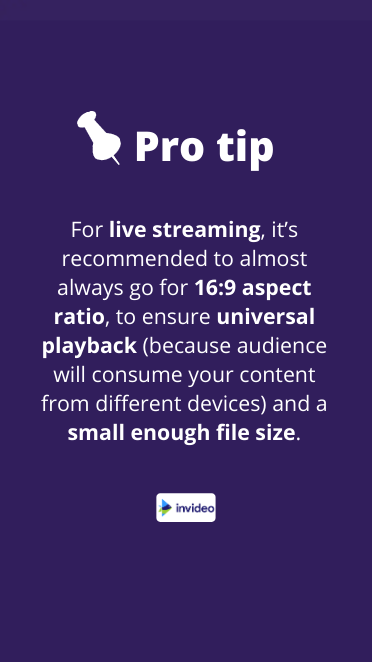
(3) Aspect Ratio vs Resolution
For both, creation and broadcast of a video, it helps to understand the difference between aspect ratio and resolution of a video.
While aspect ratio is the ratio of width and height of a video, its resolution is the total number of pixels displayed on screen. Higher the resolution, higher is the quality of the video or sharper is the video.
To get the resolution, width is multiplied with height, while width is divided by the height to get the aspect ratio.
While these are two different concepts, they are interrelated. You’ll see below how different resolutions the same aspect ratio have since their width and height is changing while remaining constant in proportion to each other.
Standard 16:9 resolutions can be:
- 3200 x 1800 (QHD+)
- 2560×1440 (1440p, QHD)
- 1920×1080 (1080p, FHD)
- 1600×900 (HD+)
- 1366×768 (WXGA)
- 1280×720 (720p, HD)
- 960×540 (qHD)
- 720×480 (480p, SD)
Create trending videos for Facebook, Instagram and YouTube
With 6000+ ready-to-use social media video templates
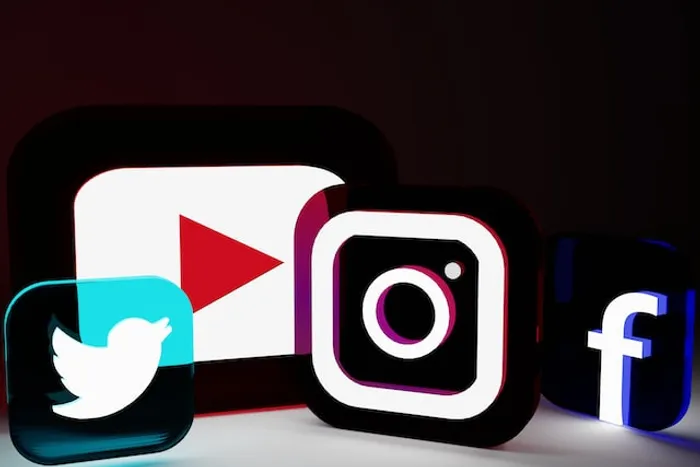 Try InVideo today
Try InVideo today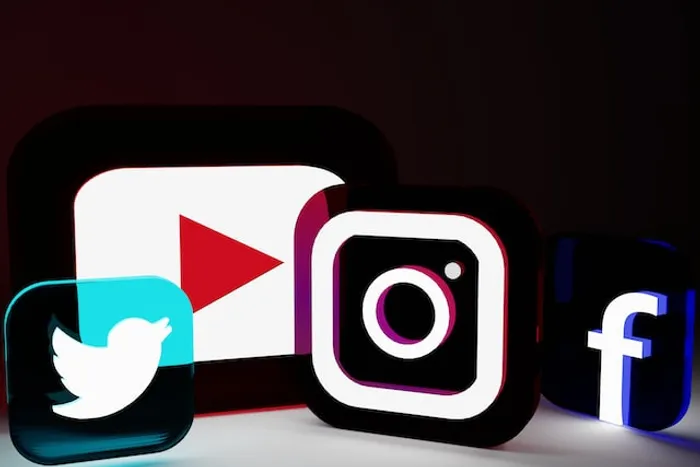
(4) What are some Common Video Aspect Ratios?
The most common one could possibly be 16:9 (standard widescreen) since all computers, televisions, mobile devices, and video players can play videos of this aspect ratio. It’s also the video aspect ratio that smartphones, tablets, DSLRs, and most camcorders record in, by default.
A movie on a cinema screen is probably 16:9, while a lot of documentary films would feature footage in varying aspect ratios – 1:1, 16:9, 4:3, 9:16, or even the anamorphic format (2.33:1).
Other common aspect ratios are:
- 9:16 (vertical video, as on our phones; Facebook, Instagram, and Snapchat stories)
- 4:3 (TV, film, and camcorder/video camera recordings back in ’80s and ’90s)
- 1:1 (a perfect square; the aspect ratio for Instagram or Facebook video)
- 21:9 or 2.4:1 (ultra-widescreen or anamorphic aspect ratio; mostly used in film to create a cinematic feel)
Here’s a visual representation to show you how various screens have different aspect ratios:
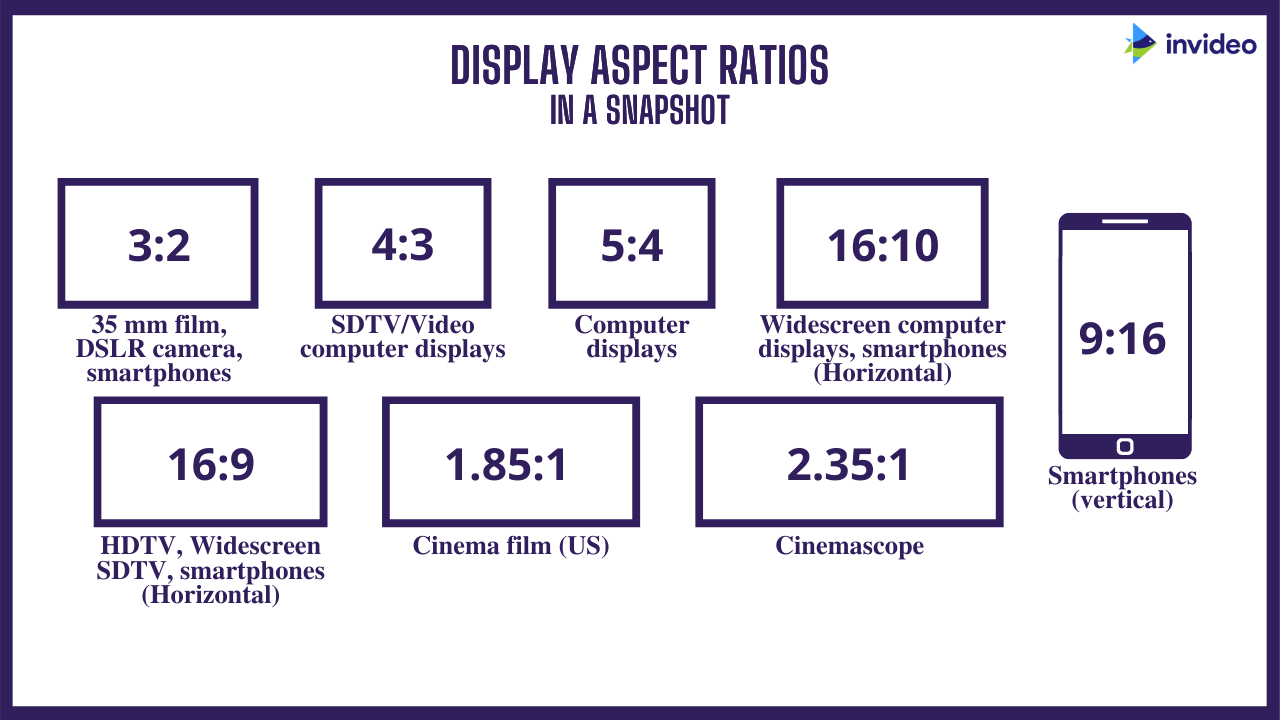
Pro-tip: It is best to create videos in the suggested aspect ratio of each platform like 4:3 or 1:1 for Instagram’s feed and 16:9 for YouTube videos. You can select the correct aspect ratio on InVideo’s online editor and you’ll find templates best suited to your needs. Plus, you can change the aspect ratio of these templates with just a click of a button and the intuitive editor will take care of placing the elements in tandem with the selected size.
(5) What Aspect Ratio is YouTube?
The standard aspect ratio for YouTube is 16:9. This means that no matter what aspect ratio you record your video in, the YouTube video player will automatically change it to 16:9.
So, while 16:9 is ideal, you may choose to still record your video in other formats, like square (1:1), 4:3, or even in vertical format (9:16). To fit your video (of differing aspect ratios) on different devices, the YouTube video player may automatically add the default white padding (grey, when the Dark theme is enabled).
It’s recommended to not manually add padding to your videos, since it may interfere with YouTube’s ability to adjust the player to your video and to the viewing device’s aspect ratios. If you do not want padding in your video and if you want your video to fit perfectly in the YouTube video player, it’s recommended to record your video in 16:9 aspect ratio, that is, in one of these dimensions:
- 3840 x 2160 px
- 2560 x 1440 px
- 1920 x 1080 px
- 1280 x 720 px
- 854 x 480 px
- 640 x 360 px
- 426 x 240 px
Here’s an early adoption of the vertical format; Clockwork Orchestra’s video (with the black bars) released on their YouTube channel almost a decade ago:
(6) What Aspect Ratio is Instagram?
The most common aspect ratio one would find on Instagram is its classic 1:1. This is also an optimal format for phone screens. However, content creators do use more formats on the platform. Since content on Instagram is consumed on the phone, it helps to know the most popular video aspect ratios for mobile:
- 1:1 – square video
- 4:5 – portrait video
- 9:16 – vertical video
And here’s a list of aspect ratios for Instagram, to keep handy:
- Instagram Feed Videos: 16:9, 1:1, 4:5 (recommended: 1:1 or 4:5)
- IGTV: 9:16
- Instagram Stories: 16:9, 1:1, 4:5, 9:16 (recommended: 9:16)
- Instagram Live: 9:16
Take cue from how Magnolia Bakery leverages space with this portrait-style video:
Create viral Instagram videos for any format
With 1000+ customisable Instagram templates
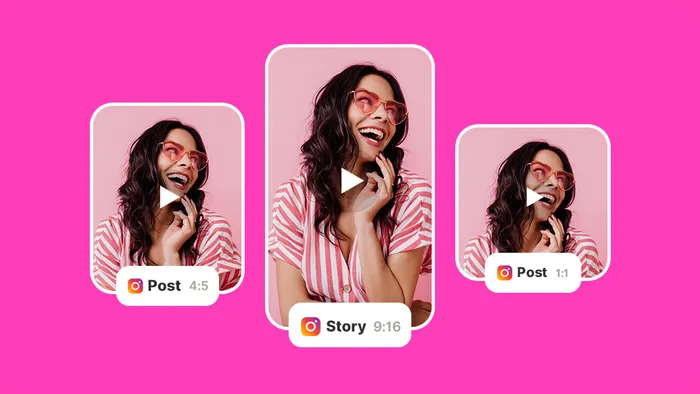 Get started for free
Get started for free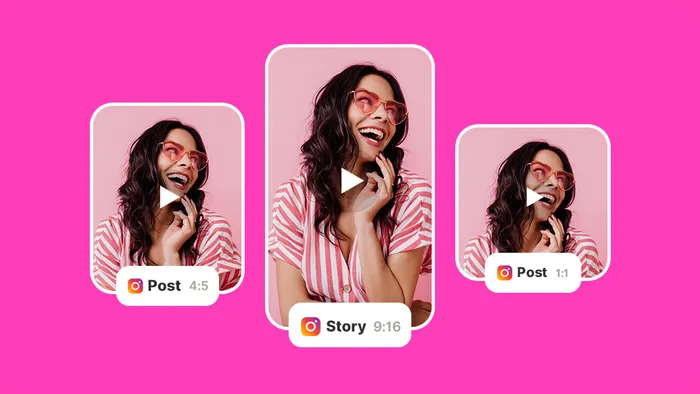
(7) What Aspect Ratio is LinkedIn?
In 2017 itself, 75% of business executives watched online videos every week. With video consumption going up, LinkedIn has also joined the bandwagon in adopting video content.
The platform allows users to upload their own videos through shared videos, which can be a maximum of 10 minutes long. Individuals and brands can also create video ads to reach a larger audience or as part of a larger paid campaign.
LinkedIn’s video guidelines suggest the following aspect ratios:
- 1:2.4 to 2.4:1 for shared videos
- 16:9 (landscape), 1:1 (square), or 9:16 (vertical) for video ads
Check out this ad by Inditex, a Spanish MNC, created in vertical format, to promote their latest app INET:
(8) What Aspect Ratio is TikTok
TikTok may have invited a swarm of individual users, growing to a base of 500 million users in its first year itself. But it’s just as great a platform for businesses. While the platform allows for spontaneity, the correct formats are going to ensure seamless engagement.
Here are the aspect ratios used on TikTok by both individuals and businesses:
- Same as that of a standard smartphone screen: 9:16
- 1:1
The ratios are taken care of in the native uploader, however, you can also consider the aspect ratios mentioned above, if you plan to record and upload a video, instead of using the native uploader.
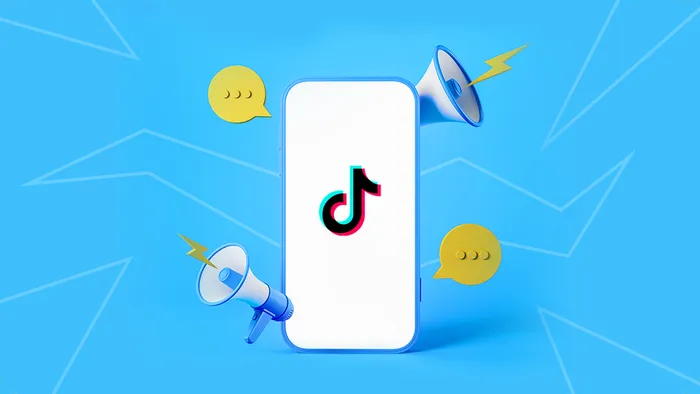
(9) What aspect ratio is Pinterest?
At the moment, Pinterest only allows video uploads for business accounts. If you manage a brand, then this will be helpful. You can capture the audience with your visually appealing content on the platform through shared as well as organic videos. These video ads show up in users’ boards.
Here are the aspect ratios used on Pinterest videos:
- Standard video recommended aspect ratio: 1:1 (square) or 2:3, 4:5, or 9:16 (vertical)
- Max width video required aspect ratio: 1:1 (square) or 16.9 (widescreen)
Here’s an example of a Pinterest ad in 2:3 aspect ratio, REI’s Experience the Outdoors campaign:
(10) What Aspect Ratio is Facebook?
Surely, you’ve observed that 16:9 aspect ratio has been the standard on Facebook for the longest time. However, Facebook’s mobile app users – at almost 3 billion as of early 2021 – gives you a good idea of how videos on Facebook too are being heavily consumed on mobile. So why not use square or portrait formats to capture mobile users?
Here are the optimum aspect ratios for Facebook, in a snapshot:
- Facebook Feed Videos: 16:9, 1:1, 4:5, 2:3, 9:16 (recommended: 1:1 or 4:5)
- Facebook Stories: 9:16
- Facebook Live: 16:9
Here’s Colgate using the 1:1 aspect ratio that gives the video a GIF-like appearance:
Confused about video sizes? You may want to go through this article.

(11) What Aspect Ratio is Twitter?
Twitter allows two formats for in-feed videos, square (1:1) and 16:9 (landscape or portrait). While the former, the square format is recommended for a seamless output across devices, the latter remains a favourite. Apart from that, brands have also leveraged the various other ad formats on Twitter.
These are the aspect ratios used on the platform:
- Twitter Individual Horizontal Video: 1:2.39 – 2.39:1
- Twitter Individual Vertical Video: 9:16 (portrait)
- First View Video Ads: 1:2.39 – 2.39:1
- Twitter Short 6-second Ads: 1:2.39 – 2.39:1
- Twitter Promotional Video (Ads): 1:2.39 to 2.39:1
Look how nice this 1:1 video from Louis Vuitton looks:
Soaring to new heights. Horizon Soft is #LouisVuitton’s latest innovation for modern travelers like #KrisWu. Learn more about the lightweight luggage collection at https://t.co/lTD8VdCu8n pic.twitter.com/LHt8zogZEm
— Louis Vuitton (@LouisVuitton) March 31, 2019
(12) How to Change the Aspect Ratio of a Video?
Why would you want to change the aspect ratio? Because you want your video to be compatible with the device and platform it is going to be viewed on.
While it is ideal to record in the desired video aspect ratio, you can also change the aspect ratio of a video after it has been filmed. Whatever you choose to do, do ensure that your video is of the right aspect ratio for the platform and format, as some platforms will auto crop your video to fit their aspect ratio.
Now, you could have a presence on one or more social media platforms. And chances are that you want to repurpose one video in various ways, on different platforms. For example, you may want to repurpose a horizontal Facebook video on an Instagram story. How are you going to do it? By simply changing the aspect ratio to tailor-make your video for each platform, apart from trimming the video’s duration, if you want to create a shorter video that is.
You can purchase and install video editing software, or you can simply use the InVideo online video editing tool. Now there are two ways to change the video aspect ratio:
Option 1 – Black Bars
Add black bars around your video. For example, if you’re changing your aspect ratio from a 16:9 (Facebook video) to a 9:16 (Instagram story), you will need to add black bars above and below the video.
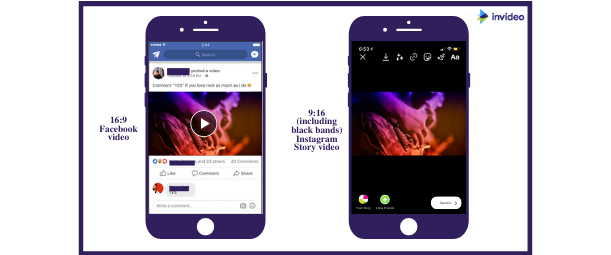
To change it from say a 16:9 to a 1:1, you may simply have to crop it and not add any black bars, but if the square video is to go up on YouTube, you would have to add black padding to either side and for IGTV, you’d have to add padding above and below.
To add black bars using InVideo, simply follow these steps:
Step 1: Log in to reach the dashboard and start with ‘Blank Canvas’. Once selected, choose your aspect ratio – this will be your destination aspect ratio. Since you’re looking to create a video for Insta story, this will be 9:16.
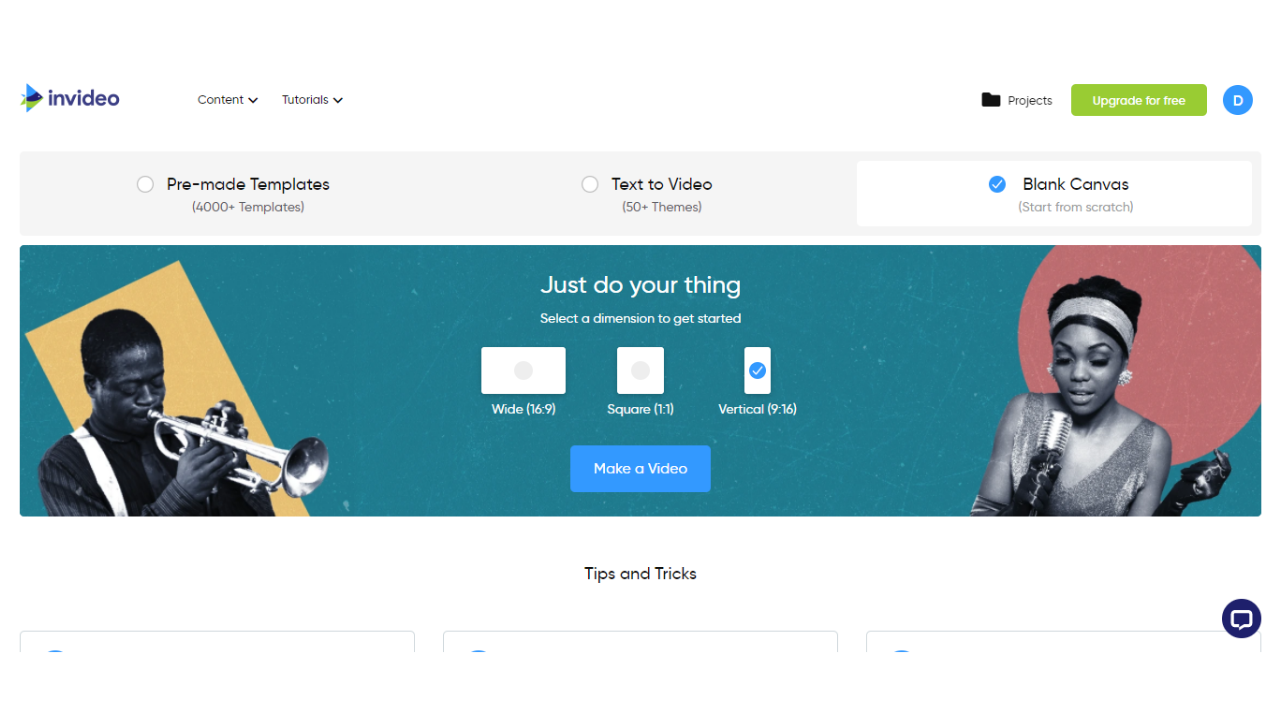
Next, click on ‘Make a Video’.
Step 2: Once you reach the canvas, upload your existing video in 16:9, by clicking ‘Upload Media’ on the left and follow the prompts. Once the video is uploaded, it populates under the Upload Media button. Click on it to add it onto the canvas.
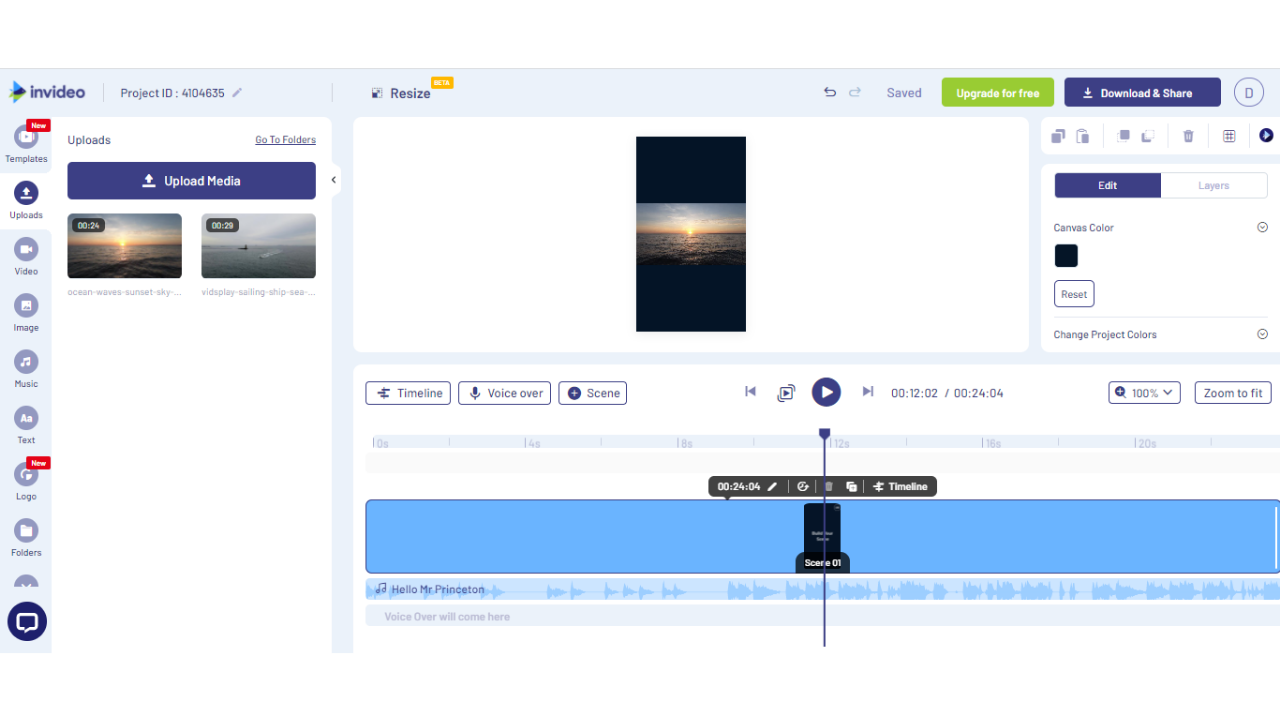
At this point, your video is ready to be saved and downloaded.
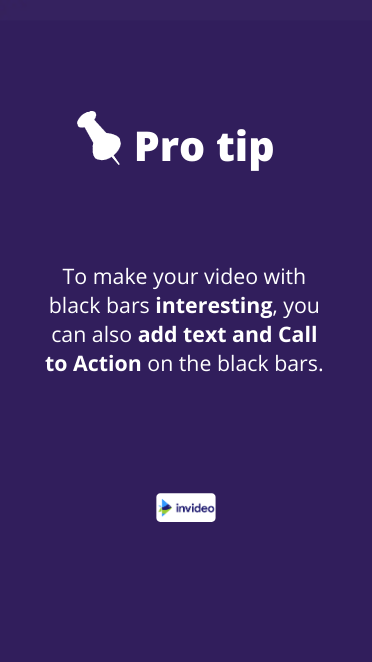
Hang on, if you do not want to follow the tip, and if at this point, you feel like you would want to skip to option 2, feel free to do so.
If, however, you do want to add text and a Call to Action (CTA) to your video, you can add them by clicking on Text and Stickers (marked on the left). That’s Step 3!
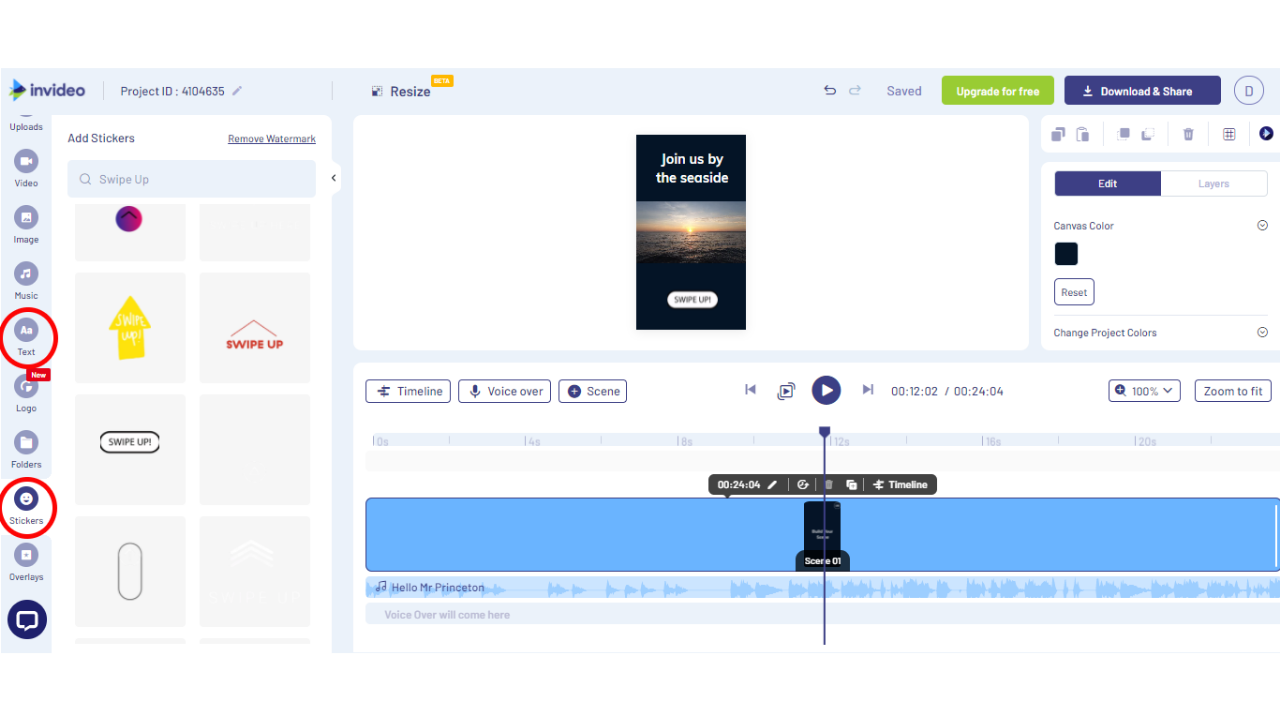
Step 4: Click on the Download & Share button on top right and then on Export.
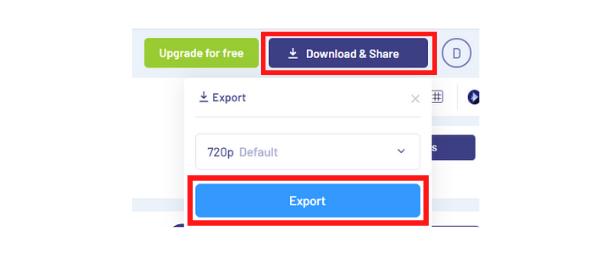
Step 5: Then, you’ll see your video being rendered. Once it completes, click on download.
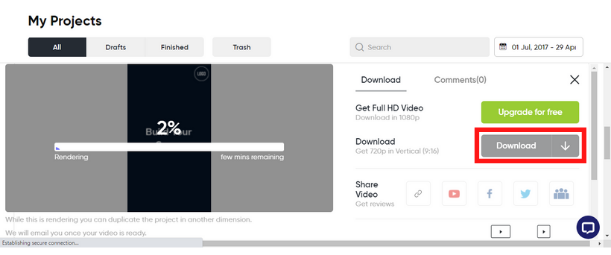
However, the black bars do not always look appealing. You want your video to appear native to the platform it’s going to be viewed on. And adding text and a CTA is a great save but only for, say, Instagram stories. If you’re going to upload the video to another platform or in another format, we would recommend the second option.
Option 2 – Cropping
You can simply crop your video to the desired aspect ratio. Do note that cropping could mean having to cut out important parts in a frame. So, choose carefully which part of the frame are the most important to you, so you can crop out the rest.
We’ll walk you through the steps, so you’ll better understand what we’re talking about.
First, follow Steps 1 and 2 as given under option 1, above. Next, head to…
Step 3: On the right, click on Video Edit, and then click on Crop. At this point, a pop-up will appear with the frame.
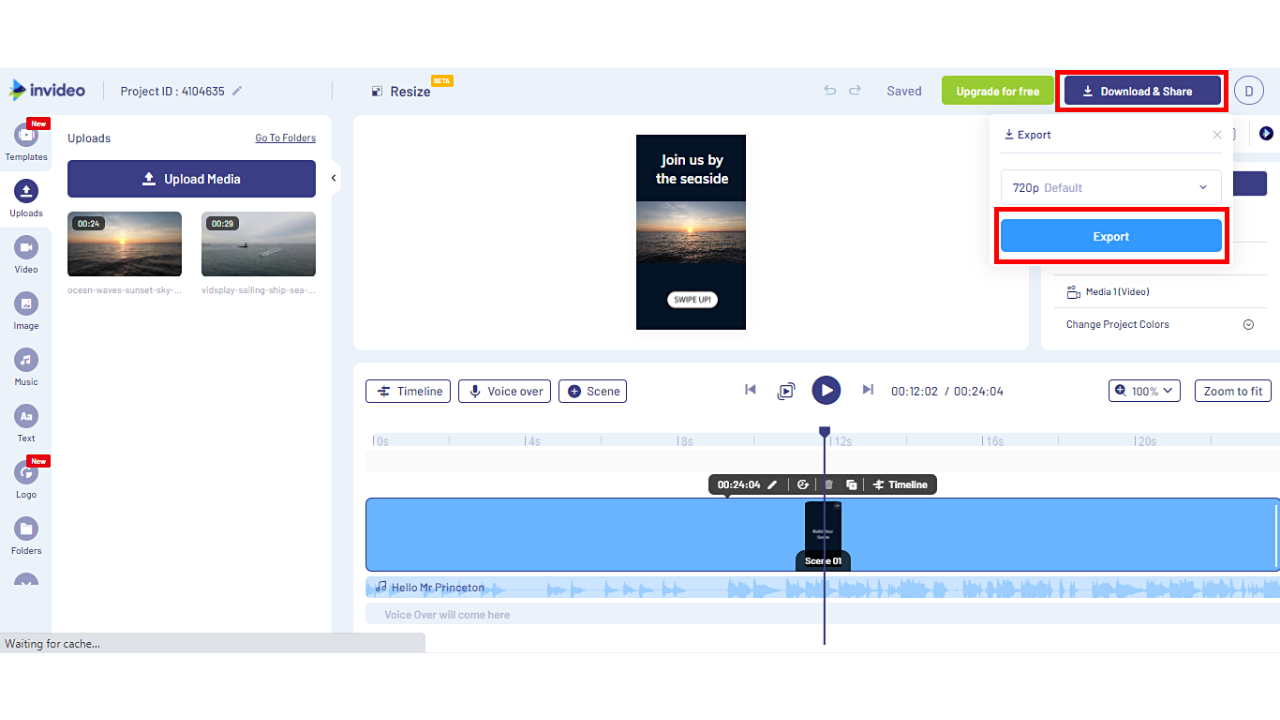
Step 4: Just below the frame, you’ll see some options, select the last one i.e. 9:16. Now drag the selection right or left to ensure the sun fits in the frame since it is the subject and you do not want to crop it out.
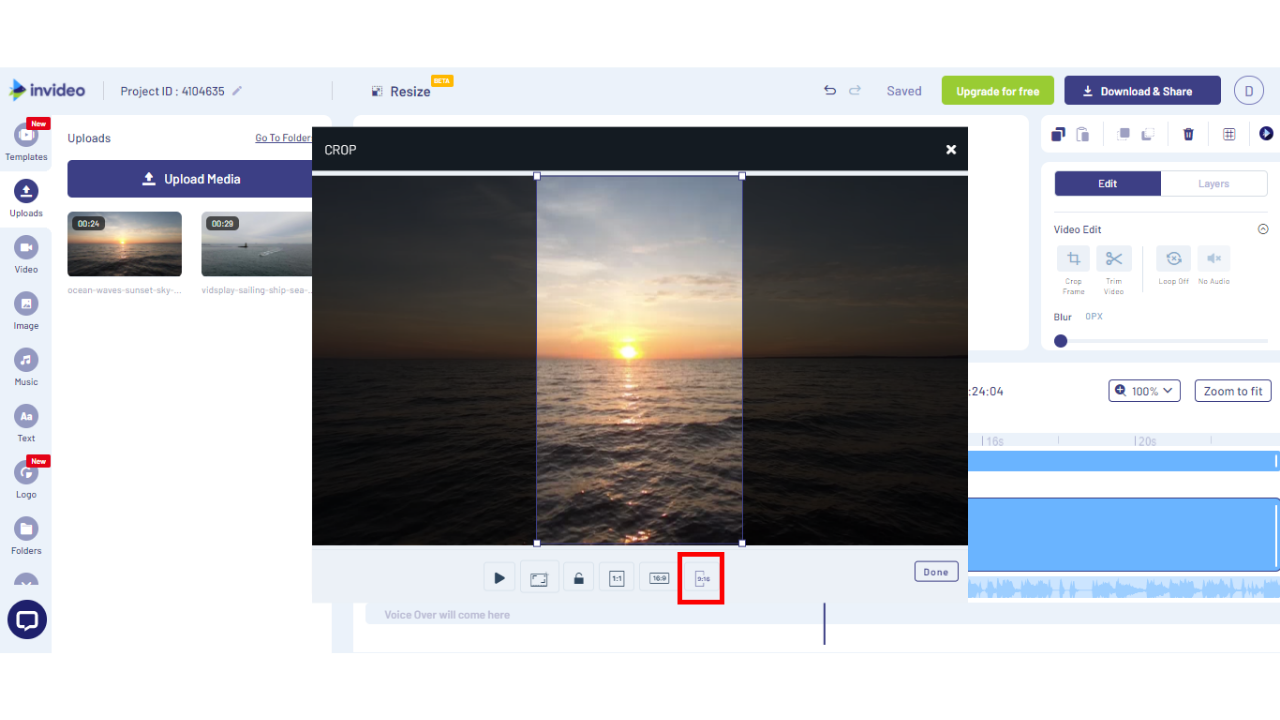
Once you’re happy with your frame, click on Done.
Step 5: Stretch the cropped frame to cover the entire canvas.
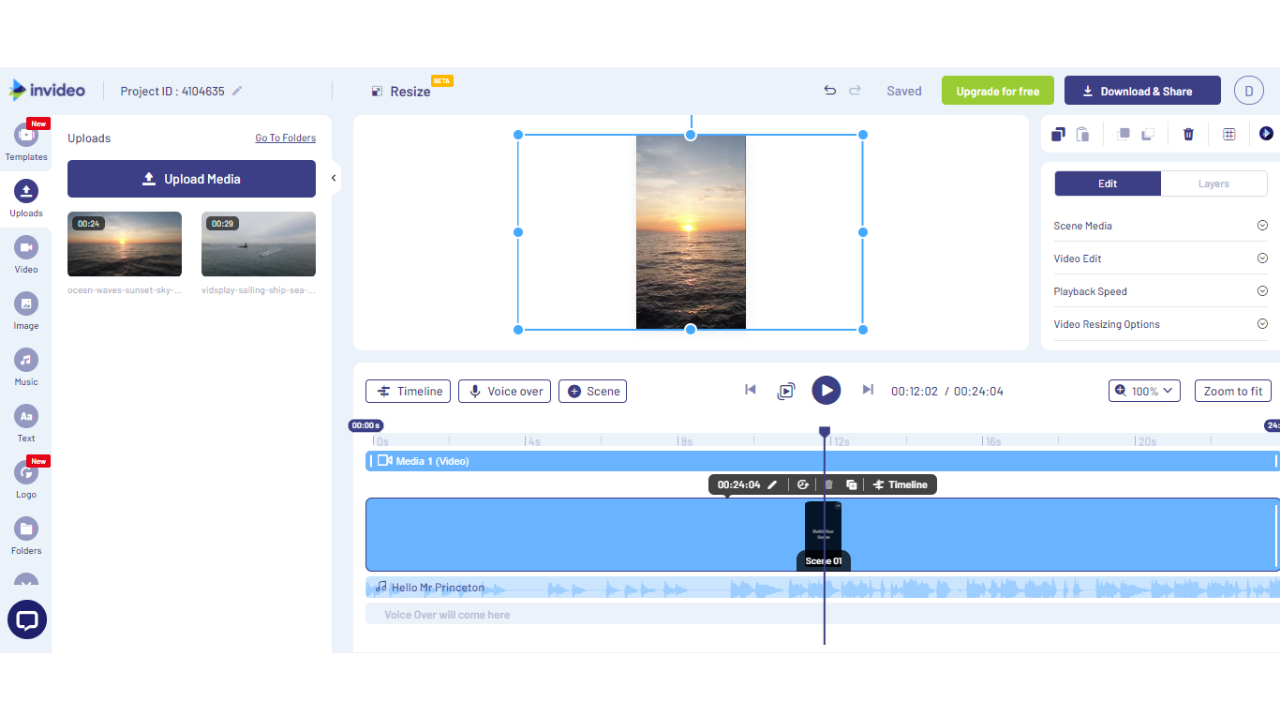
Once done, follow Steps 4 and 5 from Option 1, to save the video.
Now, wasn’t that simple?
If you did find value in this piece, do share it with your friends and colleagues. If you are looking to repurpose your YouTube videos to Instagram, you should check out this guide that comes built-in with a ready-made template for you to use.
You can also use InVideo’s online editor where it takes only a few minutes to change the aspect ratio of your videos. Sign up for a free account today.
(13) FAQs
1) Which aspect ratio is 1920 x 1080?
The resolution 1920 x 1080 has an aspect ratio of 16:9. By default, smartphones and DSLRs record videos in 1920 x 1080 px.
2) What aspect ratio is 1080p?
1080p usually refers to 1080p HD widescreen which is of resolution 1920 x 1080 px, and has an aspect ratio of 16:9. However, the 1080 indicates 1080 horizontal pixels. So 1080p could also have an aspect ratio of:
- 4:3 or 8:6 in case of 1080p 4:3 (1440 x 1080 px)
- 21:9 in case of Ultrawide HD (2560 x 1080 px)
- 2:1 or 18:9 in case of Full HD+ (2160 × 1080 px)
- 8:5 or 16:10 for 1728 × 1080 px
- 3:2 or 15:10 for 1620 x 1080 px
3) HD video is recorded and properly displayed in which aspect ratio?
HD ready video has an aspect ratio of 16:9.
4) What aspect ratio is 4K?
4K usually refers to a resolution of 3840 x 2160 px, which has an aspect ratio of 16:9 (widescreen).
5) What is the best aspect ratio for video?
16:9 is typically considered most optimal since it works well on most devices and is capable of high resolution. However, the ideal aspect ratio will depend on where you want your video to play.
6) Is YouTube 16:9 or 4:3?
16:9
7) What is the 16:9 ratio in pixels?
While multiple videos are in aspect ratio 16:9, most smartphones and DSLRs will record 16:9 videos in the resolution 1920 x 1080 pixels.