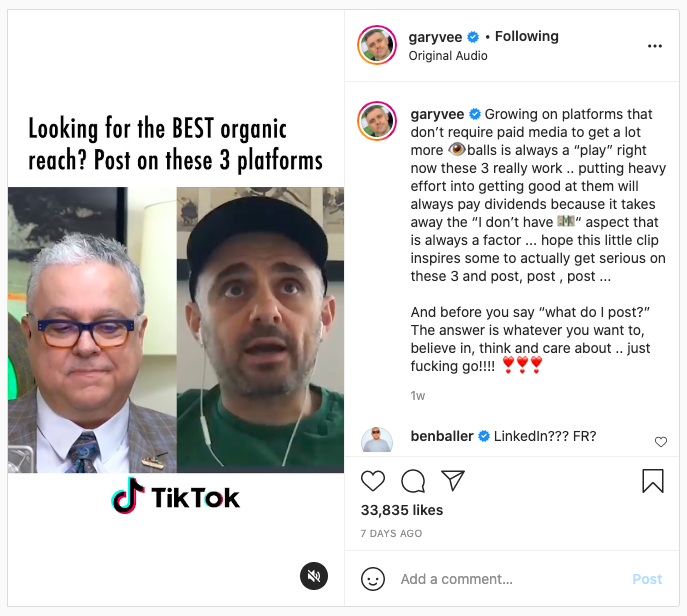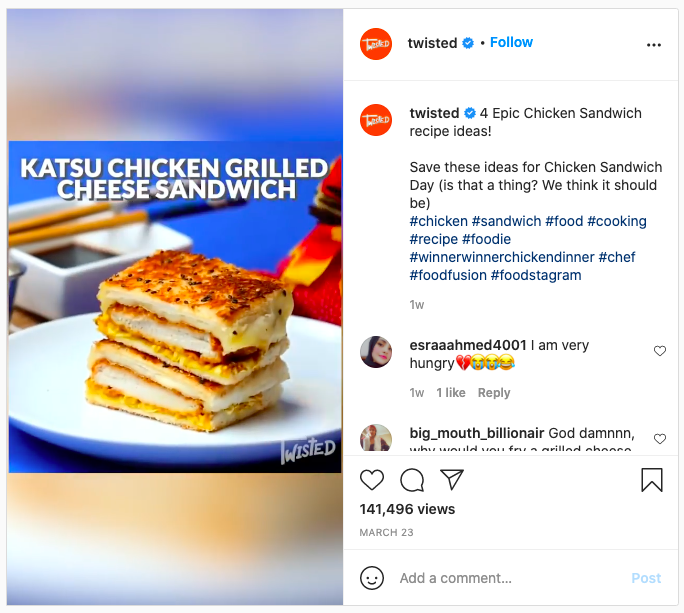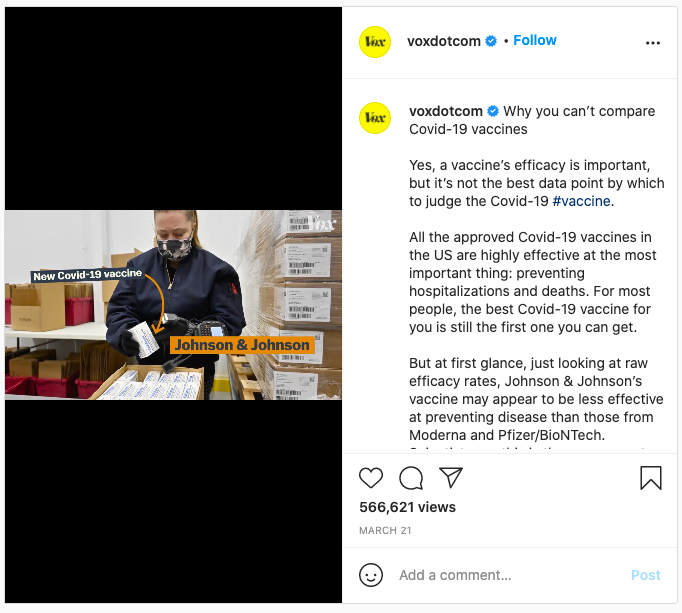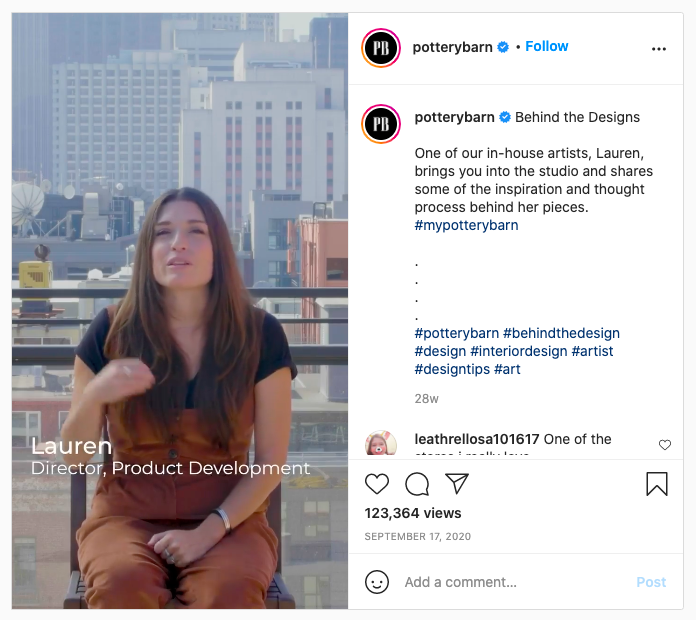A good content strategy is one that allows you to create high-quality content on a consistent basis. But doing that for multiple social media platforms can be a hassle. This is why creating a long-form piece of content (pillar) such as a YouTube video and repurposing that to platforms like Instagram can help you maintain consistency and quality across the board.
We used this exact formula to cross-promote YouTube videos on our Instagram channel and double their reach and in this article, we'll share with you the exact steps on how you can do it too. And if you stick around till the end, we'll also share some of the best YouTube video ideas that work on Instagram. If you already have some ideas and would like to get started right away, you can simply sign up for a free account on InVideo and choose from hundreds of Instagram templates to create stunning videos. Alternatively, you can also head over to the InVideo Instagram channel for visual inspiration and useful tips & tricks.
Index
(1) The basics of YouTube and Instagram videos
(2) How to post your YouTube video to Instagram Via IGTV in 3 easy steps
(3) How to promote your YouTube videos via Instagram stories
(4) BONUS: YouTube video ideas that work best on Instagram
(1) The basics of YouTube and Instagram videos
Unfortunately, you can’t directly post your YouTube videos to Instagram as they are. There are 2 main reasons for this: video length and aspect ratio. Let’s see how these work and how you can overcome these issues.
A. Video length
Instagram only allows you to upload between 3-15 second videos to your feed or stories and 10 minute long videos to IGTV. If you are wanting to use your YouTube video for Instagram, your best bet would be to upload it to IGTV, where you have a longer time limit. You can leverage shorter formats such as Instagram stories to put out teasers and promos for your new videos.
B. Aspect ratio
YouTube videos have a 16:9 (horizontal) aspect ratio, but IGTV videos usually have a 9:16 (vertical) aspect ratio. Try posting a YouTube video directly to IGTV, and your video will have black spaces on the top and bottom.
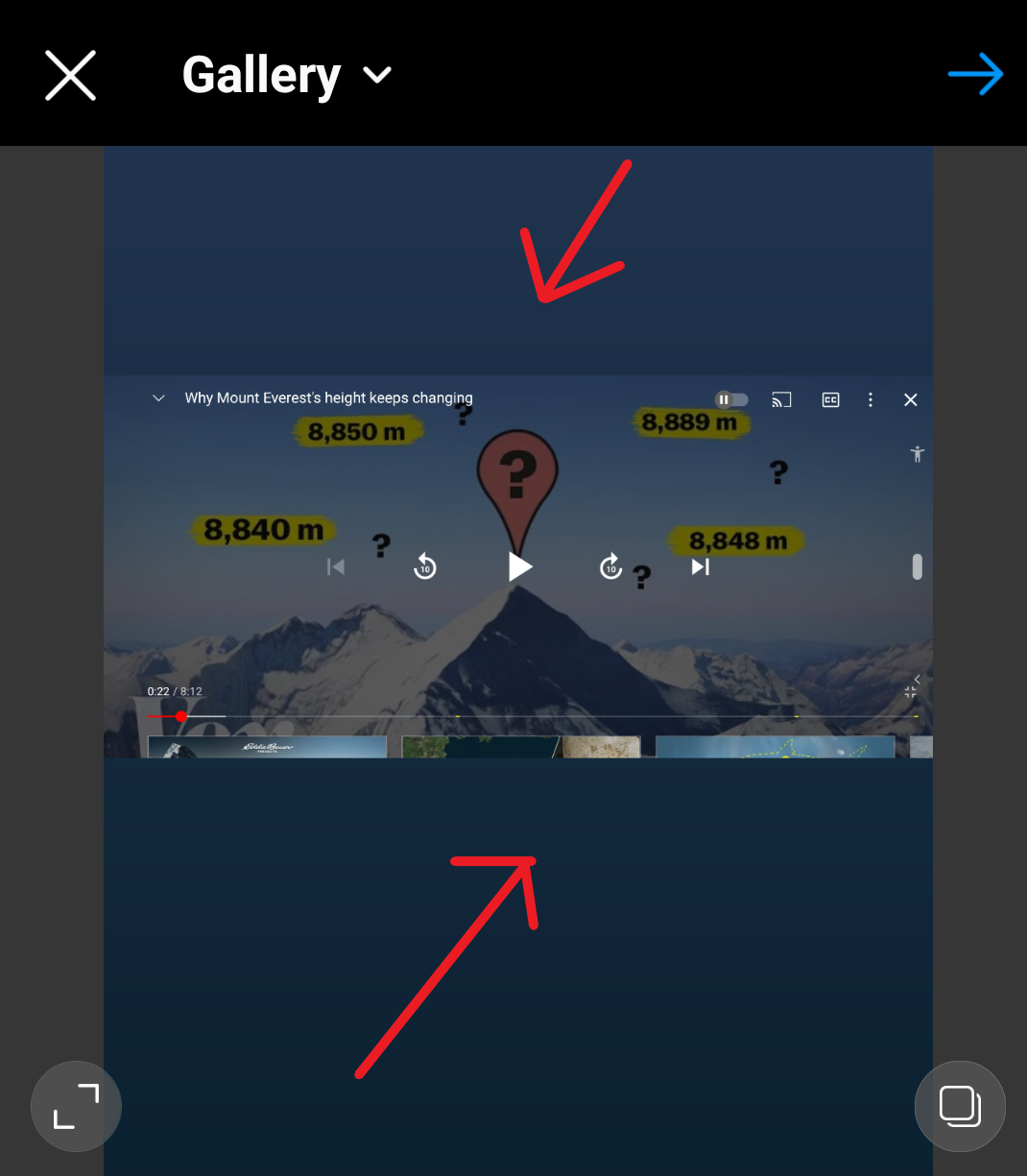
Pro Tip: Picking the wrong aspect ratio can substantially drop the reach of your videos on Instagram as it prevents users from seeing the relevant information and might even distort the visuals in some cases. You want to pick the right ratio from the get go and it's super easy to do that using InVideo's online video editor. As soon as you sign in, you can pick the aspect ratio you want to start editing your video in.
Also note that a preview of your IGTV video will be posted on your Instagram feed. Instagram feed posts have an aspect ratio of 1:1 or 4:5 (both square). If you upload your YouTube video to IGTV, it may not appear properly in your feed posts either, because of different aspect ratios!

To overcome these bottlenecks and make their YouTube videos look like native IGTV videos, content creators edit their videos to appear at the center of the screen (in a 1:1 square) and add a heading and a Call to Action text at the top and bottom. Check out this IGTV video by Gary Vaynerchuk to get a sense of how he creates a native Instagram mobile experience out of videos that are created for YouTube.
The main clip has been positioned in the center of the screen with a 1:1 aspect ratio, making it perfect for the viewing experience on IGTV and the feed.

We’ll cover the exact steps you can follow to do the same for your YouTube videos in our next section.
(2) How to post your YouTube video to IGTV in 3 easy steps
Step 1: Download your YouTube video.
Once you have decided to post a YouTube video to Instagram, the first thing you need to do is get your video file ready for upload. If you have the video ready on your system, nothing like it. But if not, you can download your video from YouTube using a downloader like savefrom.net. All you’ve got to do is enter your URL and hit the download button.
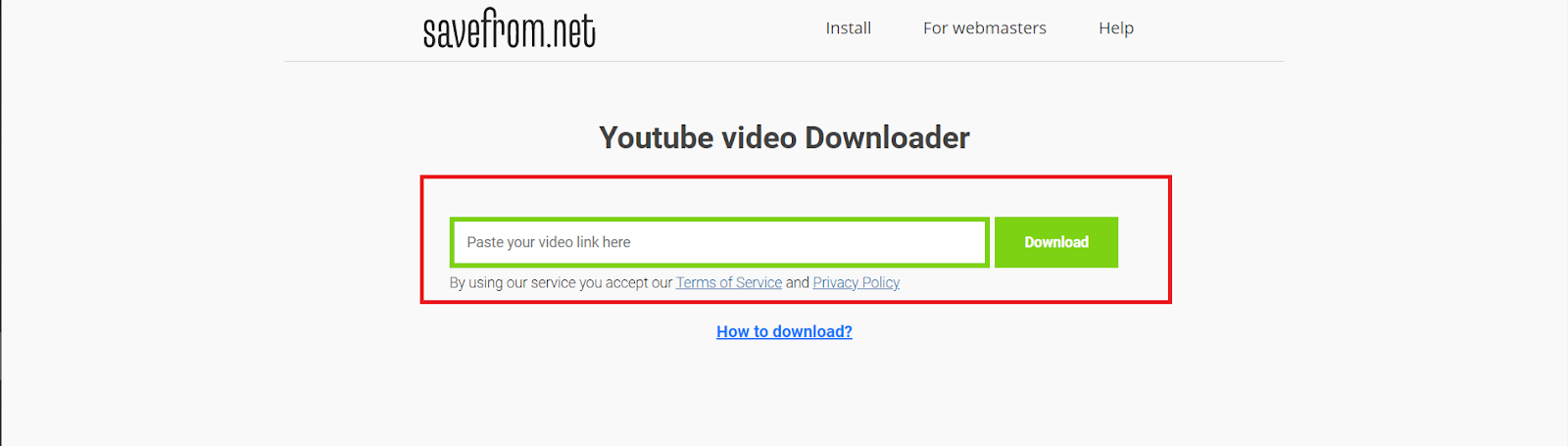
Step 2: Adapt your YouTube video to IGTV’s vertical aspect ratio
We have made this part super simple for you by creating a template that you can plug into and use.
A few key features of this template that will help you post your YouTube video to Instagram with maximum benefit:
The main video content has been placed in the center of this template (keeping in mind the 1:1 aspect ratio), as this is the only part that will be visible on your and your viewers’ Instagram feeds.
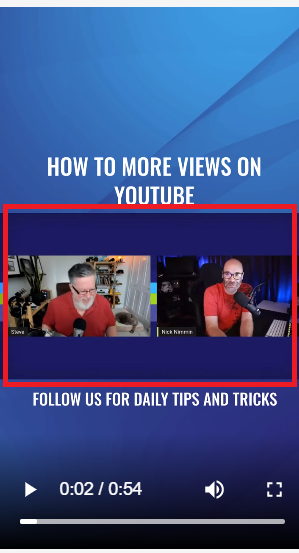
The headline, the background and the Call To Action can be tweaked super easily for you to be able to customise the video. You can also personalise further aspects in the template on the InVideo Editor too.
Let’s take a look at how you can use this template next.
Step 1: Start by logging in to your InVideo account. Next, navigate to the YouTube to IGTV Template on InVideo. Click on the 9:16 aspect ratio and next click on the “Use This Template” button to launch the InVideo Online Editor.

Step 2: Next, click on the “Upload Media” button to import your YouTube video to InVideo editor.
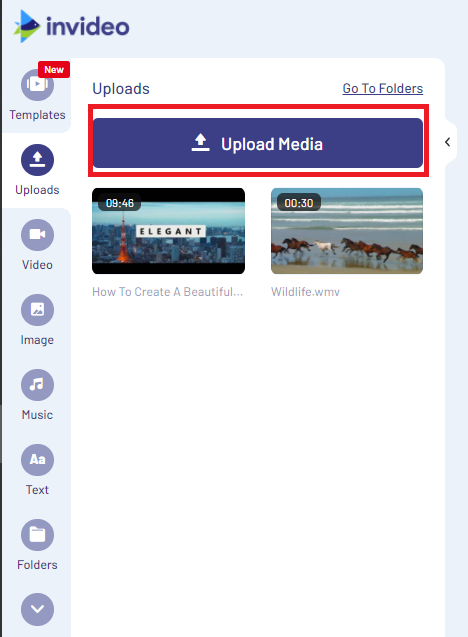
Step 3: Once uploaded, drag and drop your video on top of the existing video in your template. A pop will now open up asking you if you want to replace the video in the template or add it separately. Click on the “Replace” button to replace your video to the template while removing the original/ old one.
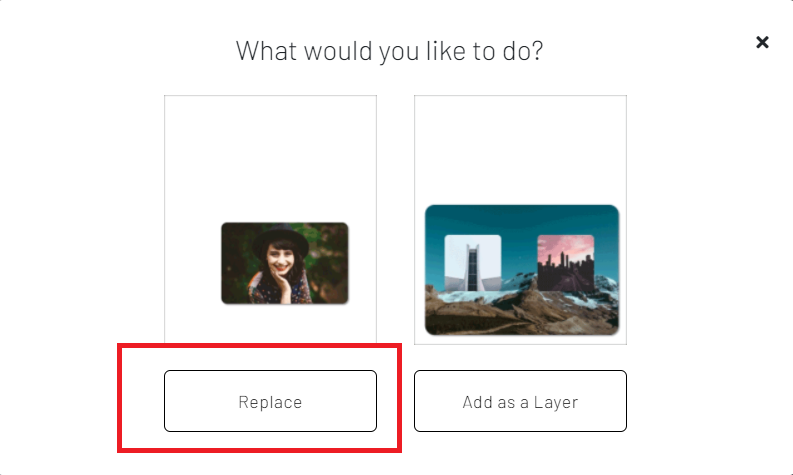
Step 4: Next you will see a pop up asking if you wish to trim your video. If your video exceeds 10 minutes, you might want to trim it, because you cannot upload a video longer than 10 minutes on IGTV. If your video is less than or just about 10 minutes long, just click on the “Use Full Video” Button and your video will be visible on the timeline in the main editor.
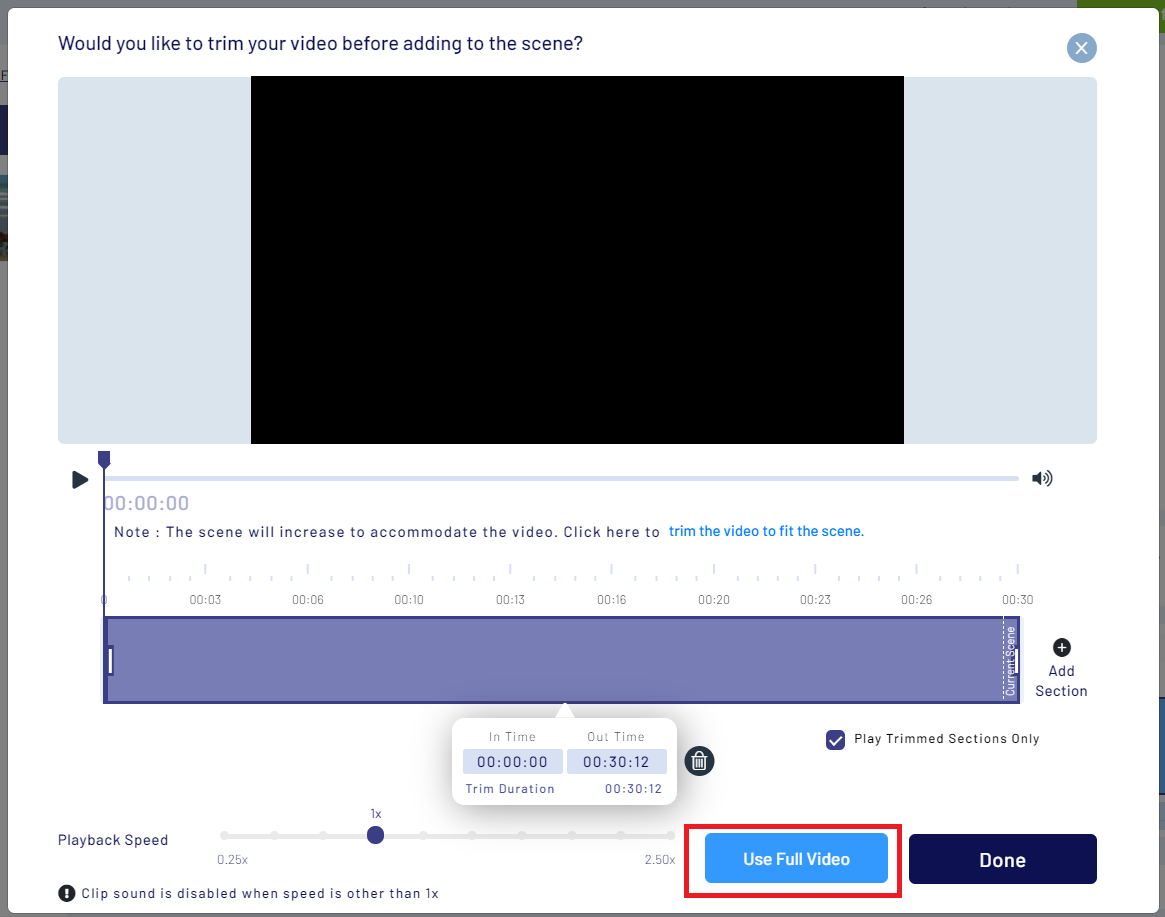
Step 5: You will now be able to see your video on the timeline. It’s now time to personalise the template for your video. The first thing you can do is edit the headline. You can click on the highlighted area and edit the text.
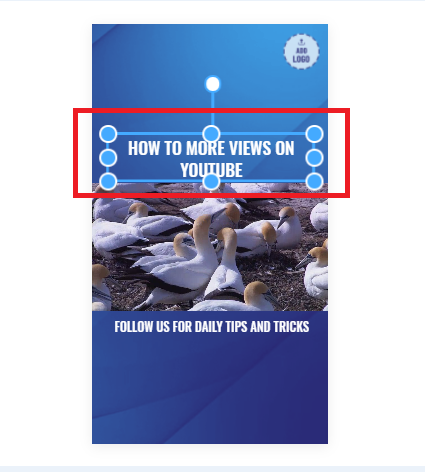
Step 6: You can further change fonts, colors and other aspects of the text by using the text editor on the right side of the screen.
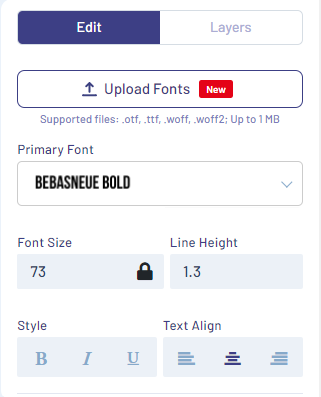
Step 7: Next you can edit the Call to Action in the bottom part of the screen. Once again, use the text edit menu as shown above.
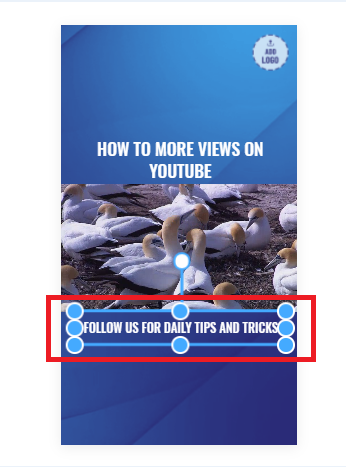
Step 8: You can also change the background asset color in the template to suit your brand. To do this just click on the BG in the canvas and you will have an edit menu pop-up on the right. Next you can edit the colors in the menu on the right side of the screen.
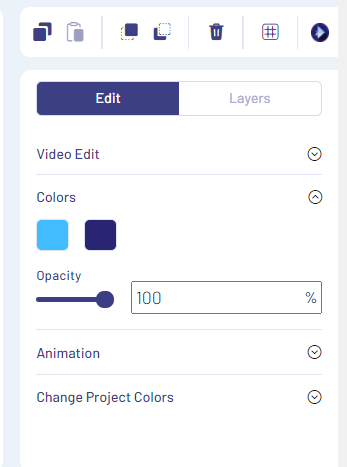
Step 9: You can now edit the logo by clicking on the “Logo” icon and uploading your brand or personal logo. In case you don’t have a logo, or don’t want to include one, just click on the “Delete” (cross) icon that appears in black when you hover over the logo icon.

Step 10: You can also add background music to your video if needed. To do this you can upload your own music track by clicking on the “Upload” icon. You can also use one of the music tracks available on InVideo. For this go to the Music section and select the genre you like and the music track you want to use.
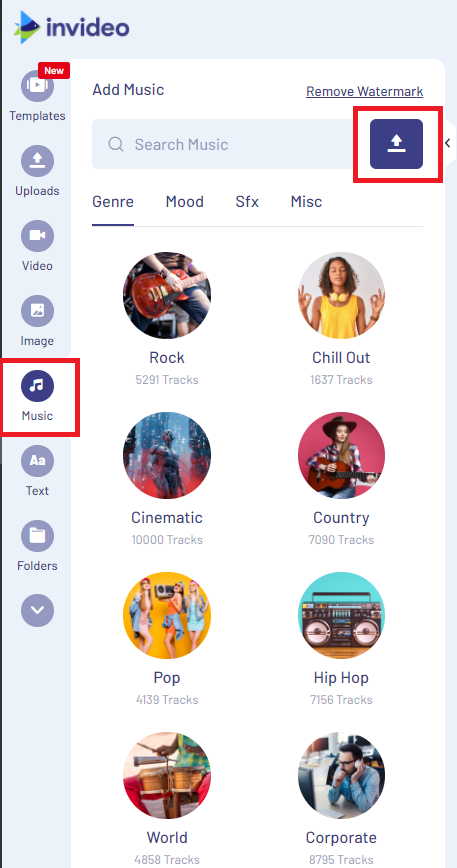
Step 11: Next if you want to change the background music in your video, click on the dropdown next to your selected track and then select the “Replace Track” option. Finally, you’ll see a pop up asking for confirmation to replace your music track. Click on the “Yes” button.
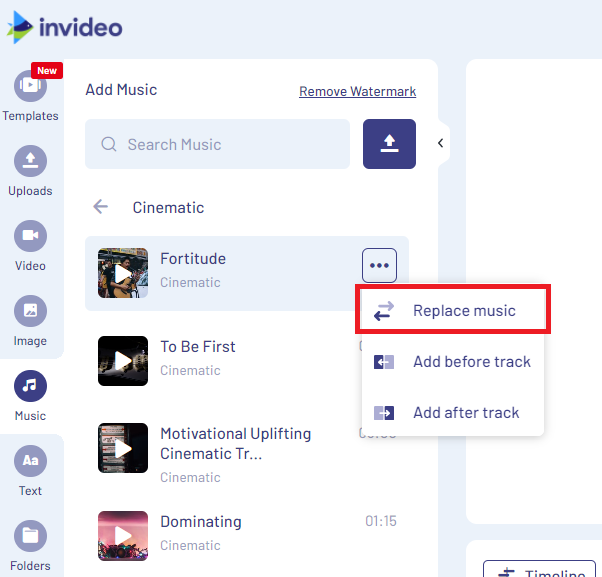
Step 12: If you want to increase or decrease the volume for the background music, you can do so by dragging the volume control option in the menu on the right side of the editor.
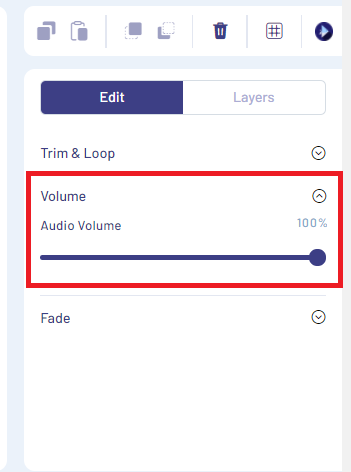
Step 13: Once you are done with your edit, you can also preview your video by clicking on the “Play Scene From Start” button.
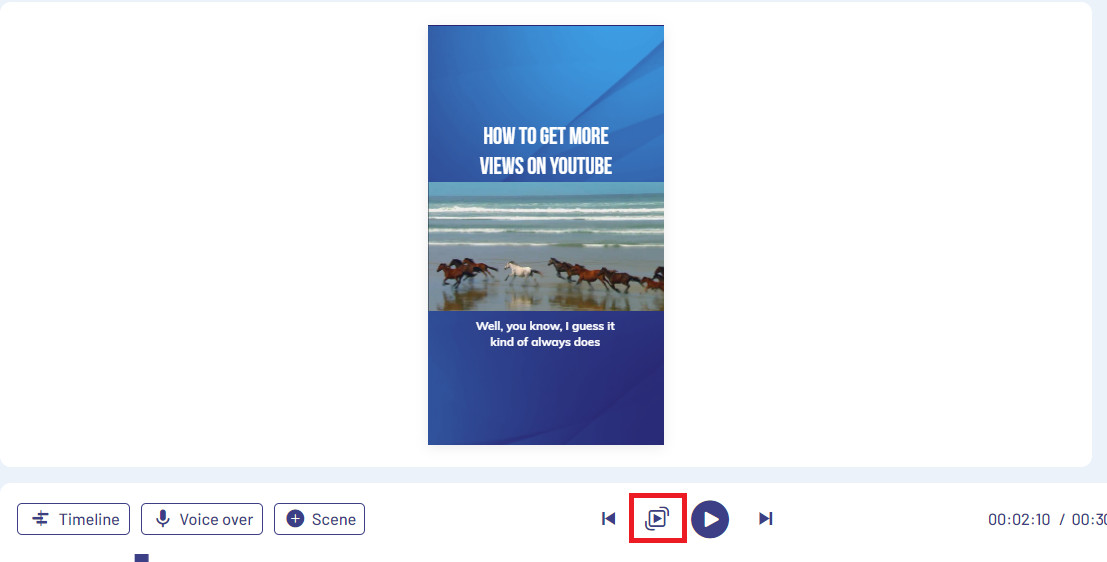
Step 14: Once you are satisfied with your video, you can click on the ‘download and share’ button on the top right corner to get your video rendered and ready for you to download.
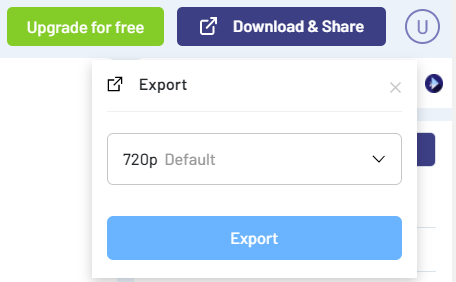
Step 15: You will see a page with various share and download options (as shown in the screenshot). Click on the “Download” button to download your edited video and you can upload it to IGTV. That’s it.
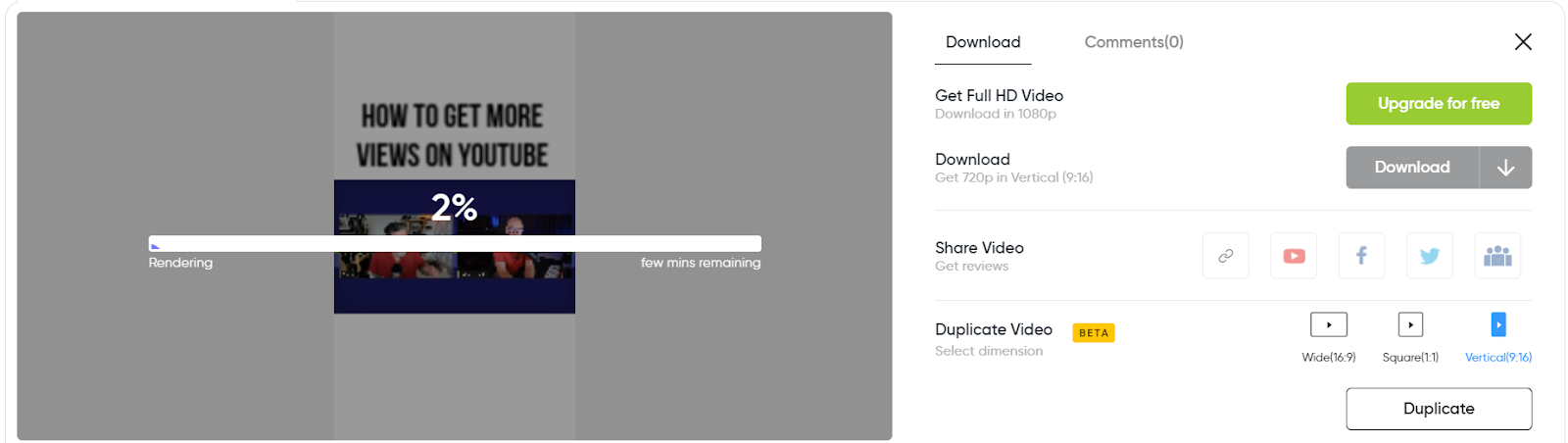
Stage 3: Upload your repurposed video to IGTV
To upload videos to IGTV, first, you need to create your own IGTV channel. If you want to create a new channel on IGTV, here are the steps you can follow:
Step 1: Launch Instagram and tap on the plus sign in the top right corner of your profile page. Choose the IGTV Video option.
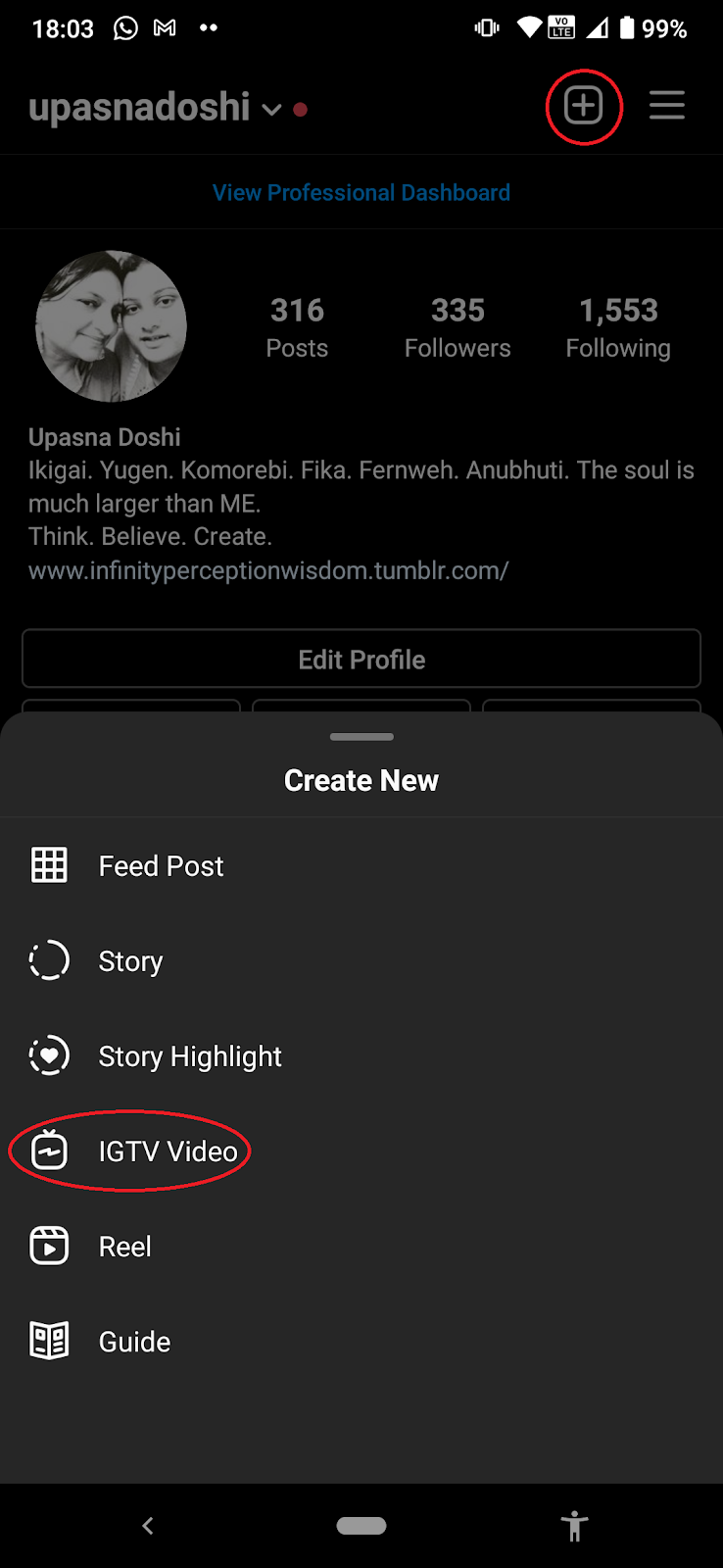
Step 2: Choose the video you wish to upload from your gallery. You’ll see the video displayed on your screen. Then tap ‘Next’.


Step 3: Tap and slide the seeker at the bottom of the screen to select a cover image or tap ‘Add from Camera Roll’ option to add your own customised cover image. Check out this video to learn more on how you can arrive at the perfect cover picture or thumbnail for your video. Once done, click next.
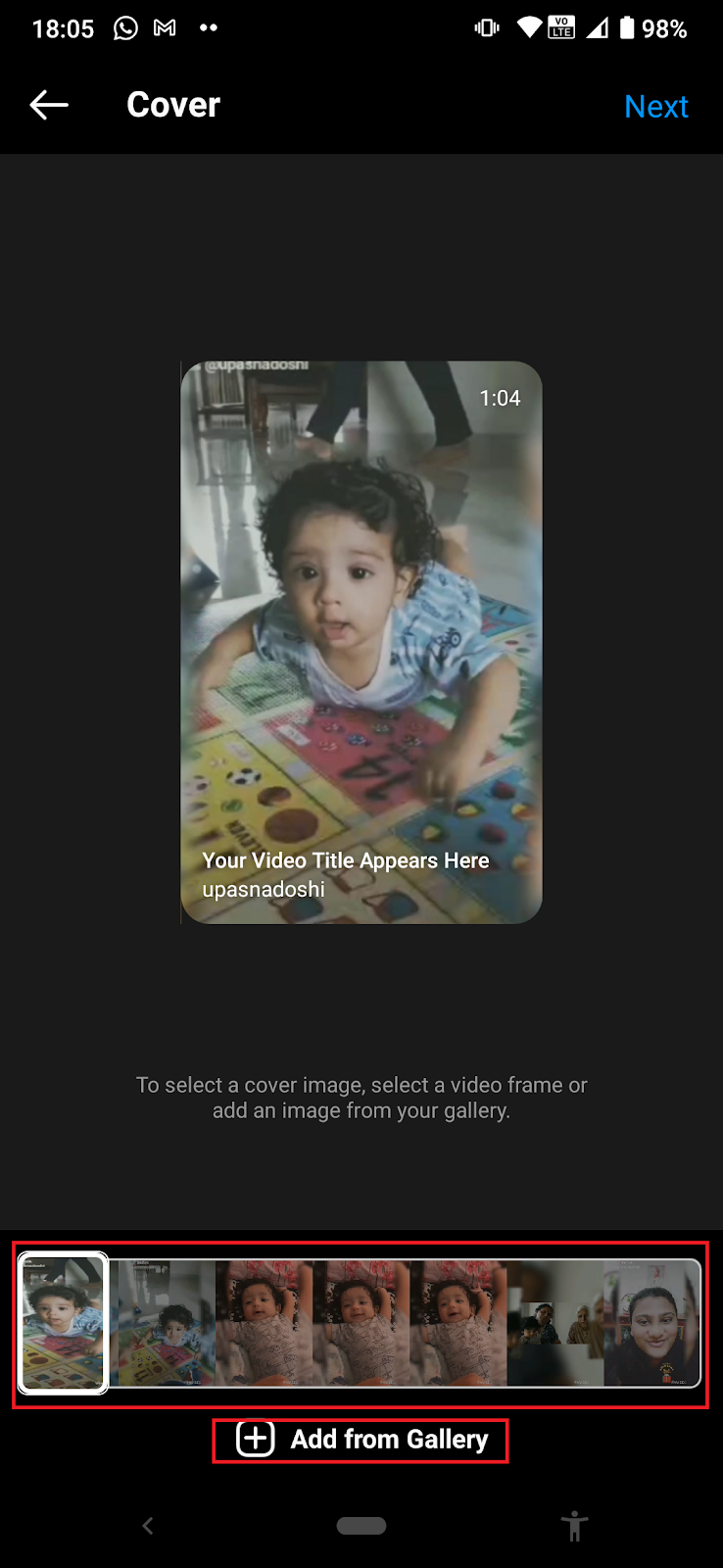
Step 4: If you want to add captions or subtitles to your IGTV video, tap the “Advanced Settings” option.

Step 5: Next, make sure to activate the “Auto Generated Captions” option.

Step 6: Add a title and description, and make sure you click on the “Post a Preview” option so that the video is visible on your Instagram feed. Click on ‘Post to IGTV’ and you’re done.
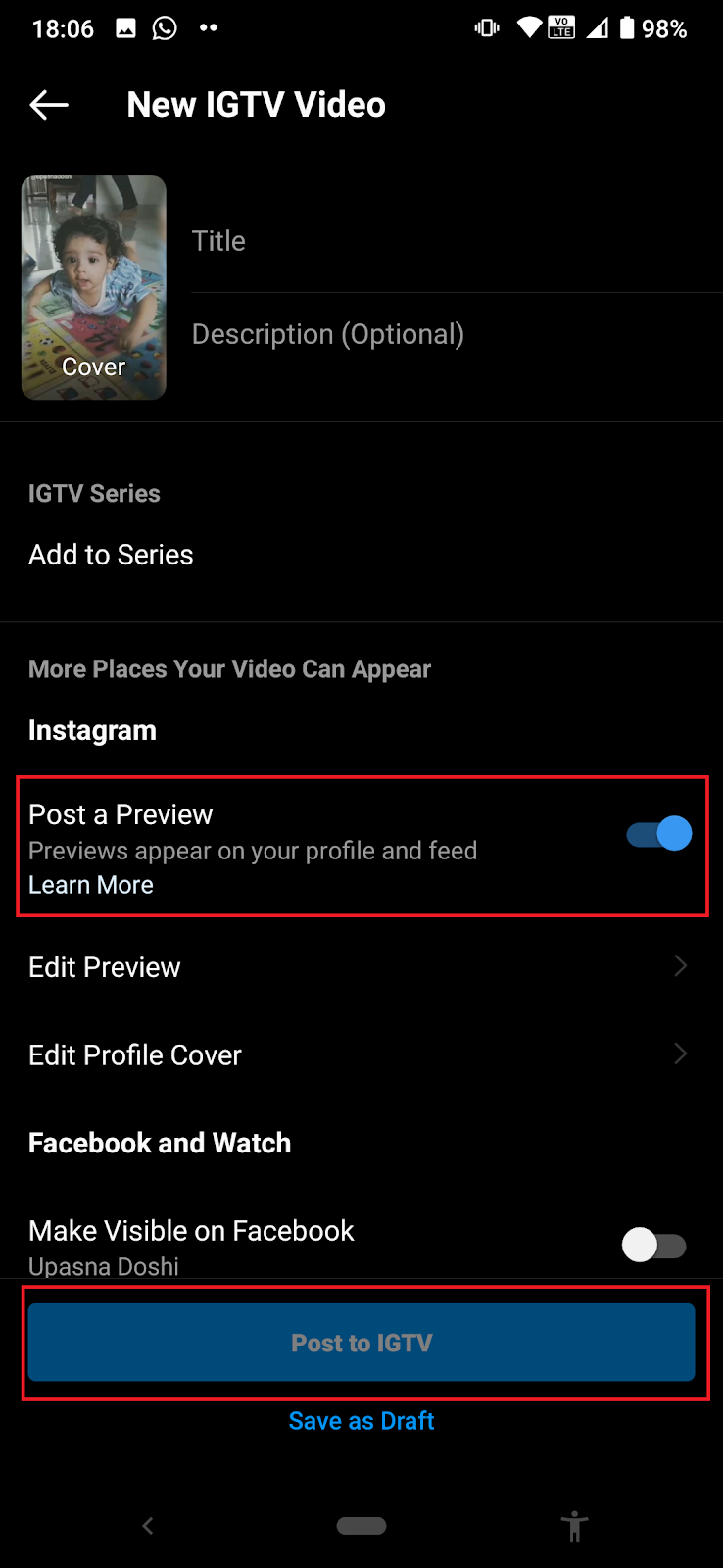
If you want to dig deeper into how you can make thumb-stopping IGTV videos, check out our A-Z guide on IGTV.
Now that you know how to post your YouTube video on Instagram, let’s take a look at how you can use the other Instagram video features to promote your content.
(3) How to promote your YouTube videos via Instagram stories
If you want to post a YouTube video to Instagram, IGTV is your best bet. But you can also use Instagram stories to drive traffic to your YouTube Channel or IGTV. You can do this by linking your Instagram story videos to your YouTube channel. Here’s a couple of things you need to be mindful of:
- Note that if you have 10,000 followers and a business account on Instagram, you can use the “Swipe Up” feature to link your Instagram stories directly to your YouTube videos.
- If you don’t have 10,000 followers or a business account, you can make Instagram stories with “Link in Bio” GIFs or stickers. Make sure to add your YouTube video link in your Instagram bio though!
Now let’s look at methods you can use to promote your YouTube videos on Instagram stories:
1. Create a Teaser of your YouTube or IGTV Video
Remember the times when you get impressed by a film trailer and decide you want to watch the film? The trailer or teaser hooks you and you want to watch more right? You can create a similar teaser or trailer of your YouTube video and share it on Instagram Stories.
Here’s an example of a teaster template for promoting your YouTube videos on Instagram.
Use this template for free to make your own teaser video.
2. Create a Montage Video
You can take snippets from your YouTube video and create a short montage reel to promote it on your Instagram stories. Share snippets of product updates or launches and discounts, services, answer FAQs or share highlights through your Instagram story and link it back to the full video on YouTube. Check out this video montage on the benefits of blueberries.
Use this template by InVideo to make your own montage video for an Instagram story.
3. Create a Motion Poster
You can also promote your video by creating a motion poster. This involves taking an image and animating it. You can create a motion poster announcing a new video on YouTube as an Instagram story and share the link in your bio. Check out this example of a motion poster.
This free template will allow you to create a motion poster.
(4) YouTube video ideas that work best of Instagram
1. Create listicle videos like Twisted
There can never be too many lists. From the 10 places to visit in summer to the best study and work destinations, lists are always loved by audiences. These videos give viewers succinct information in a small time frame and users know exactly what they’ll get in these videos. More so, listicle videos are even better because they show beautiful shots in an organised manner.
One brand that does lists really well is Twisted. Check out this YouTube video which they also shared on IGTV, about recipes for 4 epic chicken sandwiches.
These videos have captions, beautiful shots and no voice overs. Depending on their brand associations, they also have interesting offers and CTAs. If you want to create such lists, you can easily do so using this template from InVideo.
2. Share news, knowledge & How-To videos like Vox
DIYS, tutorials, news reels and how-to videos are a hit on both YouTube and Instagram. These videos answer common questions, give solutions to problems or explain a phenomena in simple terms, making knowledge fun for viewers.
For instance, Vox did a series of videos on the Coronavirus vaccines on their YouTube channel. They made short videos about different aspects and shared these as standalone videos on Instagram. Here, take a look at a Vox video sharing details about the efficacy of vaccines. Their videos are bold, short and educational, answering just one poignant question at times.
Check out this How-to video template on SEO strategies. Create your own How-to videos using various, free InVideo templates.

3. Do teaser trailers & Fandom videos like Nerdist
Nerdist is a resource for people interested in sci-fi thrillers, Marvel & DC comics, games, movies, and more. Their IGTV is basically another place to share their gaming, cosplay, and sci-fi thoughts. With 657k followers on Instagram, Nerdist posts all their sci-fi expectations, dreams, and findings on their YouTube channel and IGTV. If you want to create videos about popular trends in your niche, this is a great example to look at.
For instance, here’s their take on creating monsters like Godzilla & Kong, post the release of the Godzilla Vs. Kong trailer.
4. Do Behind The Scenes (BTS) videos like Pottery Barn
If you are planning to use your YouTube videos on Instagram, another brand you need to look at is Pottery Barn. They share various YouTube videos on Instagram. But they position their videos keeping in mind the overall look and feel that the brand stands for. For example, here’s an interesting video sharing the thought behind their designs featuring one of their artists.
Many of their YouTube videos are also used on Instagram. Pottery Barn aims at community building through their YouTube and Instagram channel. They do this by telling the stories behind products as well as giving advice on how to use them.
These are just some of the examples and accounts you can look at for inspiration on how and when to post Youtube videos to Instagram. Hope these help you fine tune your own Instagram video strategy.
If you found this article helpful, make sure to share it with your friends and team members! For more quick tips and hacks on editing and creating videos, subscribe to InVideo’s YouTube Channel. Finally, if you’re looking to create thumb-stopping videos in minutes (even if you’re not a PRO)- sign-up for a free account on InVideo.io today.
This post was written by Upasna and edited by Abhilash from Team InVideo