Have you ever struggled with sharing a Facebook video outside the platform? Whether you want to share Facebook videos on other platforms, or you want to download and watch a video offline, Facebook doesn’t allow you to do so directly. Although there is a save option for Facebook videos, it only saves the videos to your Facebook profile.
So how to download Facebook videos? Fortunately, there is a fairly simple method to download a video from Facebook. And once you’ve downloaded it you can repurpose the video for other social media platforms by making minor edits using InVideo’s online video editor.
Here’s what we will cover in the article:
1. How to download Facebook video on iPhone
2. How to download Facebook video on Android
3. How to download Facebook on Desktop
Disclaimer: While you can download a Facebook video following the steps below, make sure to cite the original source if you re-use someone’s content. This article will also tell you how to download private videos from Facebook. But make sure to check copyright information, and take necessary permissions if you re-use any content for commercial purposes.
1. How to download Facebook video on iPhone
Before you can download a Facebook video to your iPhone, you’ll need to download the Firefox browser from the app store. This is because Safari and Chrome may not allow you to download the video via browser, depending on your device. Once you have downloaded the browser, follow the steps below to know how to download a Facebook video to your iPhone.
Step 1: Launch Facebook. Launch the video you wish to download. Next click on the share button below the video post. Now click on the copy link option from the menu.

Step 2: Now launch the Firefox browser on your iPhone and go to fdown.net. Paste your link in the space provided and hit download.

Step 3: You’ll see a bunch of download options. Select the download button next to the option you prefer. This will open another page with just the Facebook video. Long press the video and tap the download now button.

Want to use reshare these videos in your Facebook stories or as posts? Check out which video format will be best suited for you in 2022 using this detailed guide.
2. How to download Facebook video on Android
You will need to download the SnapTik video downloader app to be able to download Facebook videos on your android phone. Once you have downloaded this app to your android phone, follow the steps below to know how to download a Facebook video to your android phone.
Step 1: Open the video you want to download on Facebook. Next click on the 3 dots (more options icon) at the of your video post.

Step 2: You’ll see a pop-up menu with various options. Select the copy link option from the menu.

Step 3: Now launch the SnapTik App. The video link you copied from Facebook will be auto-filled in the app.
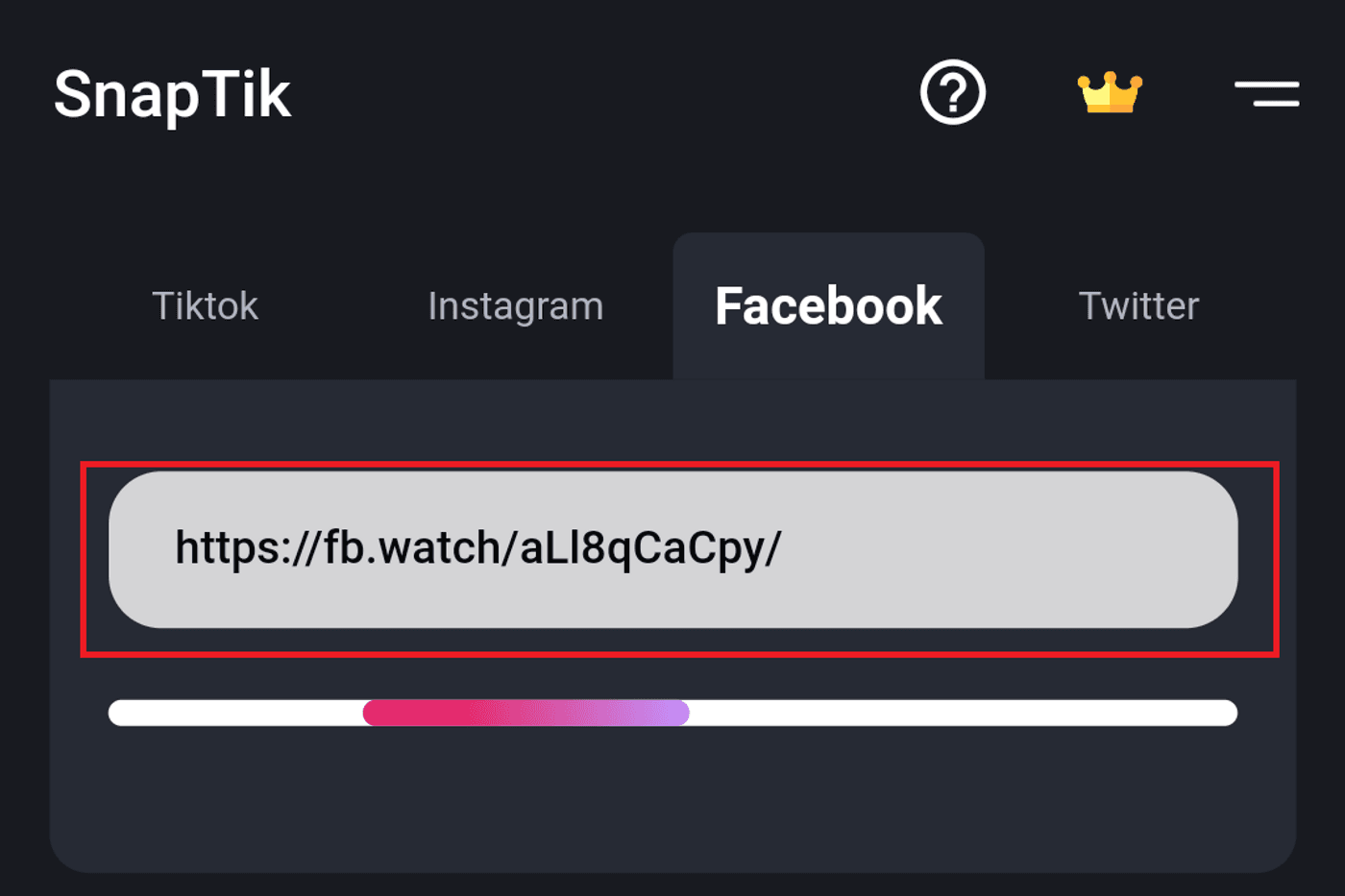
Step 4: You’ll see a bunch of download options listed in the app. Just click on the Download button next to your preferred video quality to start downloading your Facebook video. Once complete, you’ll be able to find your video in your photo gallery.

Pro Tip: You can turn your downloaded videos into thumb-stopping Facebook ads or even repurpose them for other platforms by adding subtitles and text, effects, and music.
3. How to download Facebook video on Desktop
Whether you are using a Windows machine, an iMac, or a Macbook, downloading Facebook videos on a desktop or laptop is super simple. You just need to use an online video downloader tool for this.
Let’s take a look at how to download Facebook videos on Desktop step-by-step below:
Step 1: Log in to Facebook on your browser. Now go to the video you wish to download and click on it to open it. Click on the 3 dots (more options menu) on the top right corner of the window. Now select the Copy Link option.
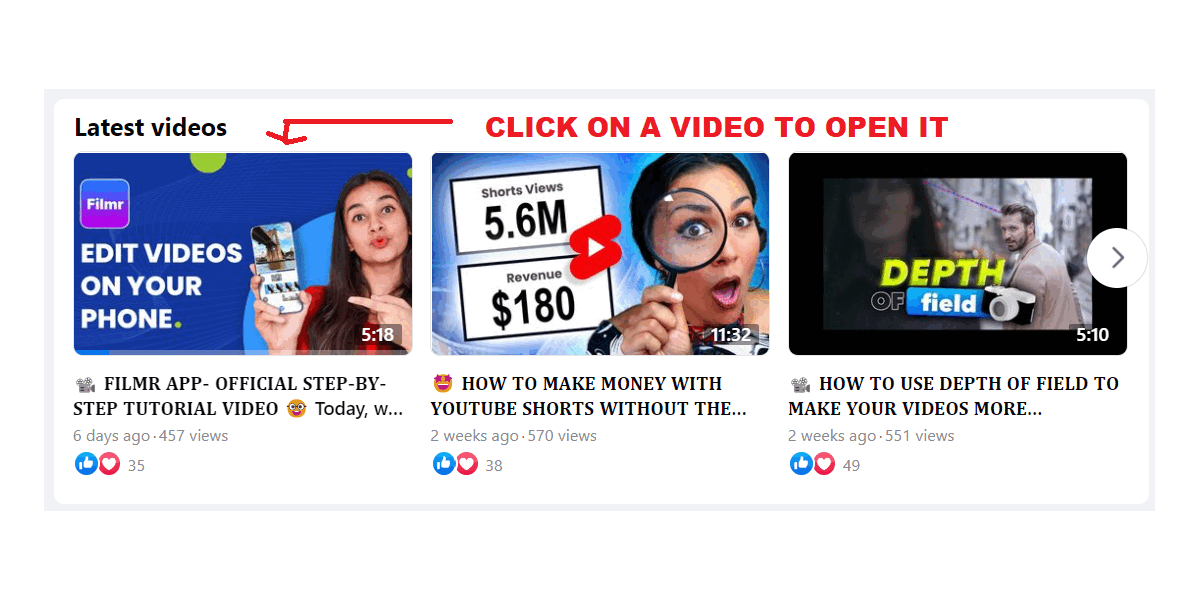
Step 2: Now go to the website fdown.net in a new tab on your browser. Click on the Paste button to paste the video link you have copied from Facebook. Finally, click the download button.

Step 3: You will now see various download options on the fdown.net page. Click on the Download button next to your preferred option to download and save the Facebook video to your system. Press Ctrl+J or Cmd+J to see where the video is saved if you cannot locate it.
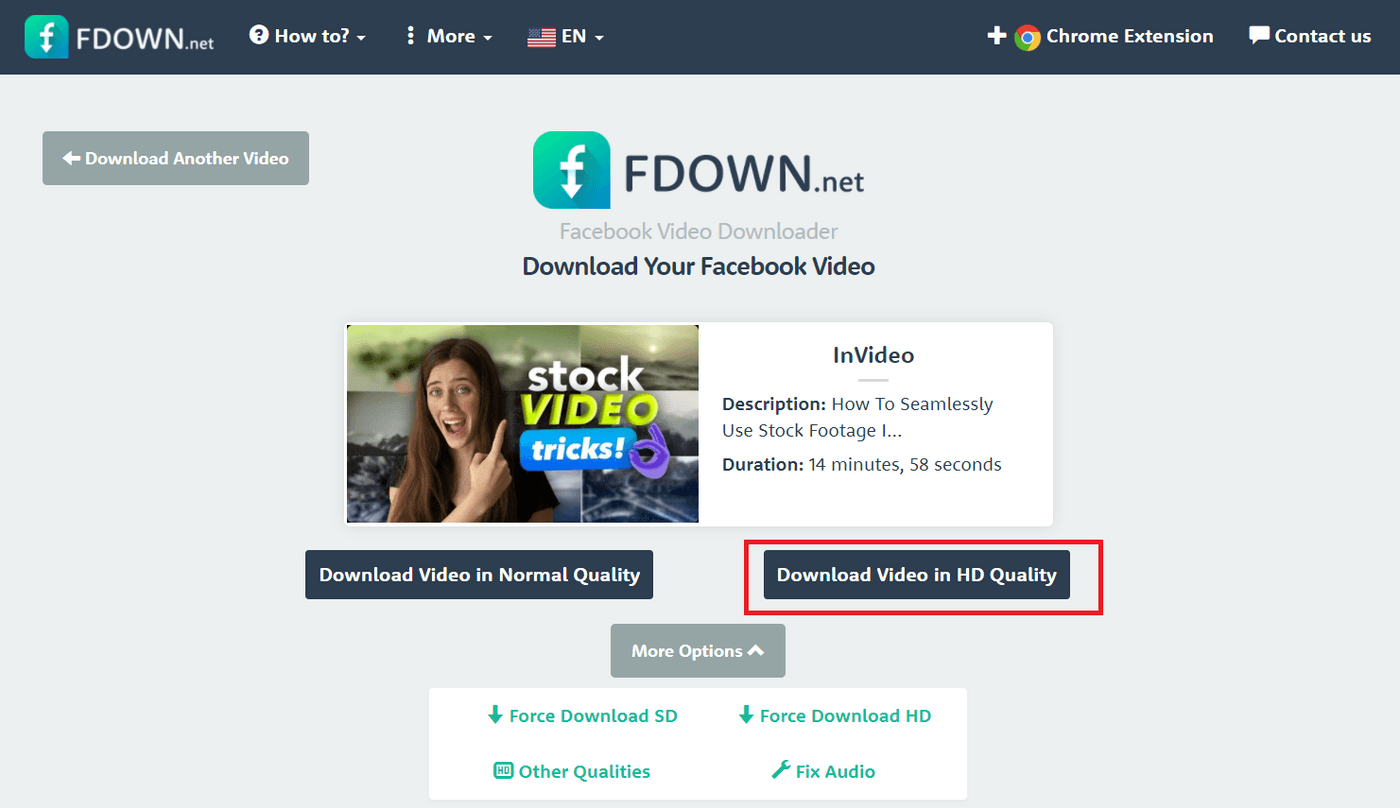
That’s how simple it is to download a Facebook video on your iPhone, Android phone, or desktop.
If you want to make your Facebook videos look professional, or add effects, text, and more, just use InVideo’s online editor. With 5000+ ready-to-use templates, you can make your Facebook videos more stunning and impactful before reusing them on any other social media platform such as Instagram, YouTube, TikTok, or even your own website.
Wrapping Up-
Downloading Facebook videos isn’t super difficult but learning how to do it is a useful skill to have, especially if your work revolves around social media. Just note that there are several websites on the internet that will allow you to download Facebook videos. So don’t be afraid to experiment and try out which one works best for you.
And now that you know how to download Facebook videos, check out this detailed guide on Facebook video sizes to learn how you can repurpose these videos for different content formats within the platform itself. Did you know you can use Facebook stories to grow your business? Learn how to do that here.
Last but not least, if you have any questions or want to continue the conversation, hop over to the InVideo community and learn from 25K other marketers and video creators just like you!
This post was written by Upasna and edited by Adete from Team InVideo

