The problem with video ads is the outrageous amount of time it takes just to make one successful clip. You create a video, post it, wait for data, analyze what worked, make changes, and then create another one to beat the control. By the time you're on version two, you’re 3 days closer to your Black Friday launch.
The traditional video creation process, brief the team, schedule the shoot, edit, revise, and approve, takes days (even weeks if you want to create a high production quality ads). It can cost thousands of dollars just to create one ad. And if it flops? You have to start over again.
So, what do many of your competitors do on Black Friday? They stick to creating image ads. Images are easy to make. With a few templates, they can pump out dozens in an hour. They might not generate the ROI that videos do, but they will deliver decent results.
However, many of your competitors don’t know what you are about to learn. It’s that AI has become really good at making realistic-looking video ads. If you use the right tools, you can create your first Black Friday video ad in under 30 minutes.
After you understand the tools and process? It should take you 15-20 minutes to create a set of new ads. Suddenly, you have five or more variations before lunch, test them all by dinner, and double down on what's working by midnight.
Here's exactly how to create your first Black Friday video ad in under 30 minutes and then scale from there. We're using invideo for this tutorial, as it has everything you need to create AI ads in one place, and the free plan lets you create full videos.
There are two ways to create your Black Friday ad with invideo. One way is with our Black Friday presets, and the other is with Workflows. We will show you how to use both.
Creating your ads with Black Friday presets
We made several Black Friday presets to make it as easy as possible to create attention-grabbing ads in a fraction of the time. Presets work best when you want to create a quick ad in less than 10 minutes. To create the ads, all you need to do is go to the explore page by clicking on Explore…
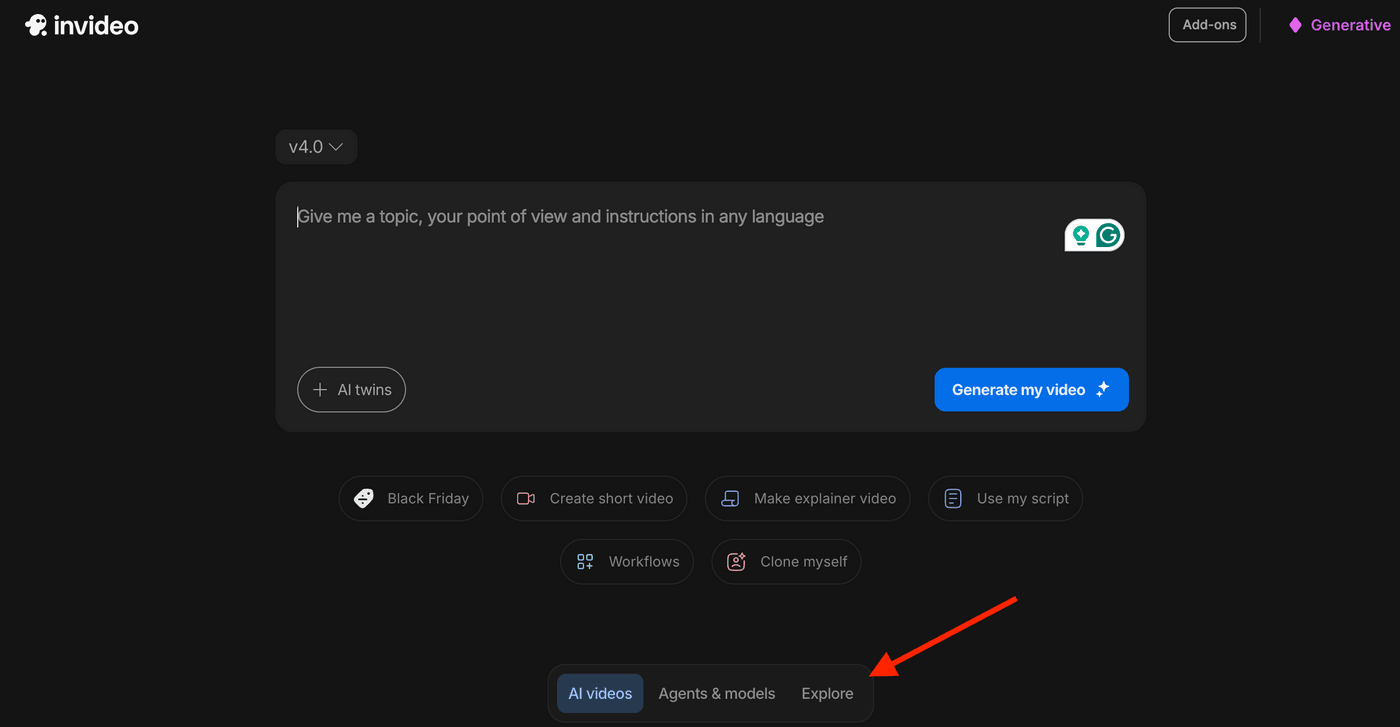
You will see some of our top trending Black Friday presets. You can see them all by clicking on “See all”.
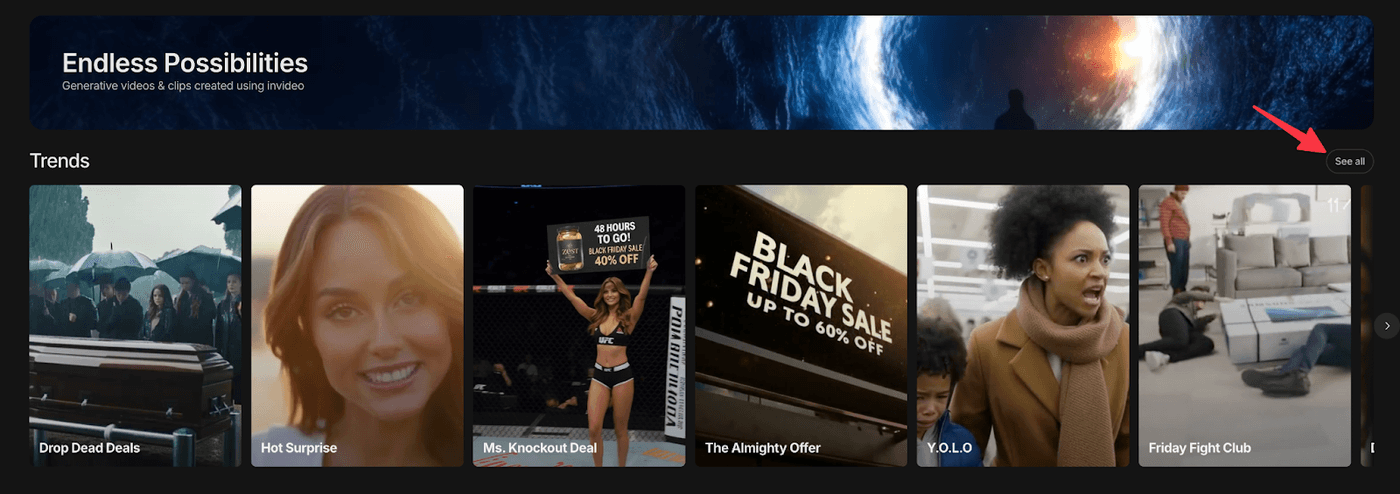
You can then just click on any preset that matches the type of ad you want to create, and invideo will then ask you to add it to an existing project or create a new one and name it. You can choose whichever you prefer.
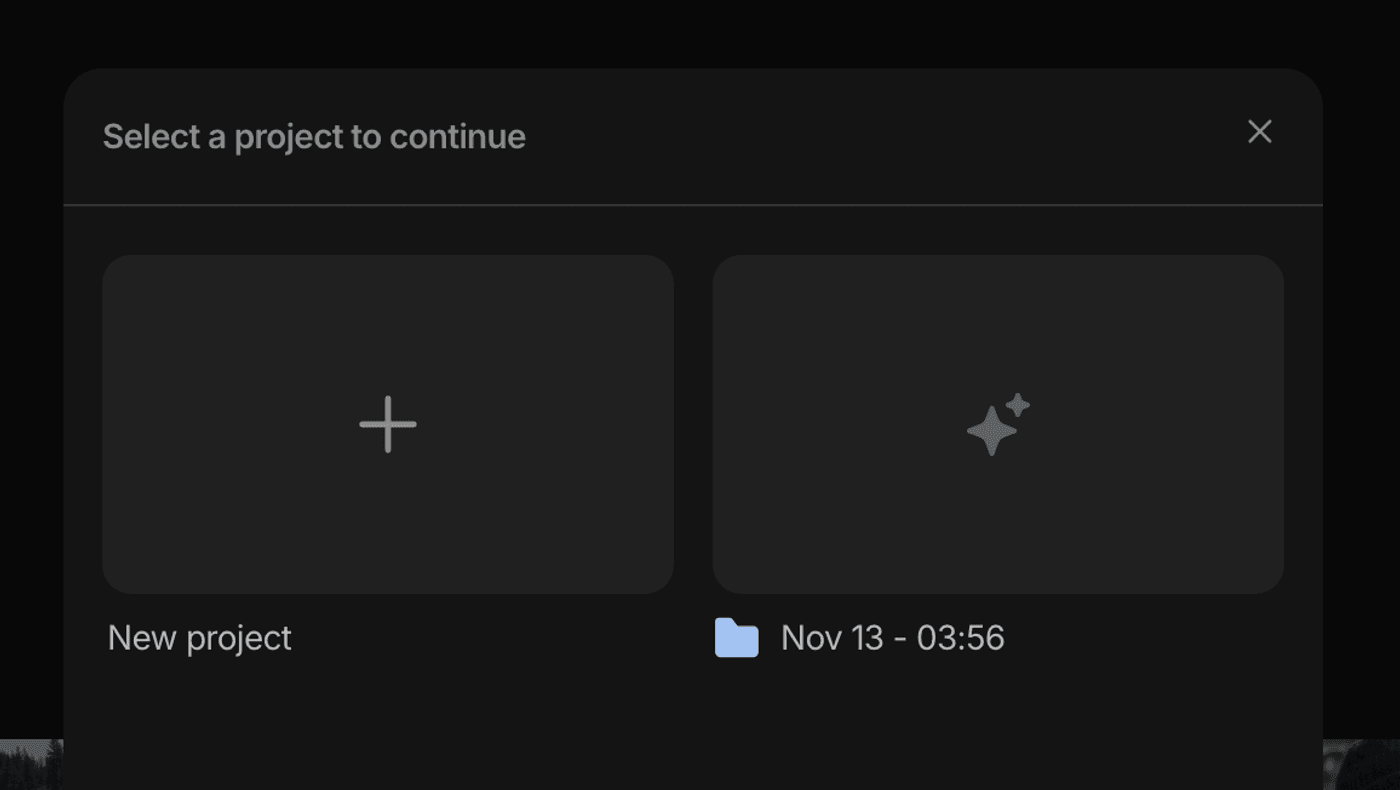
Invideo will open a new page with a prewritten prompt. You will also be able to see the Trend you chose and the model it is using to create your video (you can change this if you want to).
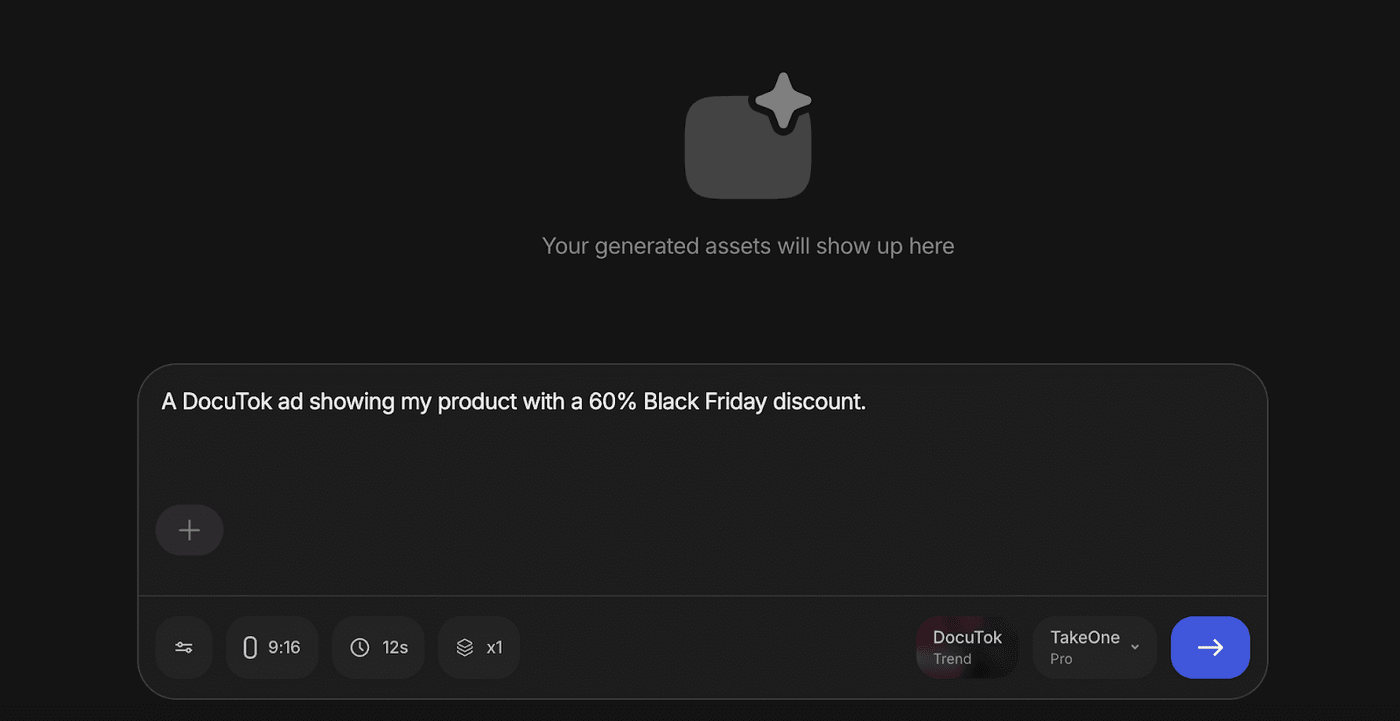
You can modify the prompt if you’d like and make it more detailed, like we did below, and you can also attach images by clicking on the ”+” icon.
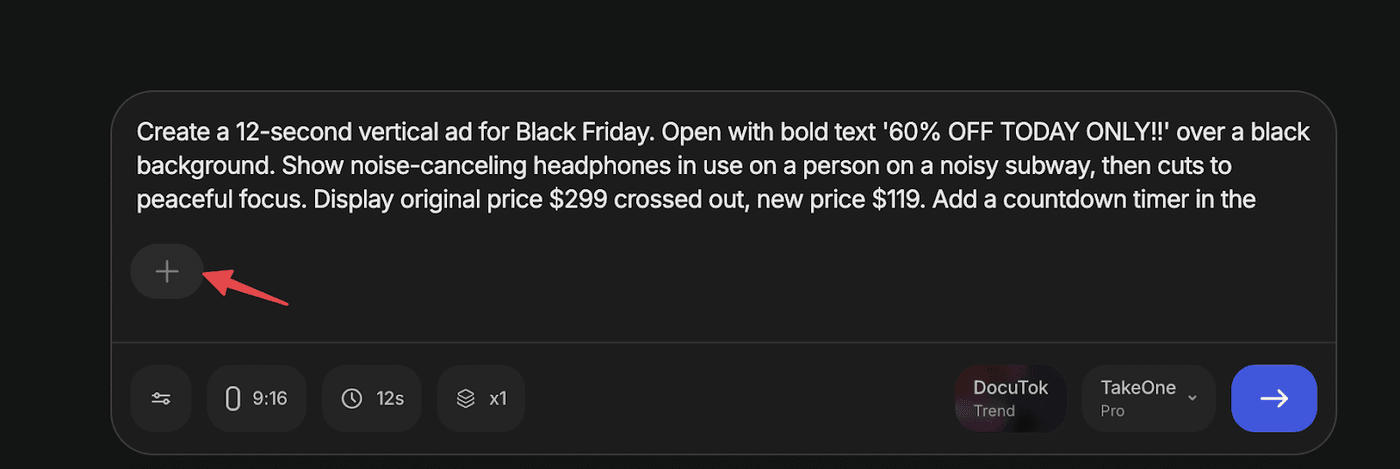
After that, click on the purple button with the arrow, and invideo will create your ad in a few minutes, and you can download it by clicking on the Download button.

That’s it. Your ad is ready in probably less than 10 minutes.
Creating your ads with Workflows
The other way to create your ads is with Workflows. They give you more control as you can adjust more things before you make the ad, and you can also modify the ad after you create it. Here’s a step-by-step process for creating ads with Workflows…
Step 1: Pick your ad type
Before you start creating your video, decide which ad type you're creating. Which one matches your Black Friday offer? Are you making a UGC ad, founder-led ad, or a demo ad? Once you know your type, log in to invideo and click Workflows below the prompt box.
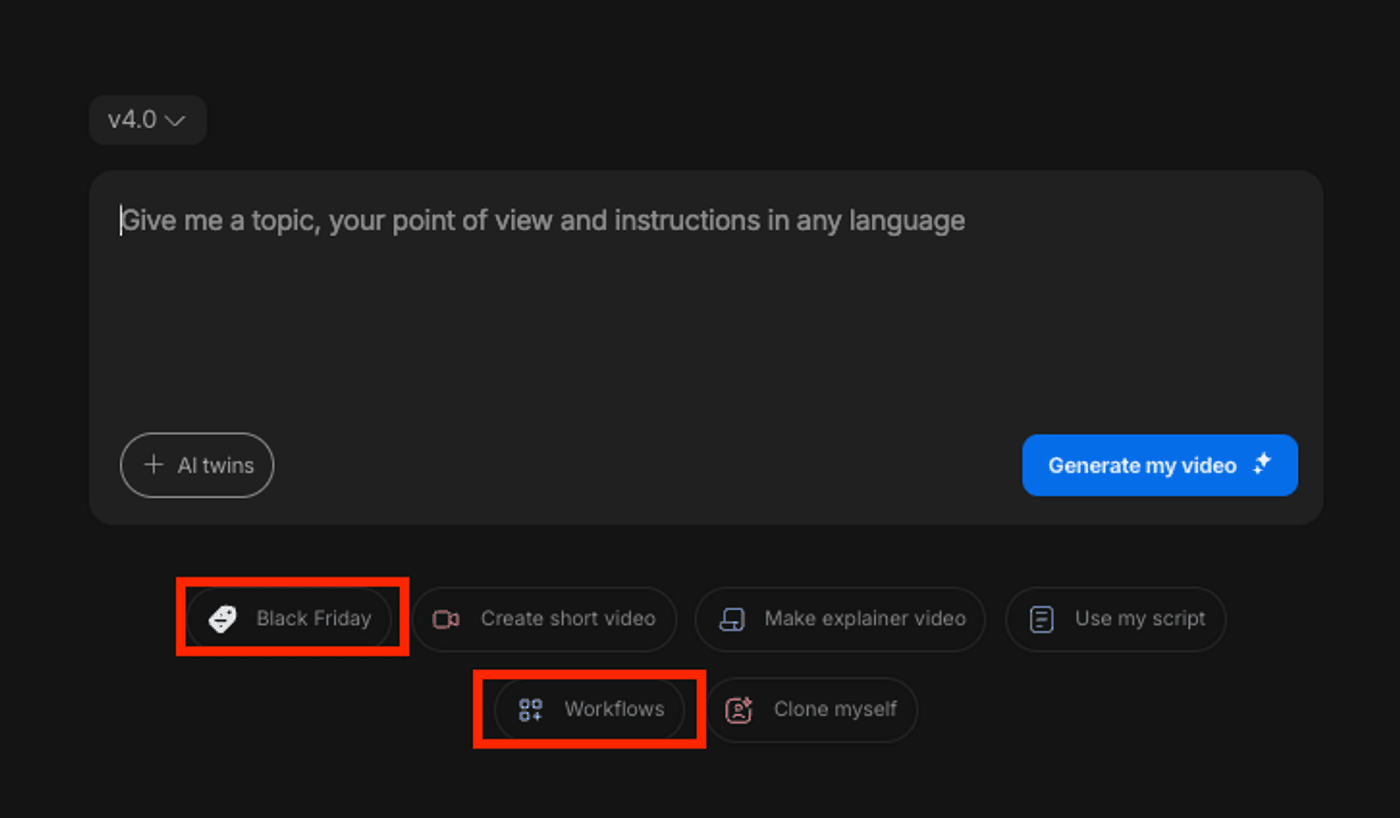
Next, select the ad workflow that matches your choice. There are pre-built options for product ads, UGC ads, promotional videos, and more.

After selecting your workflow, you'll see a settings panel. Fill in…
-
Length: 15–30 seconds (sweet spot for Black Friday)
-
Pace: Choose "Fast" for urgency (it's Black Friday energy, it matters)
-
Platform: Where you're running this ad (TikTok, Facebook, YouTube, etc.)
-
Topic: Describe your offer ("Black Friday 60% off noise-canceling headphones")
You can also set your voiceover gender, subtitle style, background music mood, and language. Hit Proceed when you're done.
Step 2: Write your prompt
Invideo will auto-generate a basic prompt based on your settings. It'll work okay.
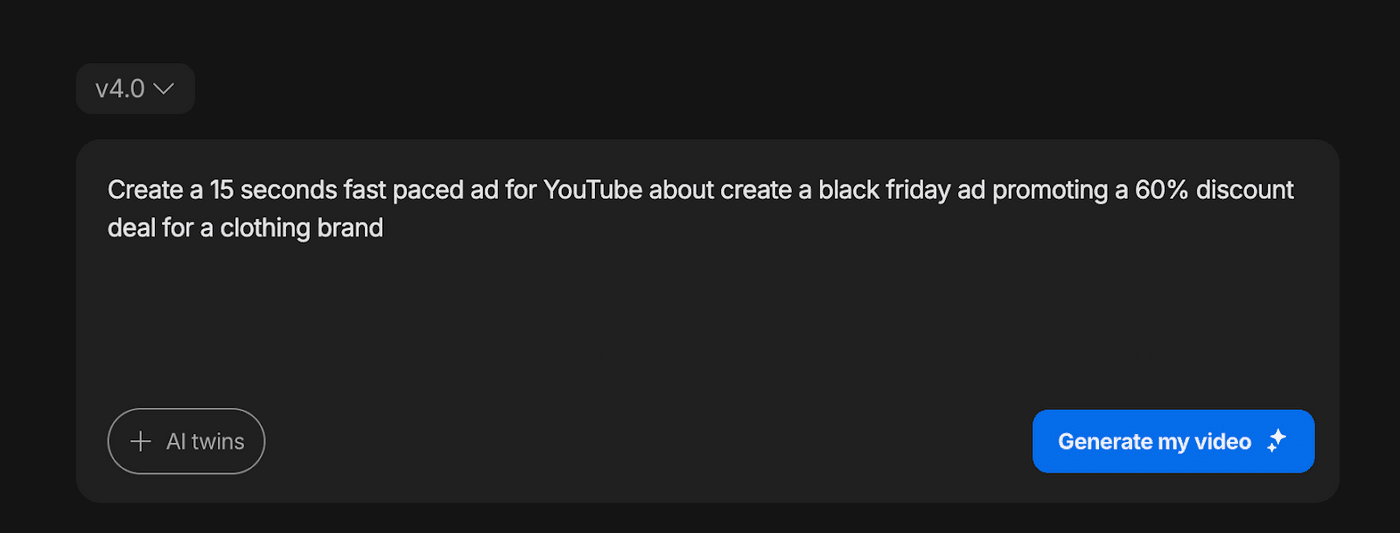
But if you want something that stands out, add more detail. Your Black Friday prompt should include…
-
Hook description: What grabs attention in the first 3 seconds?
-
Product details: What you're selling (or paste your website URL)
-
The offer: Exact discount, pricing, or deal structure
-
Visuals you want: Specific scenes or shots
-
Urgency elements: Countdown? "Limited stock"? Sale end date?
-
Call to action: What should they do? (Shop now, Use code BF2025, etc.)
Example Black Friday prompt: "Create a 25-second vertical ad for Black Friday. Open with bold text '60% OFF TODAY ONLY!!' over a black background. Show noise-canceling headphones in use on a person on a noisy subway, then cuts to peaceful focus. Display original price $299 crossed out, new price $119. Add a countdown timer in the corner. Upbeat, fast-paced music. End with 'Shop Now!!! Ends Midnight!!!' text overlay."
The more specific you are, the better your output.
Step 3: Add a person (optional)
Most Black Friday ads don't need a person on camera. But if you're doing UGC style or founder-led content, you have options. You will see them if you click on AI Twins.

Option 1: Use invideo's AI actors
Browse the actor library and pick someone who matches your target customers’ demographic by age, gender, etc. They'll deliver your script naturally.
Option 2: Create your AI twin
Upload a short video of yourself talking (60 seconds) to invideo. It will clone your face and voice, and you’ll be able to generate videos with "you" in them without recording every time.
Option 3: Skip it
Just use product shots, generated visuals, and text overlays. Most Black Friday ads work great without anyone on camera.
Step 4: Hit generate
Click ‘Generate’ and let invideo do its thing. It will…
-
Write your script
-
Create or pull visuals
-
Add voiceover
-
Layer music
-
Insert transitions
-
Generate subtitles
-
Sync everything to your timing

Takes 5-15 minutes depending on length. In the meantime, you can check your competitor's ads and plan your budget.
Step 5: Edit your video
Invideo will create a perfect video 95% of the time. But if you are unsatisfied with any part of the video, you can get invideo to fix it with text commands.
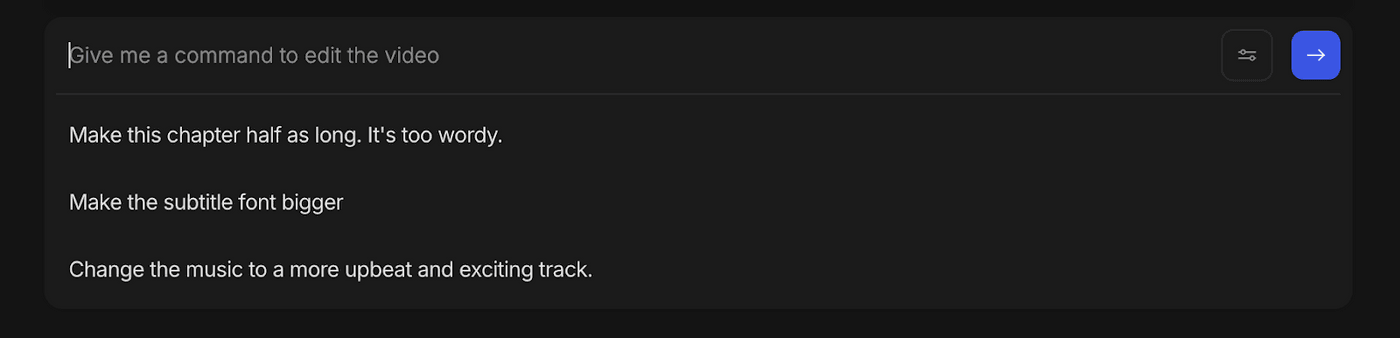
Click the Edit box and type commands like…
-
"Make the discount text bigger and red"
-
"Add the end date in the top right corner"
-
"Change music to something more urgent"
-
"Make the hook 2 seconds shorter"
-
"Add text: 'Free shipping on all orders'"
Invideo updates the video based on what you type without complex timelines or menus.
Want more editing control?
You can click on any scene to edit manually. You can…
-
Swap video clips
-
Adjust text size, color, position, etc.
-
Change timing between cuts
-
Upload your logo
-
Replace music tracks

Step 6: Preview and export
Once you are satisfied with the video, watch your ad on mute first. As 80% of people will see it that way, and again with the sound on.
When watching, check…
-
First 3 seconds grab attention
-
Discount/offer is crystal clear
-
Text is readable on mobile
-
Call to action is obvious
If it works, click download, choose 1080p resolution, and download. Your Black Friday video ad is done. Now create two more variations with different hooks and test them all.
Now create your Black Friday ads in 30 minutes
30 minutes, that's all it takes to create a Black Friday video ad with AI. If you haven’t created one yet, follow the above process and create it, and then create 4 more. Then test them all and see which one stops the scroll. Double down on the winner and kill the losers.
This is the advantage your competitors don't have. While they're waiting on their designer to finish one static graphic, you've already tested five video variations and identified what actually converts. Black Friday rewards the ones who move fastest.
You can now create a professional video ad in 10-30 minutes. That means you can test more, iterate faster, and respond to what's actually working in real-time all without a production team or agency budget.
Go scale your ad with invideo today


