Fun and aesthetic video collages continue to trend on TikTok and Instagram. Whether you want to share your photos from different events, share a sneak peek of your latest work or simply make Instagram stories and Reels that compel consumers to engage, a video collage created using pictures or short video clips easily does the trick.
That’s why in this article, we’ve put together a step-by-step illustrated guide to show you:
A. How to make a video collage with photos or videos?
B. How to make a video collage with music?
So, let’s dive in!
A. How to make a video collage with photos or videos?
You can create stunning video collages from your photos and videos using InVideo’s online editor following these simple steps:
Step 1: Log in or sign up for a free account on InVideo. Next, click on the Blank Canvas option and select the aspect ratio best suited to your video. Finally, click on the Make A Video button to get started.

Step 2: On the left-hand side of your screen, you will see a panel with the Collage option - click on it. You’ll find a variety of collage templates to choose from for your video, simply click on the template you want to use.

Step 3: Once you have selected a template, add your own photos to start creating a picture collage. For this, click on the Upload icon on the right corner of your screen and click on the Upload Media button to import your photos or videos to the InVideo editor.

Pro-tip: If you haven’t shot your own footage, you can choose from InVideo’s in-built media library with more than 8 million stock photos and videos.
To access this stock media, you need to:
- Click on the Videos option in the left menu panel on your screen.
- You’ll see a collection of stock videos. Just type in keywords related to the videos you are looking for in the search bar and you will get access to the relevant stock video footage.
- Deselect the Include iStock Results and Include Premium Media options to get access to the free stock footage videos.
- Similarly, you can access stock photos by clicking on the Image option in the left menu and following the steps mentioned above to create a picture collage.
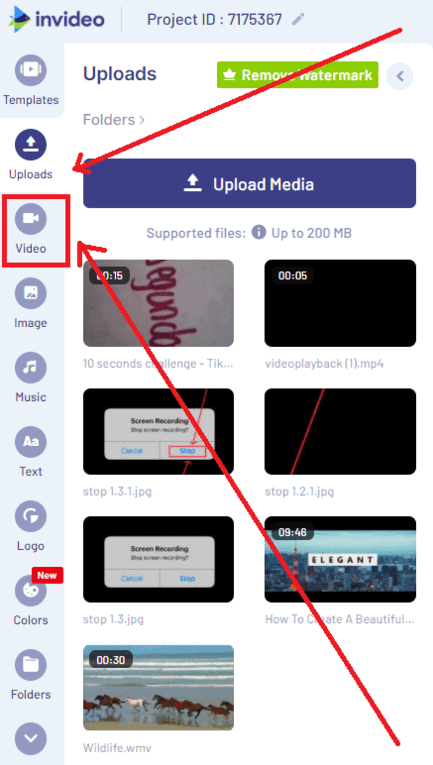
Step 4: To add your videos to the collage, simply click on the section you want to upload your video to select it.

And then drag and drop your imported photo or video onto the selected area.
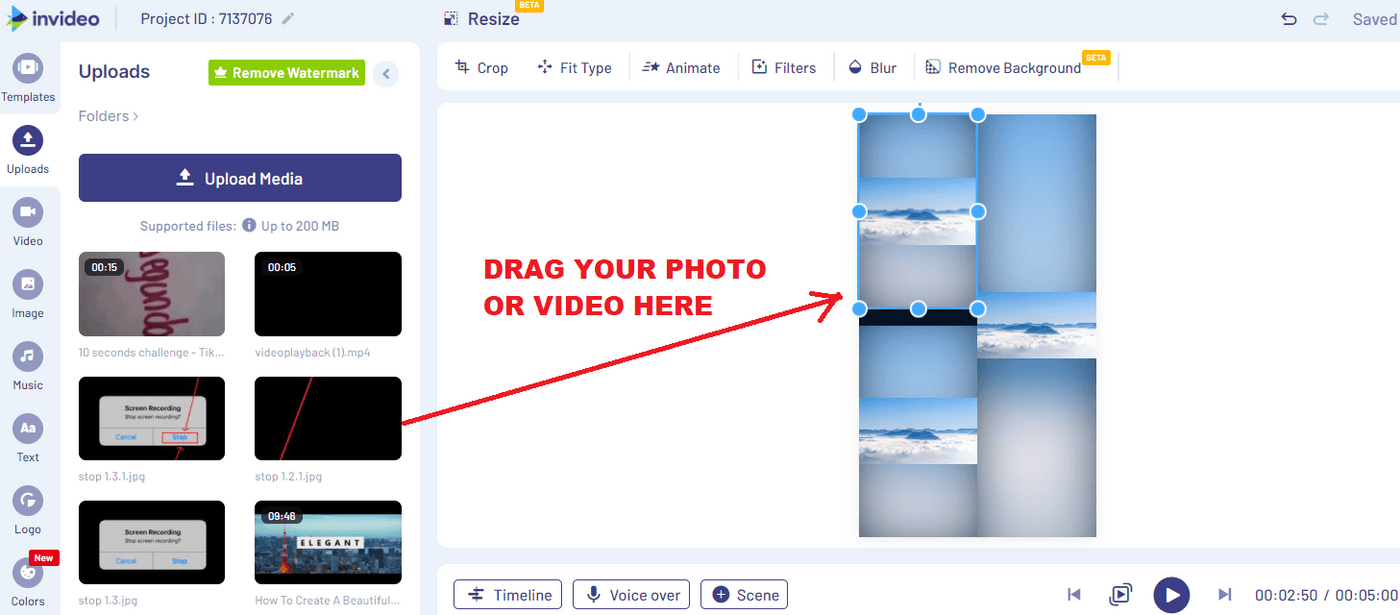
Step 5: If you are adding a video clip, you will now see a pop-up asking you to trim your video.
You can drag the bar at the start of your video towards the right to trim your video if needed. You can also use the precision trimmer (the box under the timeline with the start and end time) if you know the exact time you want to cut your video to. Once you have trimmed your video, click Done or if you don’t want to trim your video, just click on the Use Full Video button.
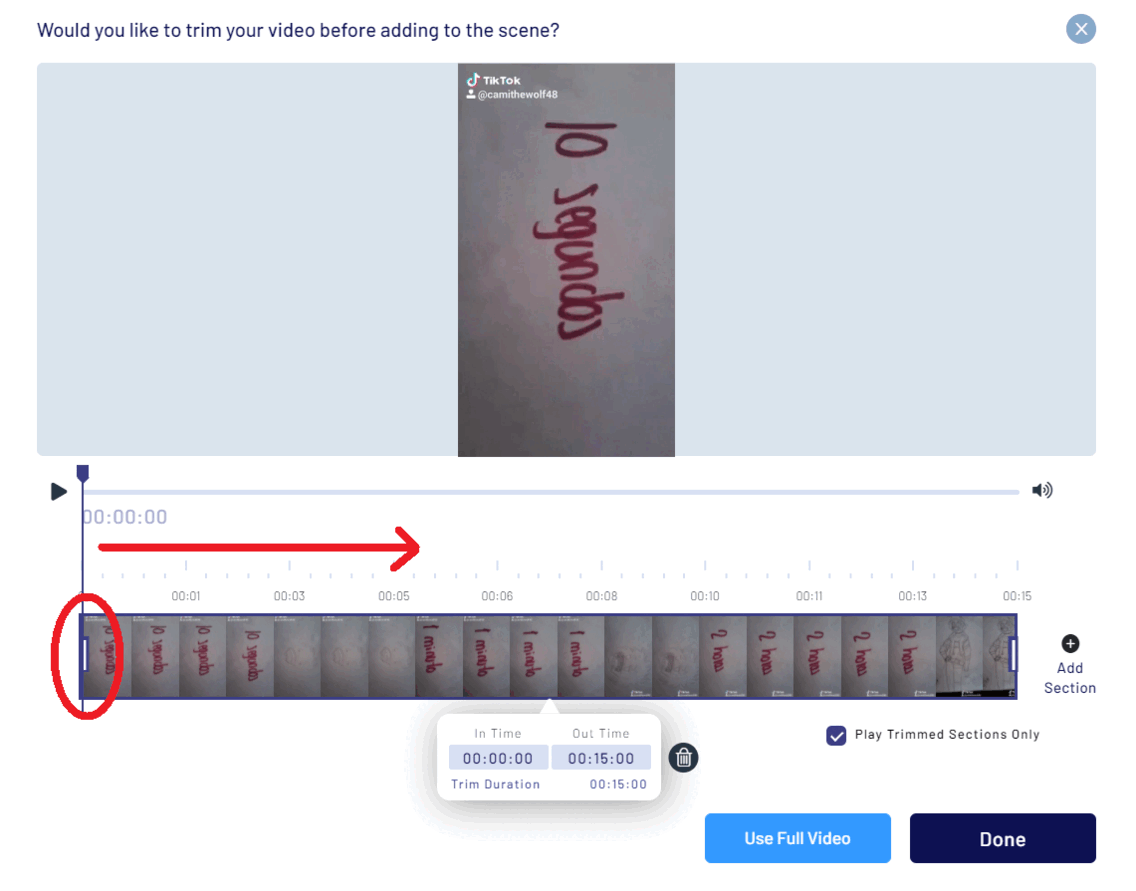
Note: You can also mute video sound at this point by clicking on the sound icon.

Step 6: You can resize your video by clicking on it and grabbing any of the dots along the grid. Drag them to make the media fit the dimensions of your grid.

Step 7: You can also animate your video collage to make it look more engaging. For this, just click on any video or photo you’ve added to your template. Now click on the Animate option in the panel above your workspace.
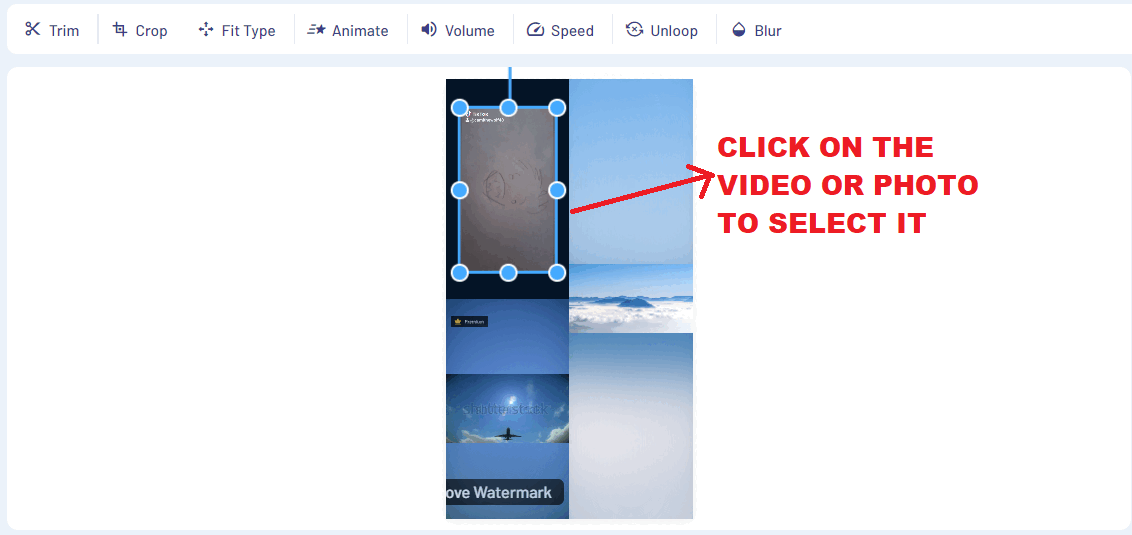
You can choose whether to animate the beginning of your video or photo (intro) by clicking on the In option or if you want to animate the end of your video or photo (outro) by checking on the Out option in the left menu panel. In the case of photos, you can also choose the In Place option if you want your photo to stay on screen.
- Select the type of animation (how you want your video or photo to appear or leave the screen) by clicking on the dropdown.
- Finally, you can change the animation duration (the timing it takes for the video or photo to enter or exit the video) by dragging the slider towards the right (increases the duration) or towards the left (decreases the duration).
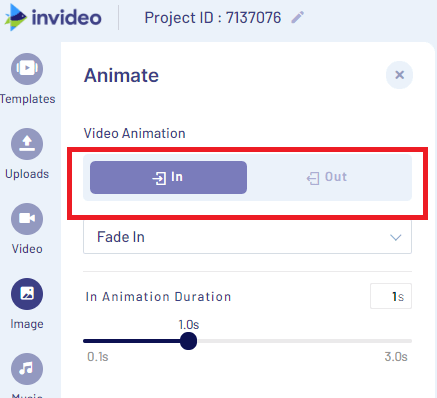
Pro Tip: You can make all of your elements appear at different times in your collage by simply adjusting the animation duration to display videos one after the other and create interesting transition effects.
Step 8: A default music track gets added to your video collage when you’re creating it. You can simply click on it and press delete to remove this track if you wish. We will show you how to add music to your video or picture collage in the next section.
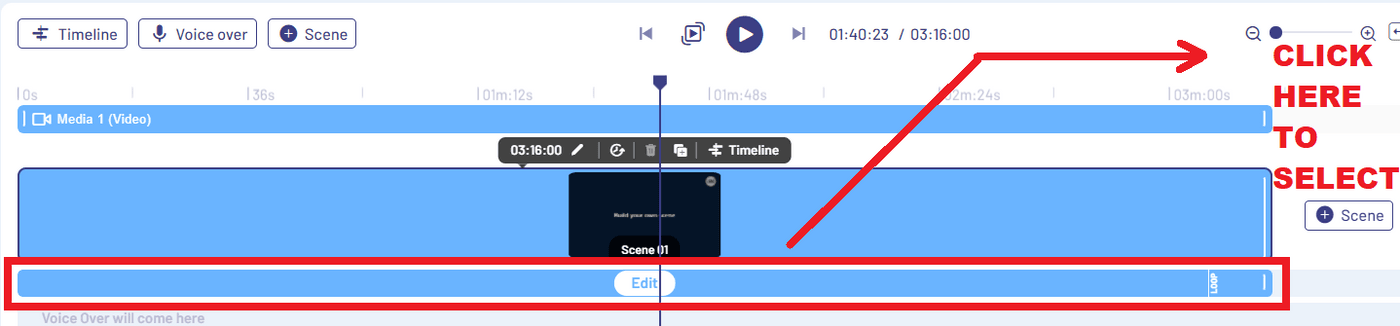
Step 9: Once you’re done with your edits, click on the Download & Share button on the top right corner of your screen. Then, select the resolution you want to download your video in and click Export.

Your video will now render. Once done, just click Download to save the video to your device.

Want to add music to your video collage? We will show you in the next section how you can create a video collage with music.

B. How to make a video collage with music?
If you're uploading your collage on Instagram (Stories or Reels) or on TikTok, you can choose from their own music library to hop on to audio trends that give your videos more engagement.
However, you might not always find the kind of music you want on these social media apps; or you might face copyright restrictions as a brand or business. So to save yourself the headache, you can add music to your video collages with InVideo. Follow the instructions below to understand just how to do that in a few easy steps:
Step 1: A default music track is added to your video collage while you’re editing. You can remove or change this track if it doesn’t meet your needs. All you have to do is just go to the Music option on the left menu panel and browse from thousands of tracks based on genre and mood.

Step 2: Once you find the perfect track for your video collage, simply click on the 3 dots (...) next to the track and select the Replace Music option. Click on Yes when the pop-up asks for confirmation.

Note: Make sure to turn off your video’s original sound if you want your background music to be the only track in the video. You can do this by clicking on the video and selecting it, and then just click on the sound icon on the top menu panel. Now just drag the slider to zero to mute any sound the video might have.
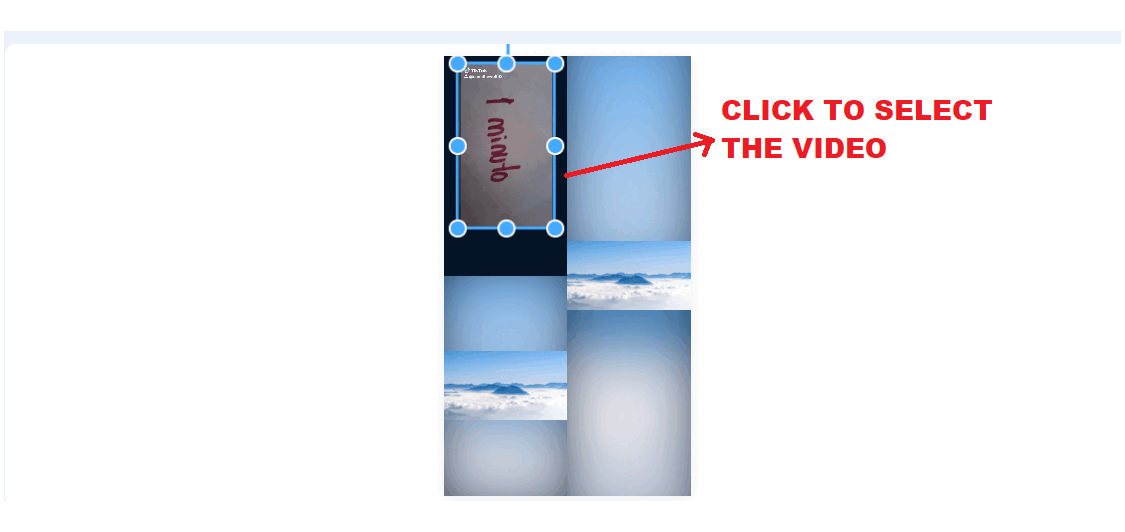
Step 3: You can also add a VO to your video collage. For this click on the Voice Over button above your timeline. Now select your VO input method. You can either upload an audio file or record your voice-over in real-time.
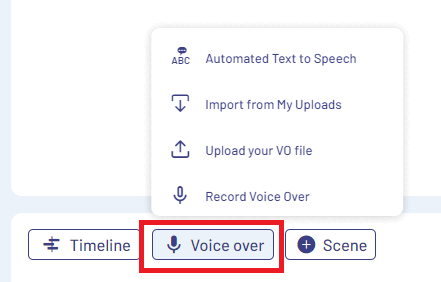
Step 4: Once you’re done with your edits, click on the Download & Share button on the top right corner of your screen. Then, select the resolution you want to download your video in and click on the Export button.
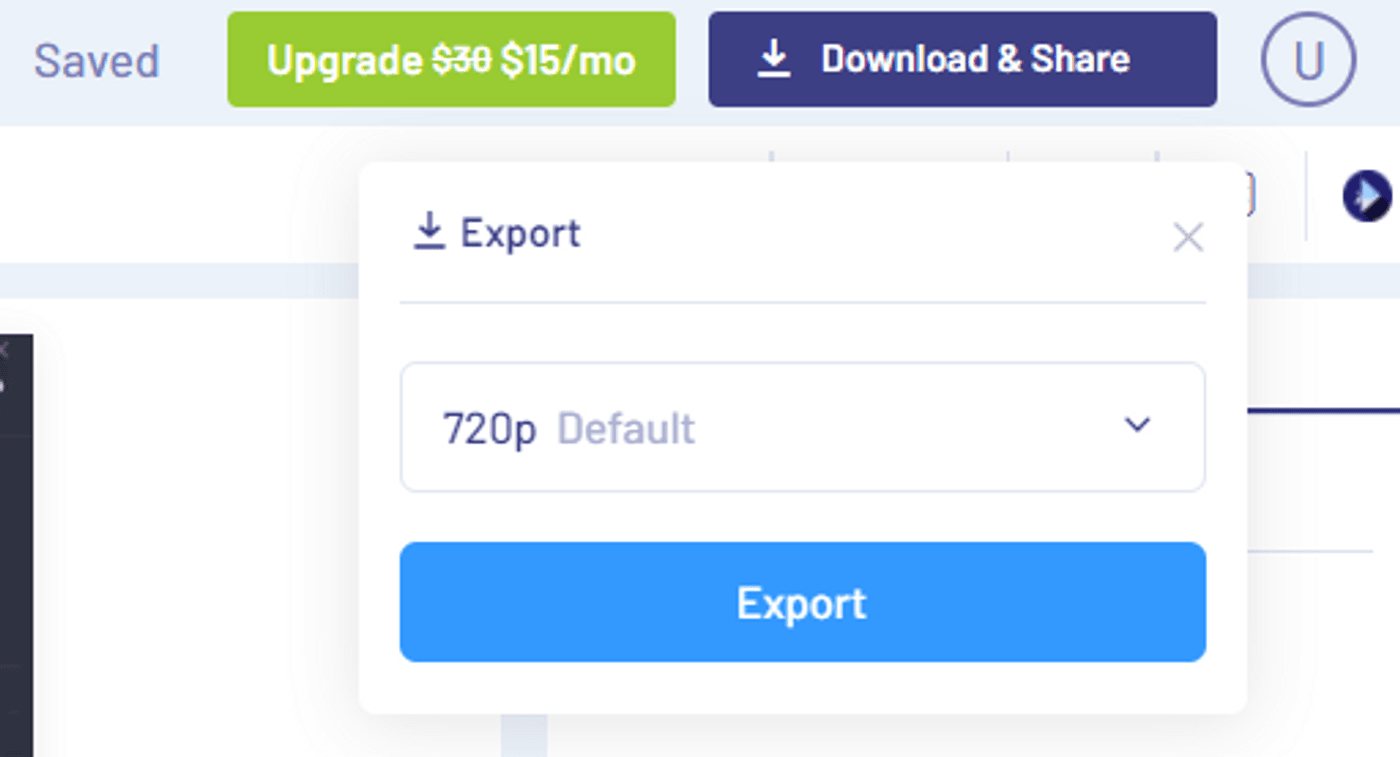
Your video will now render. Once done, just click the Download button to save the video to your device.
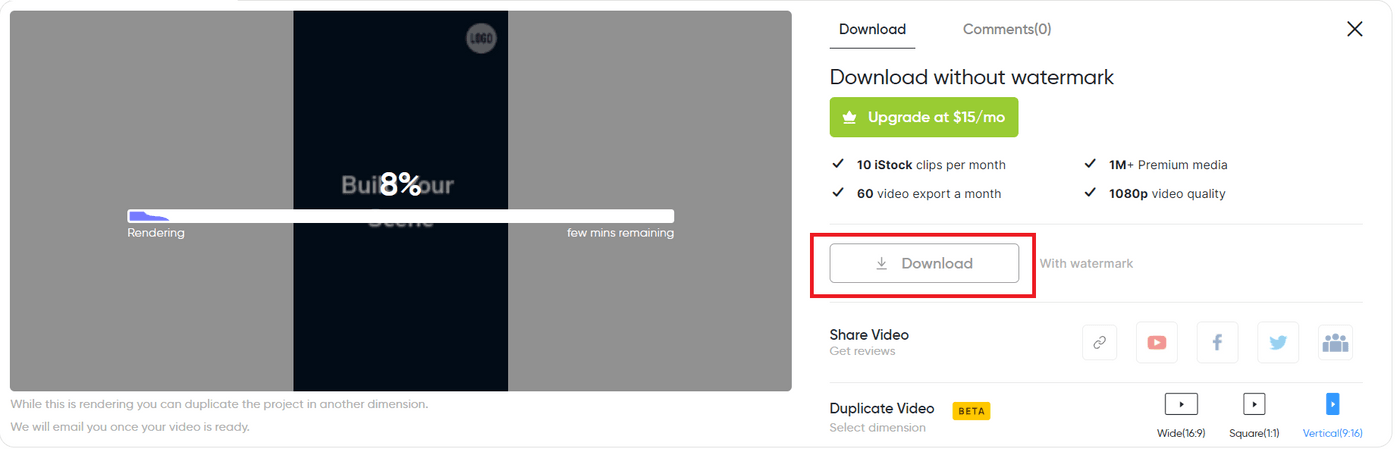
And that’s how how you can easily make professional and super engaging video collages for your brand or business using InVideo’s online video editor.

Wrapping Up
Video collages are an engaging way to interact with your audience while showcasing the best of what your brand or business has to offer and with the help of this article you’re one step closer to creating stunning video collages yourself. If you want to dig deeper into how you can easily make cool edits to your videos using InVideo’s online video editor, check out this guide.
And if you prefer learning via videos, you should definitely check out our YouTube channel where we share video creation tips and tricks, the latest video trends and ideas, and help you make more money as a video creator.
This post was written by Upasna and edited by Abhilash from Team InVideo


