Instagram has an amazing feature that lets you upload up to ten photographs in a single carousel post. Carousels are highly effective to share information with your audience and also help increase engagement - check out the InVideo Instagram page for some great carousel ideas! However, there have been instances where people have reported that they are unable to do so. This could be because of reasons like:
- Your app is not updated to the latest version
- There could be a bug in your Instagram update
- Poor internet connection
So we’ve put together this post where we’ll show you:
1. How to upload multiple photos on Instagram feed?
2. How to post multiple pictures in a reel?
3. How to post multiple pictures on Instagram stories?
Let’s get started!
1. How to upload multiple photos on Instagram feed?
Instagram lets you upload up to ten photographs in a single carousel post. However, due to the recent Instagram update, some users are finding difficulty in doing so.
Hence, we've broken down the steps to upload multiple pictures in one post simply and effectively.
Step 1: When you open the Instagram app, tap on the tiny plus sign at the top corner of your feed page. When the options pop up, click on “Post”.

Step 2: Click and hold down the photo you wish to upload until you see the number “1” appear.

Step 3: Select up to 10 pictures and click on the arrow or the “next” button on the top right corner to proceed.

Step 4: You can use a filter for each photo, according to your liking. The images will be numbered in the order that you choose them i.e. which is the order in which they will appear in your post.

Step 5: You can add a location and tag other people and profiles on your picture. Add a caption of your choice, and click on the arrow on the top right corner or the “next” button to post the photos!
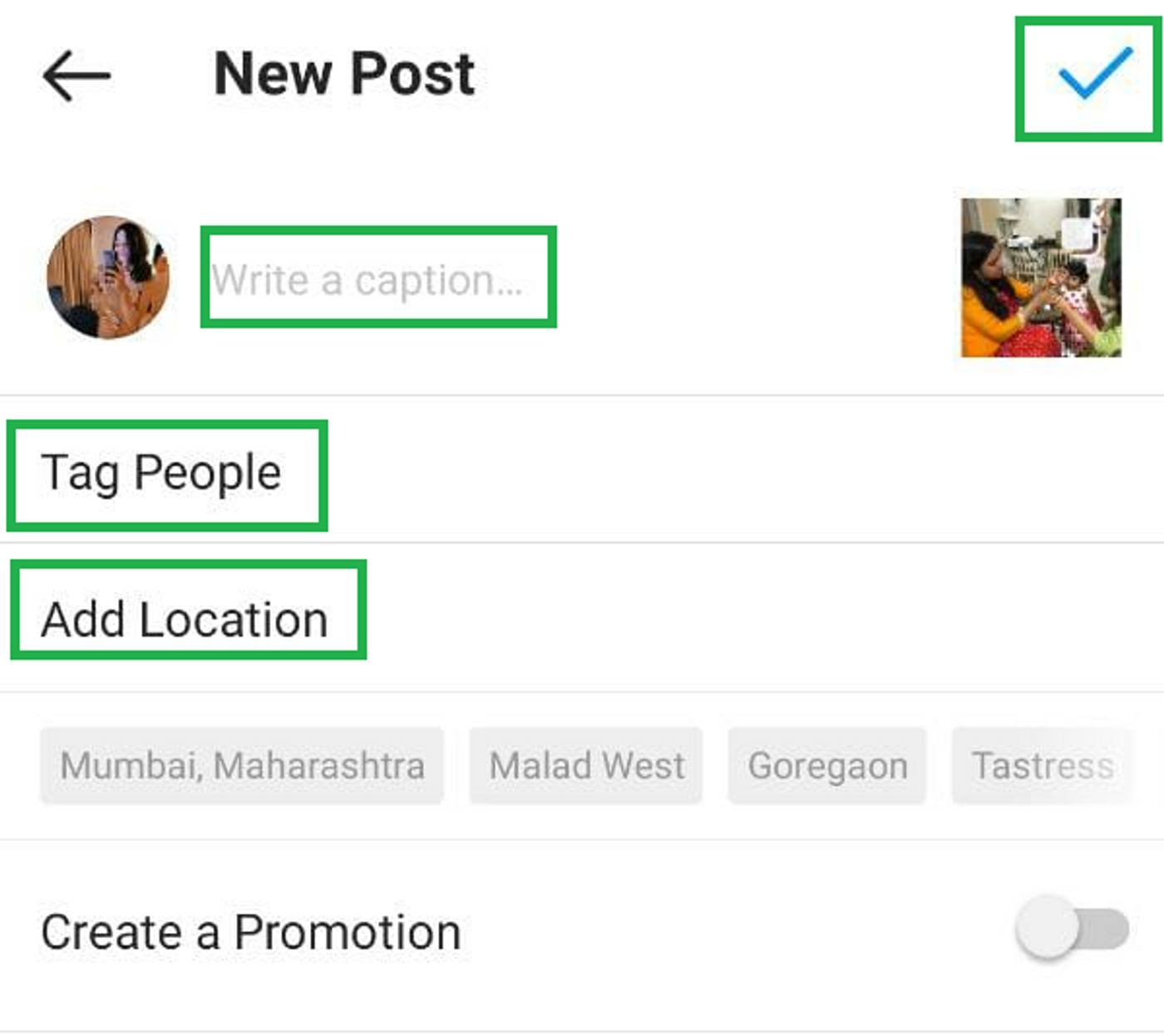
2. How to post multiple pictures in a reel?
Instagram reels are a new way of creating short-form entertaining and creative videos, similar to TikTok and YouTube Shorts. Reels allows you to post a single video, multiple videos, videos with a green screen, and more! Make sure to follow InVideo on Instagram for regular tips & tricks that will help you create viral reels in minutes!
With the new Instagram update, it is now possible to post multiple pictures in a reel. Here’s a step-by-step guide on how to do it:
Step 1: Update the Instagram app to the latest version, then launch it.
Step 2: Tap on the tiny plus sign at the top corner of your feed page. When the options pop up, click on “Reel”

Step 3: Click on the photo icon on the bottom left of the screen to select photos for your reel. You can even select pictures from different albums.
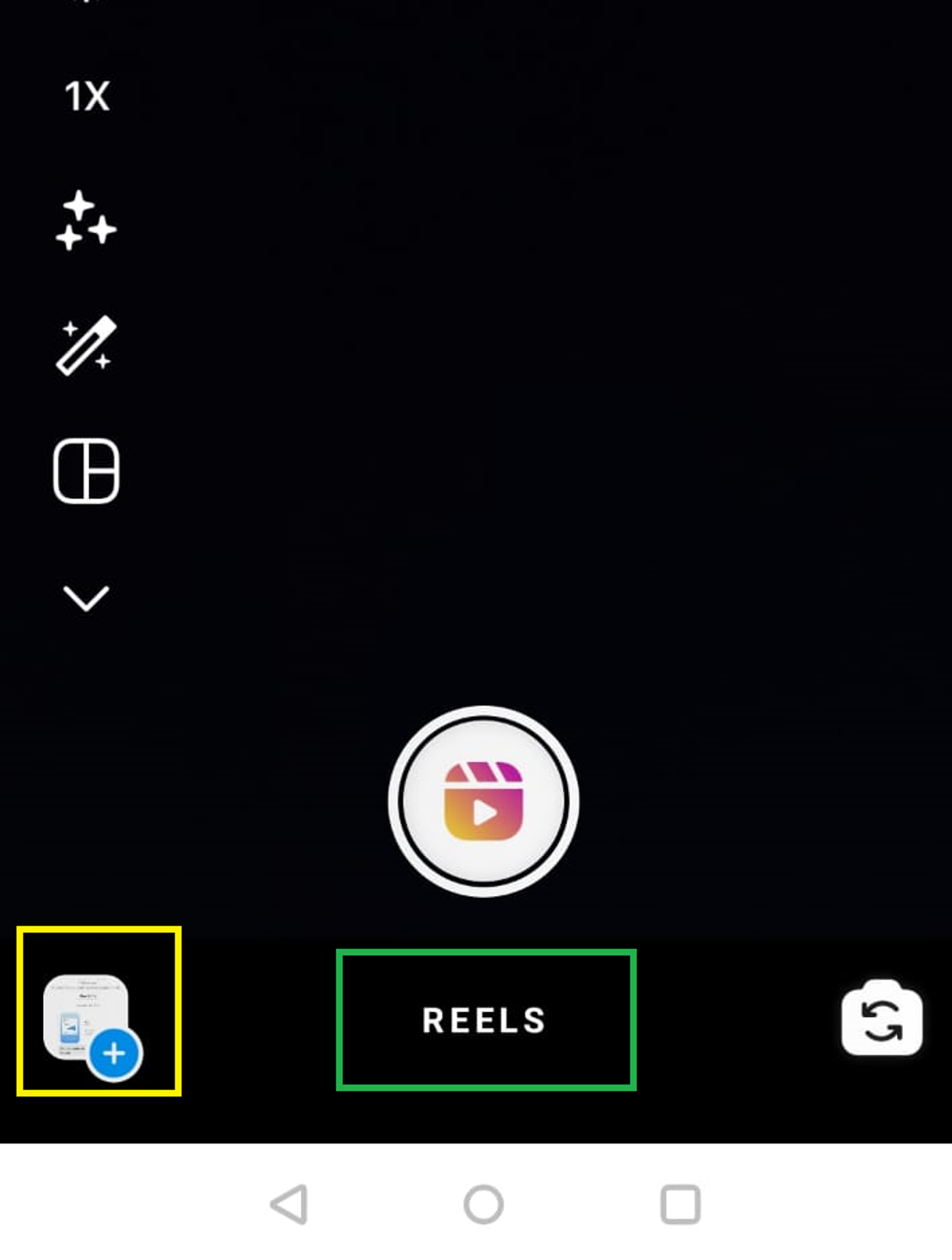
Step 4: Once you’ve added an image, you can use the slider at the bottom to modify the timing (by default it is 5s).
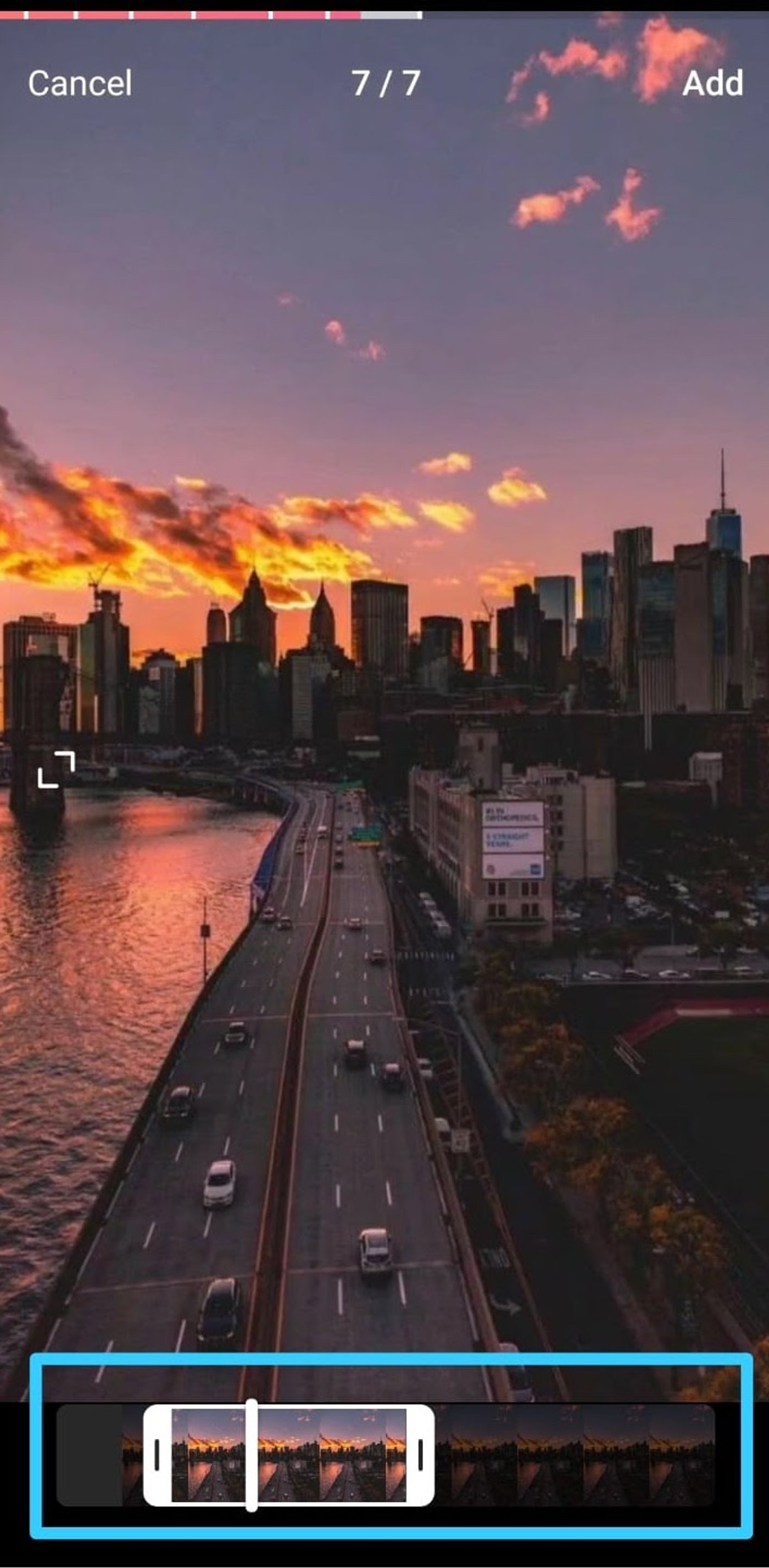
Step 5: Tap the “Add” button to add more pictures to your reel. Repeat steps #3 and #4 for each image, as you see fit.
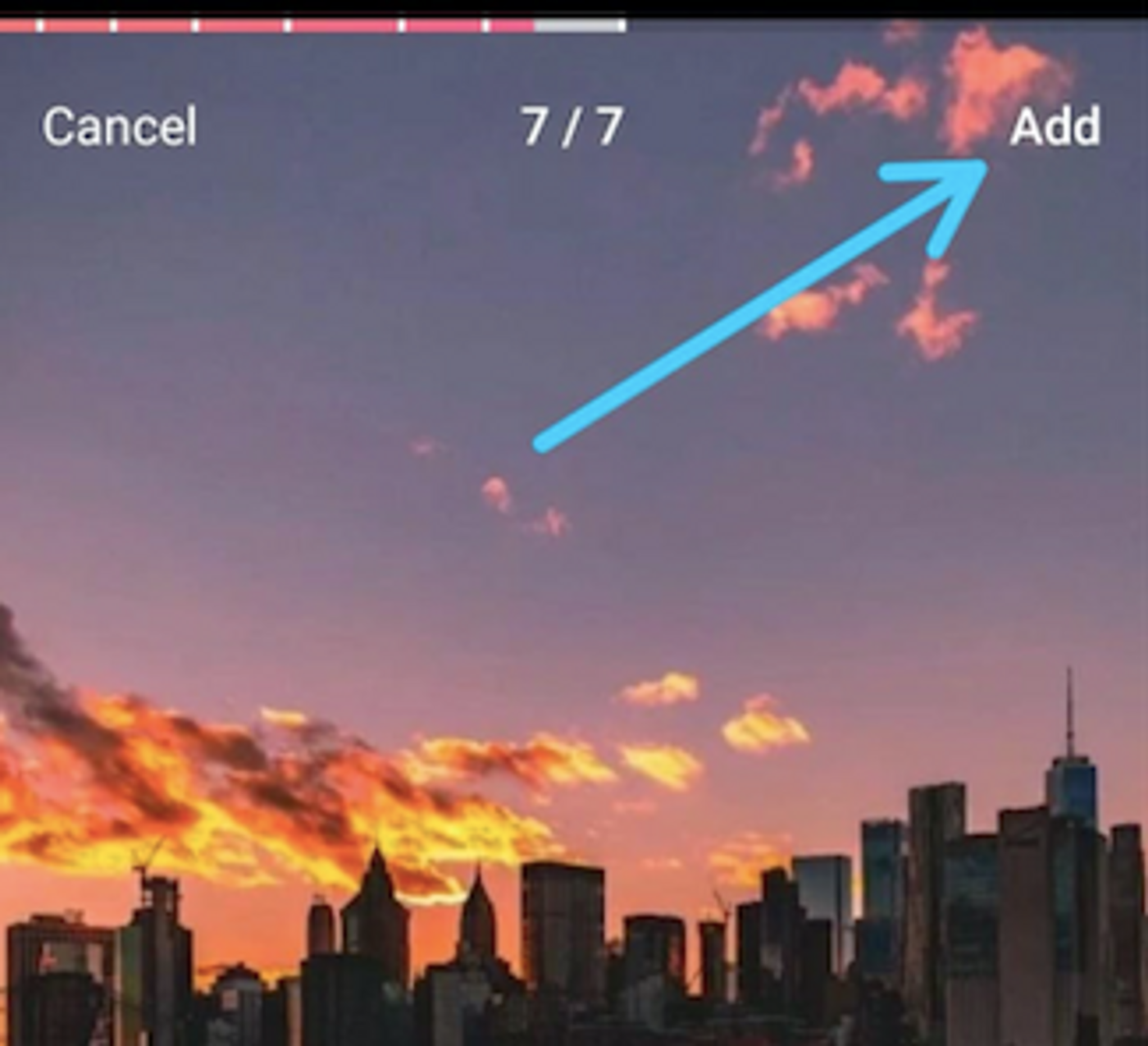
Step 6: After you add all the pictures, tap on “Audio” to add music to your reel. Select a song from the music library. Click on “Preview”. On the next screen, you can add text, stickers, or effects.
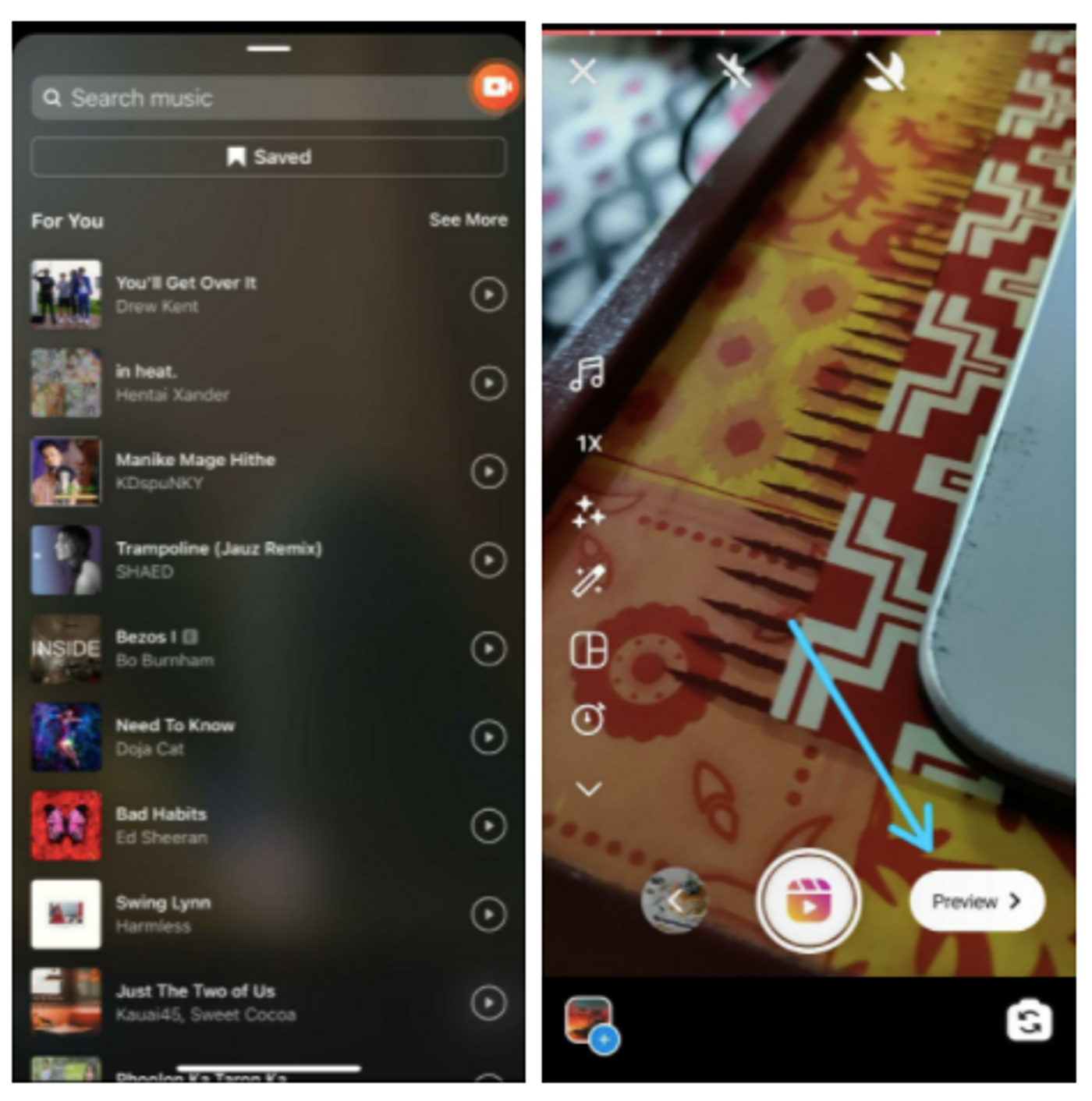
Step 7: Add a caption and set a cover picture for your Reel.
How to select your reel cover?
Step 1: Pick any image from your reel to be the cover image. Click on the “Cover” image
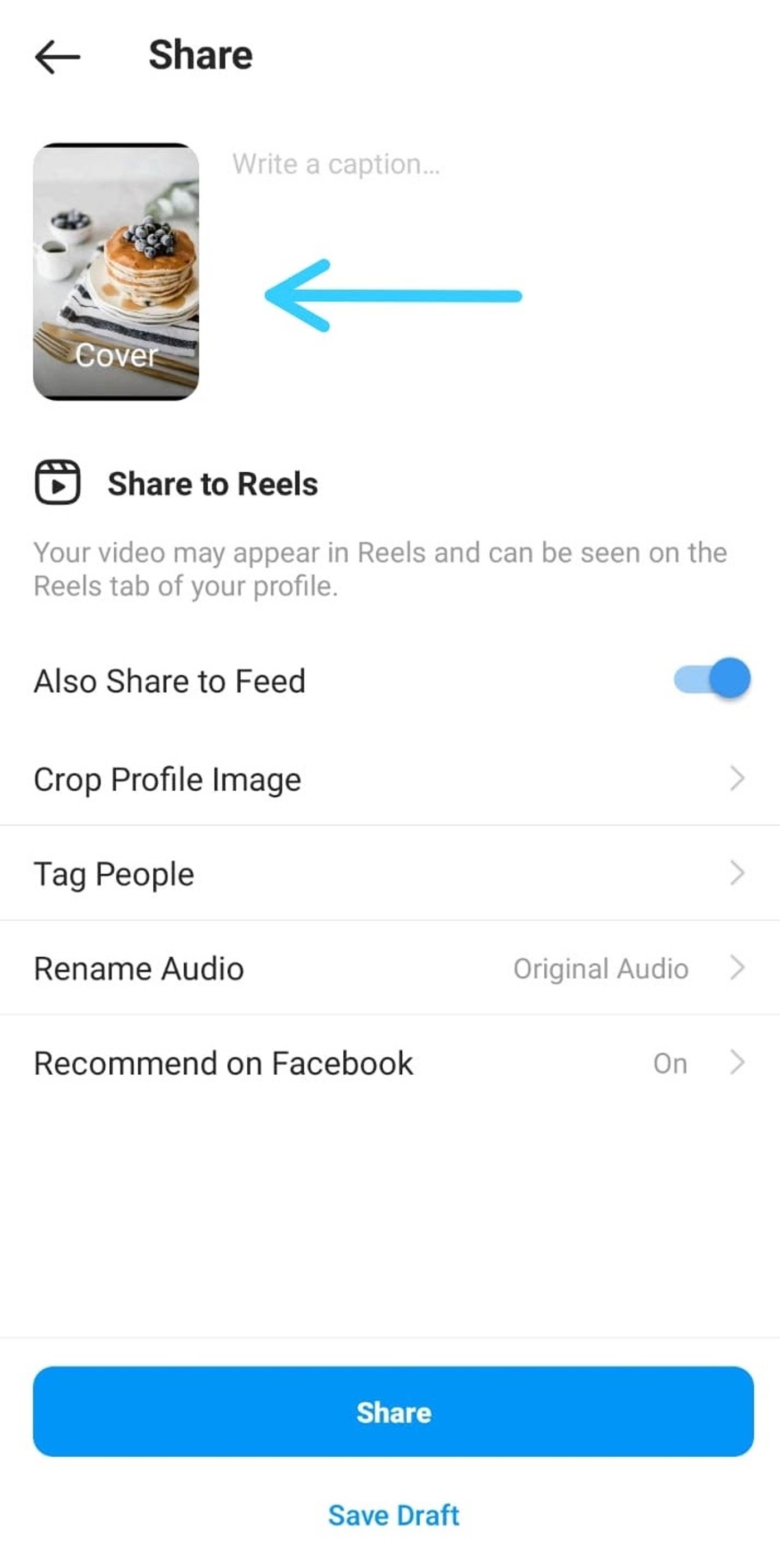
Step 2: Slide your cursor to select an image as your cover image. Then click on “Done”.
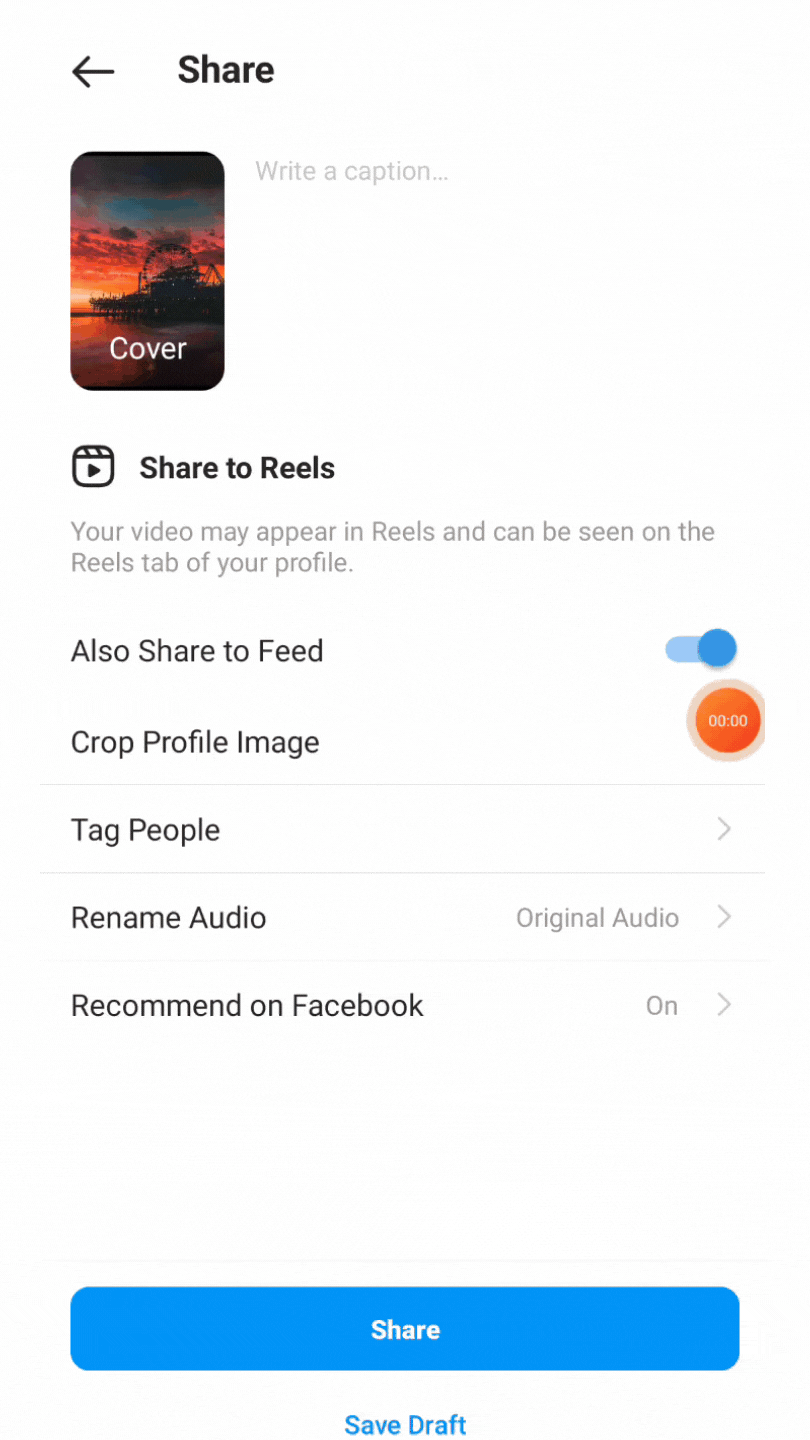
Step 3: You can also add an image from your gallery and select it as your cover image.
a. Click on the “Cover” image.
b. Tap on”Add from Gallery”.
c. Select your image.
d. Click on “Done”. And share!
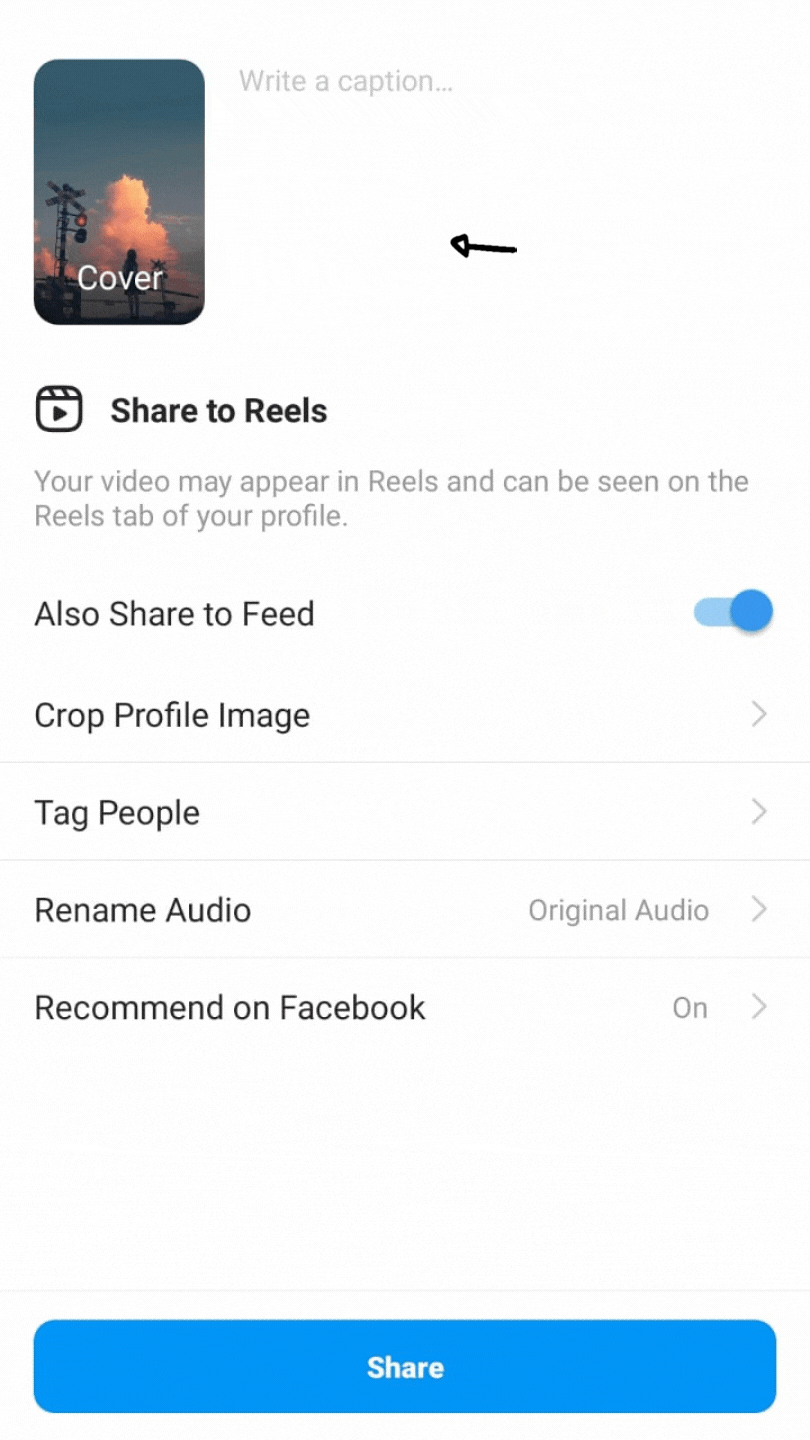
Step 4: Click on “Crop profile image”. Adjust the image until it fits the frame the way you like. Then click on the arrow on the top right.
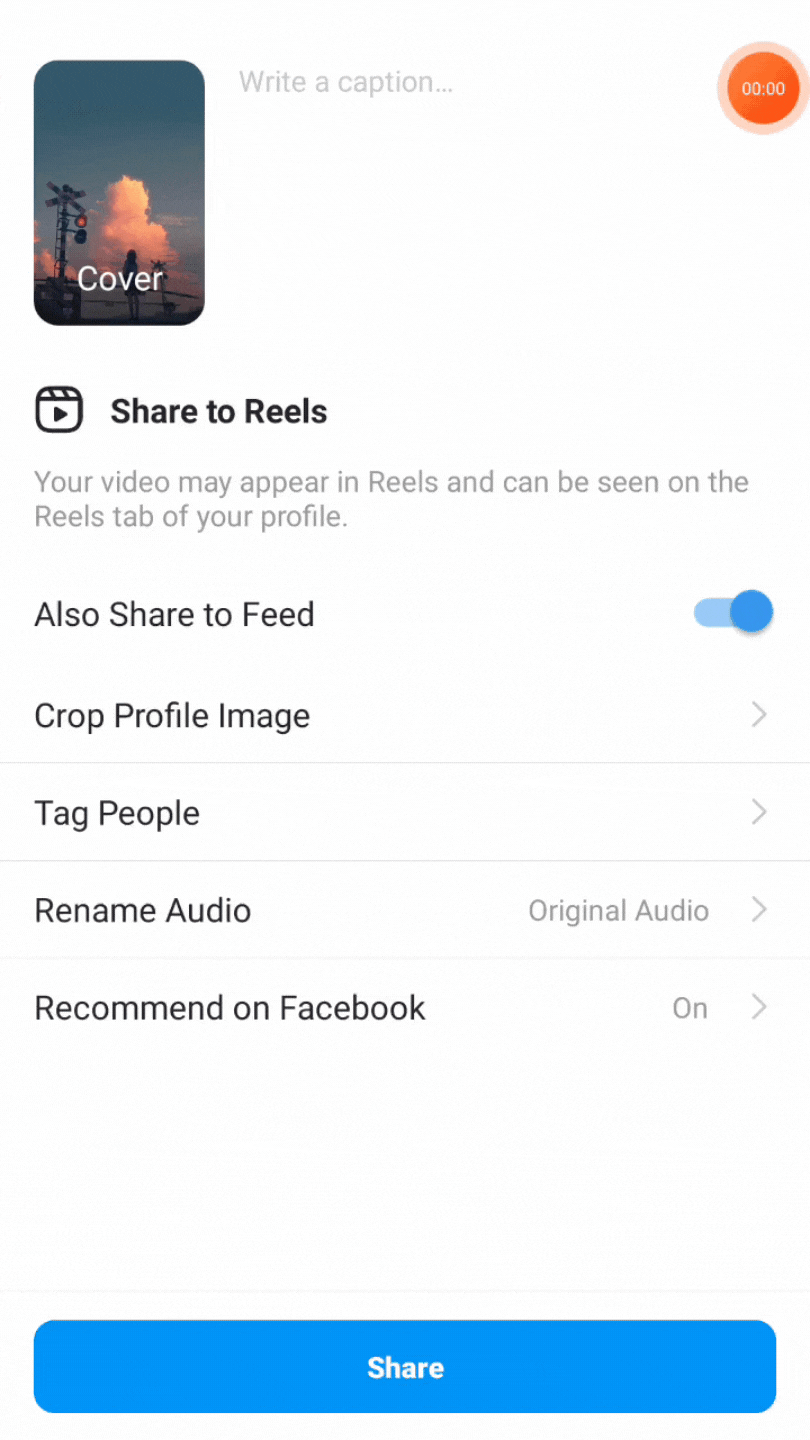
And voila! Your photo reel is now ready to share!
How to save your photo reel to your camera roll?
Step 1: Go to your Instagram profile and click on the Reels icon.
Step 2: Open the reel that you want to download. Then click on the three dots, and choose “Save to Camera Roll”.
Step 3: Finally, click on “Download” to save the reel to your camera roll.
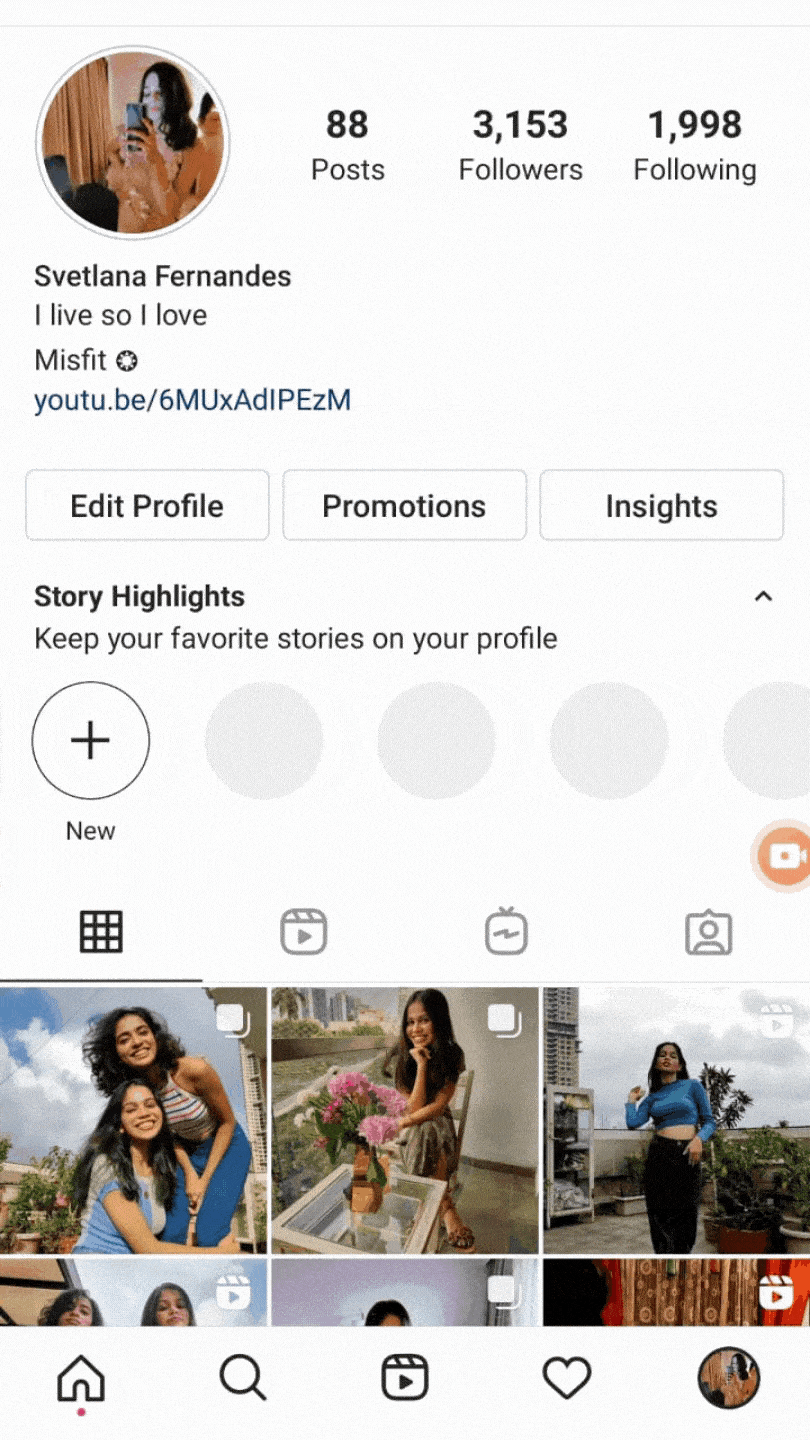
3. How to post multiple photos on Instagram Stories?
Instagram stories are temporary posts that stay on your profile for 24 hours. This is an effective way of engaging with your audience in an informal and organic way as compared to posting an Instagram post.
A cool way to up your Insta-story game would be posting multiple photos at once, or even creating a collage of multiple images. Here’s an easy technique to do this:
Step 1: When you open the Instagram app, tap on the tiny plus sign at the top corner of your feed page. When the options pop up, click on “Story”

Step 2: Click on the tiny box on the bottom left of your screen. This will make the pictures in your gallery pop up.
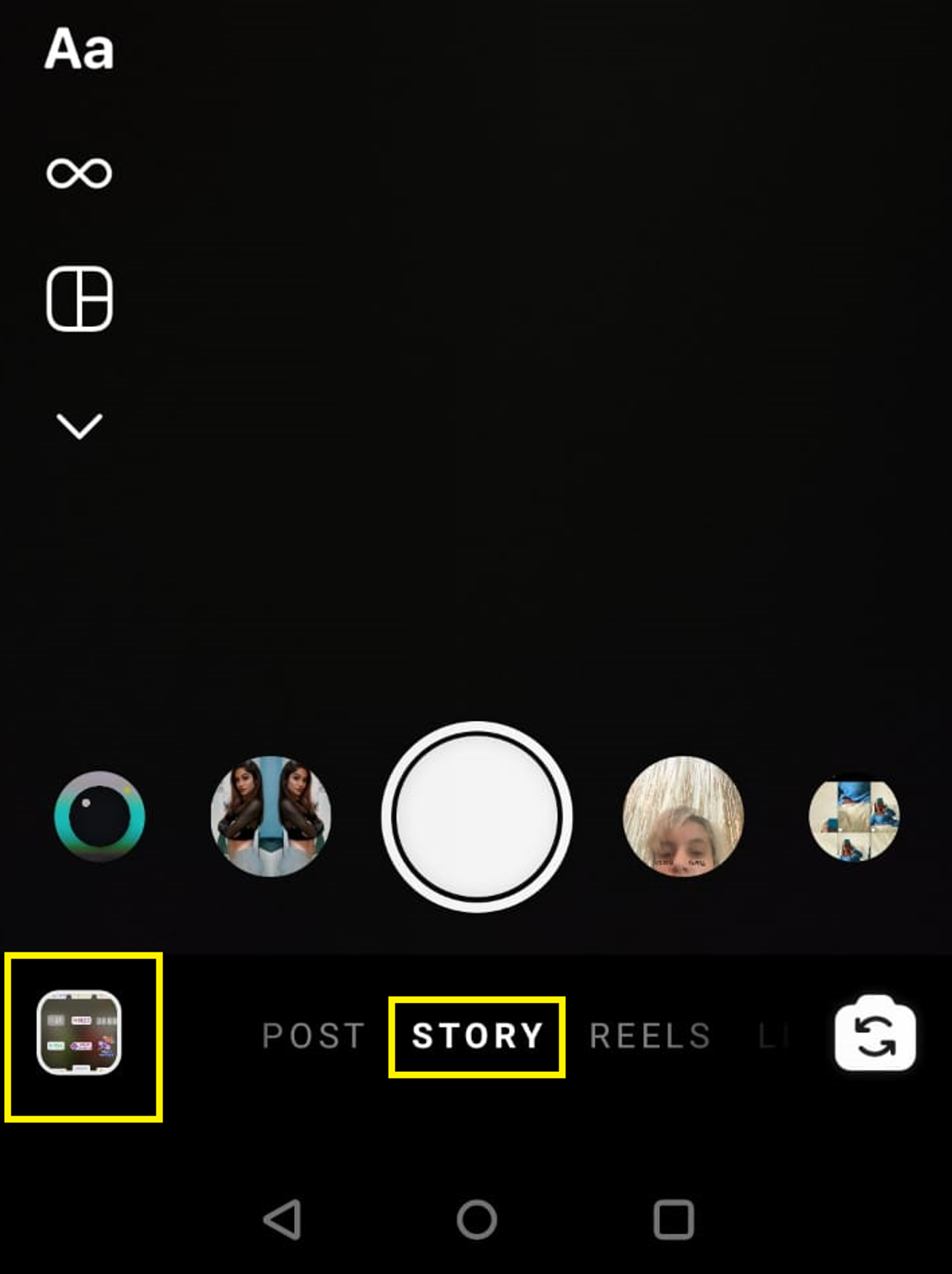
Step 3: Press and hold the image you want to post on your story until the number “1” appears. Or you can click on the Multiple pictures icon. Click on the pictures to add them to our story in the order you want them to appear. When you tap on each picture, a number will show up on the corner of the picture. This is how you’ll know the order of the pictures. You can add up to 10 pictures to your story, at a time.
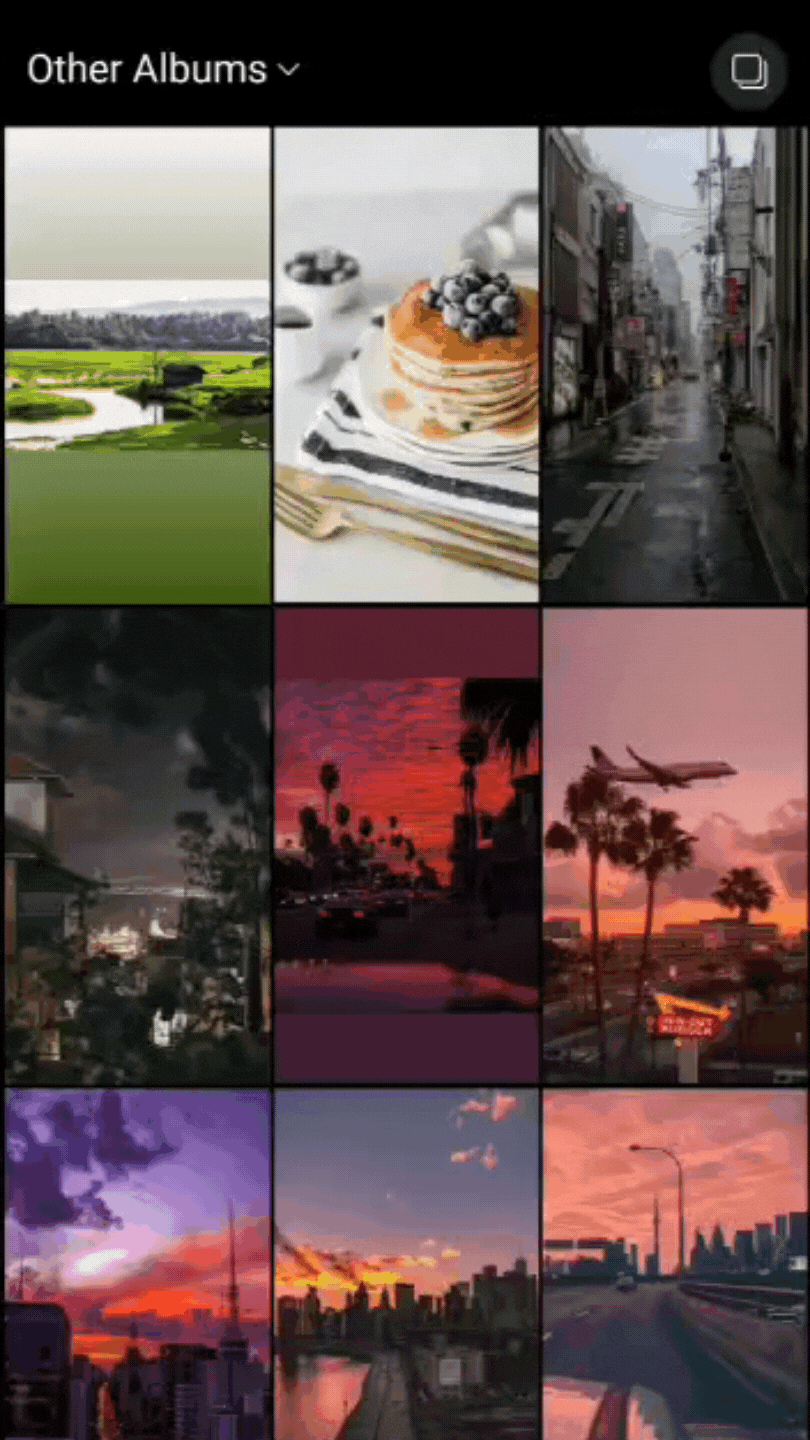
Step 4: Click on “Next”. Edit each photo individually by adding filters, captions, stickers, music or GIFs to your photos. Once you’re done, click “Next” and that’s it!

You have now added multiple pictures to your Instagram stories. However, all the stories are added as separate stories. Instagram doesn’t have the feature to upload multiple pictures in a single story as of now, but here’s a way for you to make a slideshow/collage story of your pictures in under 5 minutes.
Method 1: Create a slideshow video using InVideo’s online video editor
Step 1: Sign up or log in to your InVideo account. Click on the “Blank Canvas” button, on your top right. Set your ratio to ‘9:16’. Click on ‘Make a video’ to start editing.
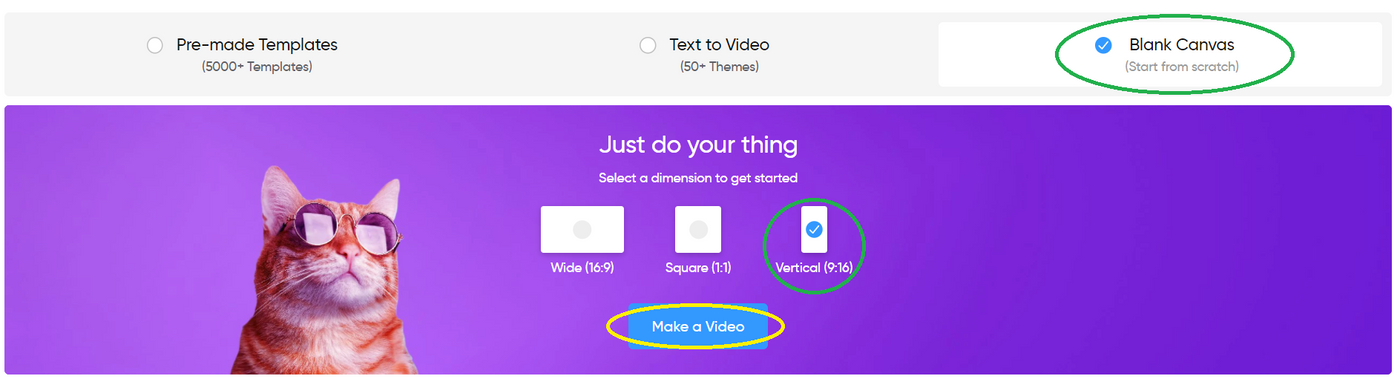
Step 2: On the left, you can either click on ‘Upload Media’ or drag and drop the images you want to repurpose as a slideshow.
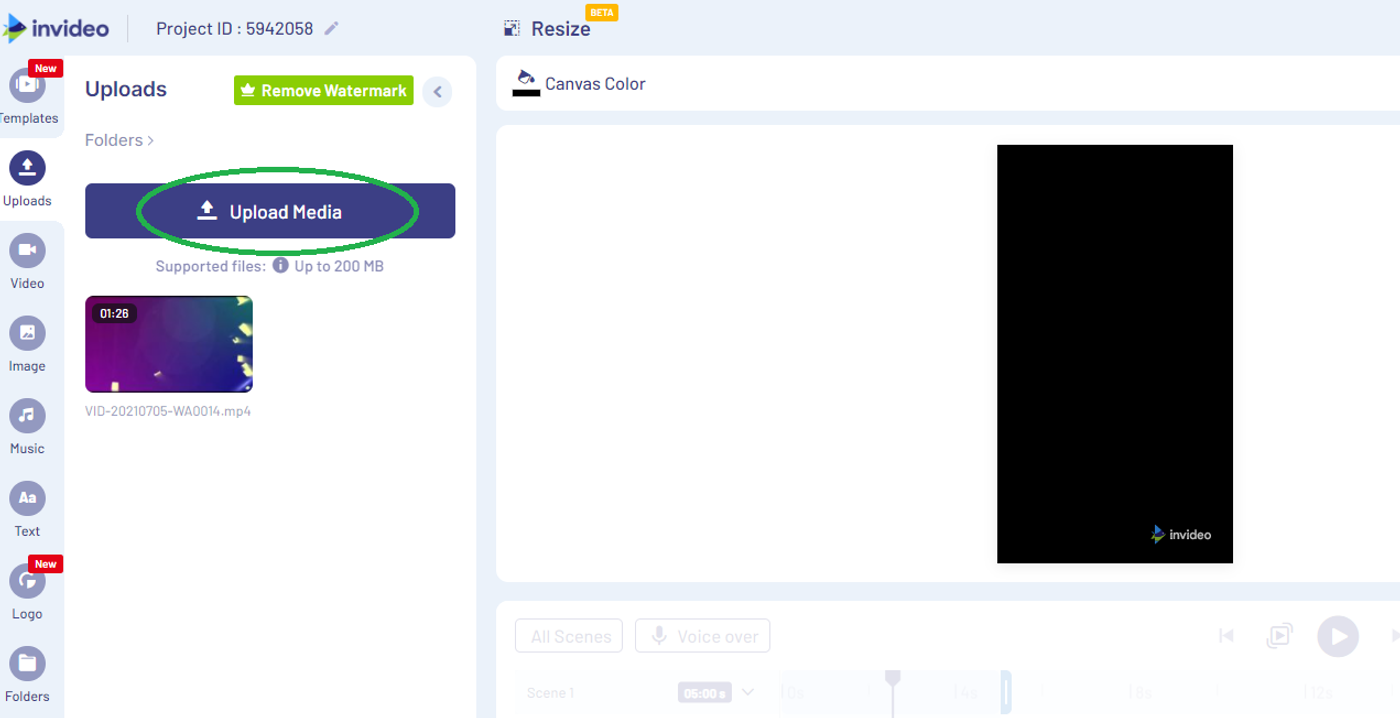
Step 3: Drag the images to the center and start editing.

Step 4: You can add text and other elements such as music, stickers, overlays, etc. You can also have transitions between pictures to make the slideshow visually appealing.
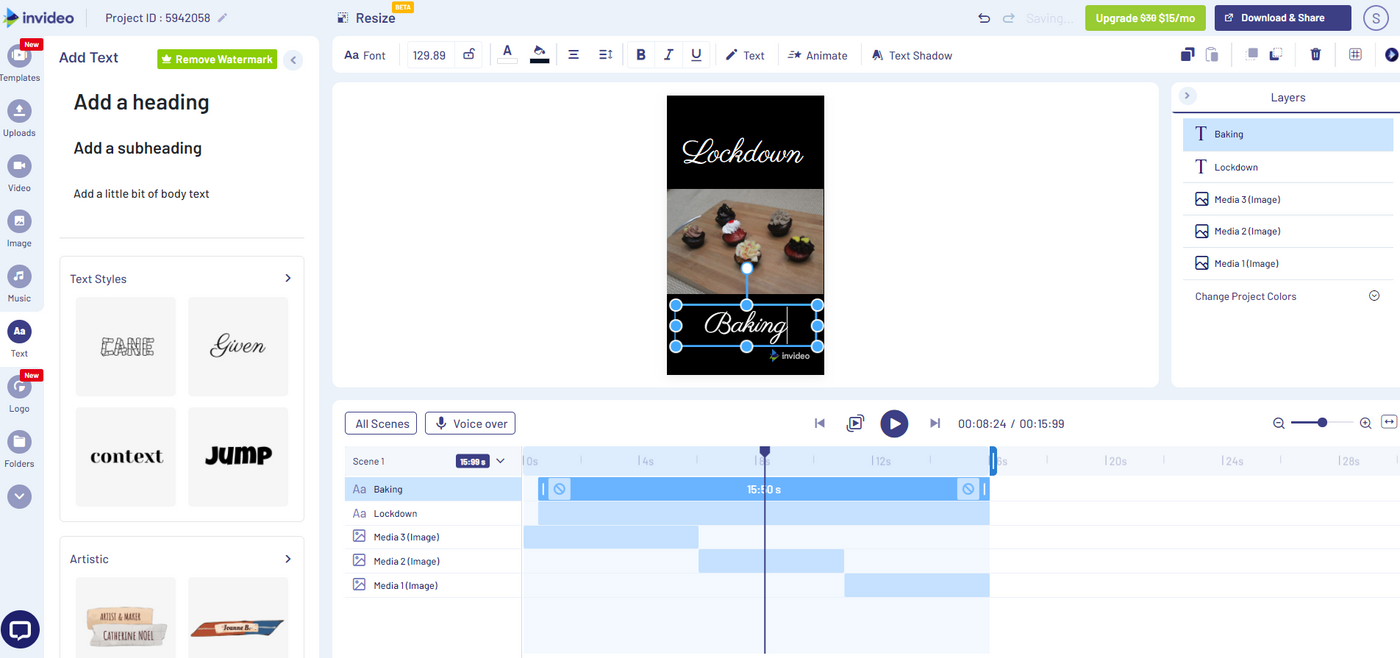
Step 5: When you’re done editing, click on ‘Download and Share’. Select your video quality, then click ‘Export’.
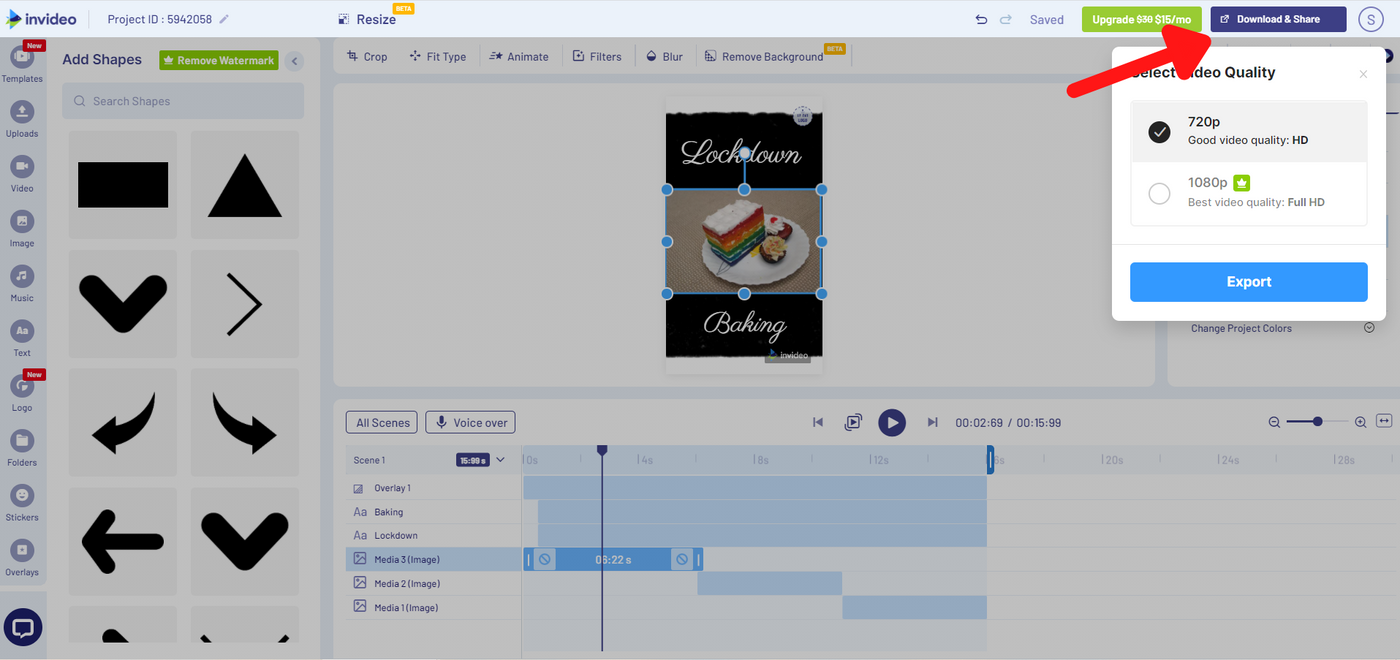
Step 6: Once the video has finished processing, click on “Download”, to download the file.
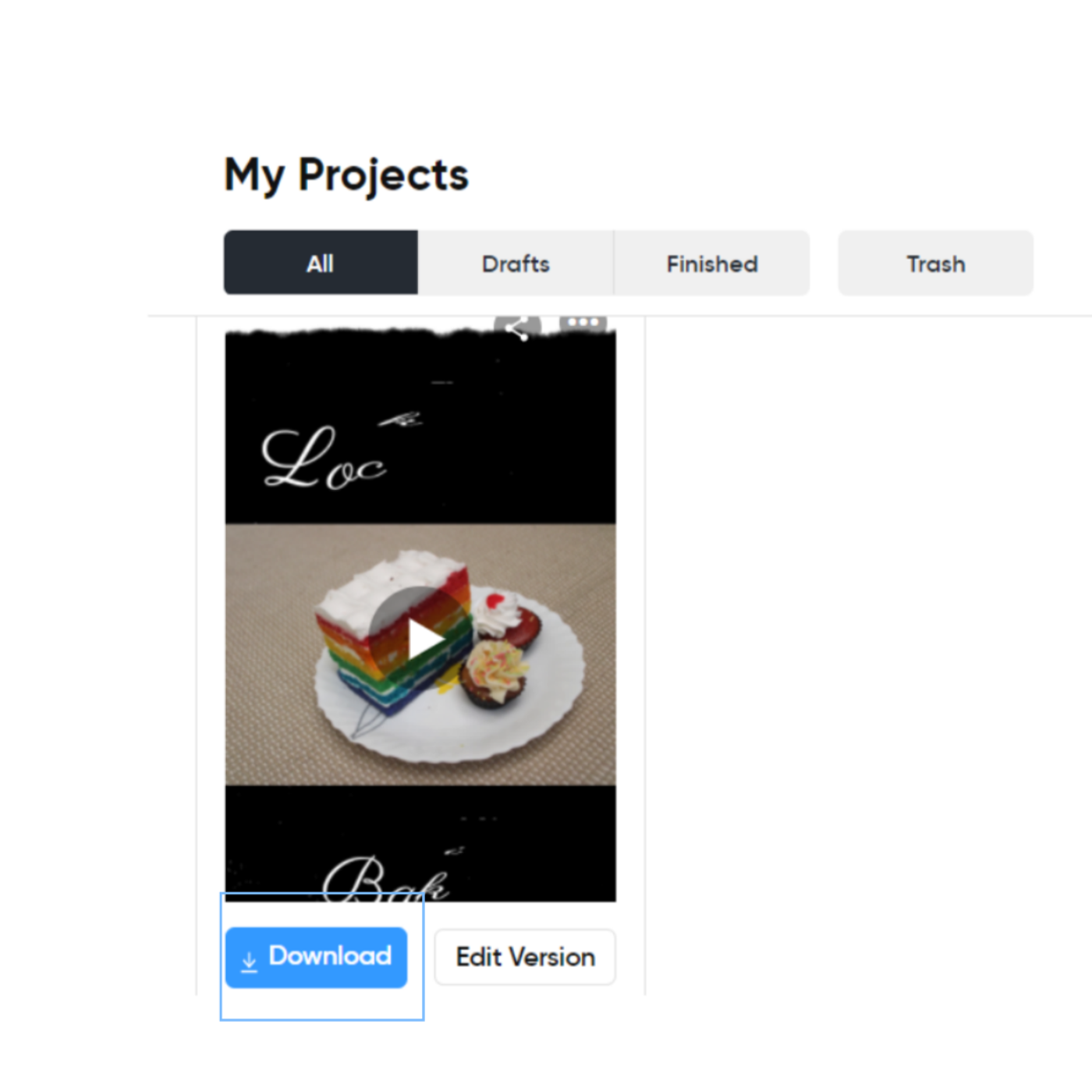
Now you can upload this slideshow of images as one story!

Method 2: Create a collage of pictures
Instagram’s layout tool allows you to post a collage of your favorite pictures on your story. Here’s how to use it:
Step 1: When you open the Instagram app, tap on the tiny plus sign at the top corner of your feed page. When the options pop up, click on “Story”

Step 2: Click on the layout icon to explore different layout options.
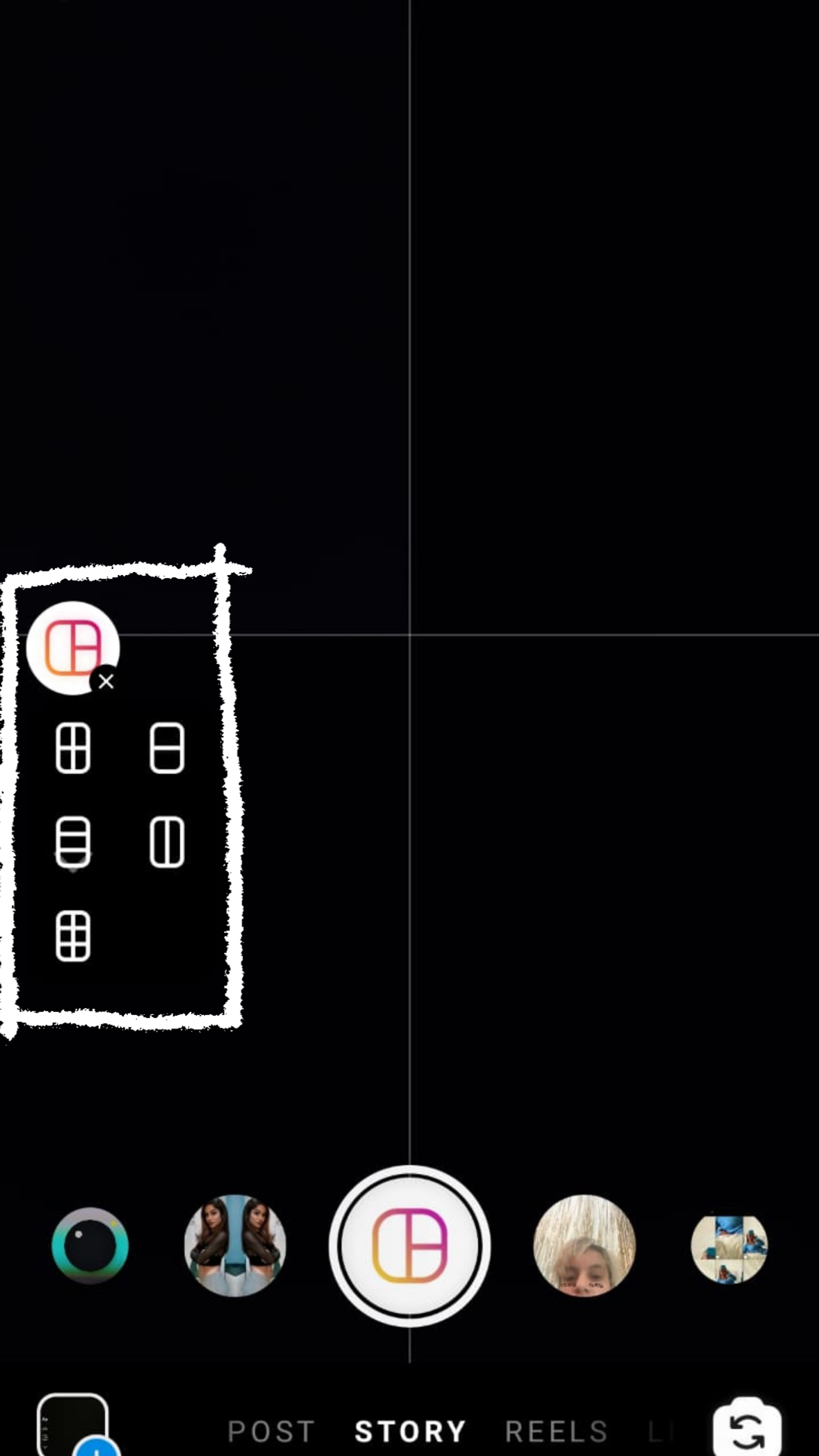
Step 3: Click on the tiny box on the bottom left of your screen. This will make the pictures in your gallery pop up.
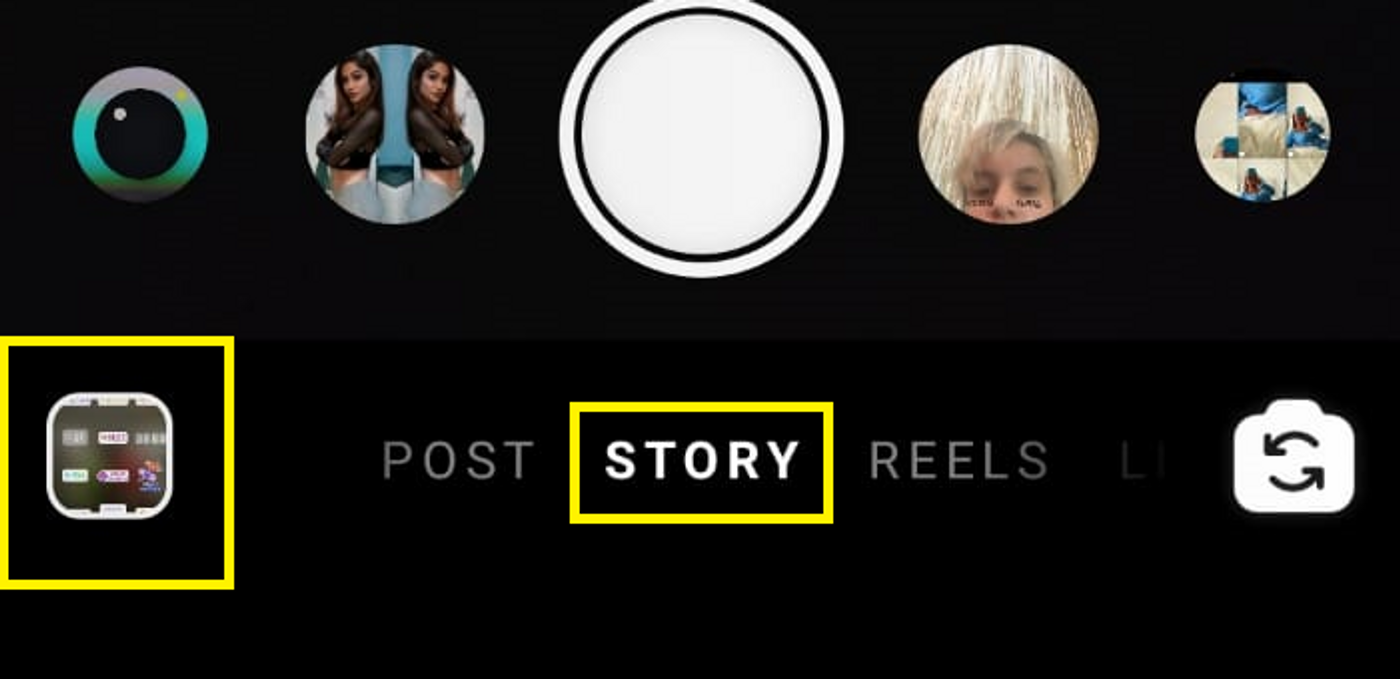
Step 4: Tap on the pictures to select them for your collage.

Step 5: Once you create your collage, add text, stickers, gifs, music of your choice! Click on “Next” and post!
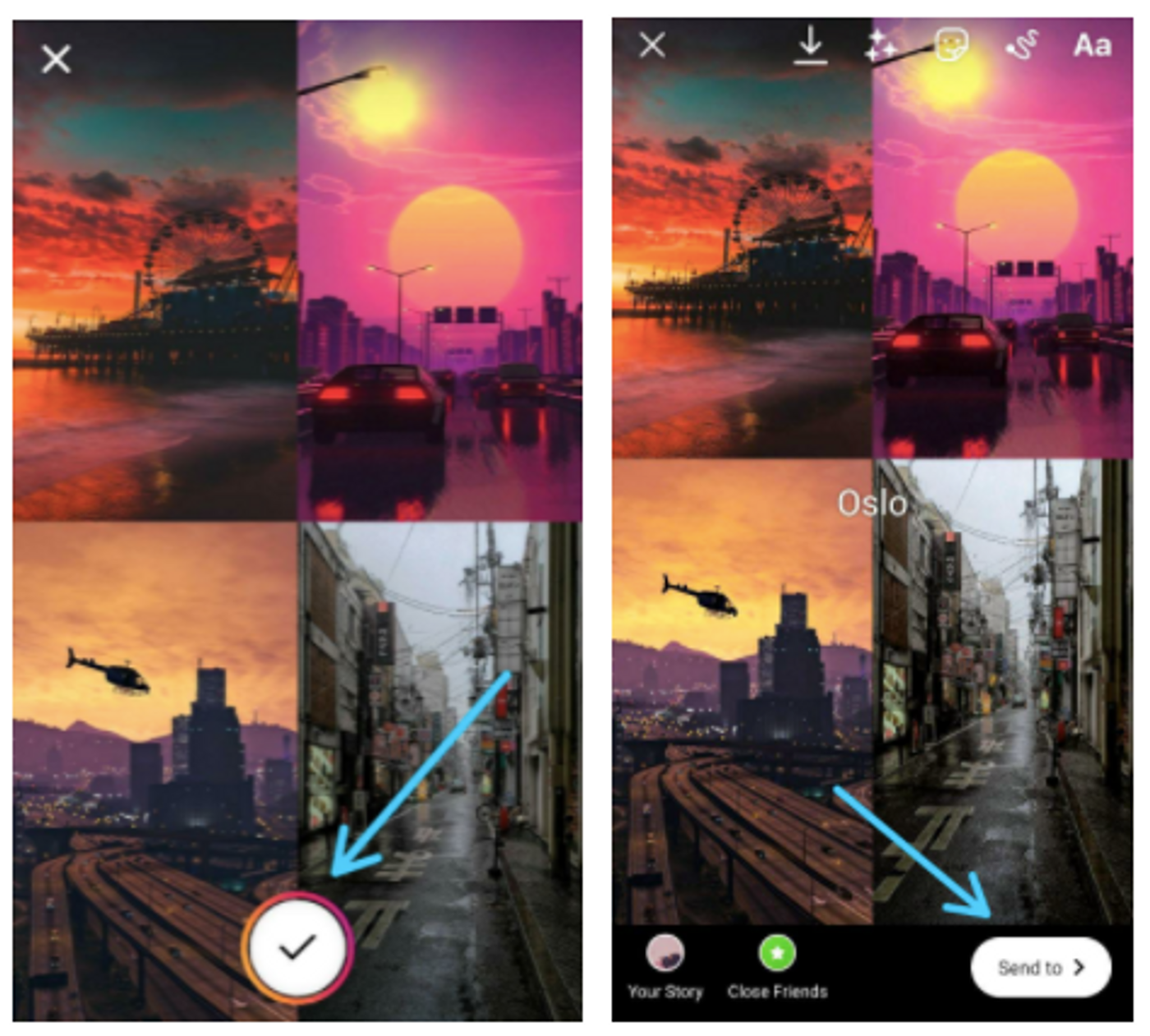
Pro tip: To upload multiple pictures on Instagram using a PC or a laptop check out this super helpful tutorial.
Wrapping up
Now that you’re able to post multiple pictures on a single Instagram post, use this feature to give details about your brand and products. You should also check out our guide for super effective Instagram post ideas that you can leverage for your brand.
If you have more questions on how to grow your presence on Instagram, you should head over to the InVideo community to chat with and learn from over 25K other marketers just like you.
And if you're looking to create thumb stopping videos in minutes (even if you are not a PRO), sign up for InVideo today!


